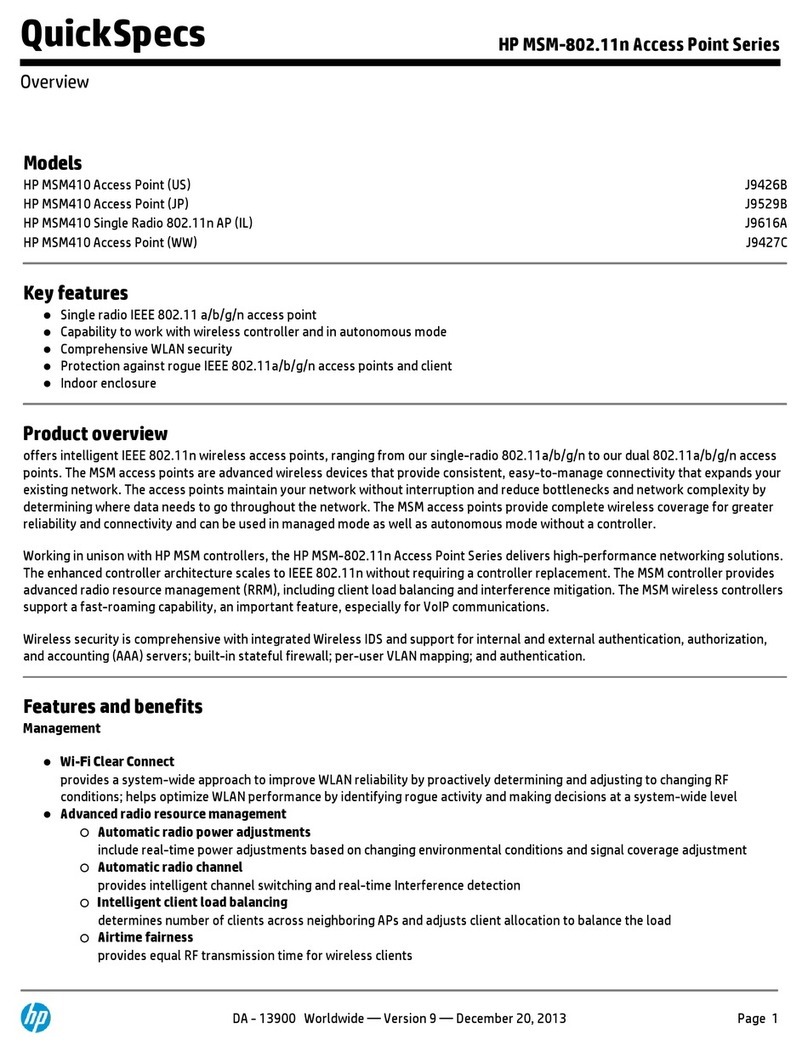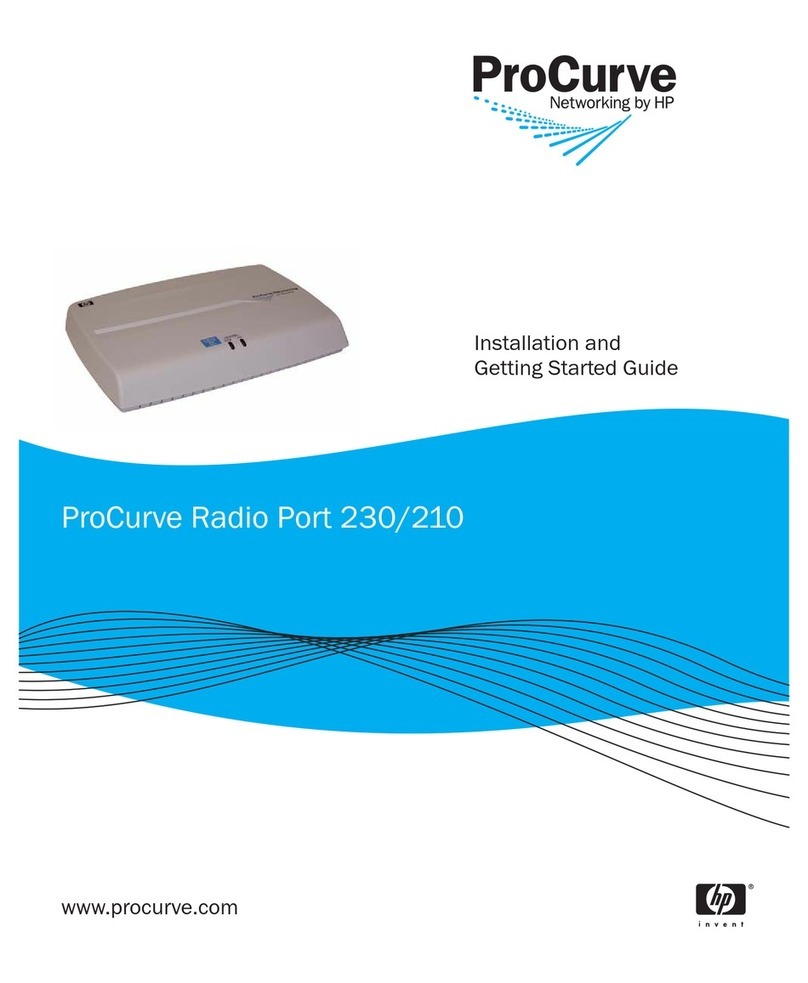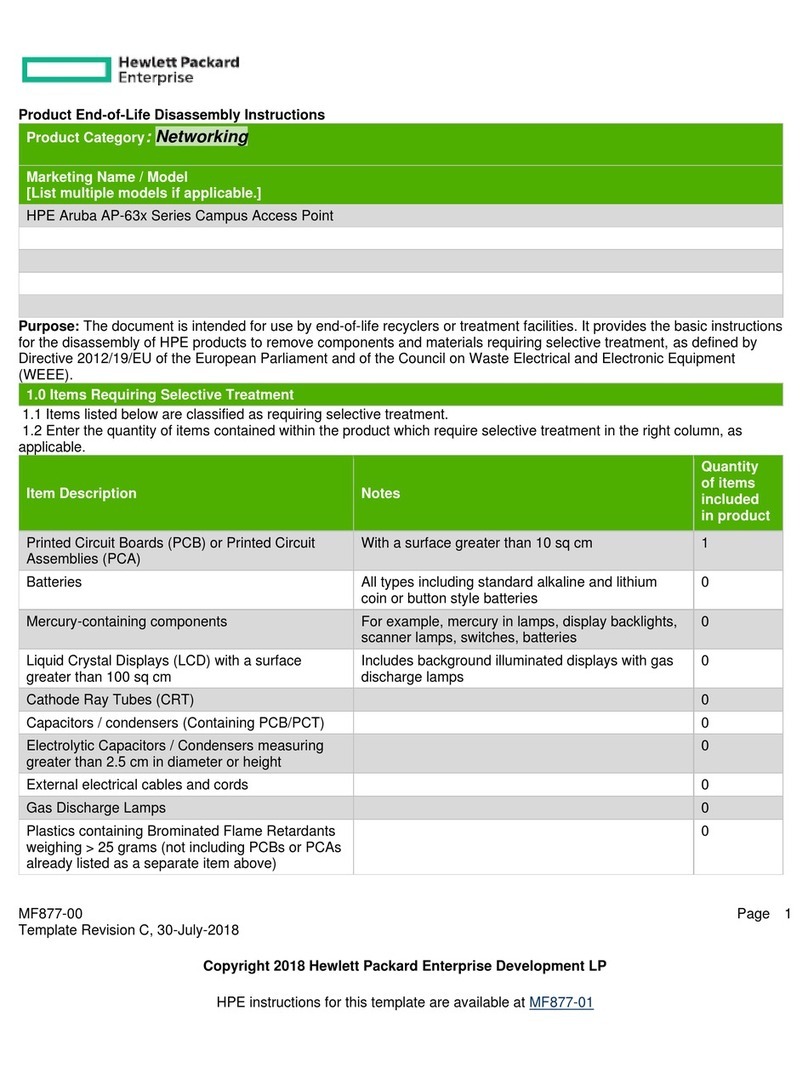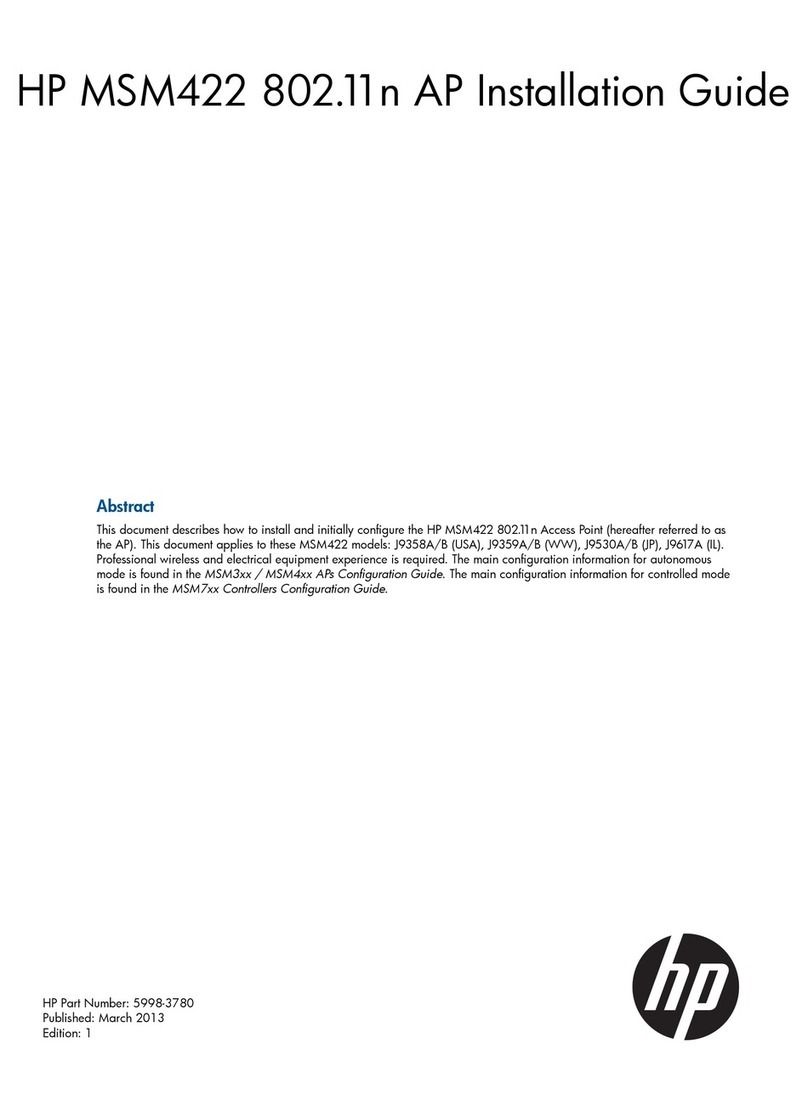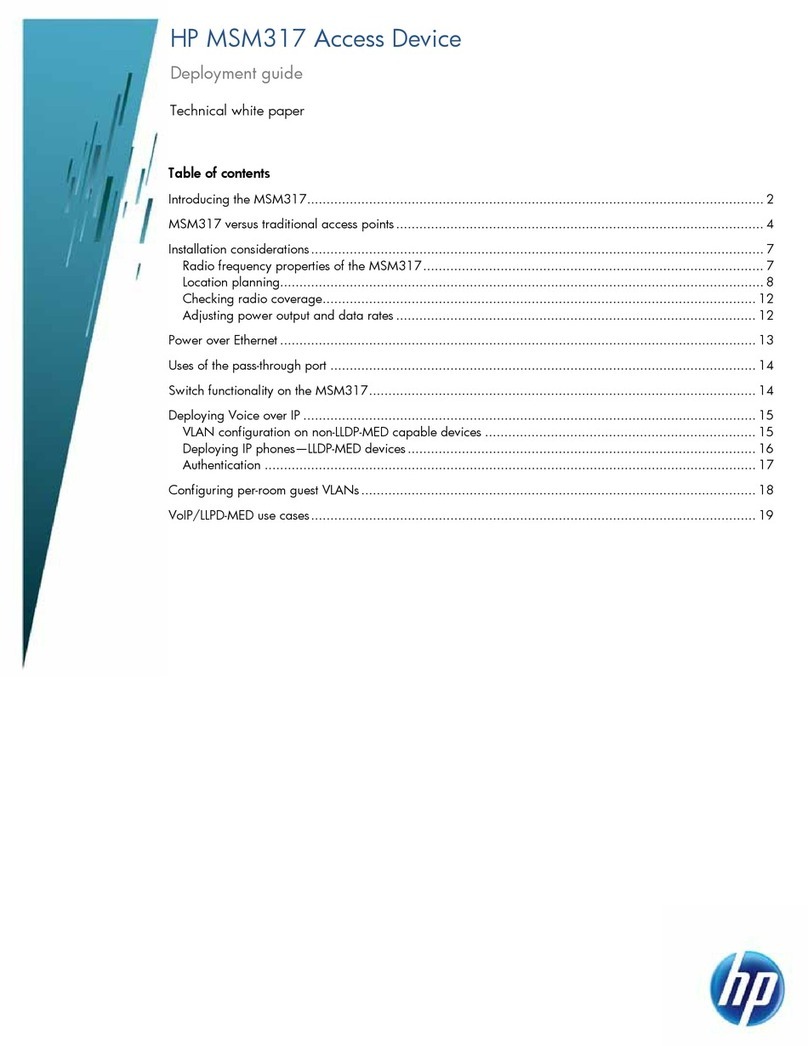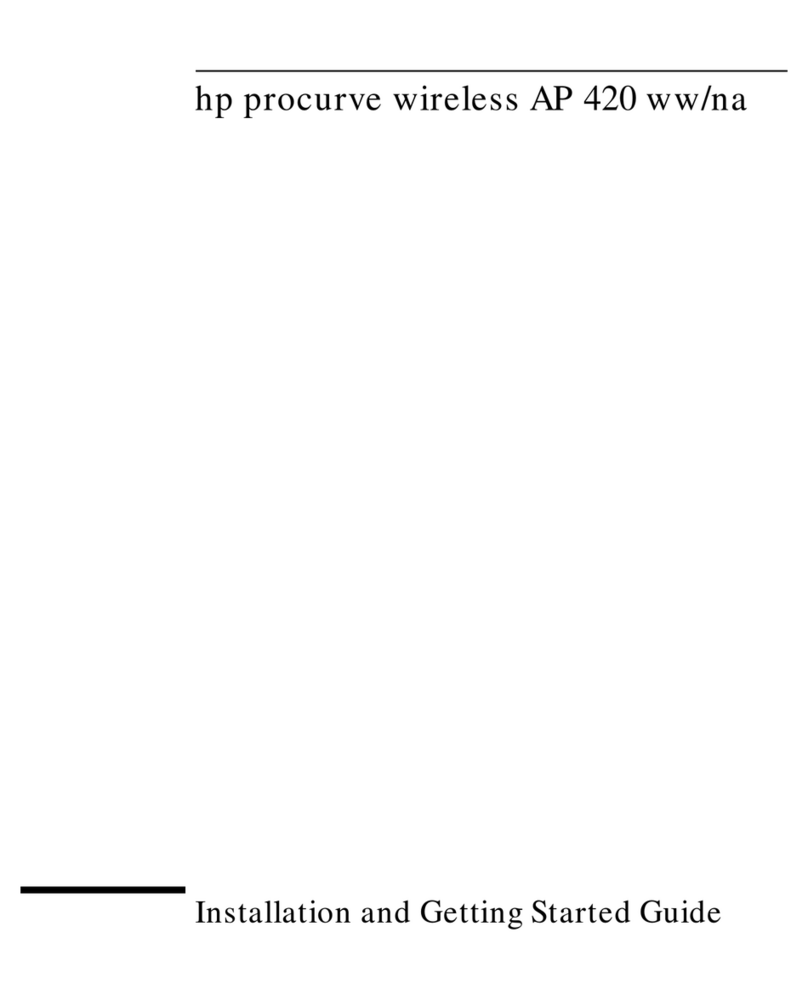HP M330 Dual Radio 802.11ac Access Point Quick Start Guide 7 Regulatory information
Regulatory information
FCC Notice
FCC ID: B94MRLBB1301
This FCC Class B device complies with Part 15 of the FCC rules. Operation is subject to the
following two conditions: 1) this device may not cause harmful interference, and 2) this device
must accept any interference received, including interference that may cause undesired operation.
For the full FCC Class B equipment notice and other important safety, environmental, and
regulatory information, see Safety and Compliance Information for Server, Storage, Power,
Networking, and Rack Products, available at www.hp.com/support/Safety-Compliance-
EnterpriseProducts.
For products available in the USA/Canada market, 2.4 GHz operation is limited to channels 1-11.
When this device is operated in 5.15-5.25 GHz frequency range, it is restricted to indoor use only.
This device will not permit operation on channels 120-128 for 11a and 11n modes that overlap
the 5600-5650 MHz band.
A 20 cm minimum distance must be maintained between the antenna and the users of this
wireless device. Under such configuration, the FCC radiation exposure limits set forth for a
population/uncontrolled environment can be satisfied.
Any changes or modifications not expressly approved by the manufacturer could void the
user's authority to operate this equipment.
Industry Canada Notice
CAN ICES-3 (B)/NMB-3(B)
This device complies with Industry Canada license-exempt RSS standard(s). Operation is
subject to the following two conditions: (1) this device may not cause interference, and (2) this
device must accept any interference, including interference that may cause undesired
operation of the device.
Operation in the band 5150-5250 MHz is only for indoor use to reduce the potential for harmful
interference to co-channel mobile satellite systems.
Users should also be advised that high-power radars are allocated as primary users (i.e.
priority users) of the bands 5250-5350 MHz and 5650-5850 MHz and that these radars could
cause interference and/or damage to LE-LAN devices.
Important Note: IC Radiation Exposure Statement:
This equipment complies with IC RSS-
102 radiation exposure limits set forth for an uncontrolled environment. This equipment should
be installed and operated with minimum distance of 20 cm between the antenna and the user.
Notice for Brazil, Aviso aos usuários no Brasil
Este equipamento opera em caráter secundário, isto é, não tem direito a proteção contra
interferência prejudicial, mesmo de estações do mesmo tipo, e não pode causar interferência a
sistemas operando em caráter primário.
Notice for Mexico
La operación de este equipo está sujeta a las siguientes dos condiciones: (1) es posible que
este equipo o dispositivo no cause interferencia perjudicial y (2) este equipo o dispositivo debe
aceptar cualquier interferencia, incluyendo la que pueda causar su operación no deseada.
Notice for Korea
해당 무선설비는 전파혼신 가능성이 있으므로 인명안전과 관련된 서비스는 할수없음
Notice for Taiwan
低功率電波輻射性電機管理辦法
第十二條 經型式認證合格之低功率射頻電機,非經許可,公司、商號或使用者均不得
擅自變更頻率、加大功率或變更原設計之特性及功能。
第十四條 低功率射頻電機之使用不得影響飛航安全及干擾合法通信;經發現有干擾現
象時,應立即停用,並改善至無干擾時方得繼續使用。前項合法通信,指依
電信法規定作業之無線電通信。低功率射頻電機須忍受合法通信或工業、科
學及醫療用電波輻射性電機設備之干擾。
在 5.25-5.35 秭赫頻帶內操作之無線資訊傳輸設備,限於室內使用。
Notice for China
仅适用于海拔 2000 米以下地区安全使用
Specifications
B급 기기
(가정용 방송통신 기자재 )
이 기기는 가정용 (B 급)전자파 적합기기로서주로
가정에서 사용하는 것을 목적으로 하며 ,모든 지역
에서 사용할 수 있습니다 .
Class B (broadcasting communication
device for home use)
This device obtained EMC registration mainly for
home use (Class B) and may be used in all areas.
Specification Description
Regulatory model number MRLBB-1406
Radio model number MRLBB-1301
Frequency range 2400–2483.5 MHz
5150–5850 MHz
Actual operating frequencies depend on regulatory approval
for the country of use.
Wireless medium Direct Sequence Spread Spectrum (DSSS), Orthogonal
Frequency Division Multiplexing (OFDM), Spatial
multiplexing (MIMO)
Network standards 802.11a, 802.11b, 802.11g, 802.11n, 802.11ac
Channel bandwidth supported 20, 40, and 80 MHz
Spatial streams 3 (3x3 configuration)
Data rates supported 802.11b: 1, 2, 5.5, 11 Mbps
802.11g: 6, 9, 12, 18, 24, 36, 48, and 54 Mbps
802.11a: 6, 9, 12, 18, 24, 36, 48, and 54 Mbps
802.11n: MCS0 up to MCS23 (450 Mbps)
802.11ac: NSS1-MCS0 up to NSS3-MCS9 (1300 Mbps)