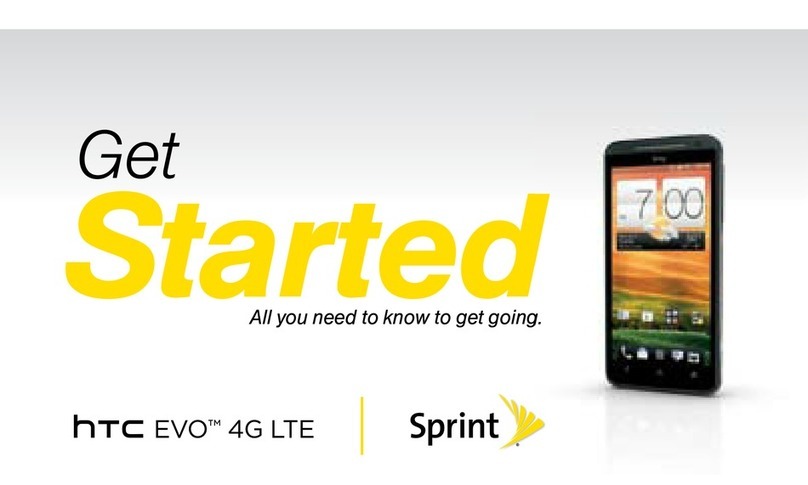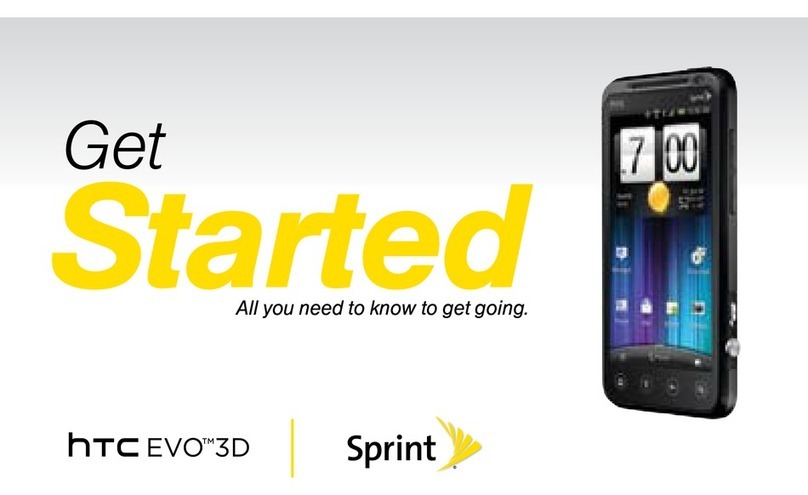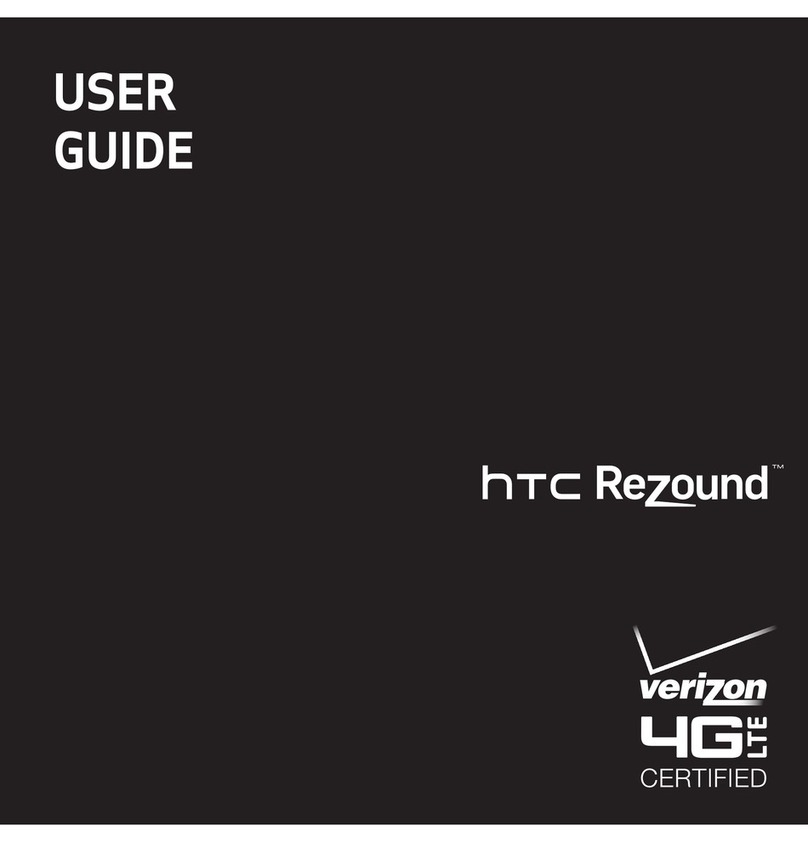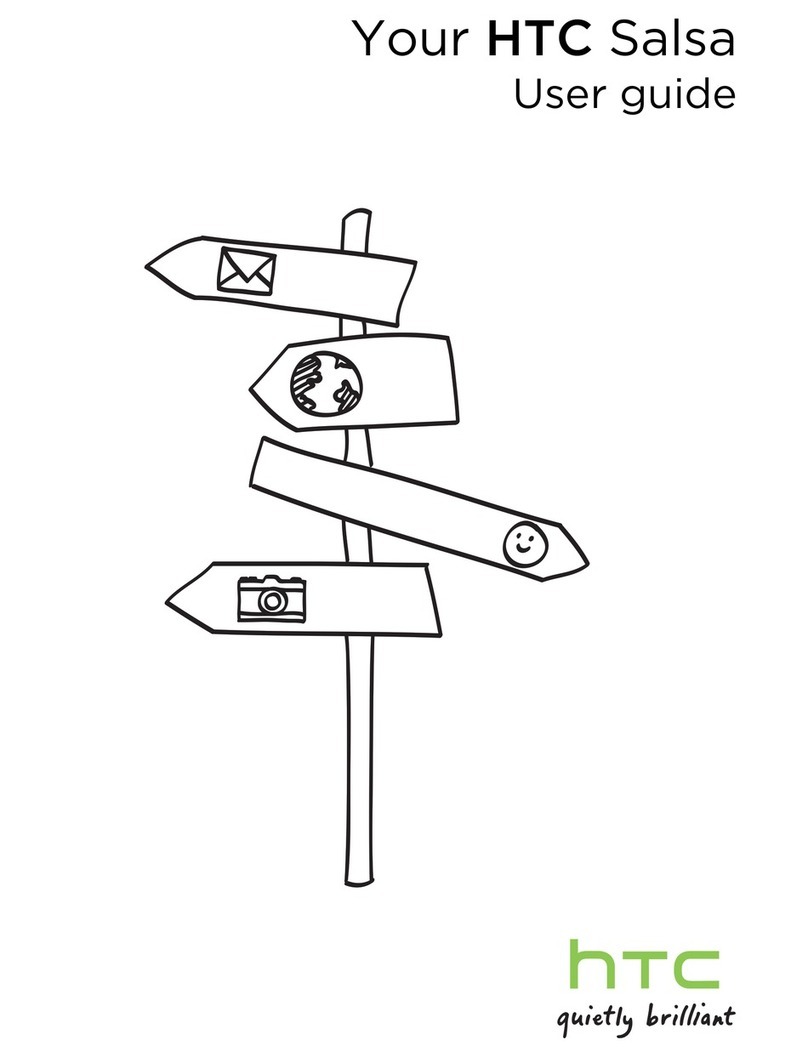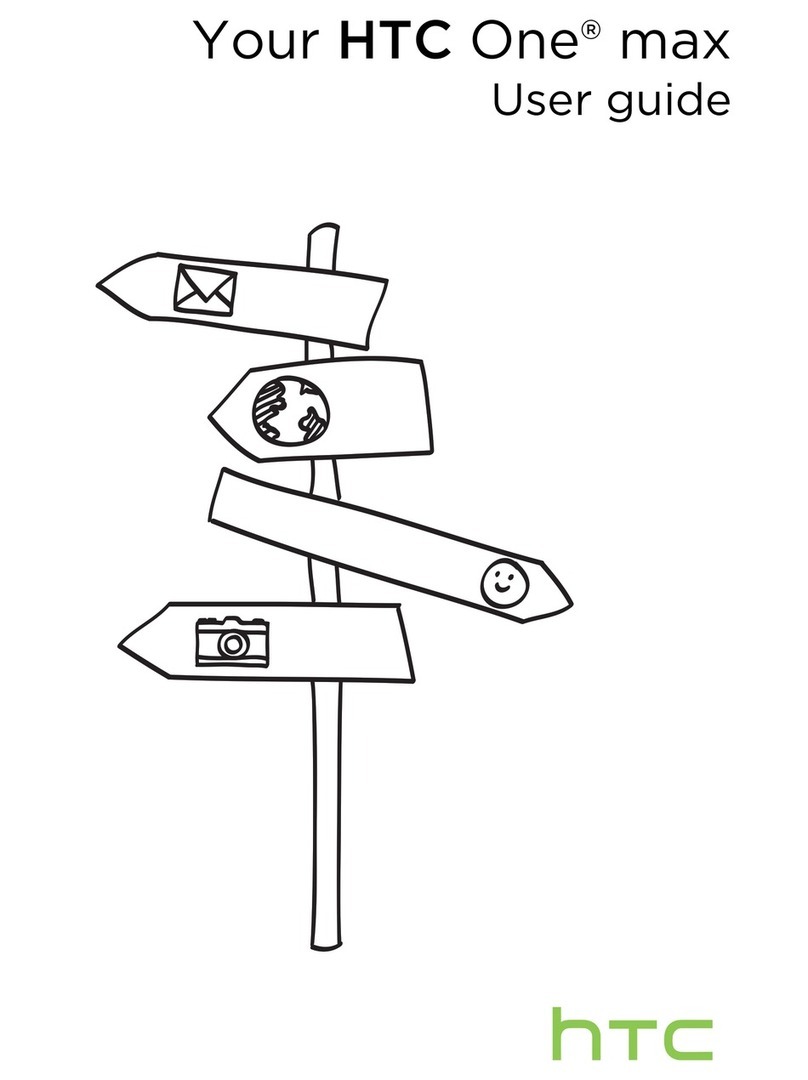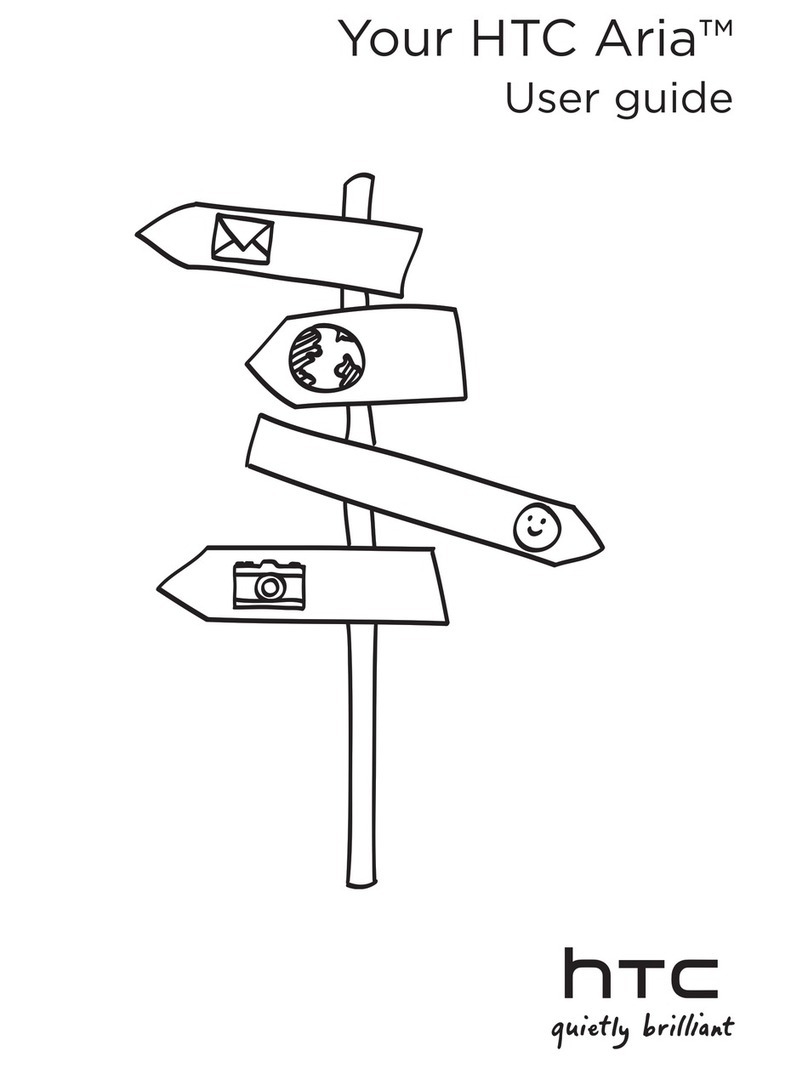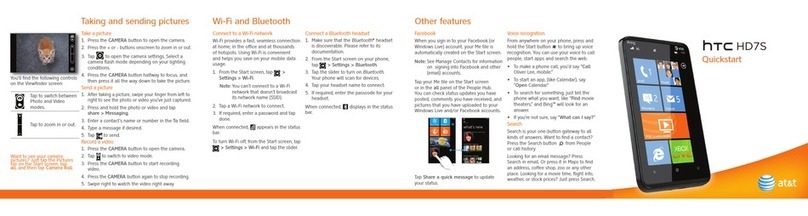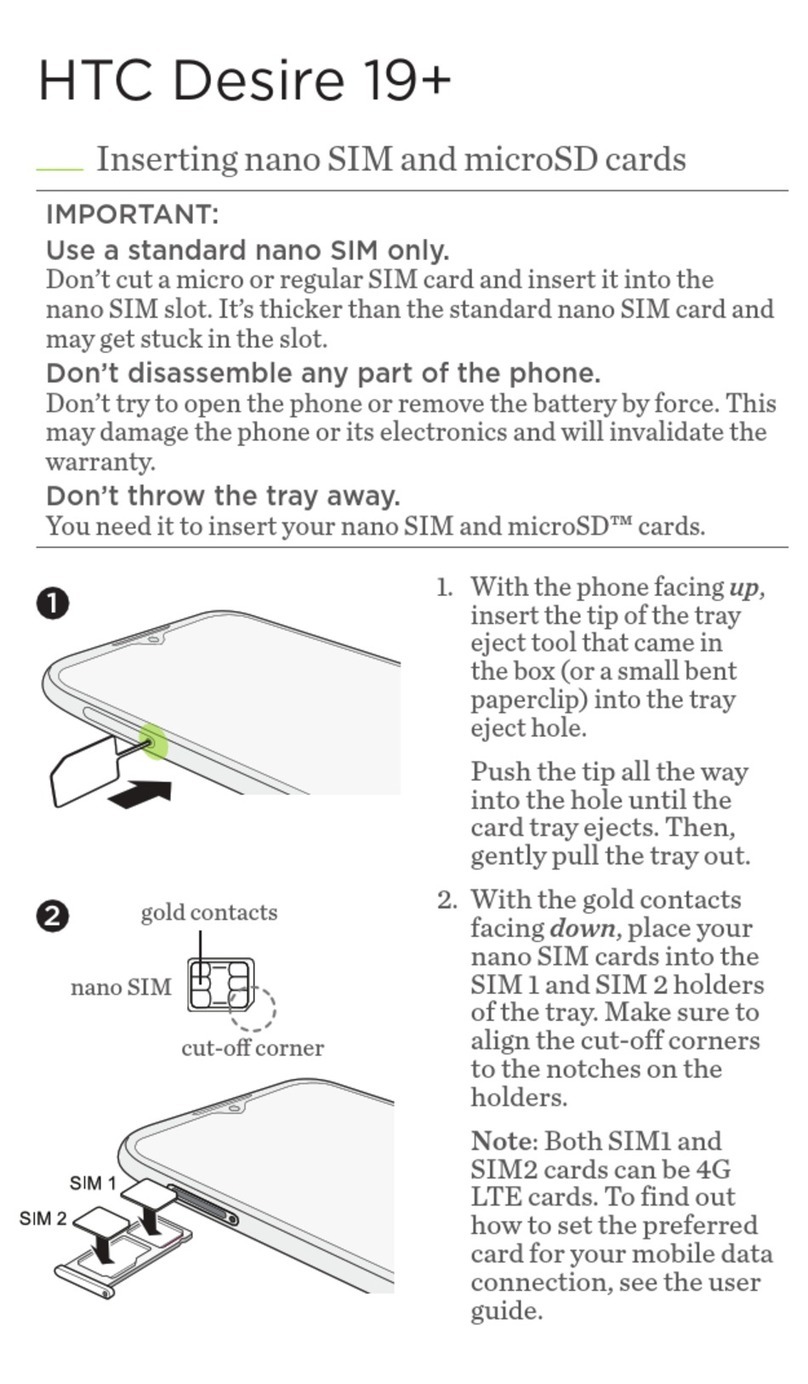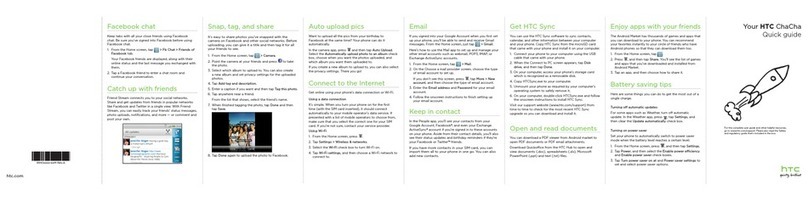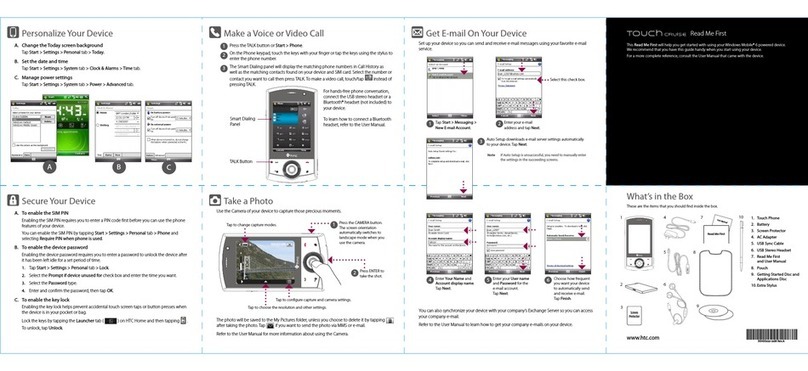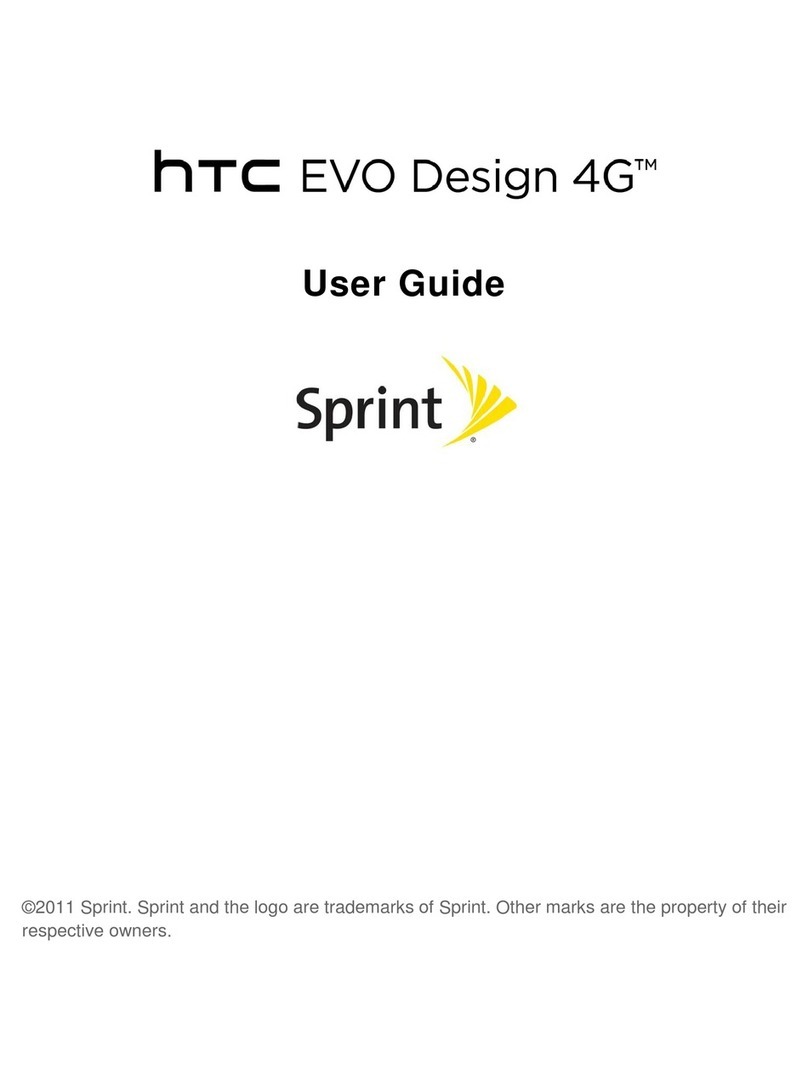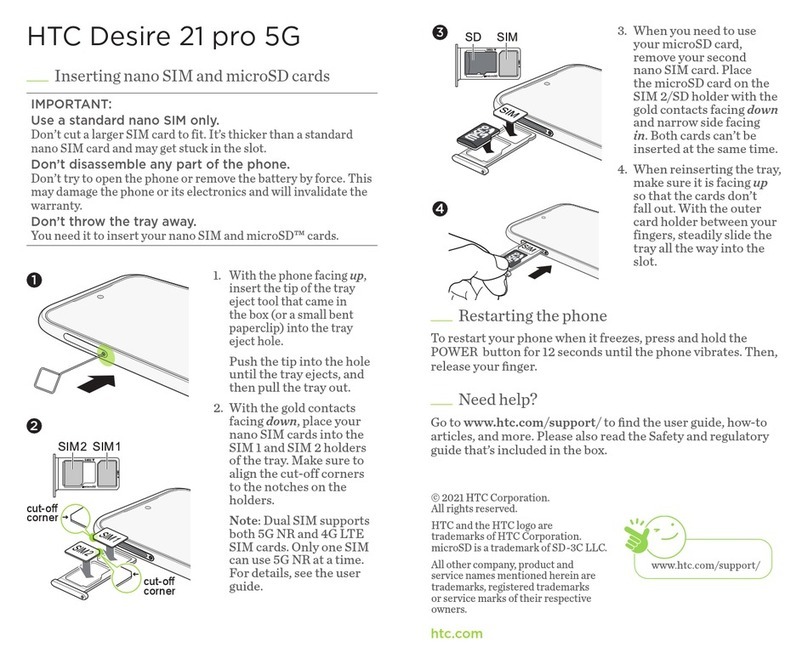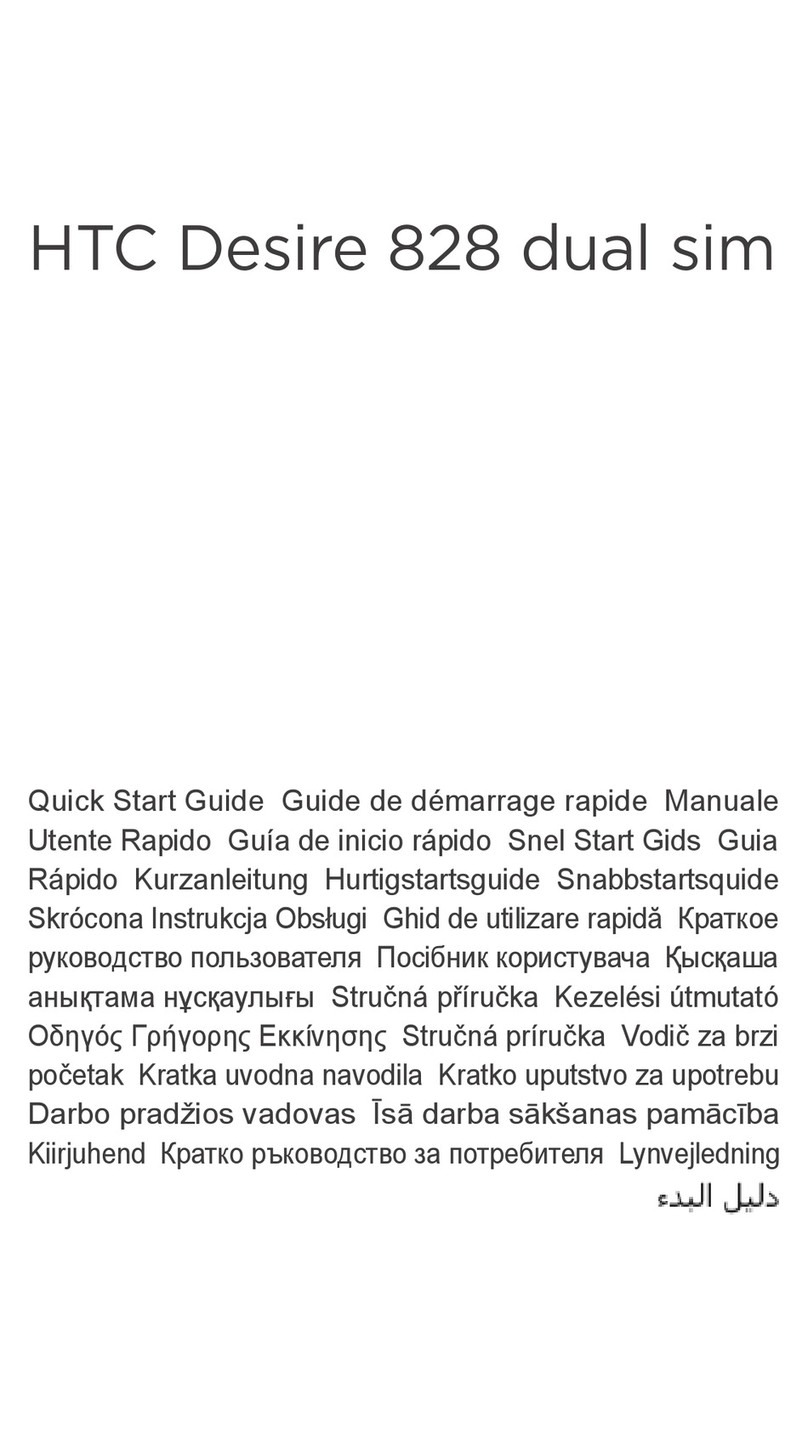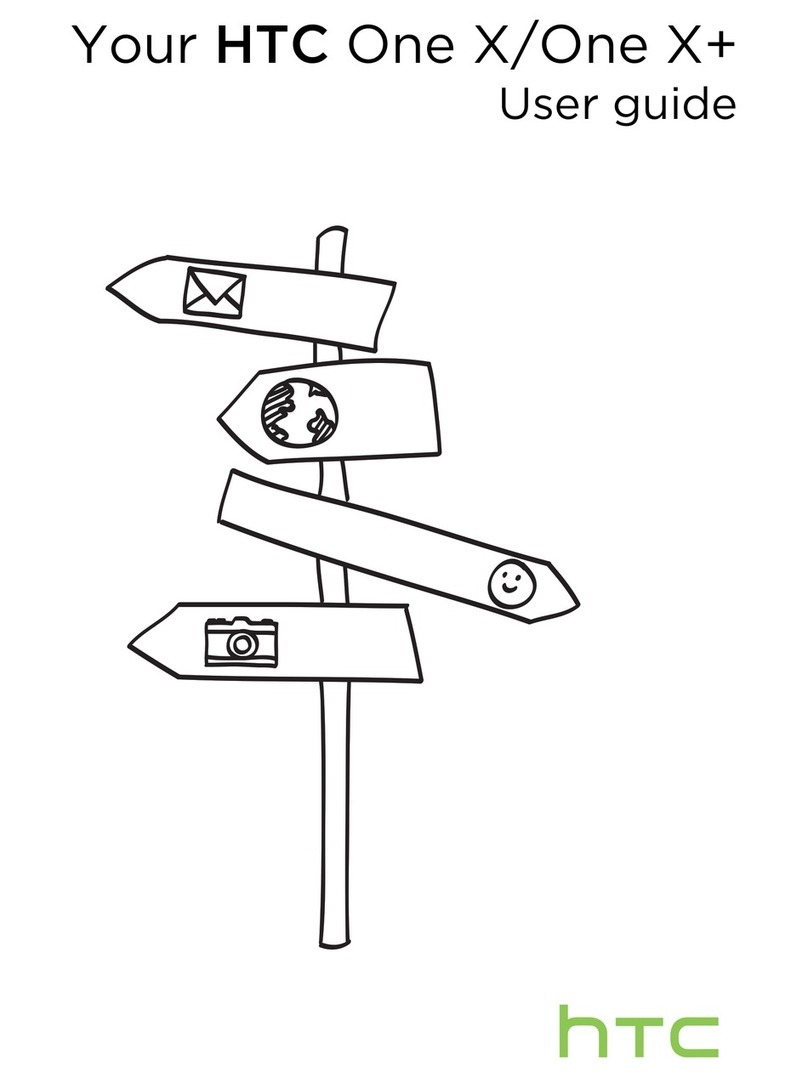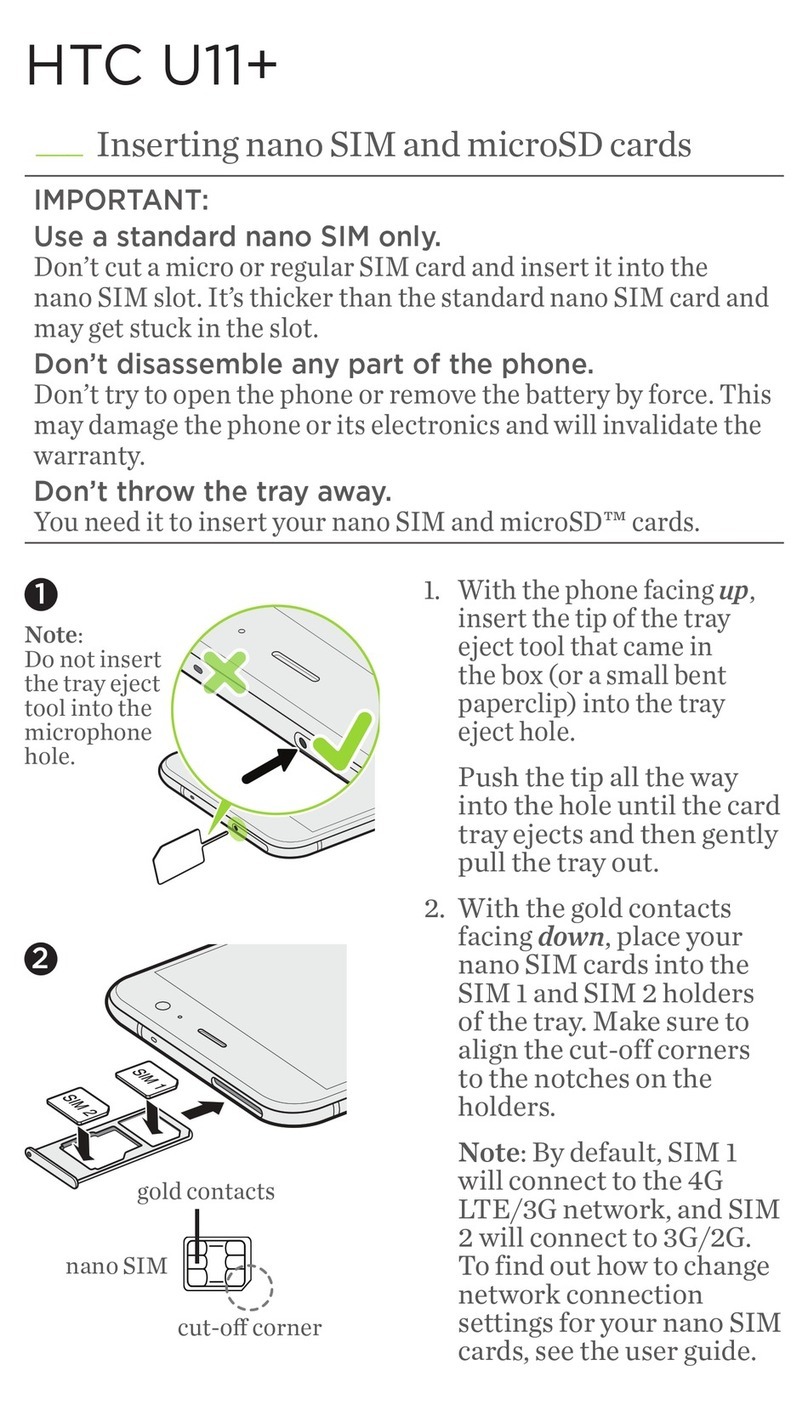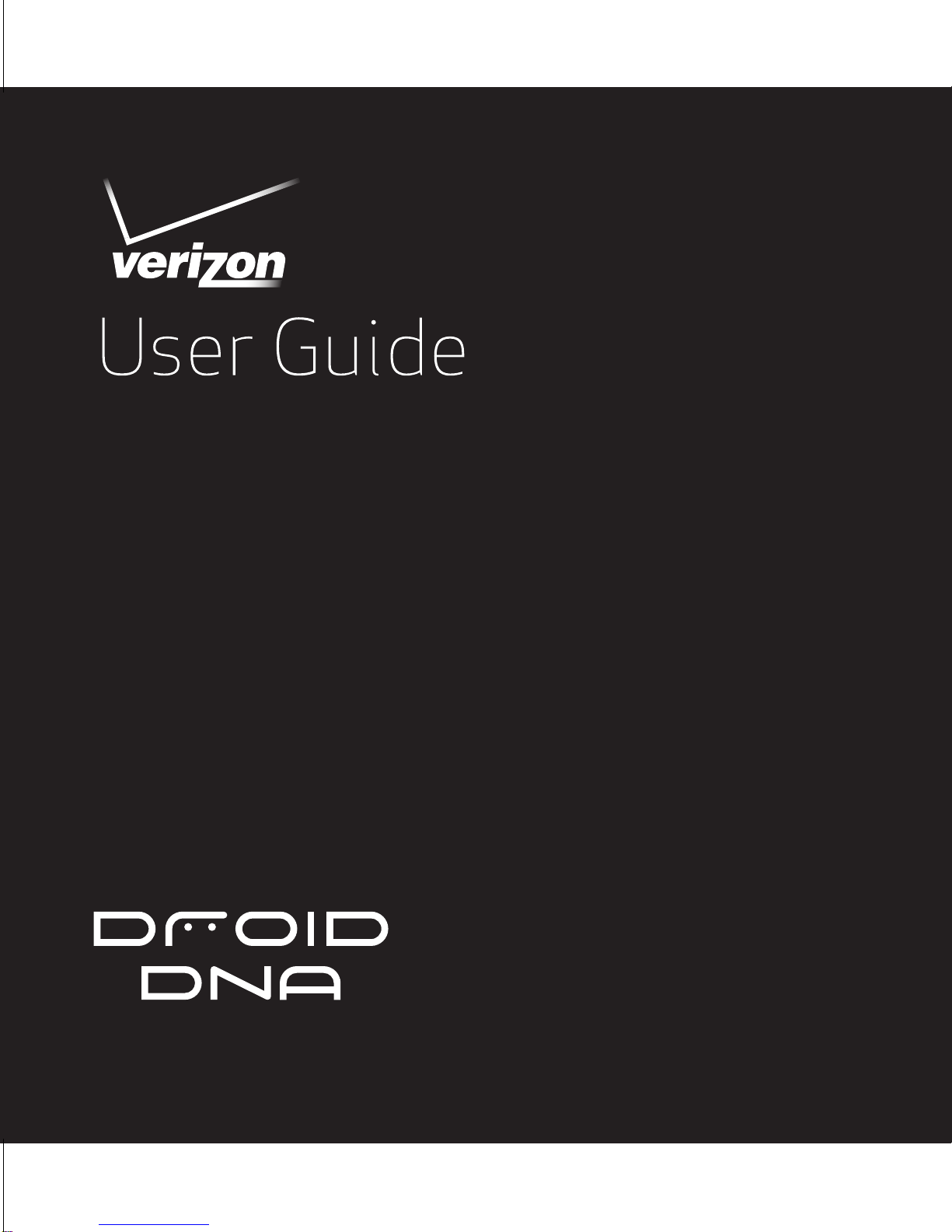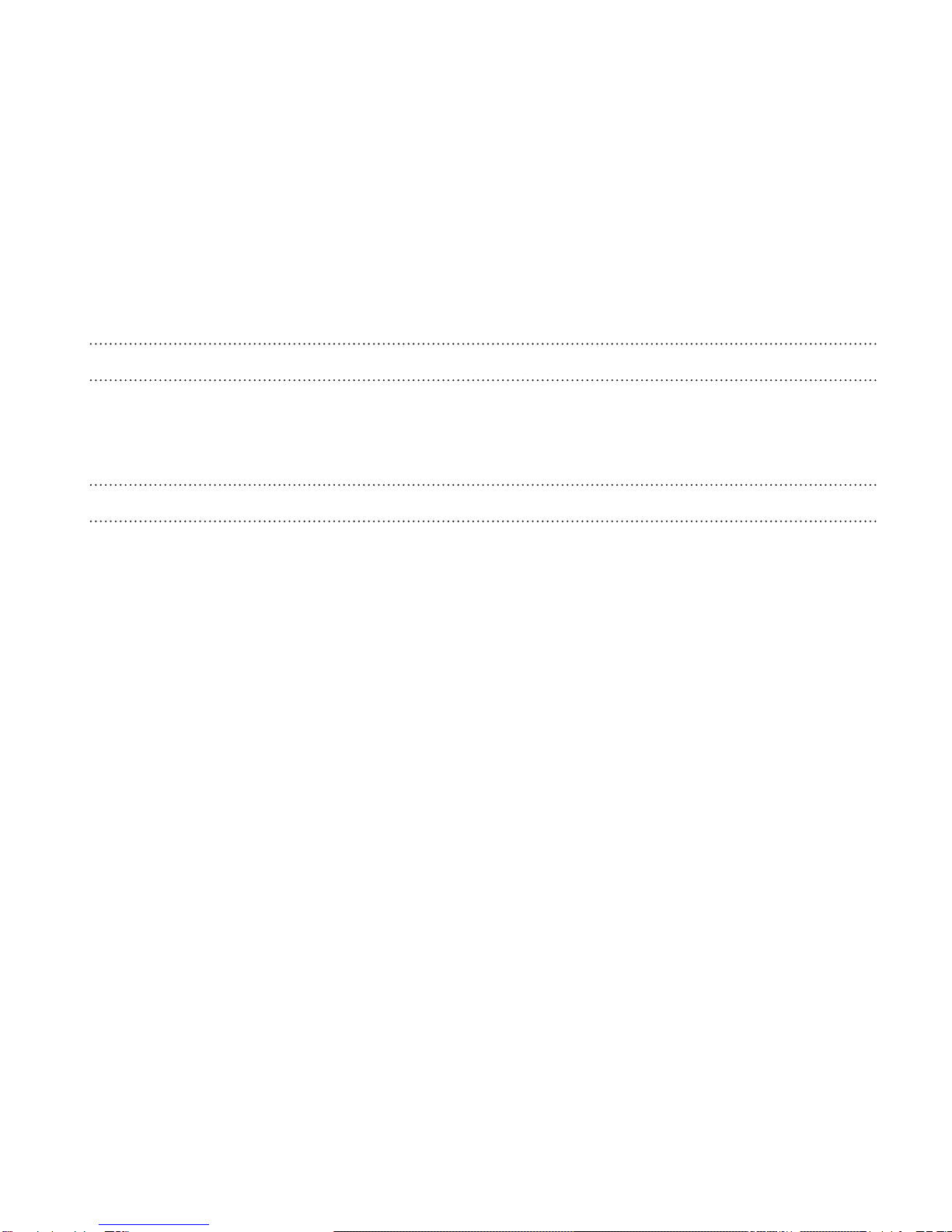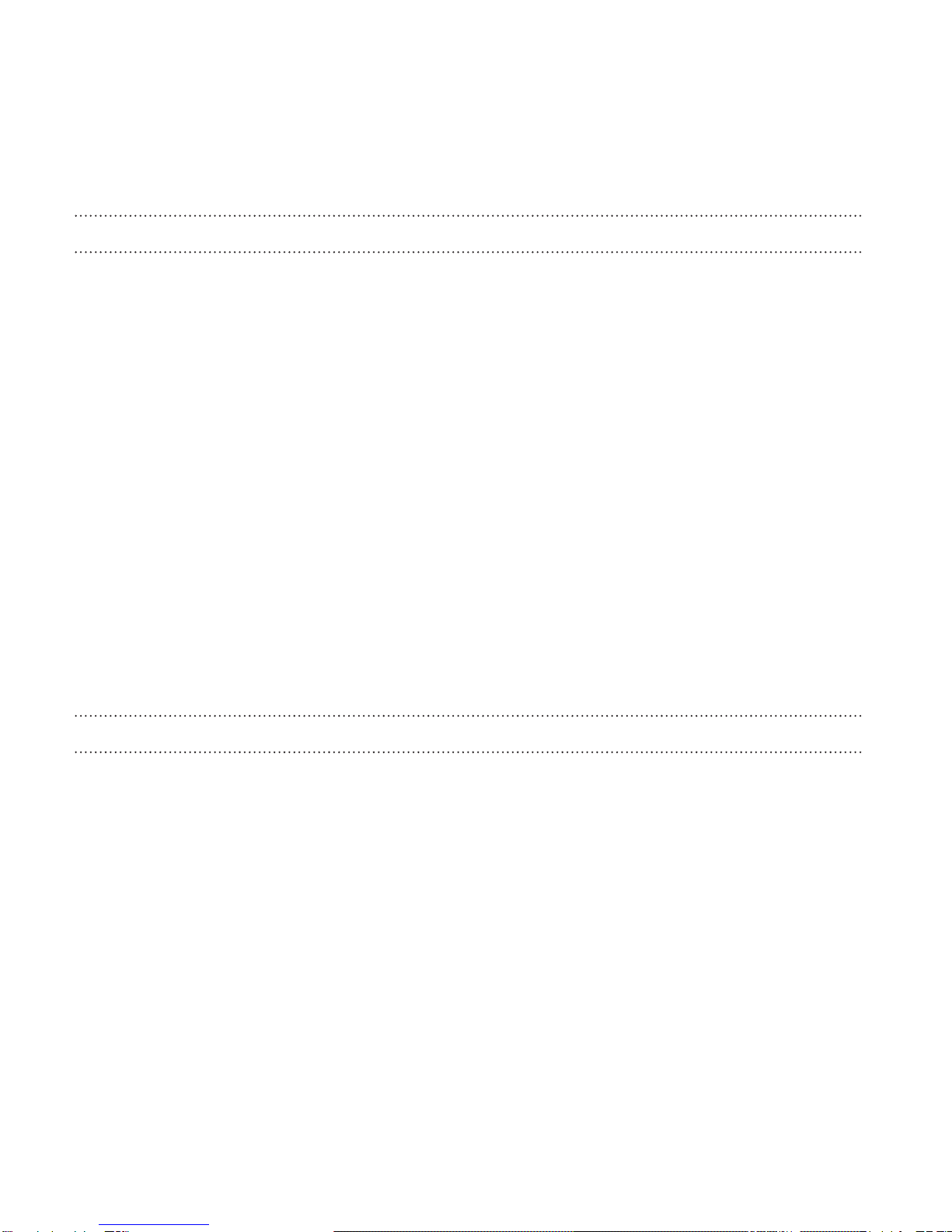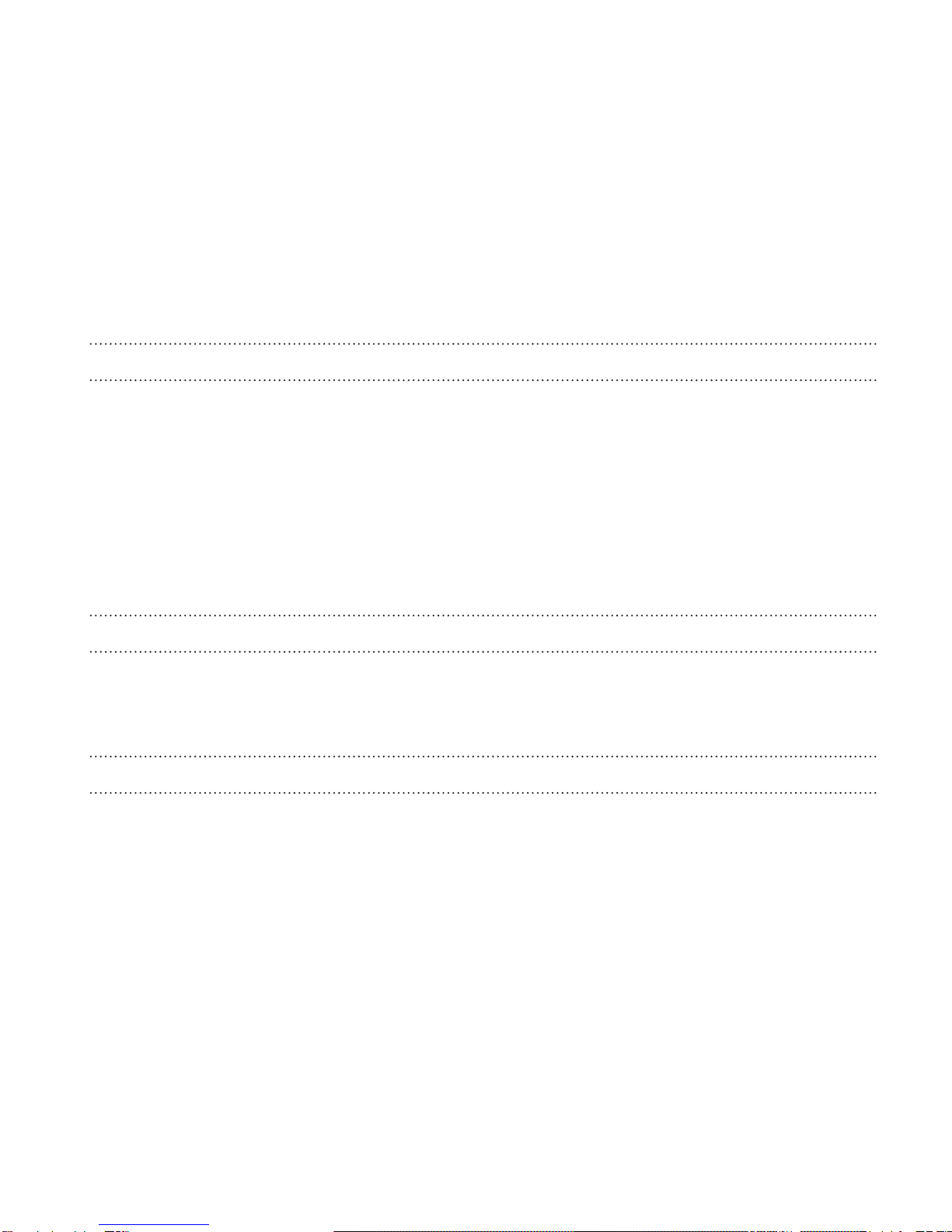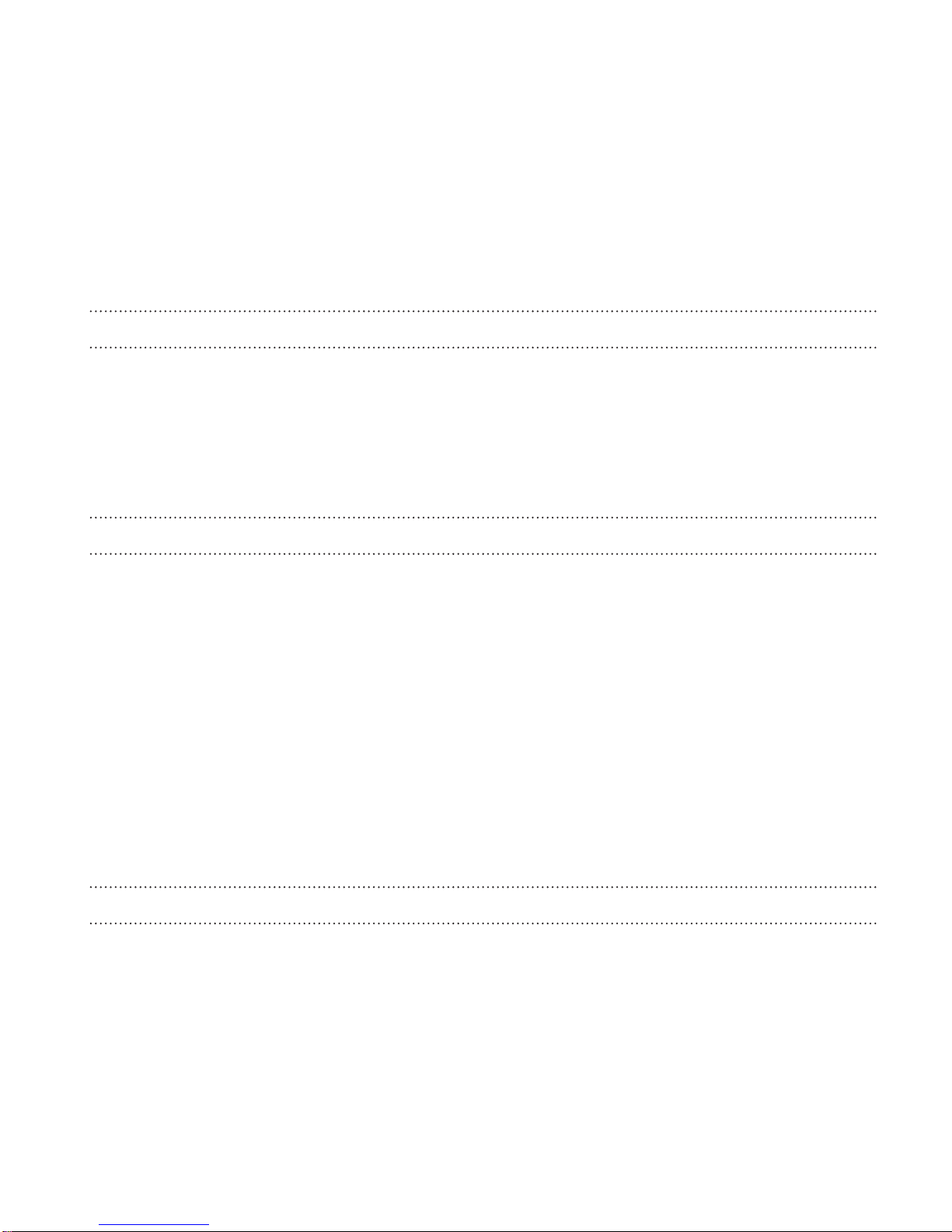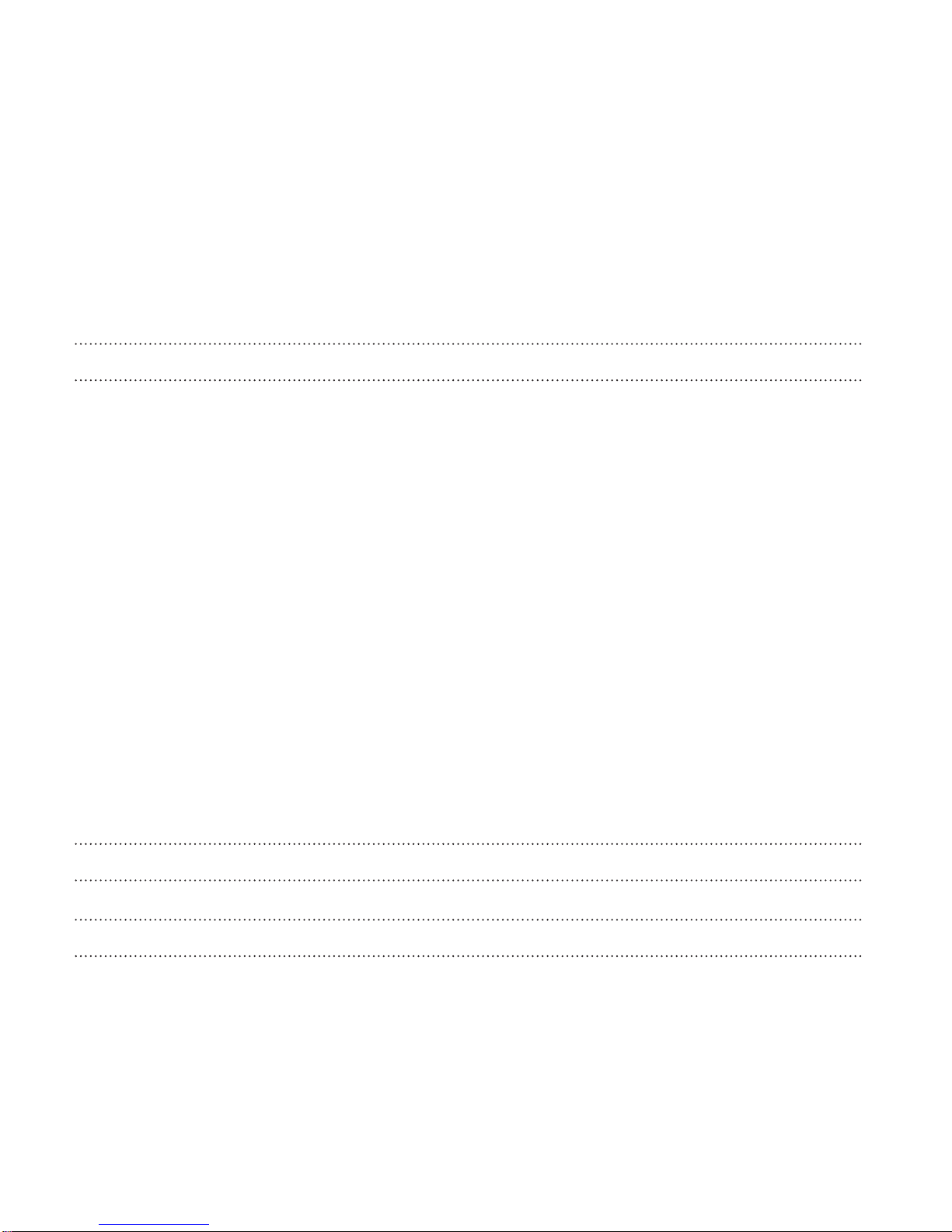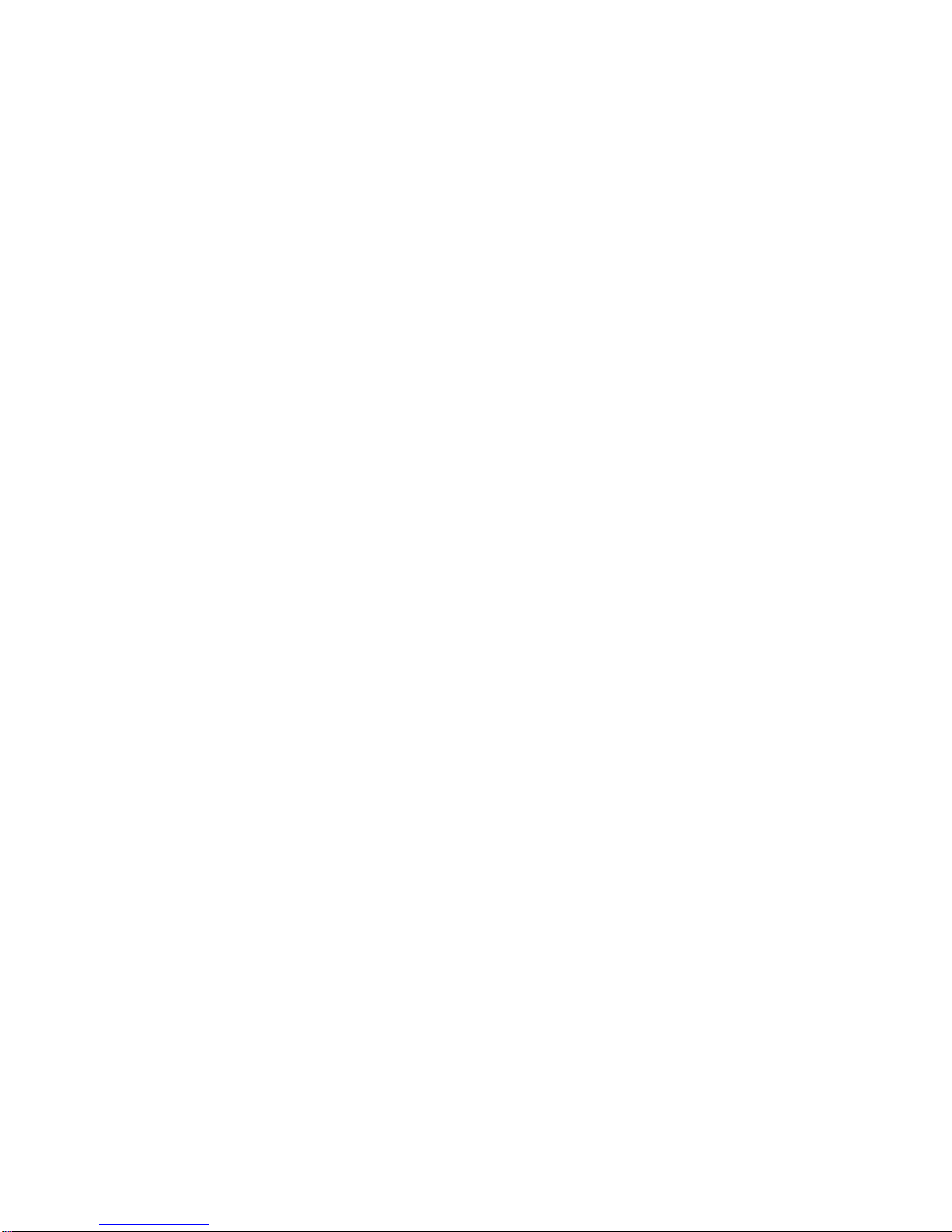IMPORTANT CUSTOMER INFORMATION
Please be advised that many services and applications offered through this
unique device are provided by various device, operating system, software
and application developers (e.g. Google, Motorola, Microsoft, Palm,
Research In Motion). If you use, link to or download such a service, or an
application such as a non-Verizon Wireless location based GPS-type
service, chat room, marketplace or social network from this device, you
should carefully review the terms of such service or application. If you use
any of these non-Verizon Wireless services or applications, personal
information you submit may be read, collected, or used by the service or
application provider and/or other users of those forums.
Verizon Wireless is not responsible for your use of those applications or
information you choose to submit or share with others. Specific terms and
conditions, terms of use, and privacy policies apply to those applications
and services. Please review carefully any and all terms and conditions
applicable to those applications and services including those related to any
location-based services for any particular privacy policies, risks or waivers.
Your Verizon Wireless Customer Agreement Terms and Conditions and
certain other specifically identified terms govern your use of any Verizon
Wireless products and services.
IMPORTANT CUSTOMER INFORMATION 9