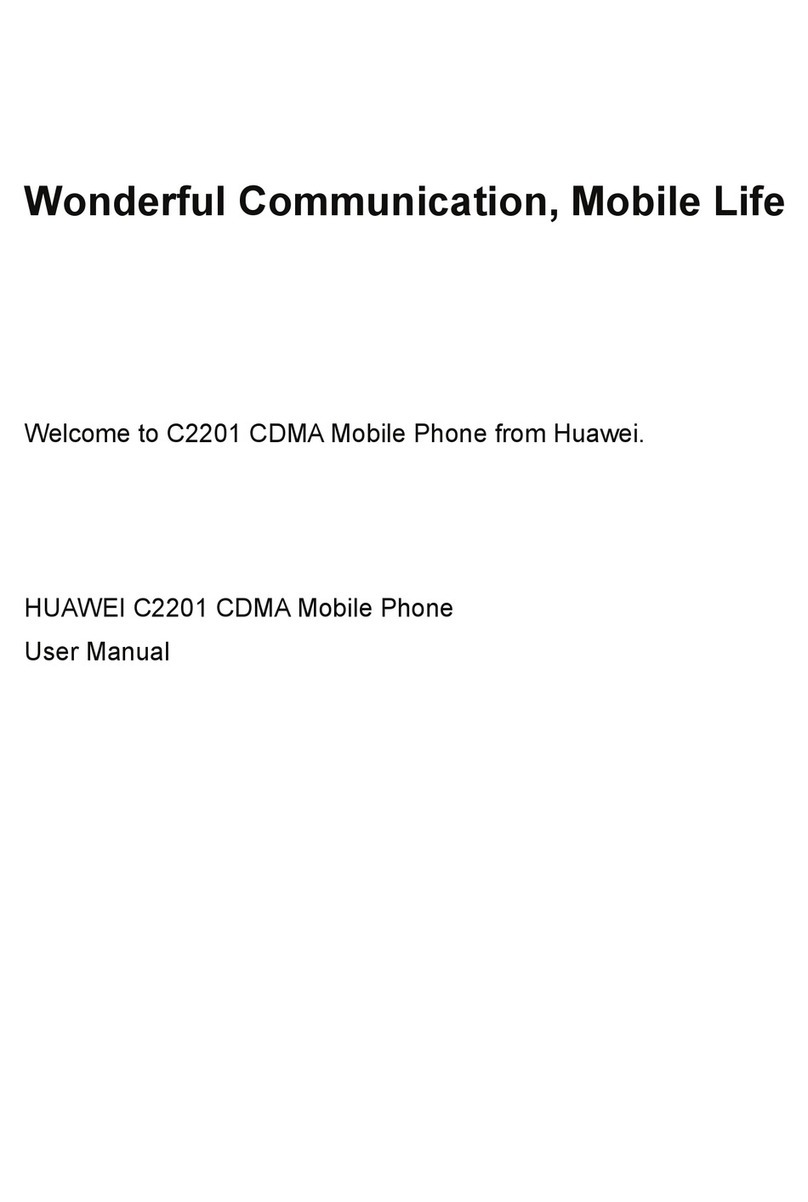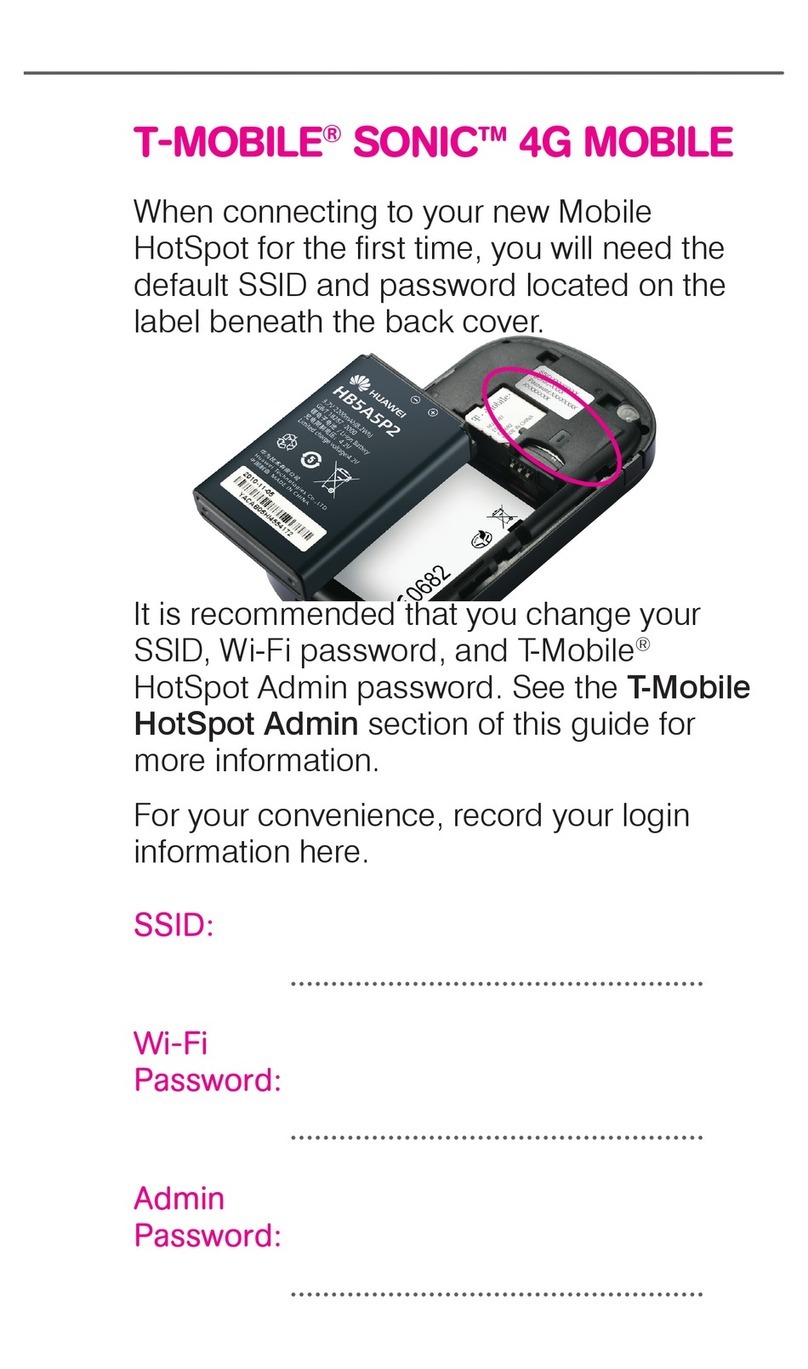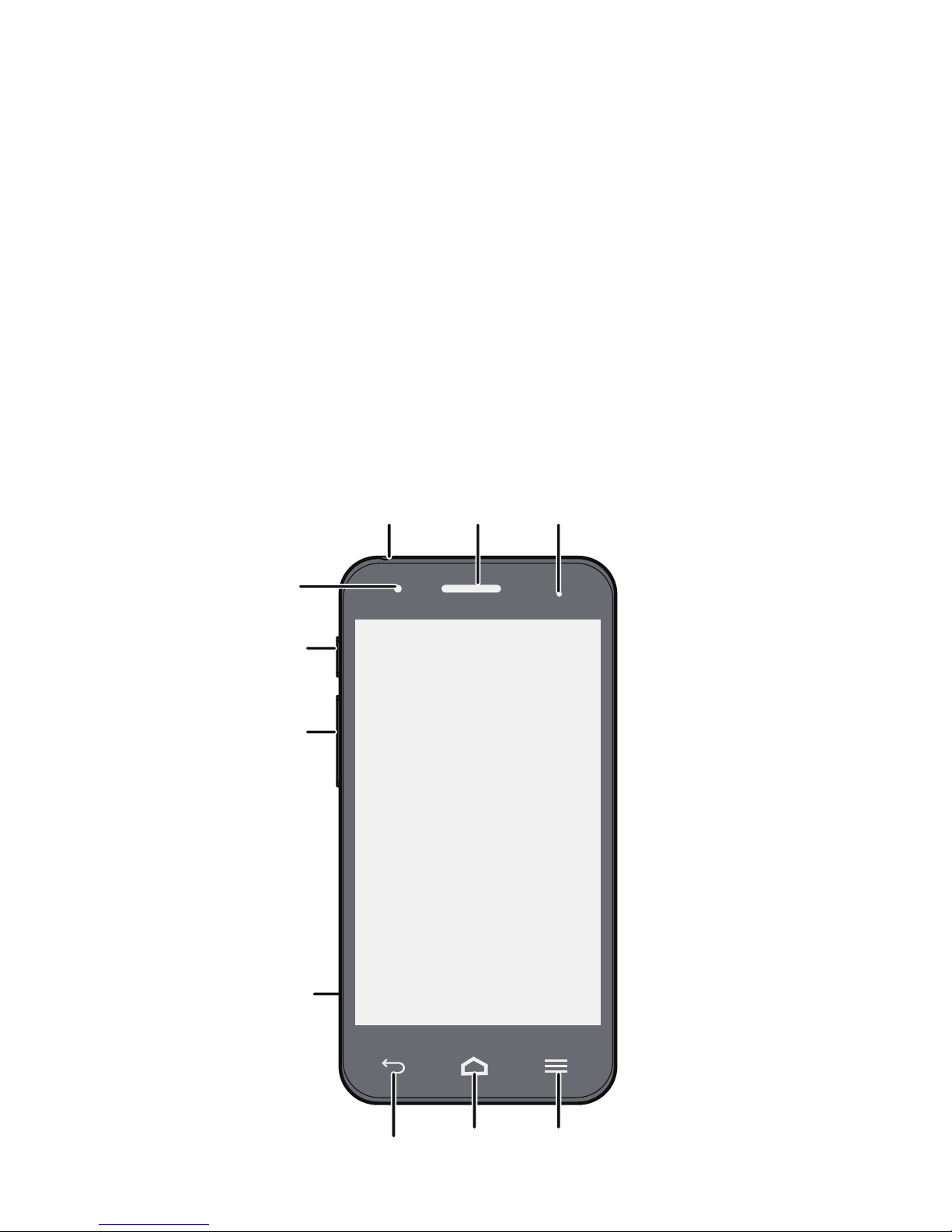Huawei Ascend G510 User manual
Other Huawei Cell Phone manuals
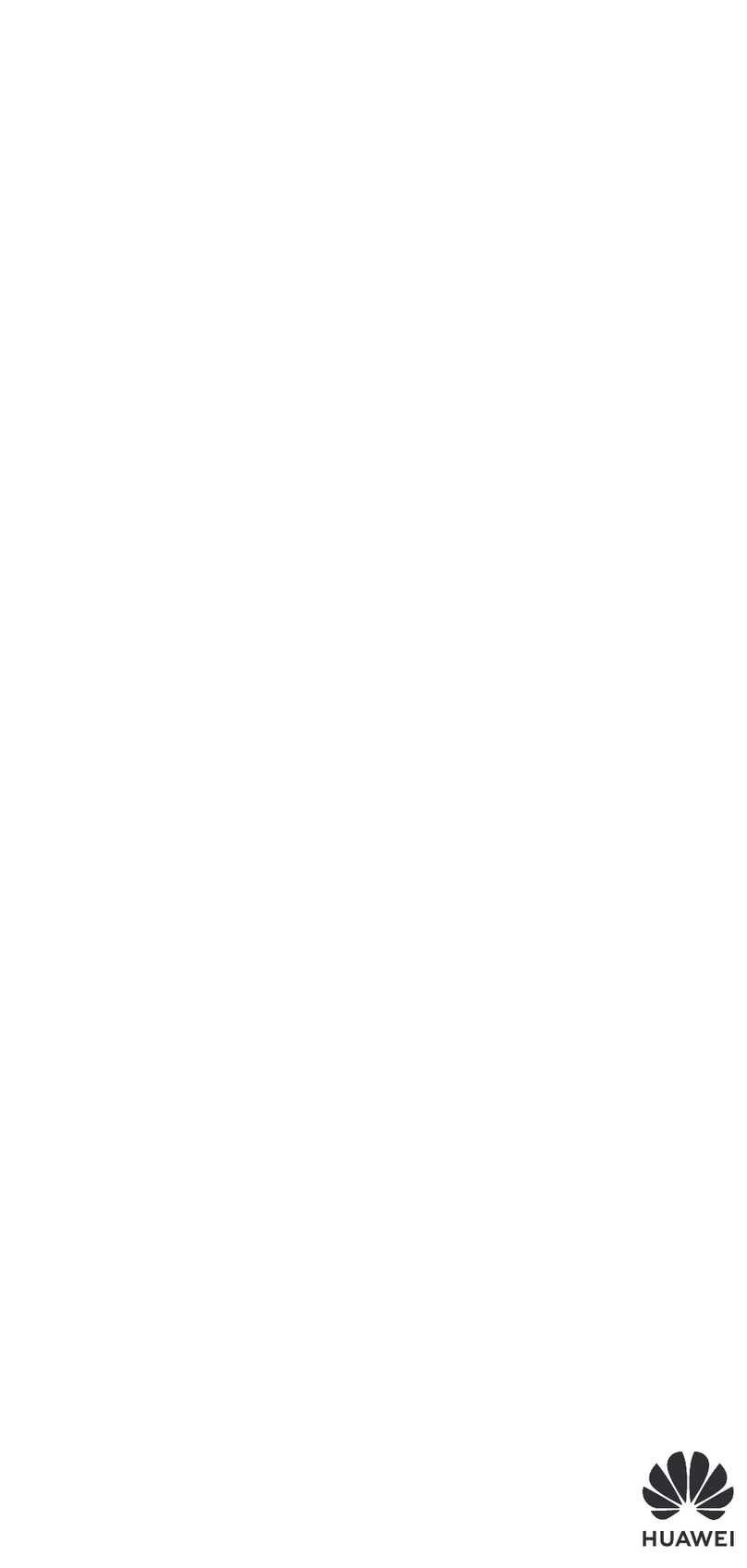
Huawei
Huawei MAR-LX1Am User manual

Huawei
Huawei Ascend Y221 User manual

Huawei
Huawei nova Y70 User manual

Huawei
Huawei P30 lite User manual
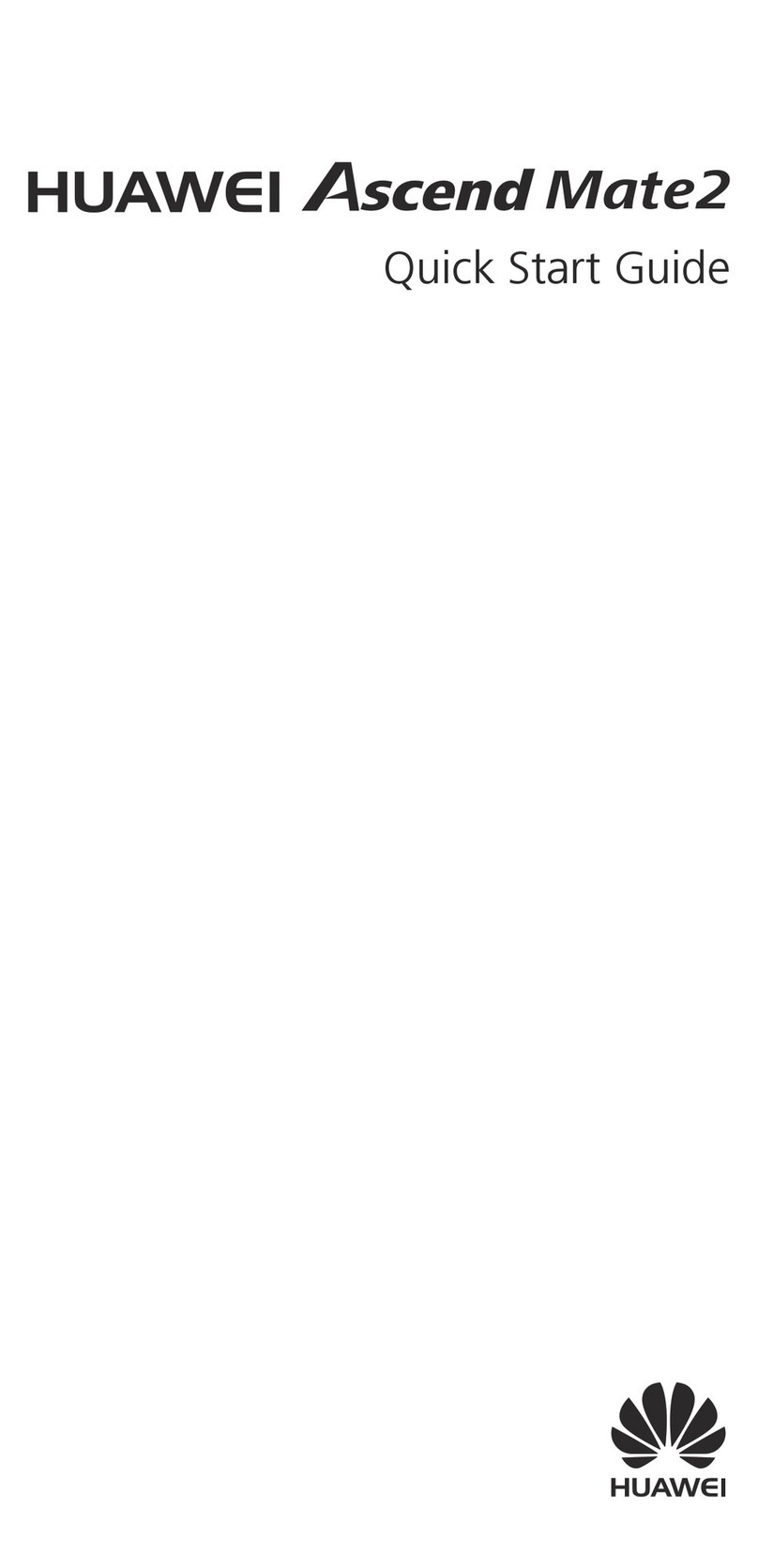
Huawei
Huawei Ascend Mate2 User manual
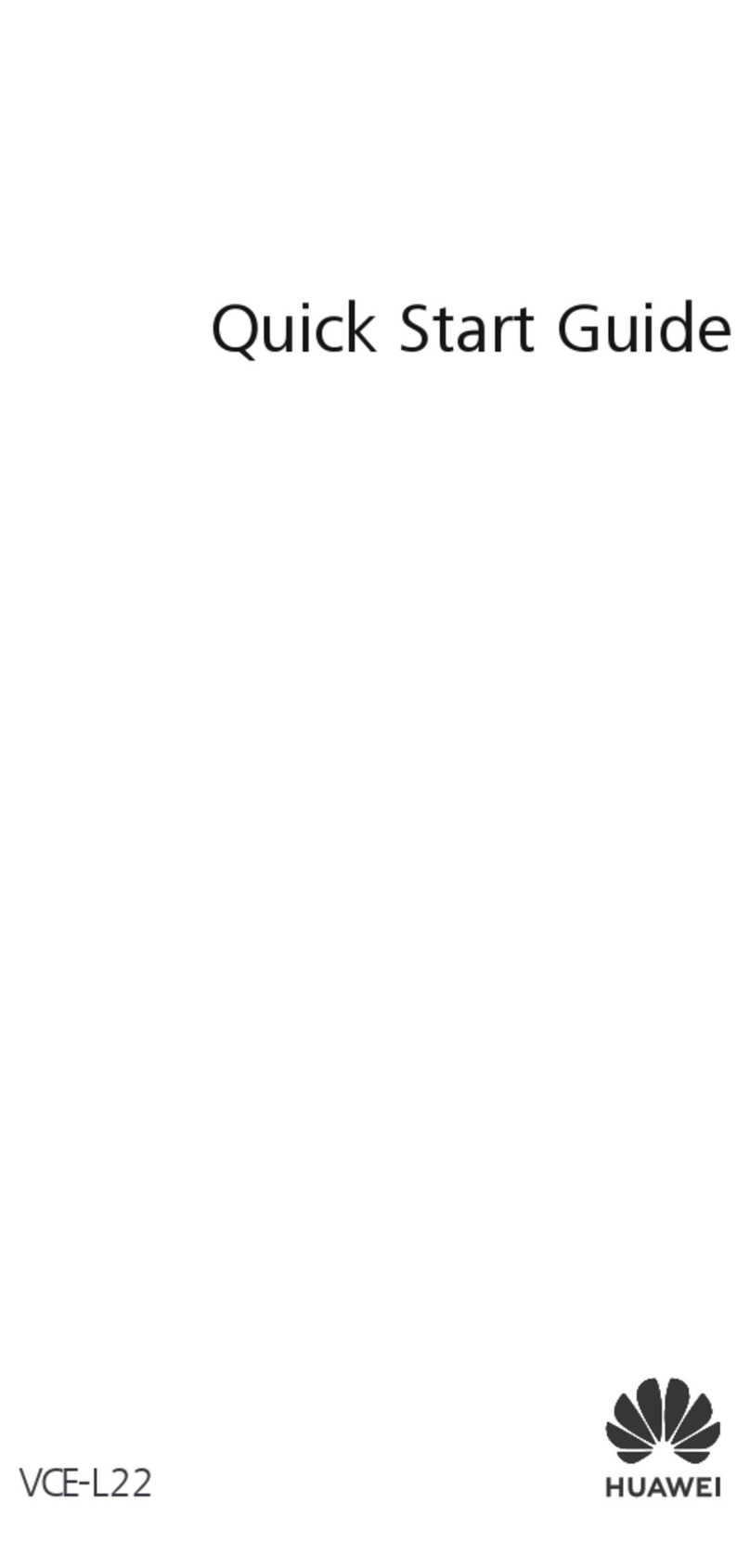
Huawei
Huawei VCE-L22 User manual
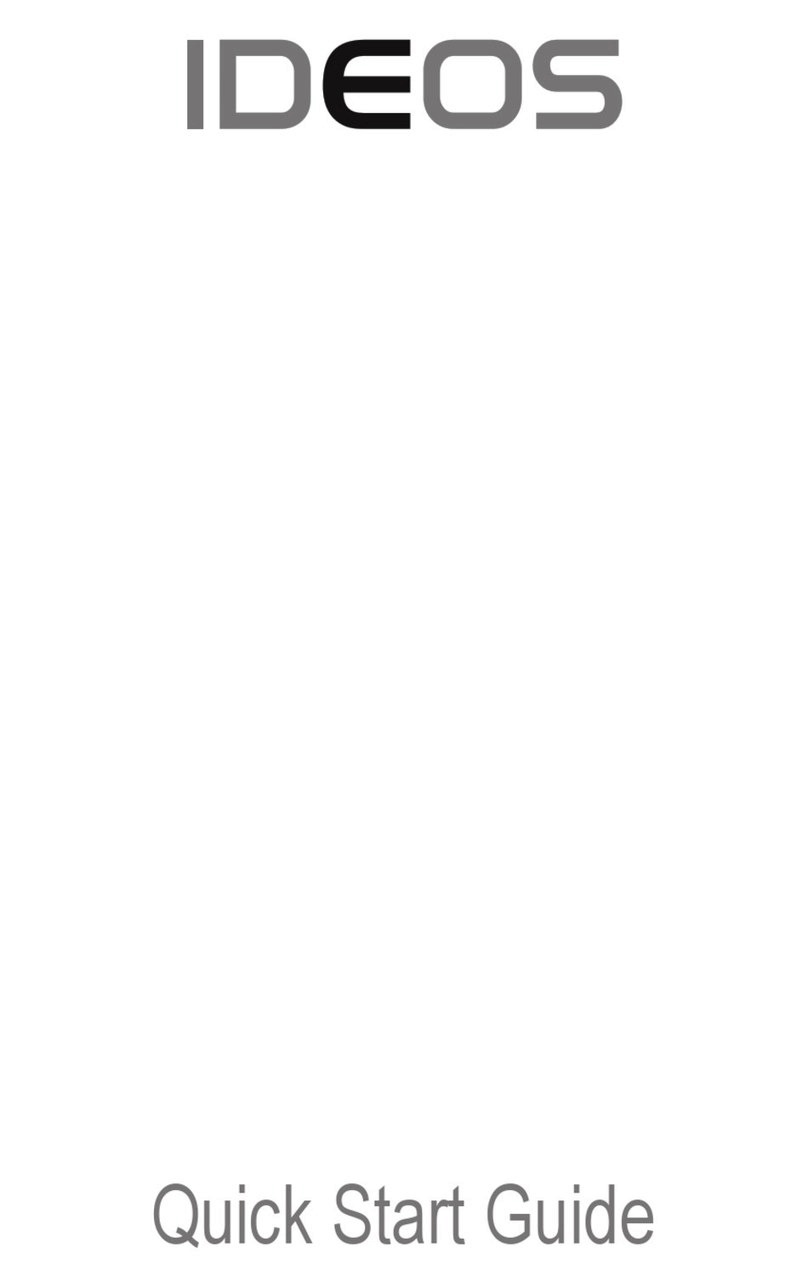
Huawei
Huawei IDEOS X3 User manual

Huawei
Huawei Y360-U03 Installation guide

Huawei
Huawei Mobile Phones User manual

Huawei
Huawei KIW-A1 User manual

Huawei
Huawei U8815-51 User manual

Huawei
Huawei Ascend G630 User manual
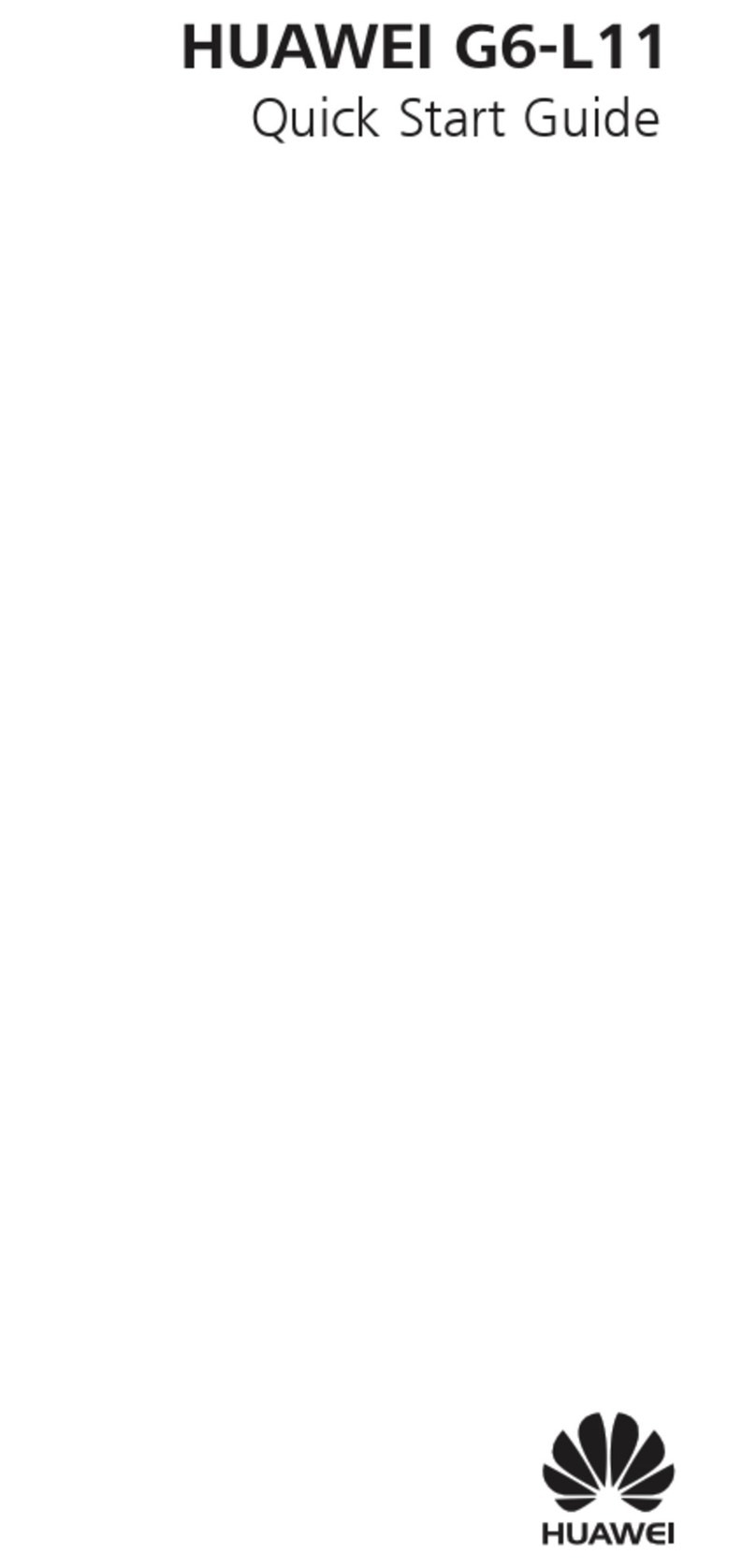
Huawei
Huawei G6-L11 User manual

Huawei
Huawei Ascend Y100 User manual
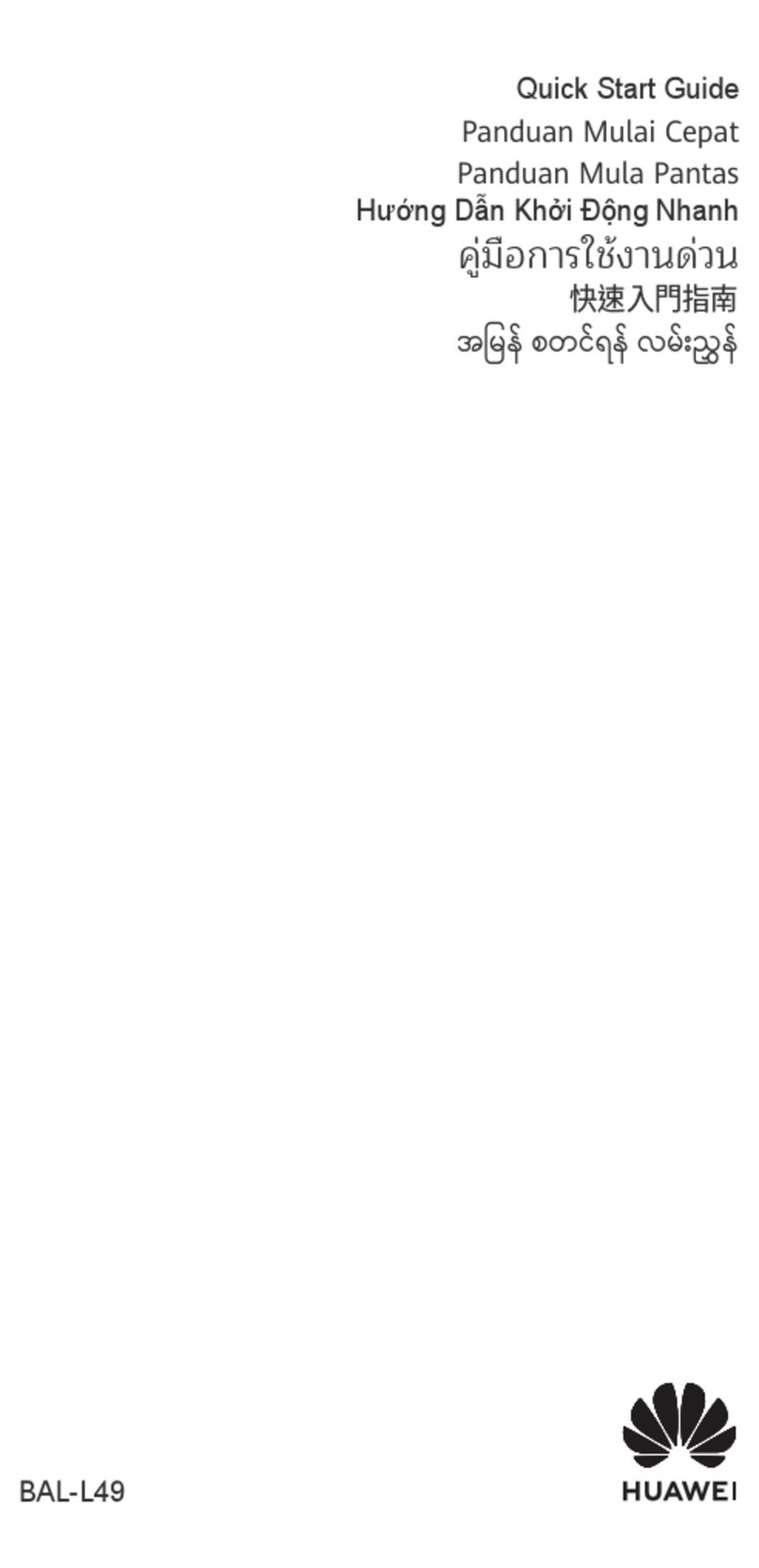
Huawei
Huawei P50 Pocket User manual

Huawei
Huawei C SNAP User manual

Huawei
Huawei G525-U00 Dimensions

Huawei
Huawei MRD-LX1 User manual

Huawei
Huawei Ascend Y 200 Dimensions
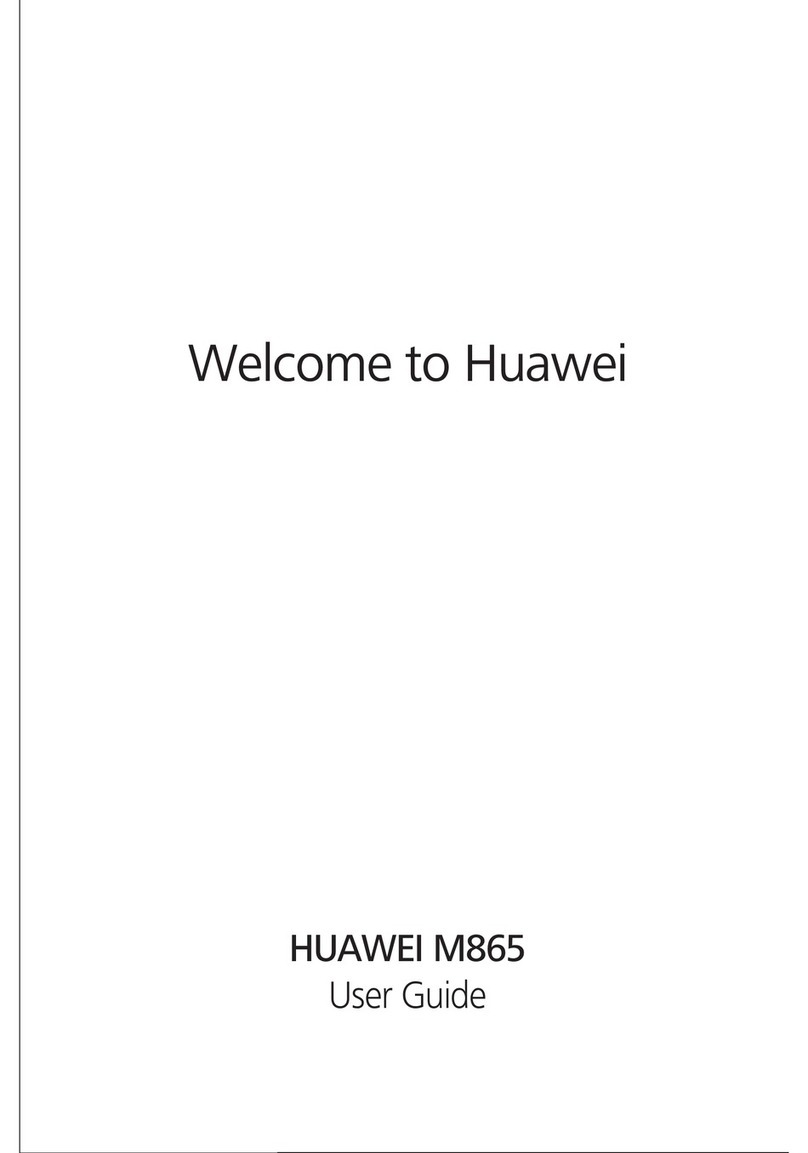
Huawei
Huawei M865 User manual