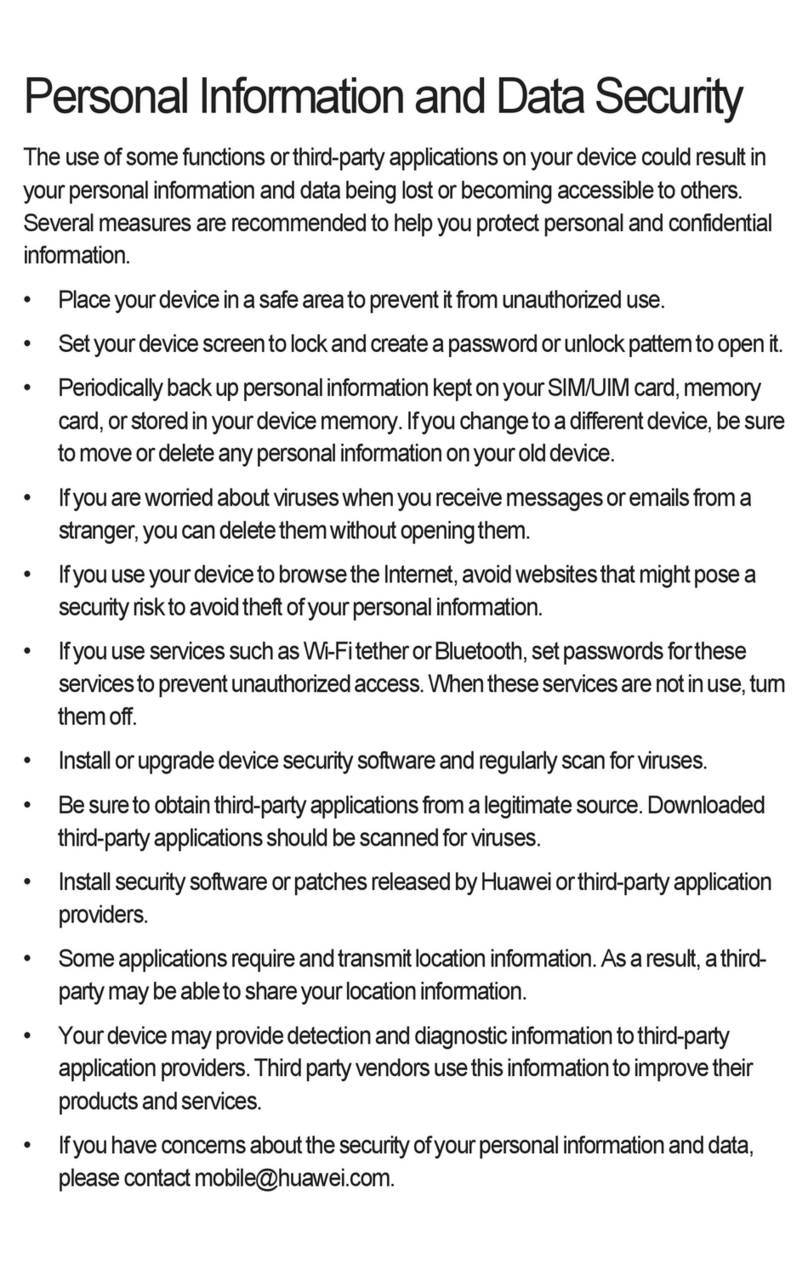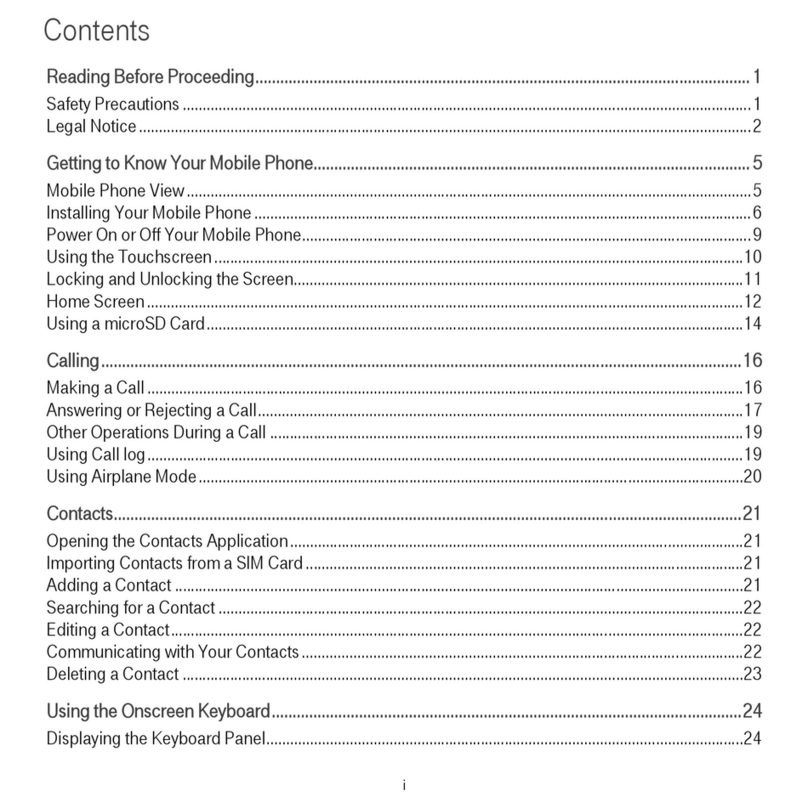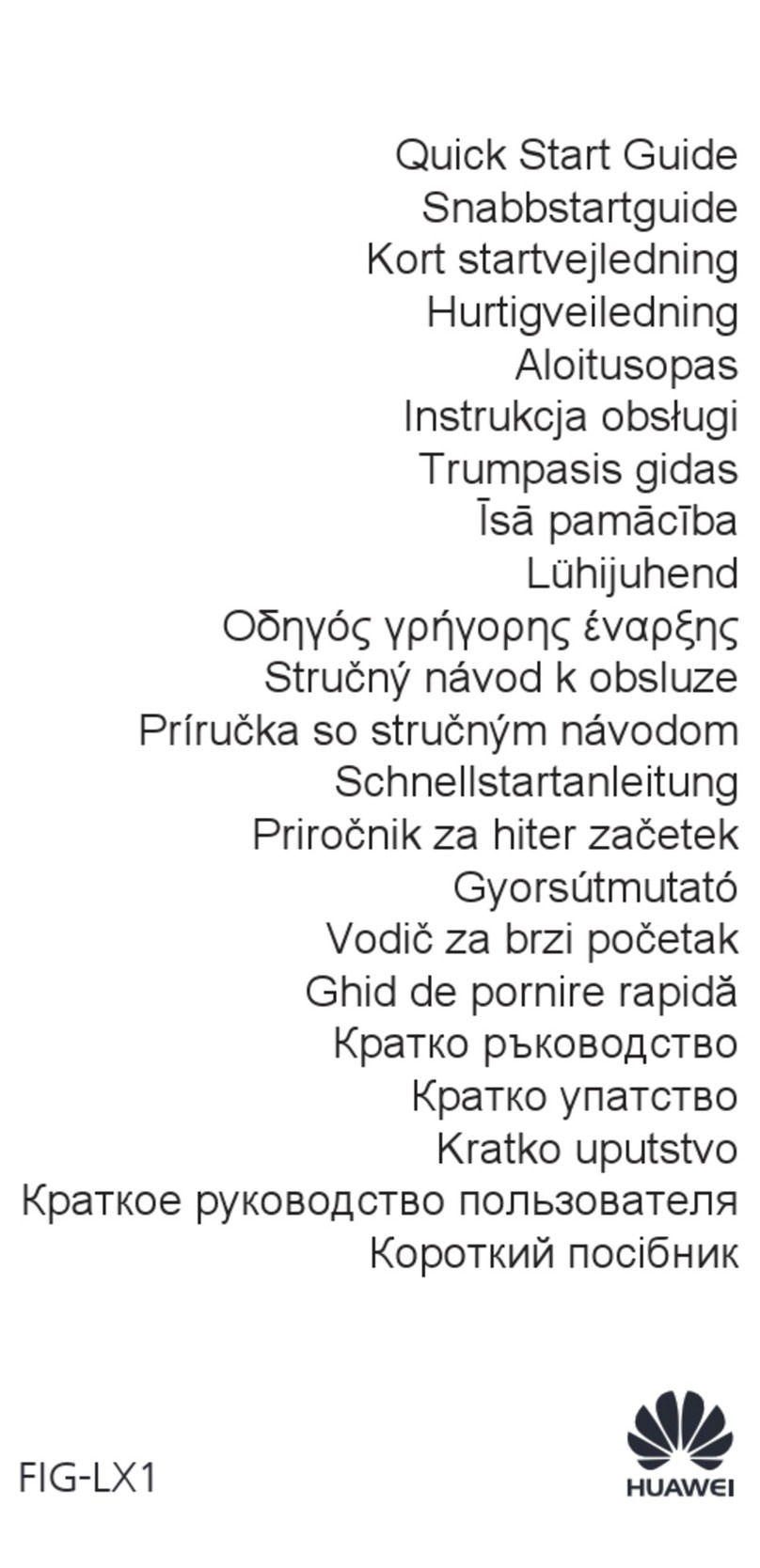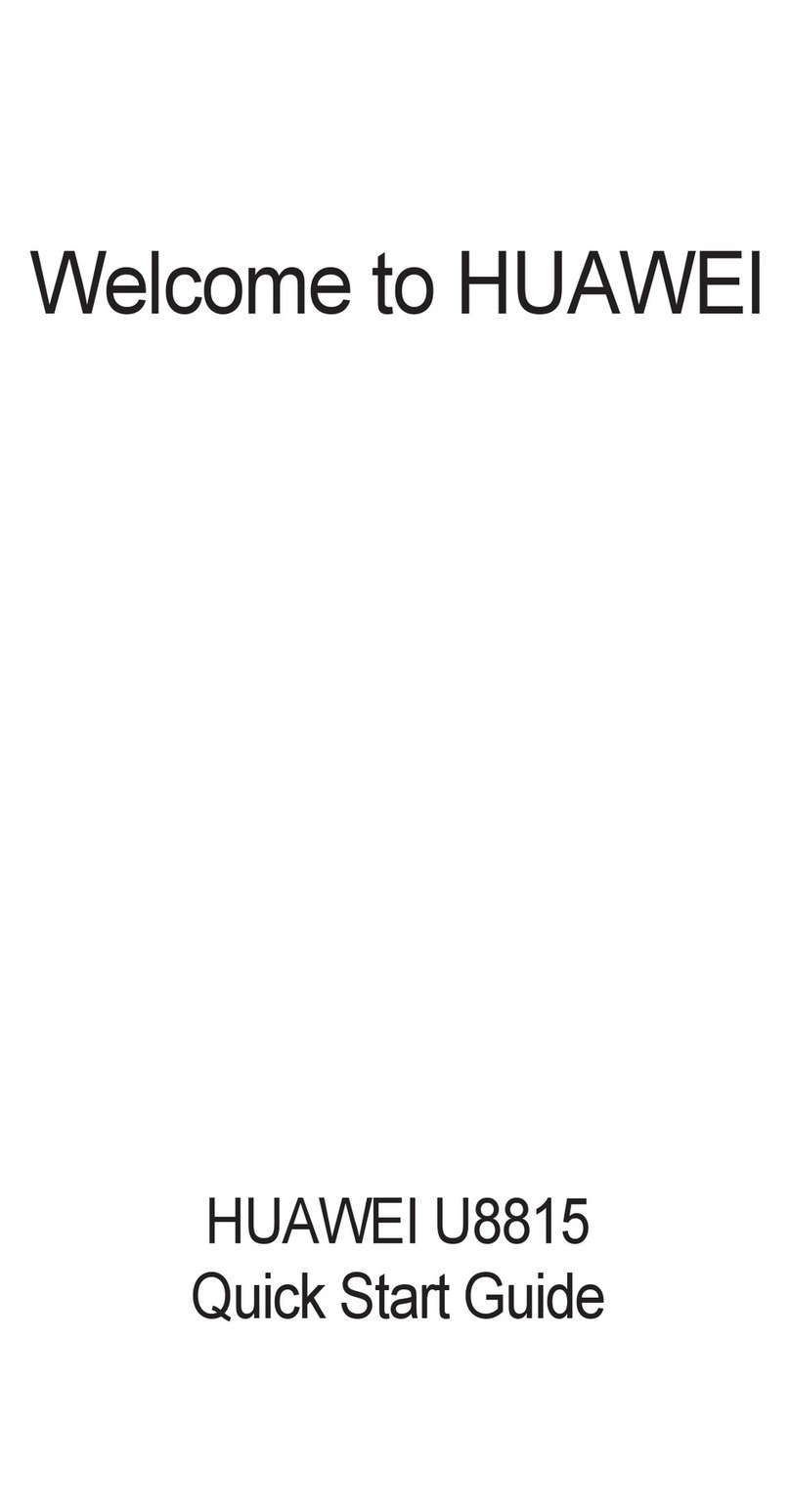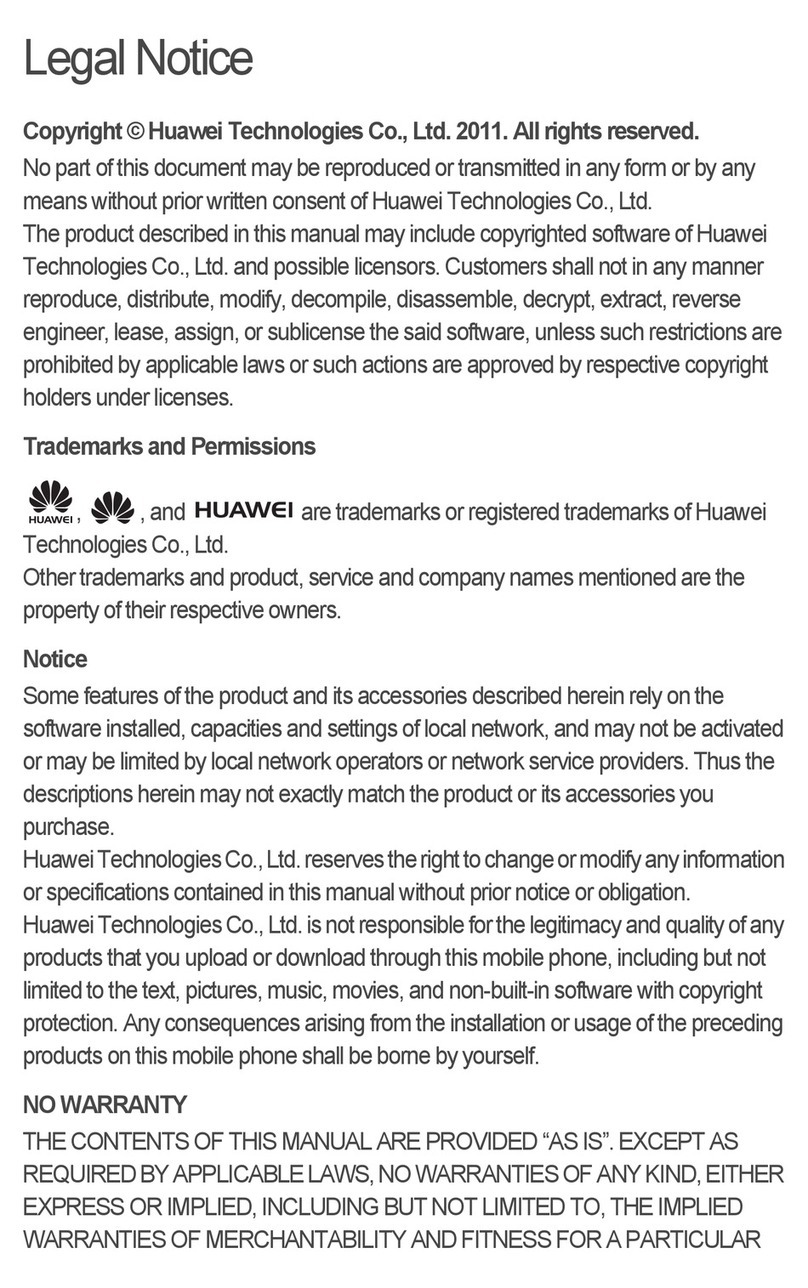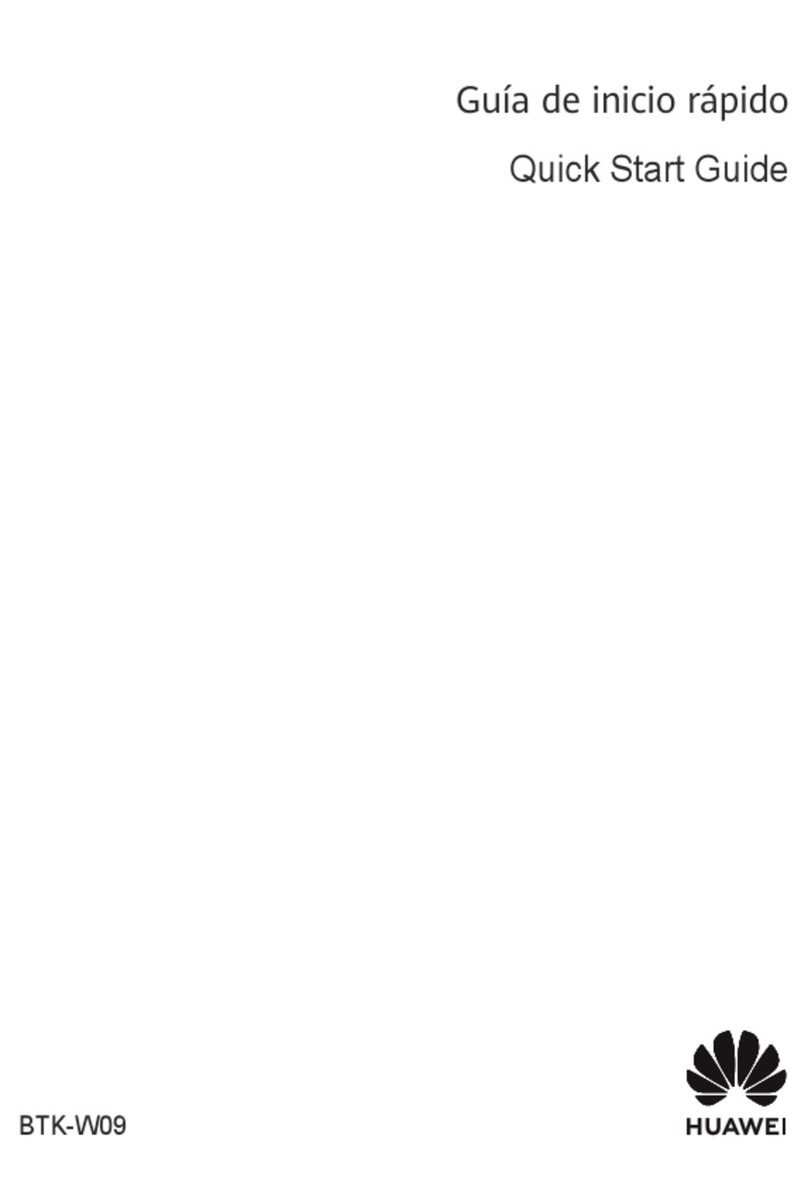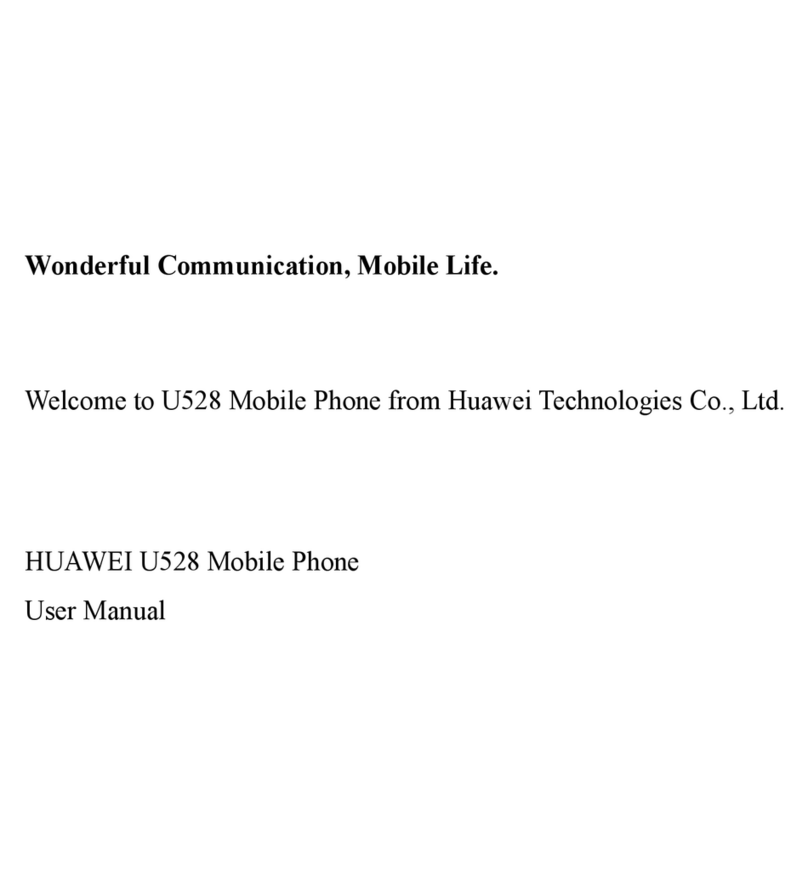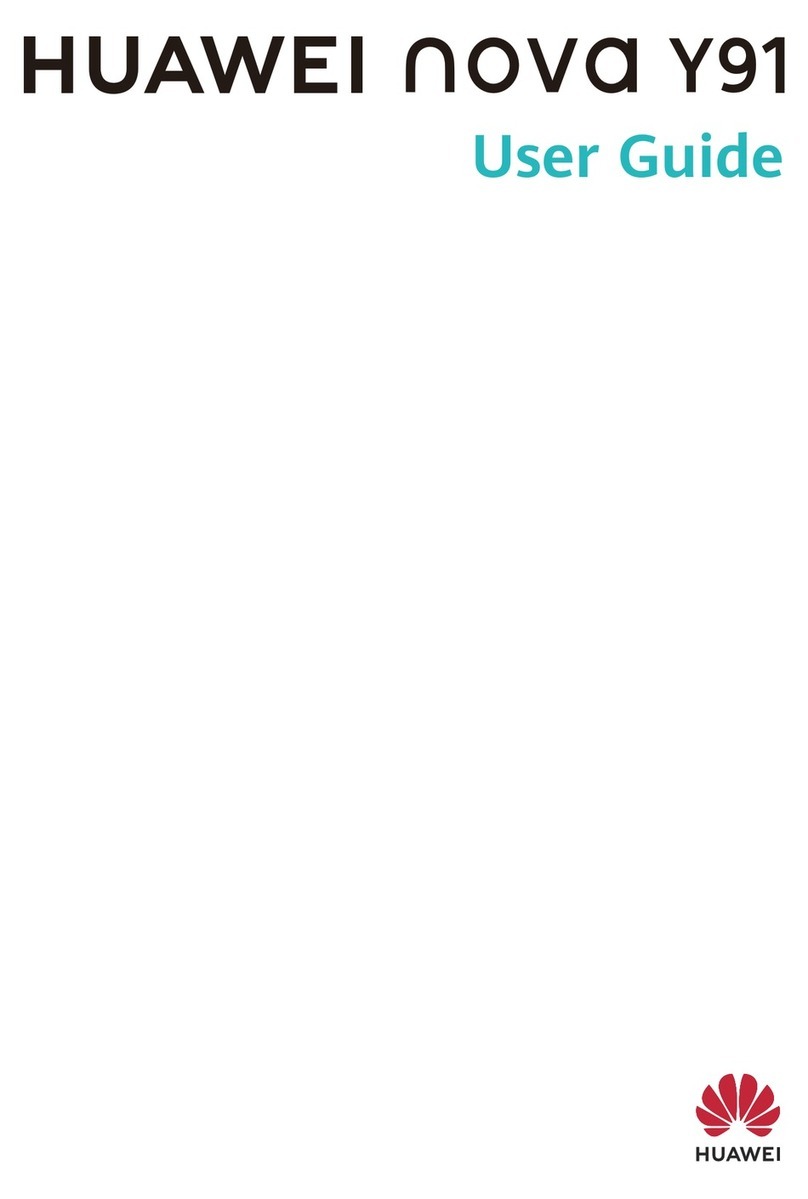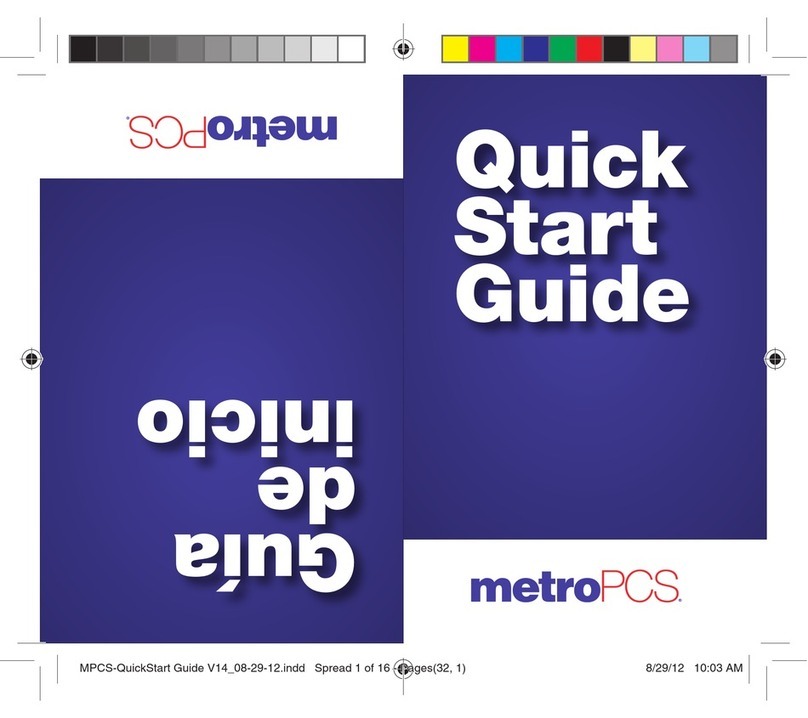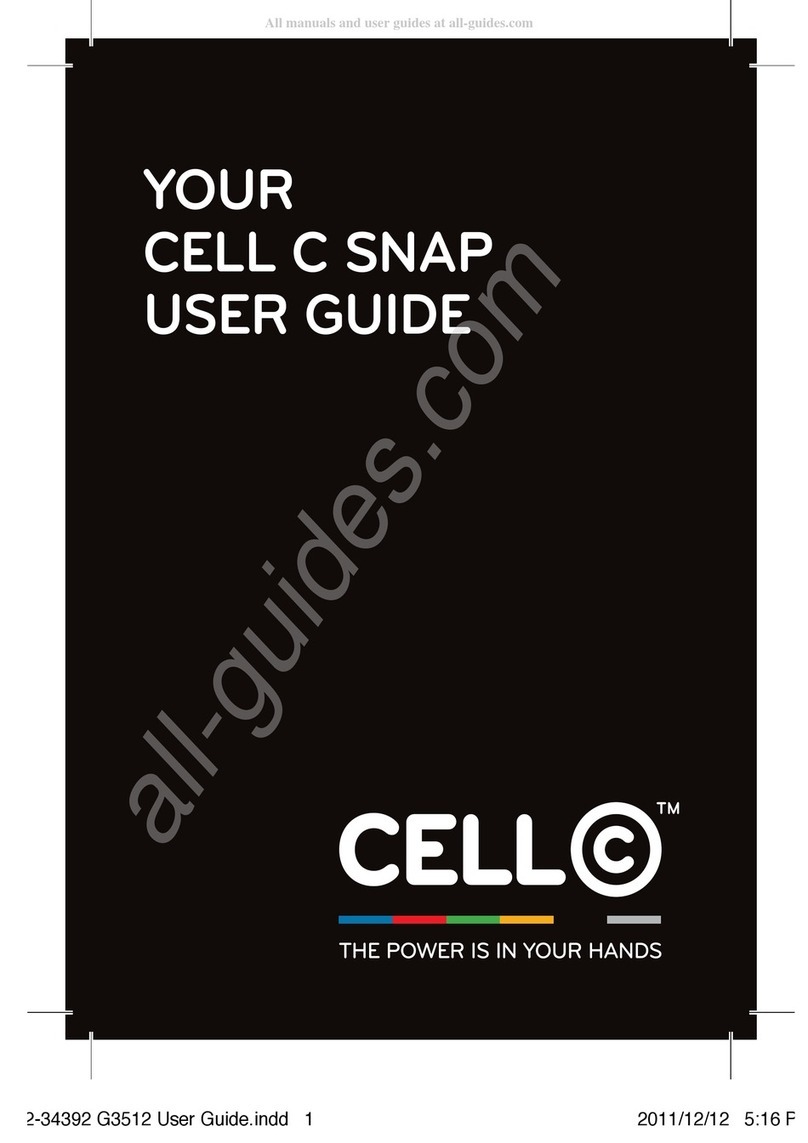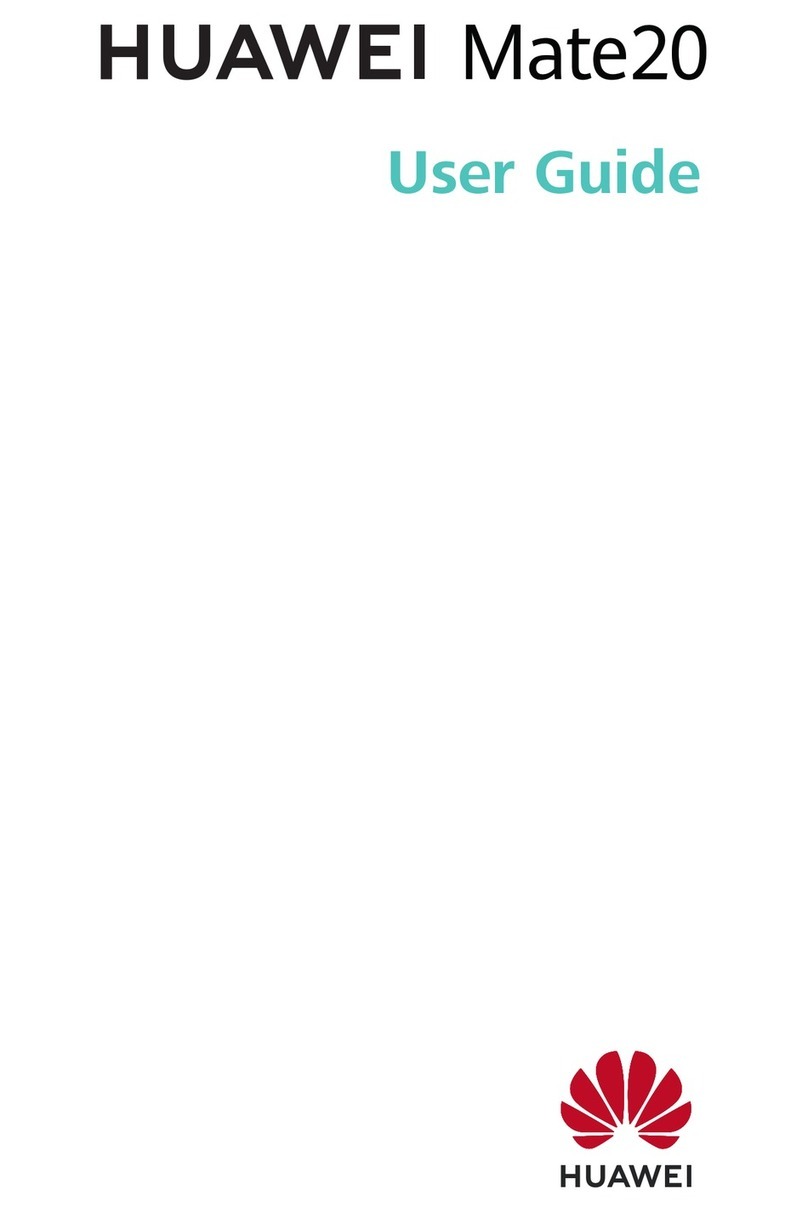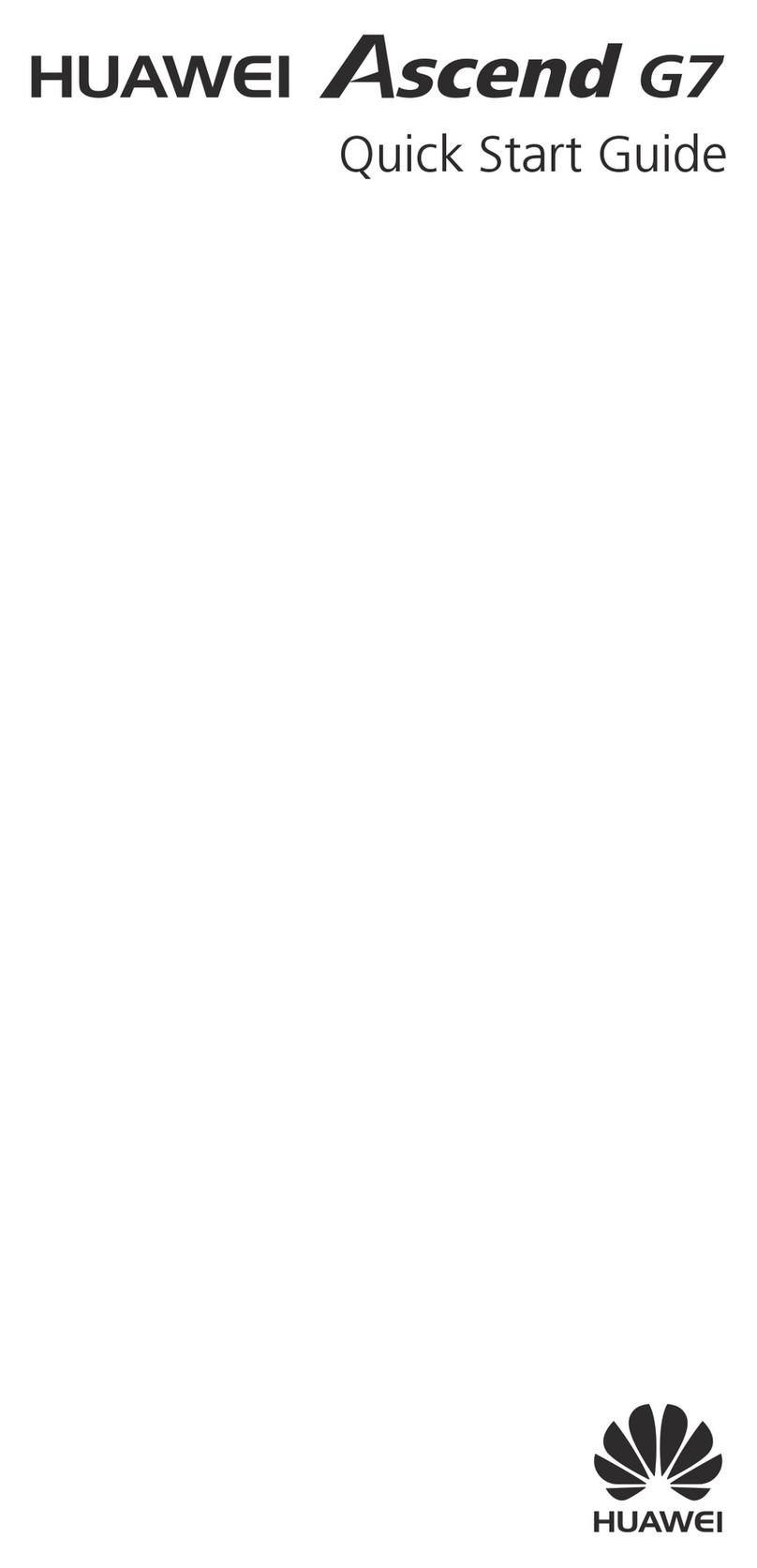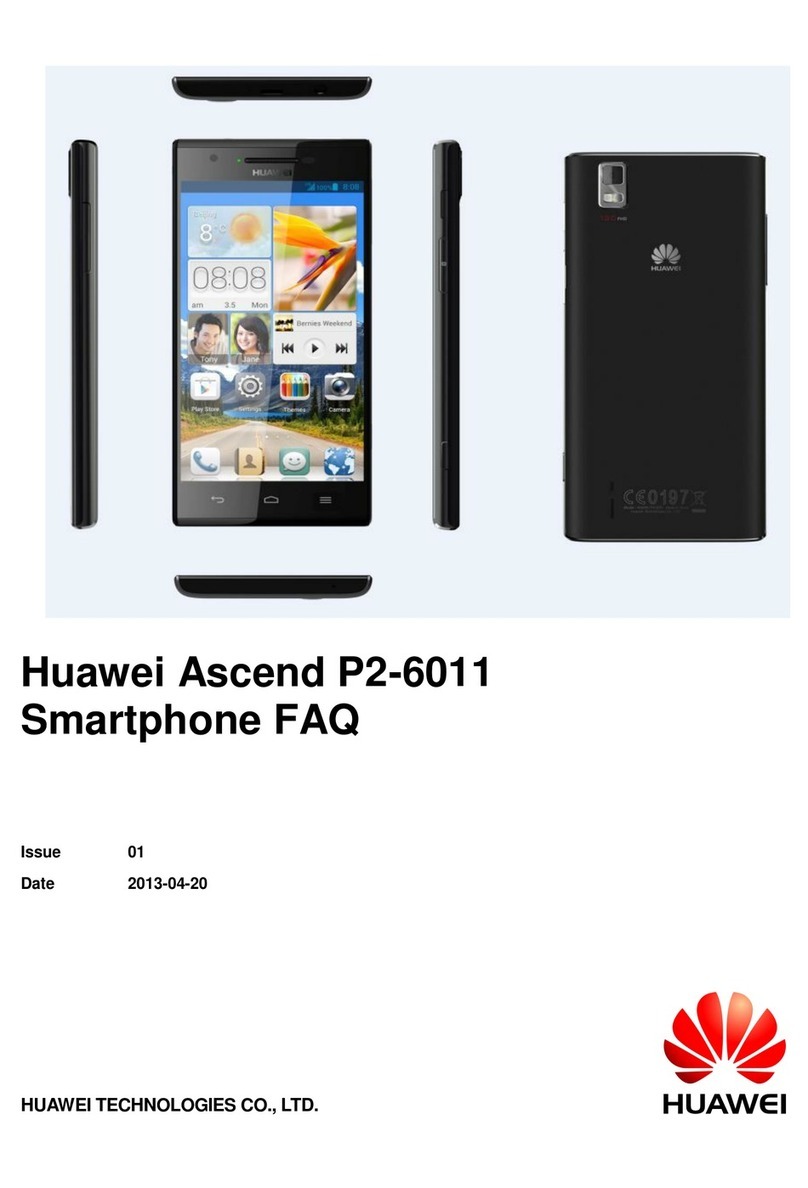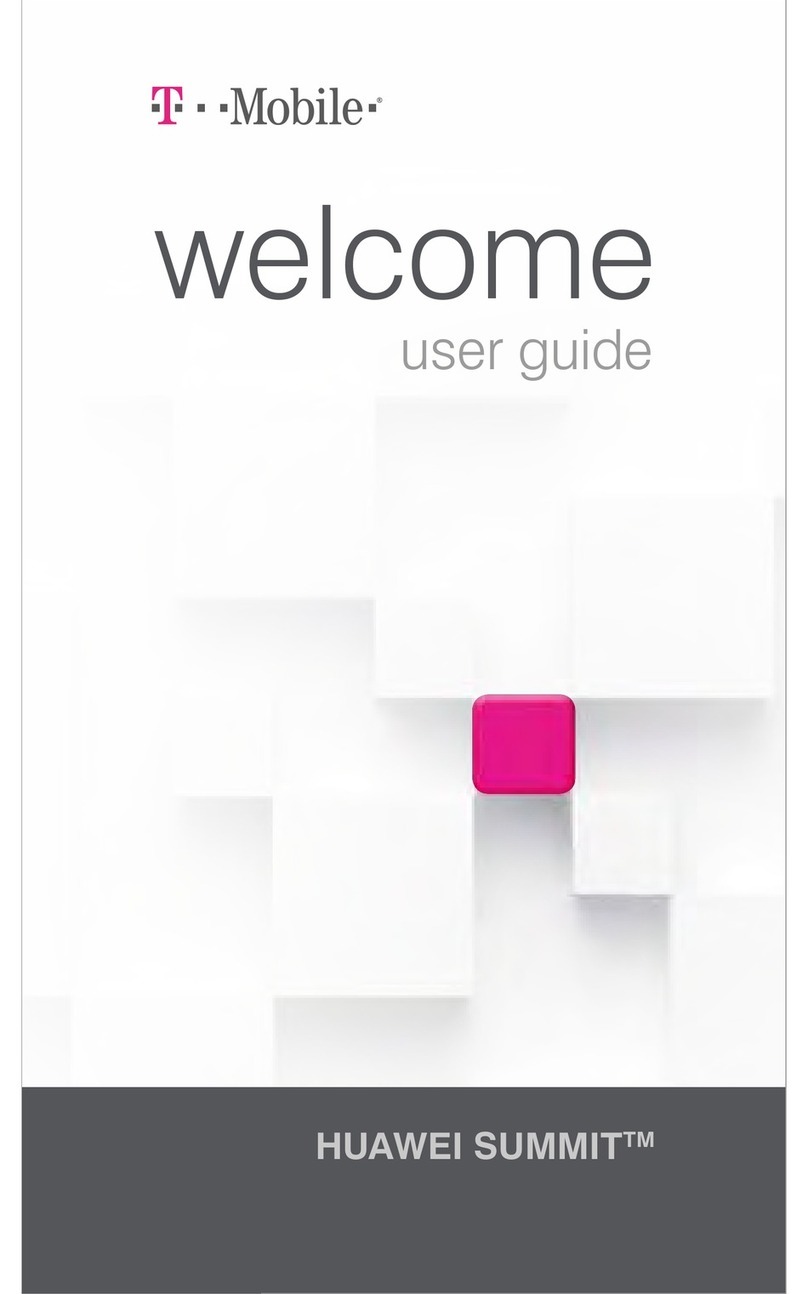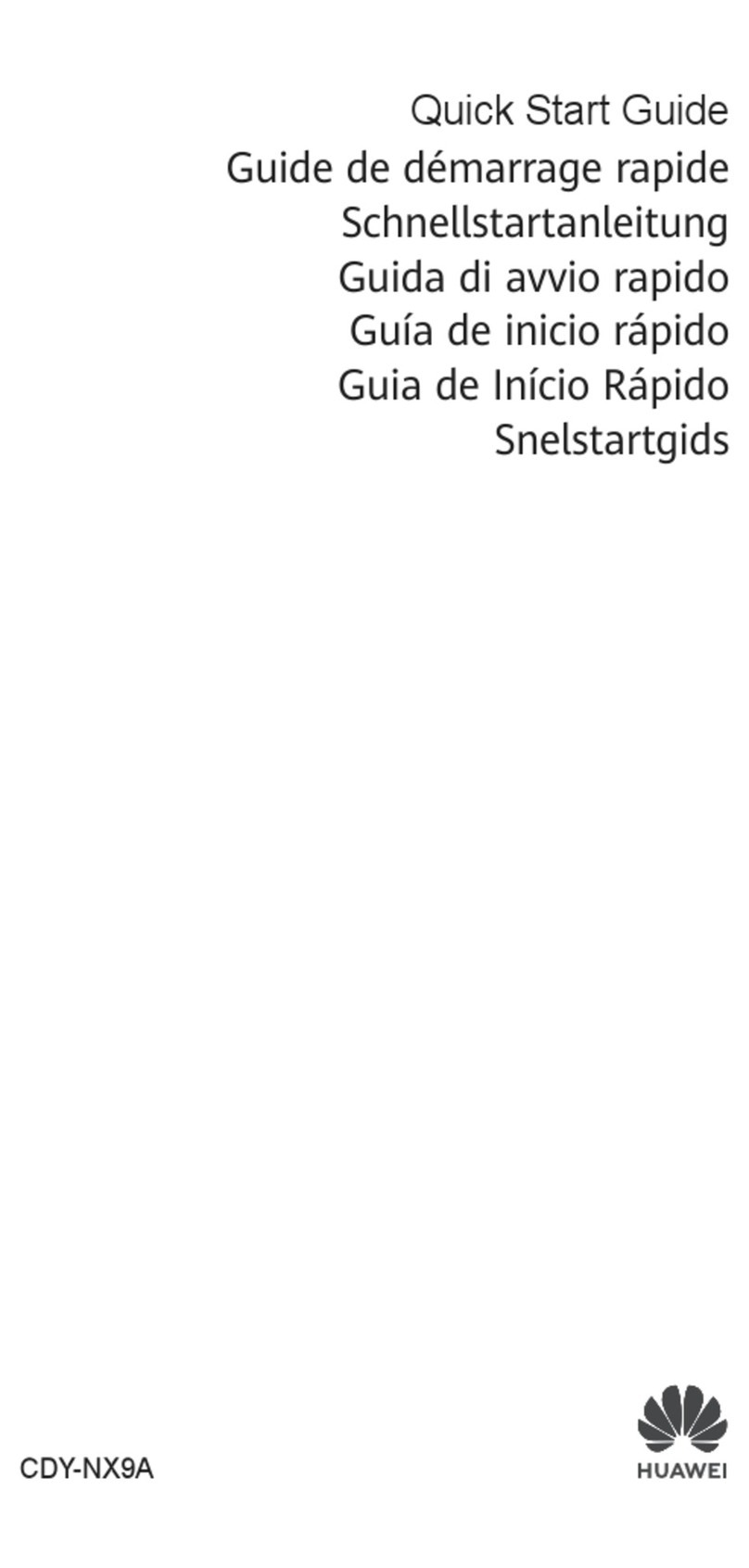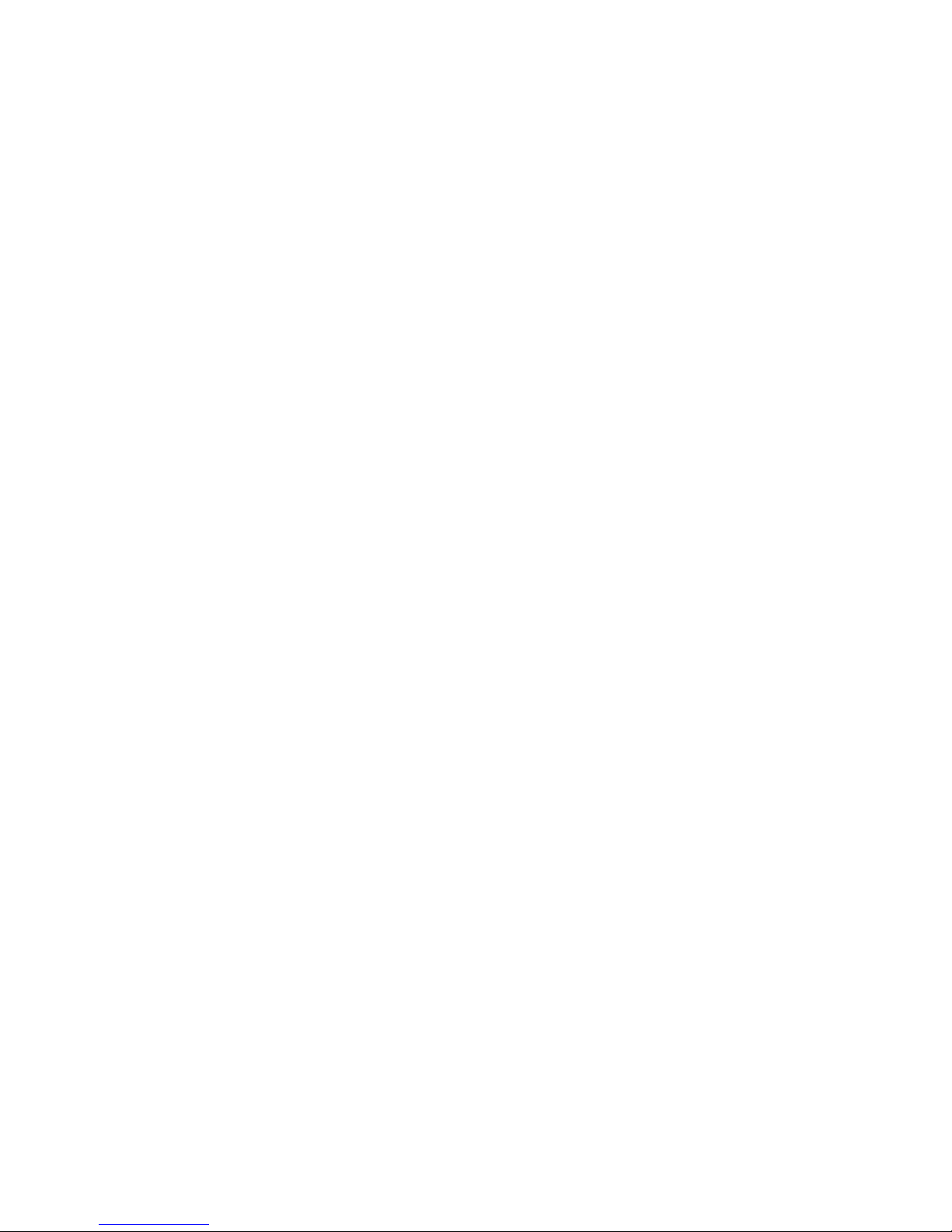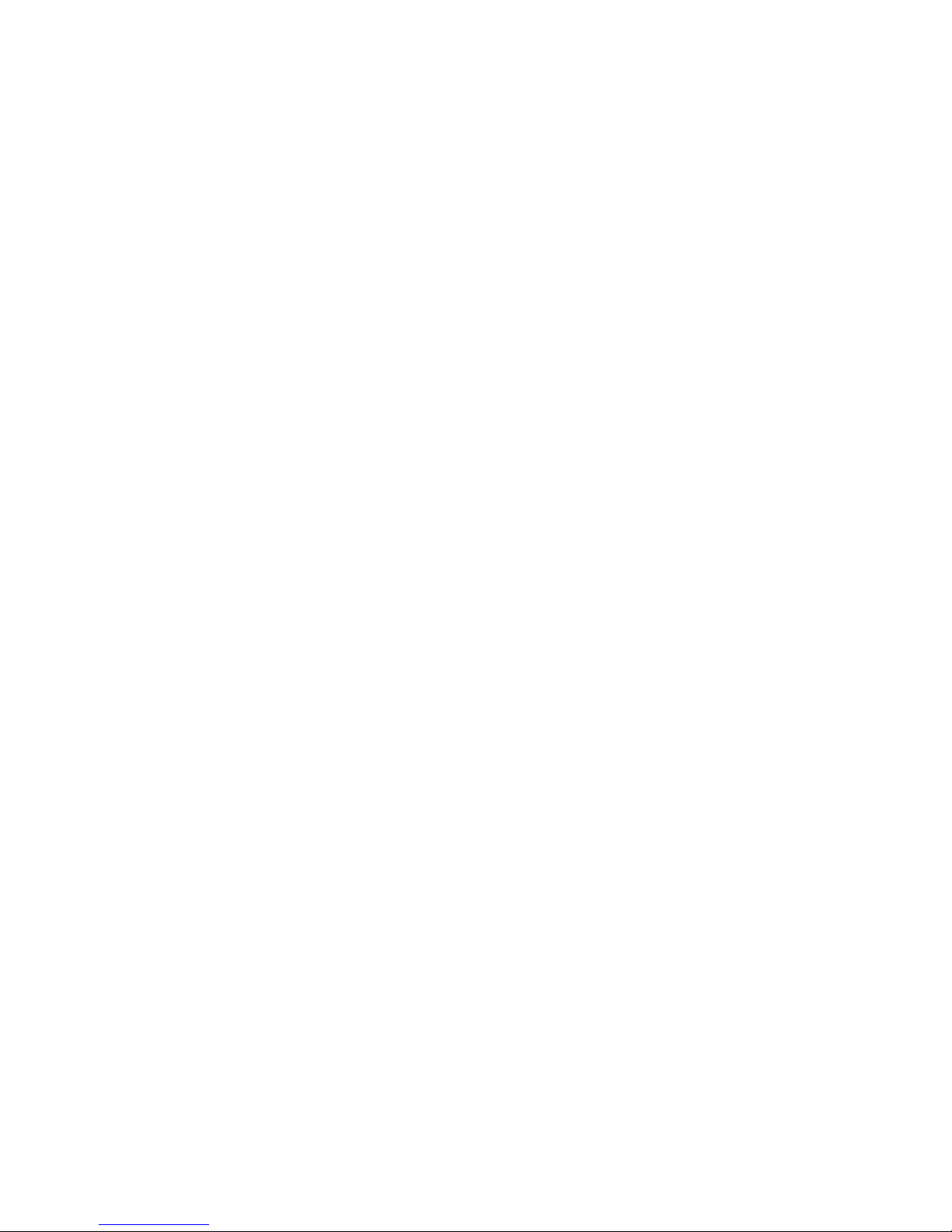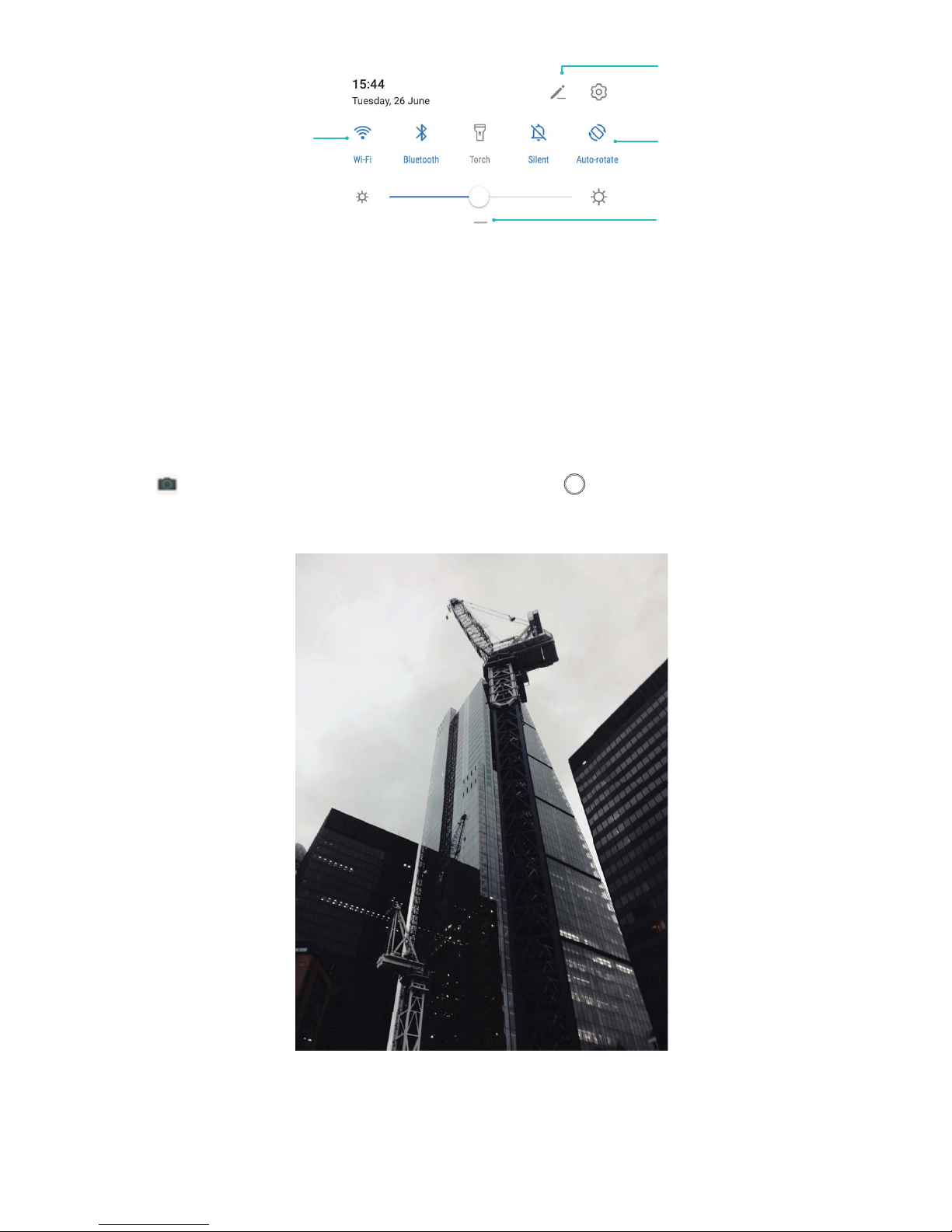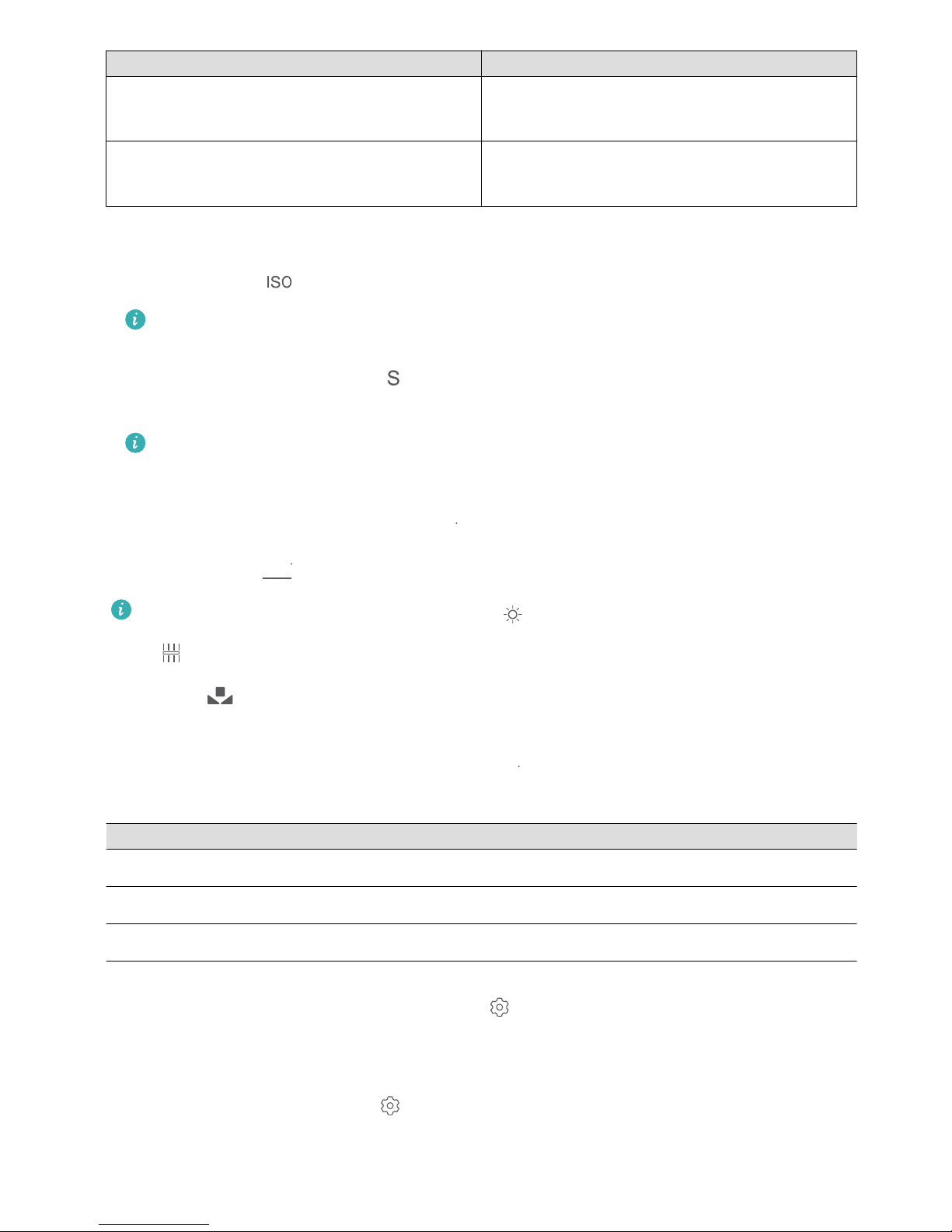Exciting Features
Featured Usage Tips
HiVision: Start Scanning to Learn More
Want to stick to a healthy diet and keep t? Wish you could understand foreign logos, road signs, and
restaurant menus while travelling abroad? Want to quickly get product information for comparisons
and to make purchases faster? Use HiVision to get all these done fast and easily.
HiVision can provide you with the following features:
lScan food: You can scan food to determine the weight, calories, and nutrition facts.
lIdentify objects: Scan to identify road signs or famous paintings. A card with relevant information
about the geographical locations or the painting will be generated for you.
lShop: Scan the objects you like to get purchase recommendations.
lTranslate: Scan words or phrases in a foreign language for a quick online translation, making your
trip abroad a breeze.
lScan codes: Scan QR codes or barcodes to add contacts or acquire product information.
lThis feature requires access to the Internet to identify objects, scan codes, determine calories in
food, shop, and translate.
lThis feature is only supported in some countries and regions.
Enrol Your Facial Information and Enable Face Unlock
Face unlock allows you to unlock your device quickly and securely, without the need of a password.
lFace unlock can only be used when the owner account is logged in. It is not supported by
PrivateSpace.
lFace unlock is not available if the lock screen password has not been entered for three or more
days in a row, or if your device has been remotely locked or restarted.
lWhen using Face unlock, keep your eyes open, and face your device straight on from a
distance of 20–50 cm (about 8–20 in.). In order to scan your face accurately, avoid using this
feature when you are in a dark environment or facing direct light.
lCurrently, only one face can be enroled. Delete the current facial data to enrol again.
1Open Settings. Go to Security & privacy > Face recognition and enter your lock screen
password.
If you haven't set up a lock screen password, set one rst. Besides the 6-digit PIN, you can set
up other types of passwords: Pattern, 4-digit PIN, Custom PIN, or Password.
2Selecting Enable pick up to wake will allow the screen to turn on and unlock when you pick up
your device and hold it to your face. If you do not need this feature, leave it deselected. Touch Get
started, and enrol your face.
3Face unlock modes:
1