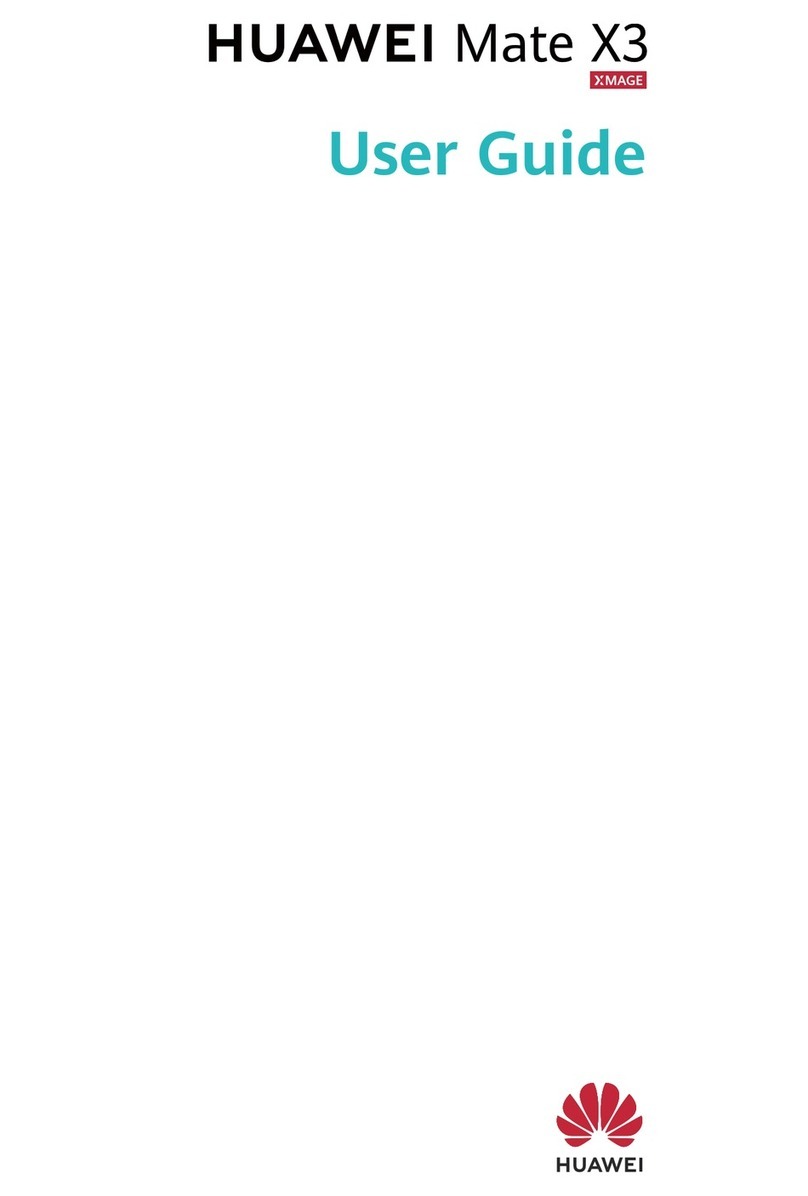Huawei C205s User manual
Other Huawei Cell Phone manuals

Huawei
Huawei HONOR 3C LITE User manual

Huawei
Huawei JKM-LX1 User manual

Huawei
Huawei Ascend Y530 User manual

Huawei
Huawei U8110 User manual
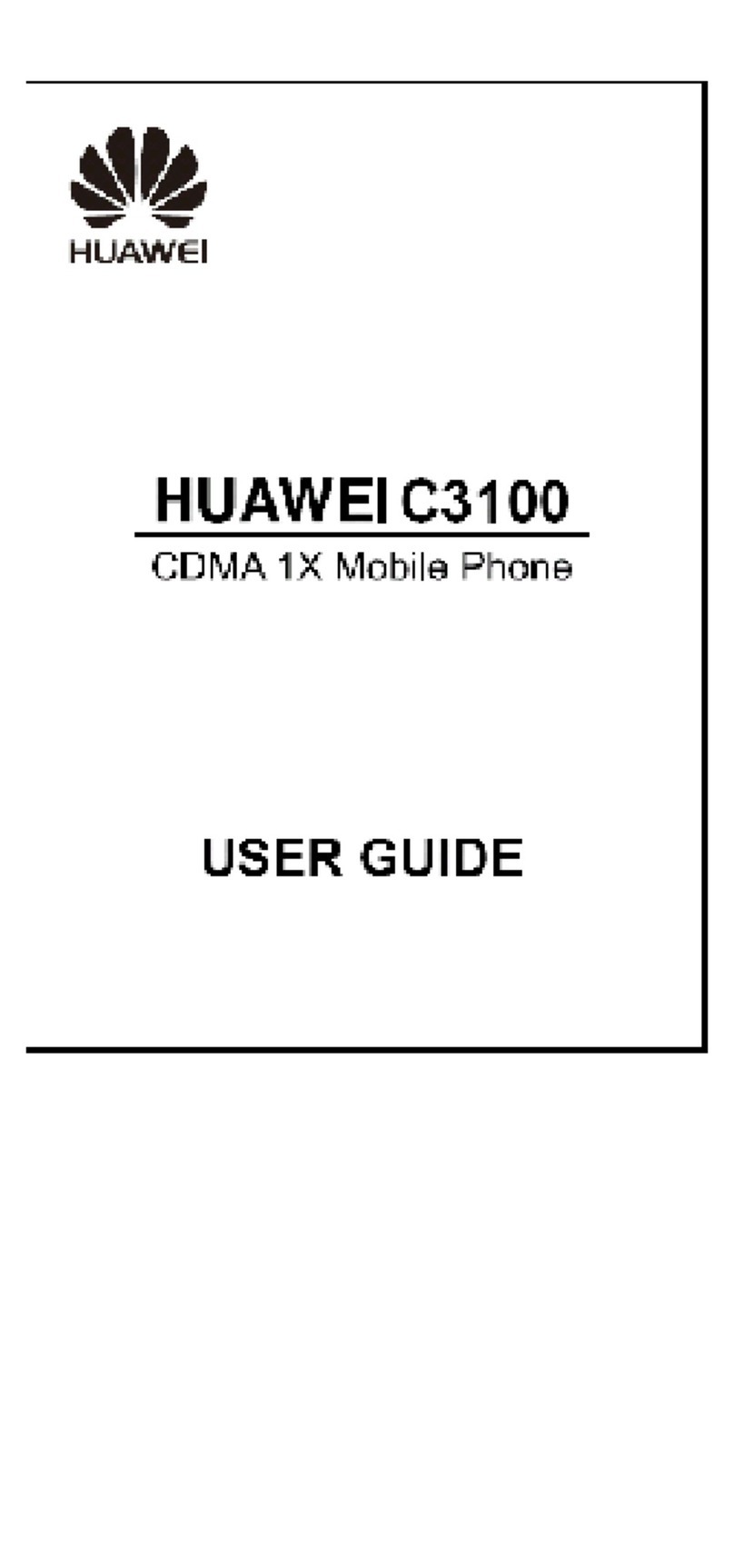
Huawei
Huawei C3100 User manual

Huawei
Huawei SnapTo User manual

Huawei
Huawei GLK-LX1 User manual
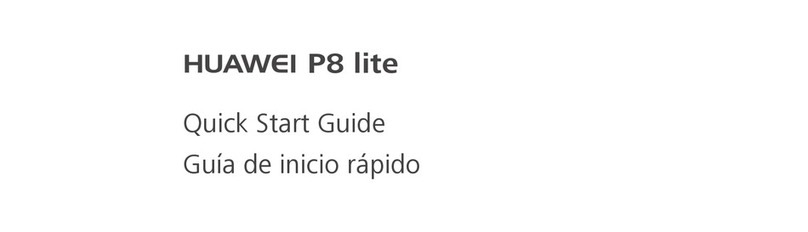
Huawei
Huawei P8 lite User manual

Huawei
Huawei Ascend G700 User manual
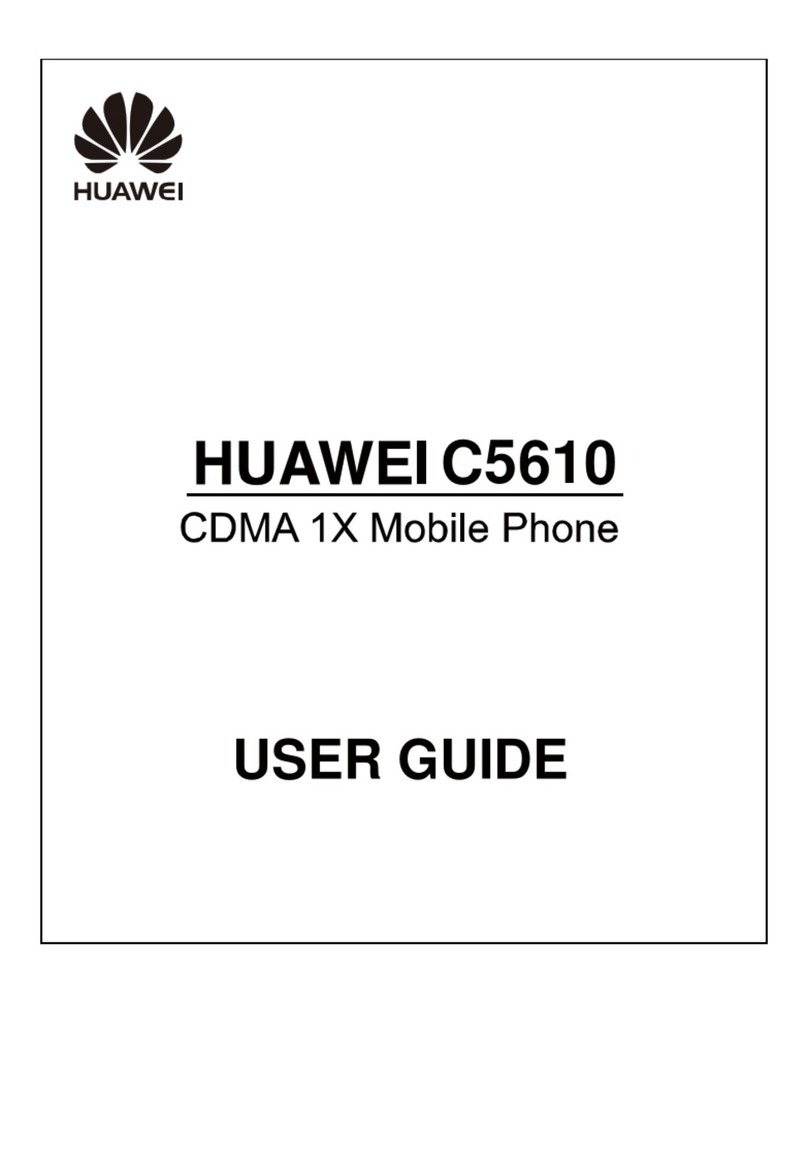
Huawei
Huawei C5610 User manual
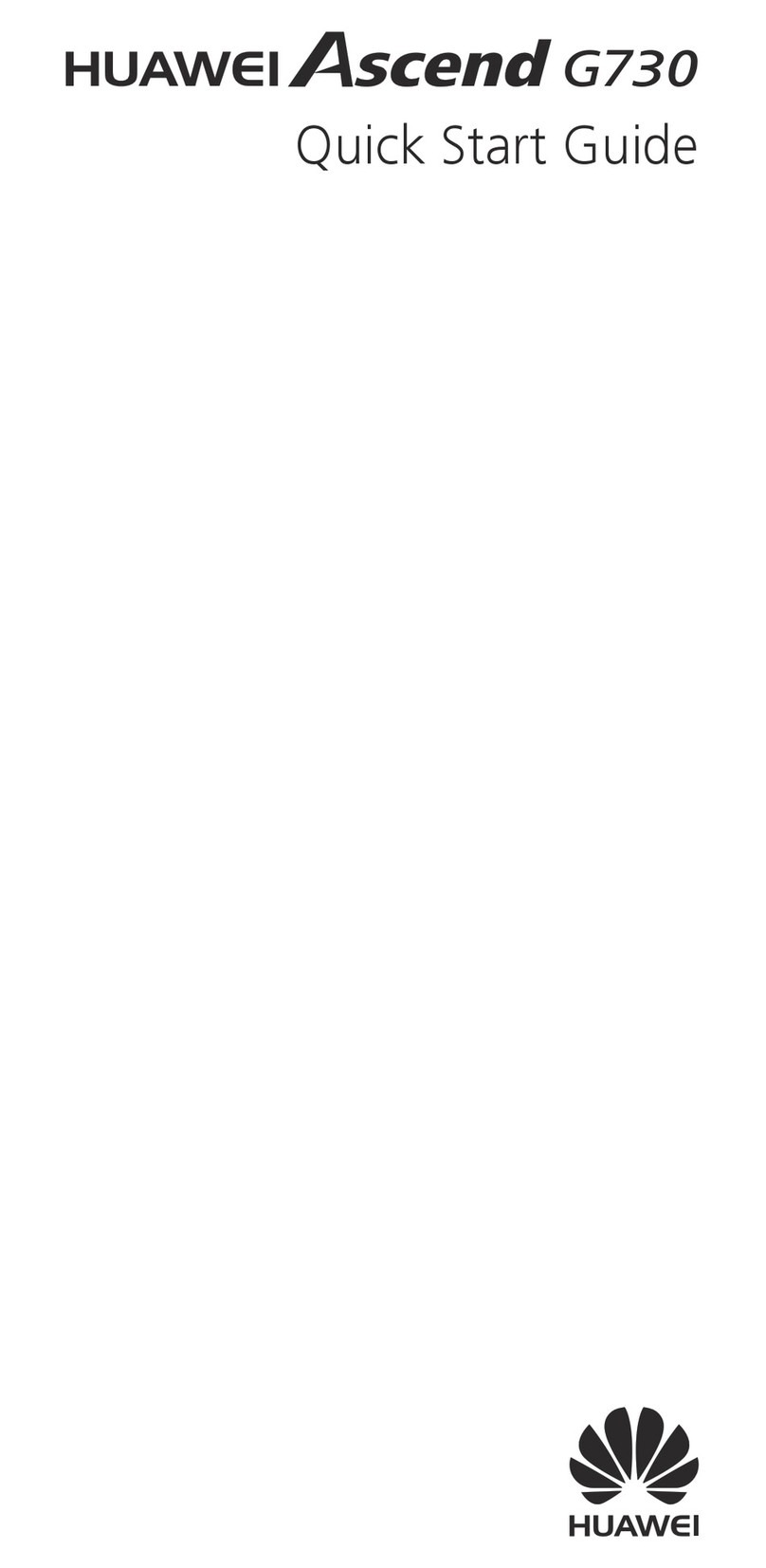
Huawei
Huawei G730-U10 User manual

Huawei
Huawei Ascend P2-6070 Installation guide

Huawei
Huawei Ascend G630 User manual

Huawei
Huawei Mobile Phones User manual

Huawei
Huawei U8600 User manual
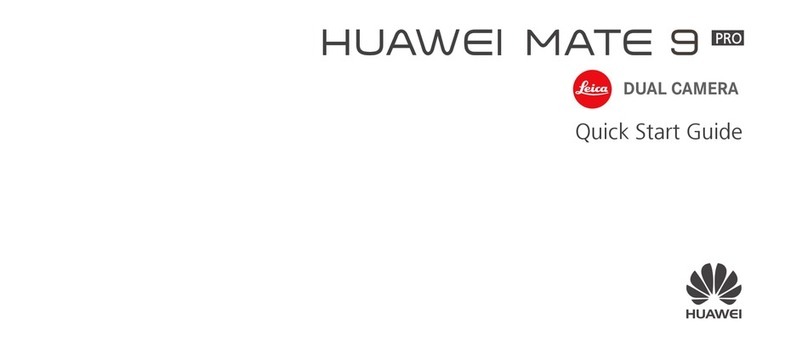
Huawei
Huawei MATE 9 PRO User manual

Huawei
Huawei Honor 7 User manual

Huawei
Huawei G6151 User manual
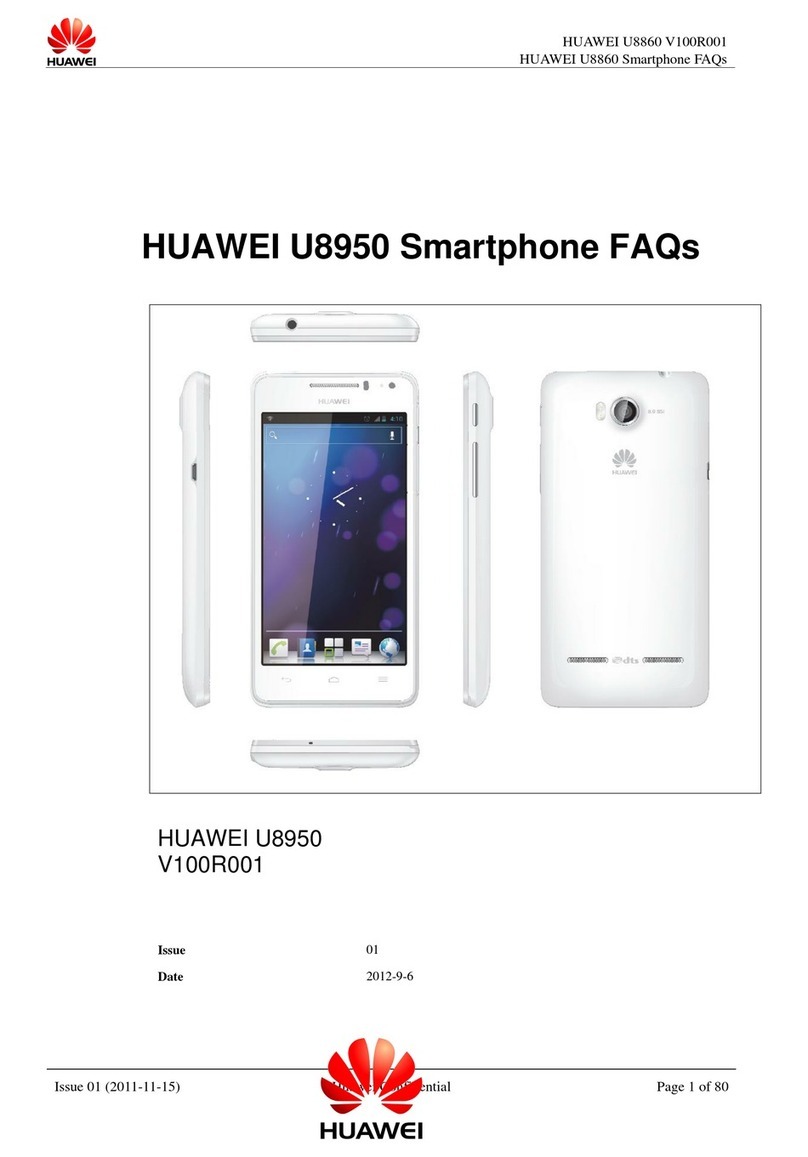
Huawei
Huawei U8950 Dimensions

Huawei
Huawei G5521 User manual