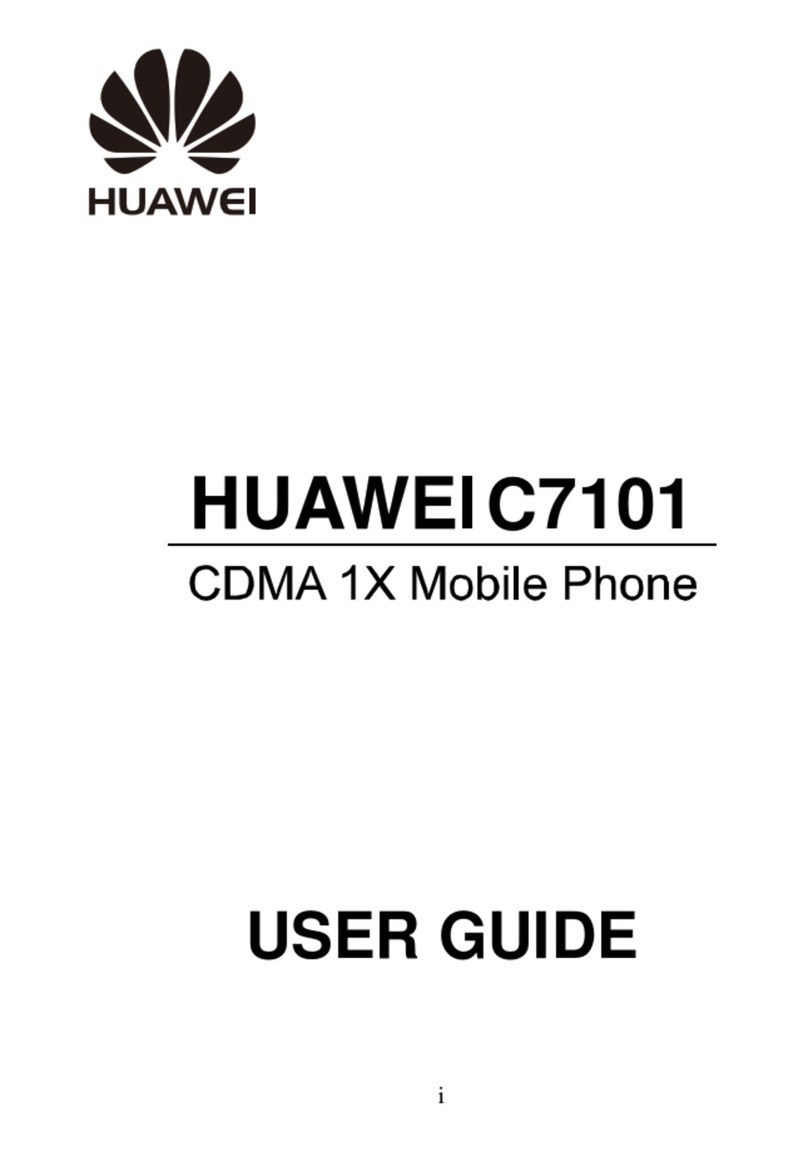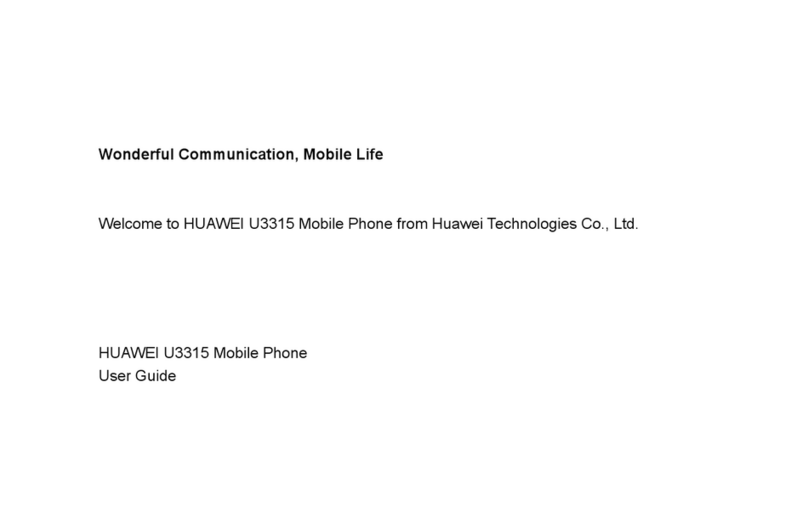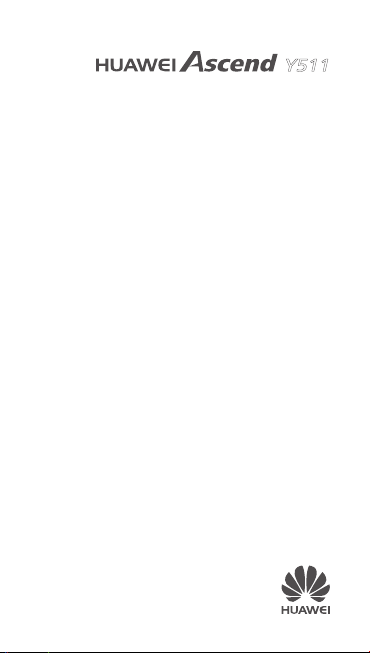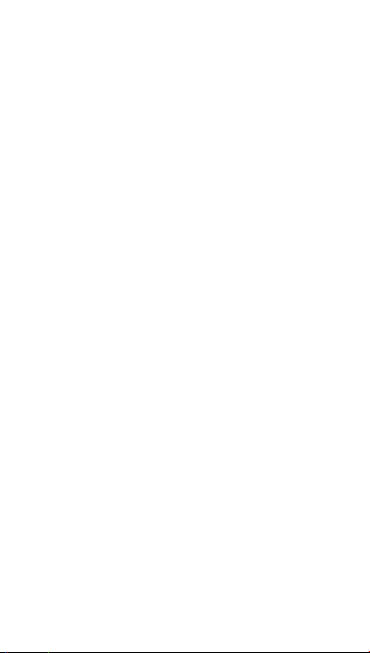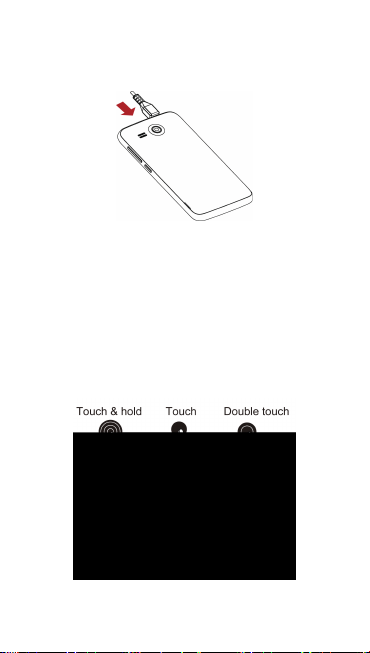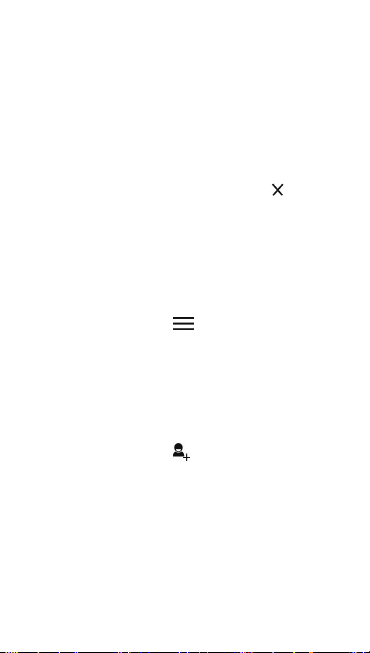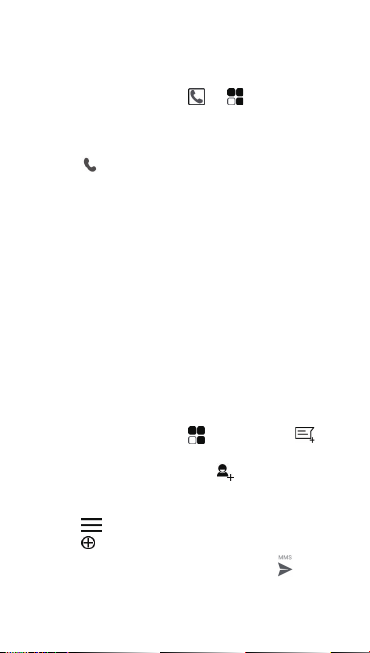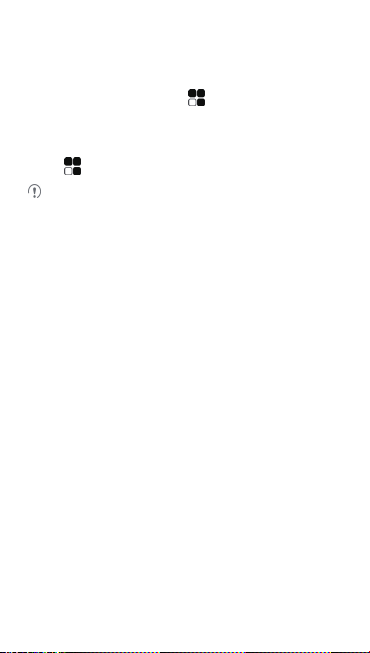Huawei Ascend Y511 User manual
Other Huawei Cell Phone manuals

Huawei
Huawei G750-U10 General instructions

Huawei
Huawei Ascend Y 200 Dimensions

Huawei
Huawei Ascend P2-6070 Installation guide

Huawei
Huawei Ascend Mate User manual

Huawei
Huawei nova Y70 User manual
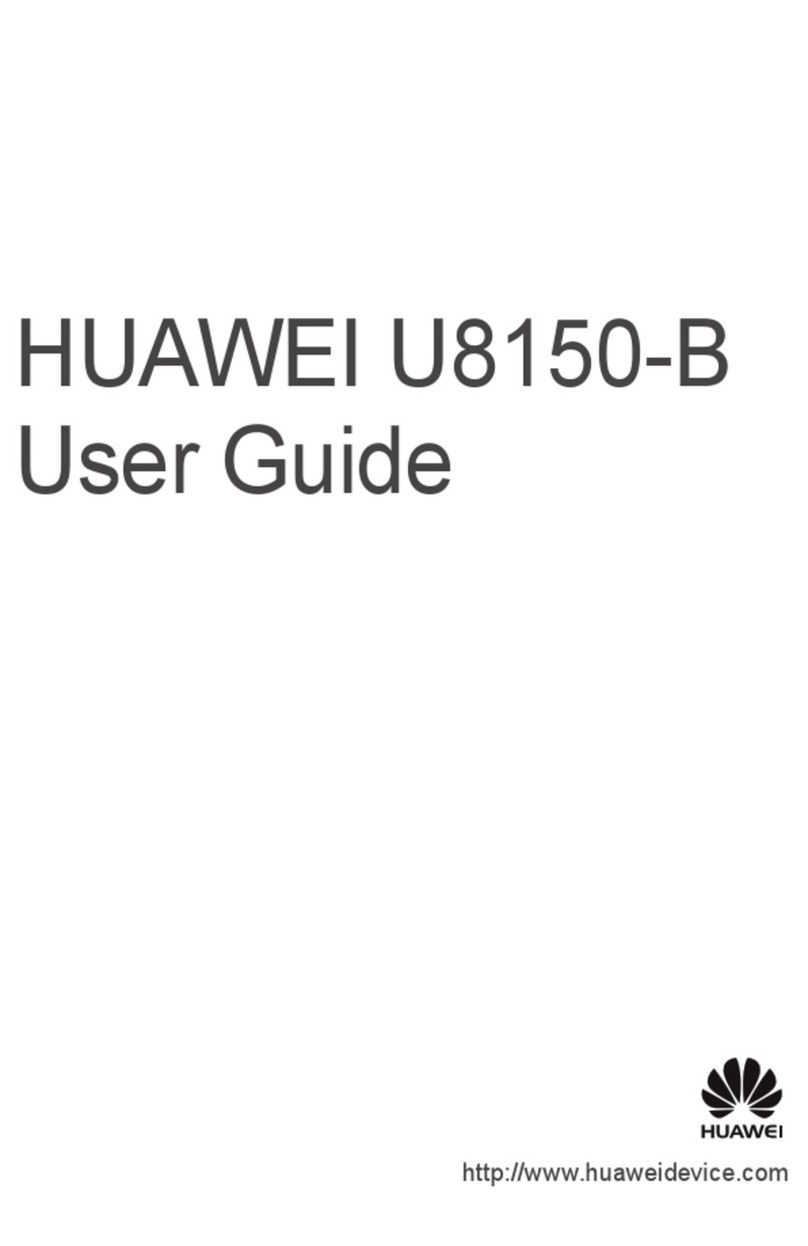
Huawei
Huawei U8150-B User manual
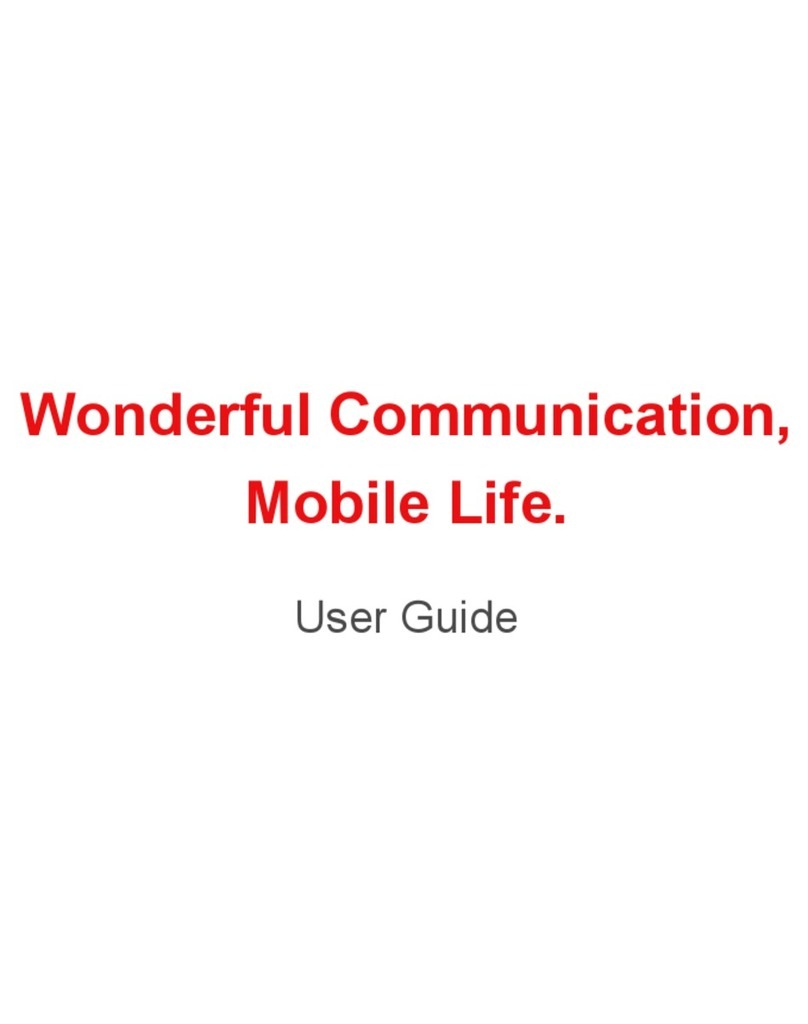
Huawei
Huawei U7519 User manual

Huawei
Huawei G6610 User manual
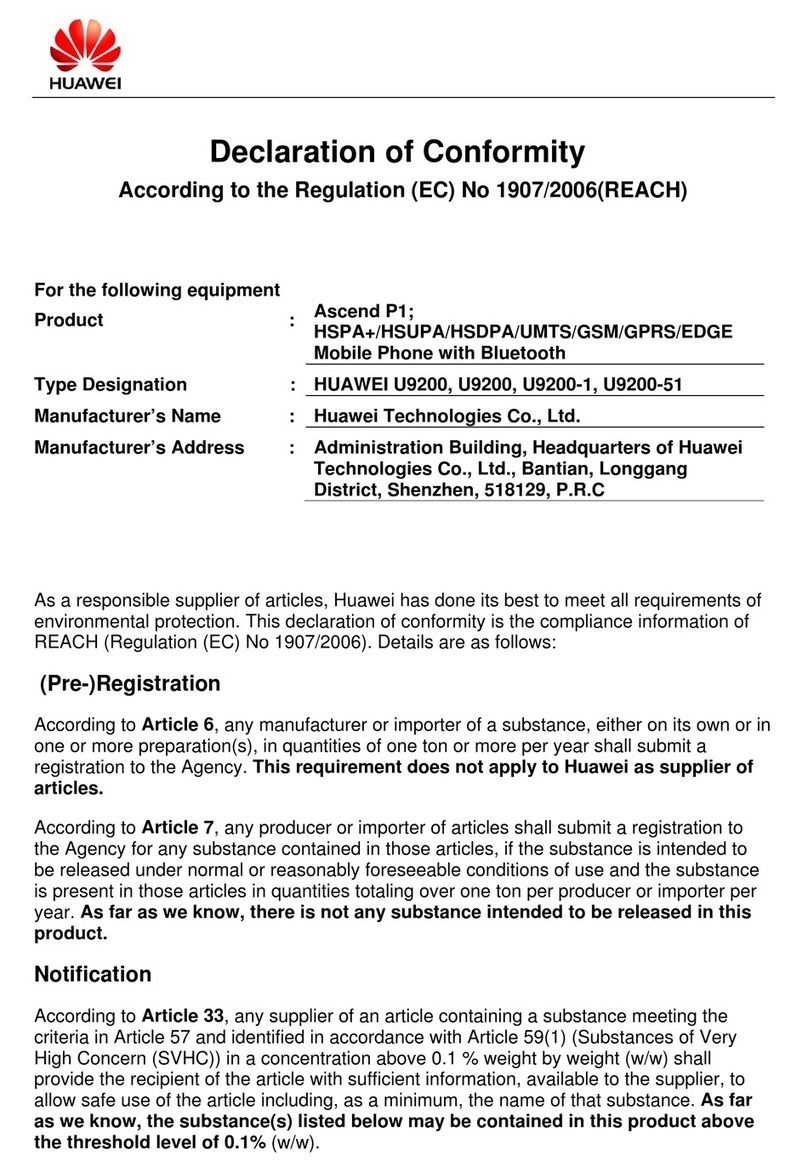
Huawei
Huawei U9200 Reference guide
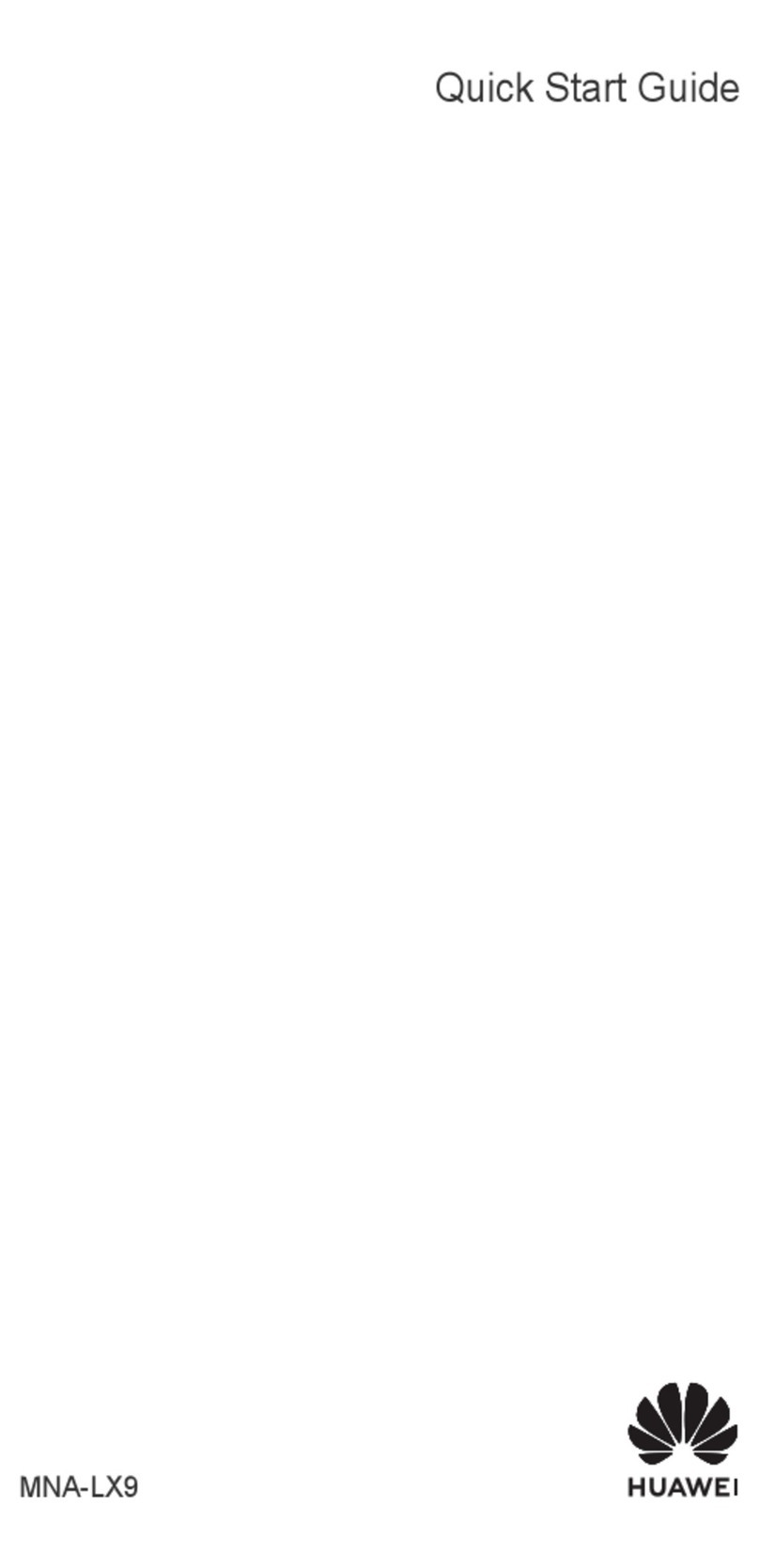
Huawei
Huawei P60 Pro User manual
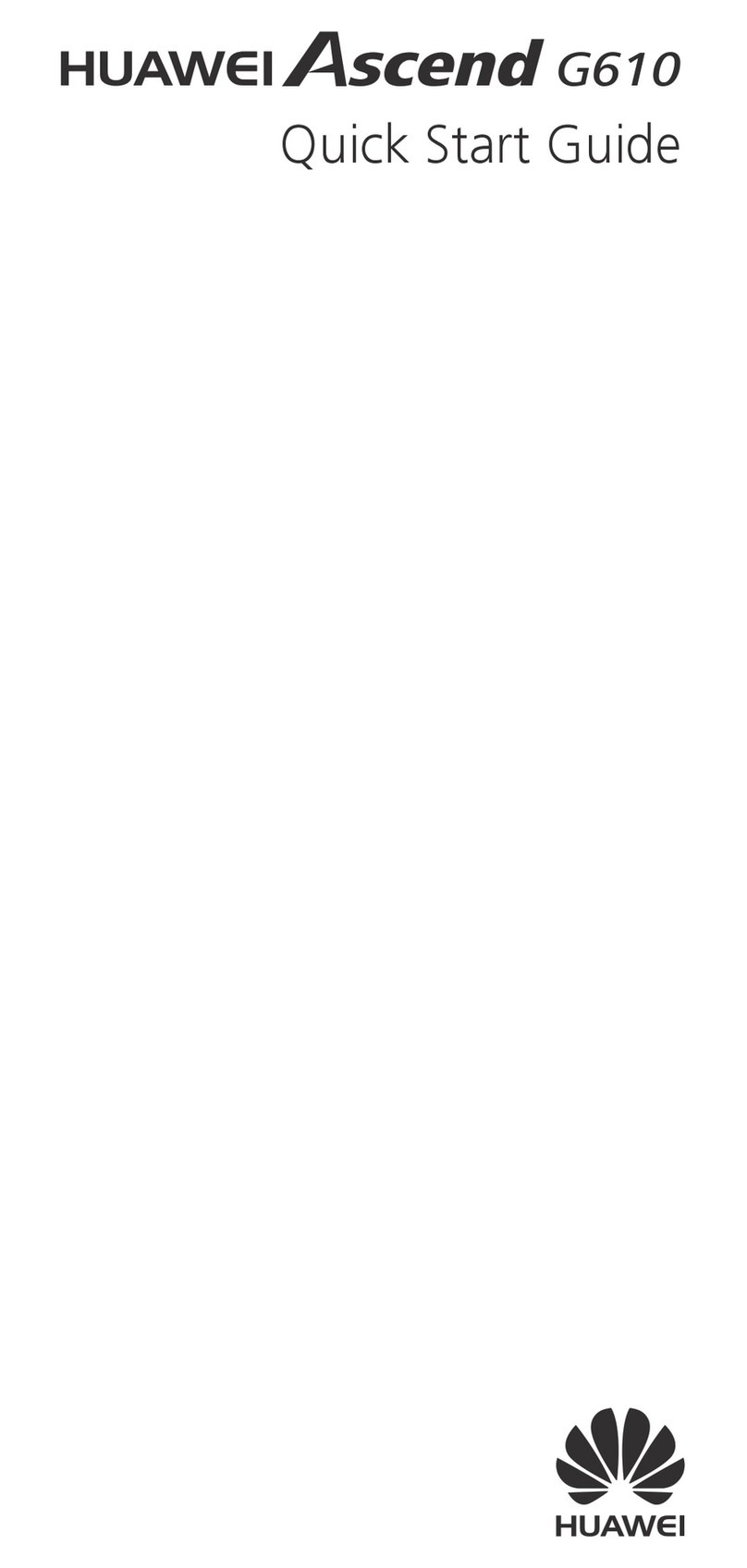
Huawei
Huawei Ascend G610 User manual
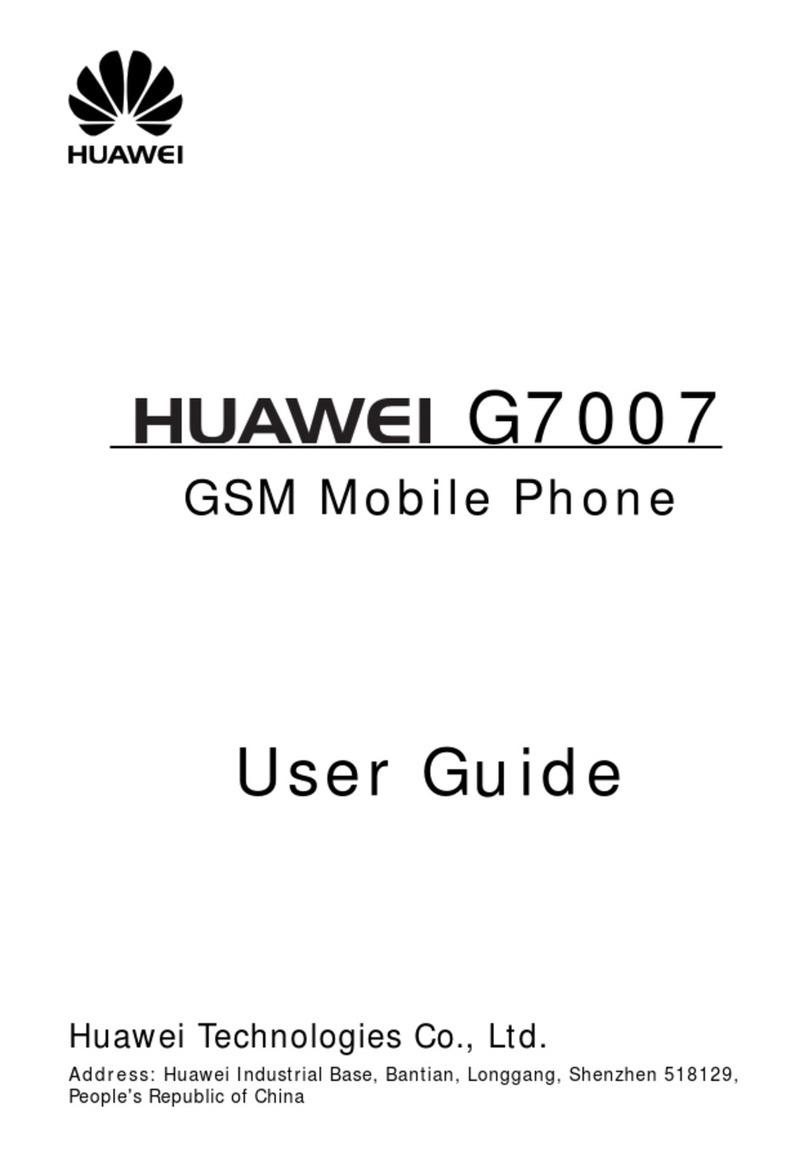
Huawei
Huawei G7007 User manual
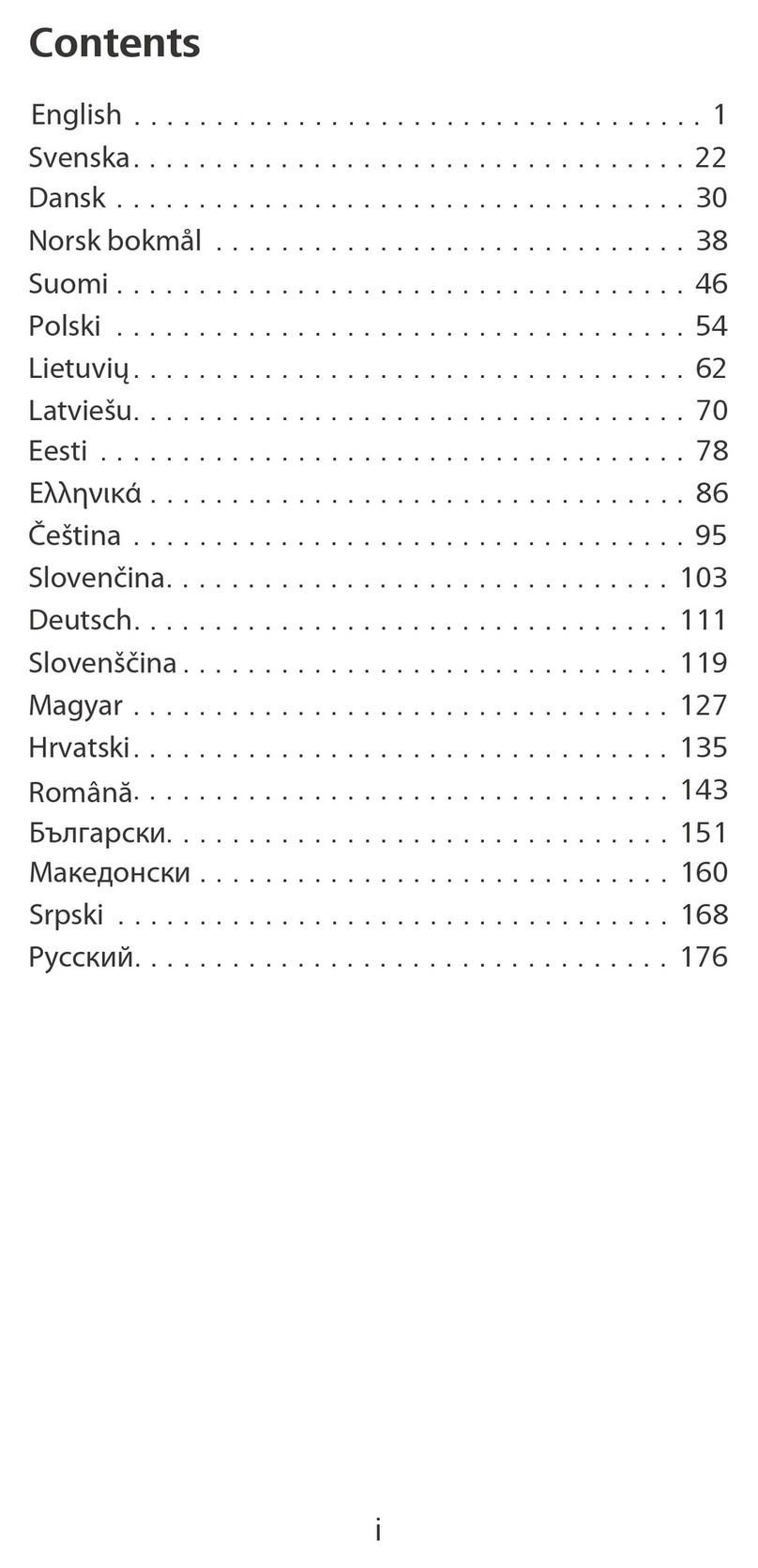
Huawei
Huawei Ascend G700 User manual

Huawei
Huawei KIWI KIW-L22 Technical specifications

Huawei
Huawei H12HW User manual

Huawei
Huawei P40 Pro+ User manual

Huawei
Huawei C2809 User manual

Huawei
Huawei FLA-LX3 User manual
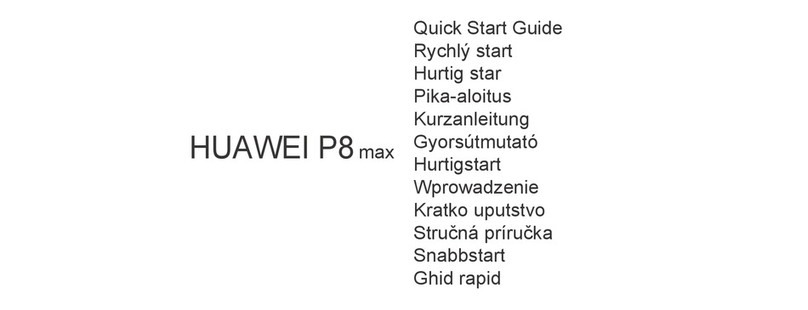
Huawei
Huawei P8 MAX User manual

Huawei
Huawei F361 User manual