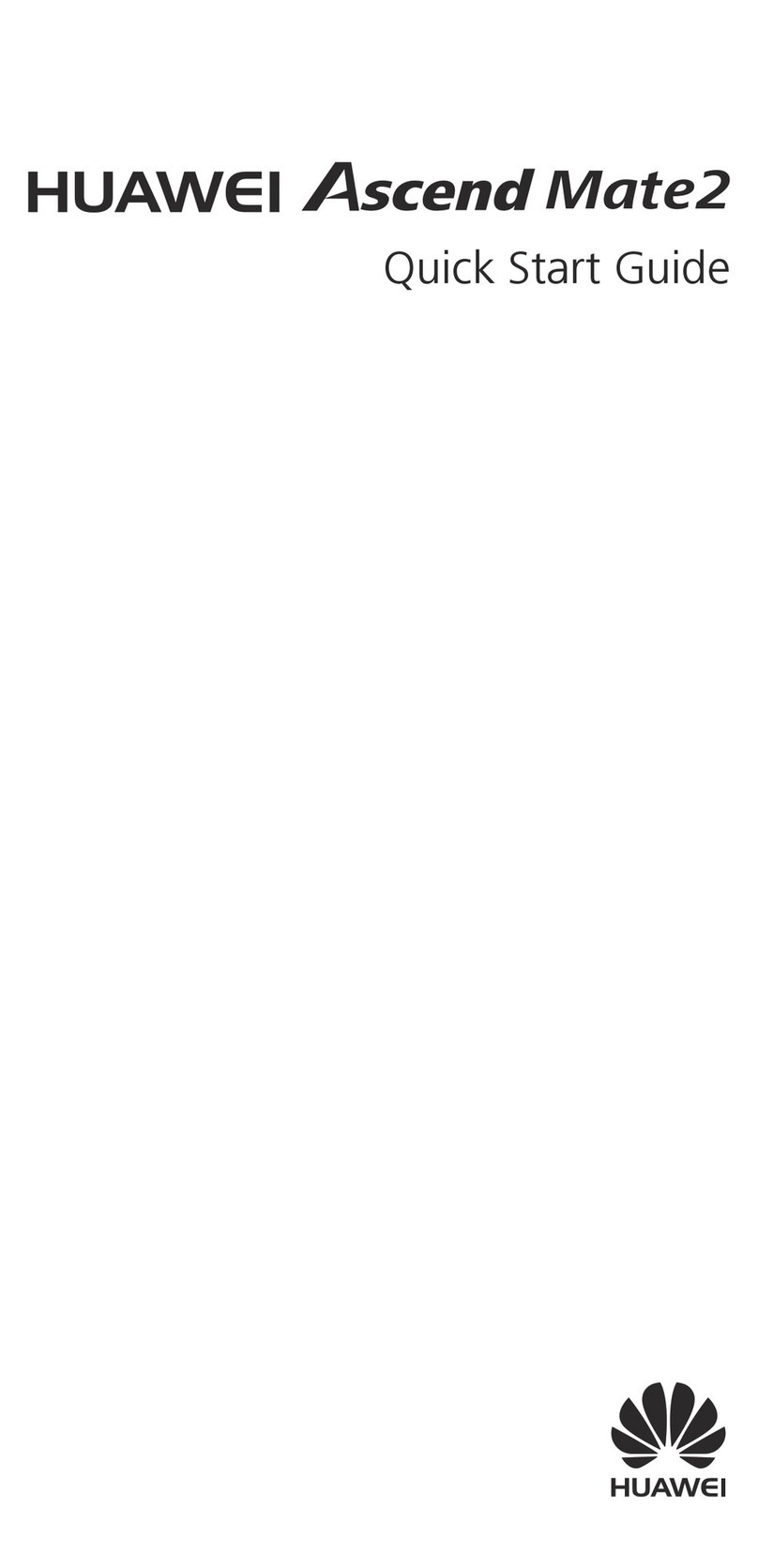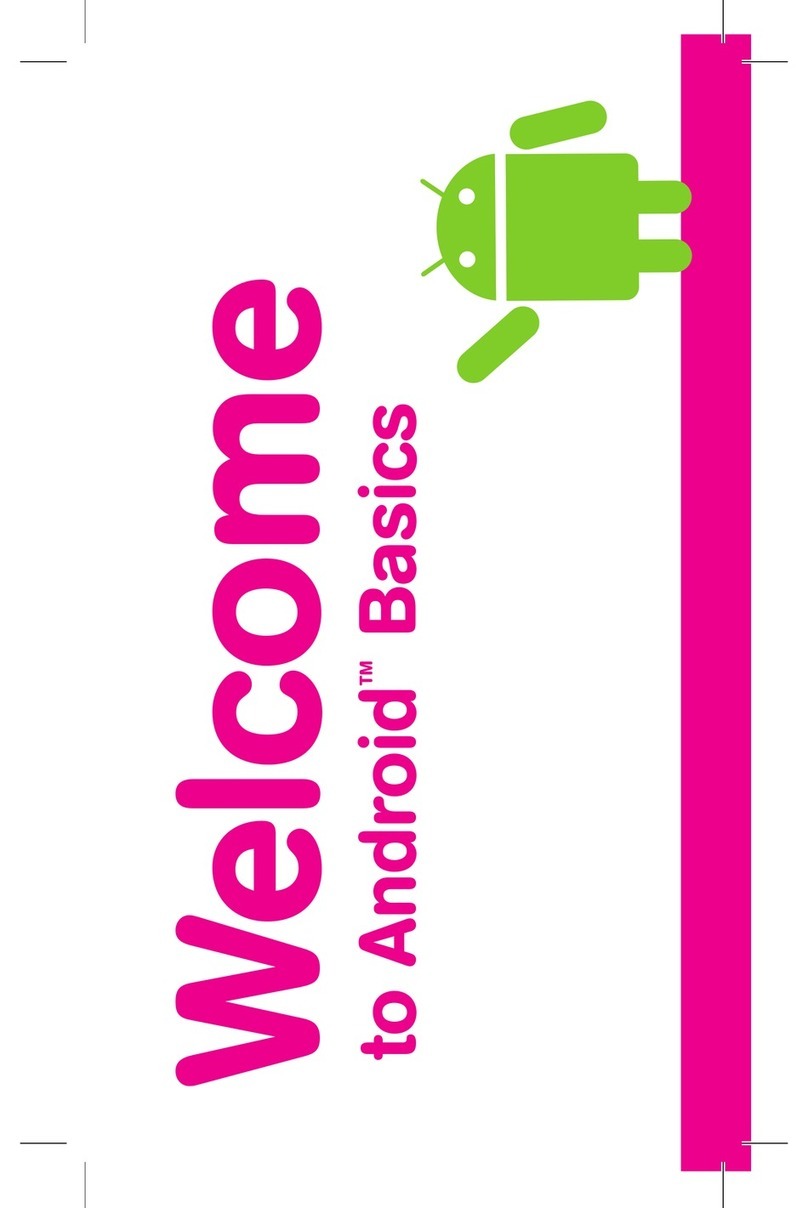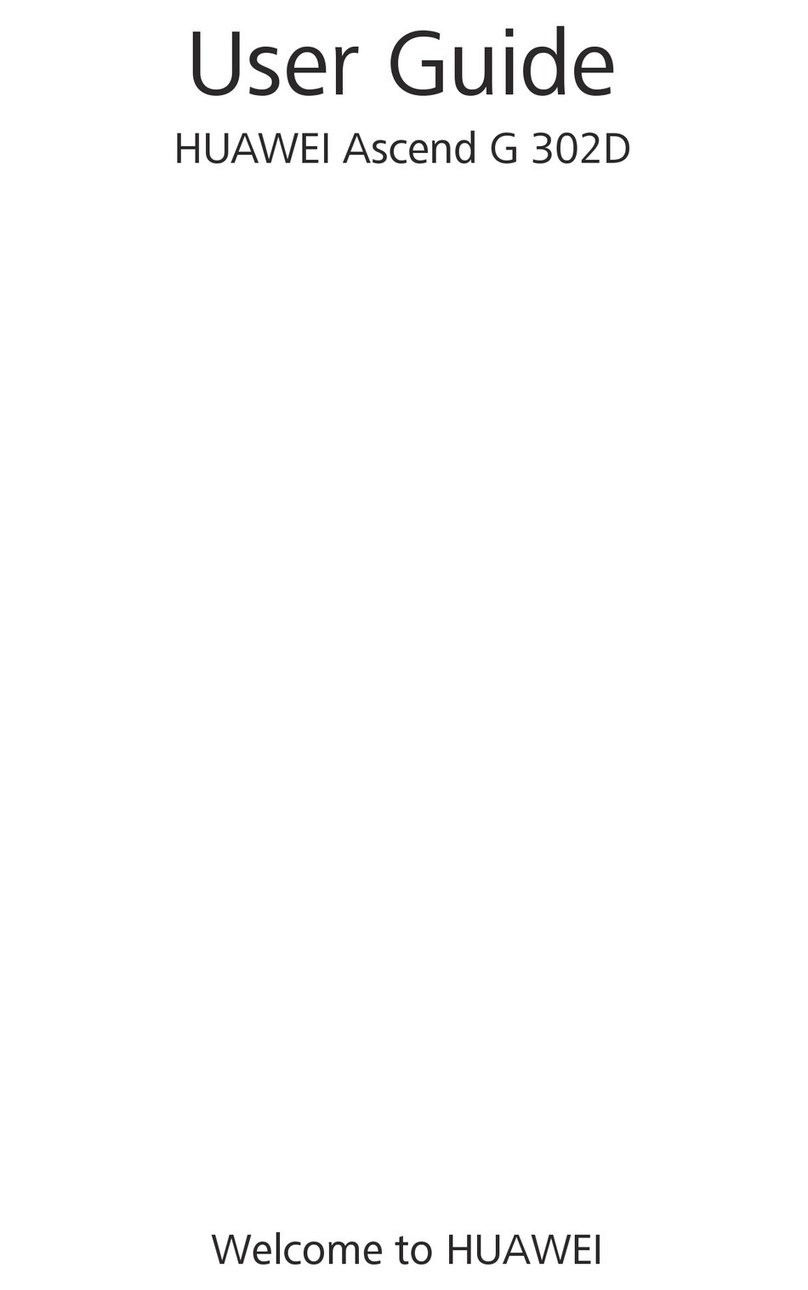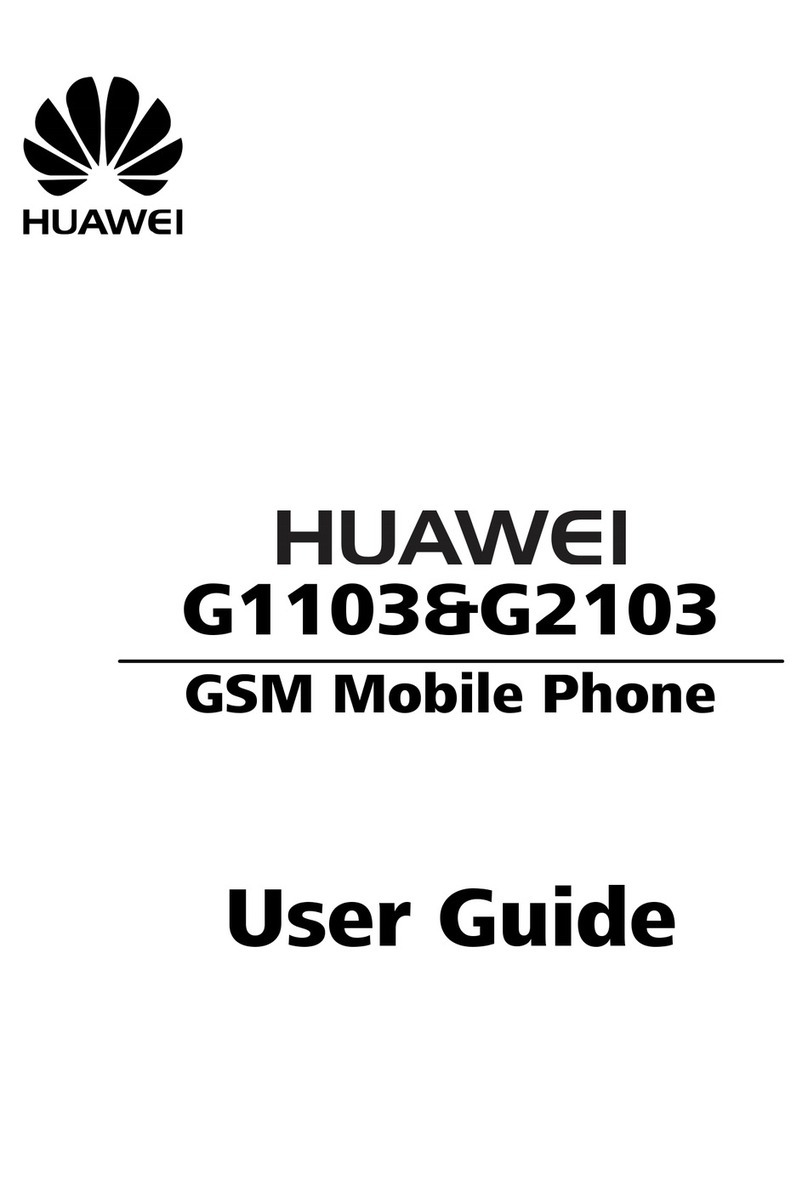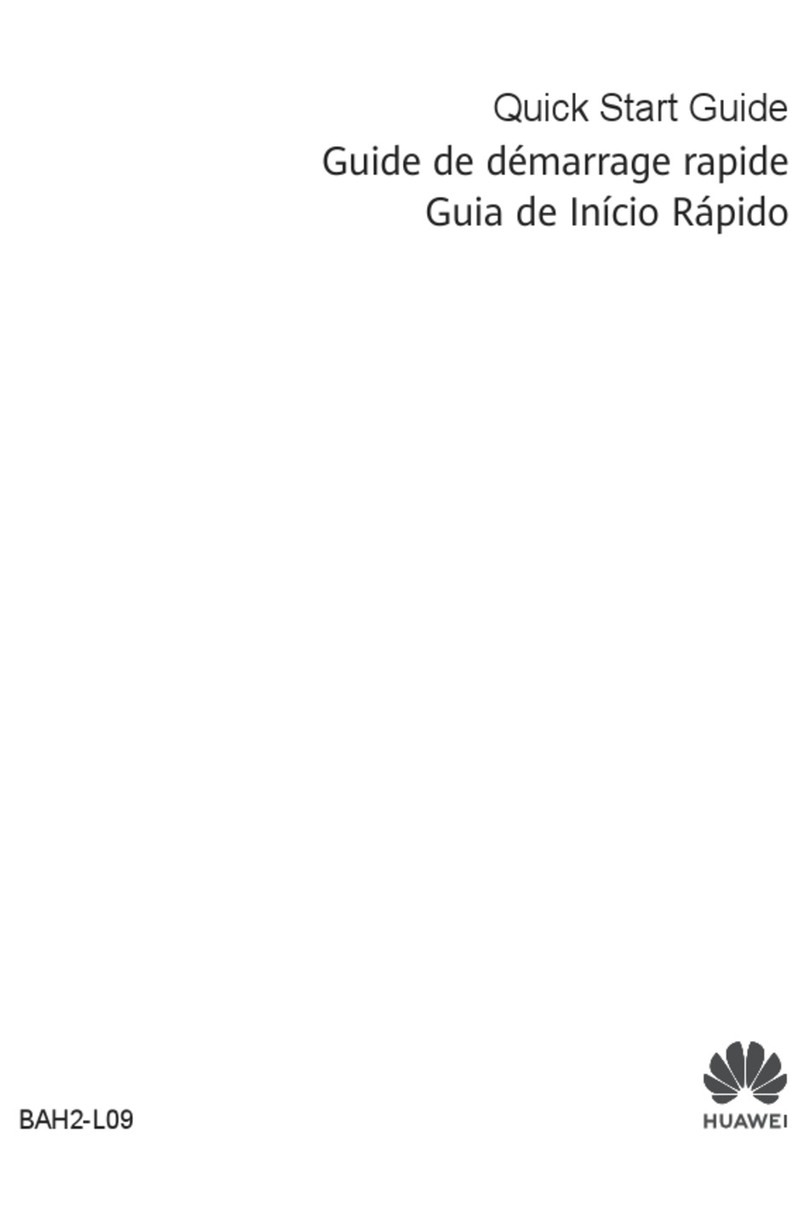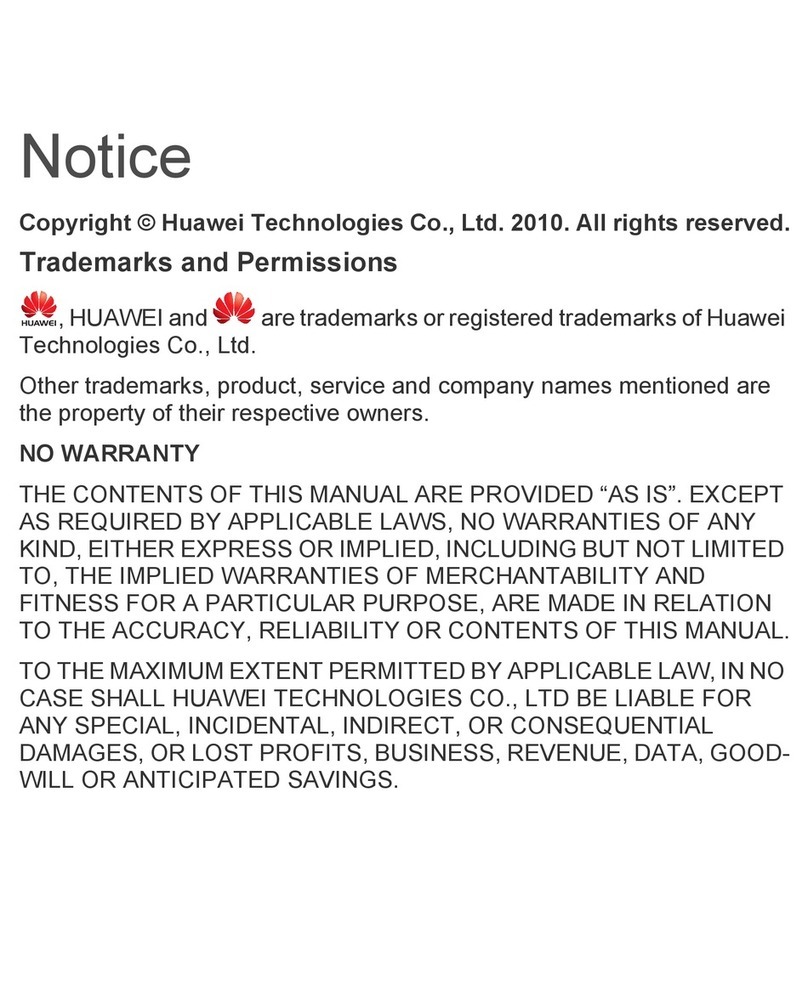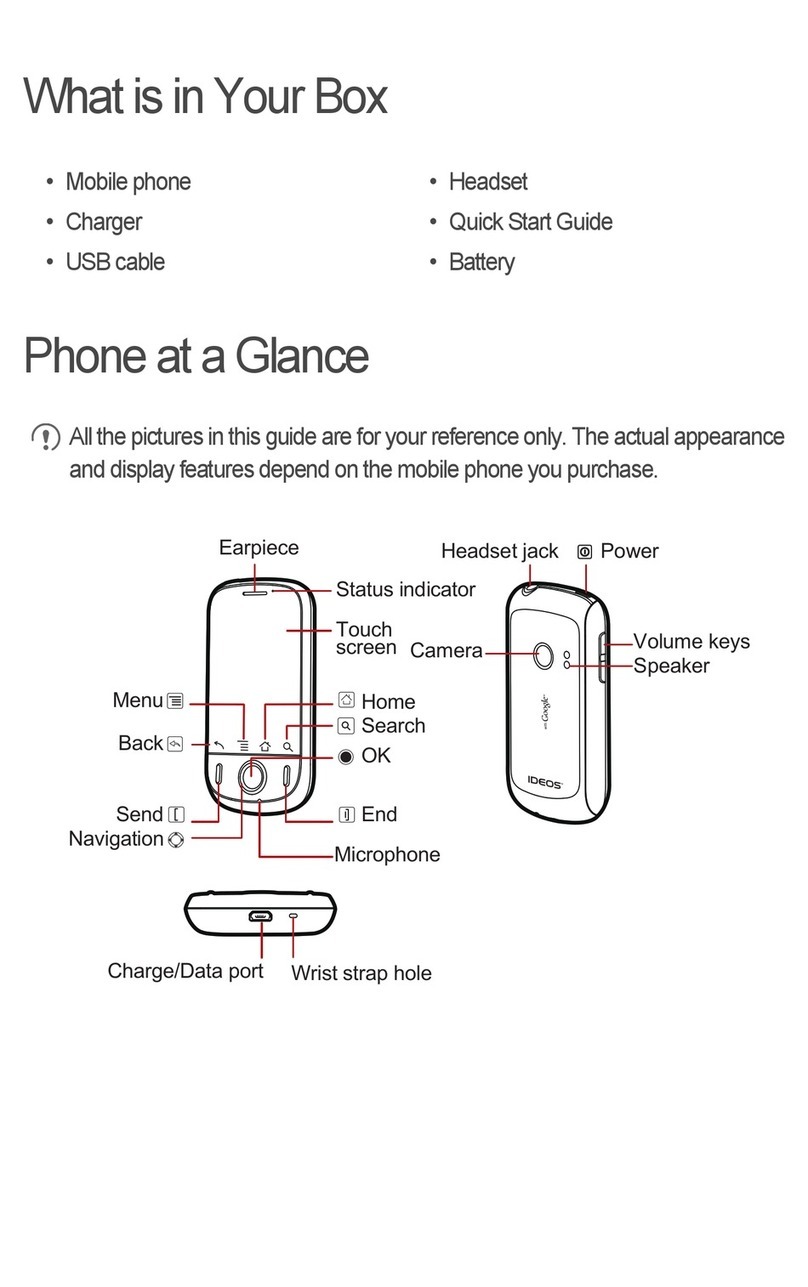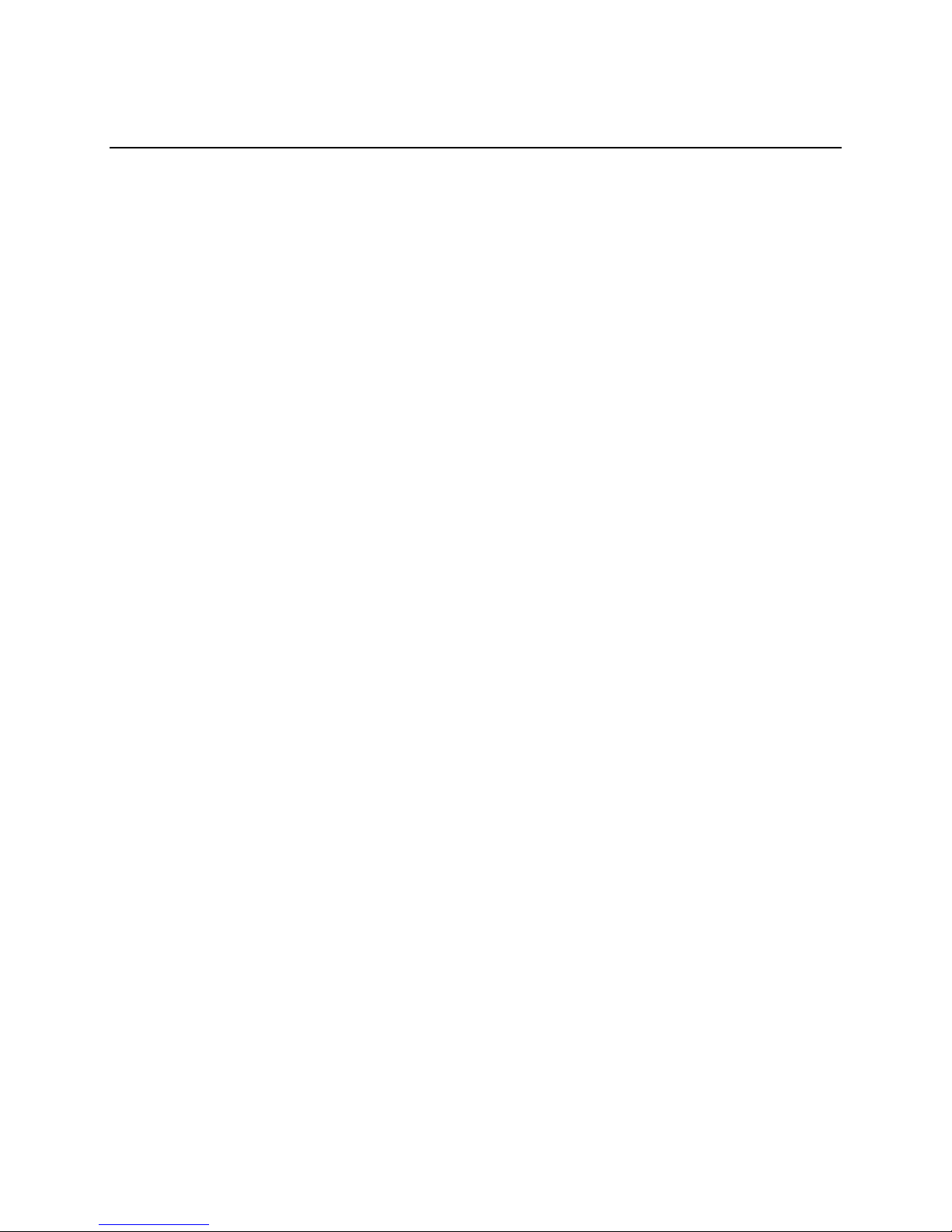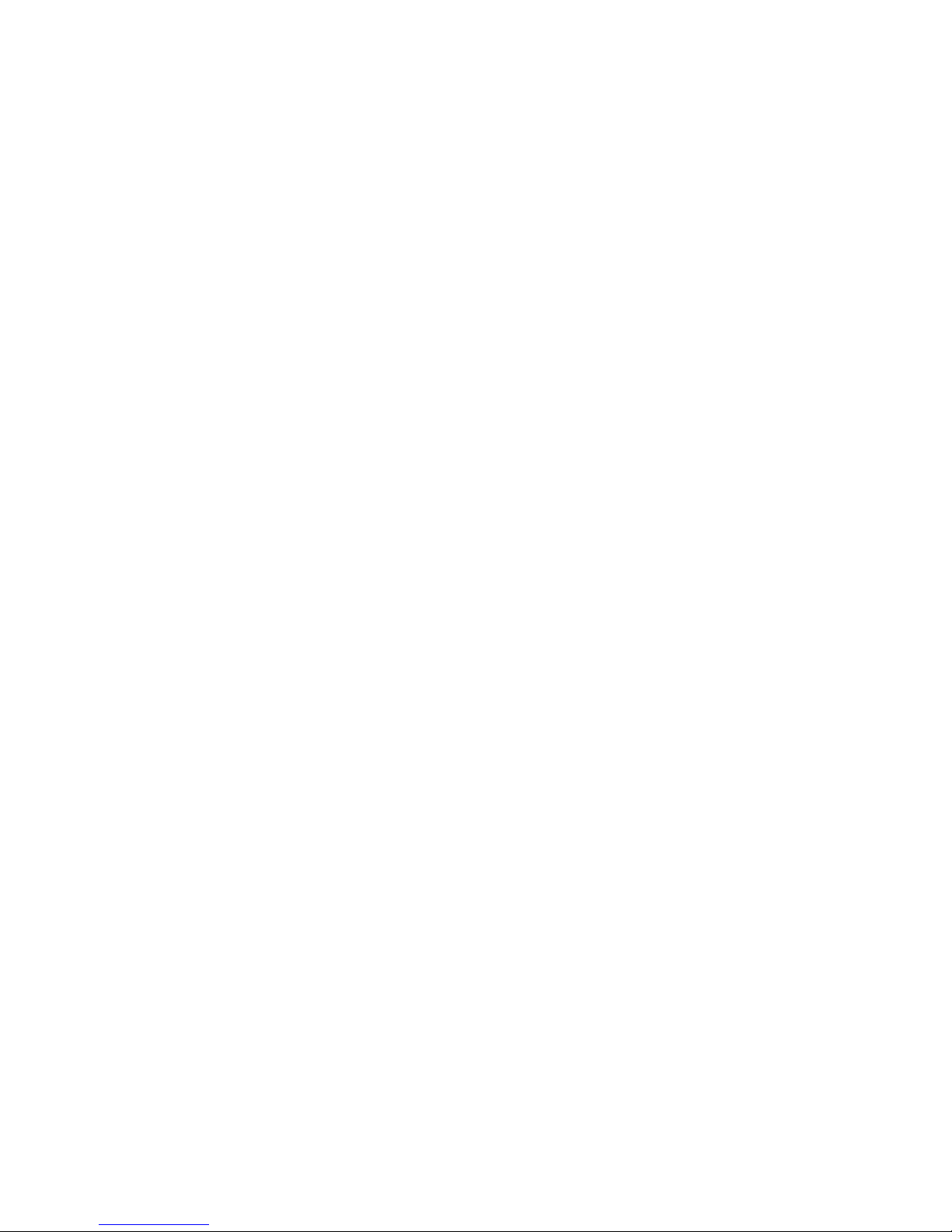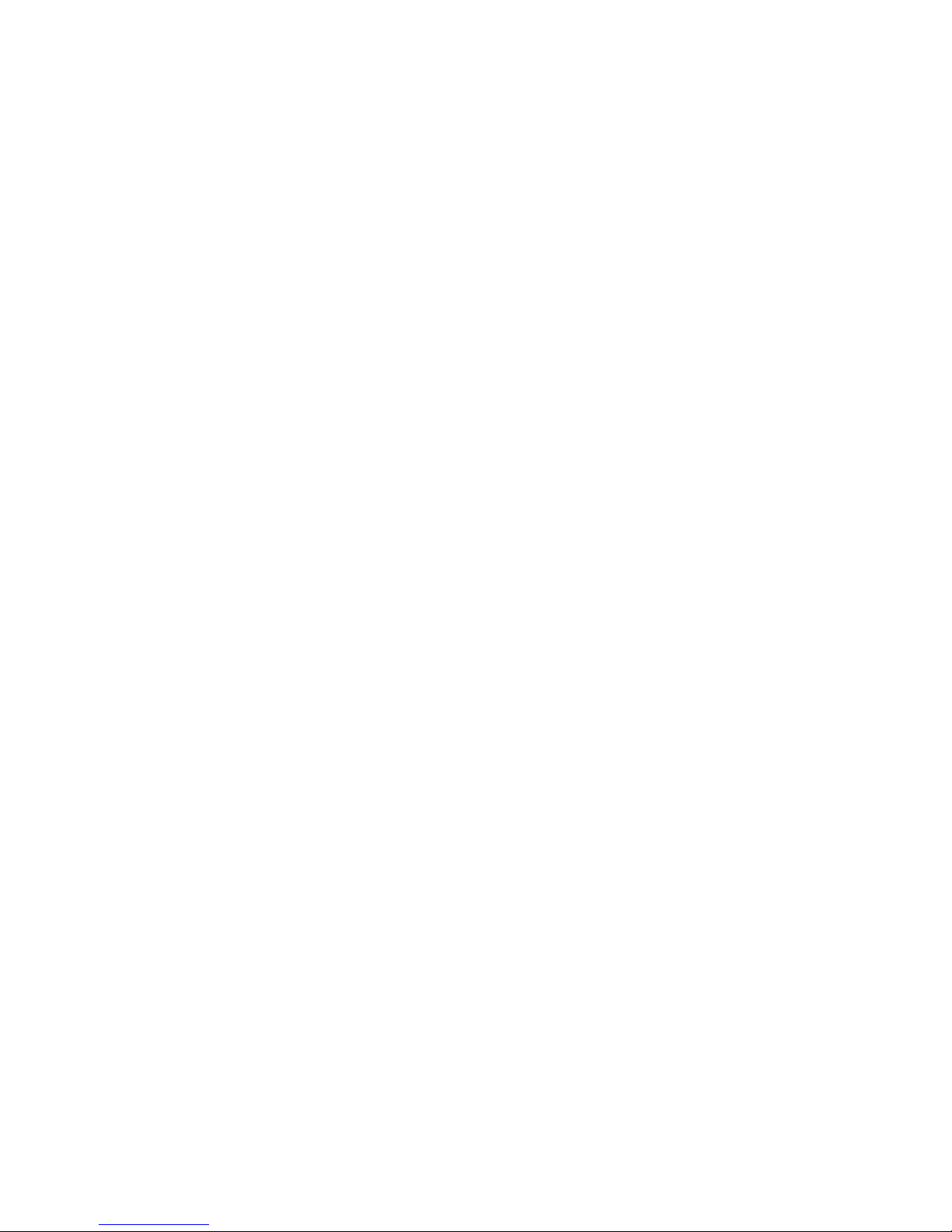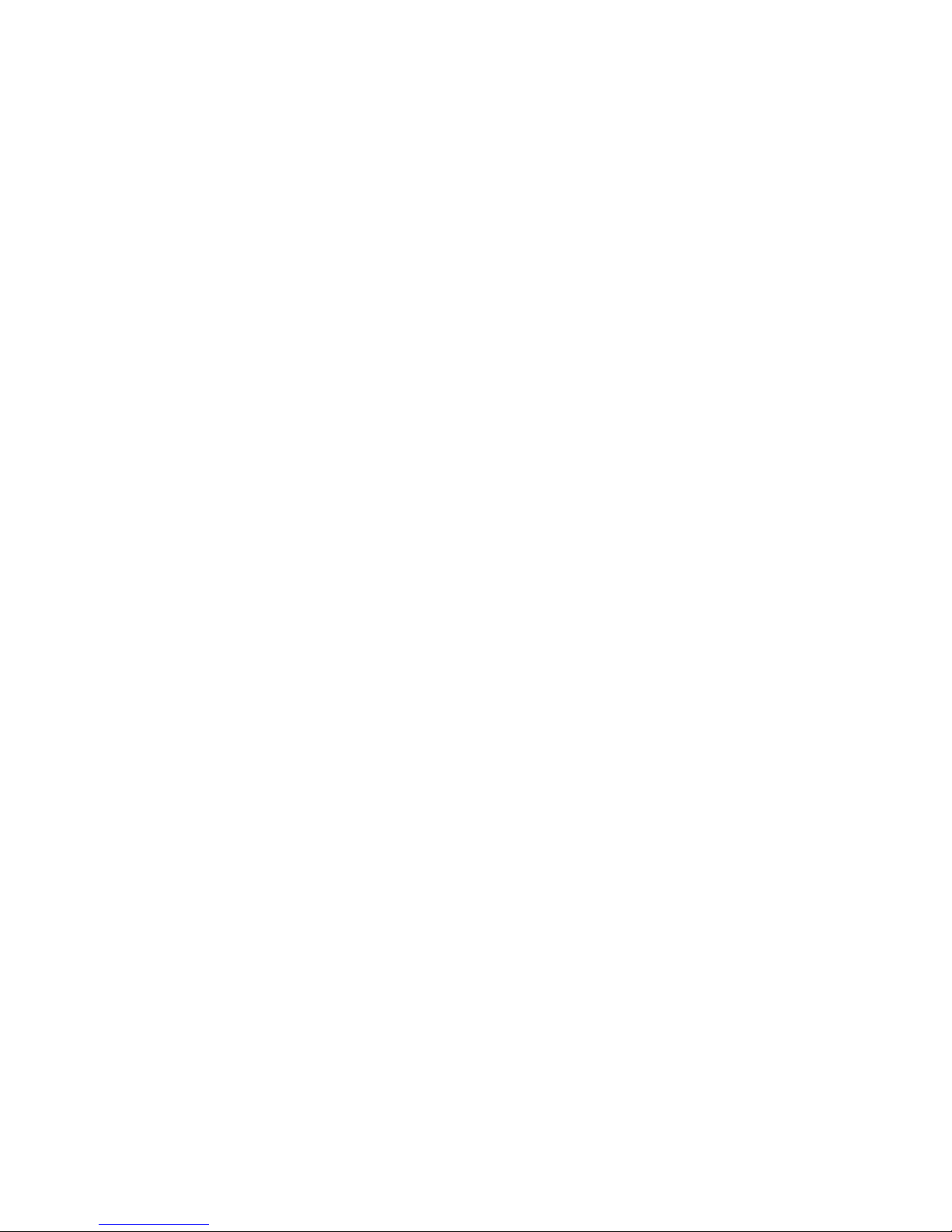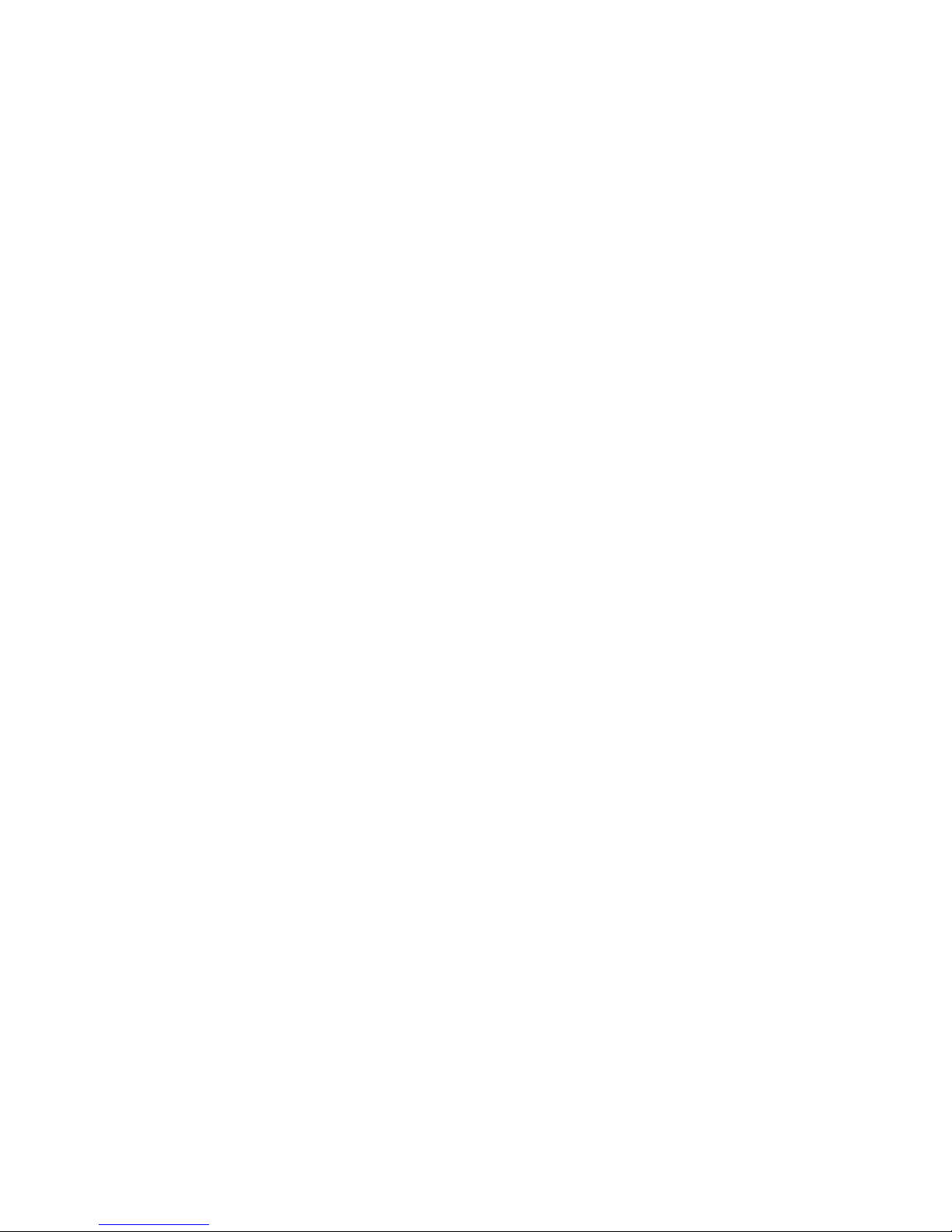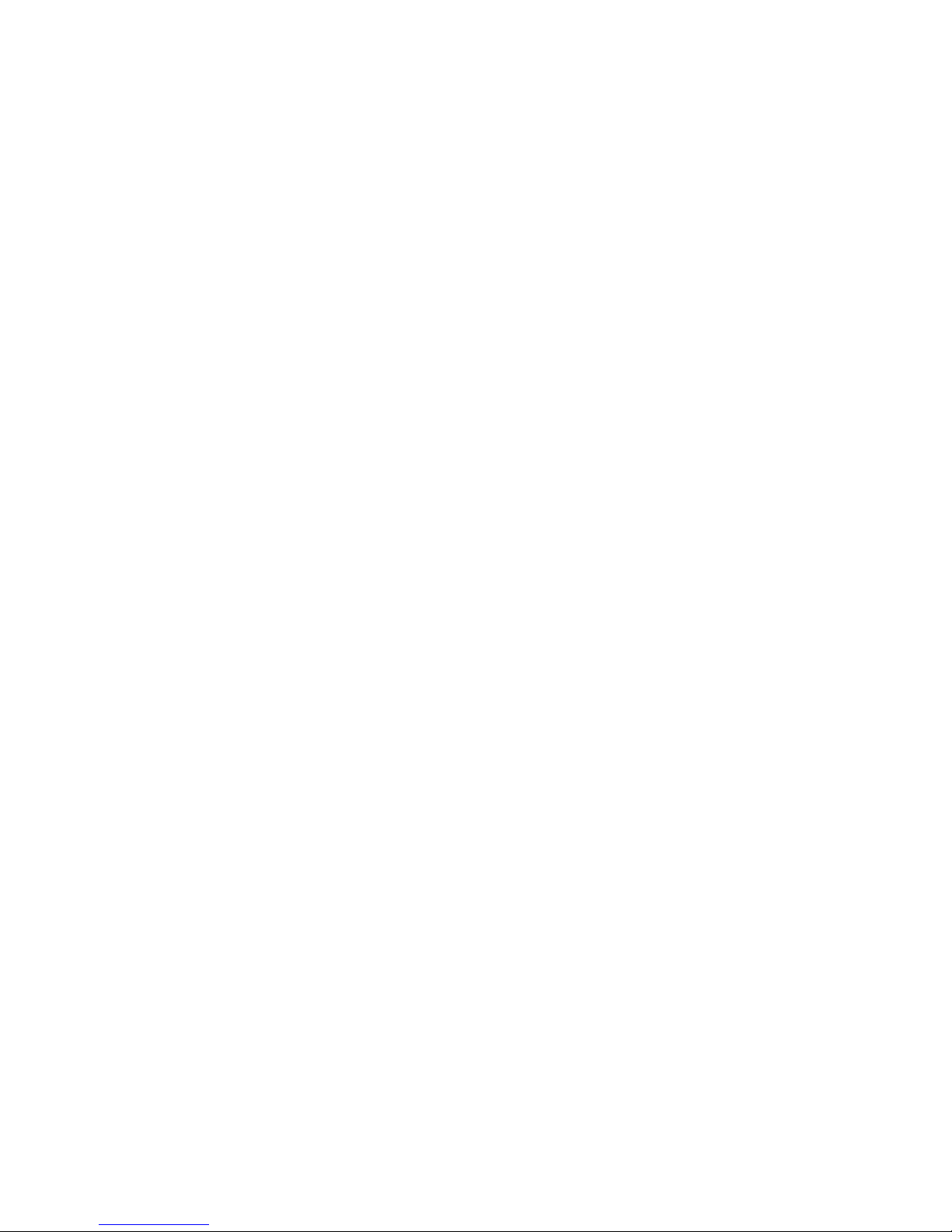How to's................................................................................................................................................................................. 31
Hardware......................................................................................................................................................................................... 31
Battery & Power.......................................................................................................................................................................... 31
Battery................................................................................................................................................................................... 31
Battery life..............................................................................................................................................................................32
Check for software update..........................................................................................................................................................33
Set phone to sleep......................................................................................................................................................................33
Update third-party applications....................................................................................................................................................33
Uninstall third-party applications .................................................................................................................................................33
Check battery usage................................................................................................................................................................... 33
Icons, Indicators & Buttons.............................................................................................................................................................. 34
Buttons....................................................................................................................................................................................... 34
Icons...........................................................................................................................................................................................34
IMEI............................................................................................................................................................................................37
Liquid Damage Indicator (LDI).................................................................................................................................................... 37
Status lights................................................................................................................................................................................ 38
Screen & Keyboard..........................................................................................................................................................................38
Backlight..................................................................................................................................................................................... 38
Brightness..............................................................................................................................................................................38
Timeout.................................................................................................................................................................................. 38
Home screen.............................................................................................................................................................................. 39
Add widget or shortcut ...........................................................................................................................................................39
Delete widget or shortcut........................................................................................................................................................39
Home screen wallpaper .........................................................................................................................................................39
Lock screen wallpaper ...........................................................................................................................................................39
Keyboard....................................................................................................................................................................................39
Change default keyboard.......................................................................................................................................................39
Enter symbols & numbers......................................................................................................................................................40
Text entry mode..................................................................................................................................................................... 40
Turn on/off haptic feedback.................................................................................................................................................... 40
Multitasking.................................................................................................................................................................................40
Turn on/off multitasking..........................................................................................................................................................40
Switch windows...................................................................................................................................................................... 40
SIM Card.........................................................................................................................................................................................40
Insert/remove SIM card...............................................................................................................................................................40
Insert...................................................................................................................................................................................... 40
Remove................................................................................................................................................................................. 41
SIM storage................................................................................................................................................................................ 41
Delete SIM messages............................................................................................................................................................ 41
View free SIM space.............................................................................................................................................................. 42
SIM unlock phone....................................................................................................................................................................... 42
Camera & Pictures...........................................................................................................................................................................42