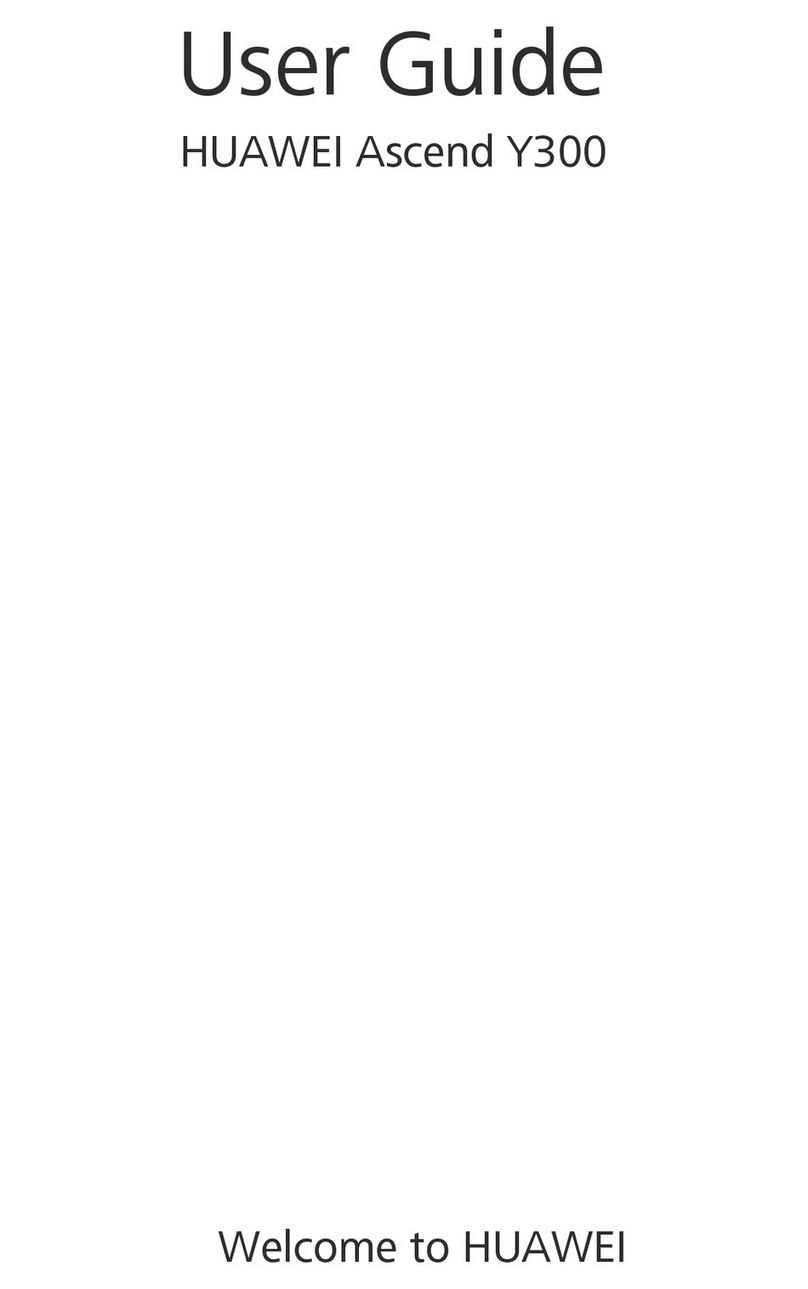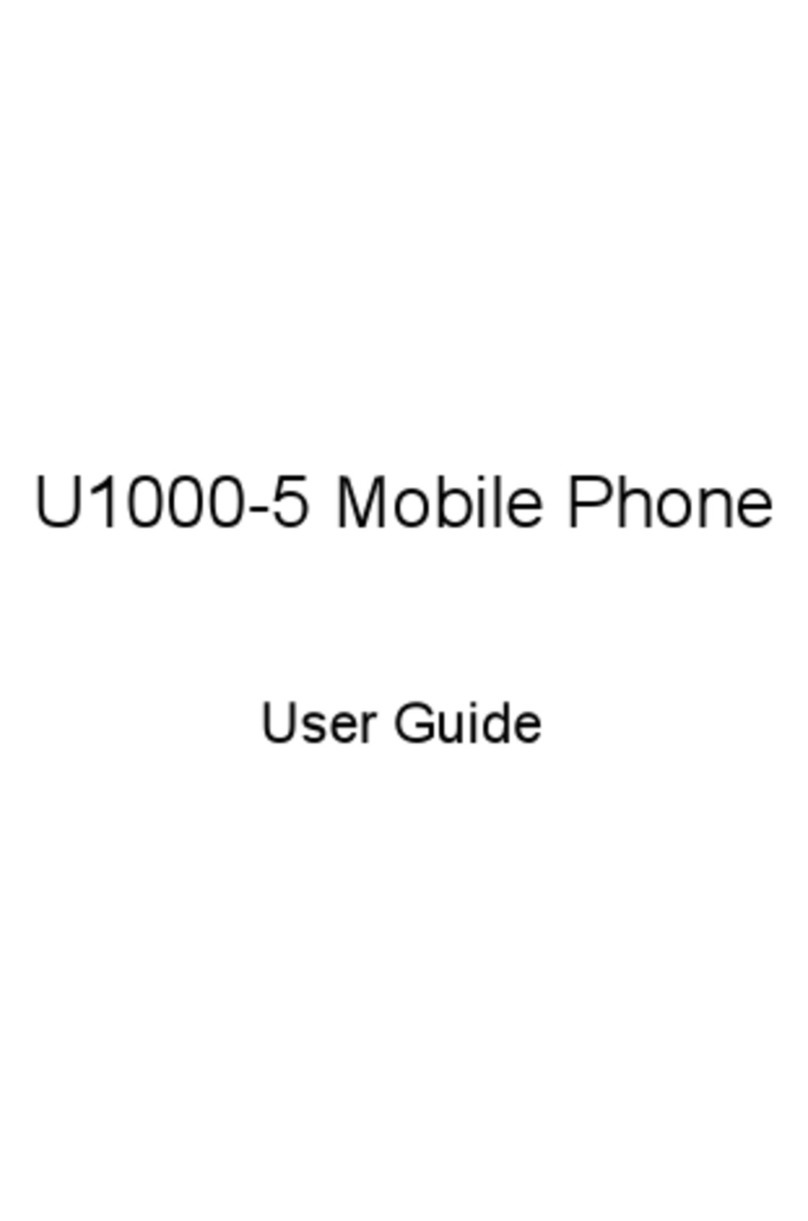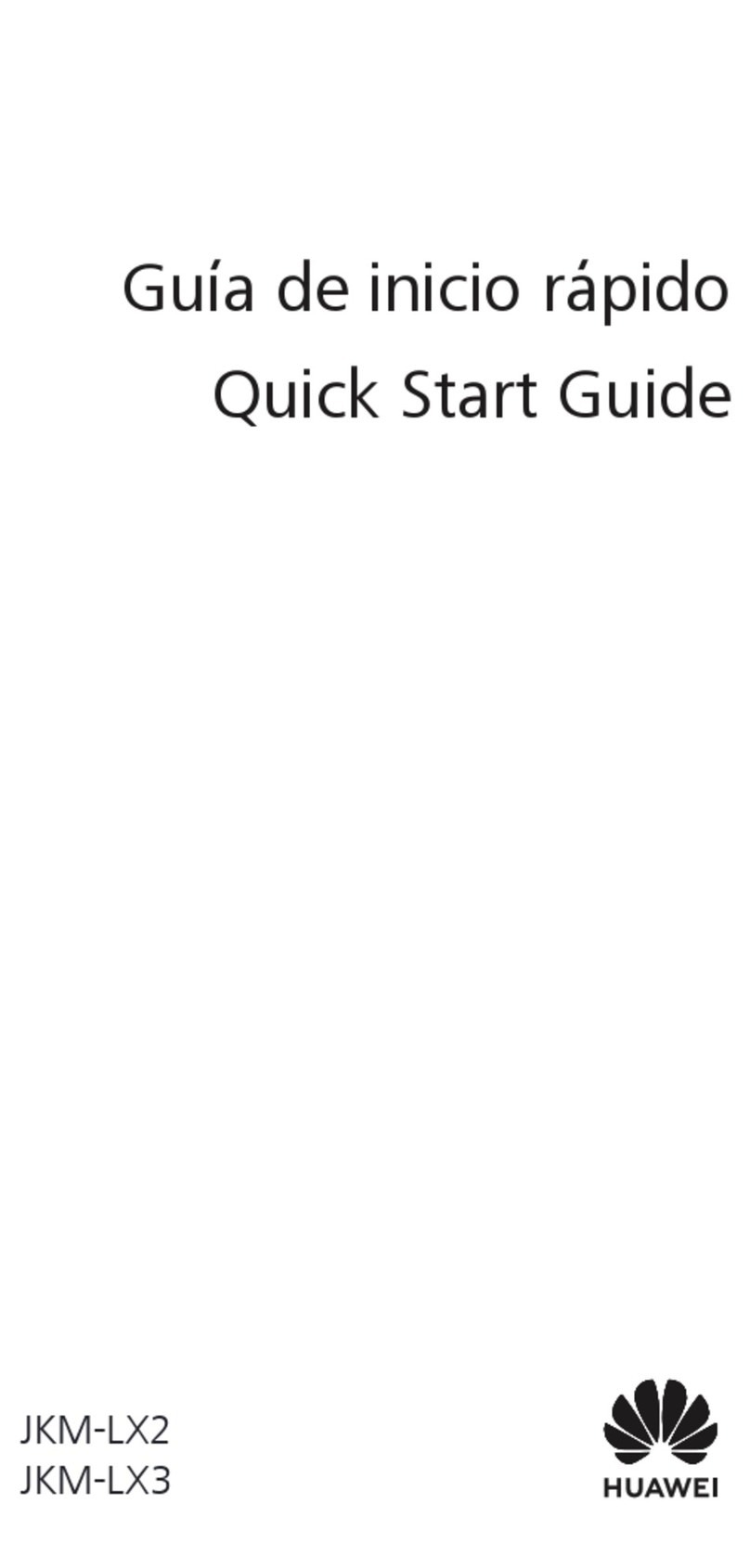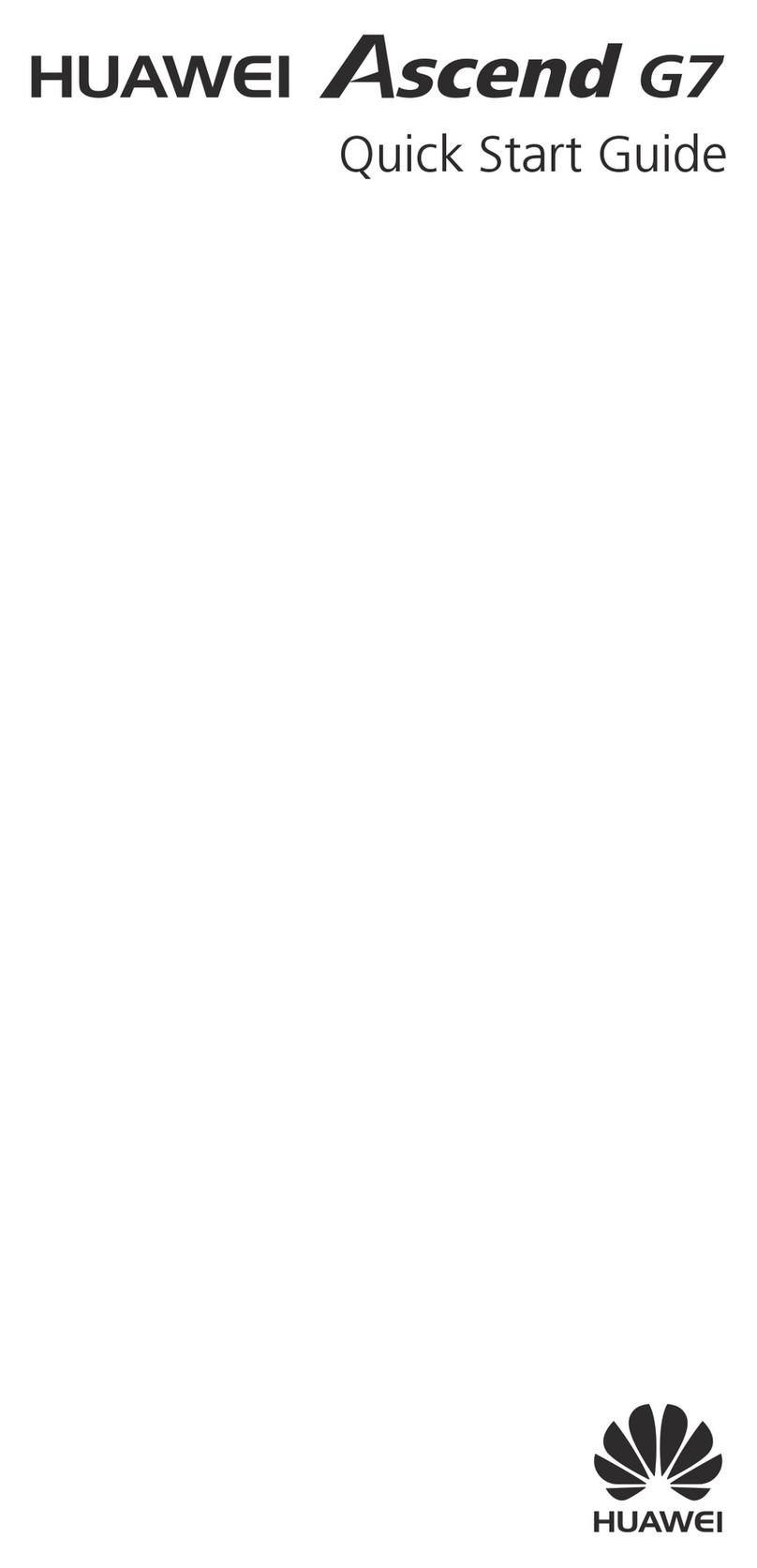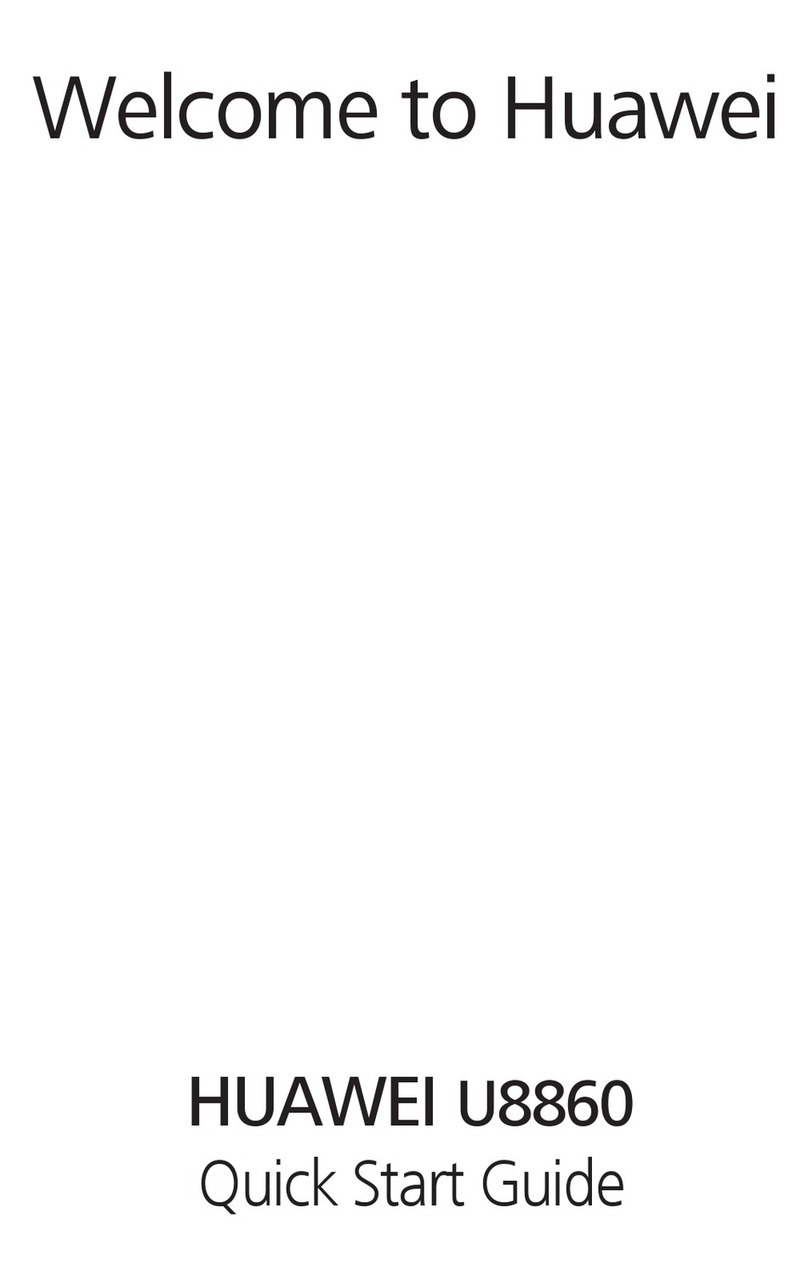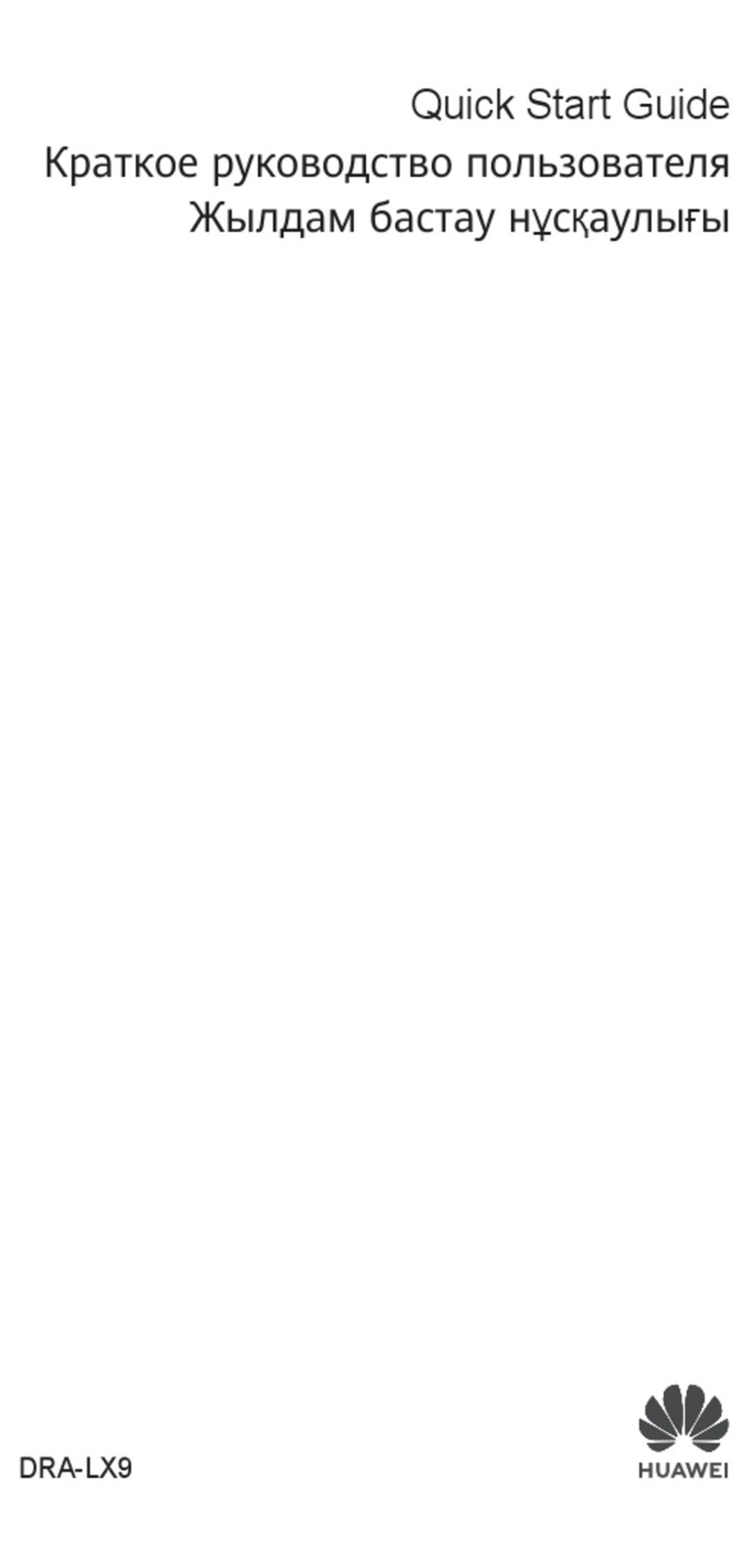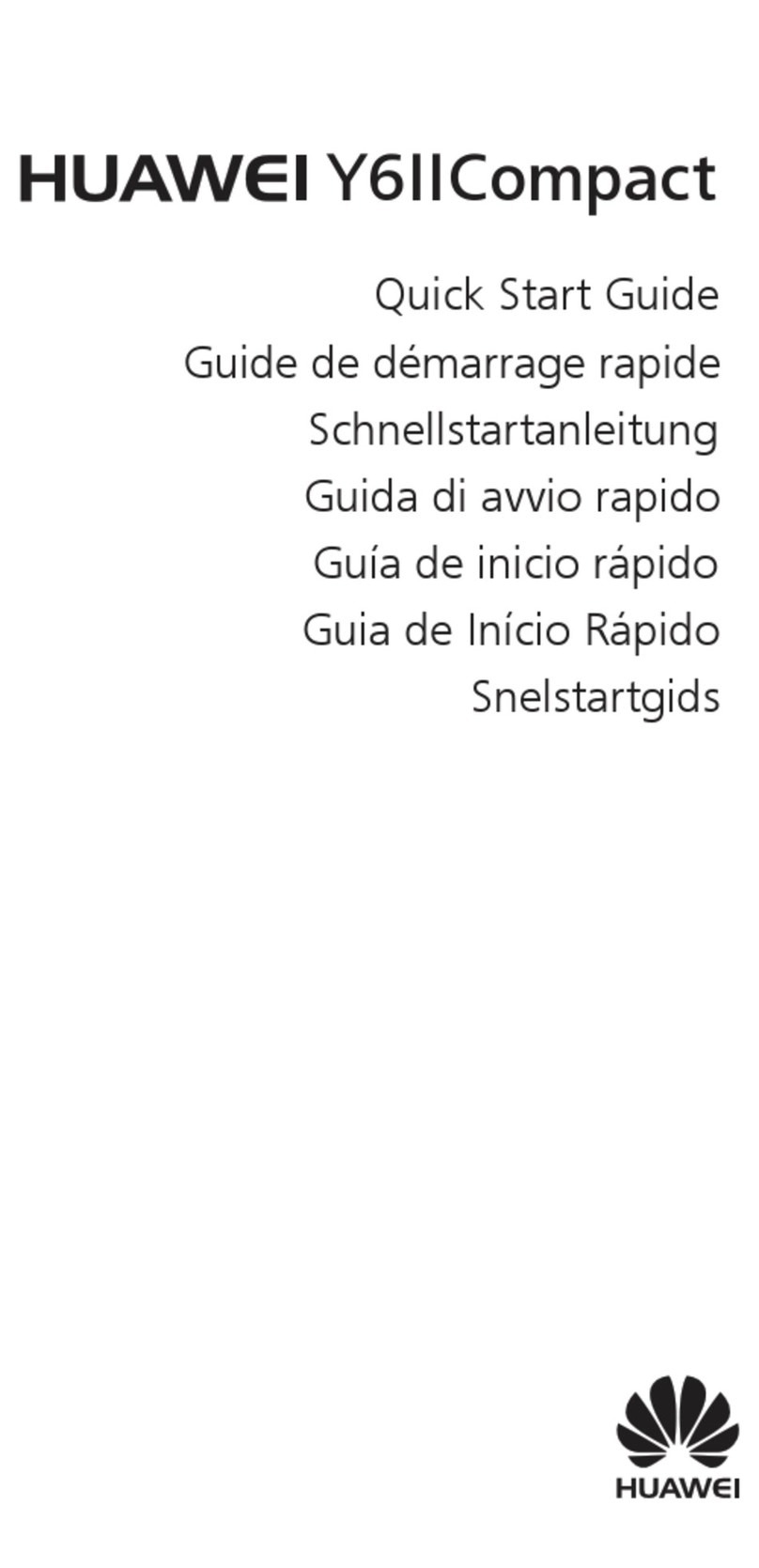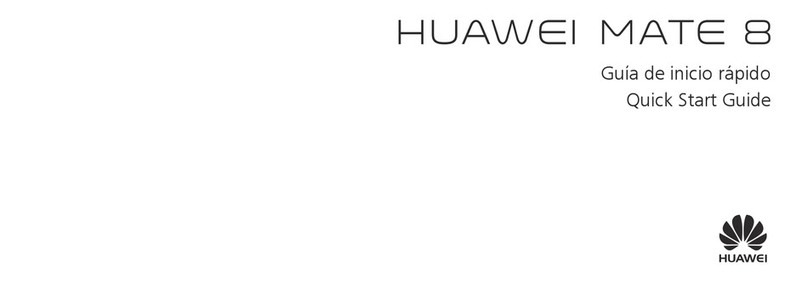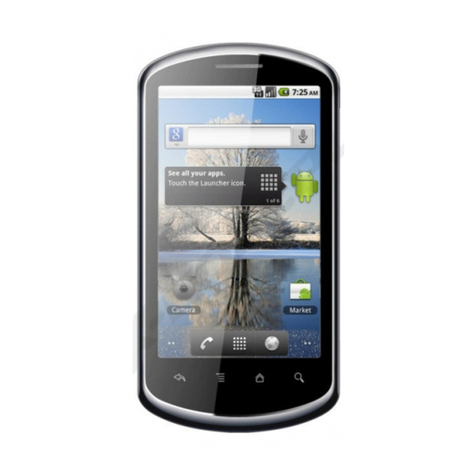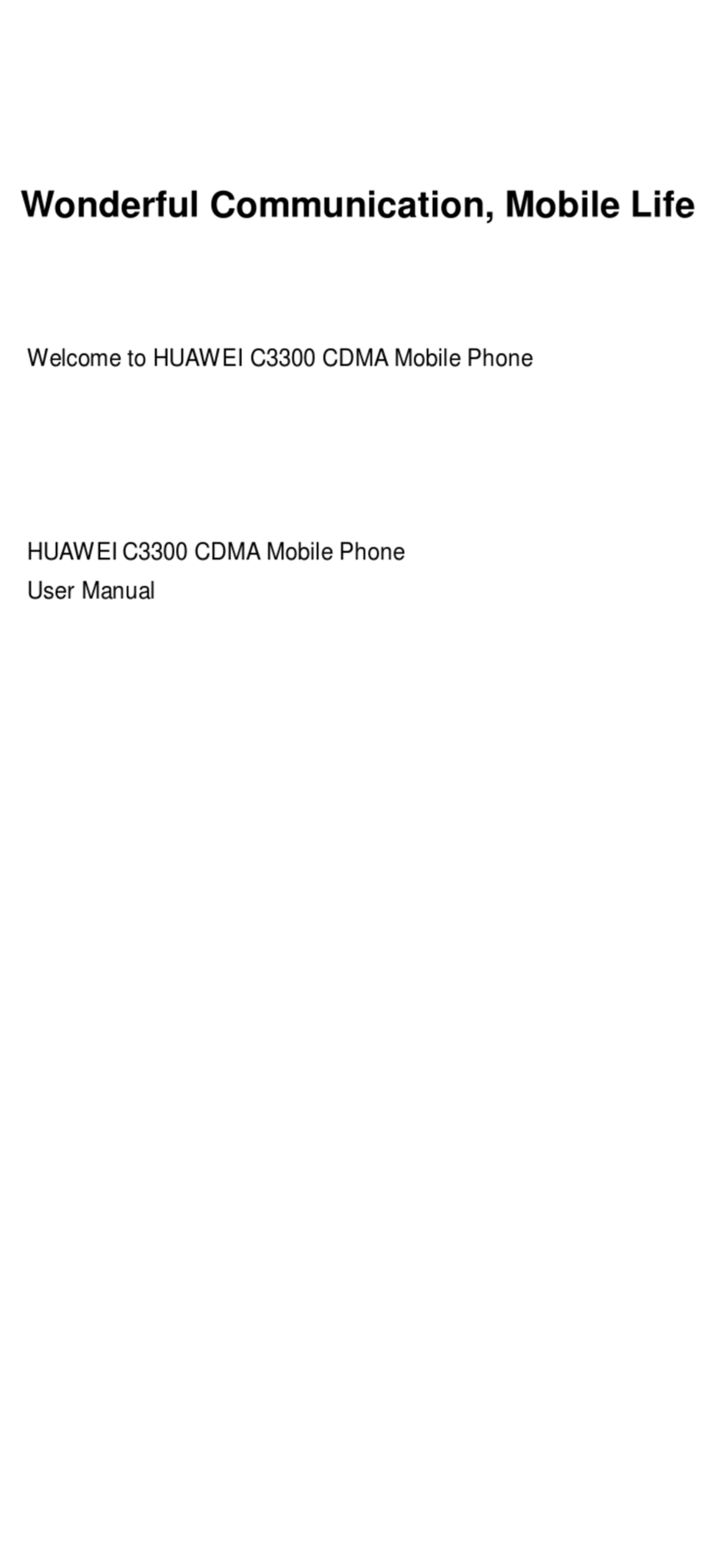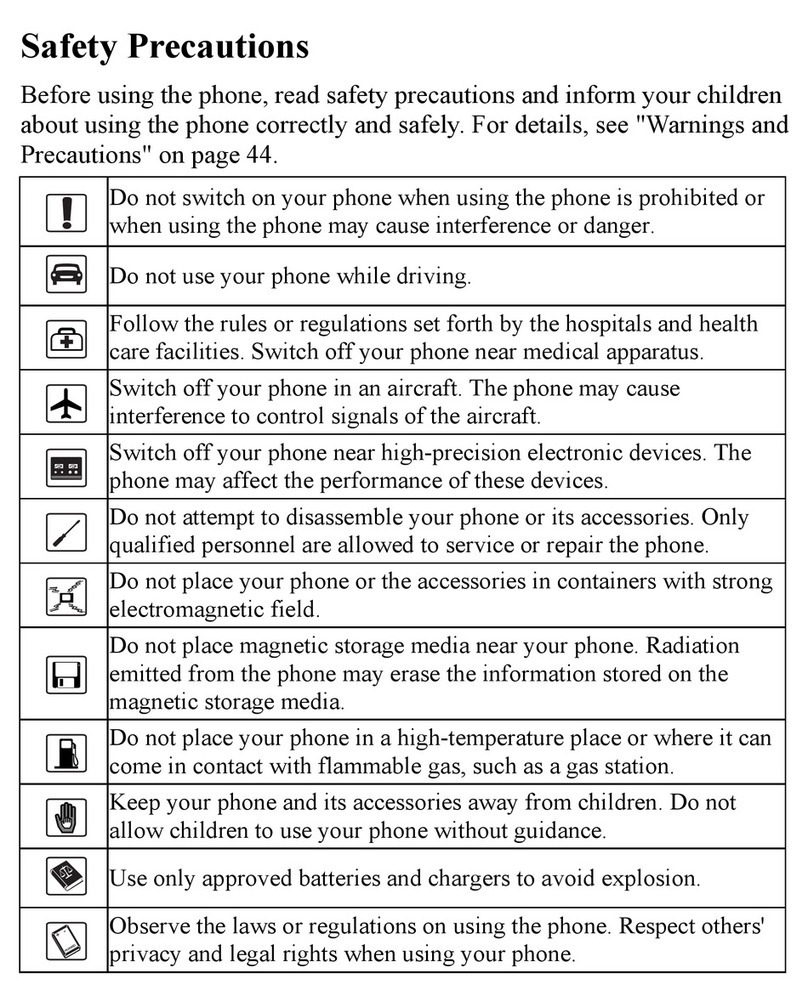Contents
1 Copyright ...........................................................................1
2 Safety Precaution...............................................................3
3 Getting to Know Your Phone .............................................5
USIM Card and Battery..............................................................5
microSD Card............................................................................6
Charging the Battery.................................................................6
Your Phone...............................................................................7
Keys and Functions ...................................................................8
Status Icons ............................................................................11
4 Getting Started ................................................................14
Powering On and Off ..............................................................14
Keypad Lock ...........................................................................14
Phone Lock.............................................................................14
PIN and PUK ...........................................................................15
Power Saving Mode................................................................15
5 Call Functions...................................................................15
Making a Call..........................................................................15
Answering a Call.....................................................................16
6 Tex t Input ........................................................................17
Entering a Word .....................................................................17
Entering a Number or a Symbol...............................................17
7 Messaging .......................................................................18
Creating and Sending a Message.............................................18
Voicemail................................................................................18
8 Contacts...........................................................................19
Adding a Contact....................................................................19
Searching for a Contact...........................................................19
9 Direct Connect (DC) and DC Group...................................19
Making a DC Call ....................................................................19
Alert.......................................................................................21