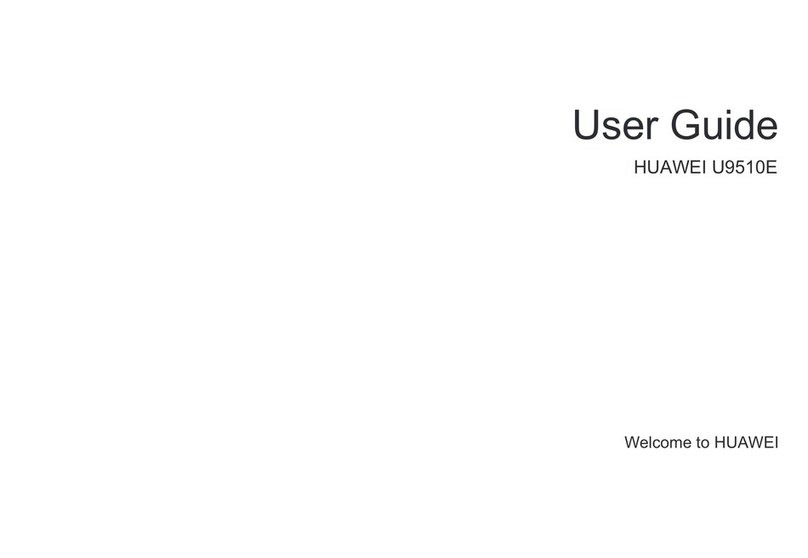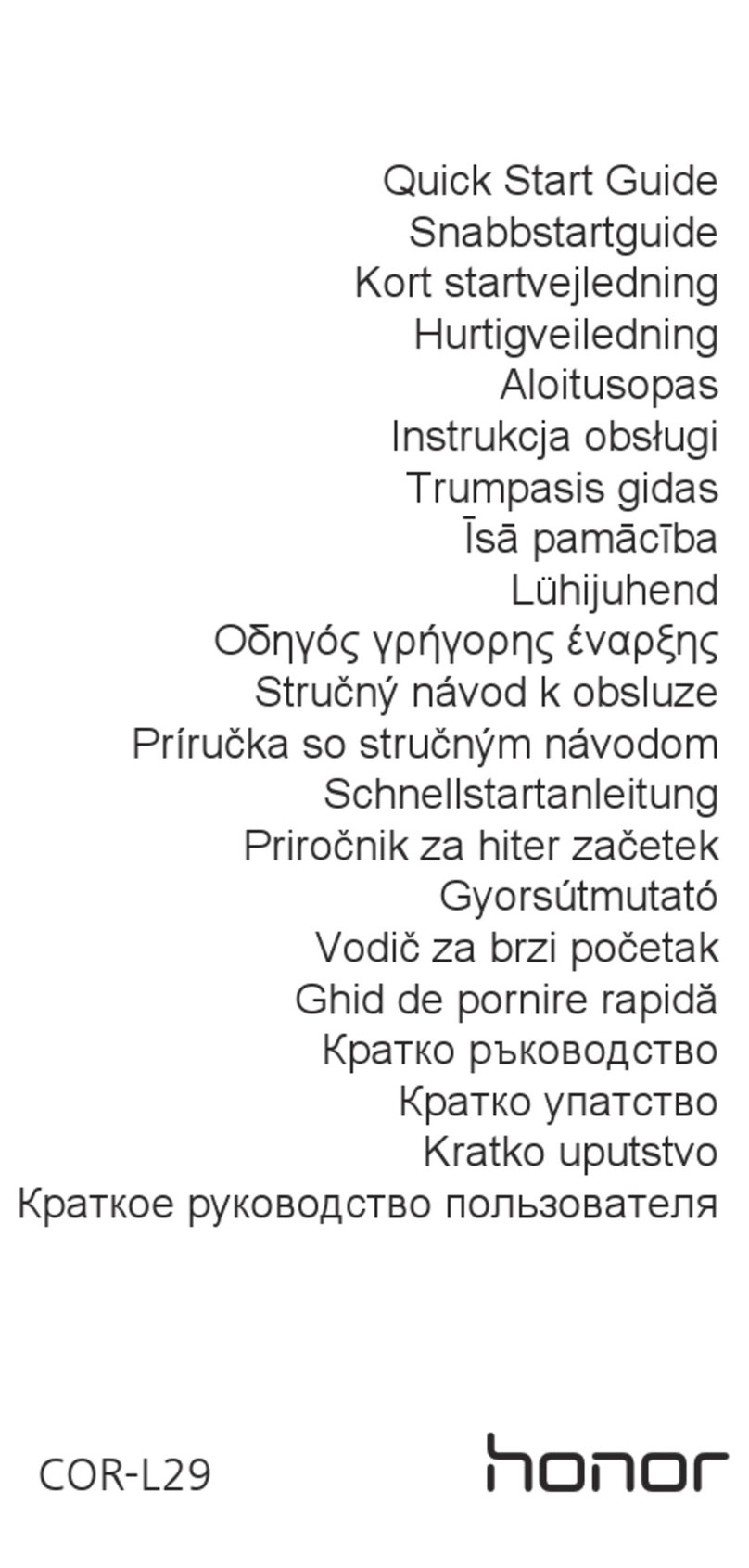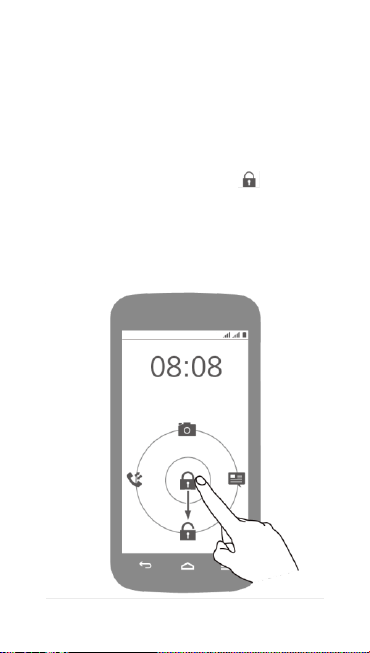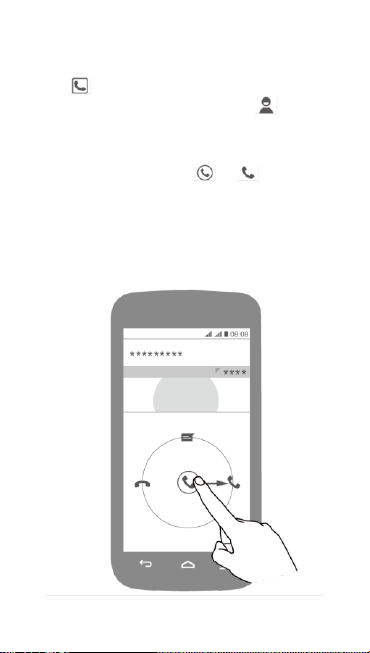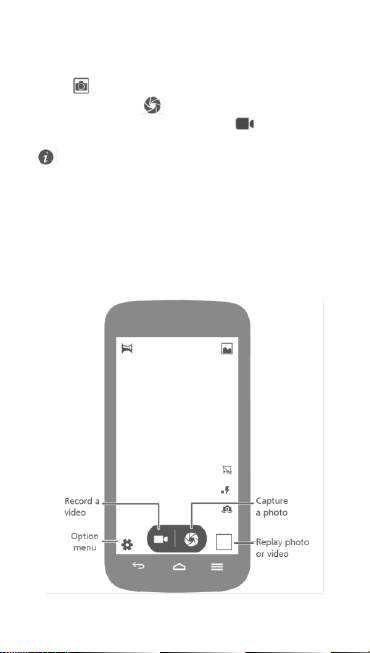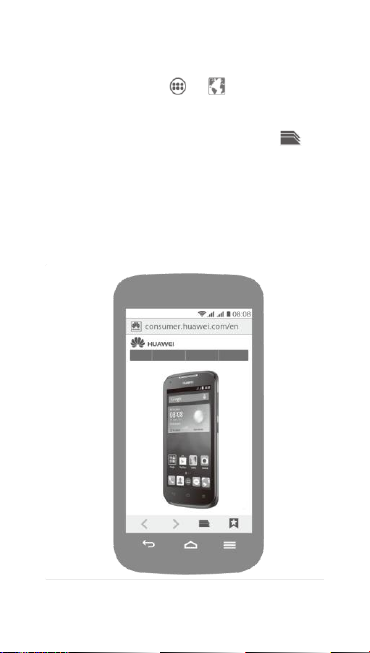Huawei Y520-U33 User manual
Other Huawei Cell Phone manuals
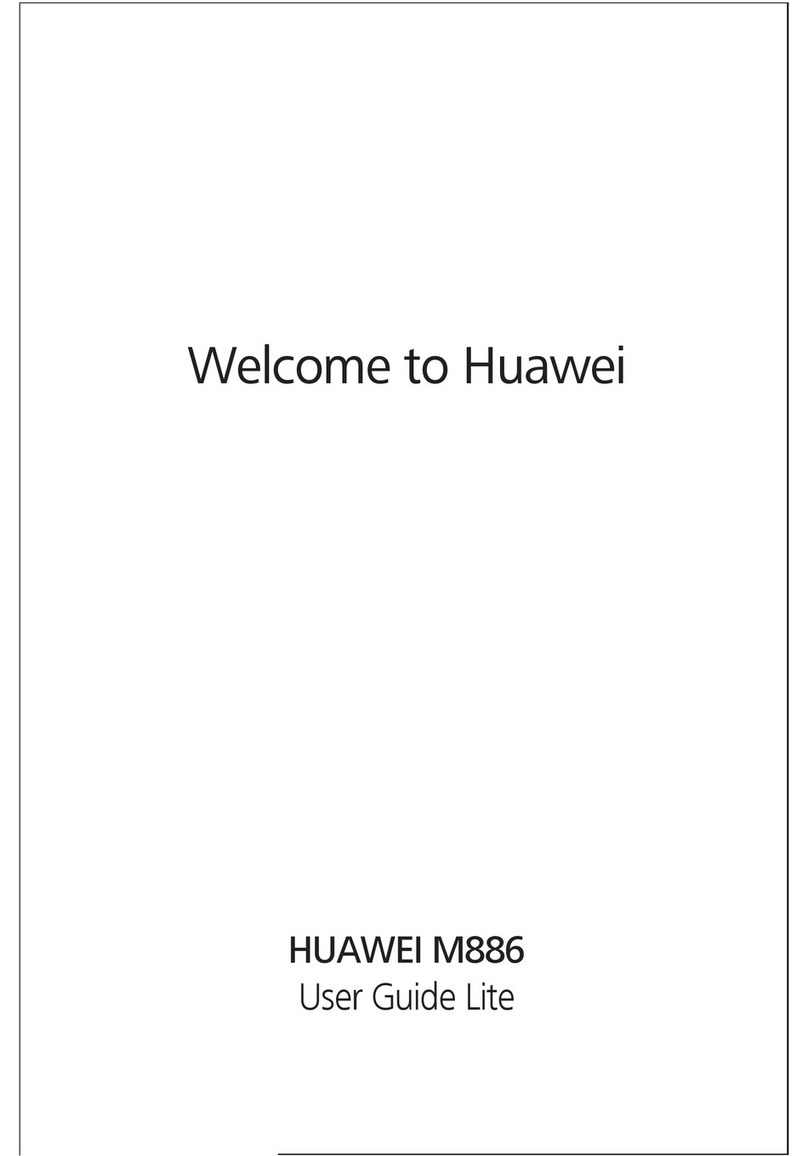
Huawei
Huawei M886 User manual
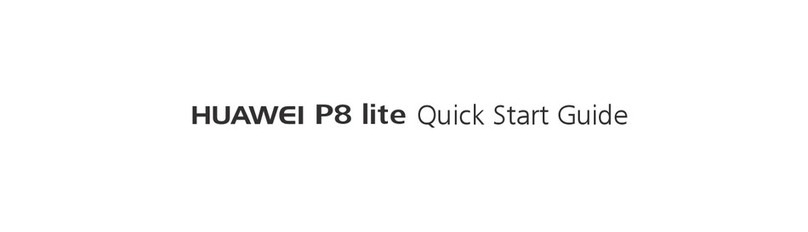
Huawei
Huawei P8 lite User manual

Huawei
Huawei P9 Plus User manual
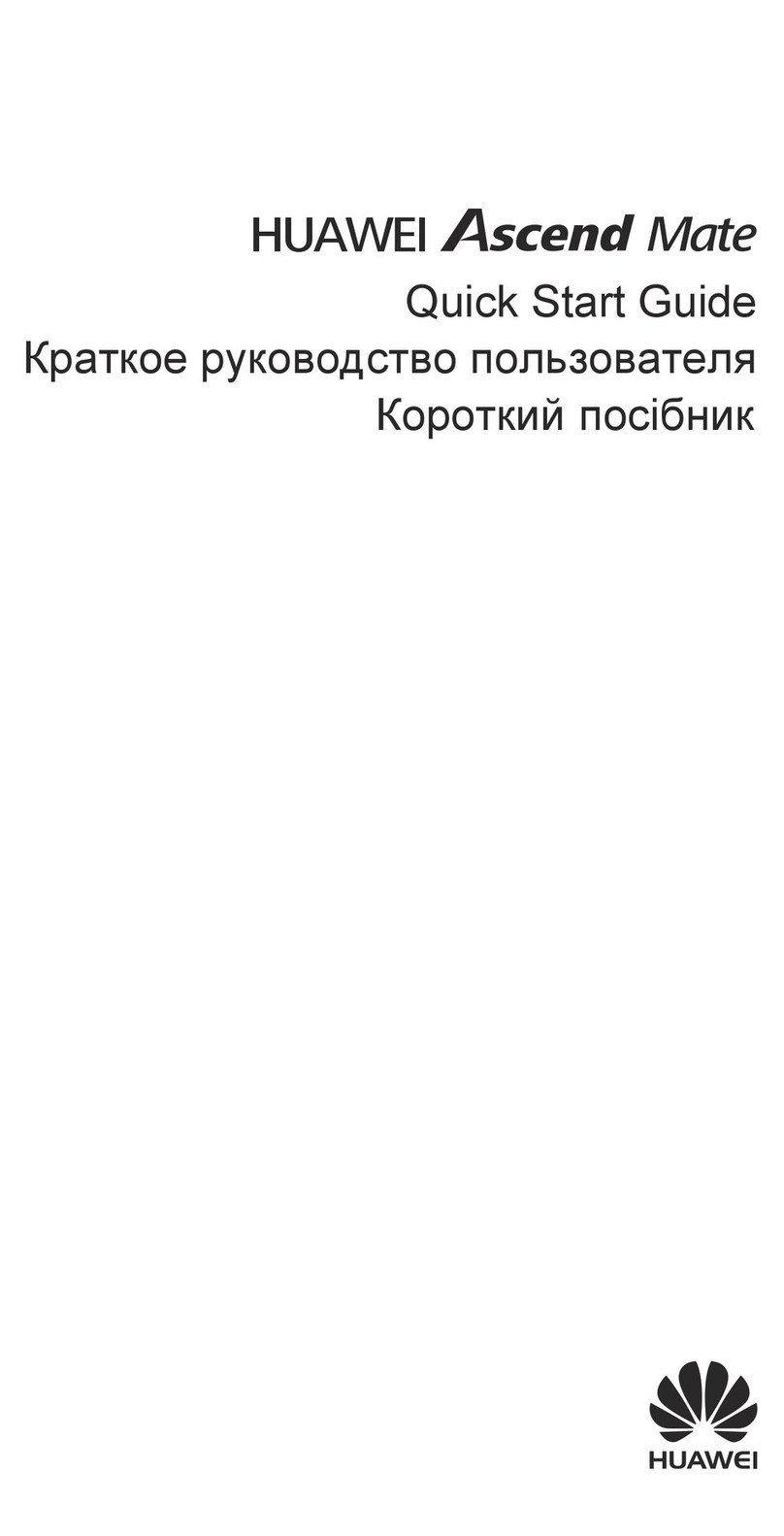
Huawei
Huawei Ascend Mate User manual

Huawei
Huawei U8655 User manual
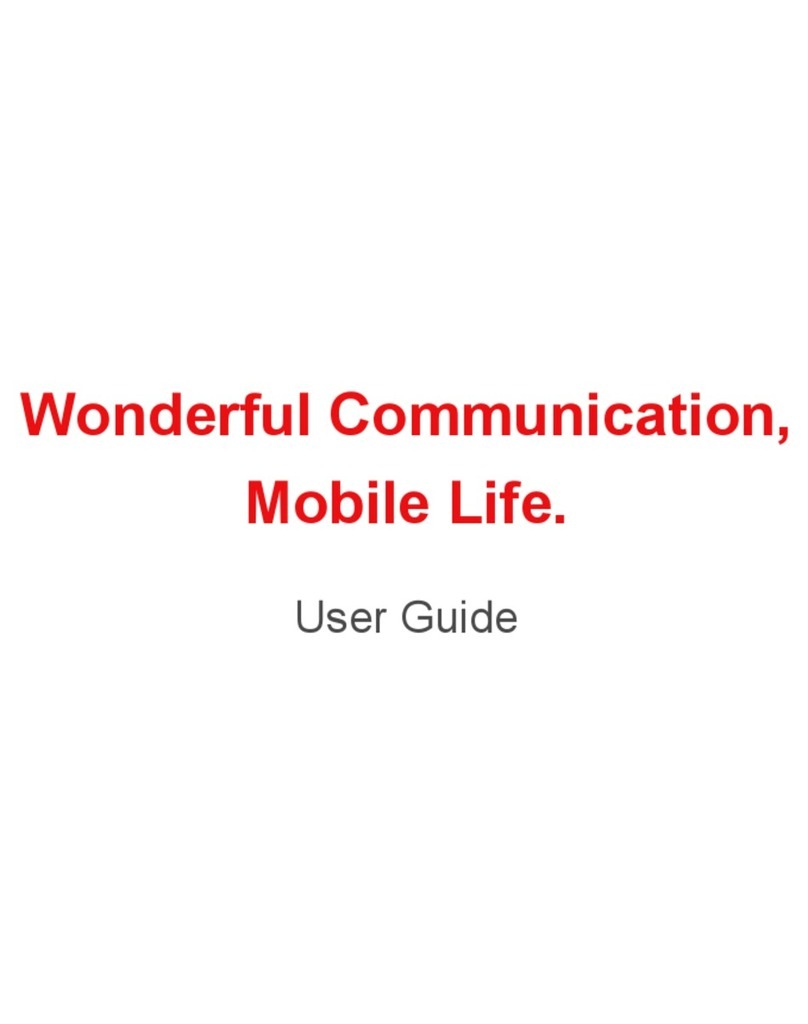
Huawei
Huawei U7519 User manual

Huawei
Huawei Ascend Y330 User manual

Huawei
Huawei C5110 User manual

Huawei
Huawei G2800S User manual
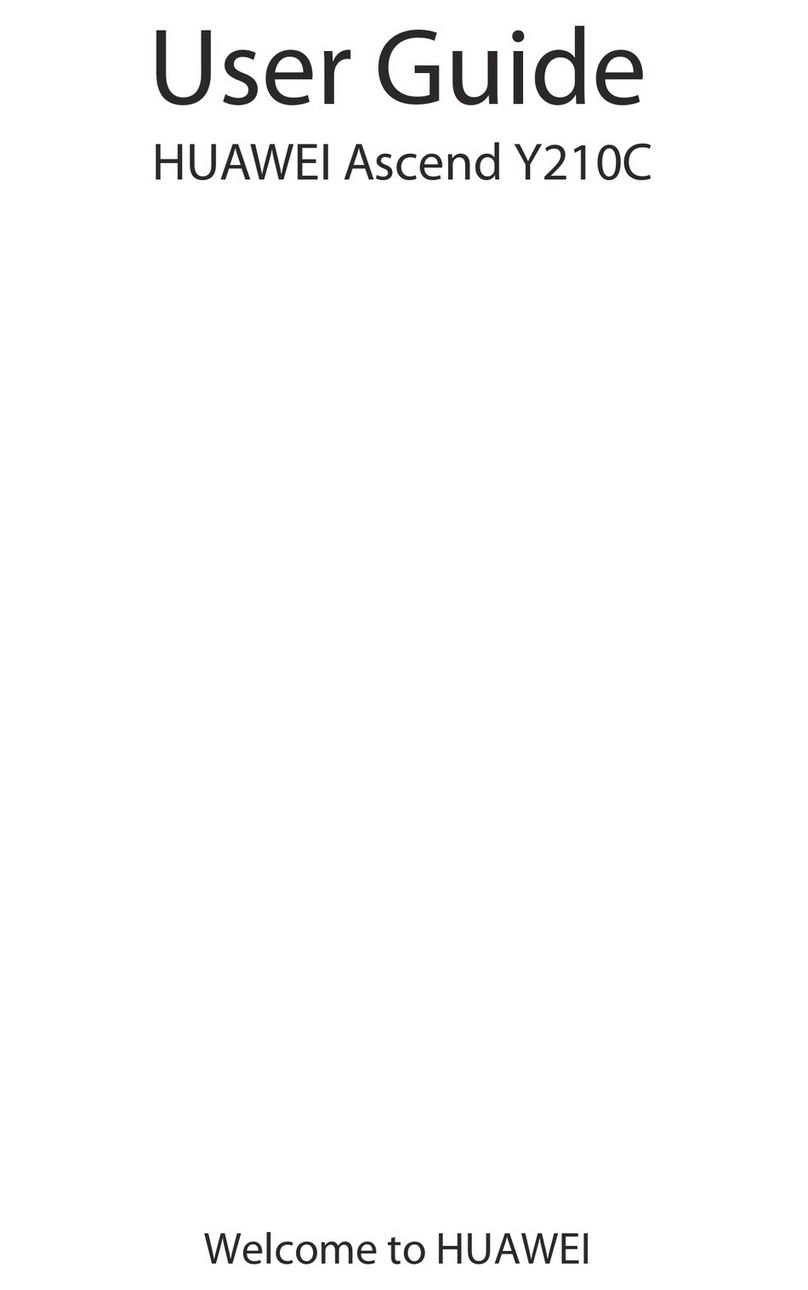
Huawei
Huawei Ascend Y210C User manual
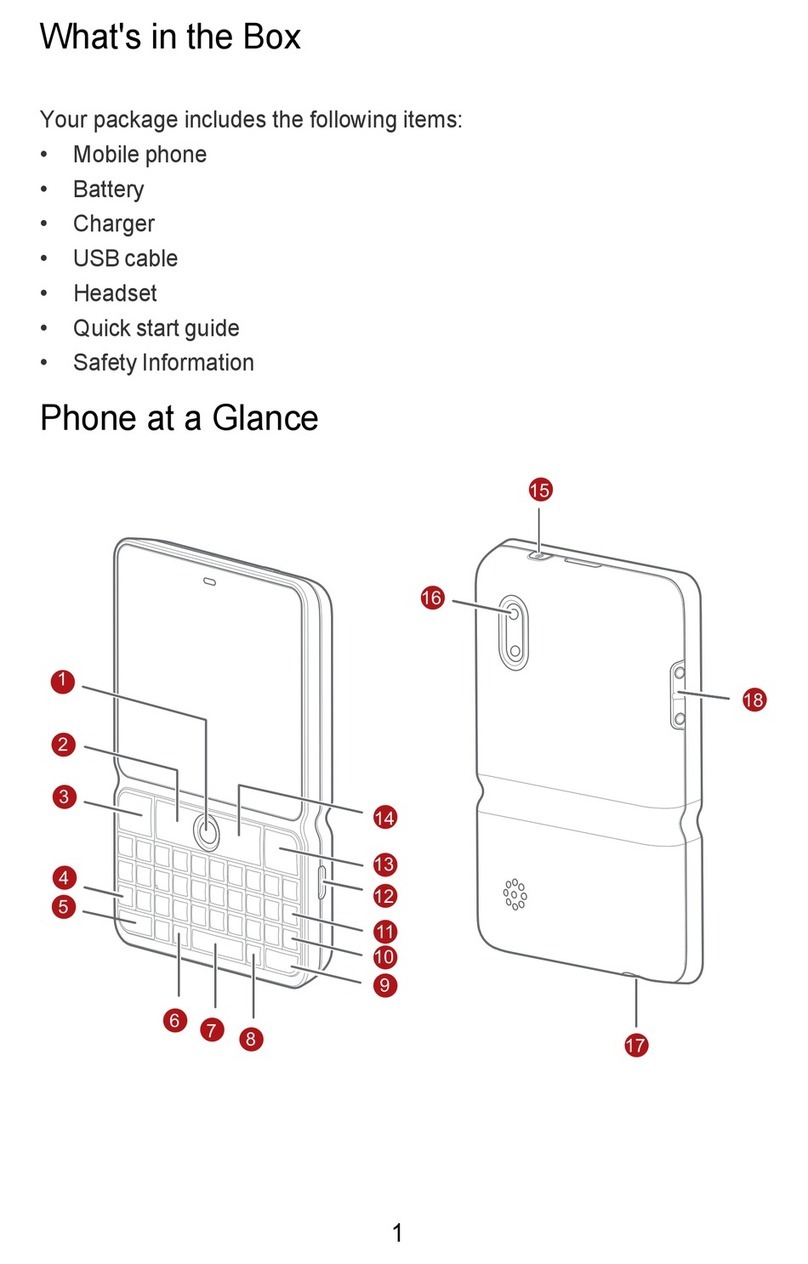
Huawei
Huawei U8300 User manual
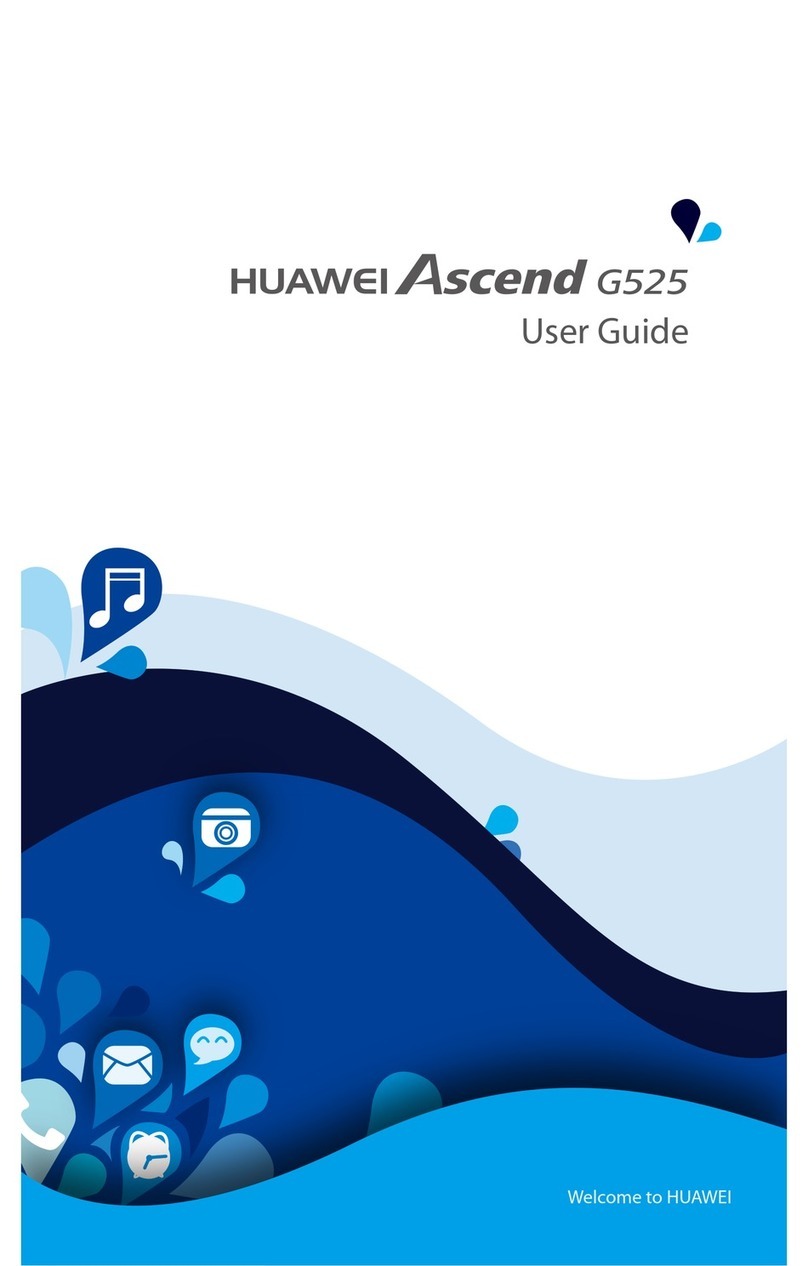
Huawei
Huawei Ascend G525 User manual

Huawei
Huawei C2809 User manual
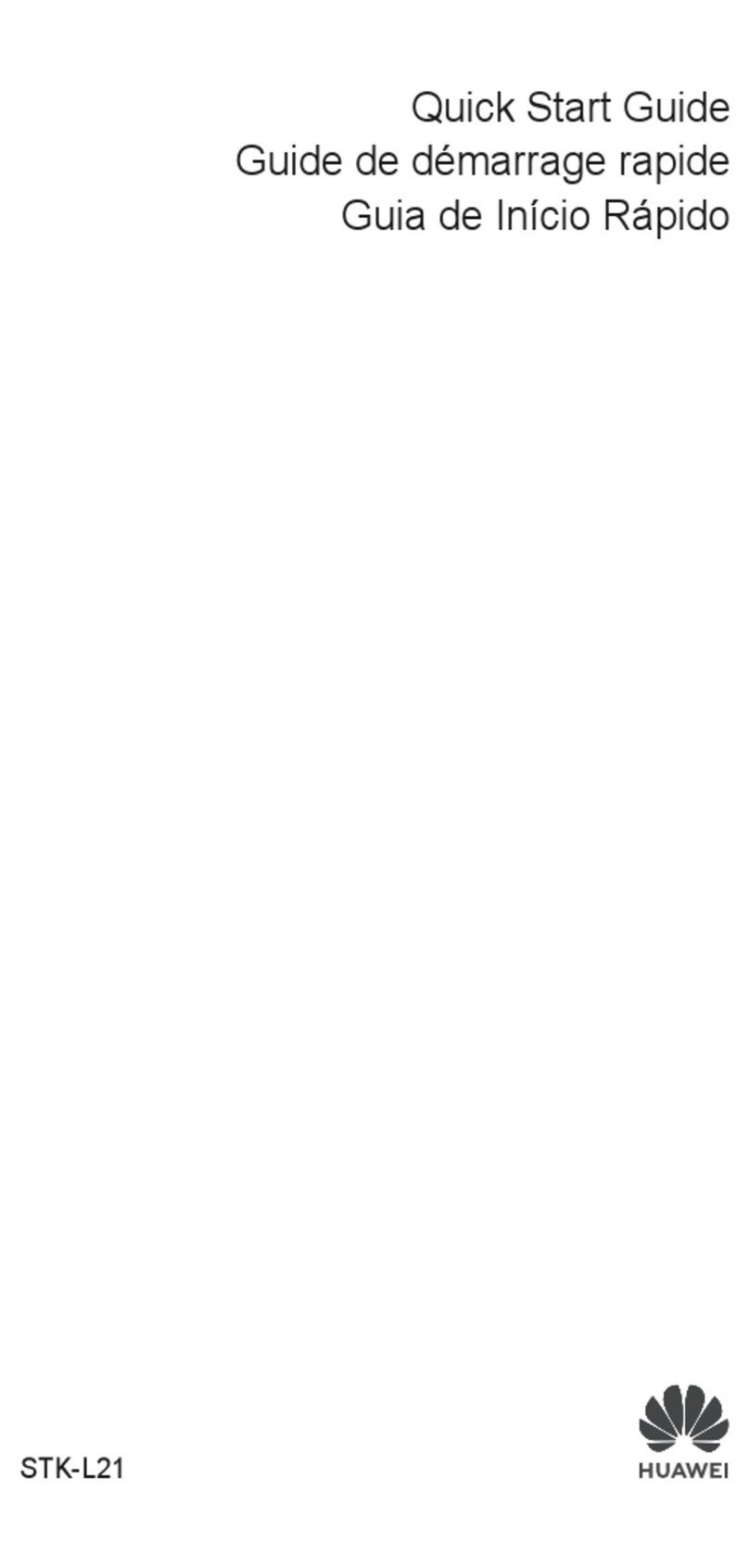
Huawei
Huawei STK-L21 User manual

Huawei
Huawei P20 lite User manual

Huawei
Huawei Y5II User manual

Huawei
Huawei Ascend W1 Installation guide
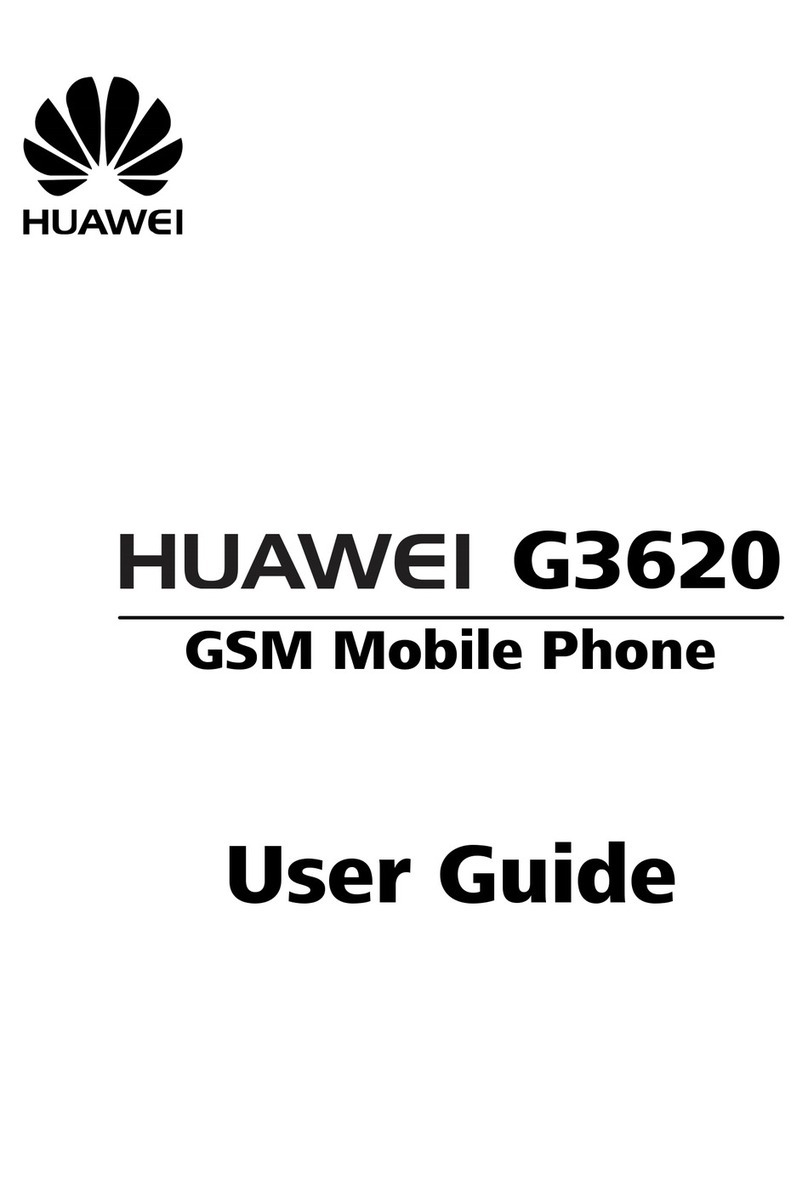
Huawei
Huawei G3620 User manual

Huawei
Huawei Nova User manual
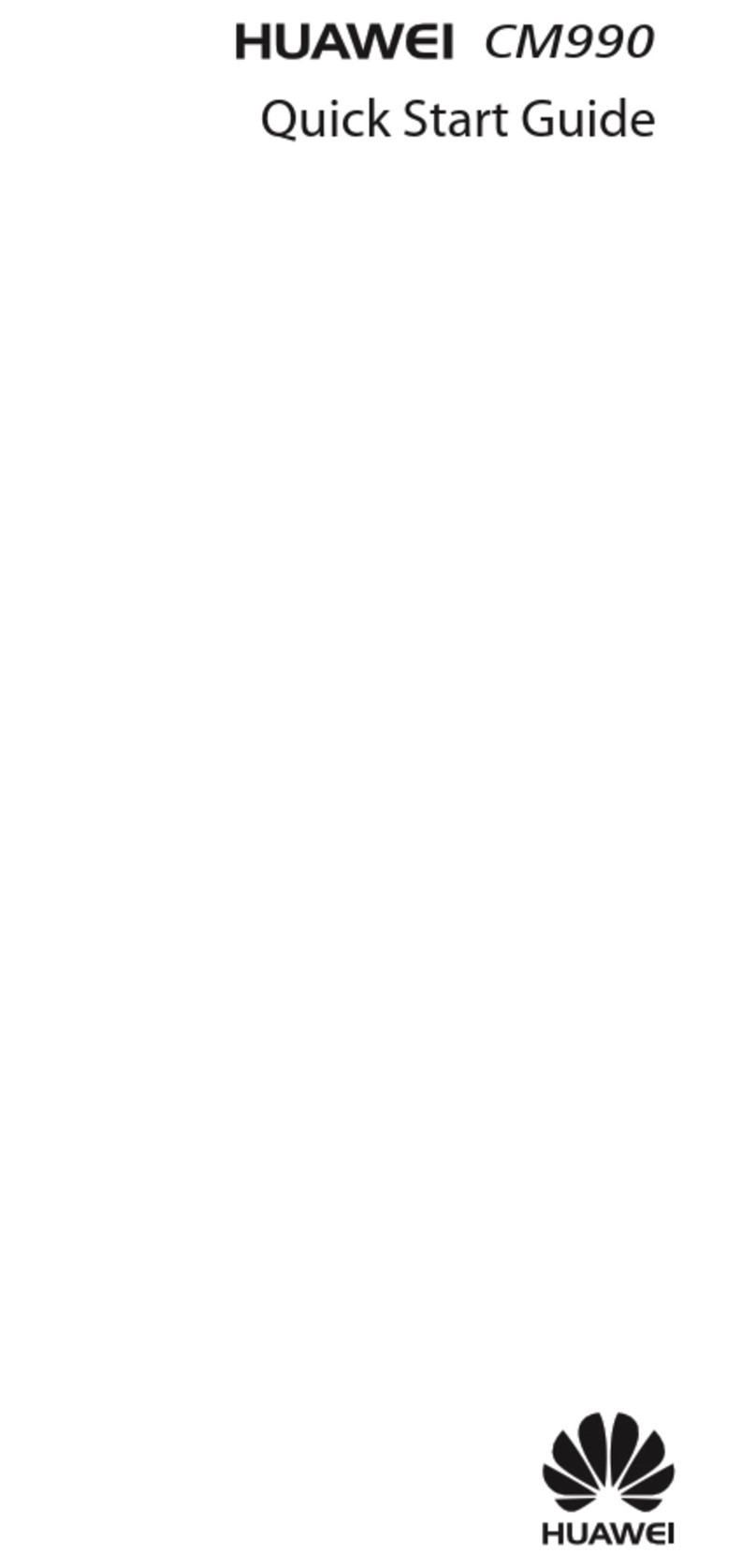
Huawei
Huawei CM990 User manual