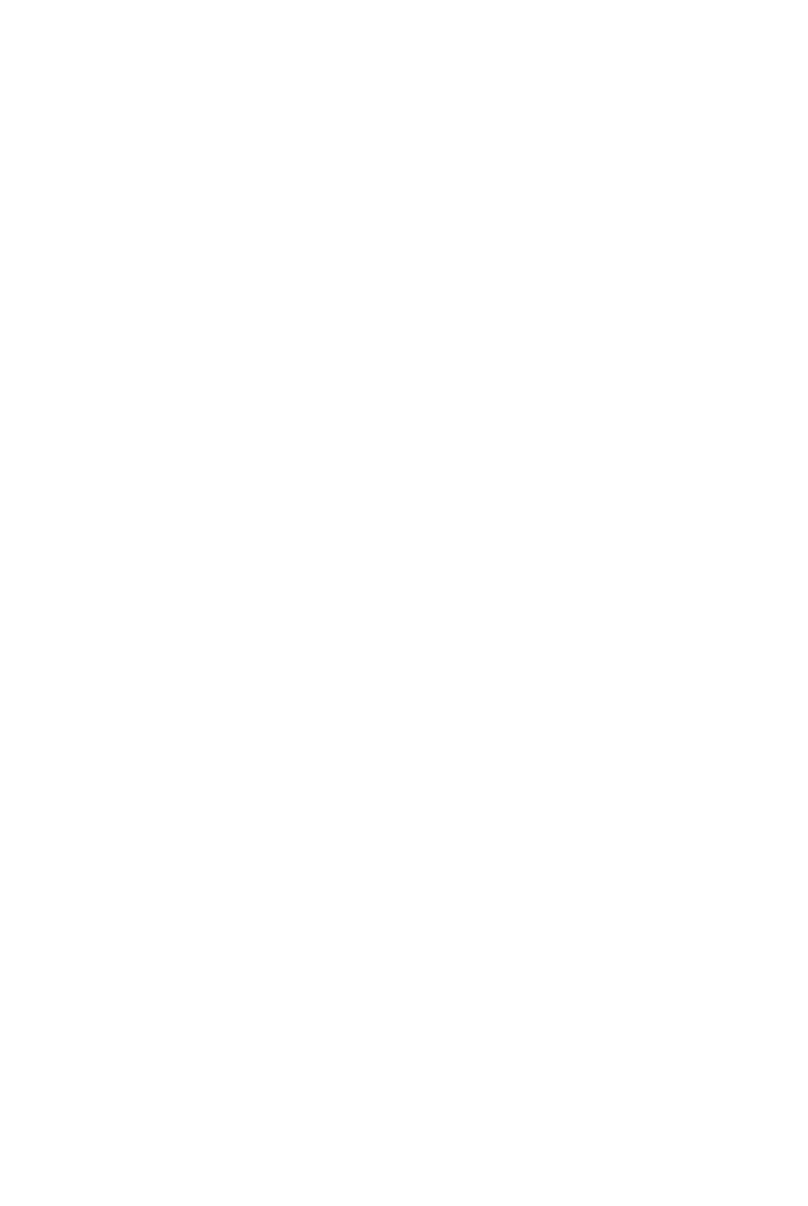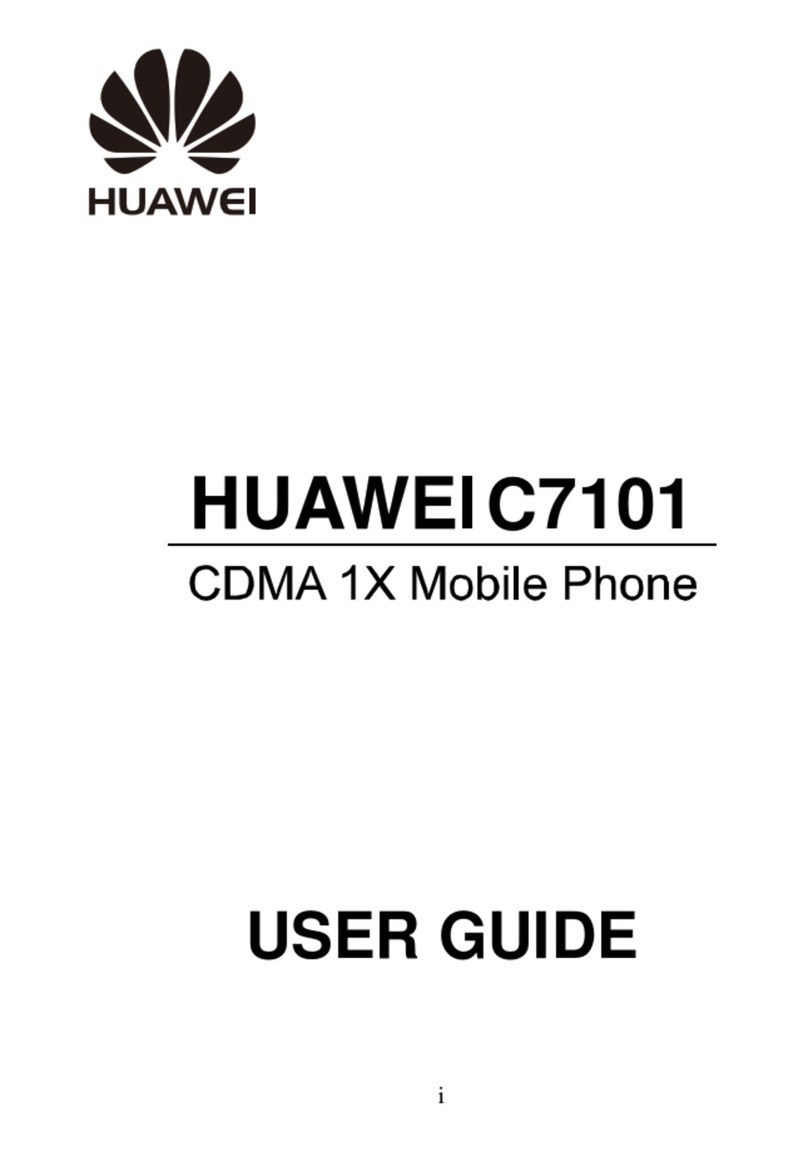Huawei G5000 User manual
Other Huawei Cell Phone manuals

Huawei
Huawei G7105 User manual
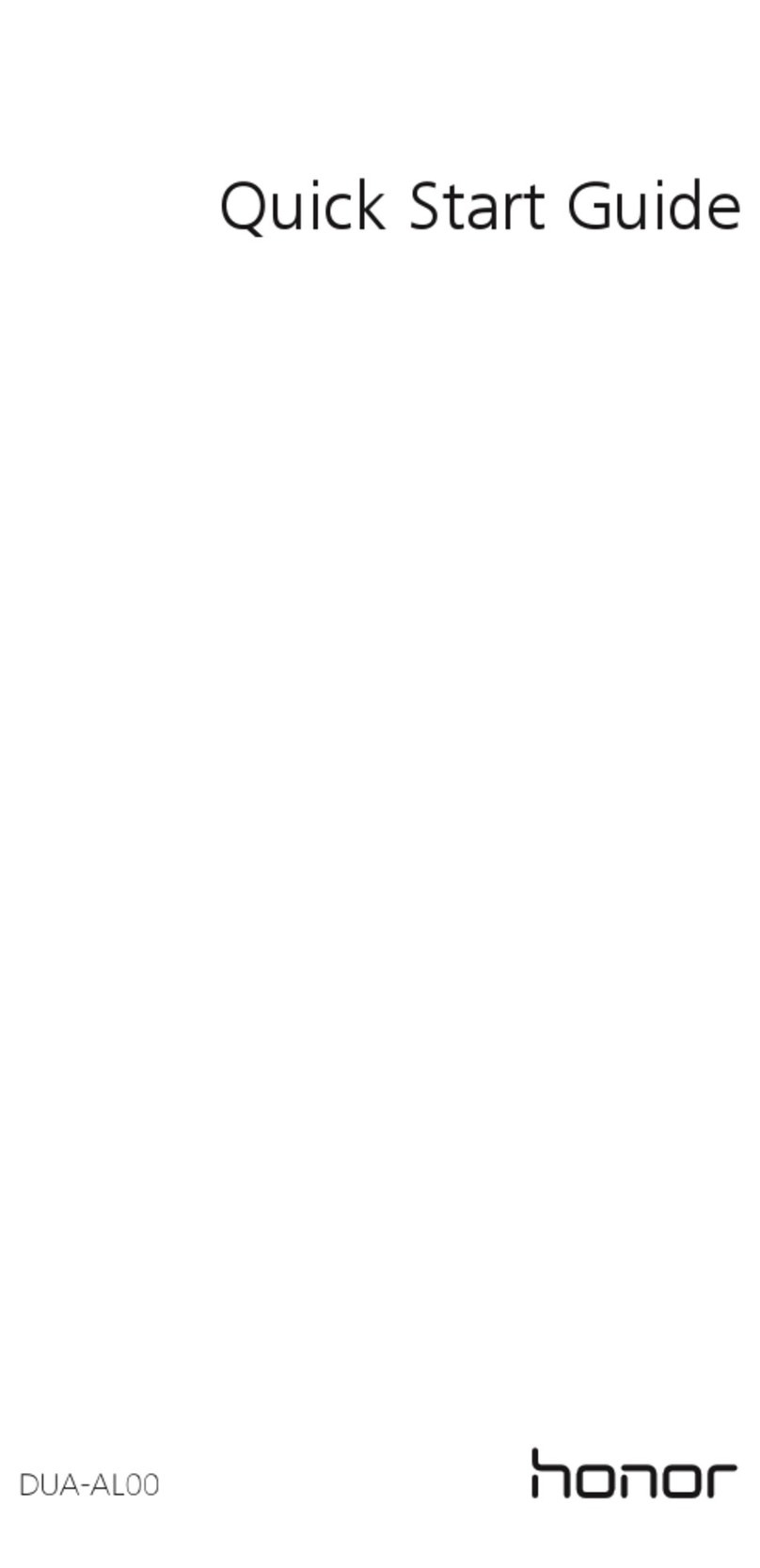
Huawei
Huawei honor DUA-AL00 User manual
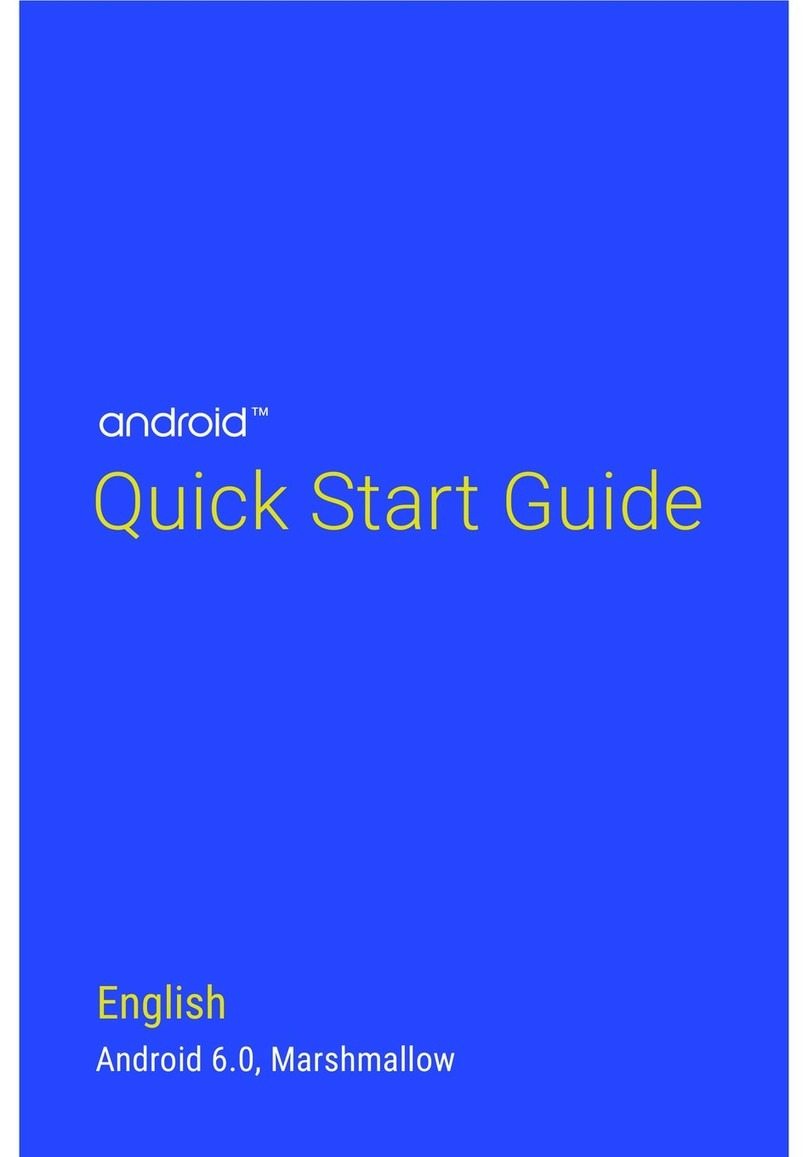
Huawei
Huawei NEXUS 6P User manual

Huawei
Huawei Y9a User manual
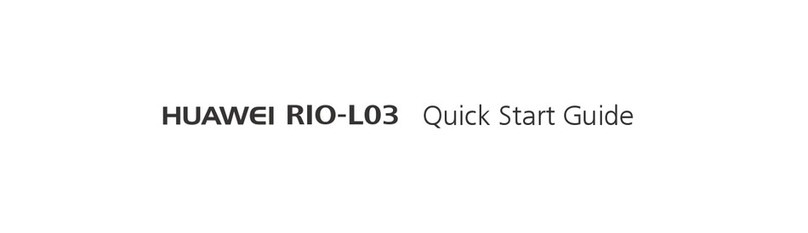
Huawei
Huawei RIO-L03 User manual

Huawei
Huawei C2830 User manual
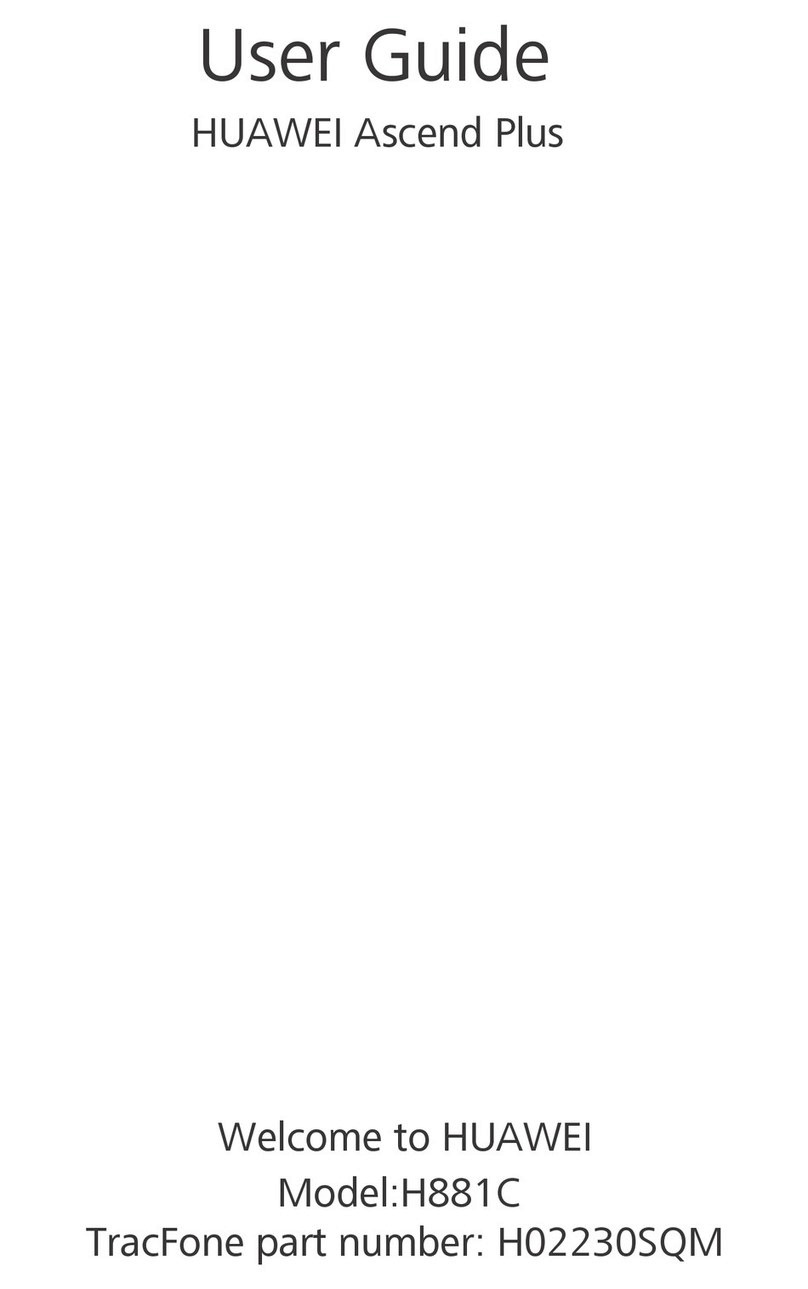
Huawei
Huawei H881C User manual

Huawei
Huawei U8185-5 User manual

Huawei
Huawei U6020 User manual
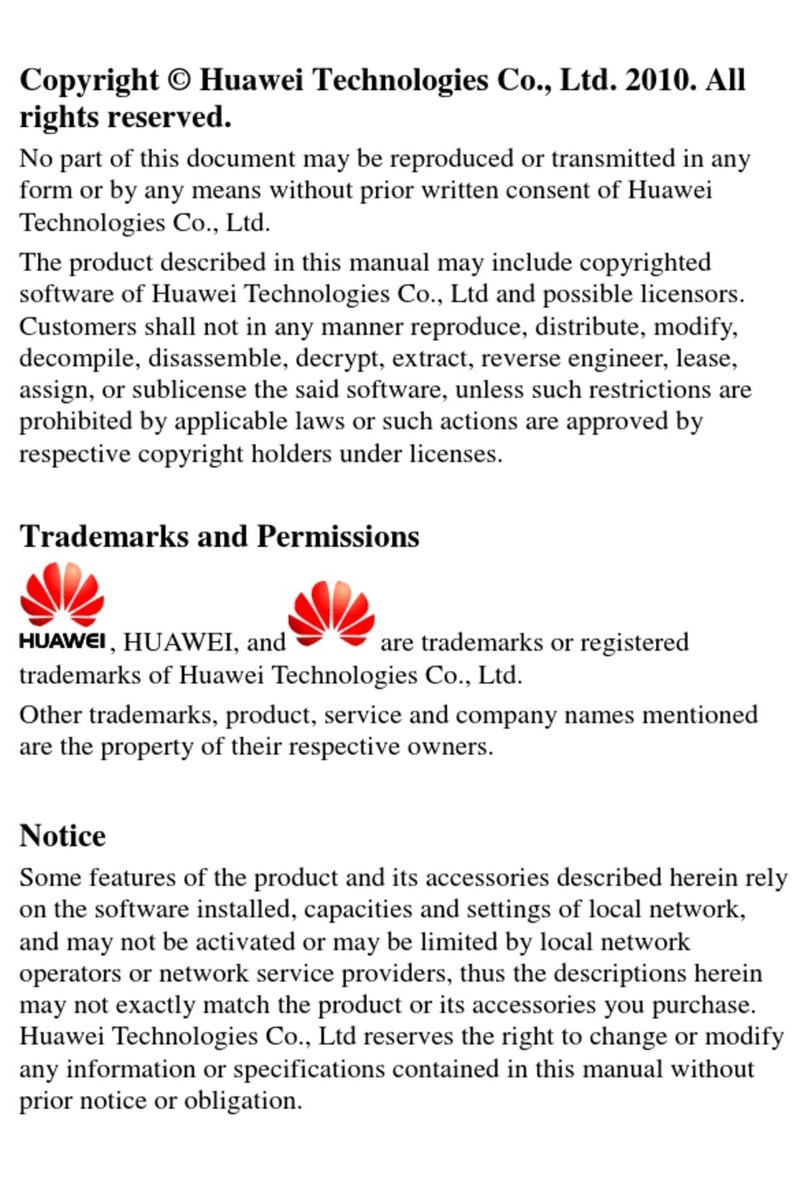
Huawei
Huawei C2823 User manual

Huawei
Huawei GLK-LX1 User manual
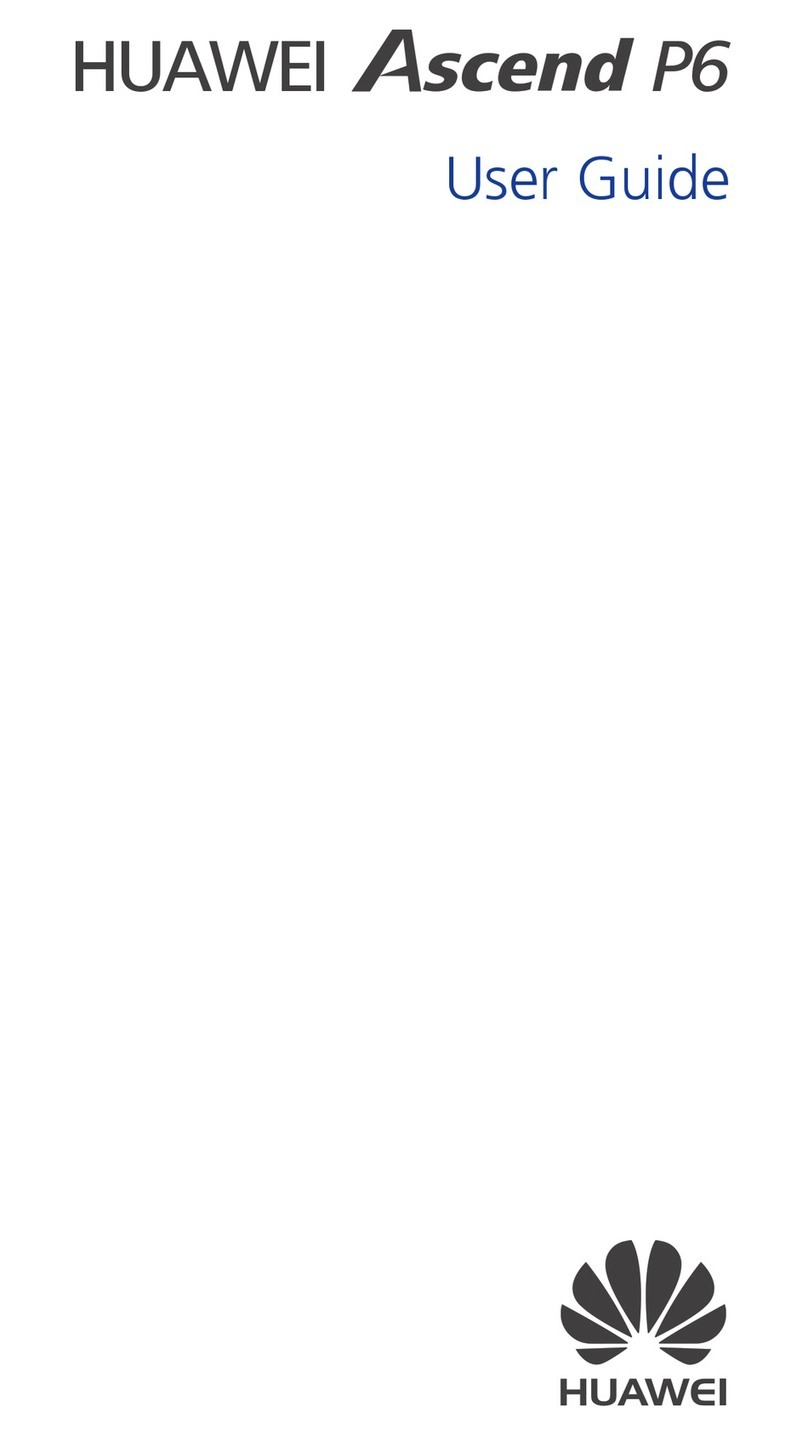
Huawei
Huawei Ascend P6 User manual

Huawei
Huawei MAR-LX1A User manual
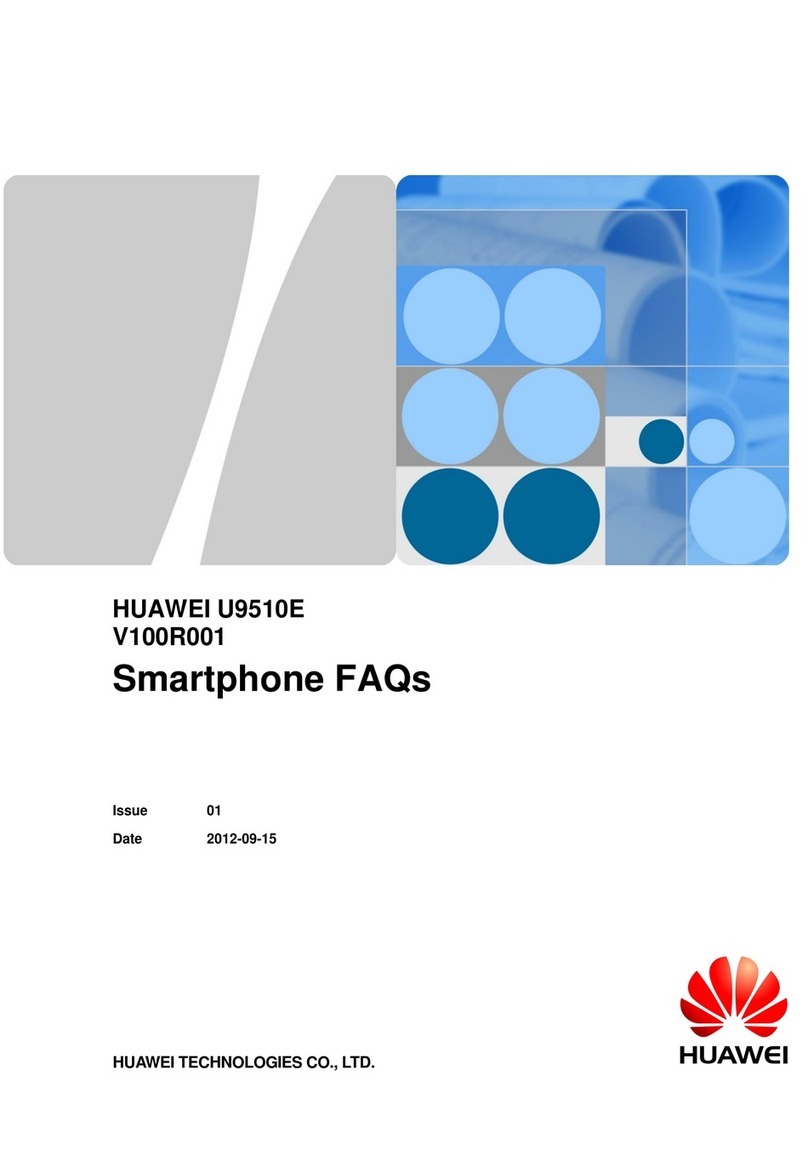
Huawei
Huawei U9510E Dimensions
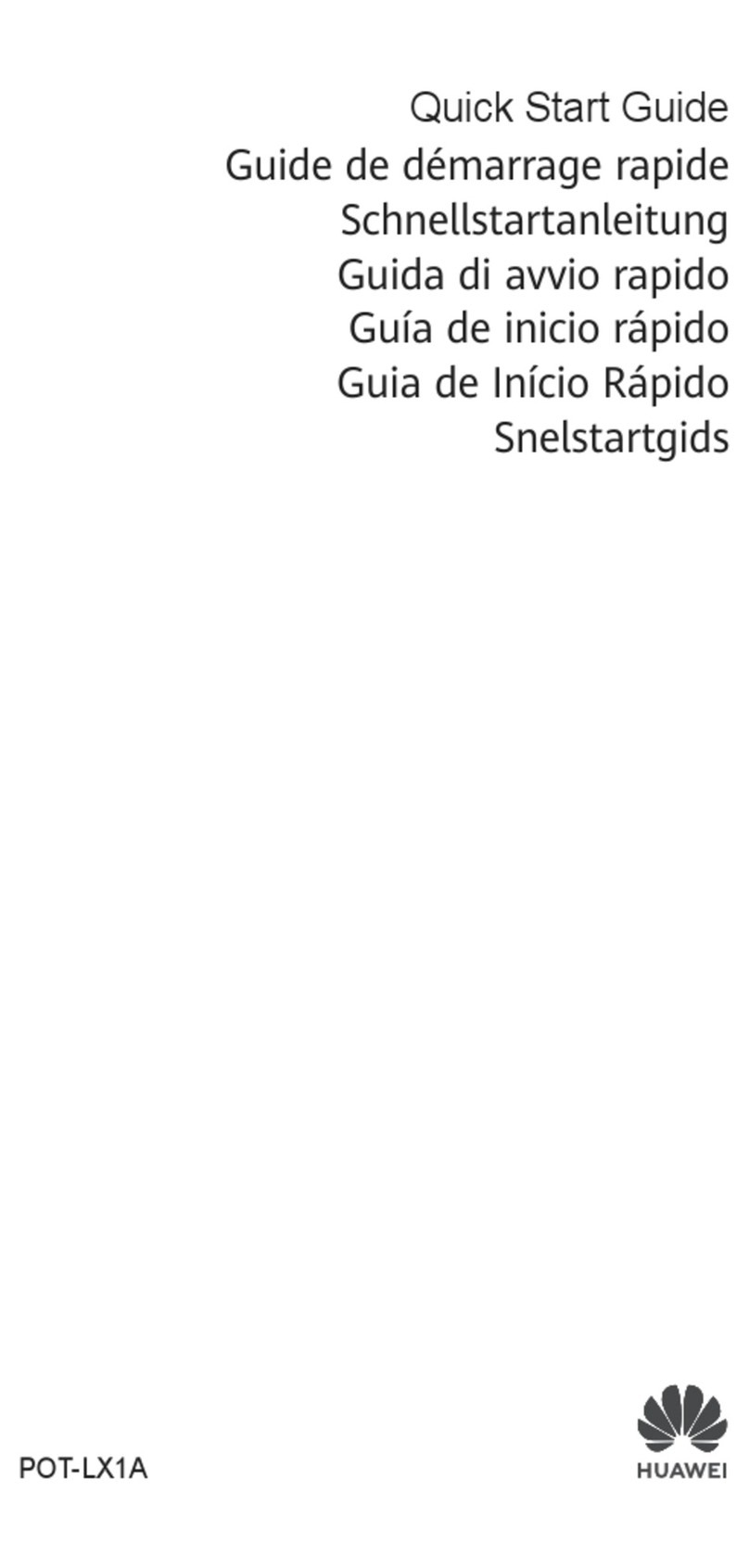
Huawei
Huawei POT-LX1A User manual

Huawei
Huawei G3500 User manual
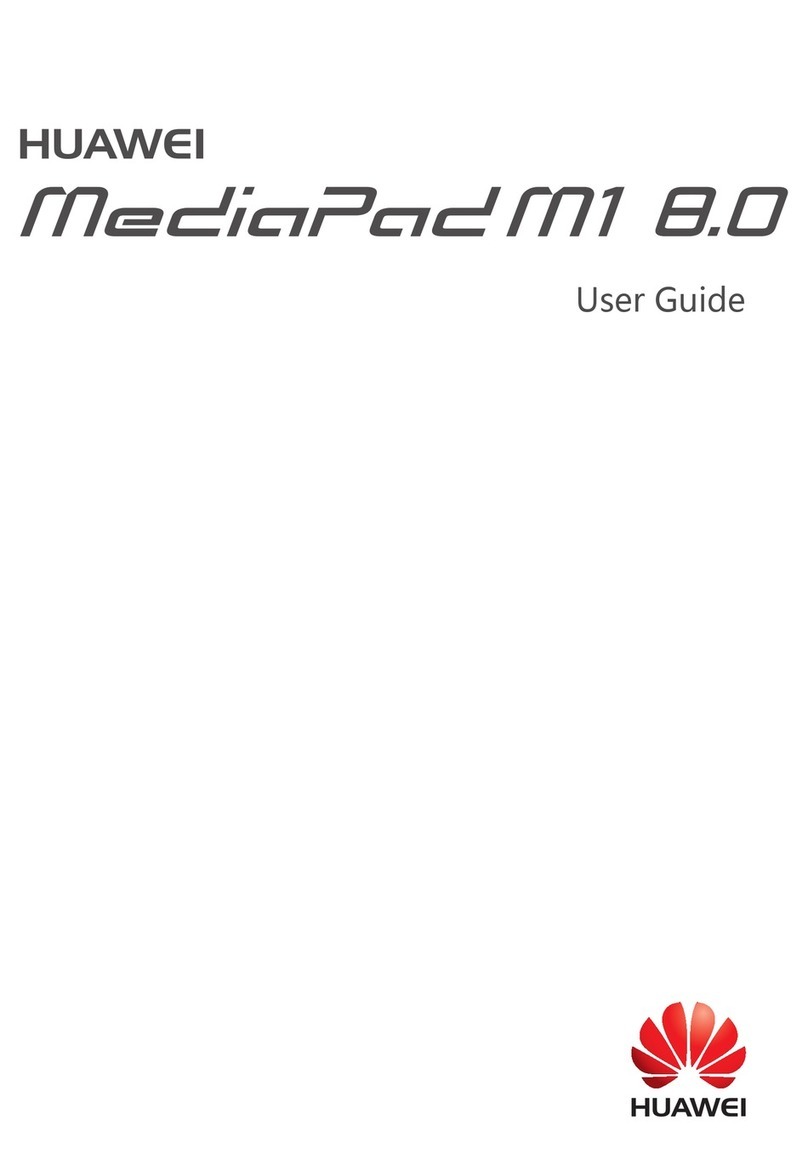
Huawei
Huawei MediaPad M1 8.0 User manual

Huawei
Huawei U8185-7 User manual
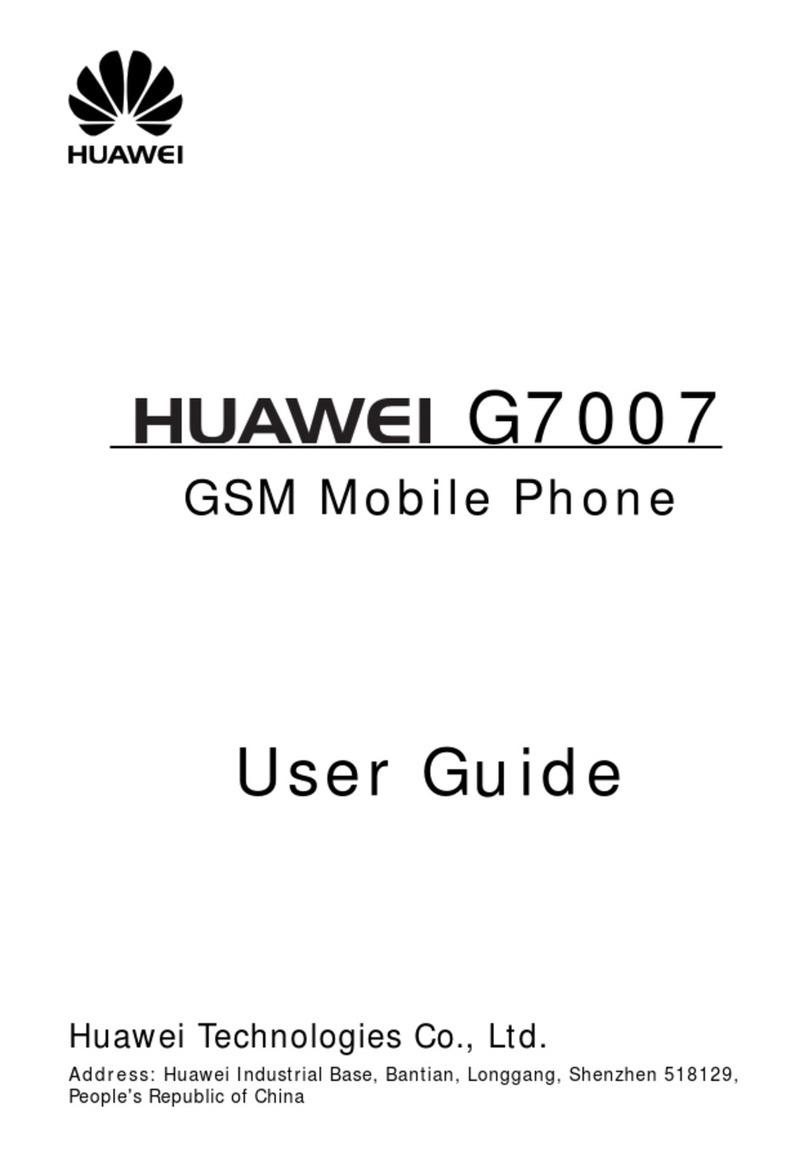
Huawei
Huawei G7007 User manual
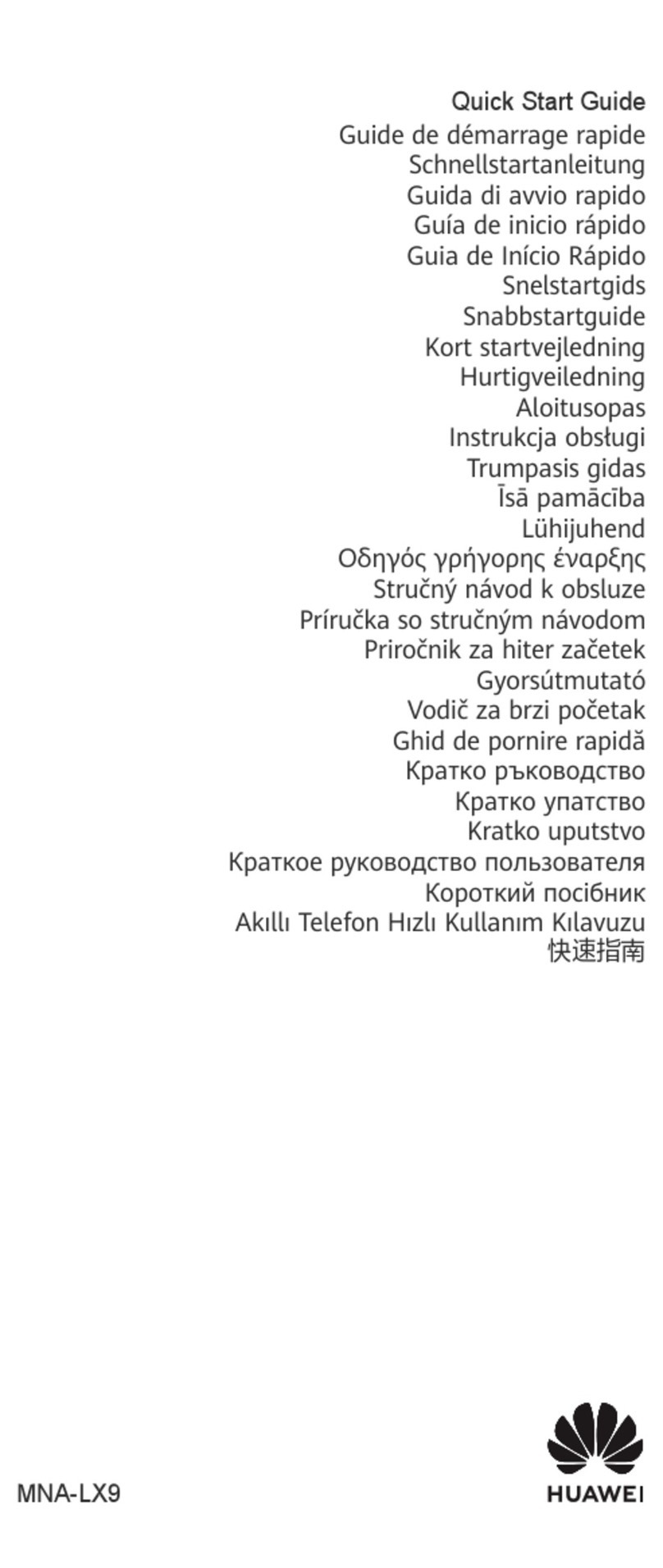
Huawei
Huawei P60 Pro User manual