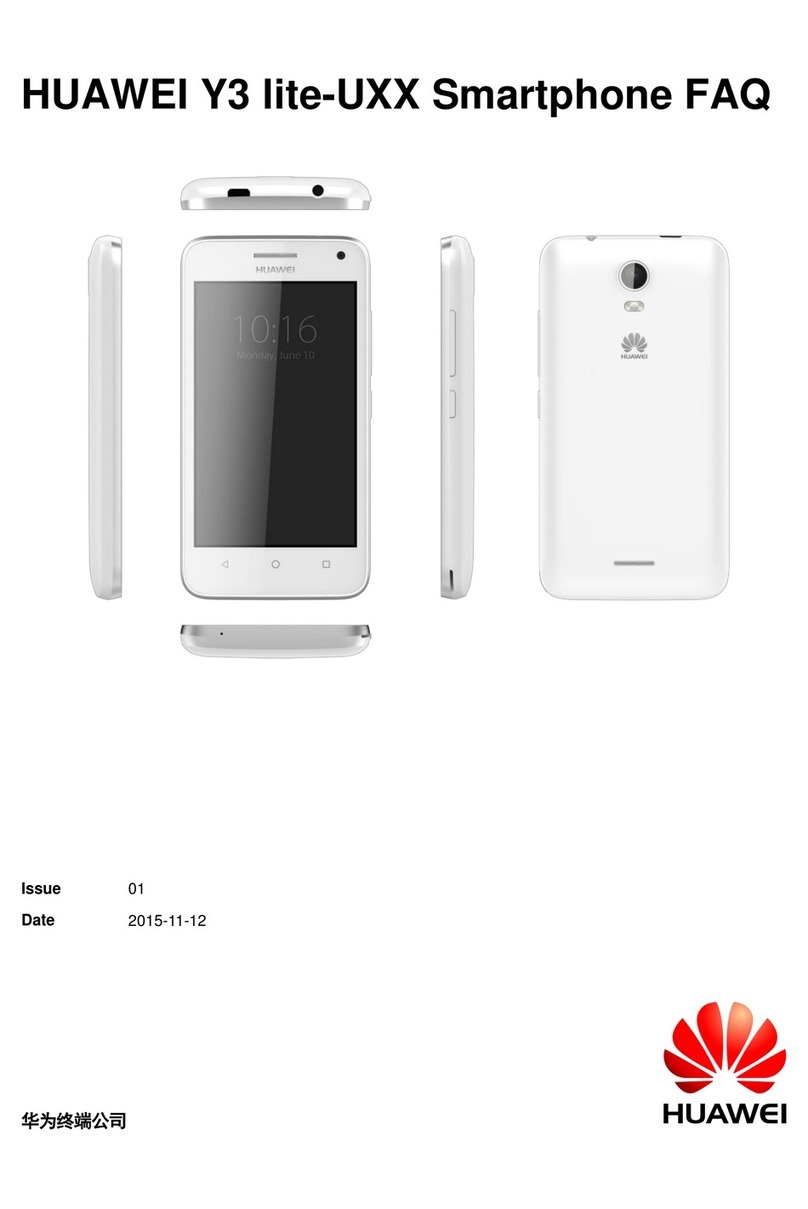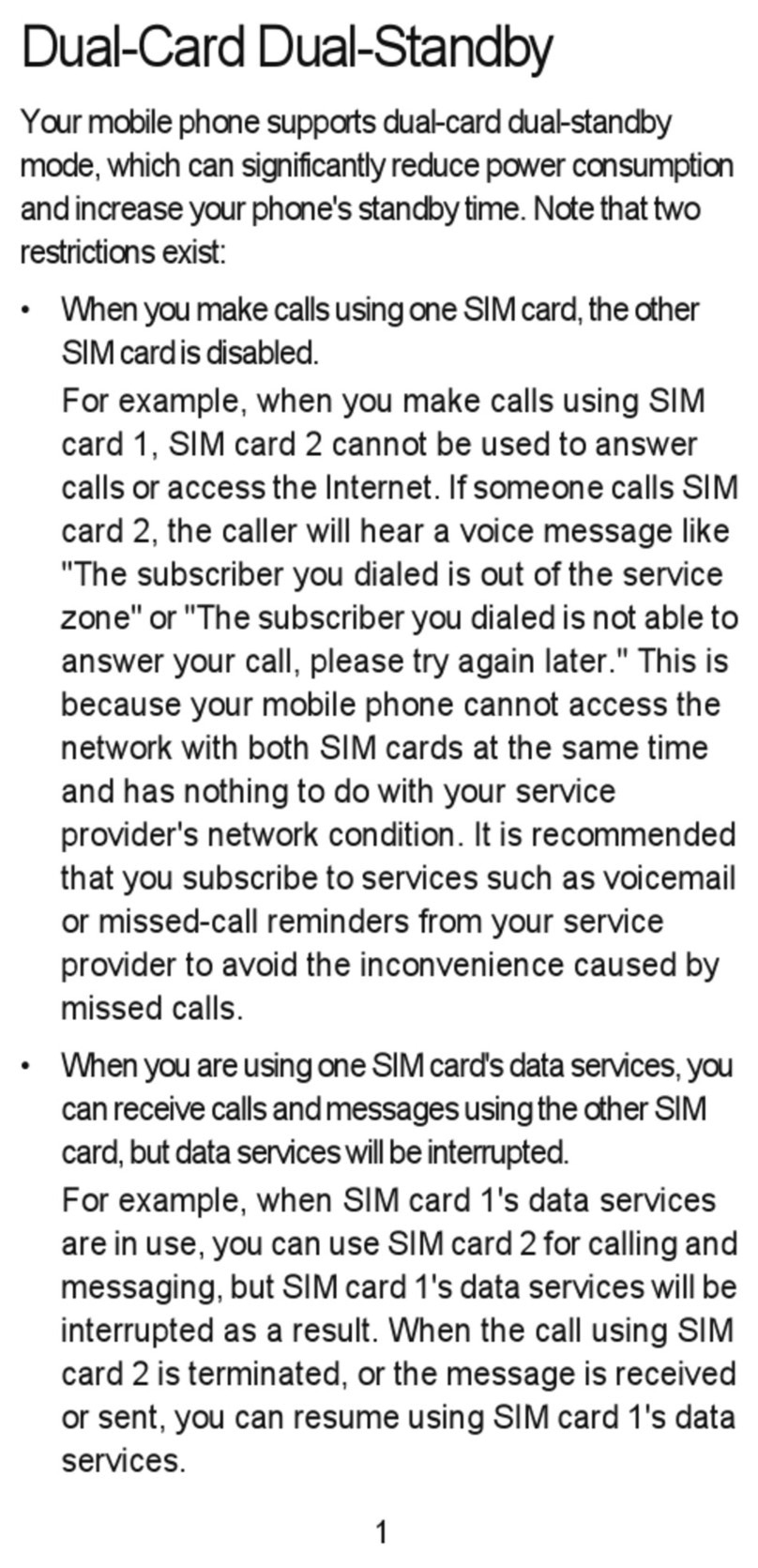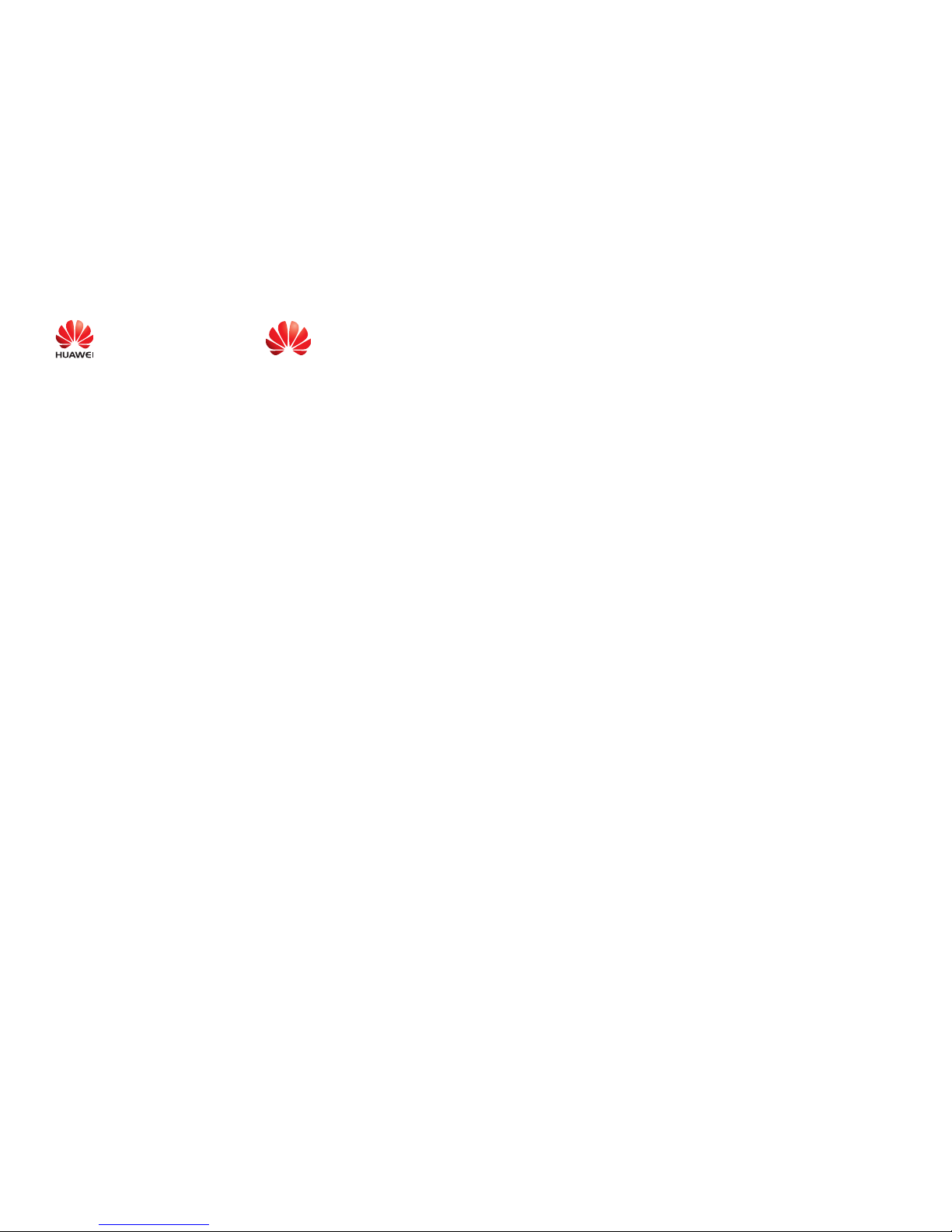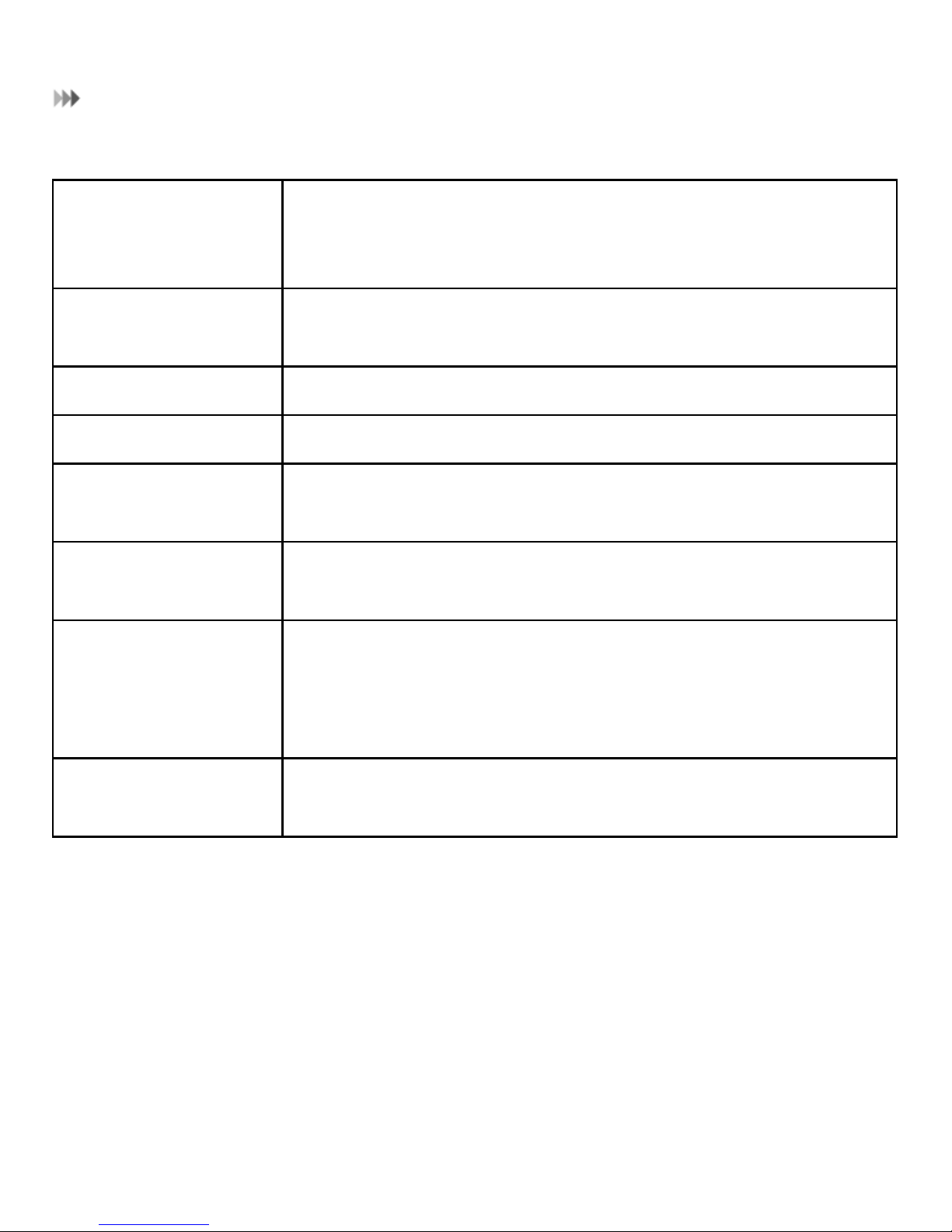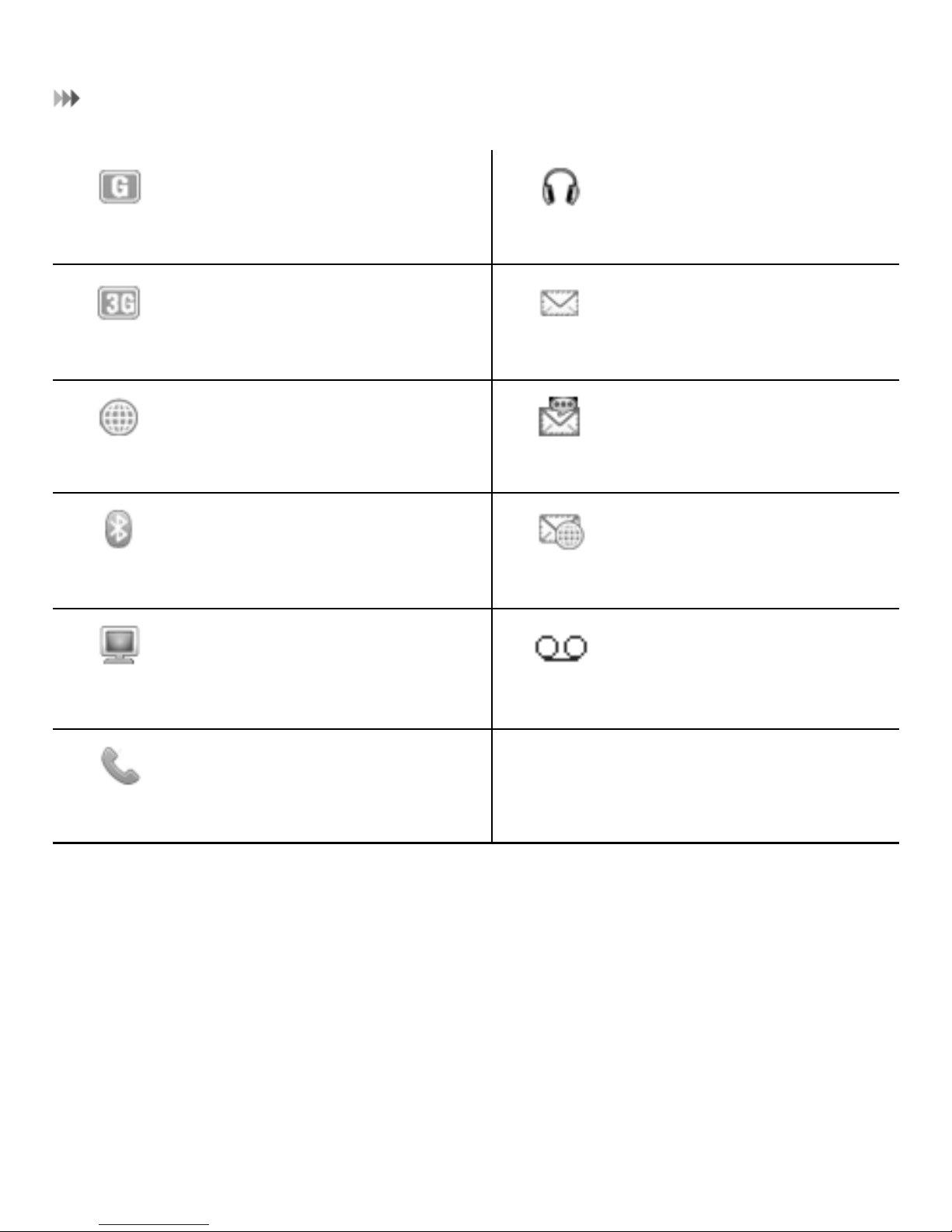Huawei Mobile Phone User manual
Other Huawei Cell Phone manuals
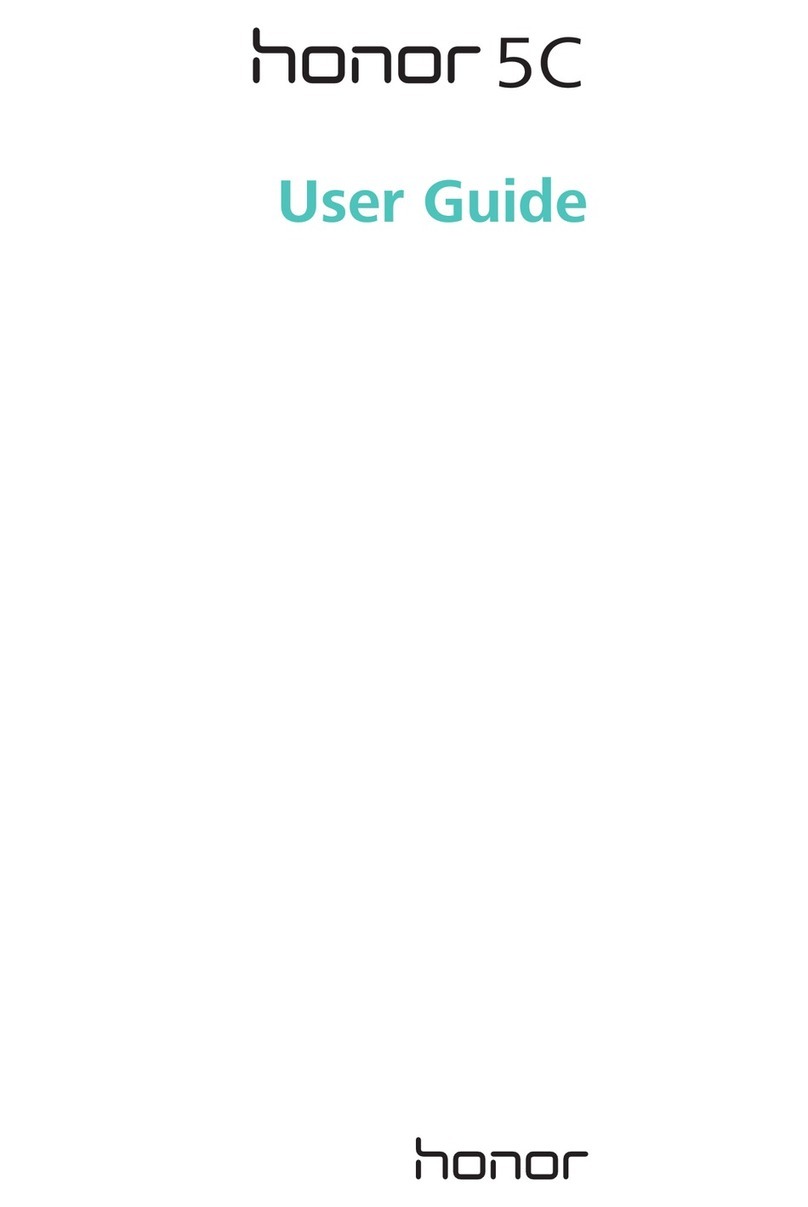
Huawei
Huawei Honor 5C User manual

Huawei
Huawei Virqin media VM720 User manual

Huawei
Huawei Nova User manual
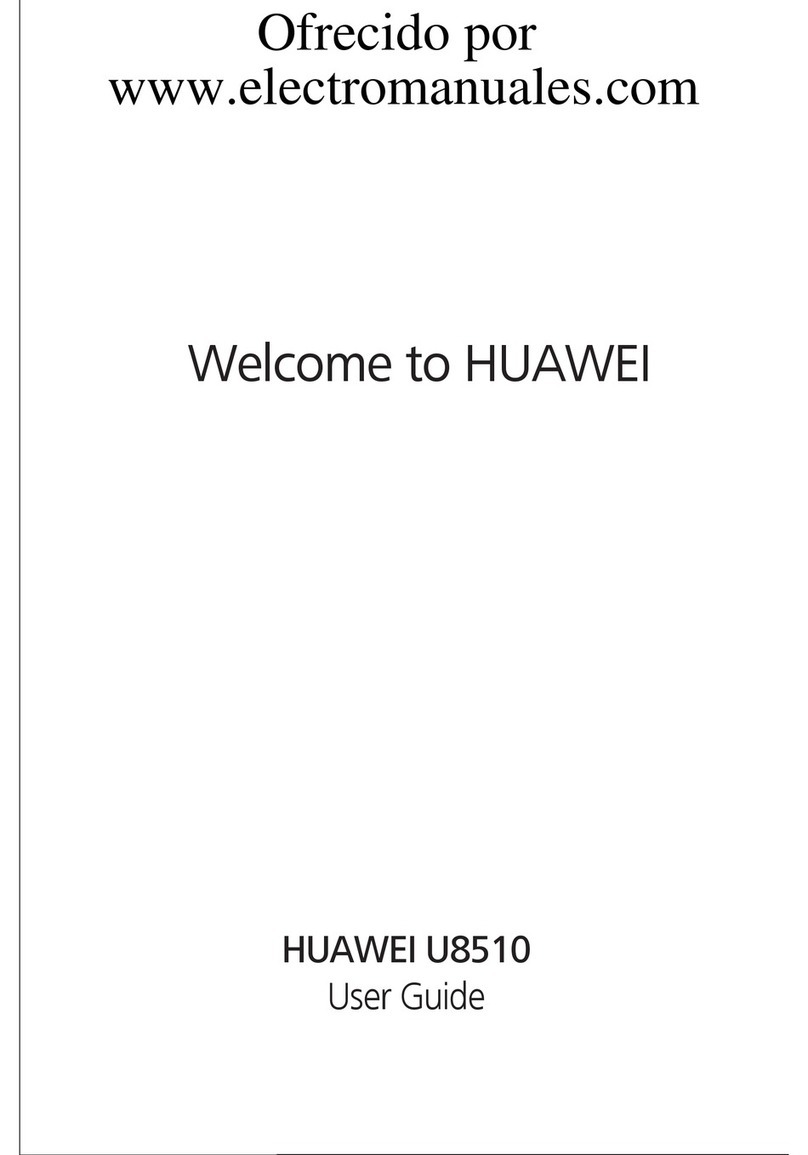
Huawei
Huawei U8510 User manual
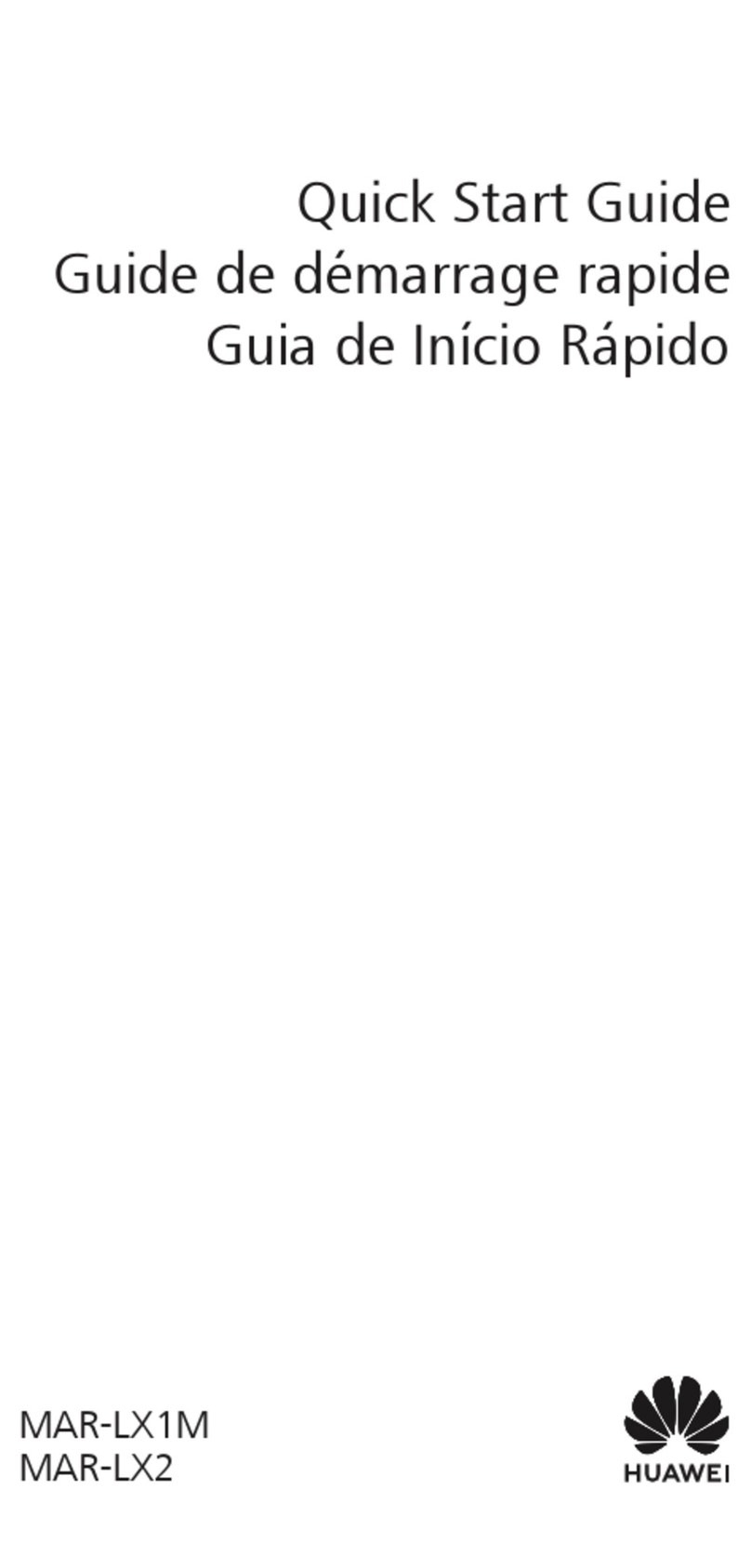
Huawei
Huawei MAR-LX1M User manual

Huawei
Huawei U3200-9 User manual

Huawei
Huawei Y221-U33 User manual

Huawei
Huawei Vitria User manual
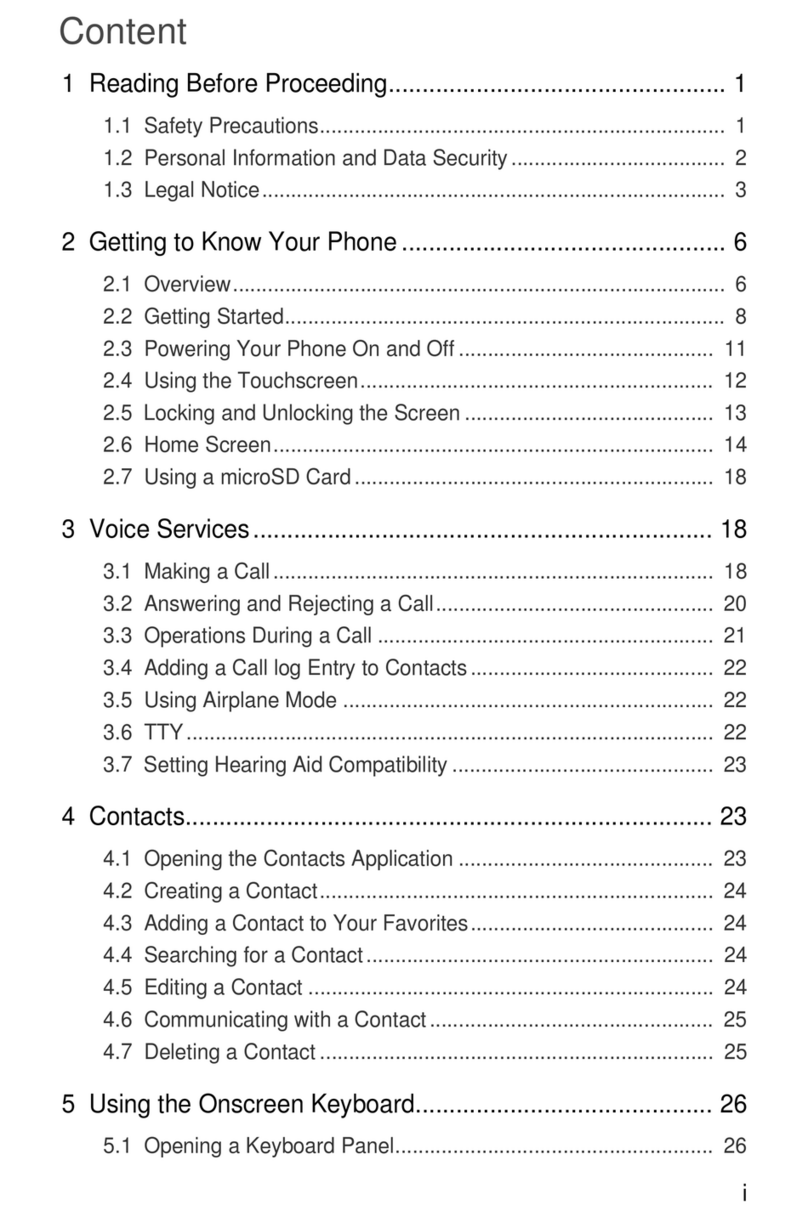
Huawei
Huawei M920 User manual

Huawei
Huawei U8300 User manual

Huawei
Huawei Mate 20X 5G User manual
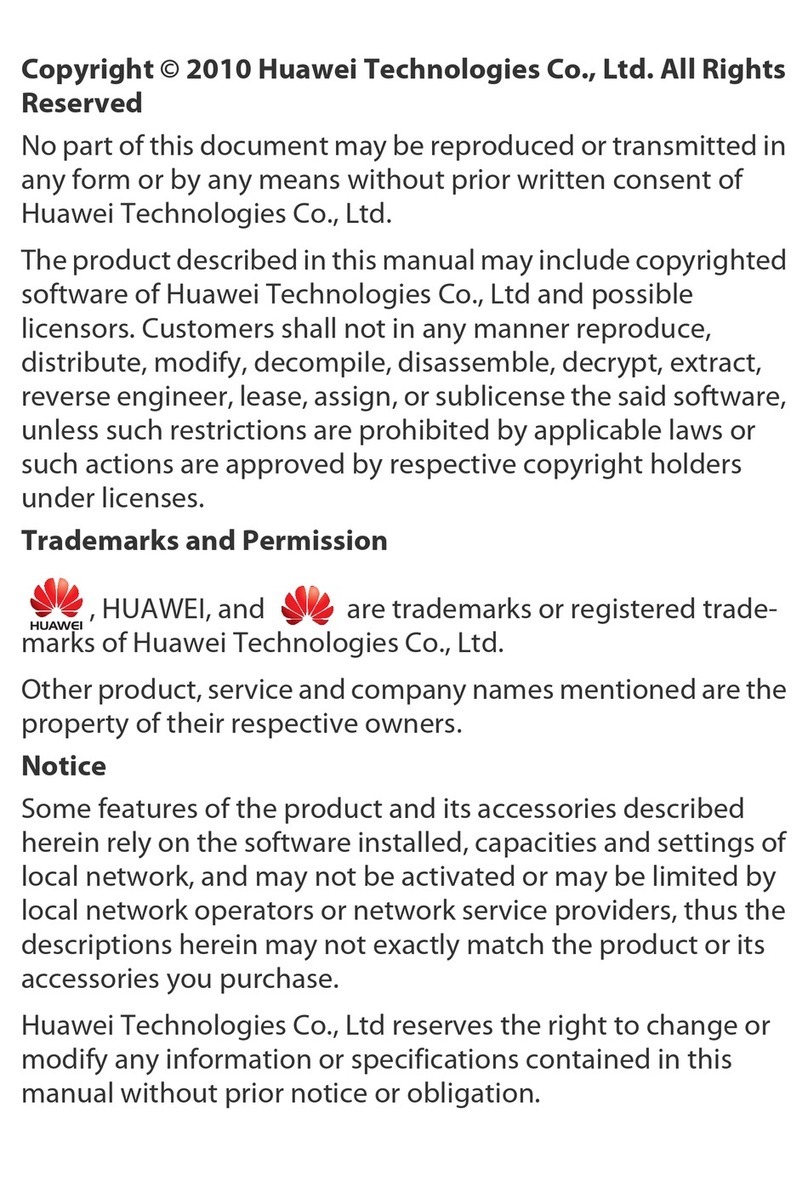
Huawei
Huawei u3100 User manual

Huawei
Huawei Mate30 Pro 5G User manual

Huawei
Huawei Honor User manual
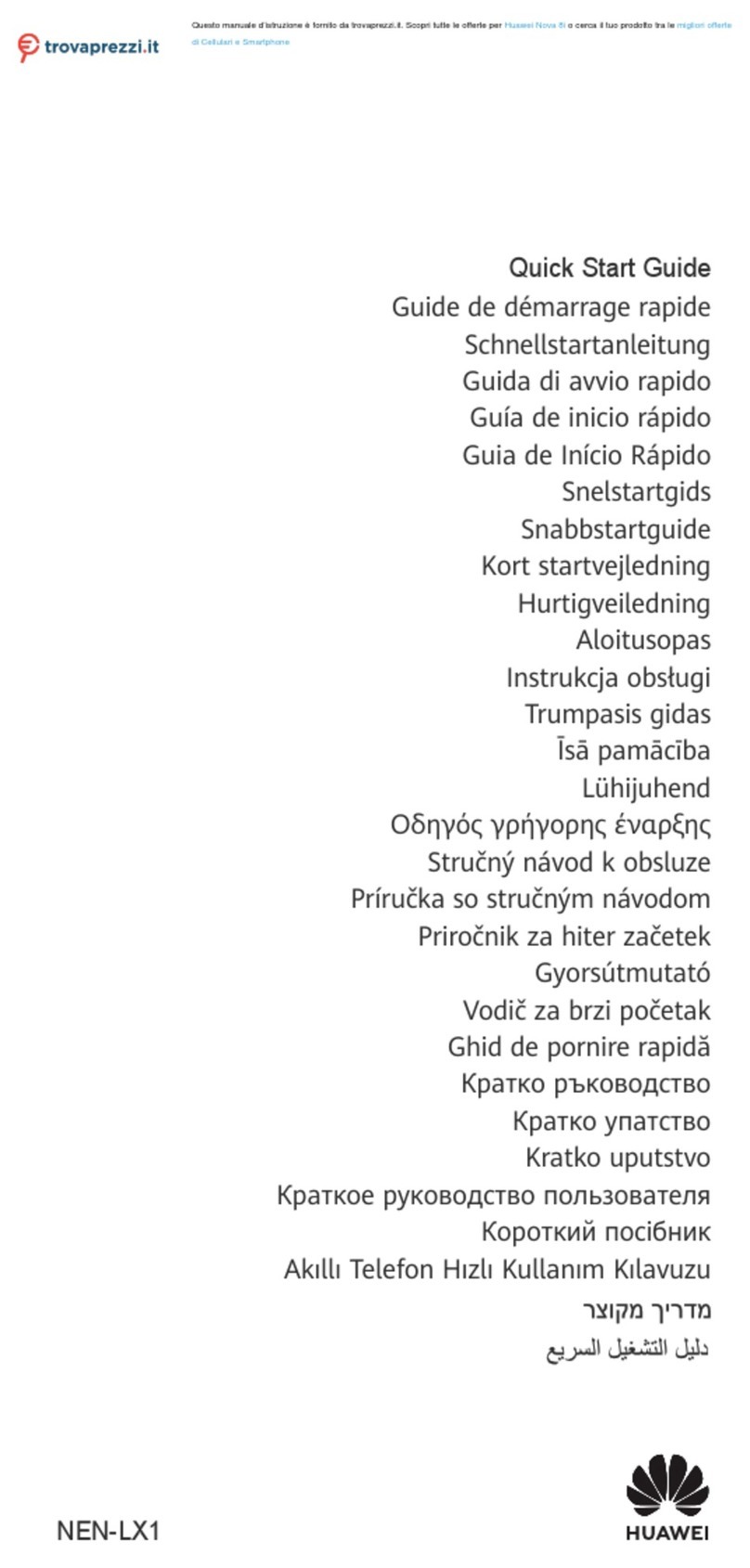
Huawei
Huawei NEN-LX1 User manual

Huawei
Huawei Y320-U151 User manual

Huawei
Huawei Honor 3C LTE User manual

Huawei
Huawei Ascend XT Original instructions
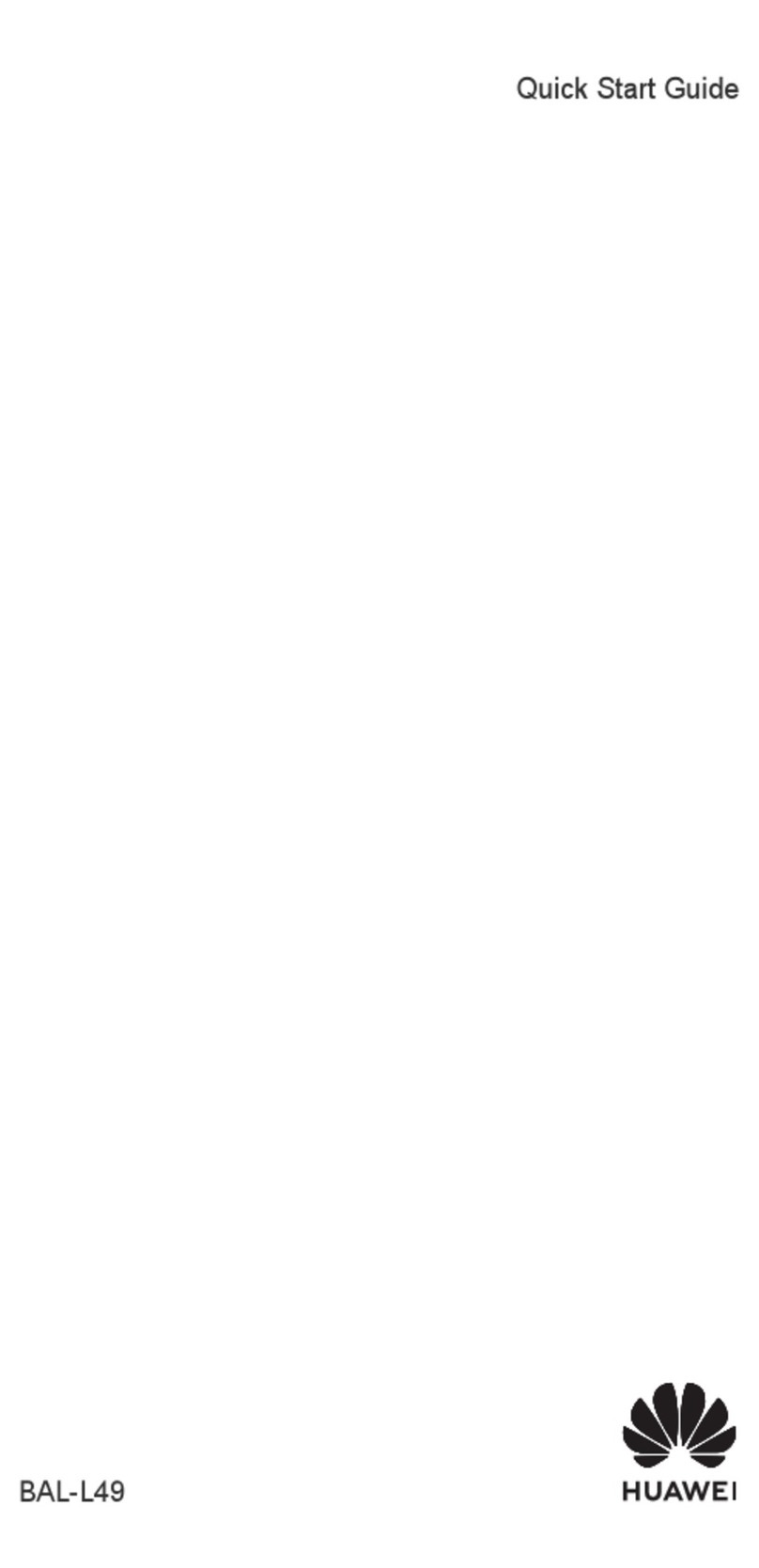
Huawei
Huawei BAL-L49 User manual
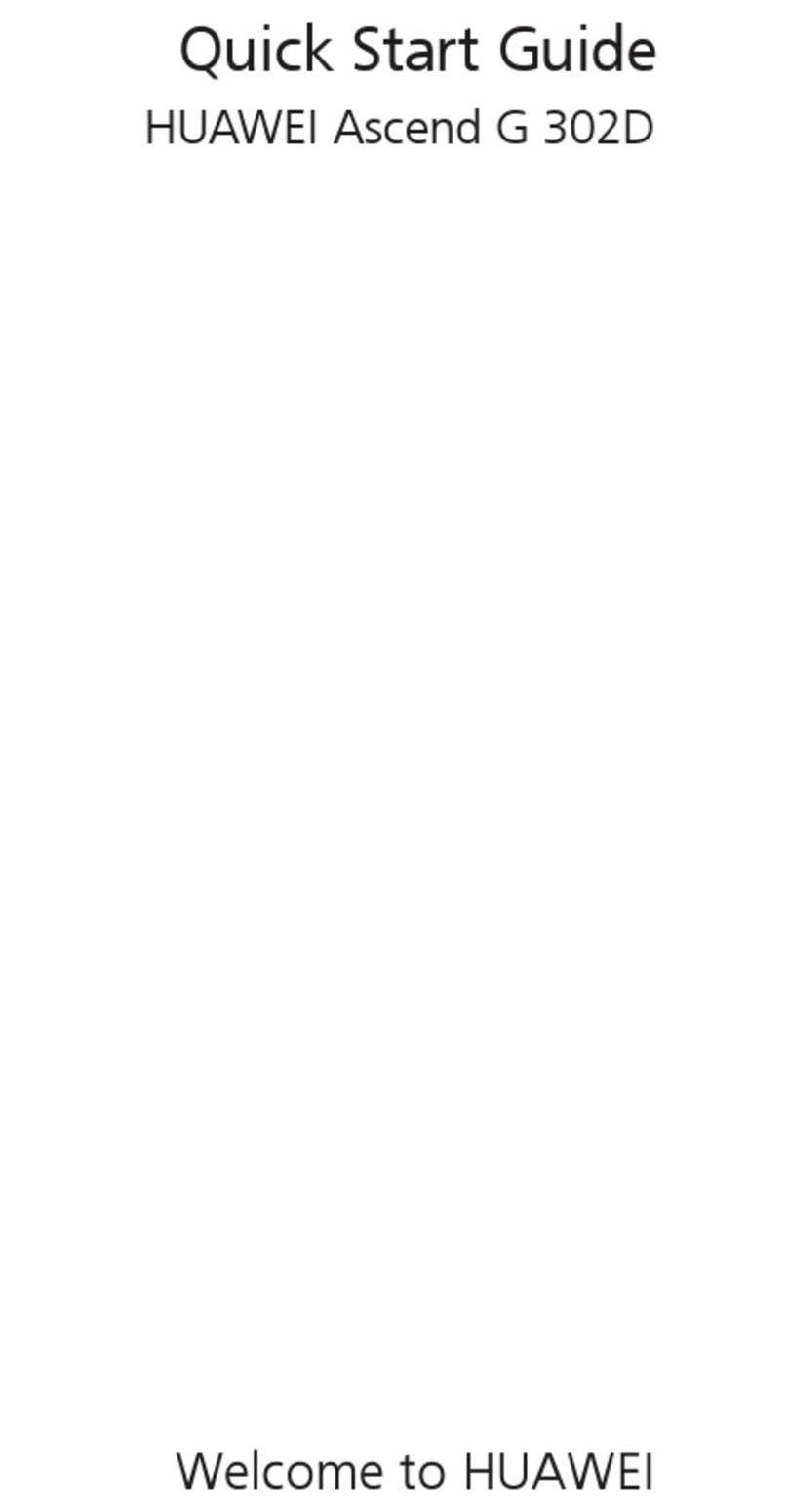
Huawei
Huawei U8812D-5 User manual