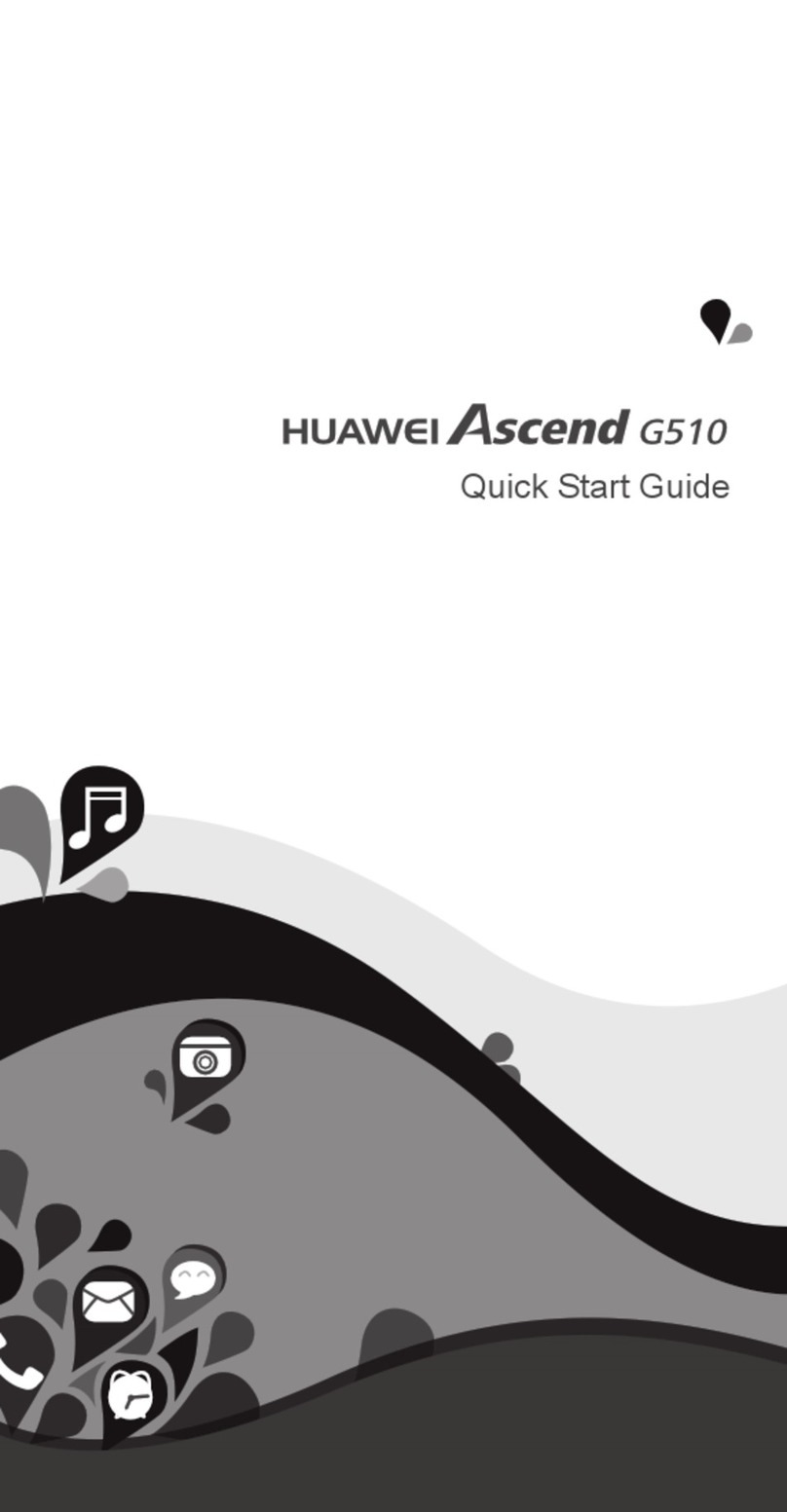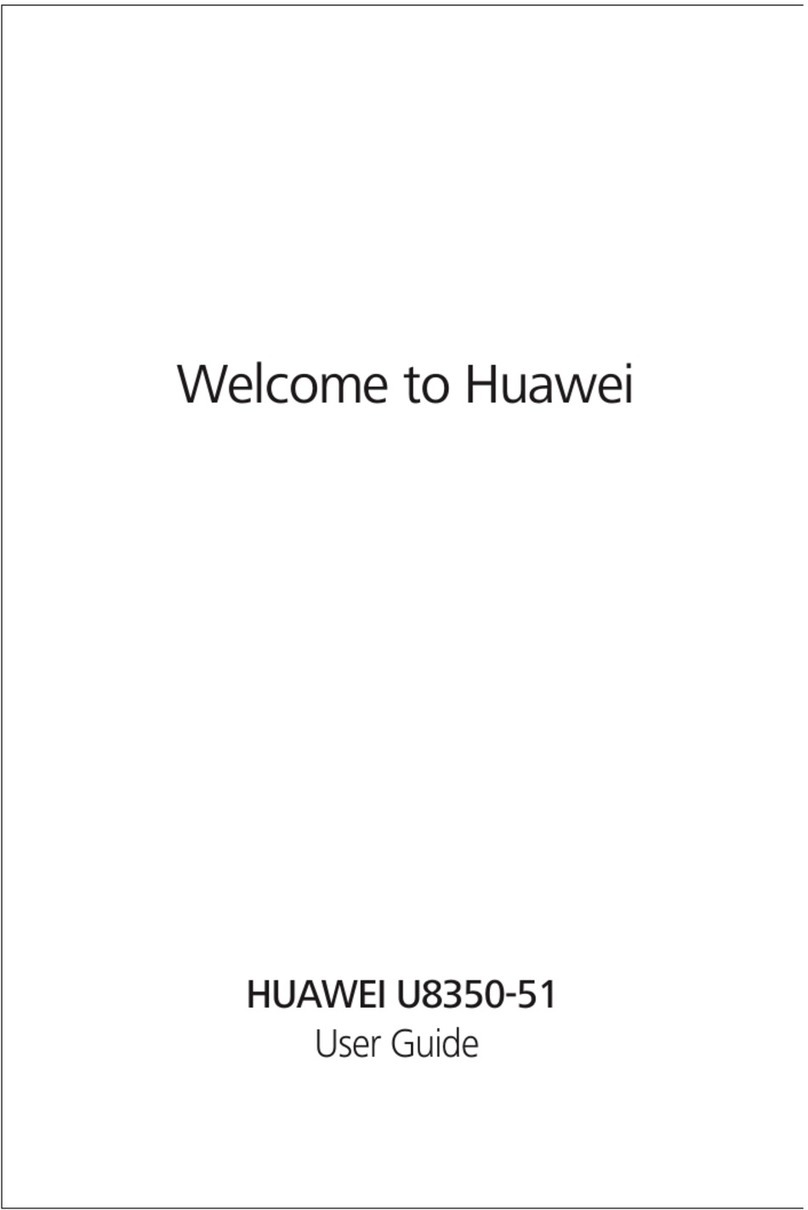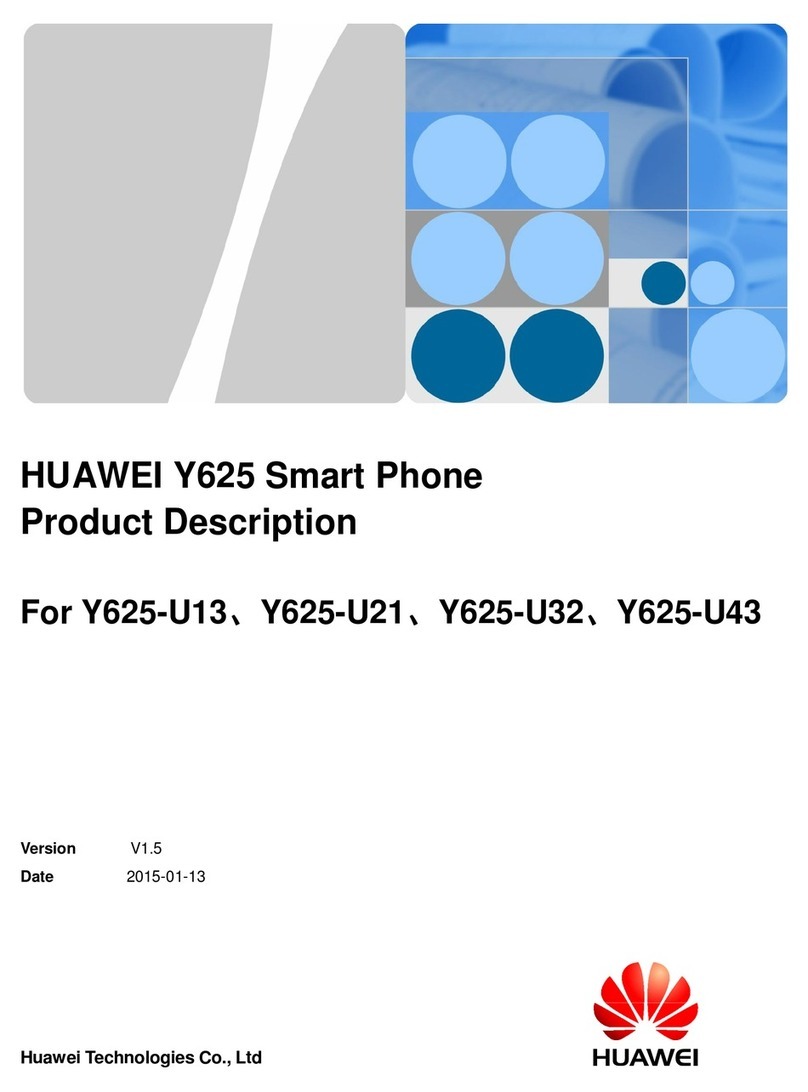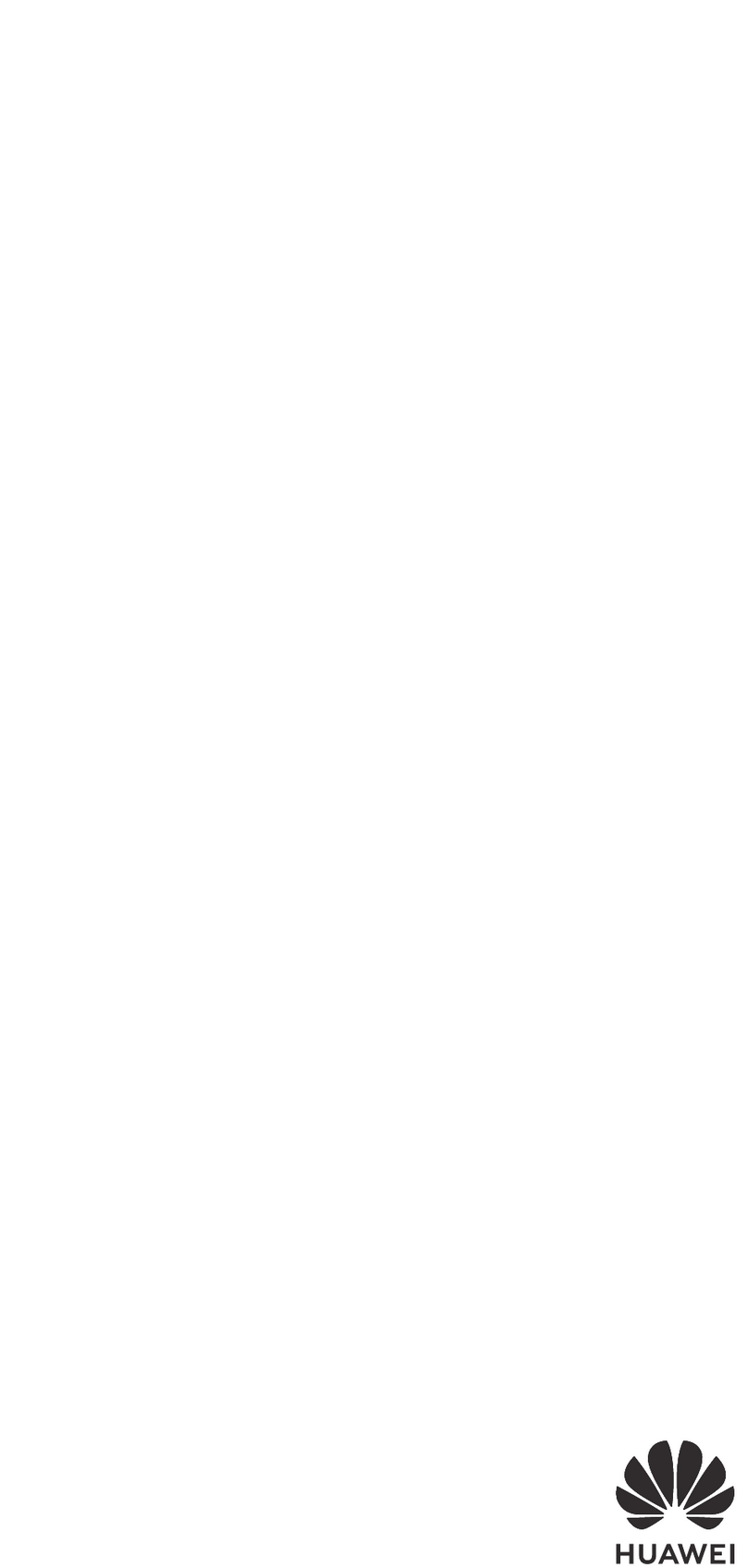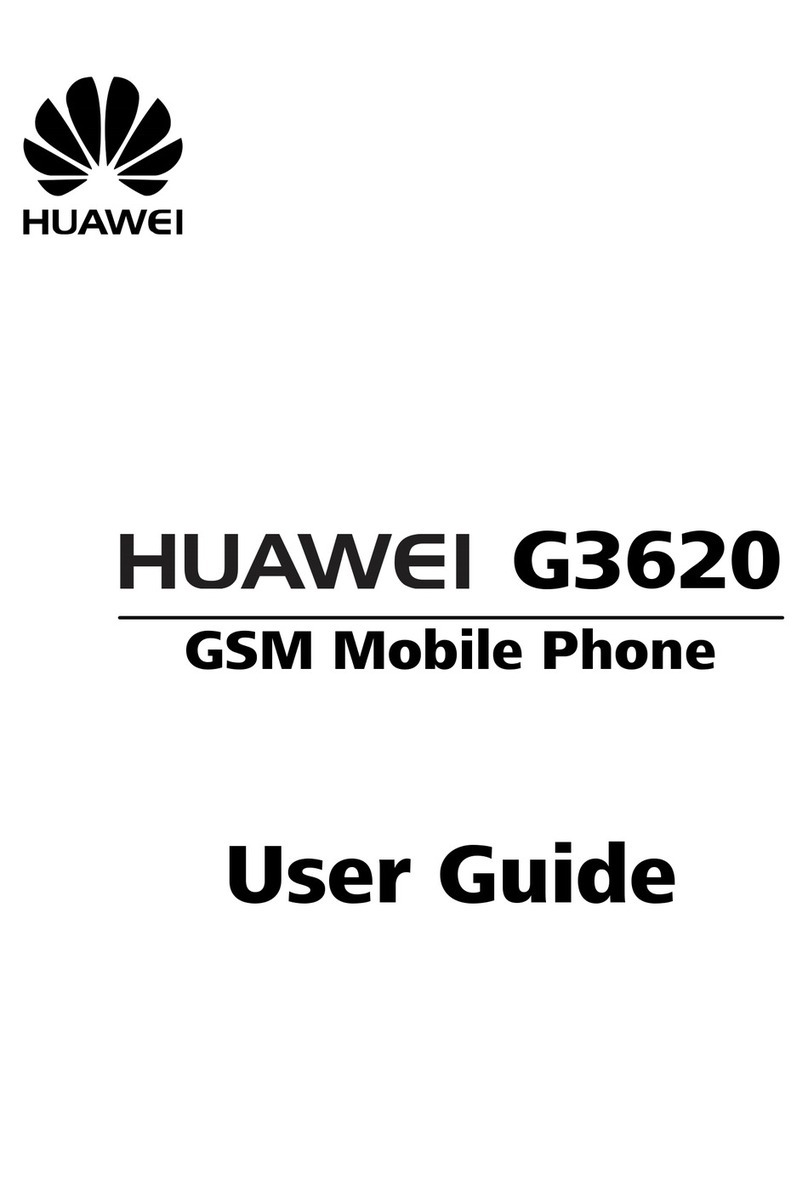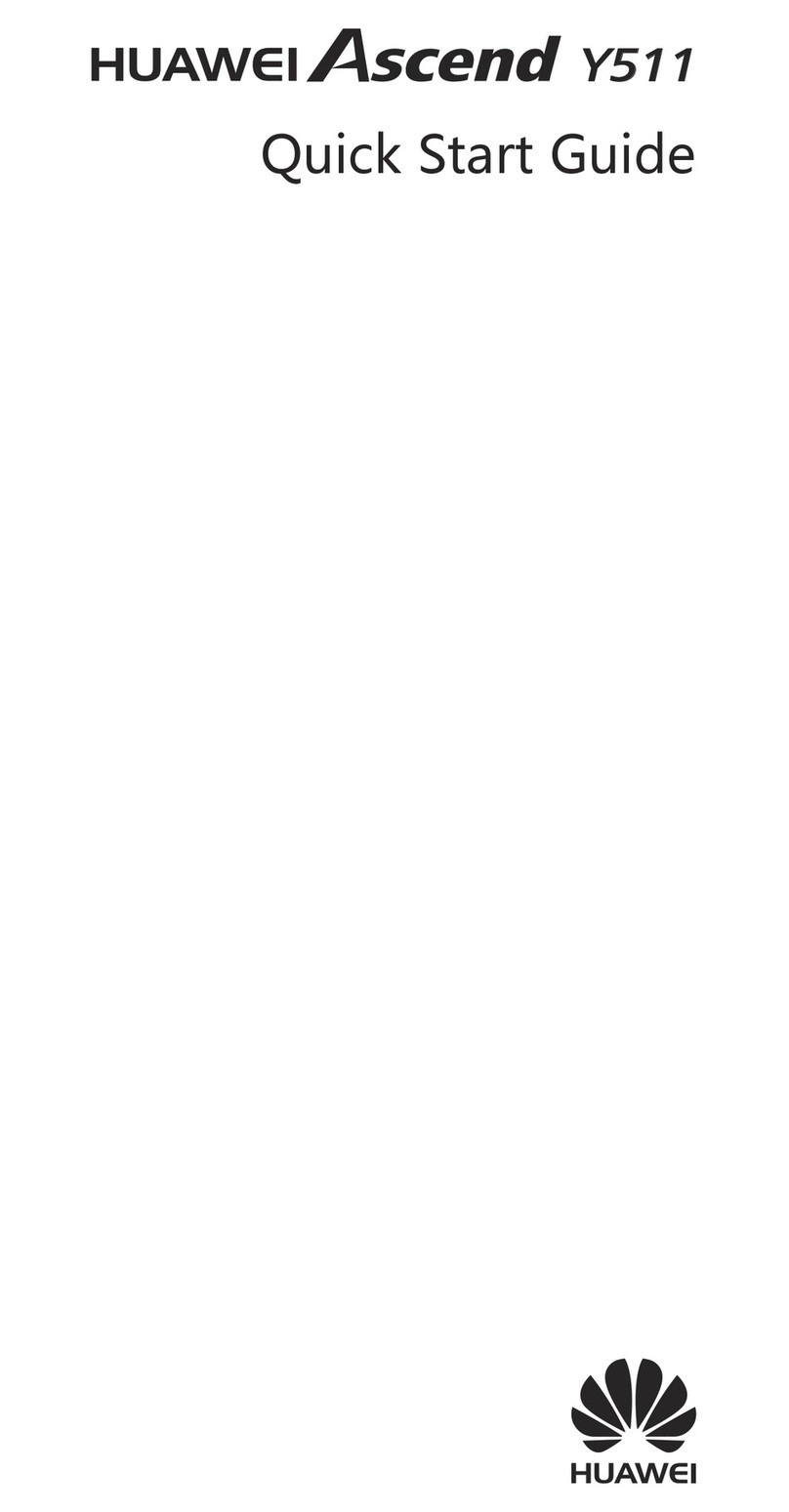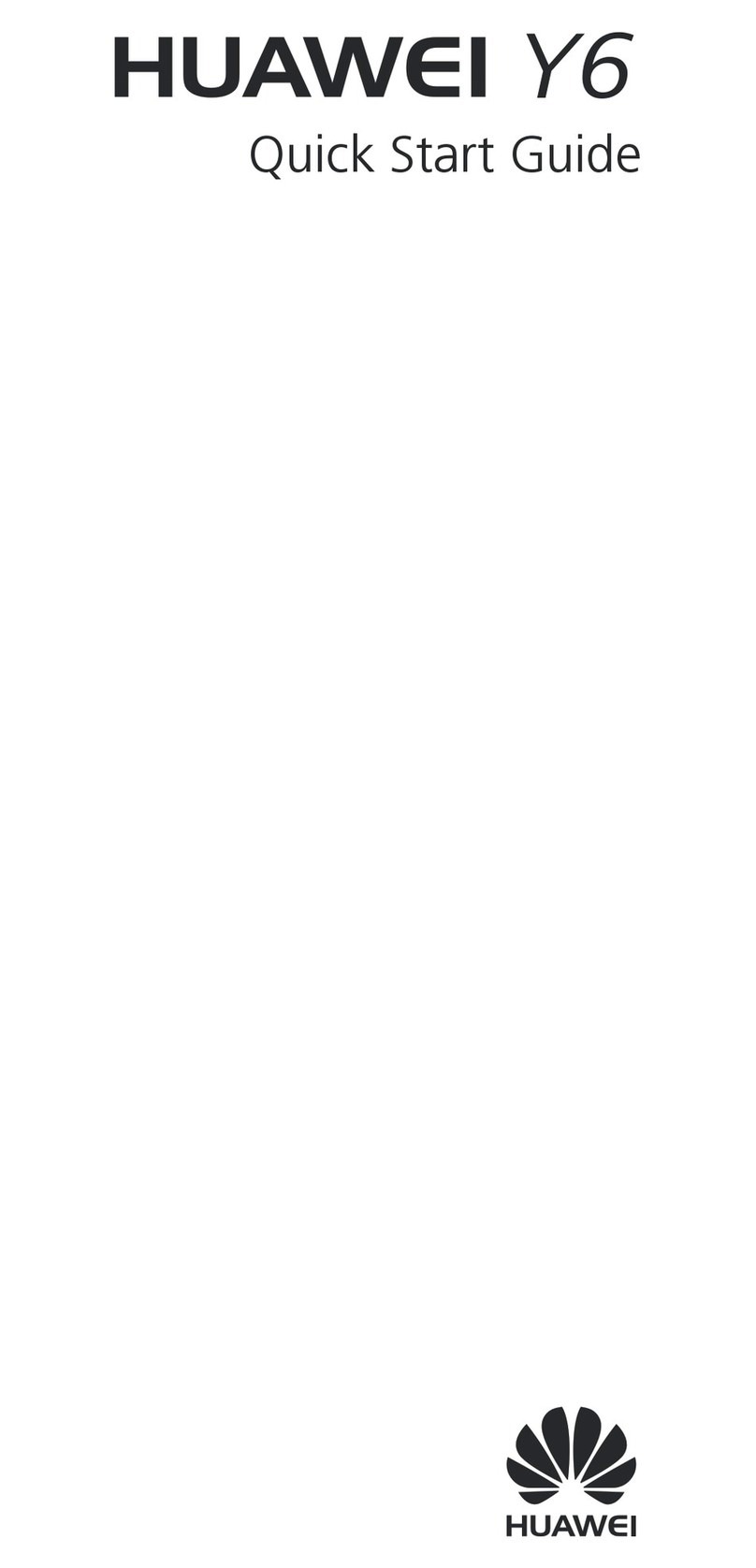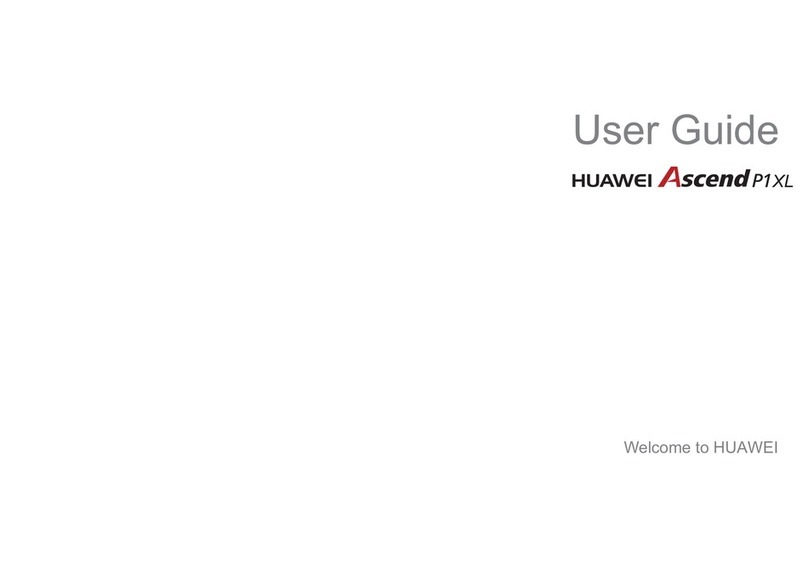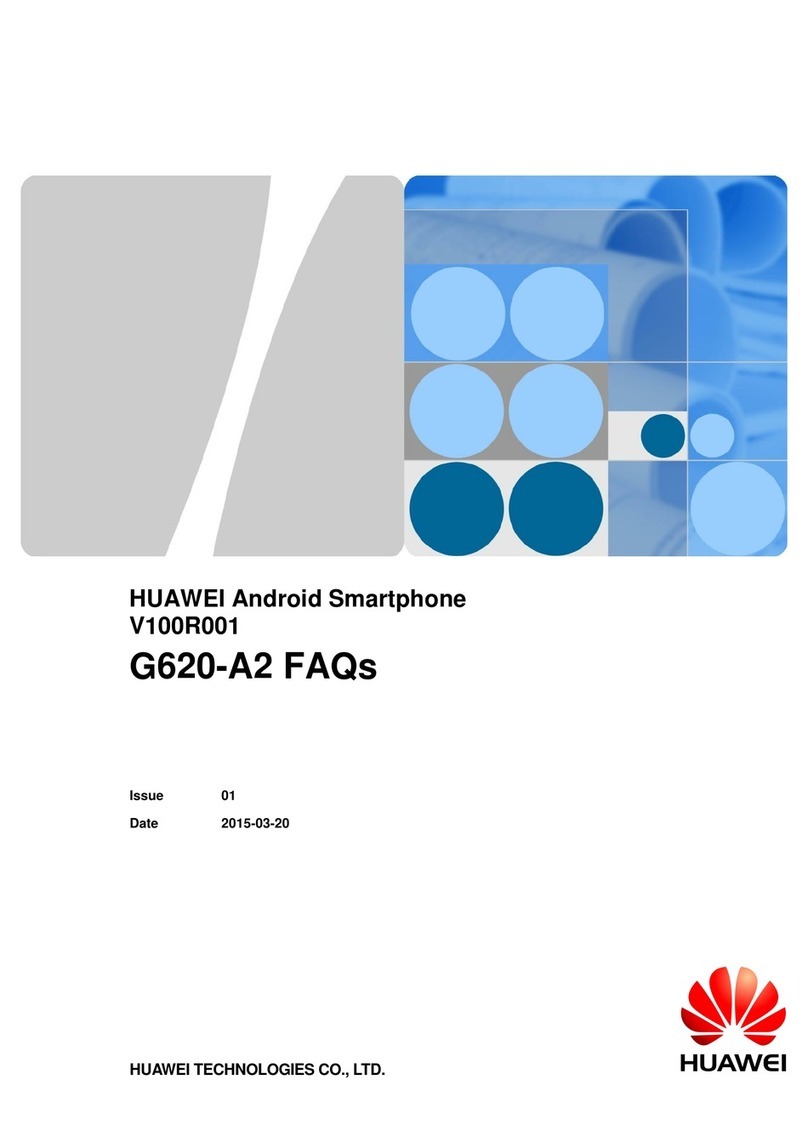i
Table of Contents
1 Getting to Know Your Phone...................................................1
Your Phone .............................................................................1
Keys and Functions...............................................................2
Icons.........................................................................................4
2 Getting Started ............................................................................4
Powering On/Off the Phone .................................................4
Installing the Battery..............................................................4
Removing the Battery............................................................4
Installing/Removing the UIM Card ......................................5
Charging the Battery .............................................................5
Using the Function Menu......................................................5
3 Voice Services.............................................................................6
Making a Call..........................................................................6
Answering a Call....................................................................7
Options During a Call............................................................7
4 Text Entry......................................................................................8
Text Input Mode......................................................................8
Switching the Input Modes...................................................8
Entering English.....................................................................9
Entering Numbers................................................................10
Entering Symbols.................................................................10
5 Message ......................................................................................10
Writing a Message...............................................................10