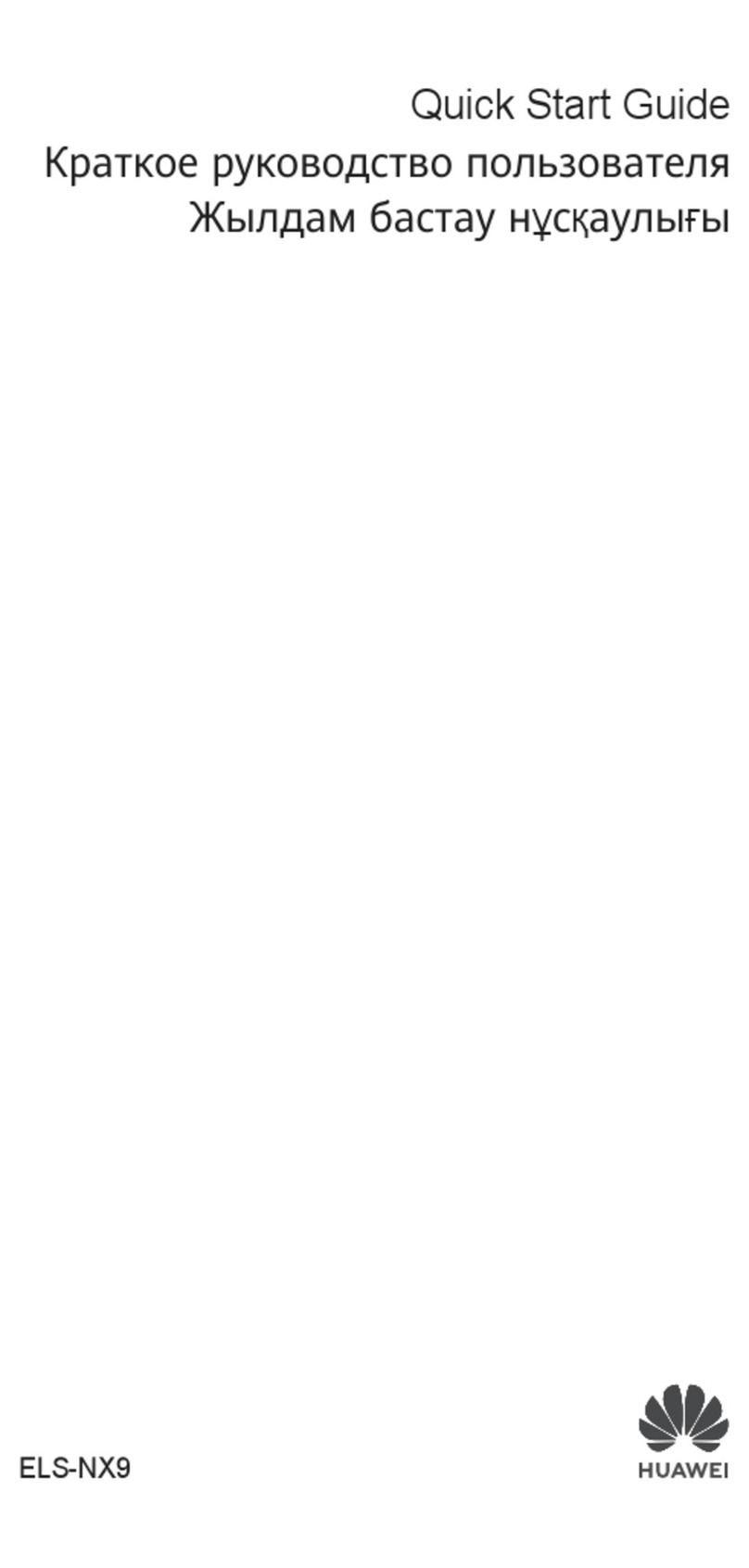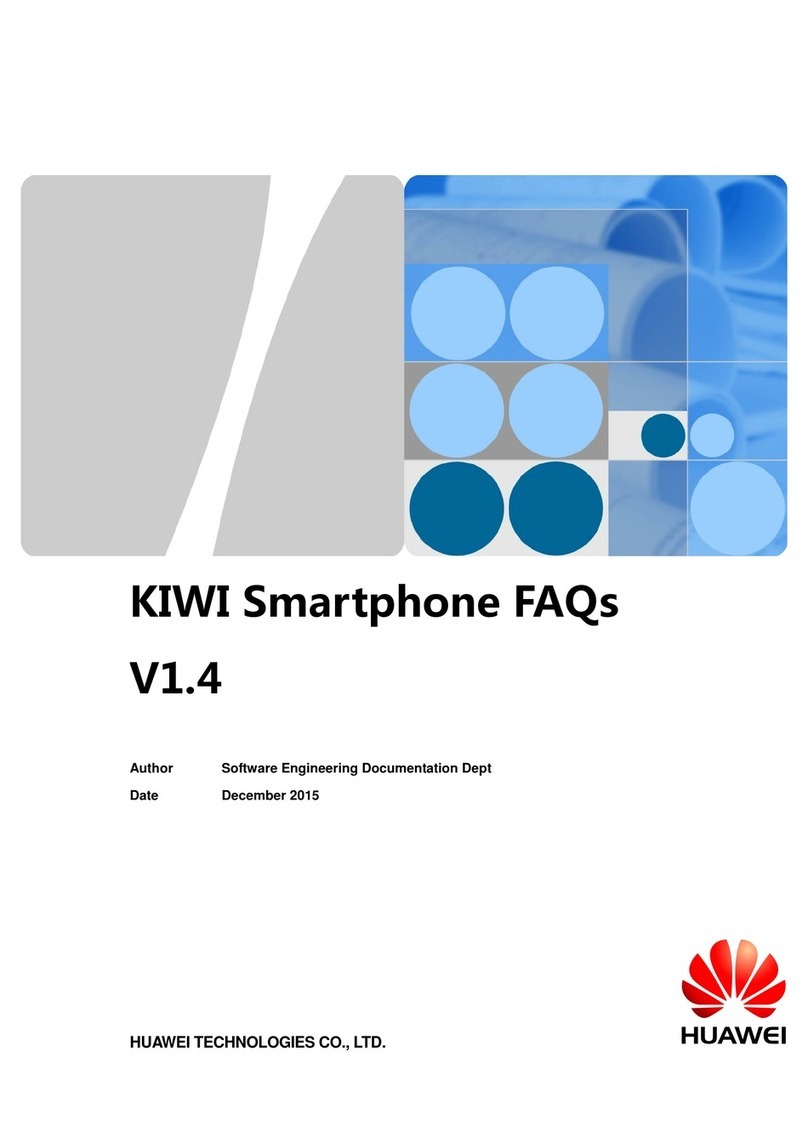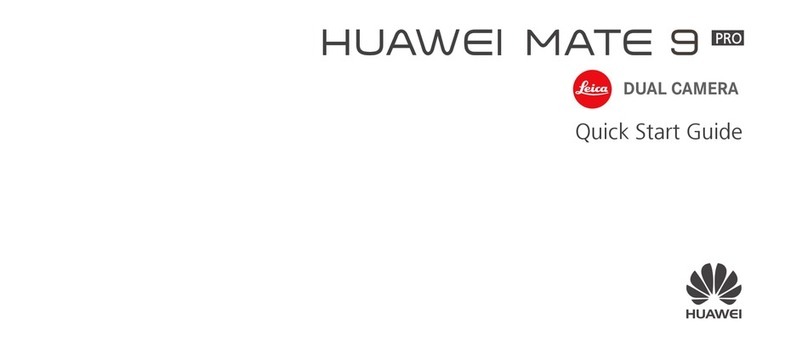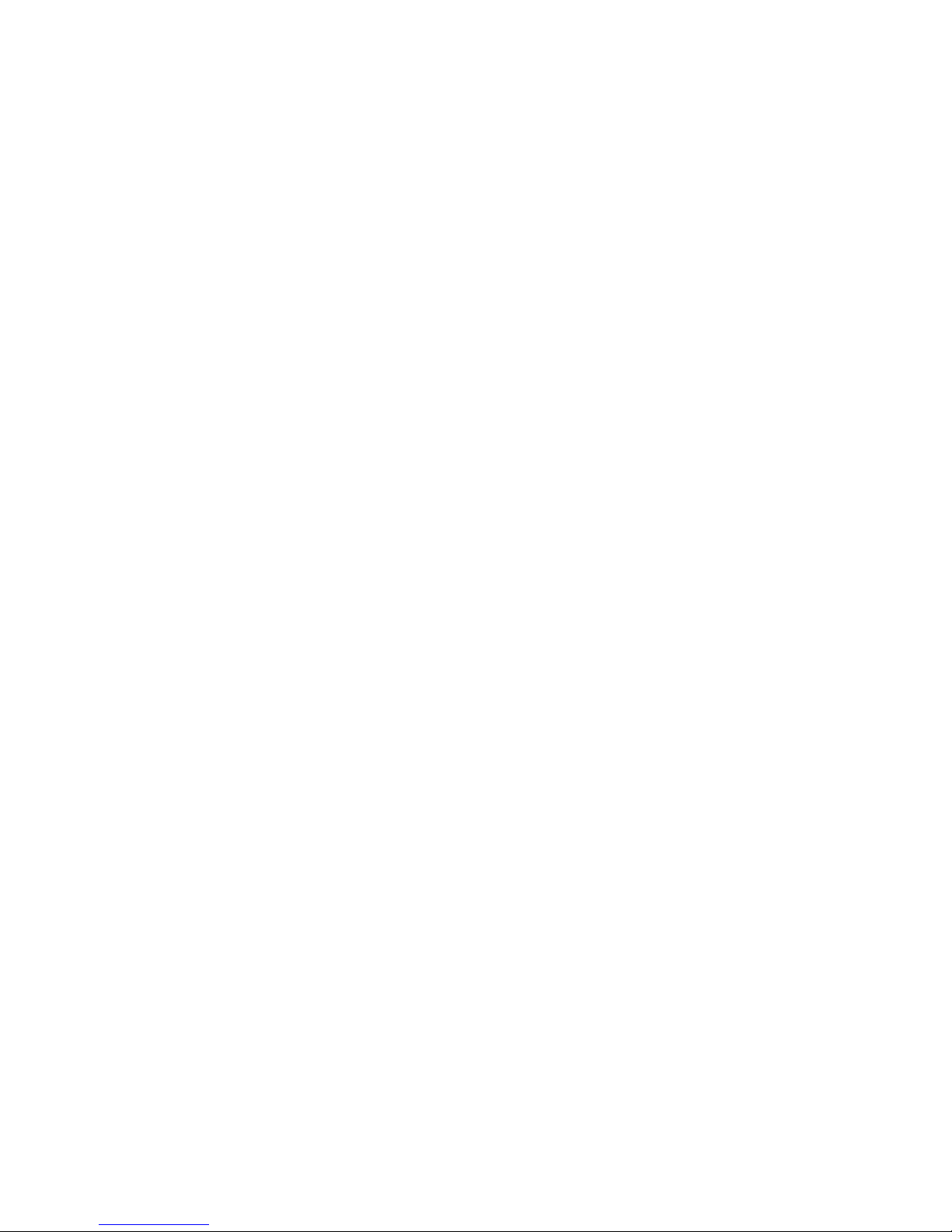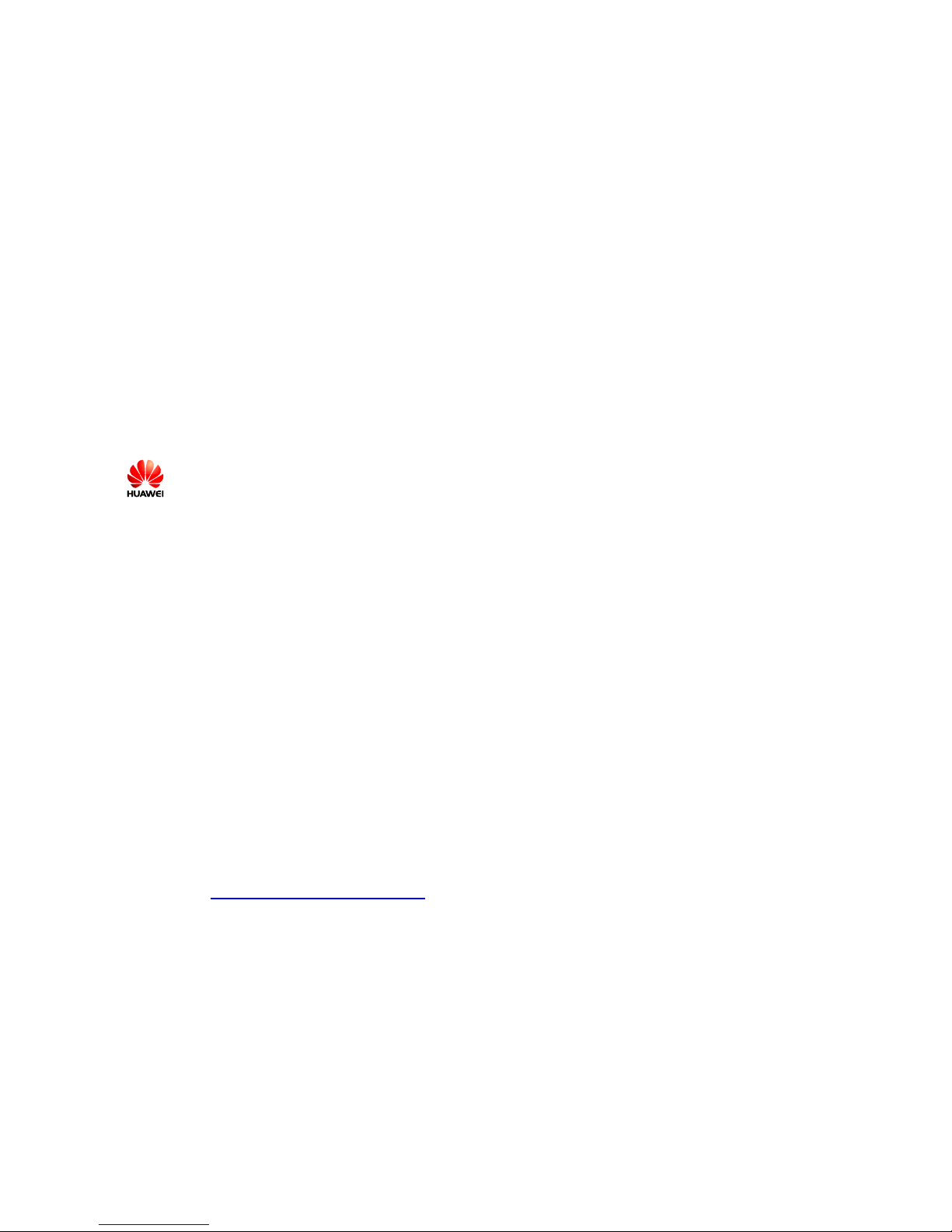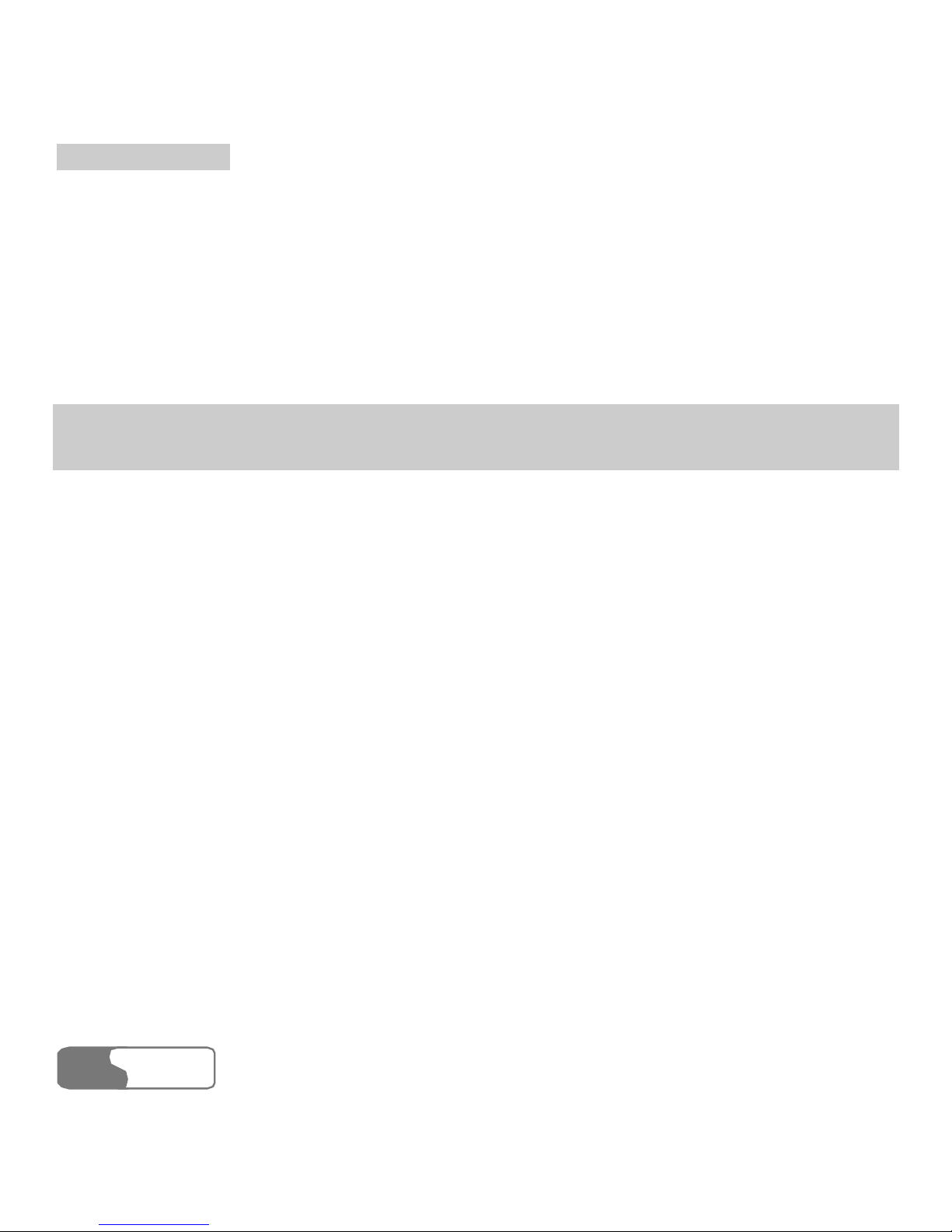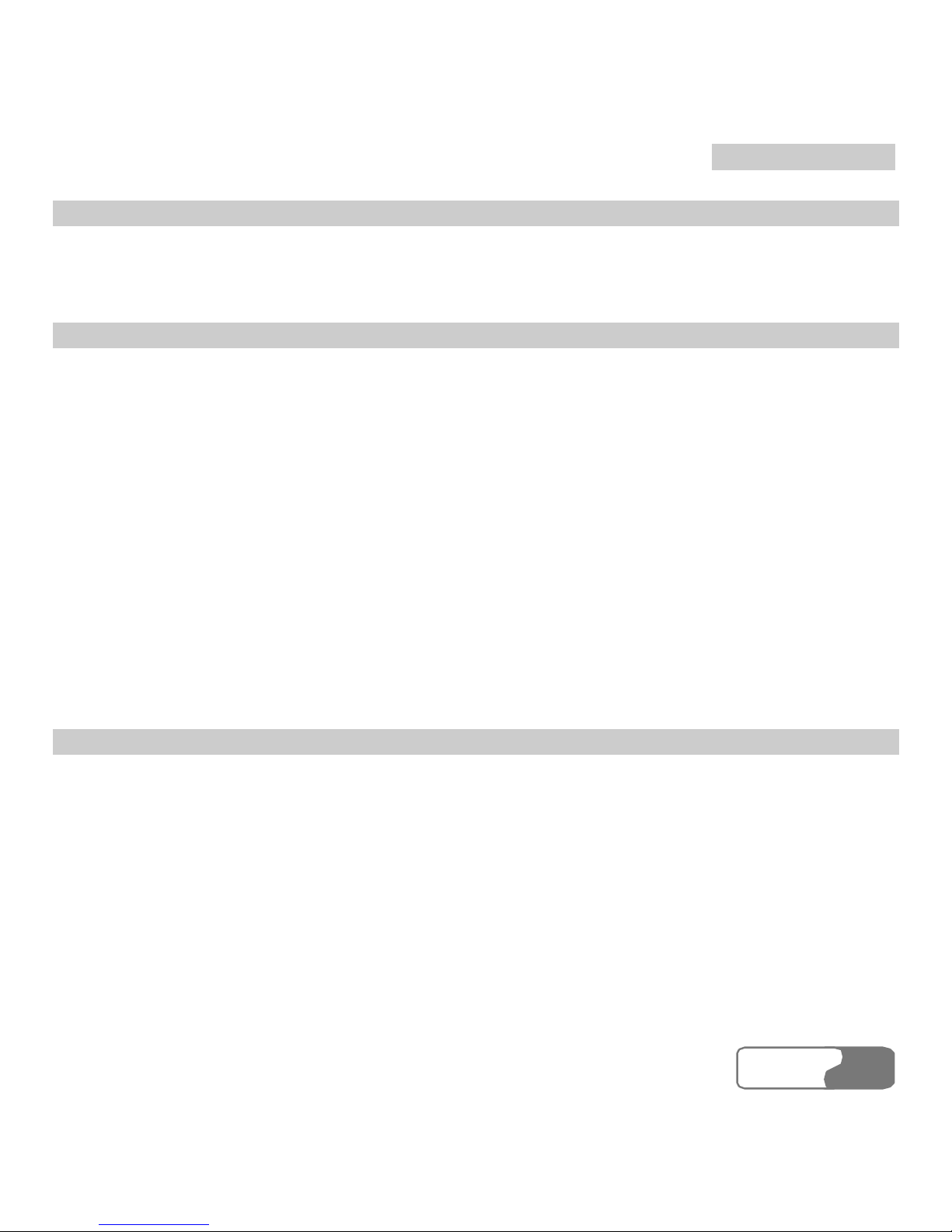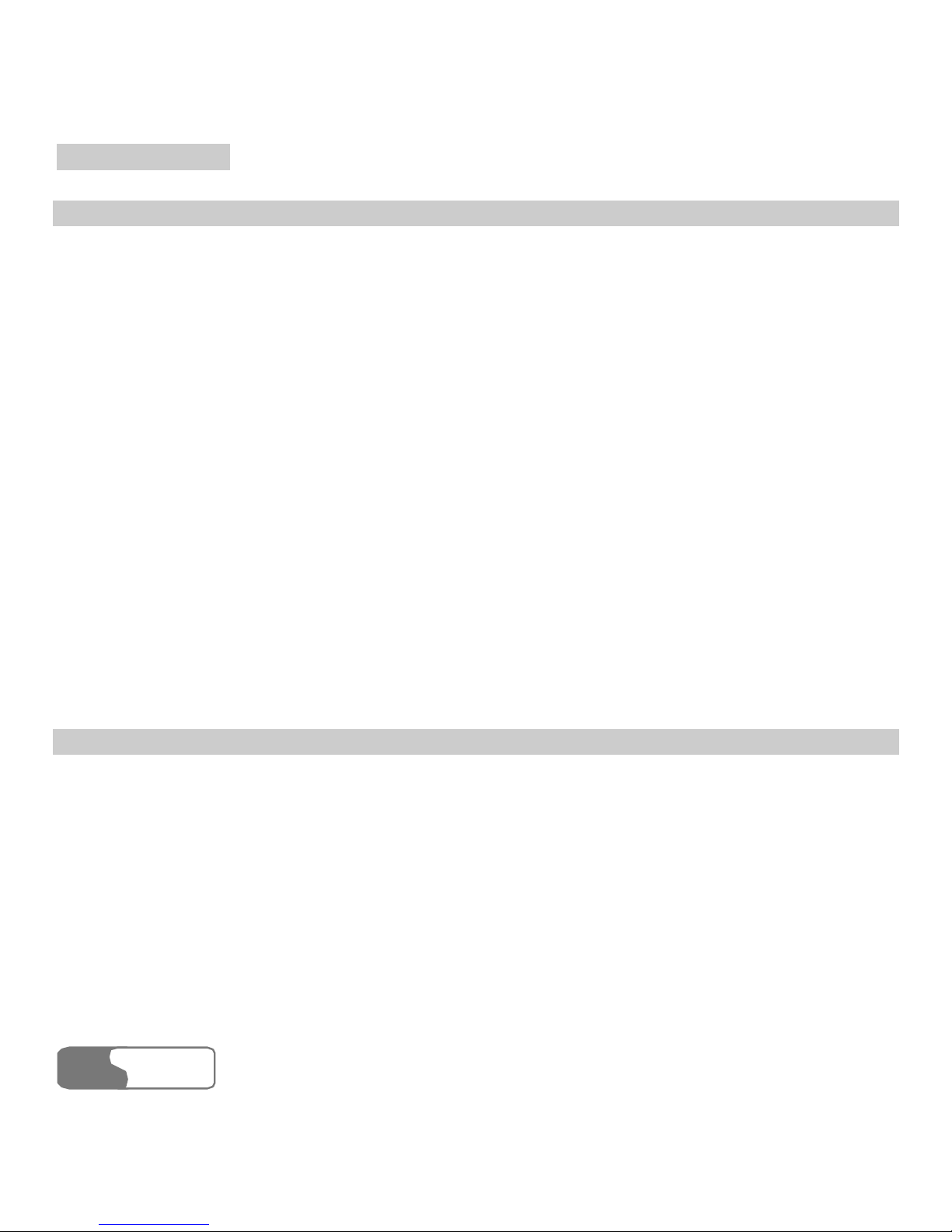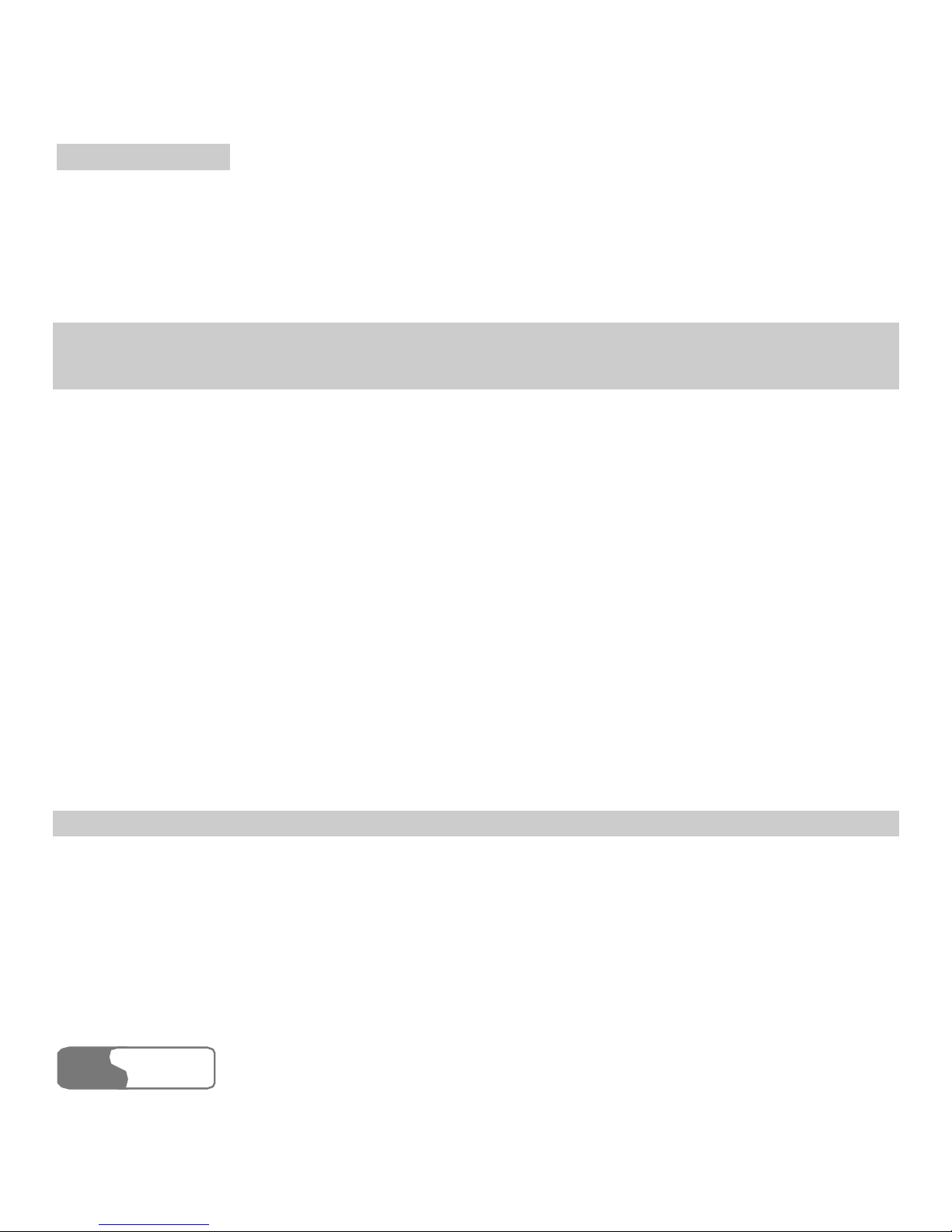T
Ta
ab
bl
le
e
o
of
f
C
Co
on
nt
te
en
nt
ts
s
HUA WEI
iv
10 Tools ................................................................................................................................. 81
STK.............................................................................................................................. 81
Calendar ....................................................................................................................... 81
To Do ........................................................................................................................... 84
Memo Pad .................................................................................................................... 85
Alarm Clock................................................................................................................. 86
Calculator..................................................................................................................... 87
World Time .................................................................................................................. 88
Stopwatch..................................................................................................................... 88
Timer............................................................................................................................ 89
Unit Converter.............................................................................................................. 89
Currency Converter...................................................................................................... 89
Service Dial Number.................................................................................................... 90
11 Gallery.............................................................................................................................. 91
Images.......................................................................................................................... 91
Music ........................................................................................................................... 92
Videos .......................................................................................................................... 93
eBooks.......................................................................................................................... 94
Java .............................................................................................................................. 94
Other ............................................................................................................................ 94
Memory Card ............................................................................................................... 94