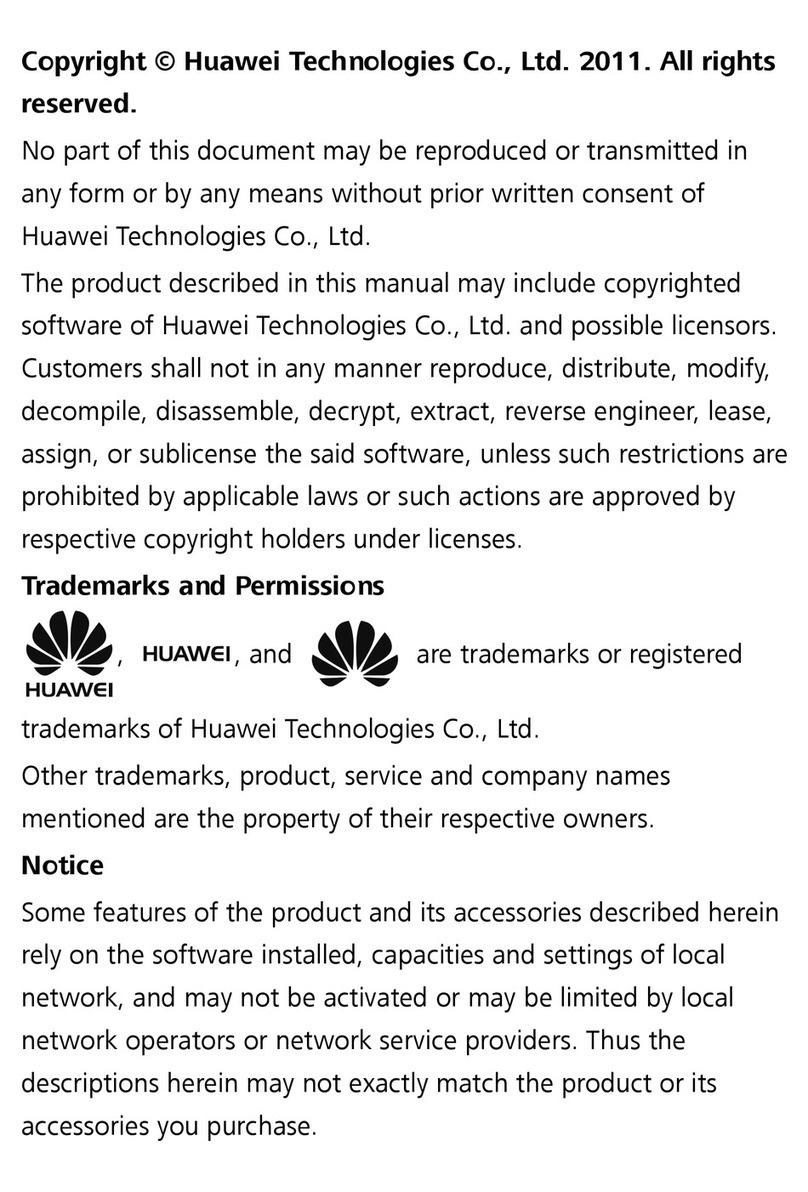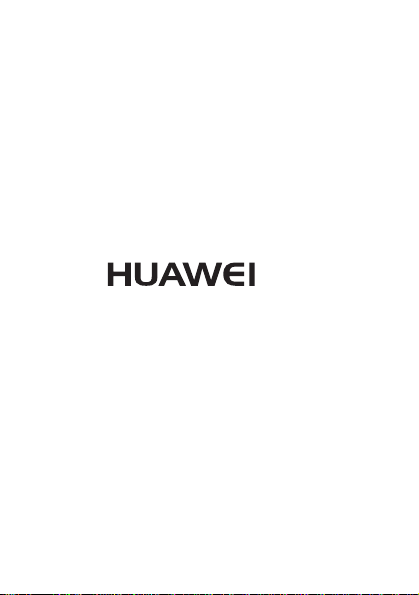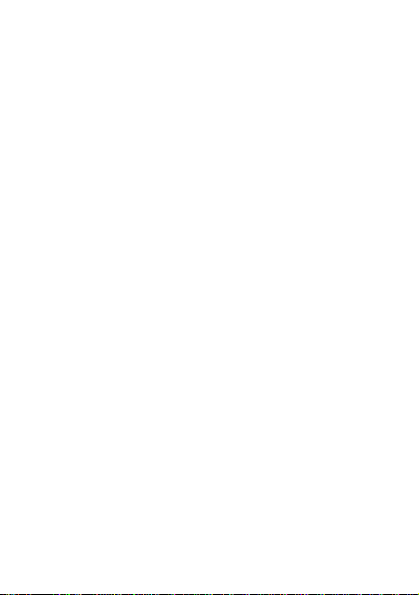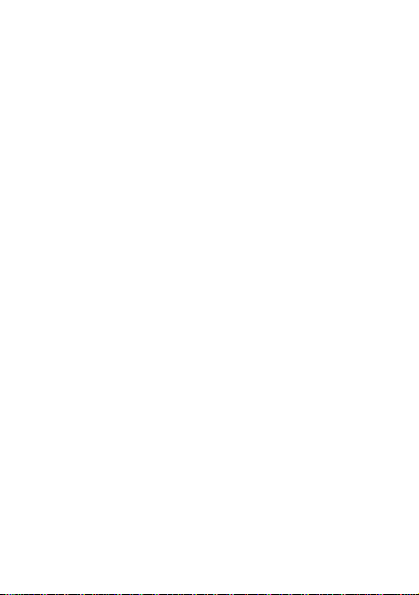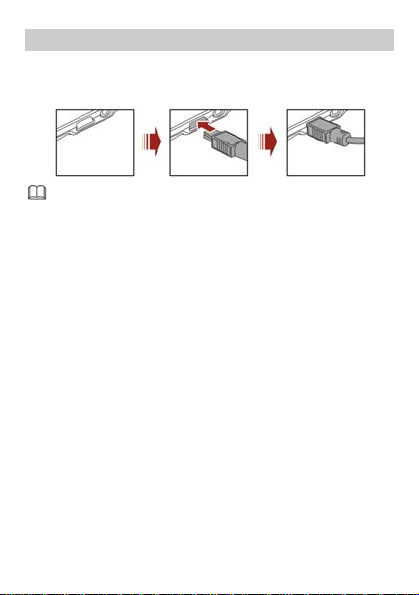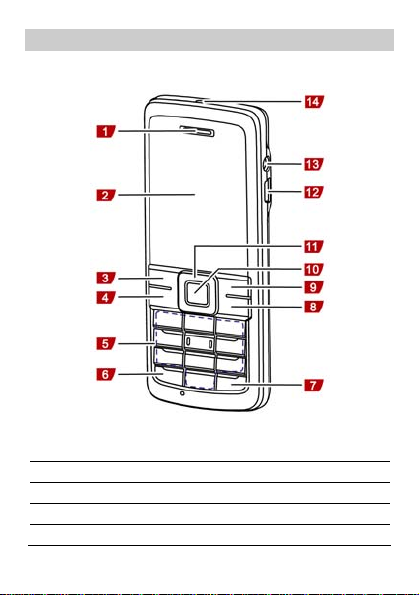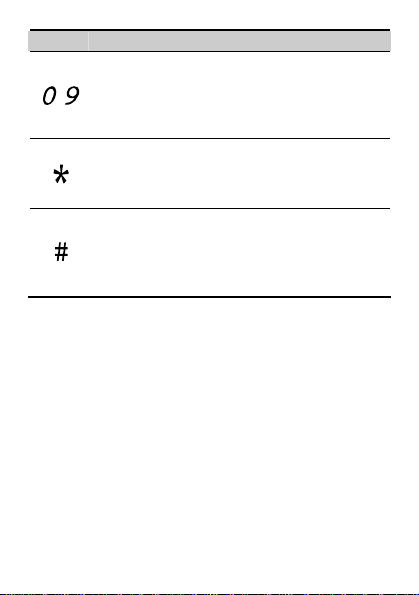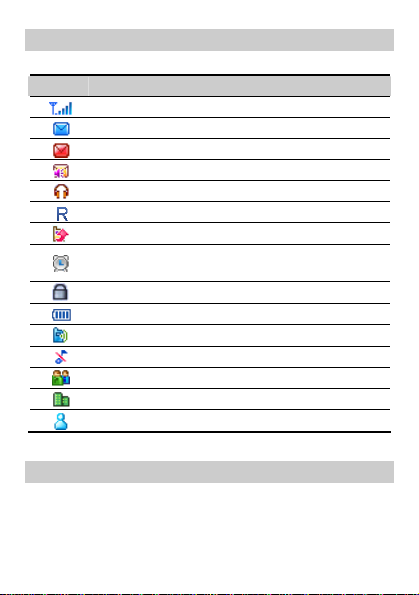Huawei G2101 User manual
Other Huawei Cell Phone manuals
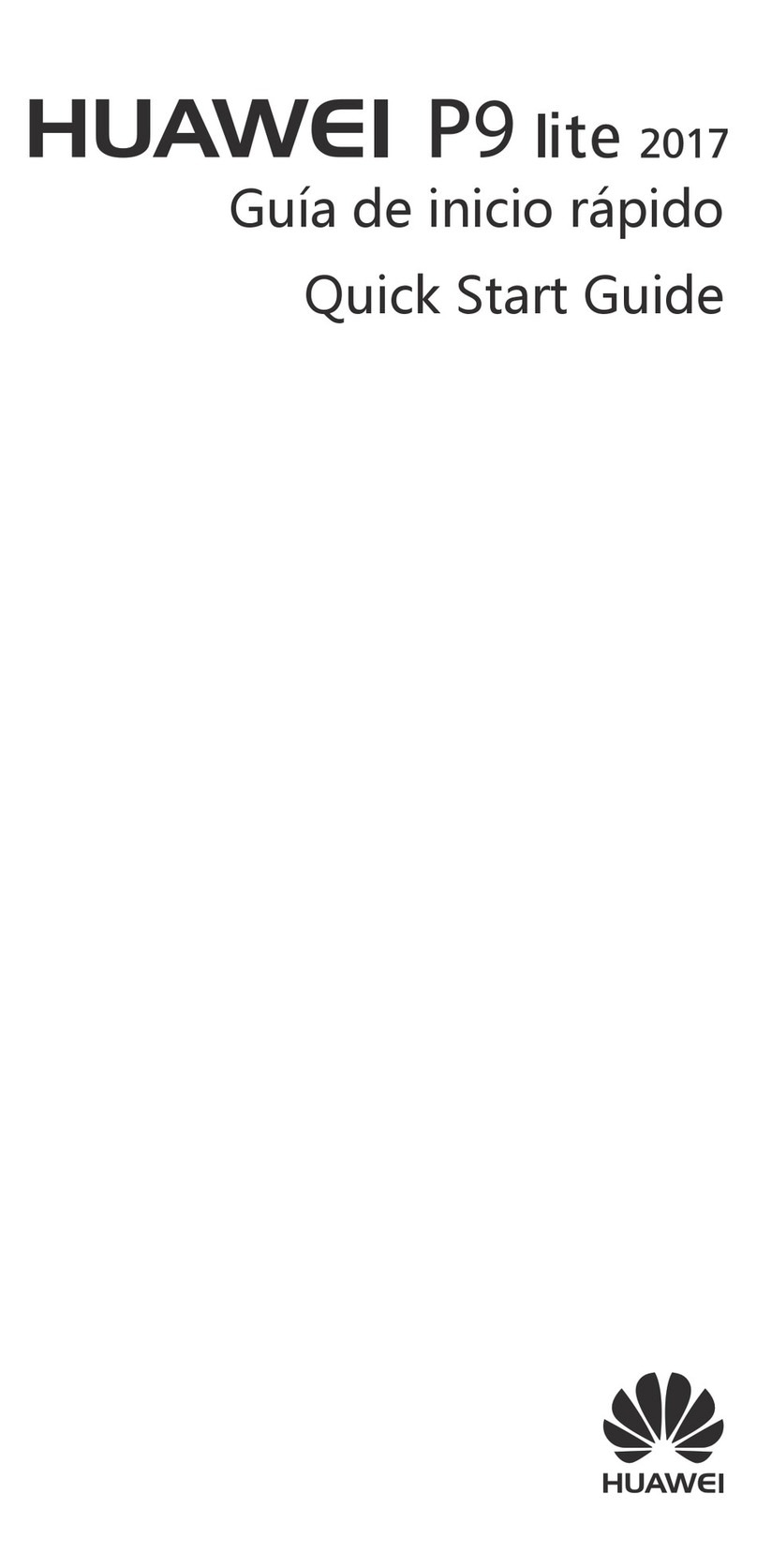
Huawei
Huawei P9 Lite 2017 User manual
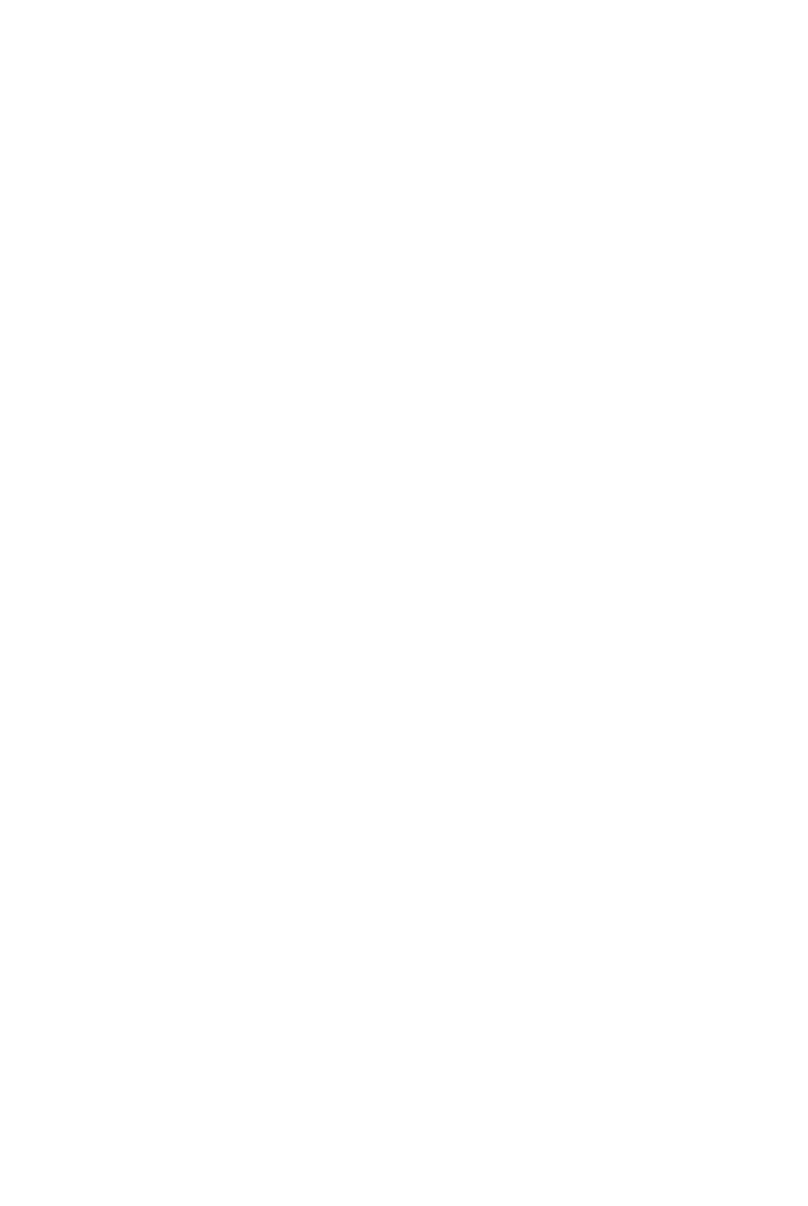
Huawei
Huawei Mate 50 Pro User manual

Huawei
Huawei P smart + 2019 User manual
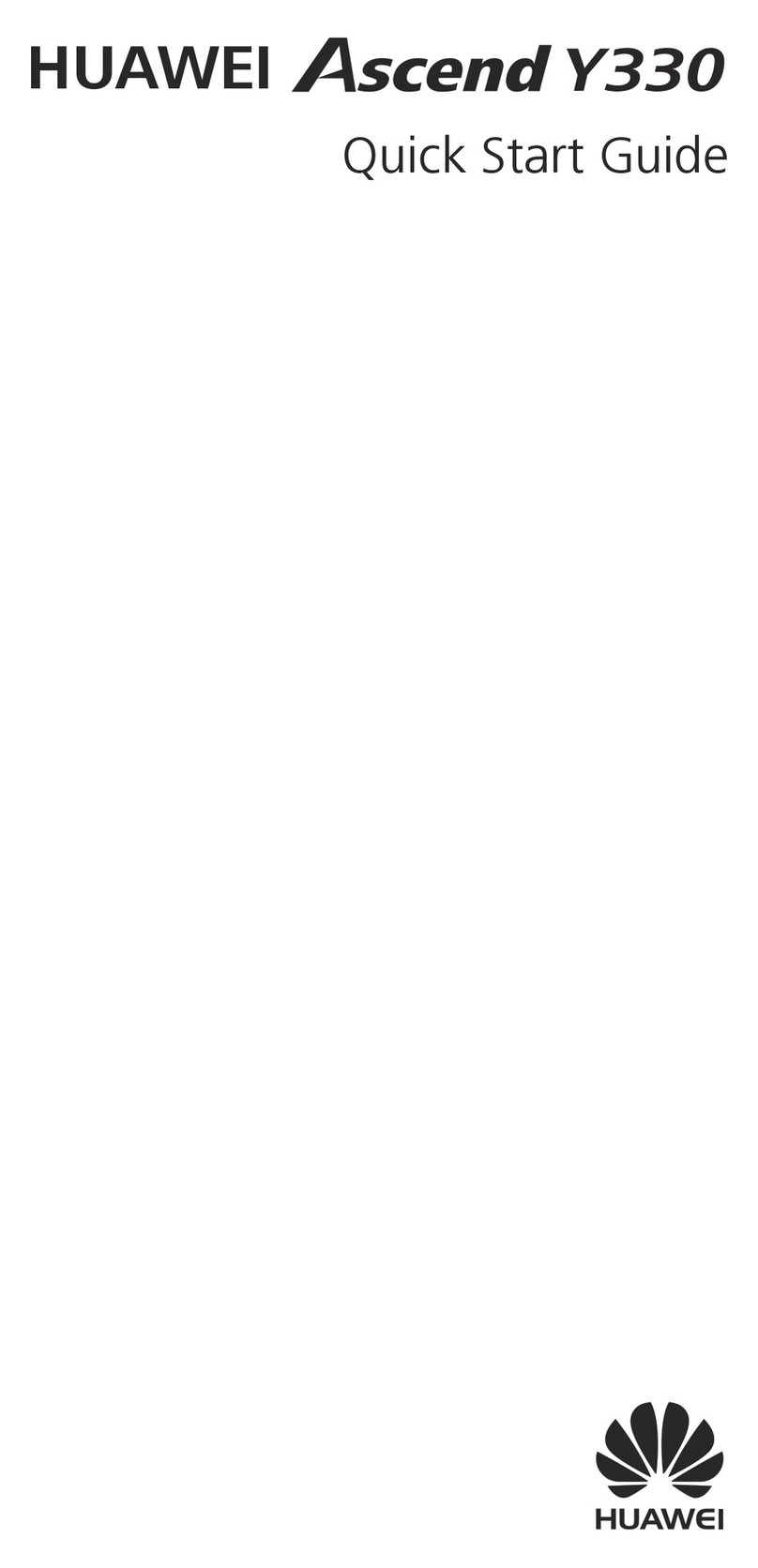
Huawei
Huawei Ascend Y330 User manual

Huawei
Huawei C205s User manual

Huawei
Huawei U8220 User manual
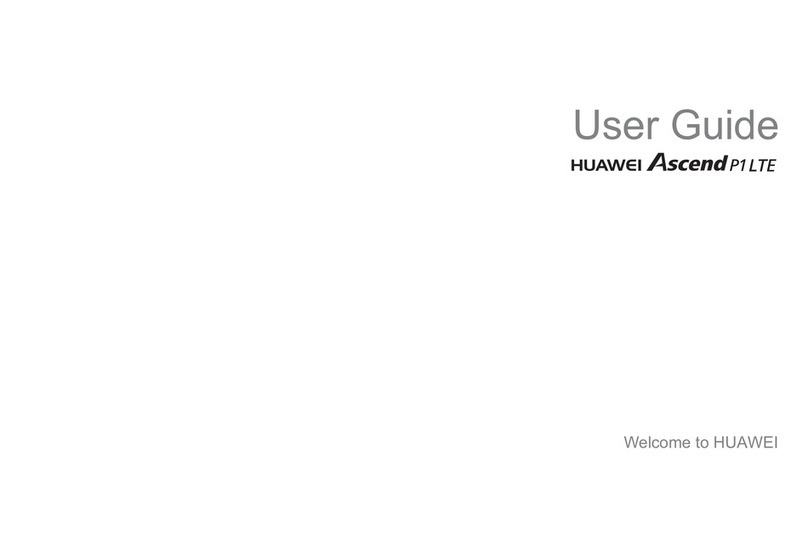
Huawei
Huawei U9202L-1 User manual

Huawei
Huawei Mate10 Pro User manual

Huawei
Huawei P8 lite User manual

Huawei
Huawei C6000 User manual

Huawei
Huawei Mobile Phones User manual

Huawei
Huawei G3501 User manual
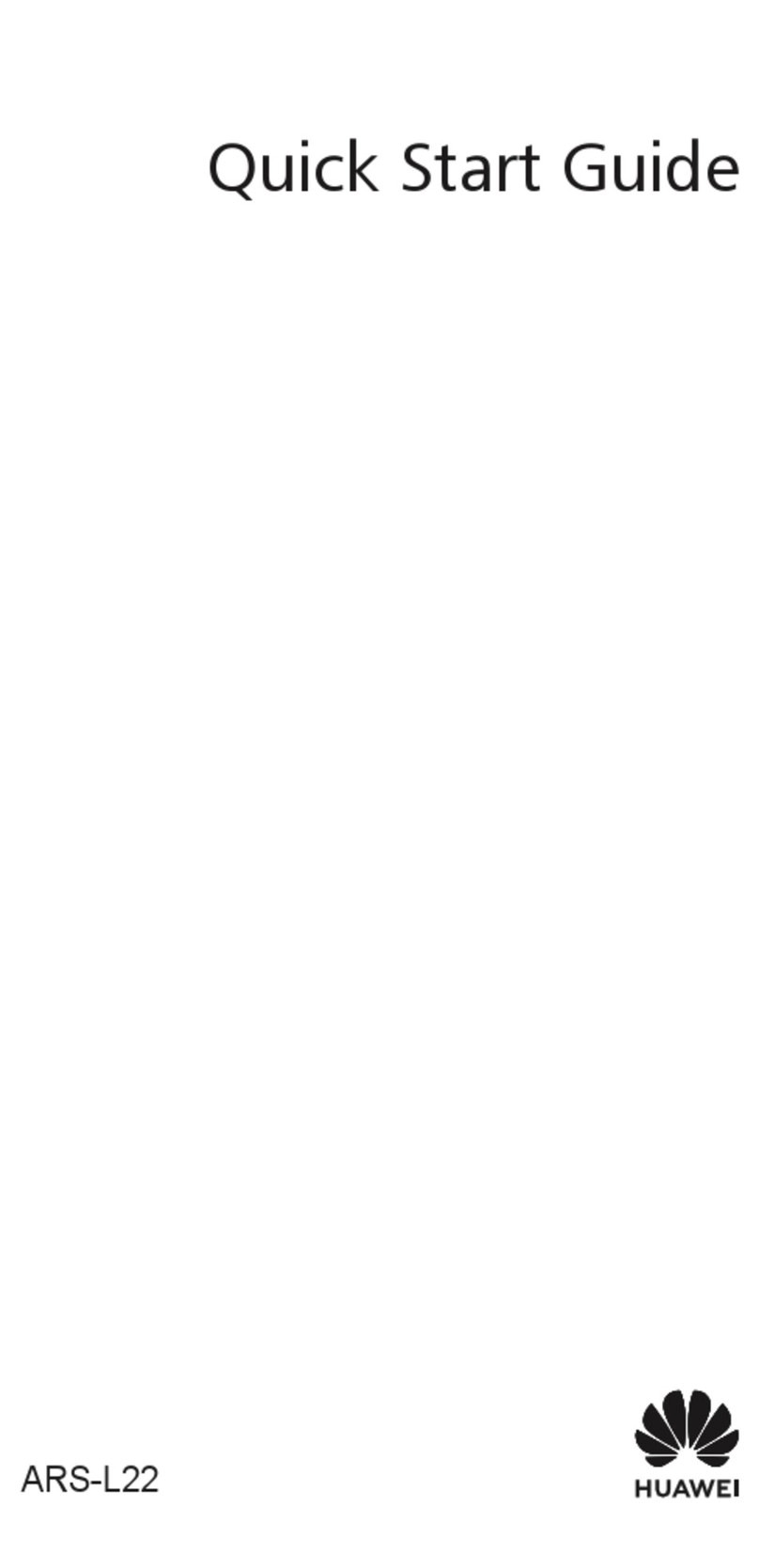
Huawei
Huawei ARS-L22 User manual
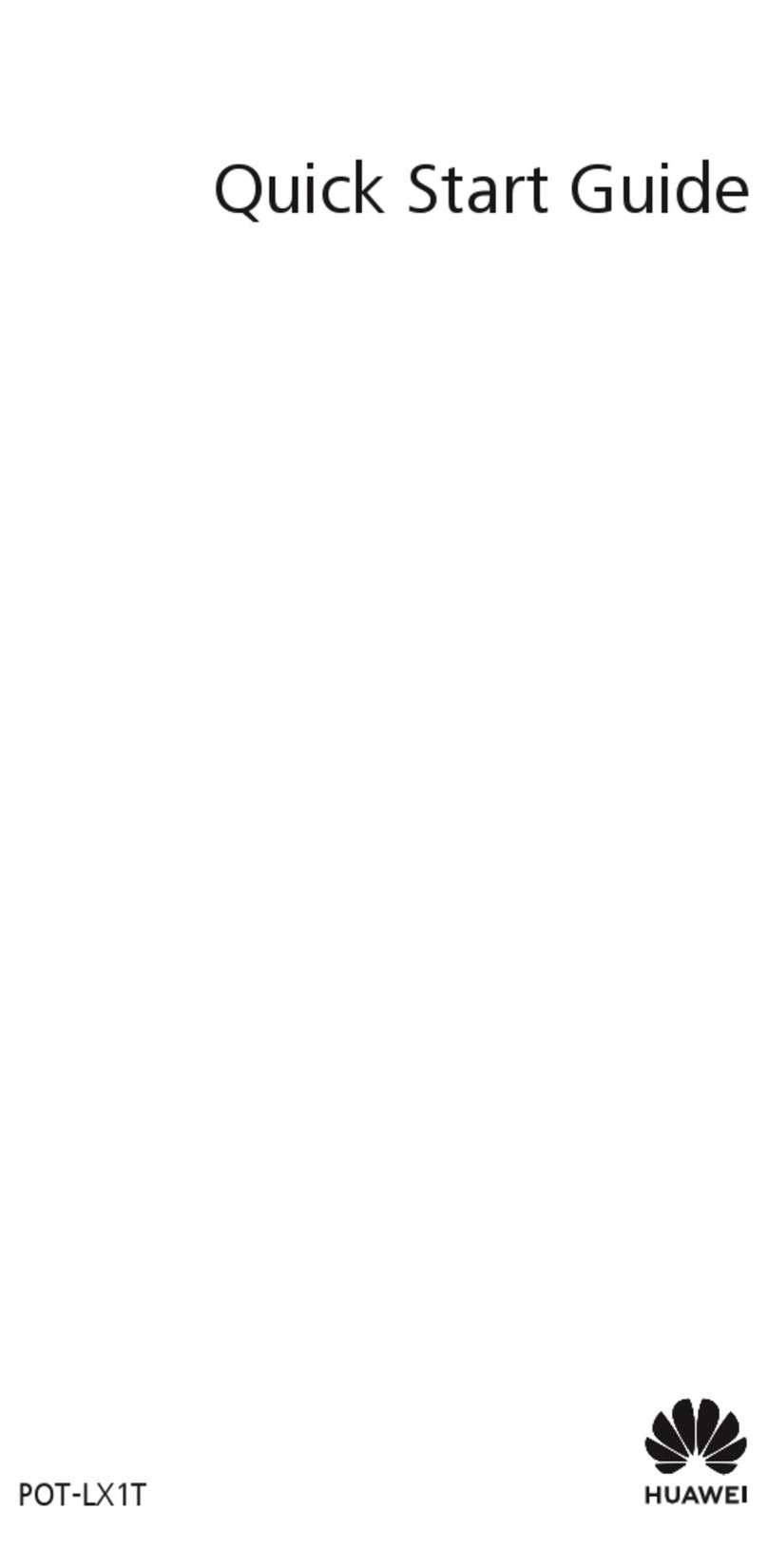
Huawei
Huawei POT-LX1T User manual

Huawei
Huawei U8160 User manual

Huawei
Huawei Nova 8i User manual
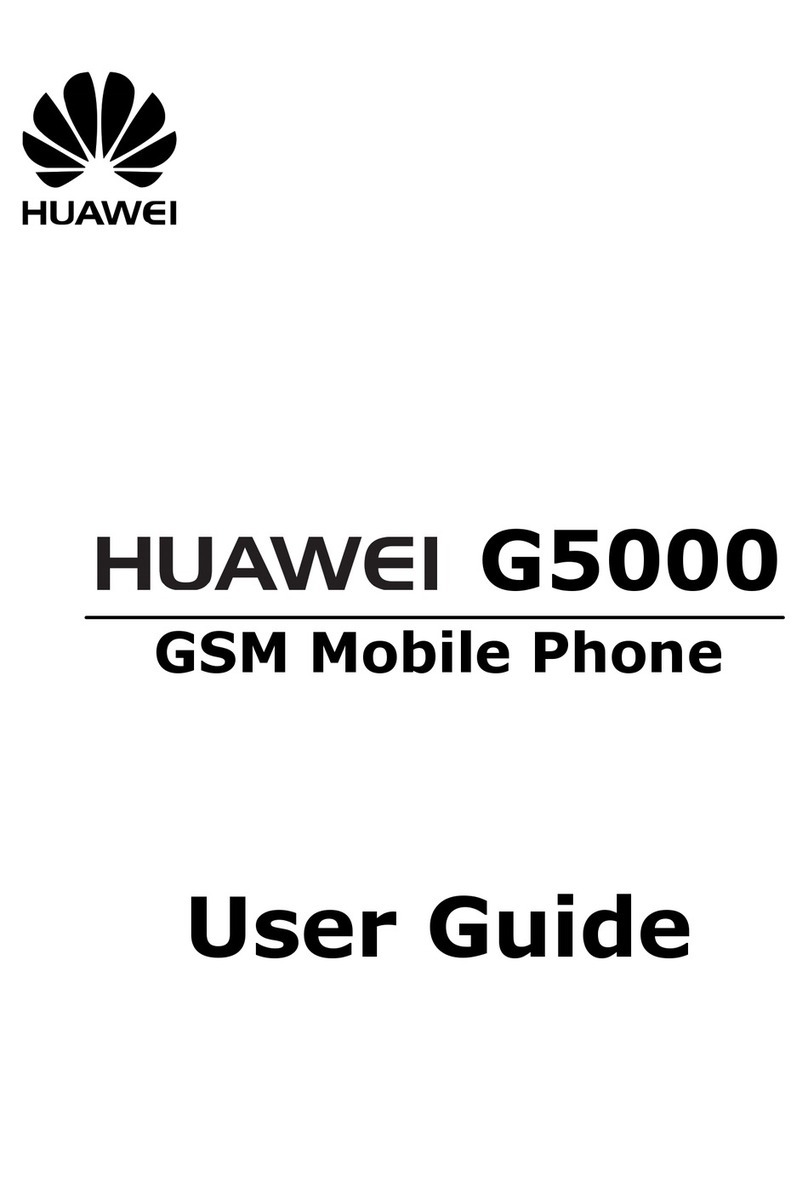
Huawei
Huawei G5000 User manual

Huawei
Huawei c3308 User manual
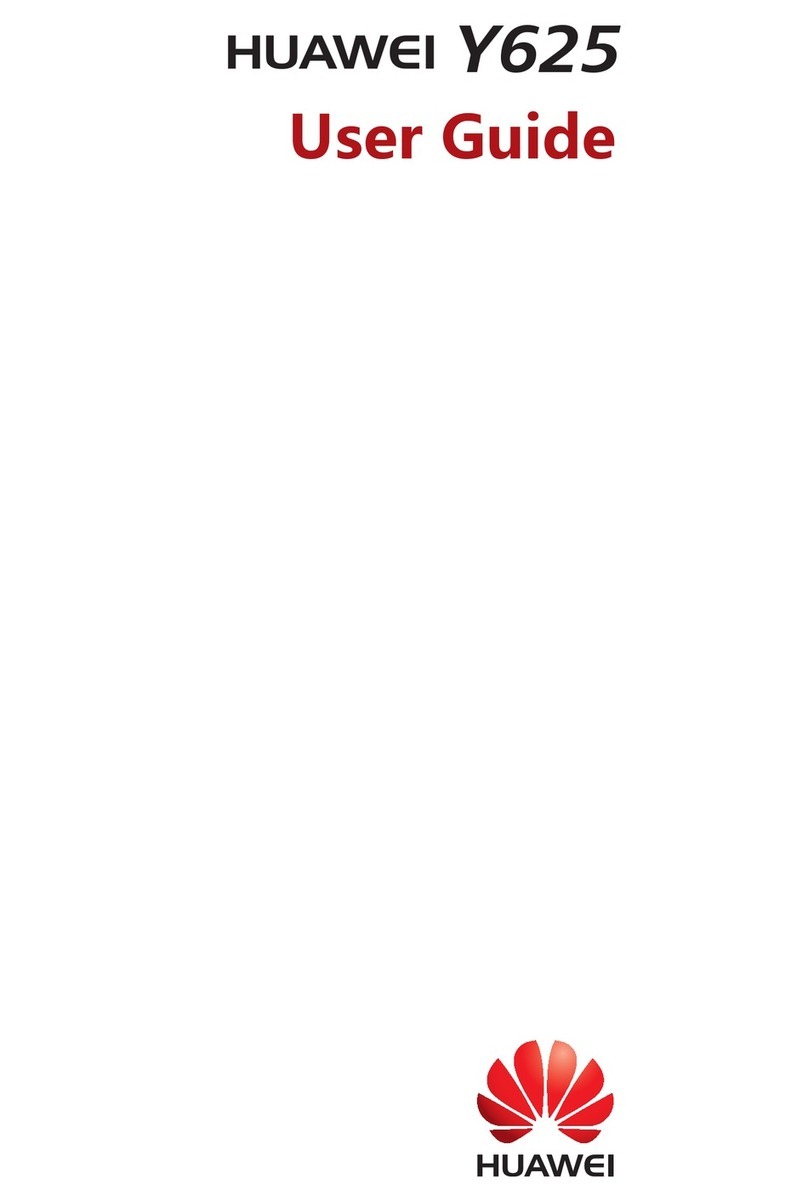
Huawei
Huawei Y625 User manual
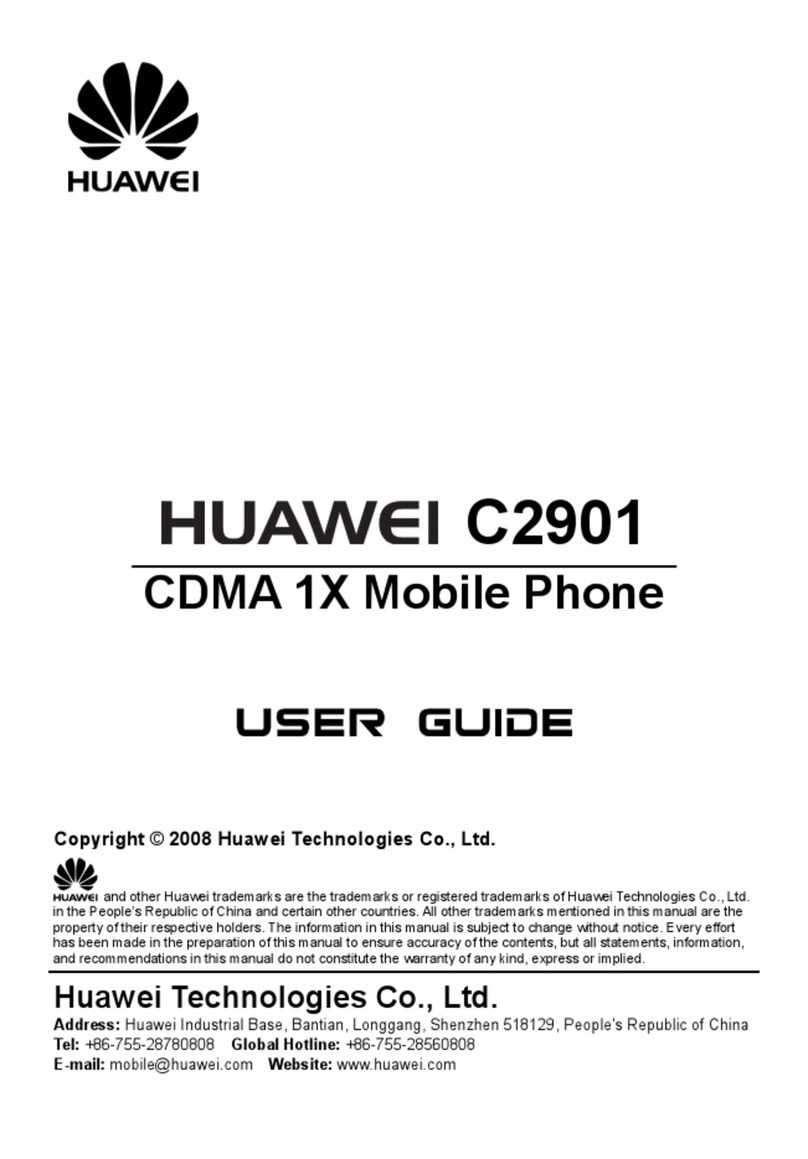
Huawei
Huawei C2901 User manual