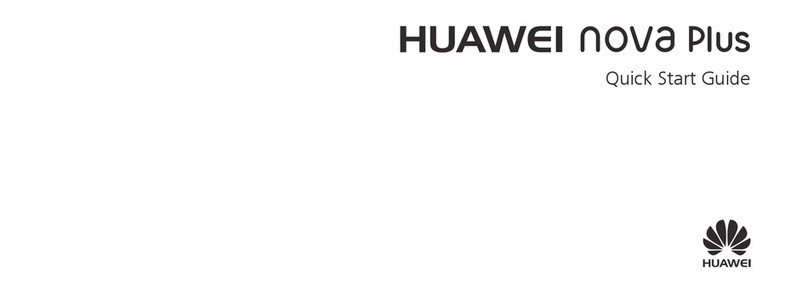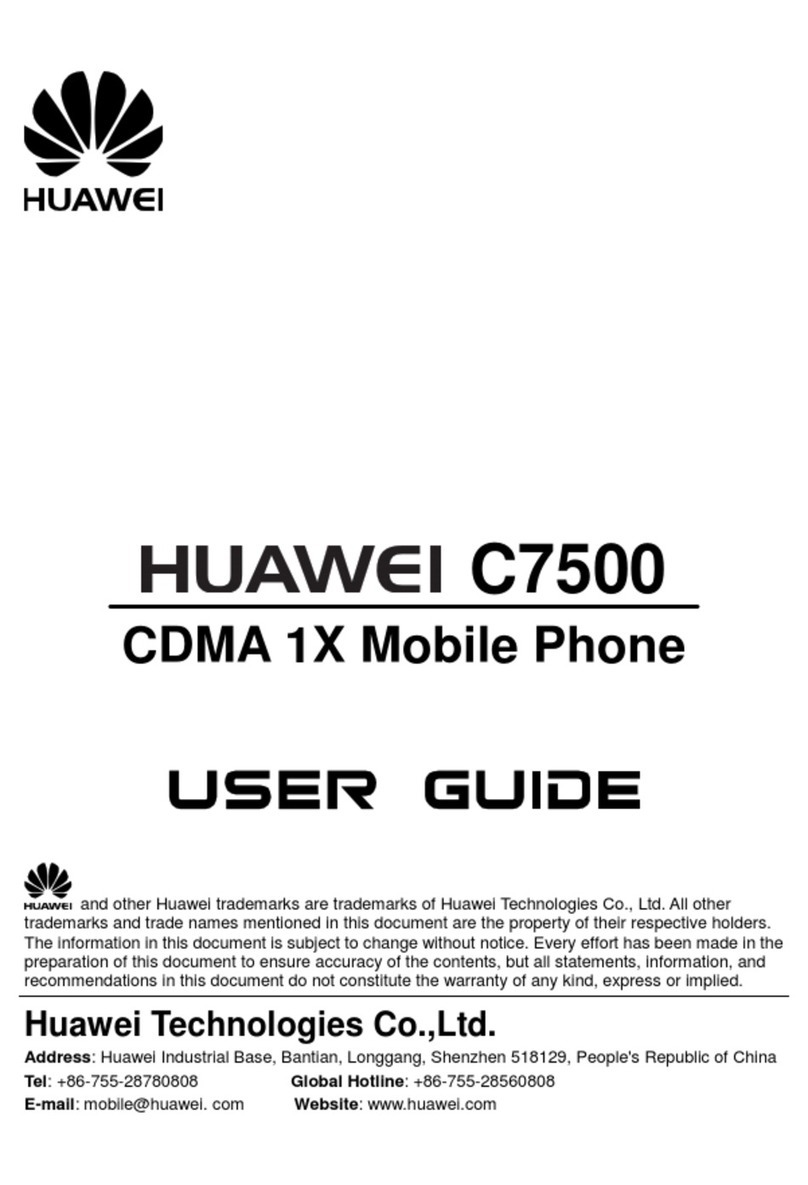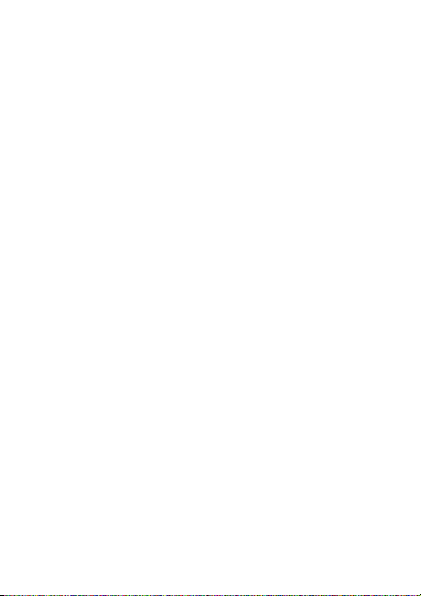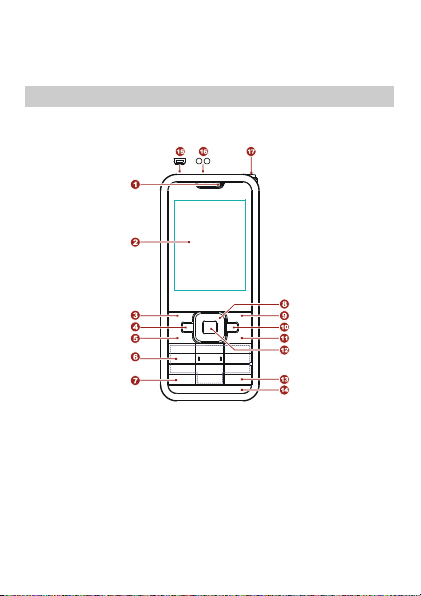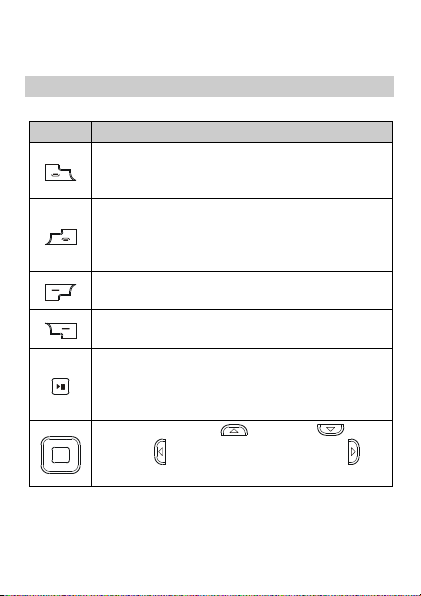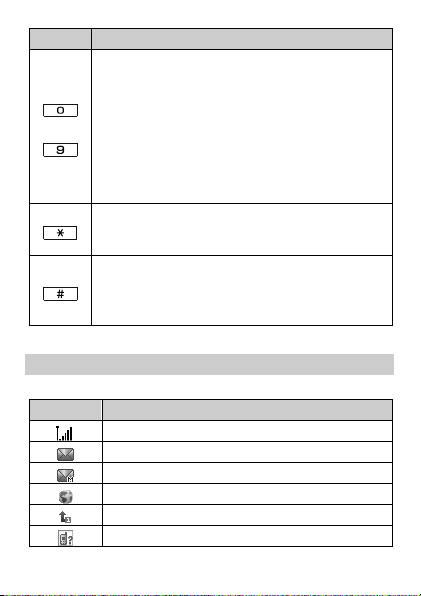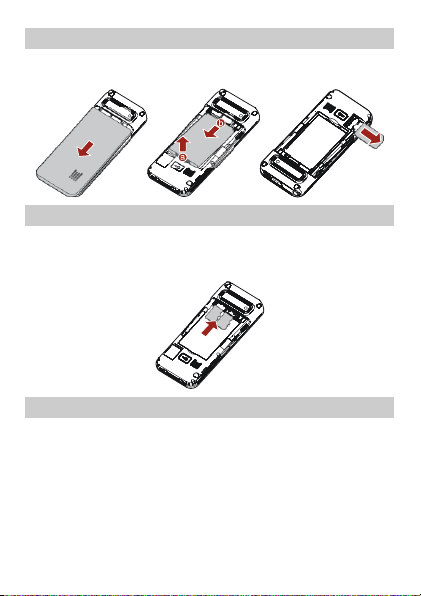Huawei G7600 User manual
Other Huawei Cell Phone manuals

Huawei
Huawei KIWI KIW-L22 Technical specifications

Huawei
Huawei U8185-5 User manual

Huawei
Huawei MRD-LX1F User manual
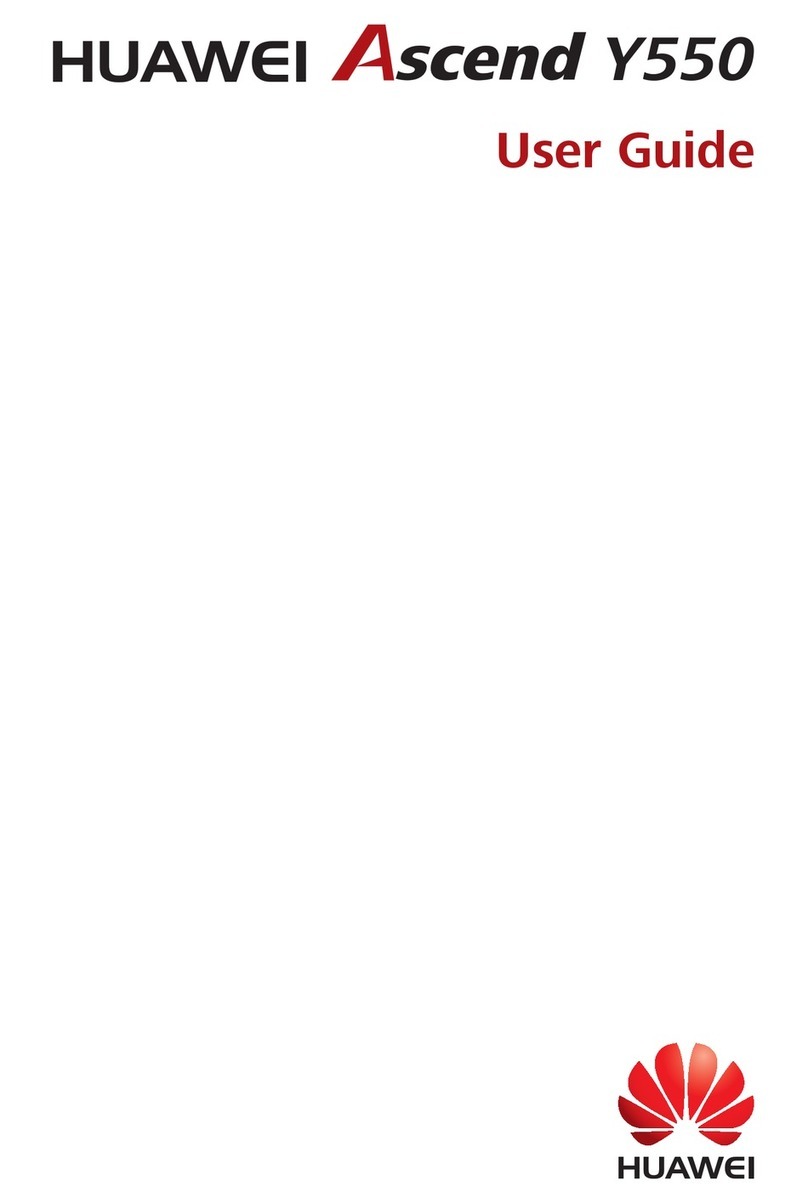
Huawei
Huawei Ascend Y550 User manual

Huawei
Huawei HONOR 3C LITE User manual
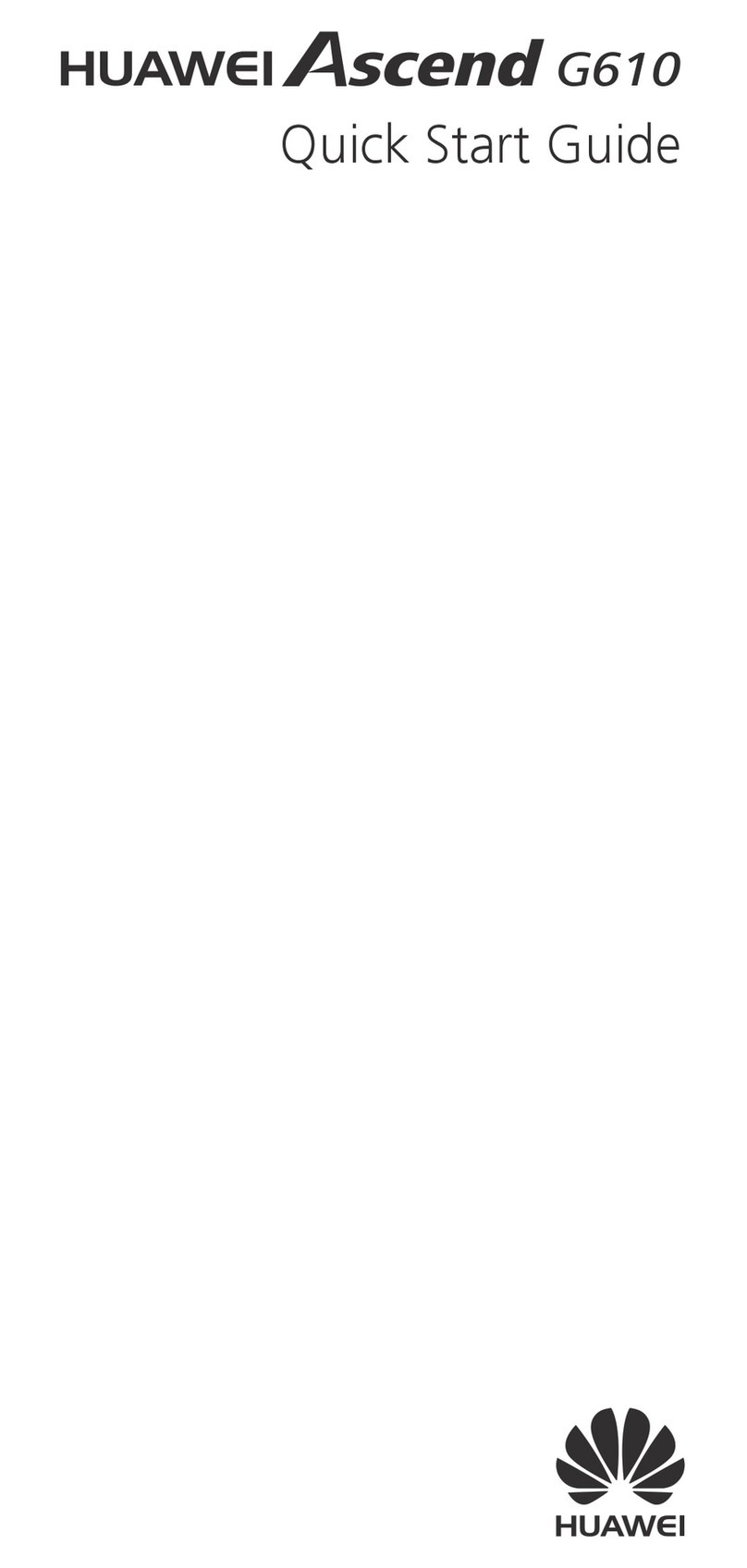
Huawei
Huawei Ascend G610 User manual
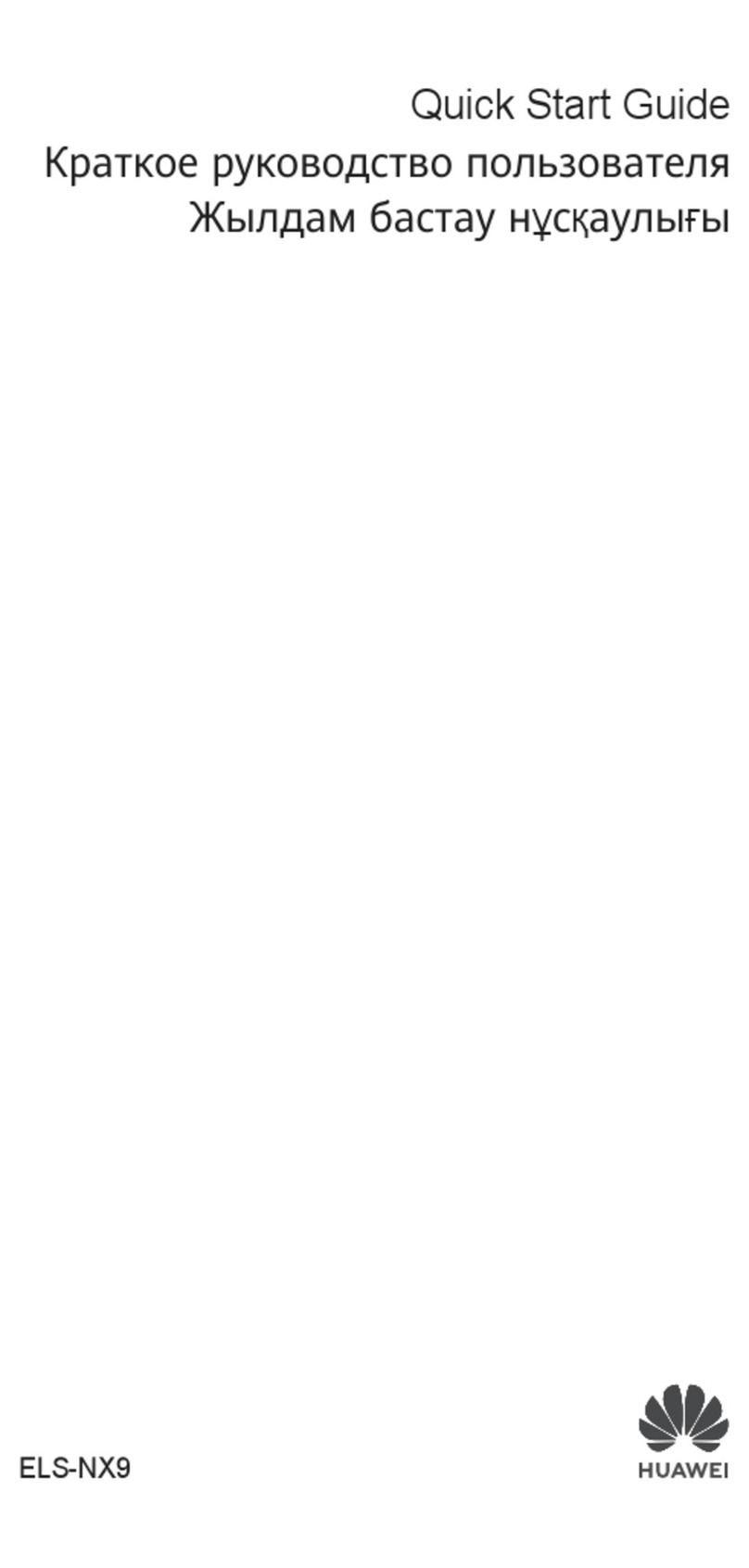
Huawei
Huawei ELS-NX9 User manual
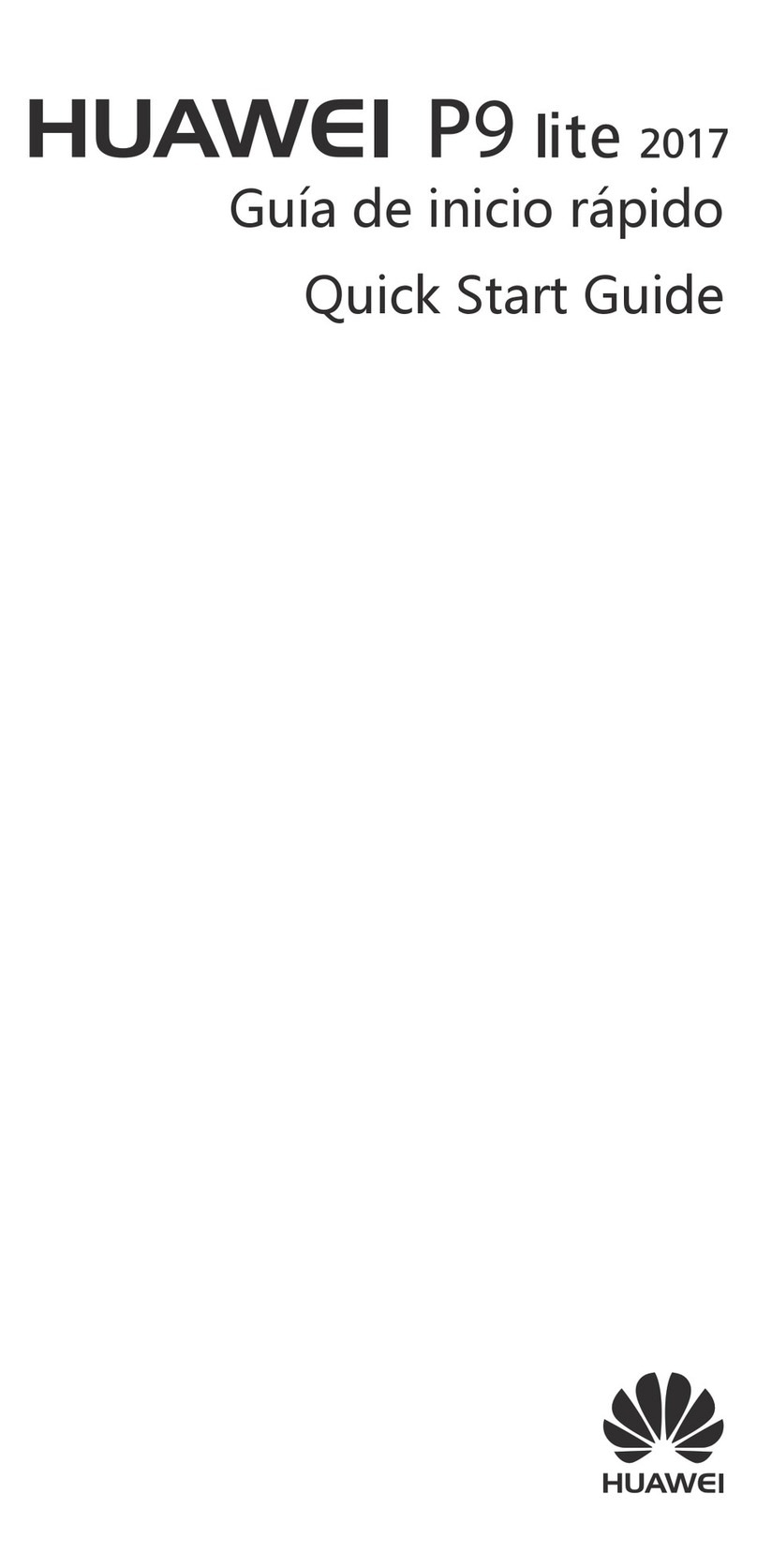
Huawei
Huawei P9 Lite 2017 User manual
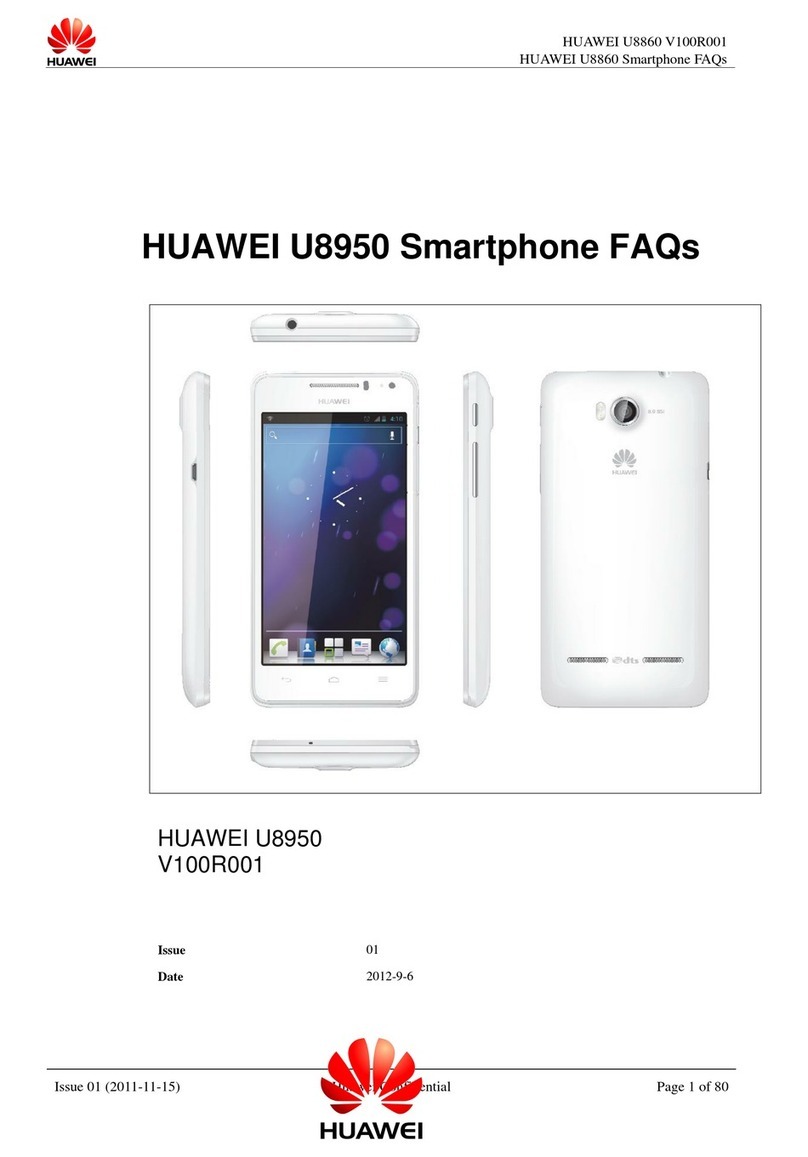
Huawei
Huawei U8950 Dimensions

Huawei
Huawei Ascend G510 User manual

Huawei
Huawei G6603 User manual

Huawei
Huawei LYA-L29 User manual

Huawei
Huawei Ascend Y5 User manual

Huawei
Huawei C2931 User manual

Huawei
Huawei JAT-L41 User manual

Huawei
Huawei NAM-LX9 User manual

Huawei
Huawei Mate Xs User manual
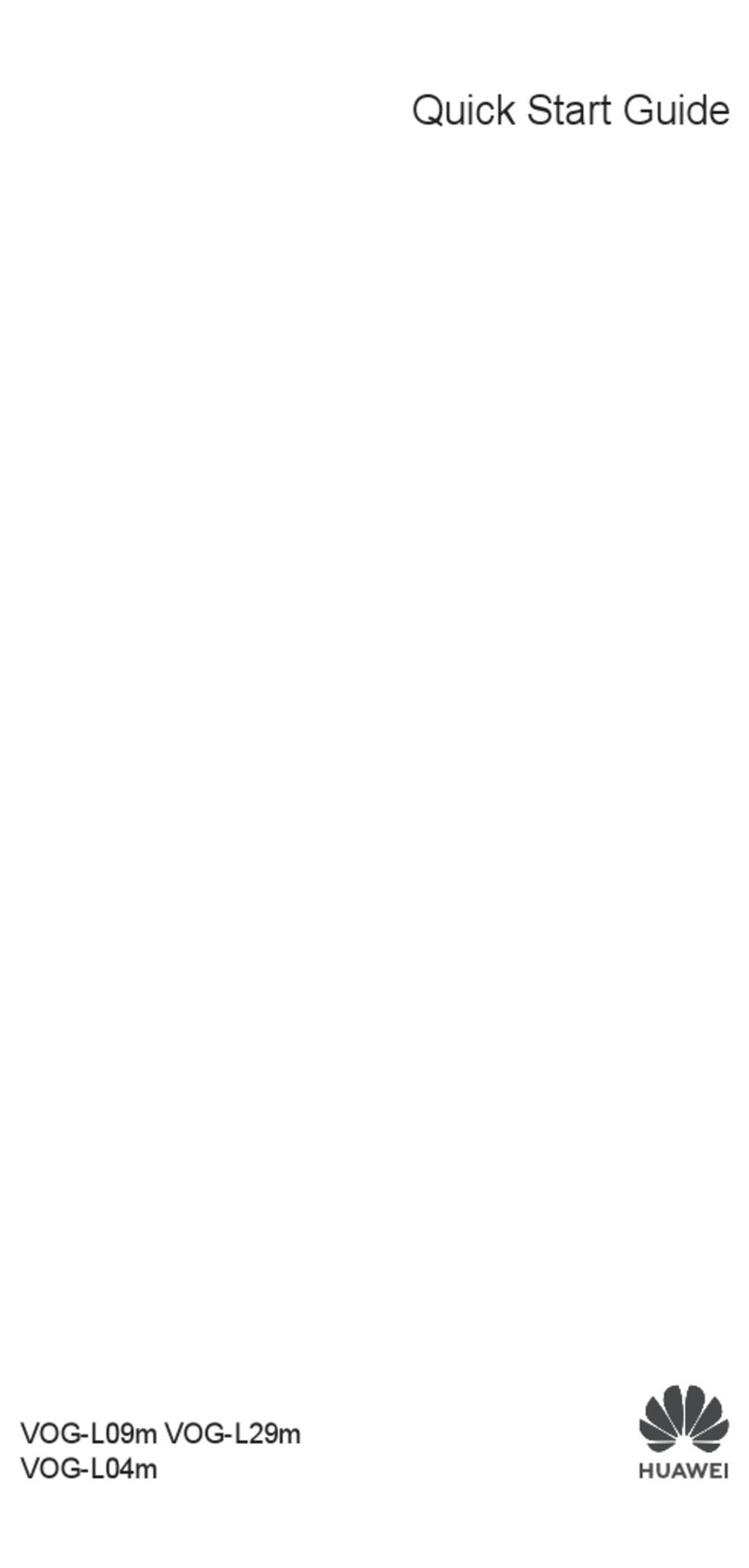
Huawei
Huawei VOG-L09m User manual

Huawei
Huawei GR3 2017 User manual
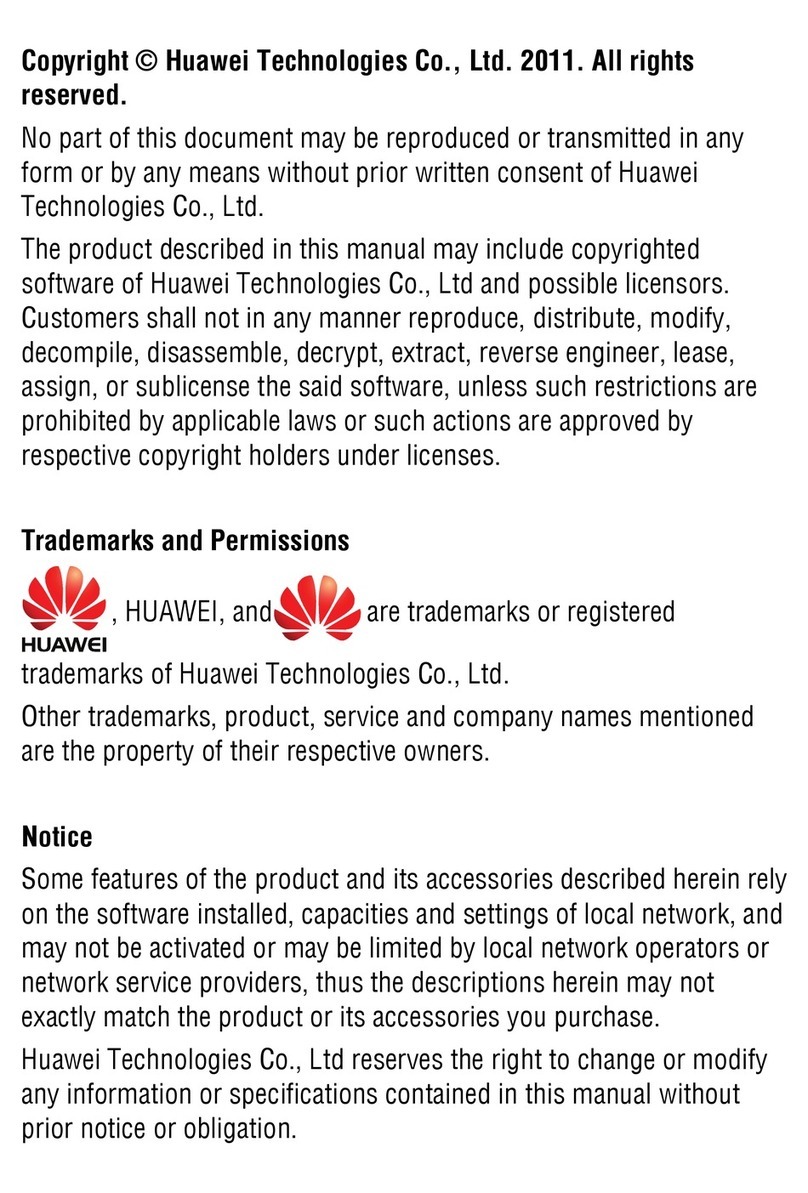
Huawei
Huawei U2800A User manual