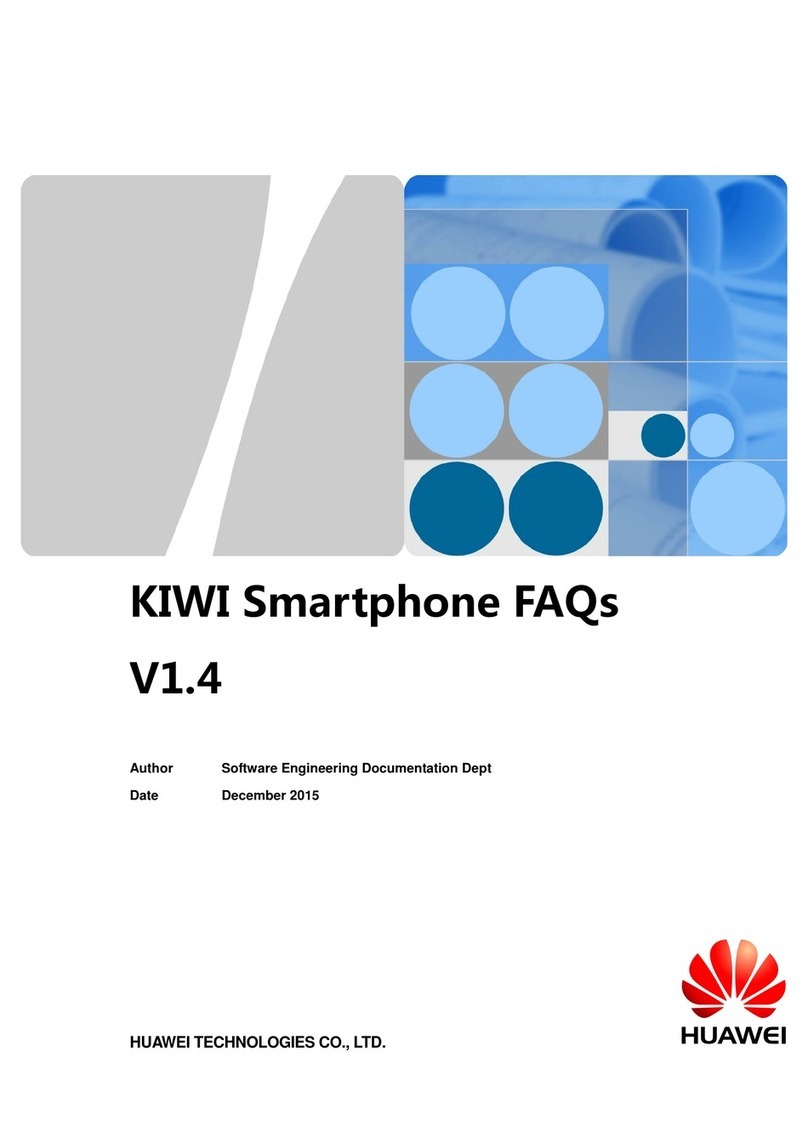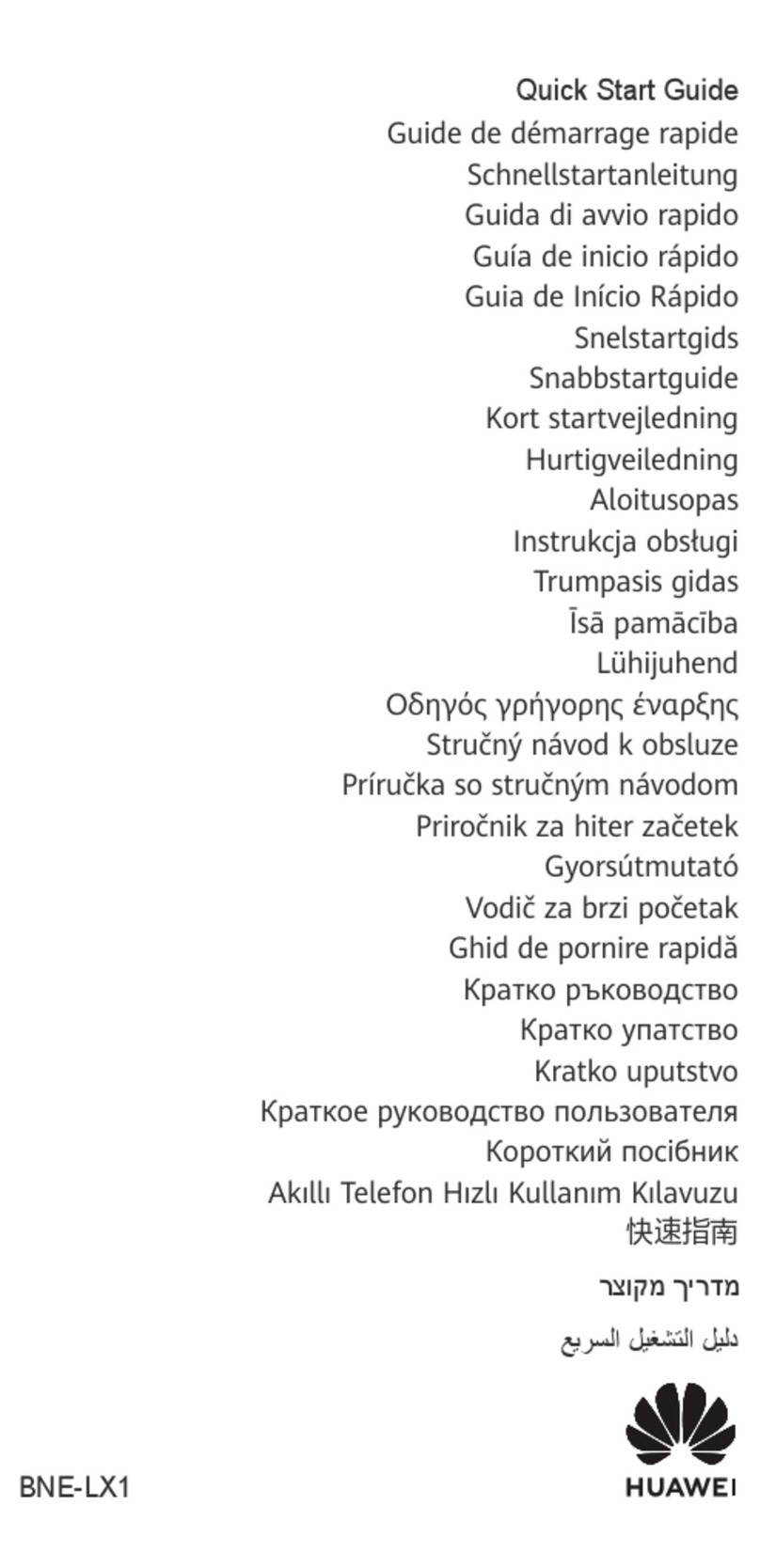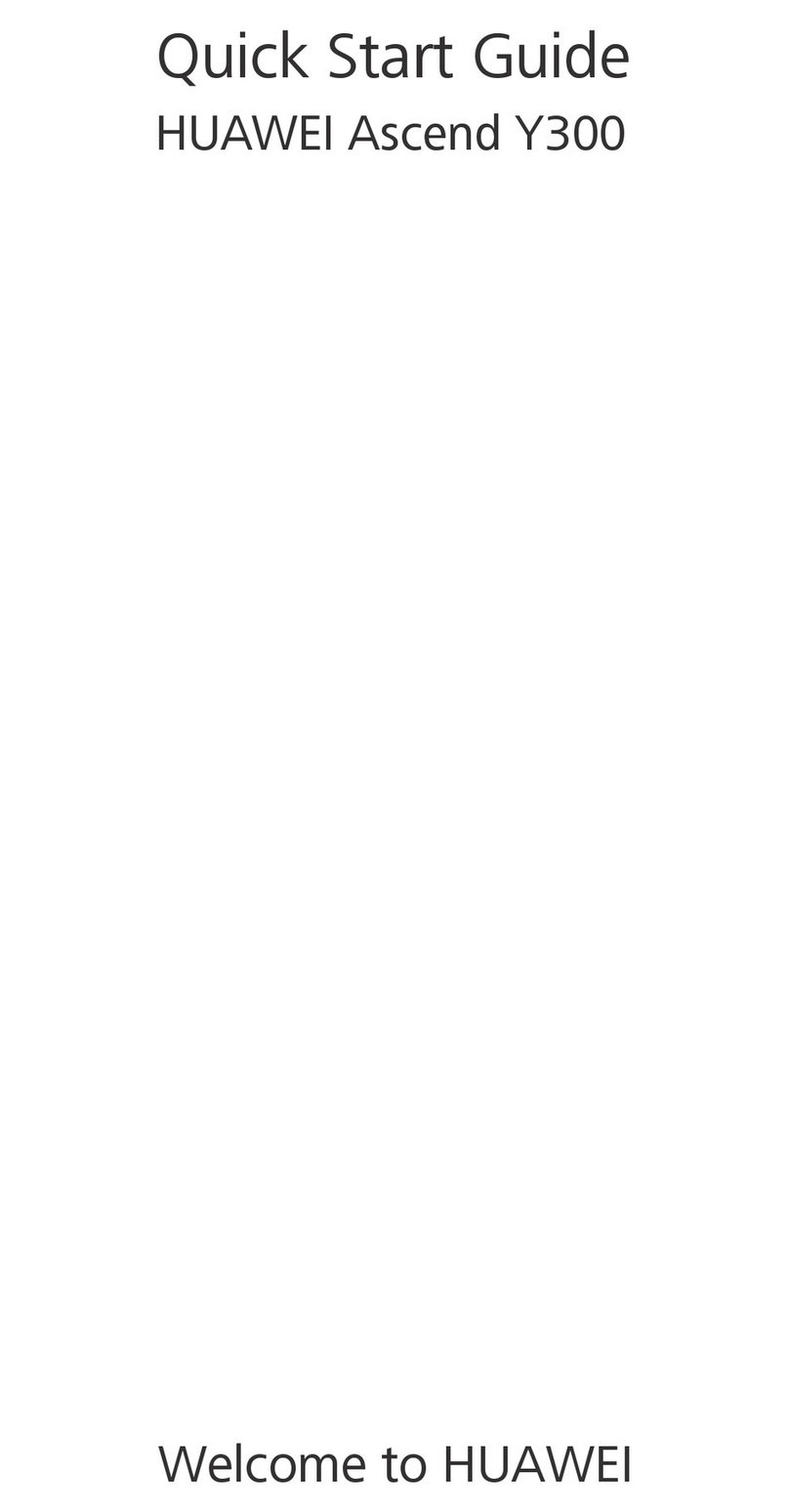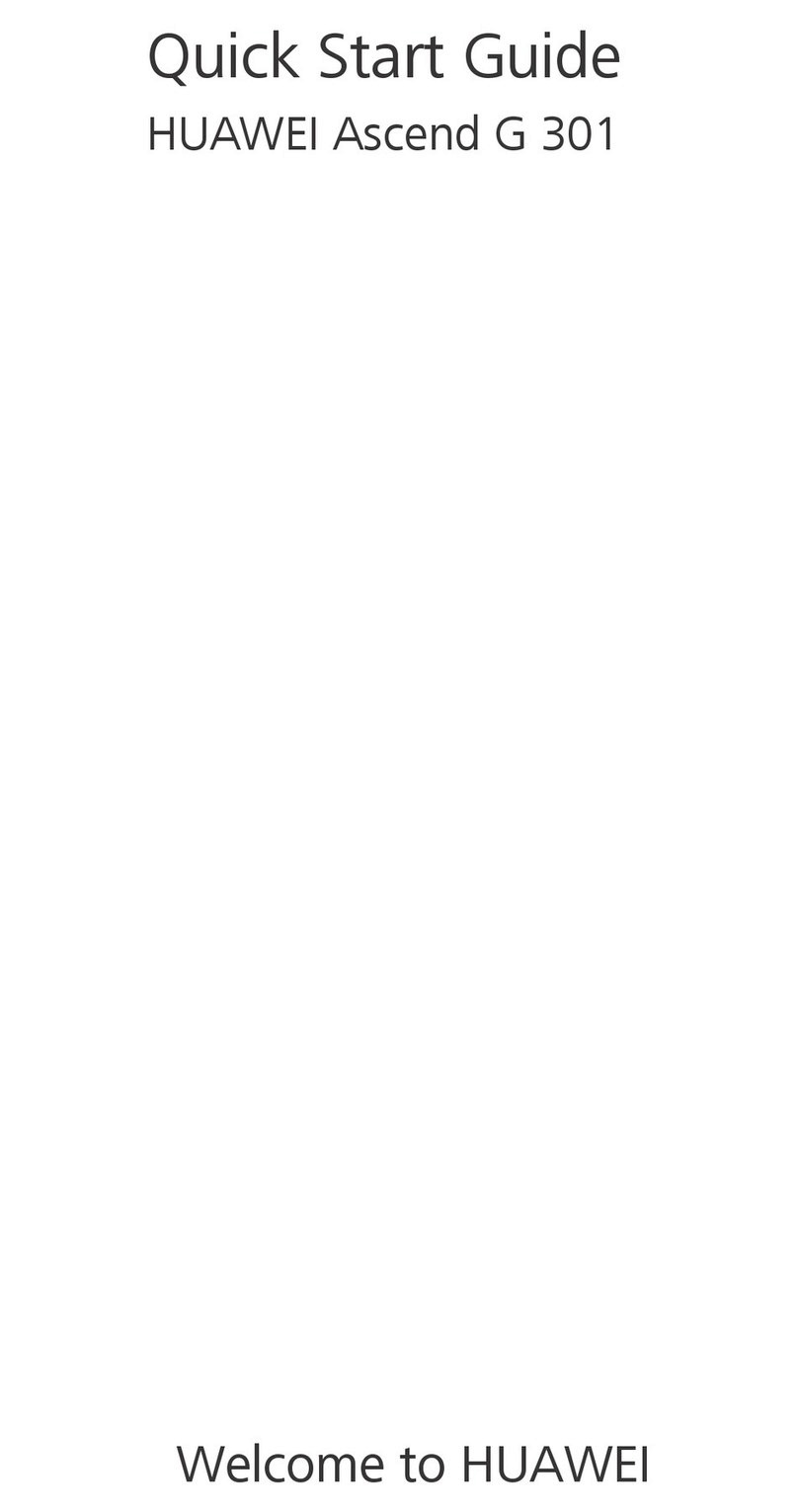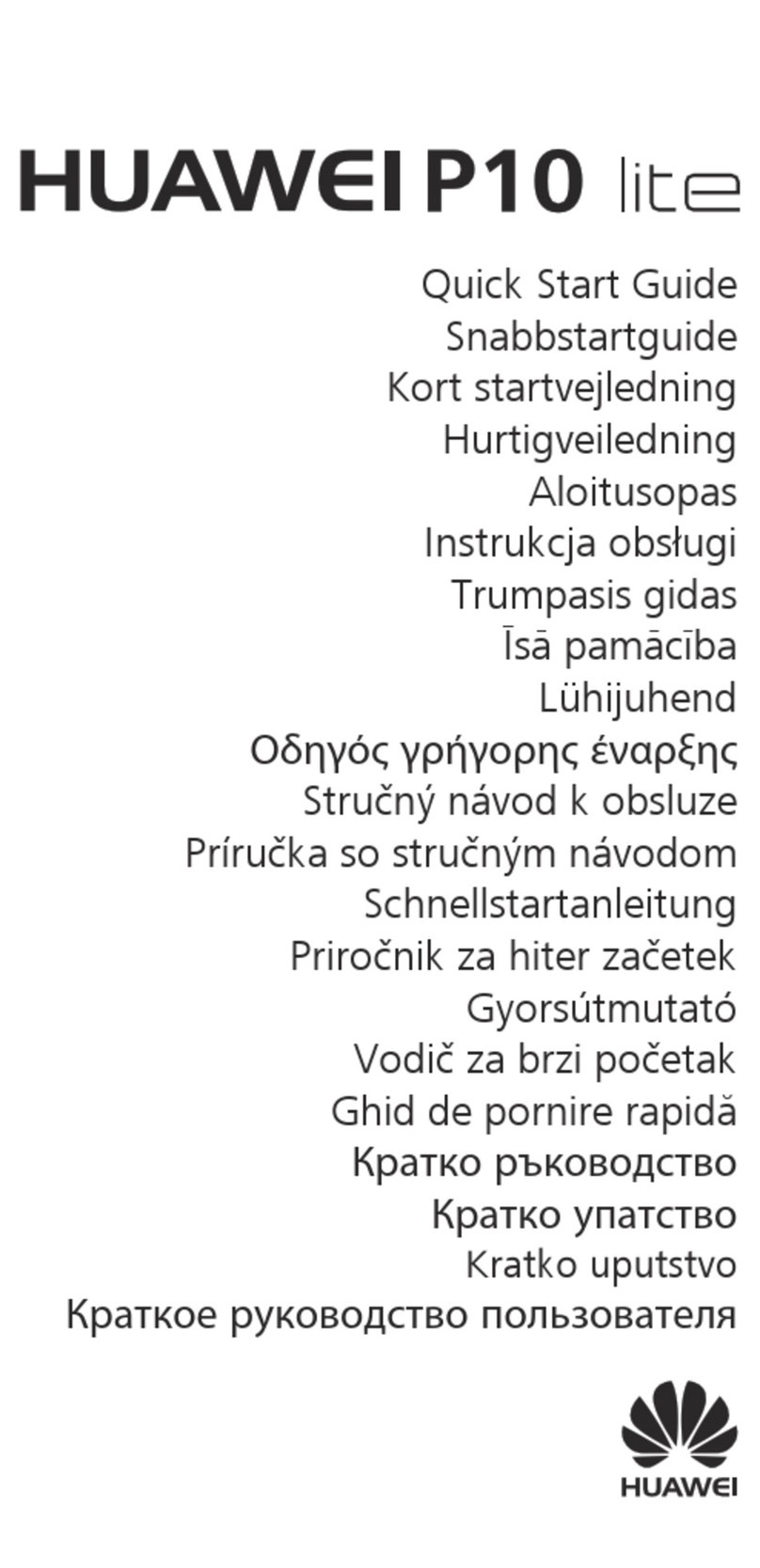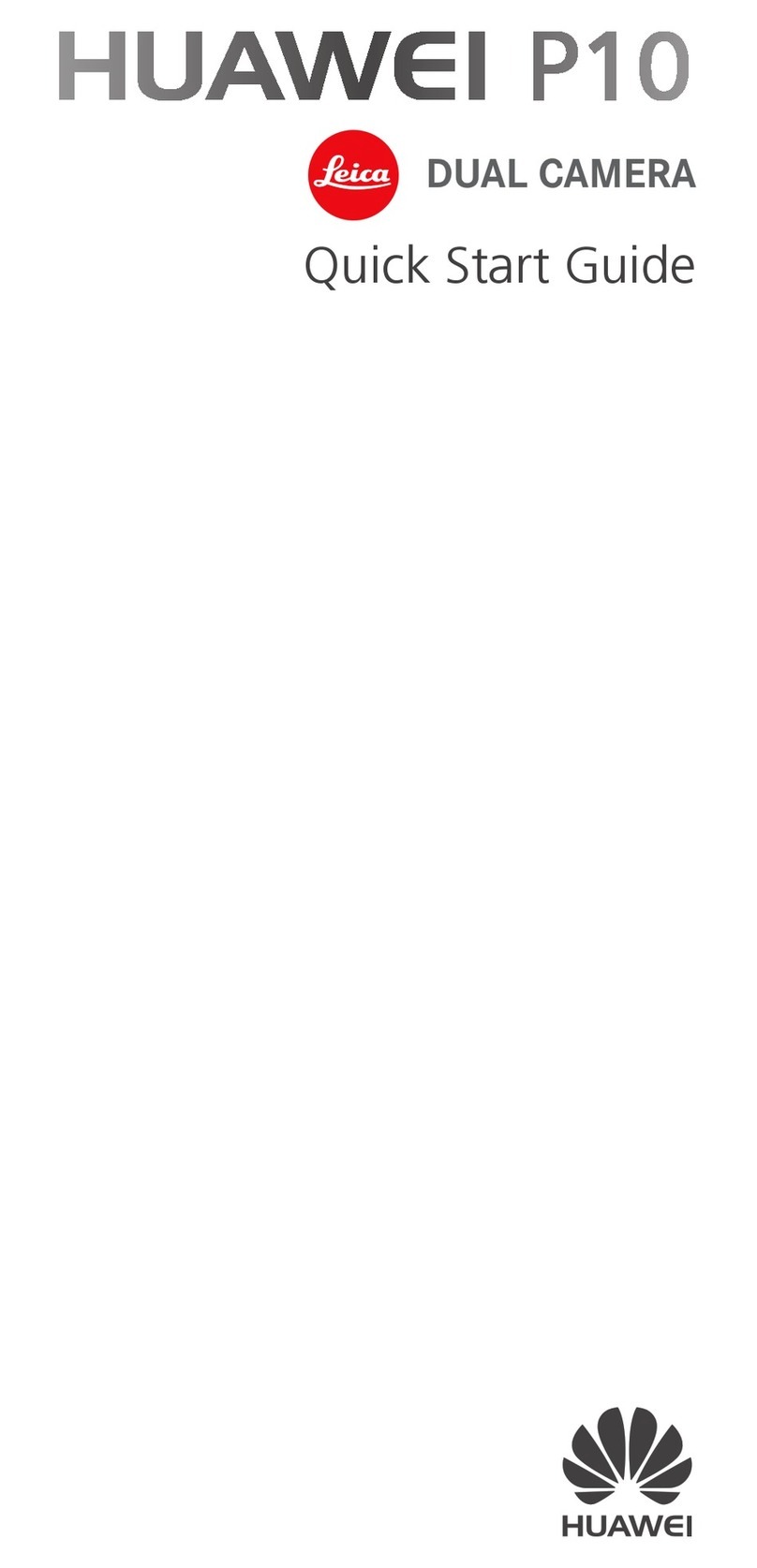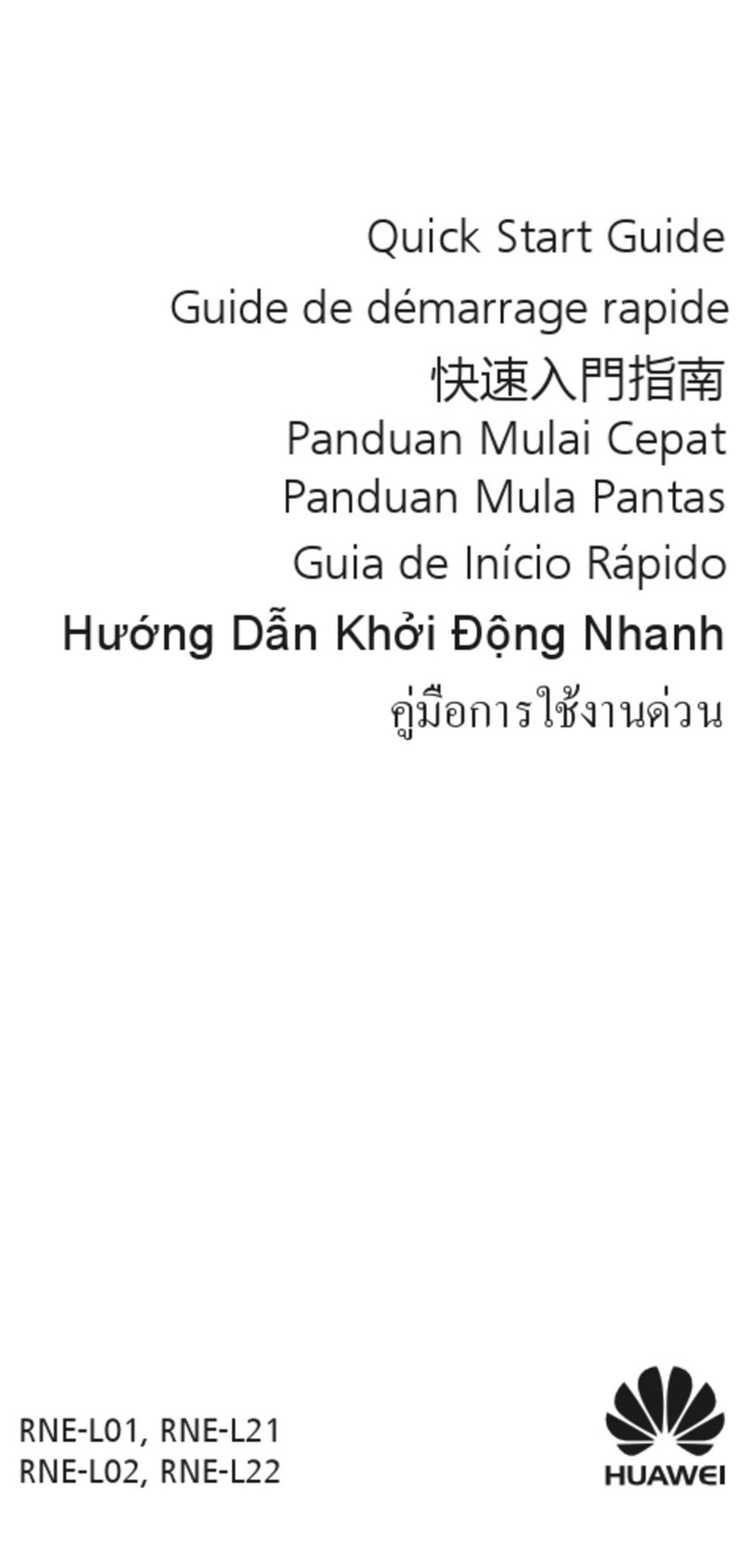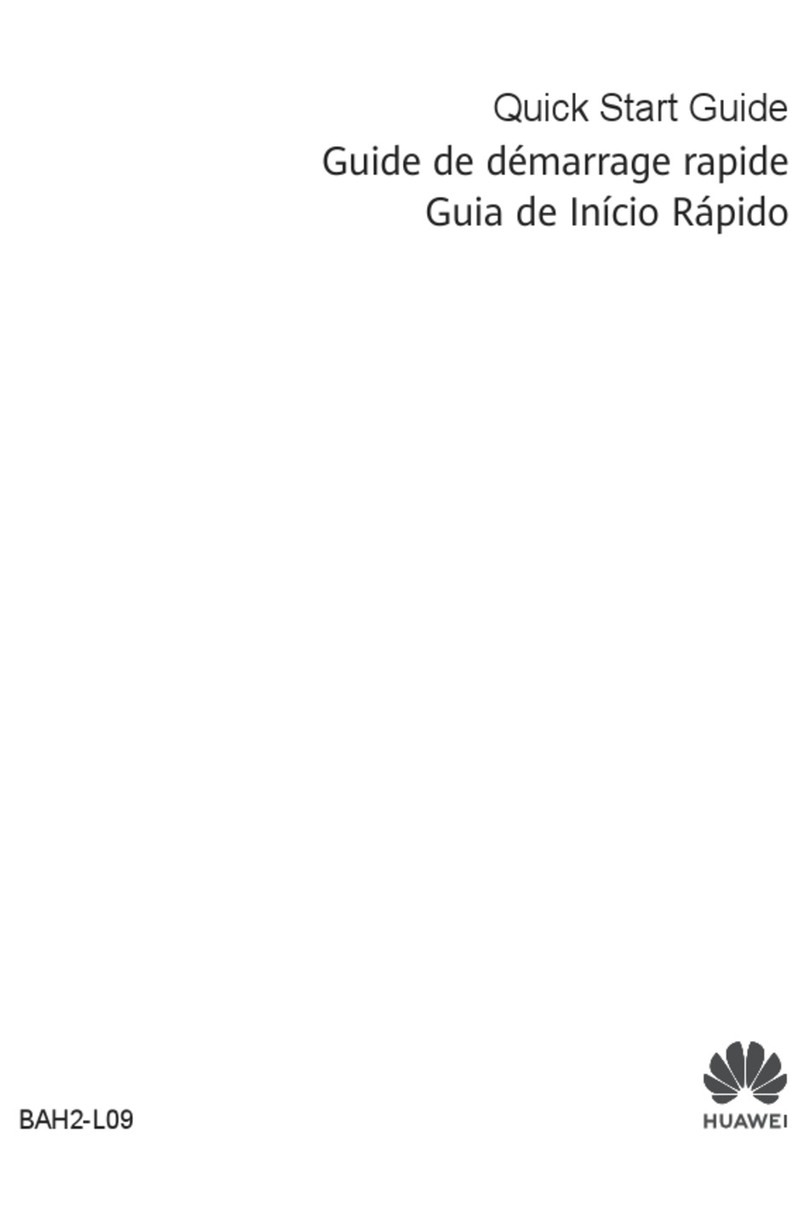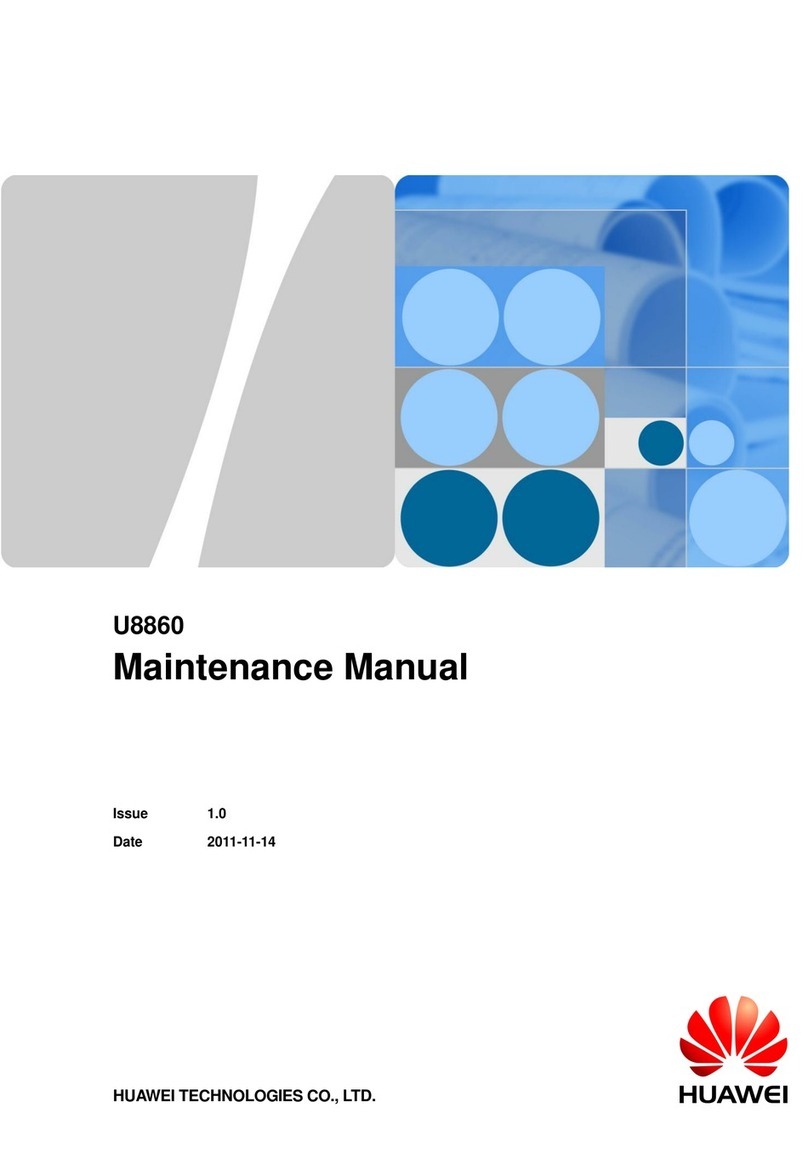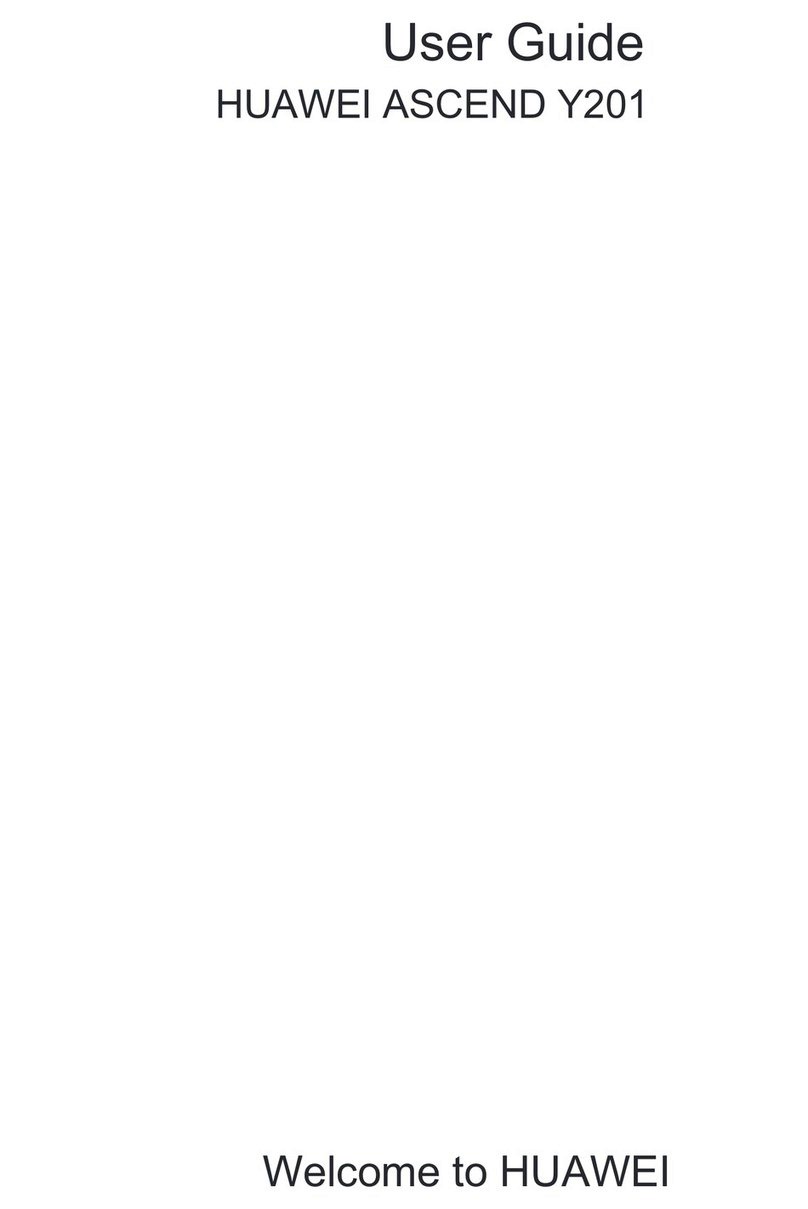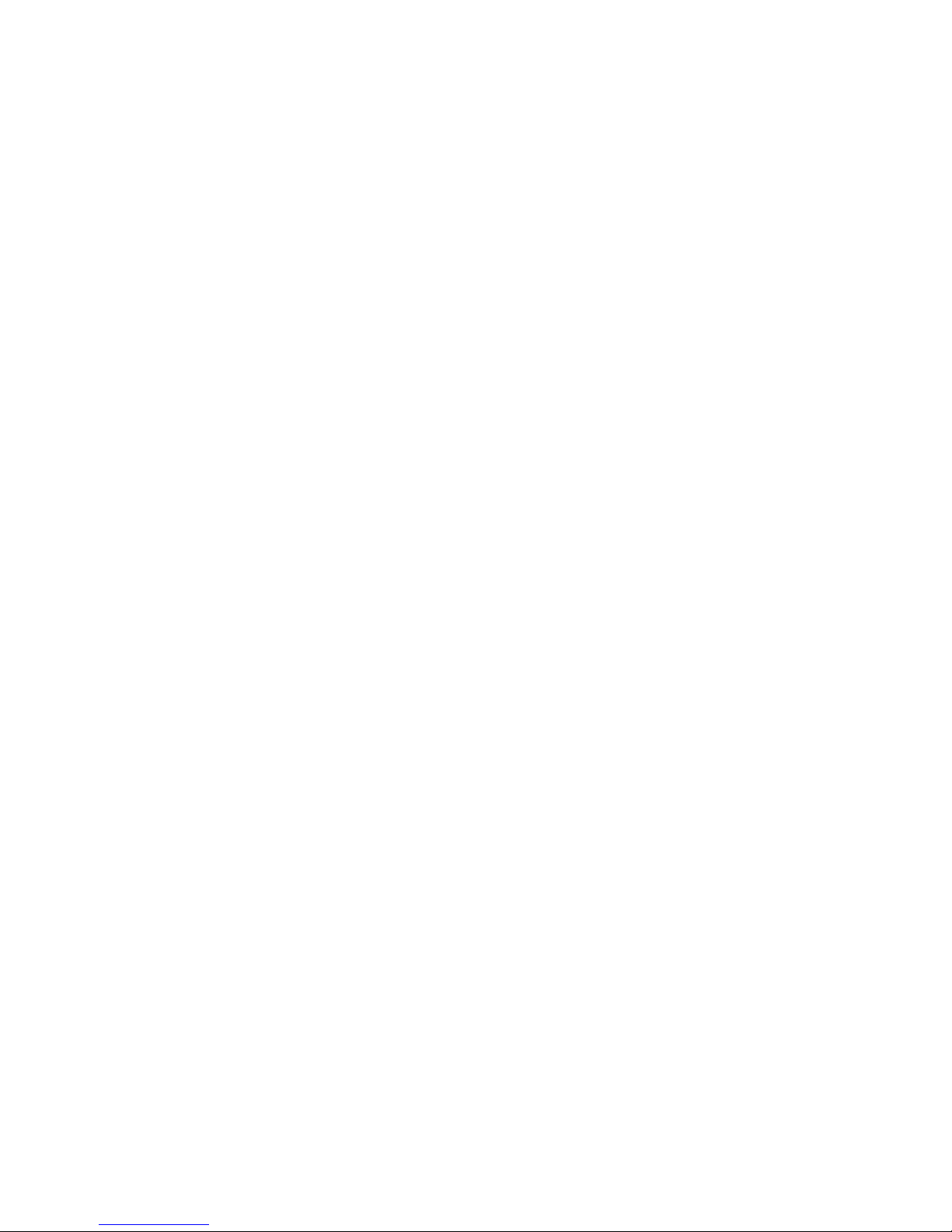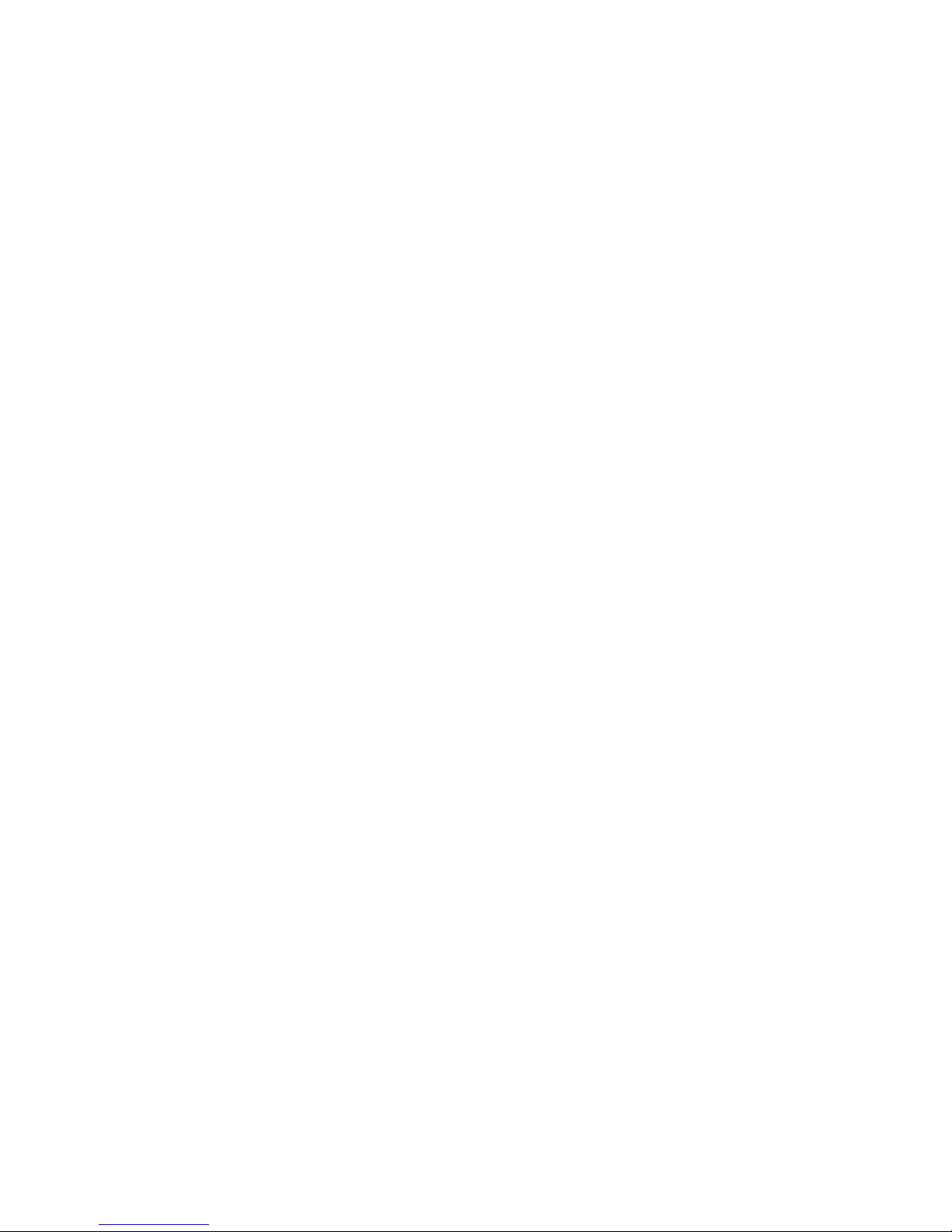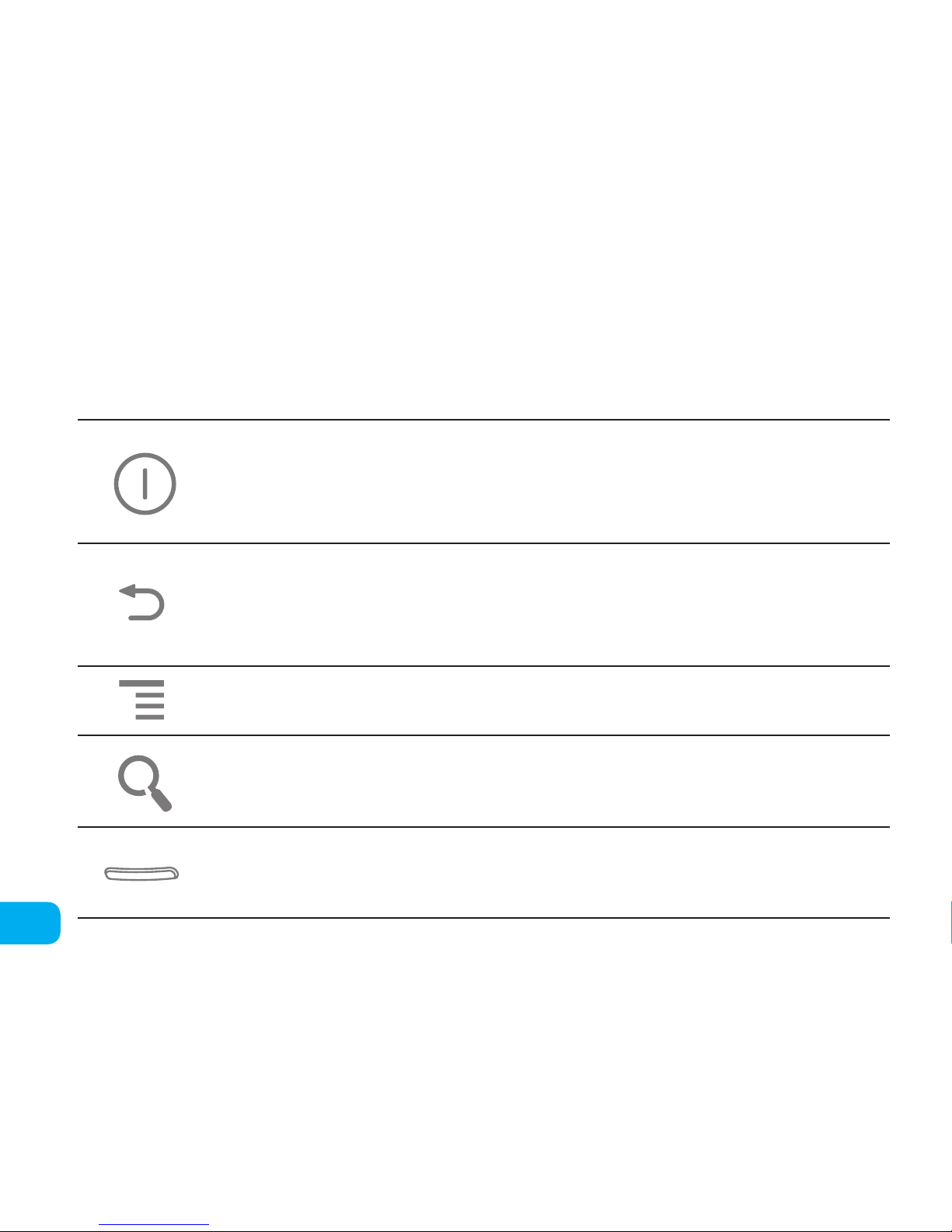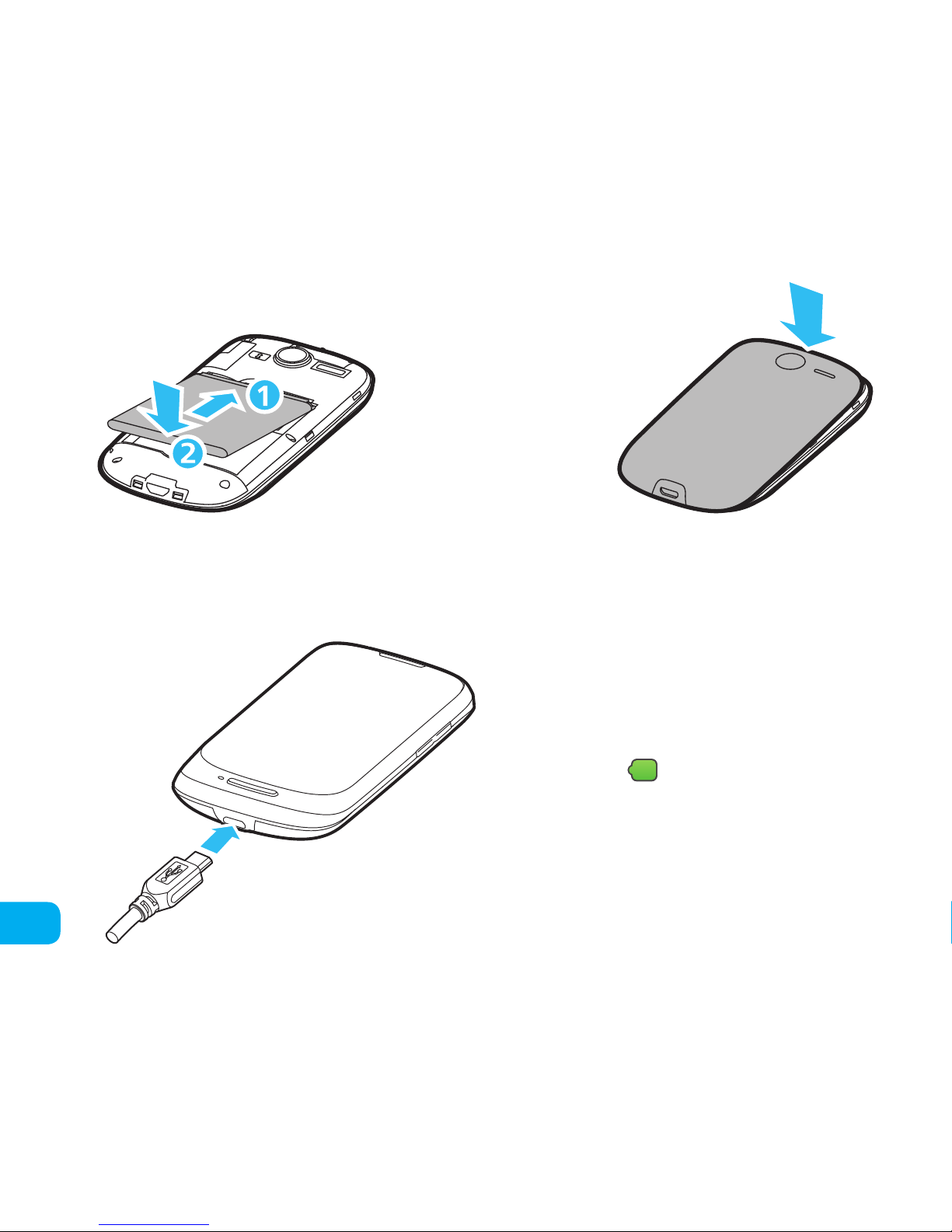Making and Sending a Messagefrom Multimedia....................................................17
Networking....................................................................................17
Enabling DataTransfer ....................................................................17
Wi-Fi Activation ..........................................................................18
Wireless Networking . . . . . . . . . . . . . . . . . . . . . . . . . . . . . . . . . . . . . . . . . . . . . . . . . . . . . . . . . . . . . . . . . . . . . .18
DataTransfer through USB .................................................................18
DataTransfer throughtheWi-Fi Access Point ..................................................18
Opening a Browser .......................................................................19
Use of the MicroSD Cardas a USB Storage Device.....................................................19
Phone Operation ...............................................................................19
Changing the Phone Melody ...............................................................19
Changing a Message Melody ...............................................................20
Changing Background Images ..............................................................20
PhotographingandVideo Recording ...............................................................20
Opening the Camera ......................................................................20
Coverage Screen..........................................................................21
Taking Photos............................................................................21
Video Recording..........................................................................22
Music .........................................................................................22
Opening Media Library ....................................................................22
Track Play ...............................................................................22
Using a Market . . . . . . . . . . . . . . . . . . . . . . . . . . . . . . . . . . . . . . . . . . . . . . . . . . . . . . . . . . . . . . . . . . . . . . . . . . . . . . . . .22
Market Opening..........................................................................23
Program Setting up.......................................................................23