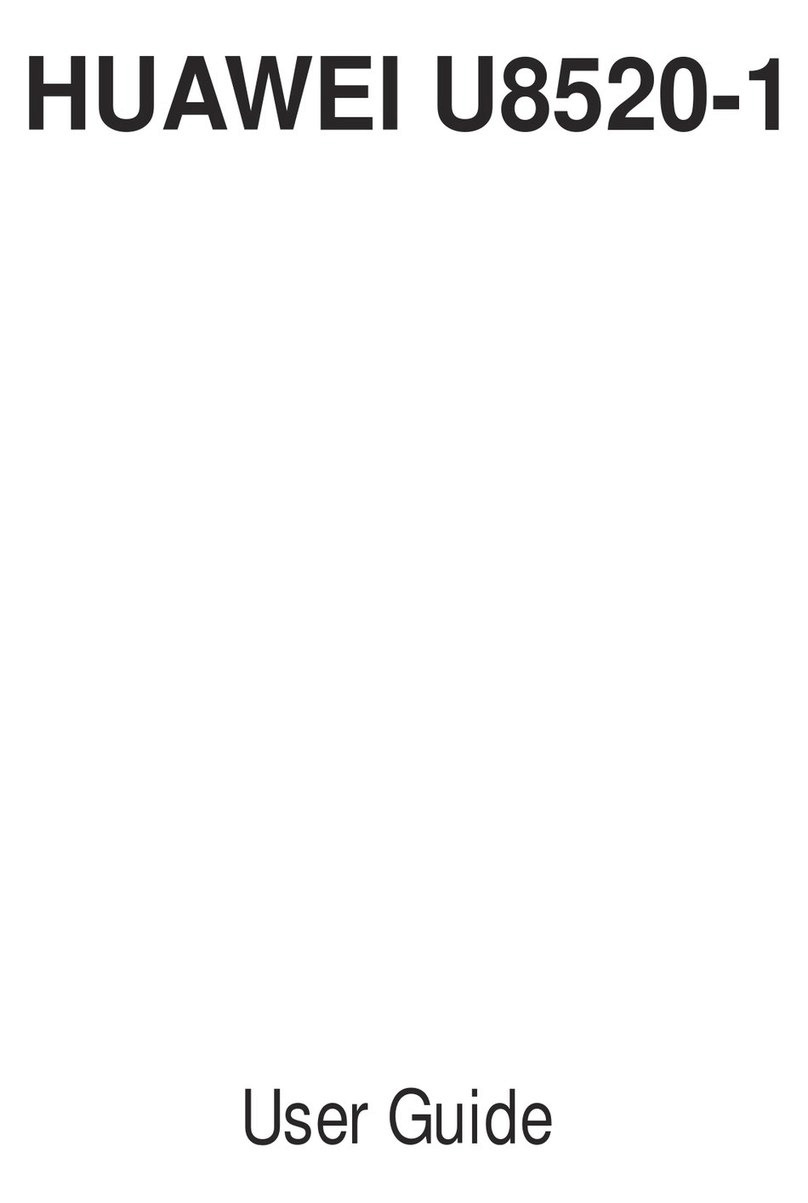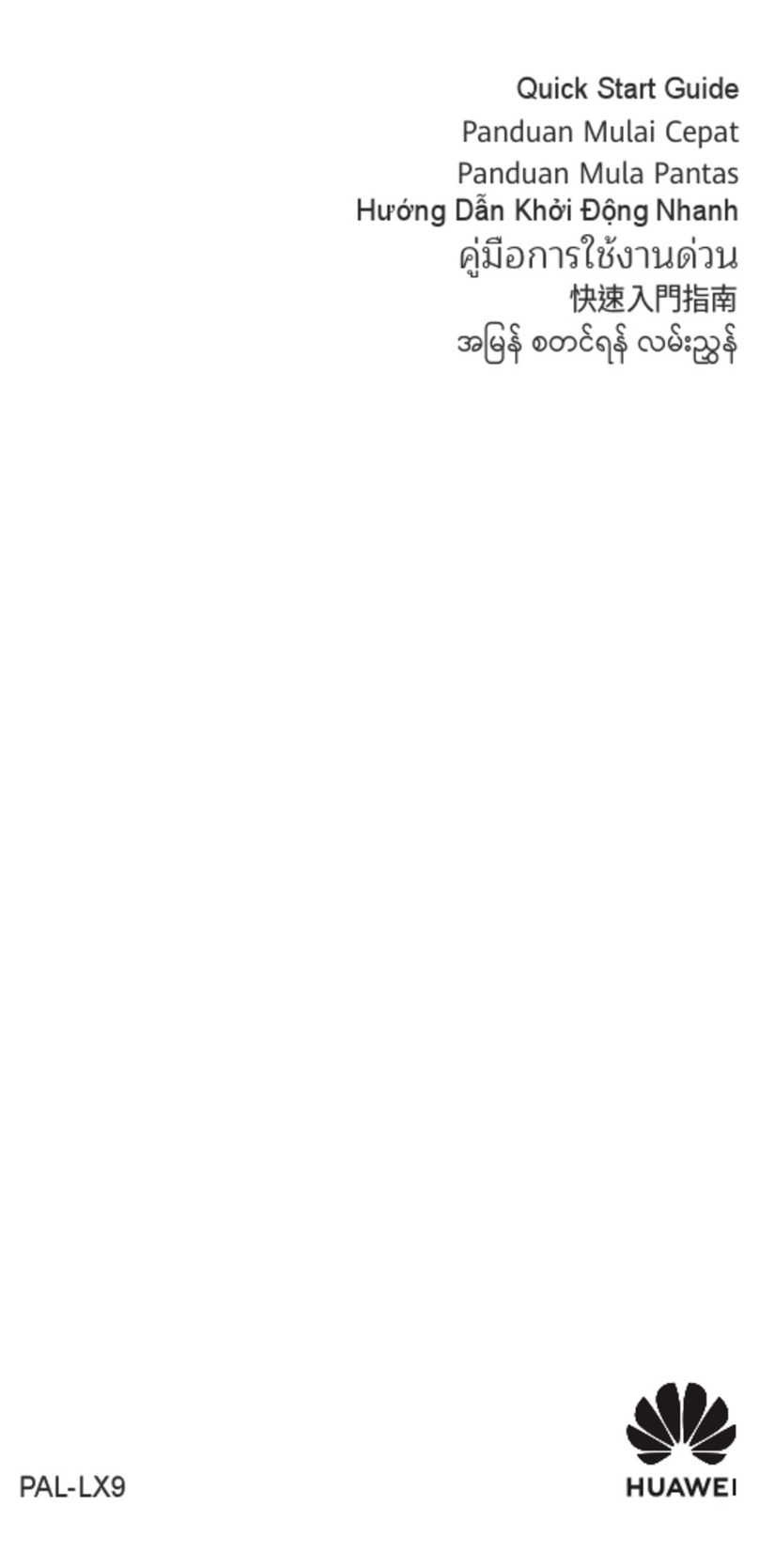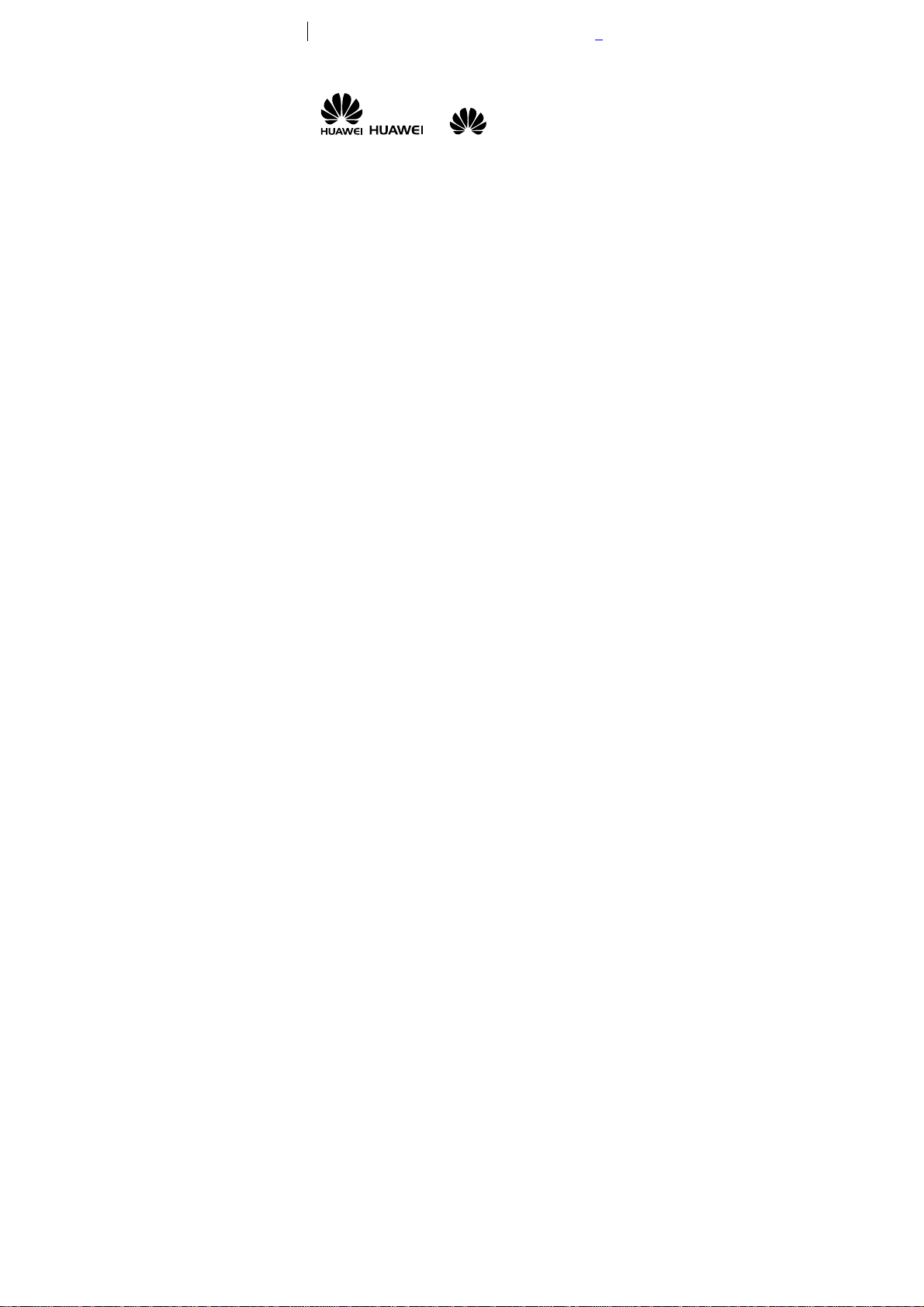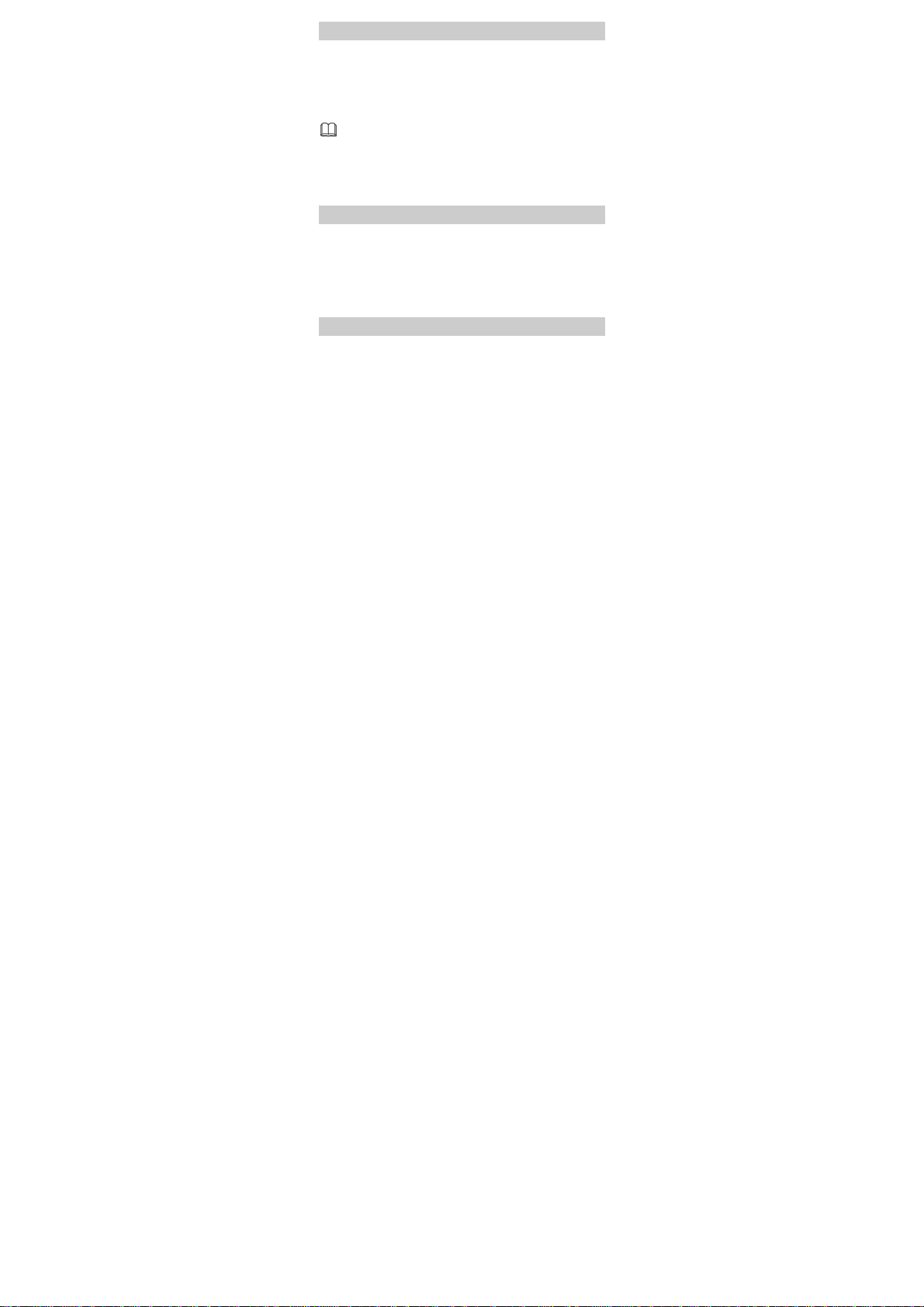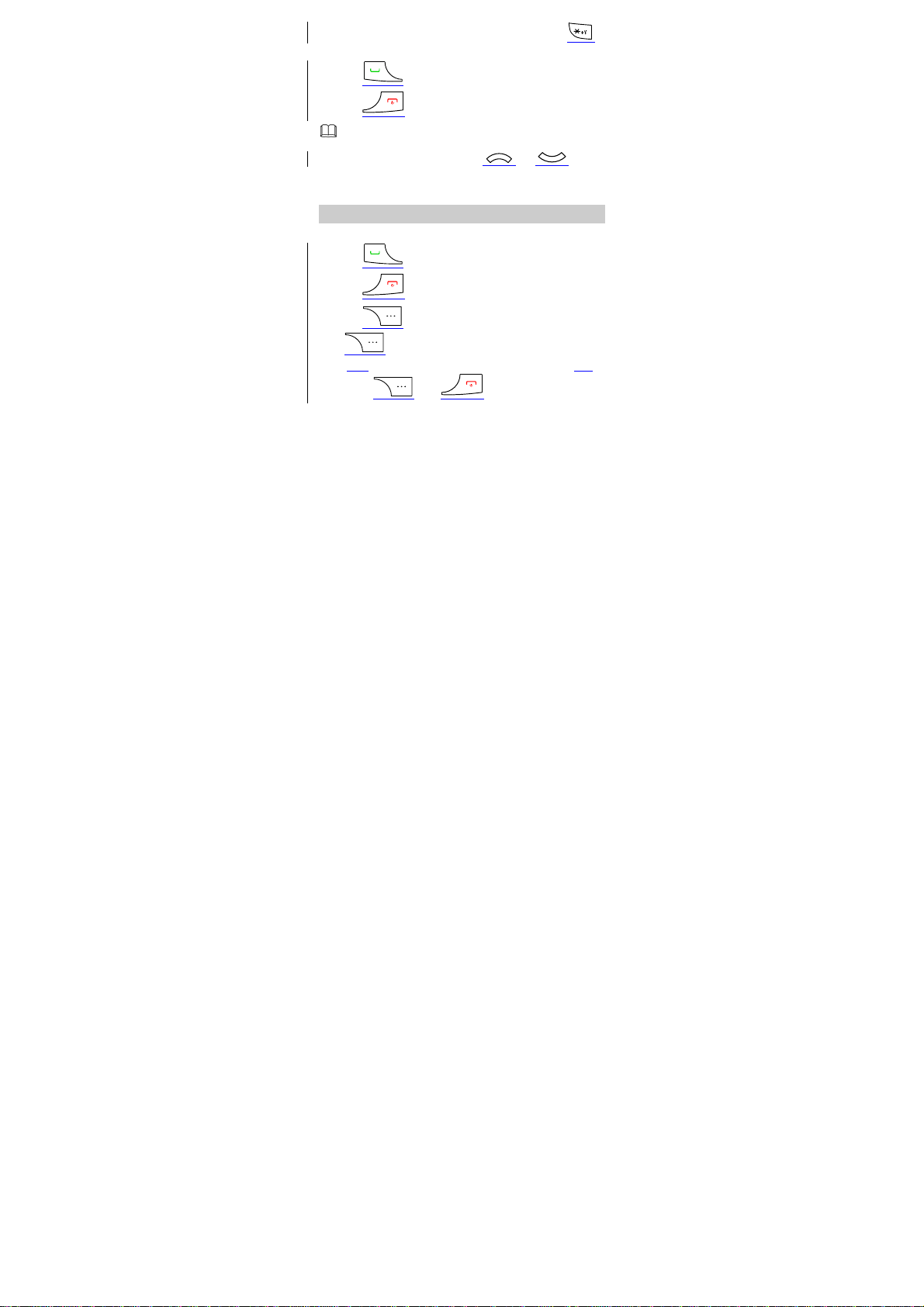Huawei G2802 User manual
Other Huawei Cell Phone manuals
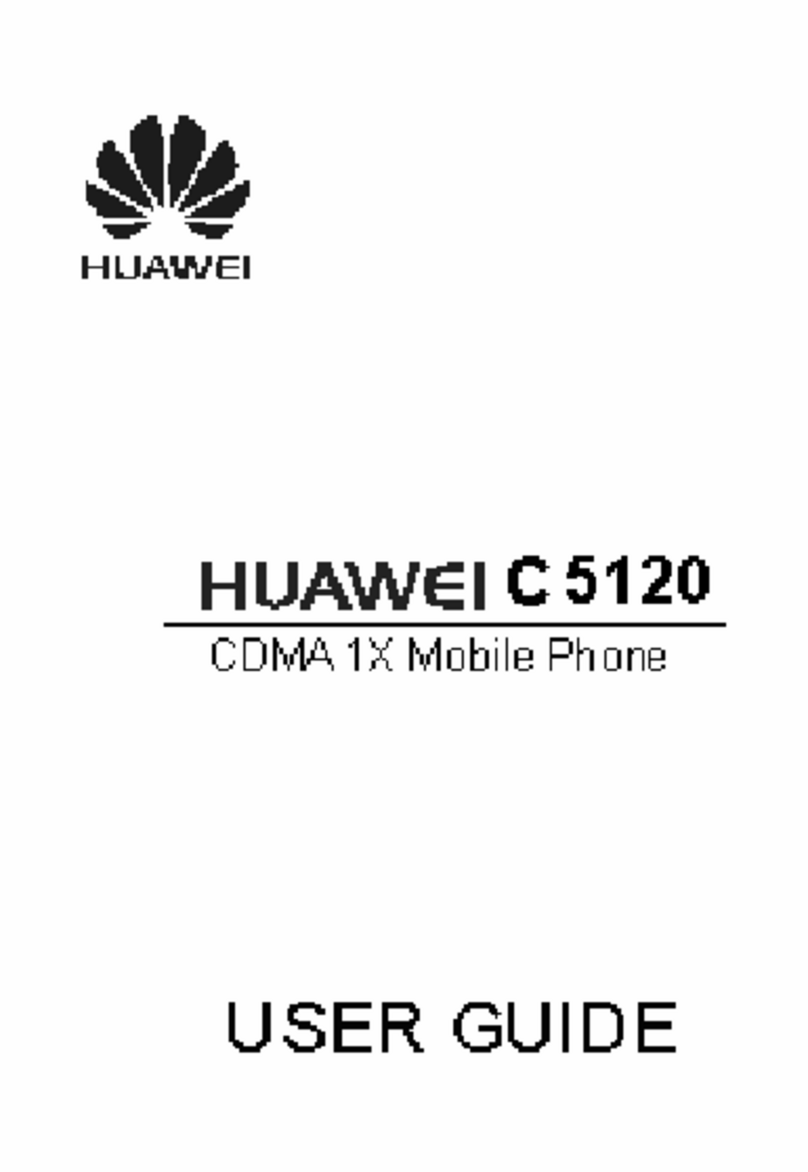
Huawei
Huawei C 5120 User manual

Huawei
Huawei G6600 User manual

Huawei
Huawei Y5p User manual
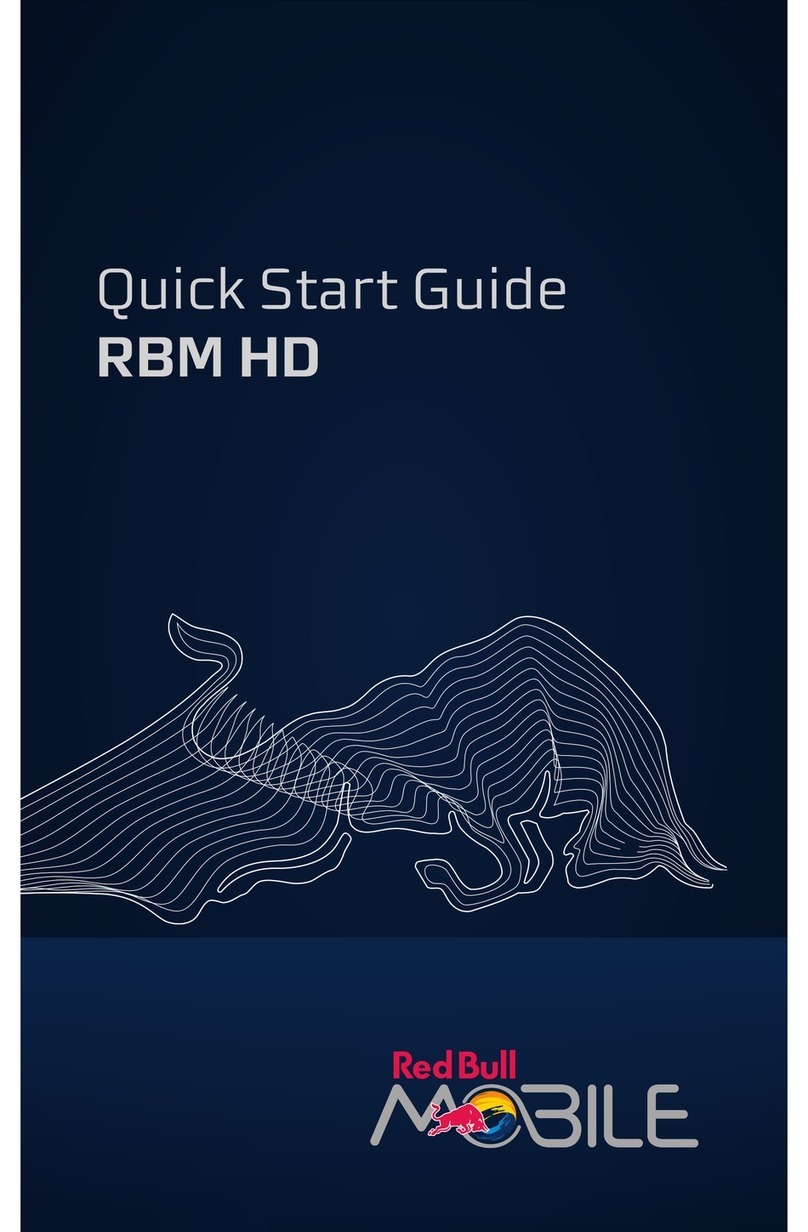
Huawei
Huawei IDEOS X5 User manual

Huawei
Huawei nova 11i User manual
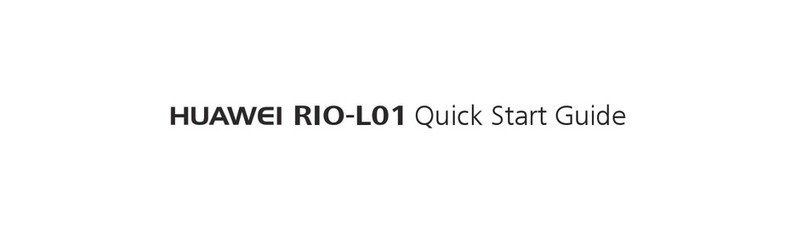
Huawei
Huawei RIO-L01 User manual
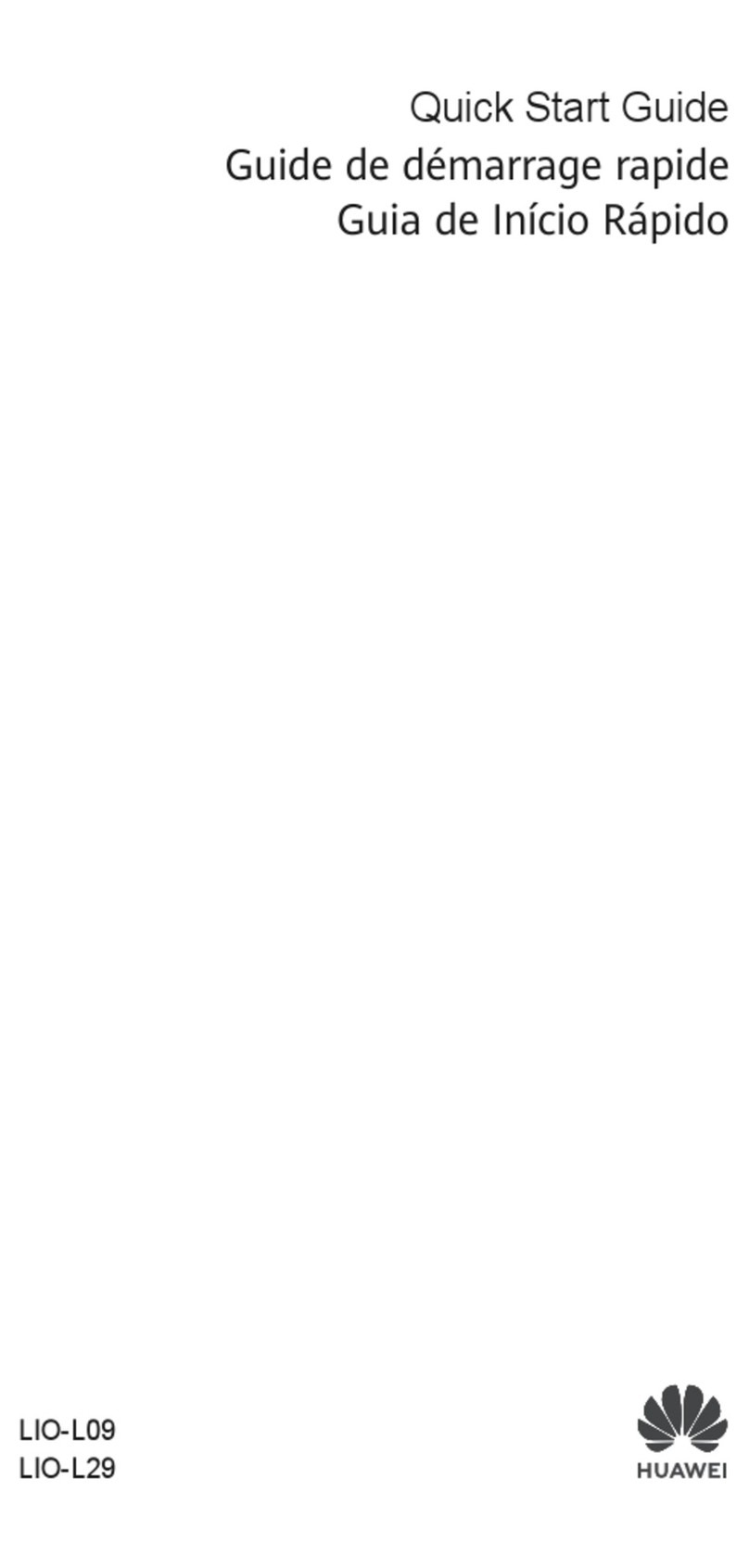
Huawei
Huawei LIO-L29 User manual

Huawei
Huawei P30 Pro User manual

Huawei
Huawei Y6s Starry Black User manual

Huawei
Huawei EML-L09 User manual

Huawei
Huawei honor 8X MAX User manual

Huawei
Huawei PRA-LA1 User manual

Huawei
Huawei P smart + 2019 User manual
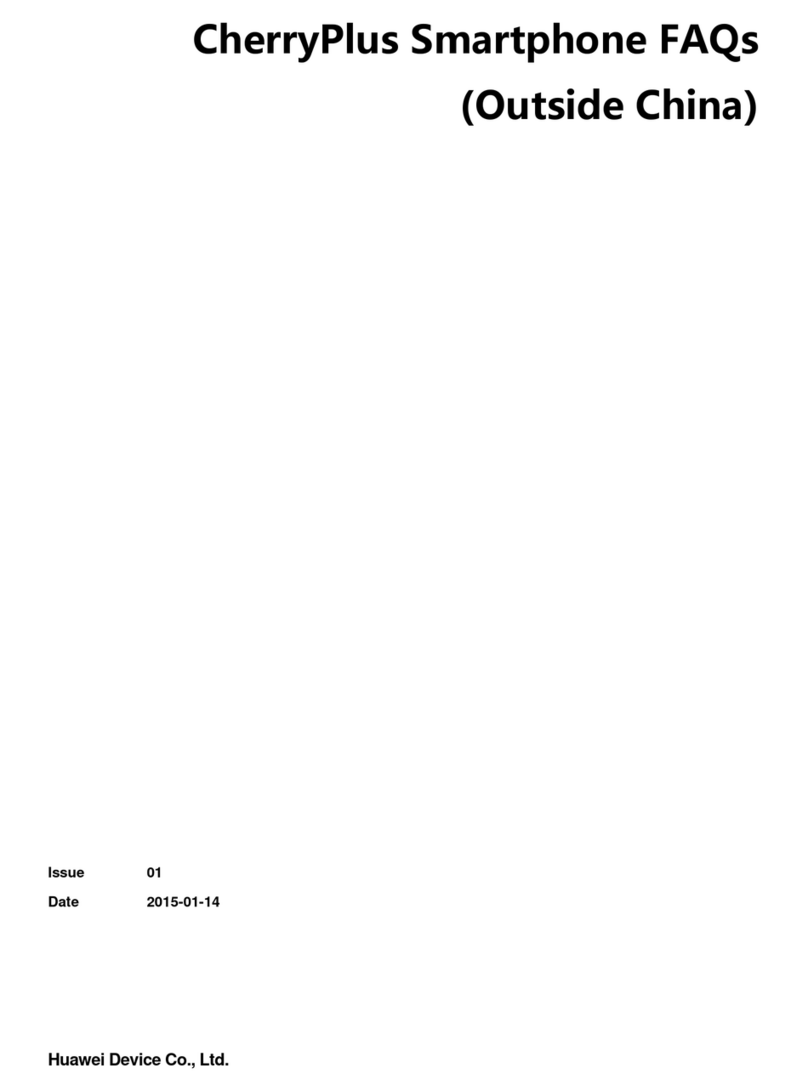
Huawei
Huawei CherryPlus Dimensions

Huawei
Huawei c3308 User manual

Huawei
Huawei Mobile Phones User manual
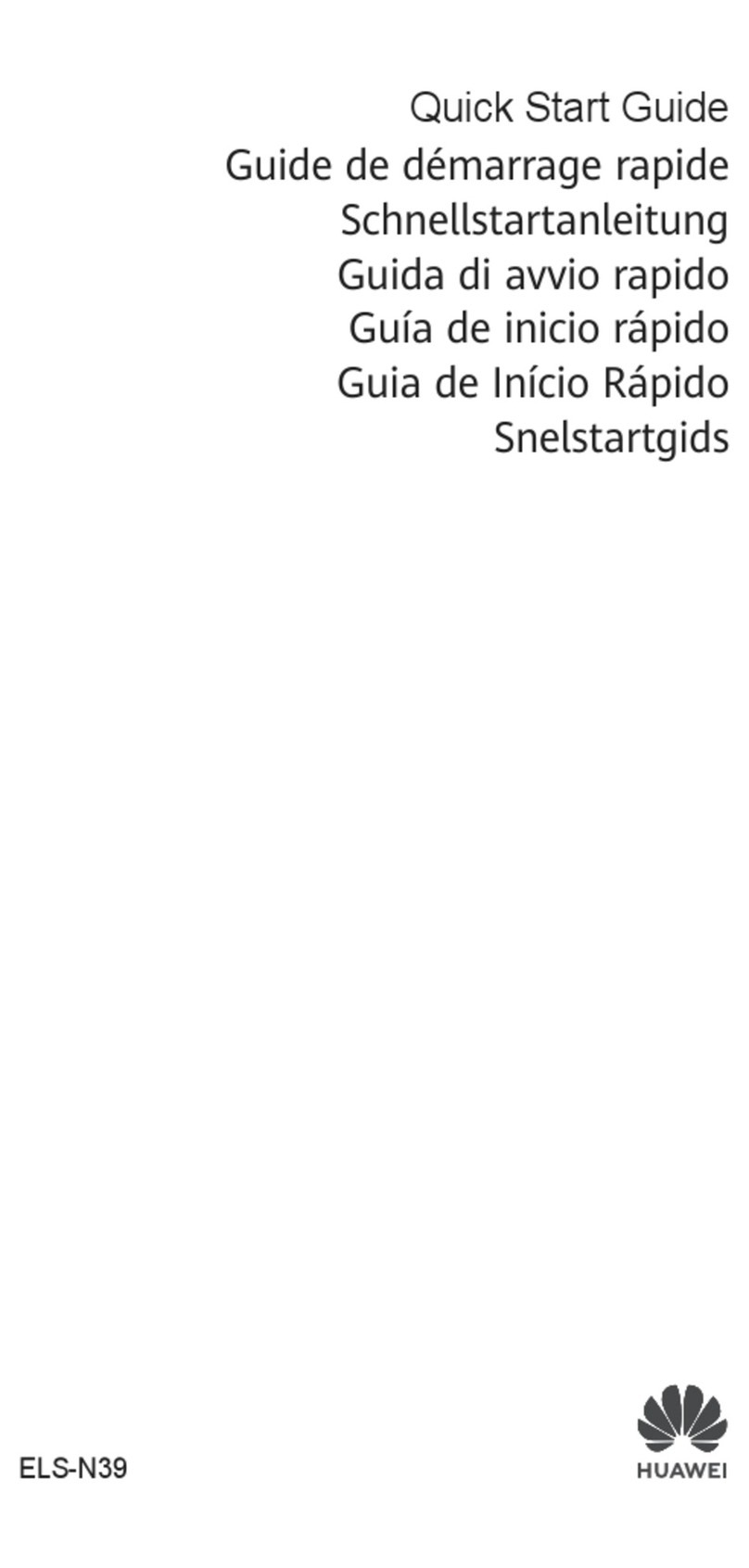
Huawei
Huawei P40 Pro+ User manual

Huawei
Huawei P10 LITE User manual

Huawei
Huawei C6000 User manual

Huawei
Huawei Y6 User manual