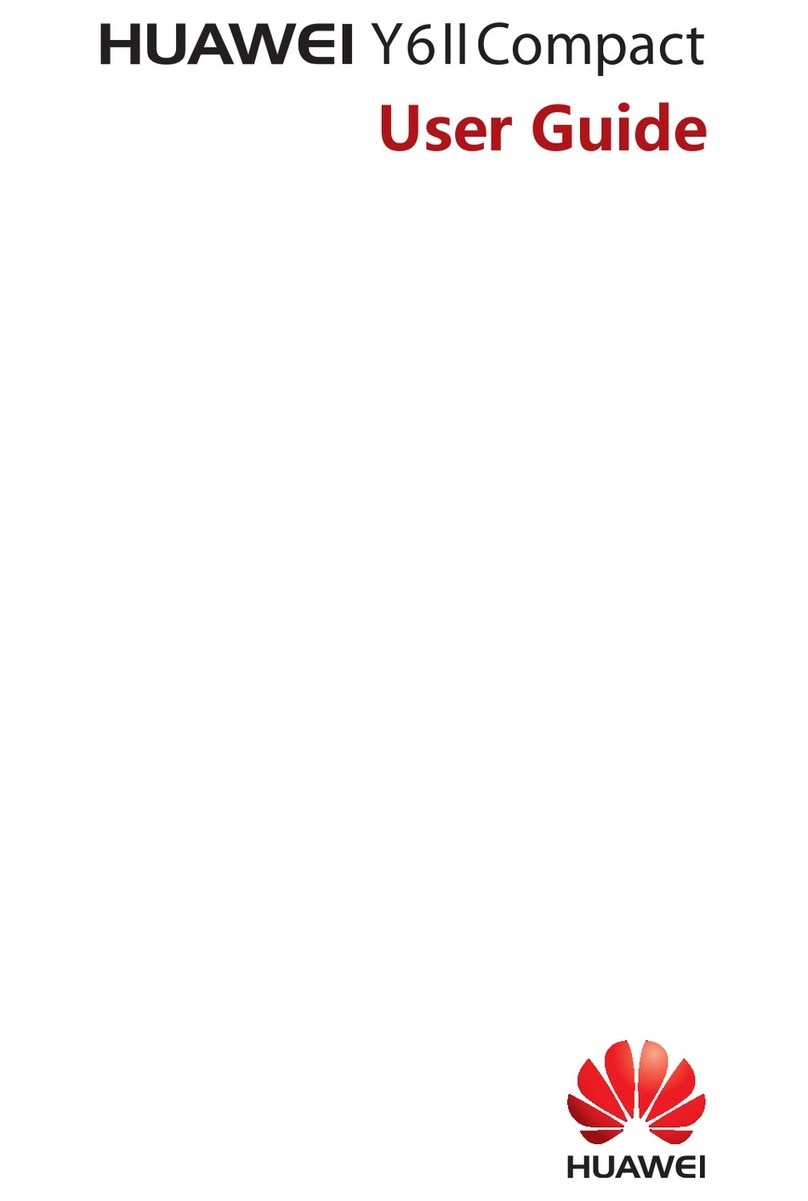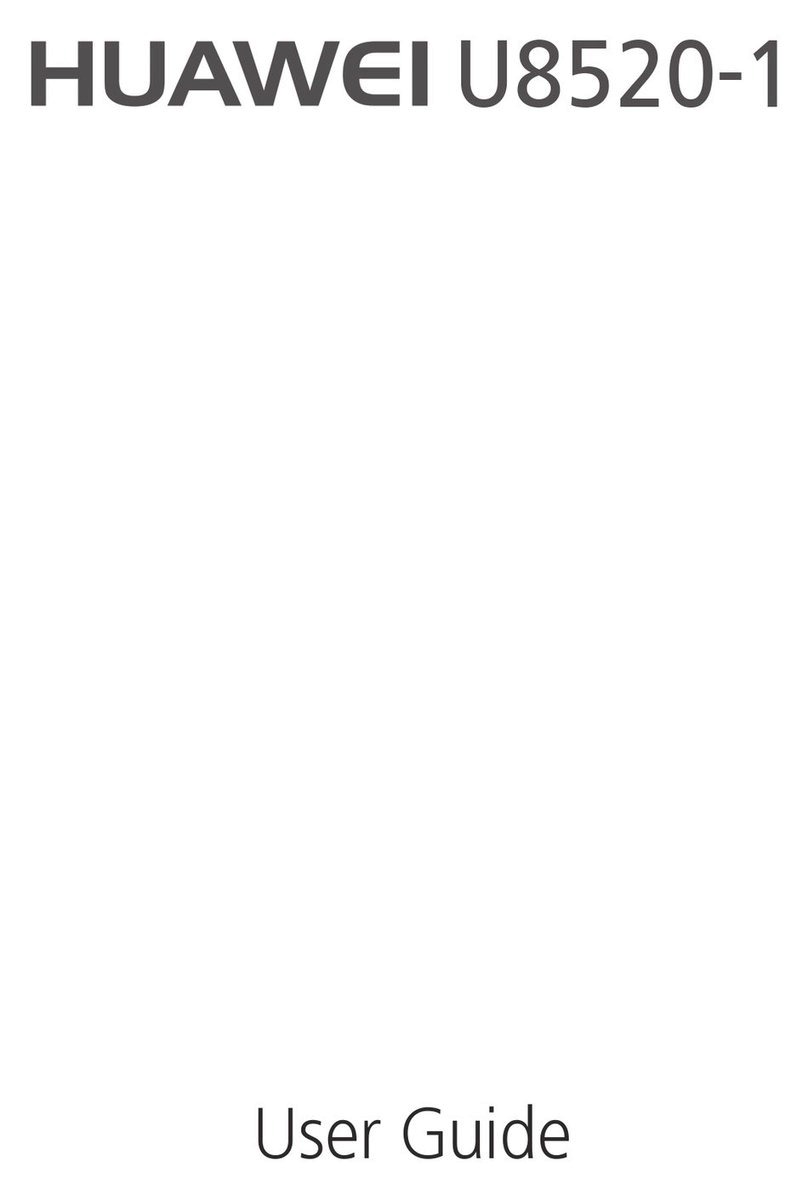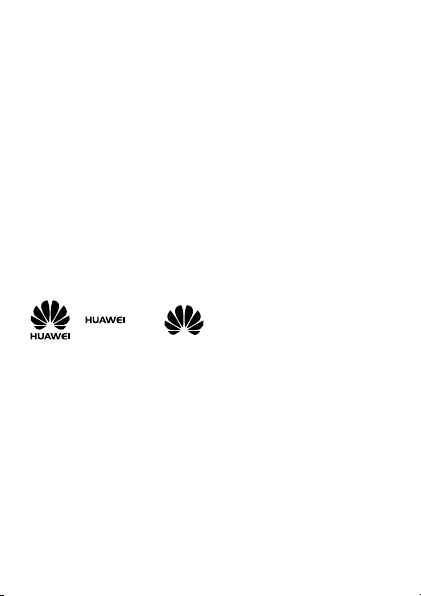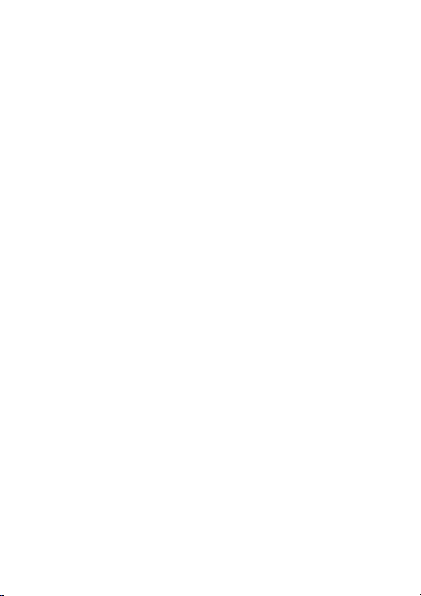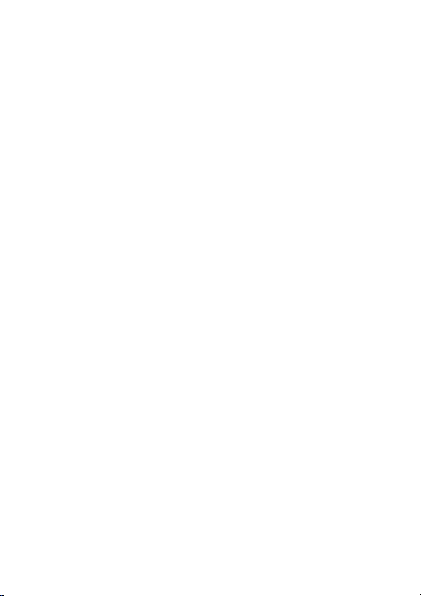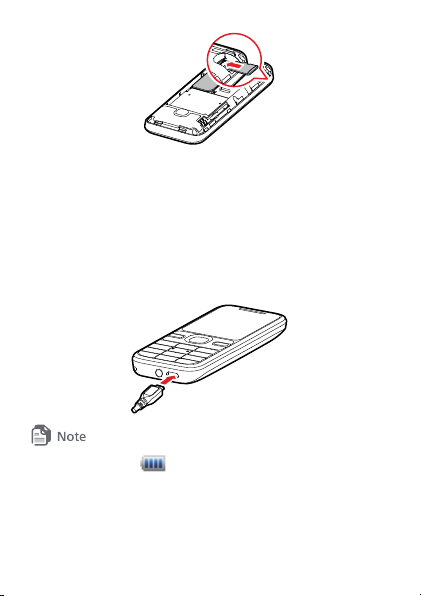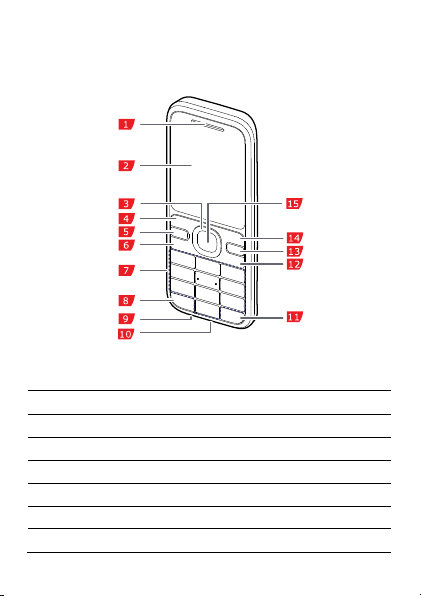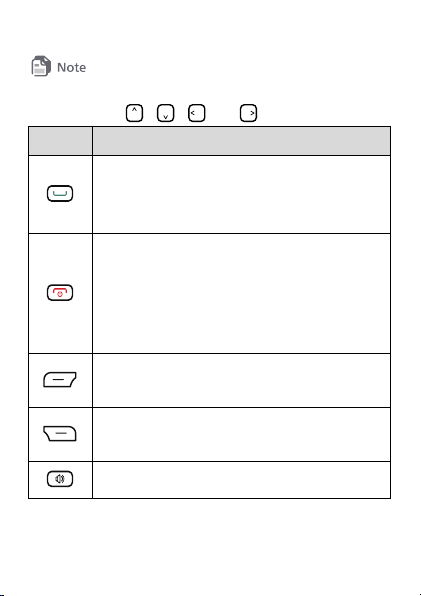Huawei U2801-5 User manual
Other Huawei Cell Phone manuals

Huawei
Huawei MATE 9 Operating manual

Huawei
Huawei Y3 Lite User manual

Huawei
Huawei C208S User manual
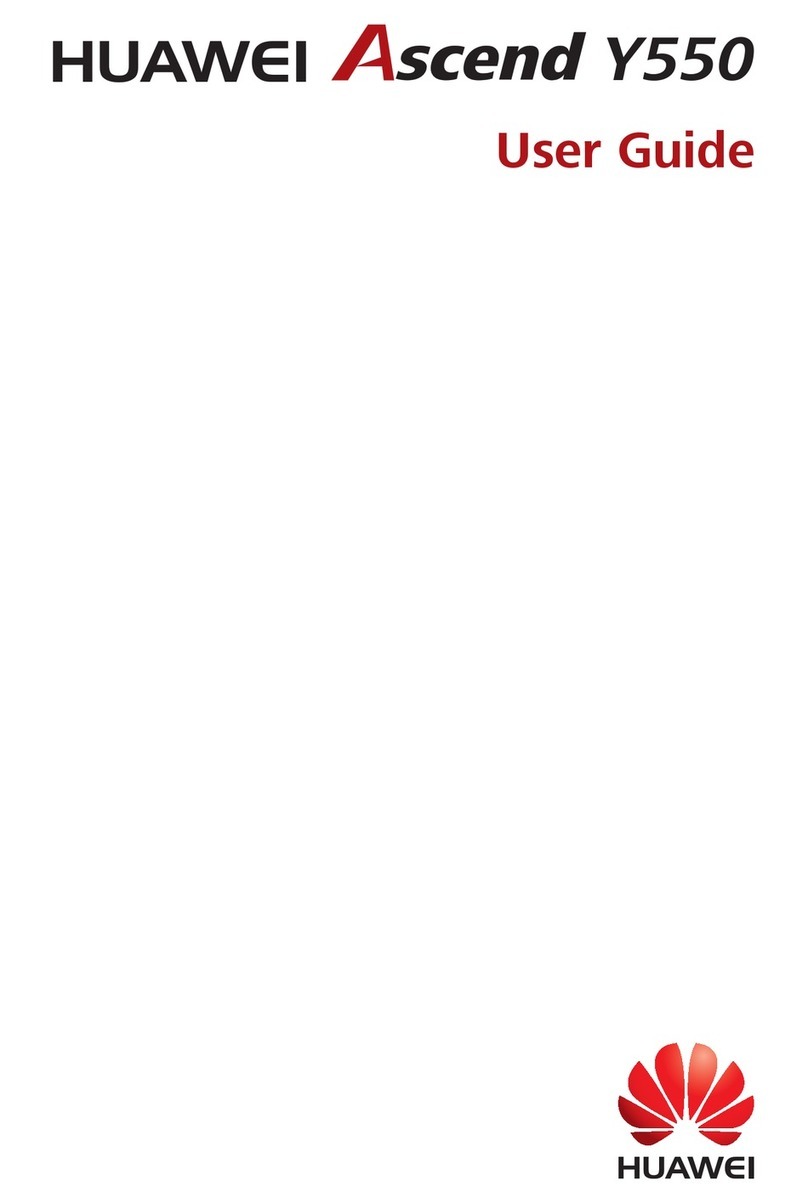
Huawei
Huawei Ascend Y550 User manual
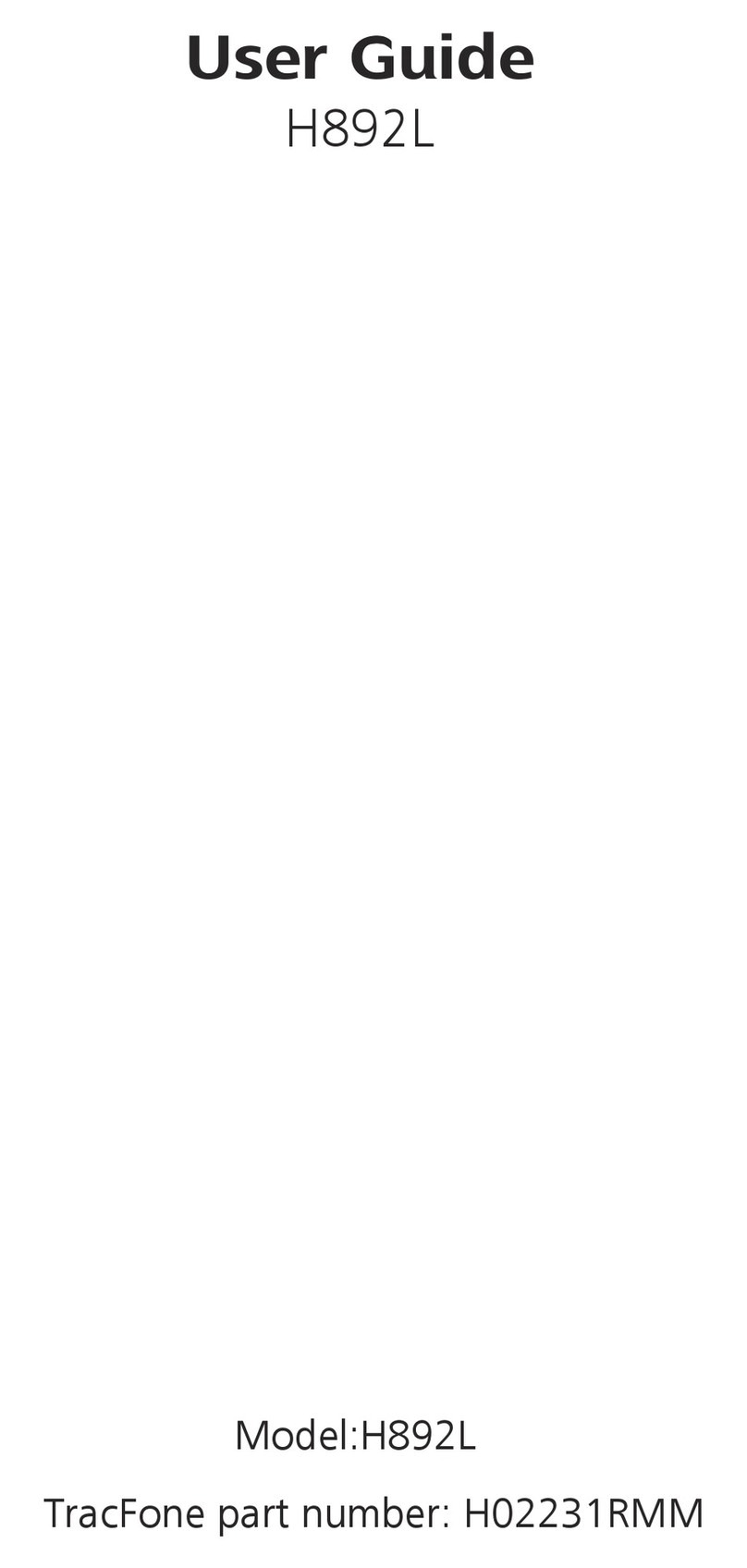
Huawei
Huawei H892L User manual

Huawei
Huawei Y3 II User manual

Huawei
Huawei P20 Pro User manual

Huawei
Huawei G750-U10 Installation guide
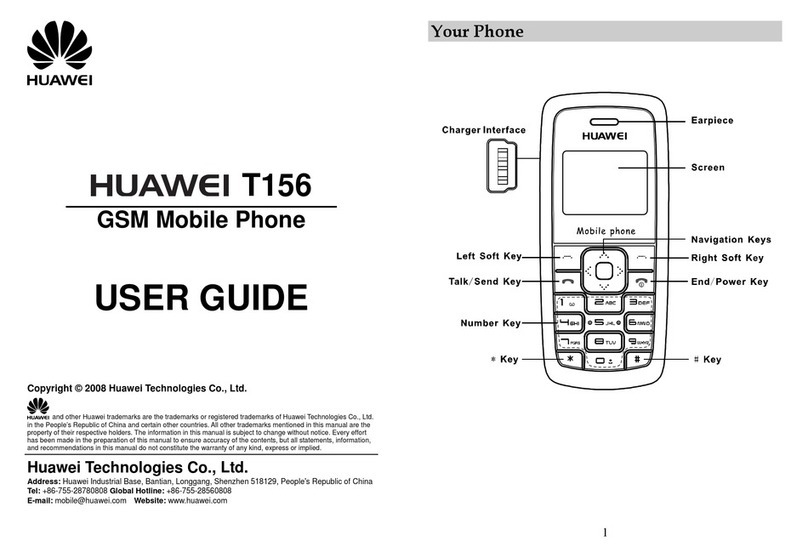
Huawei
Huawei T156 User manual
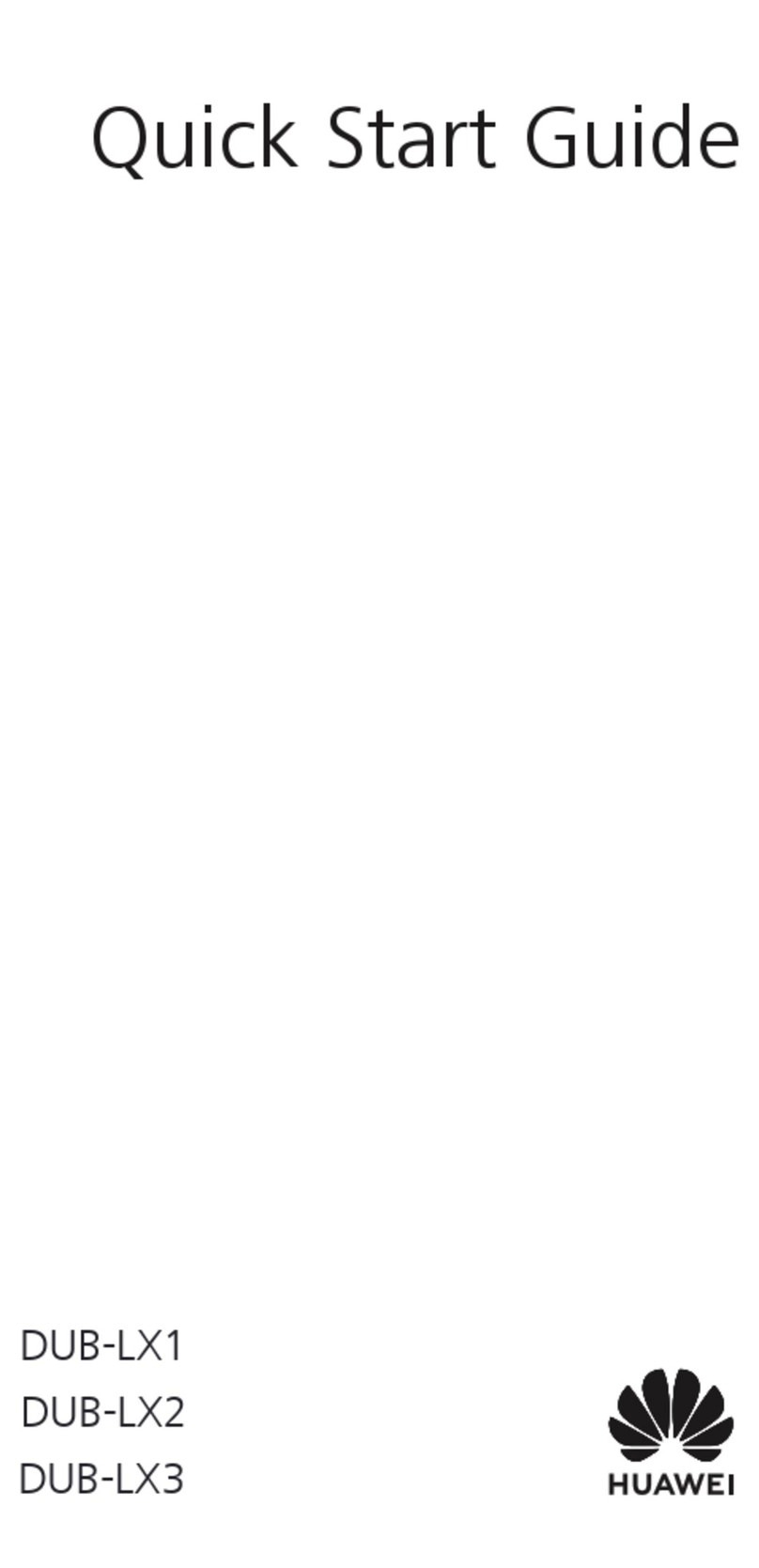
Huawei
Huawei DUB-LX2 User manual
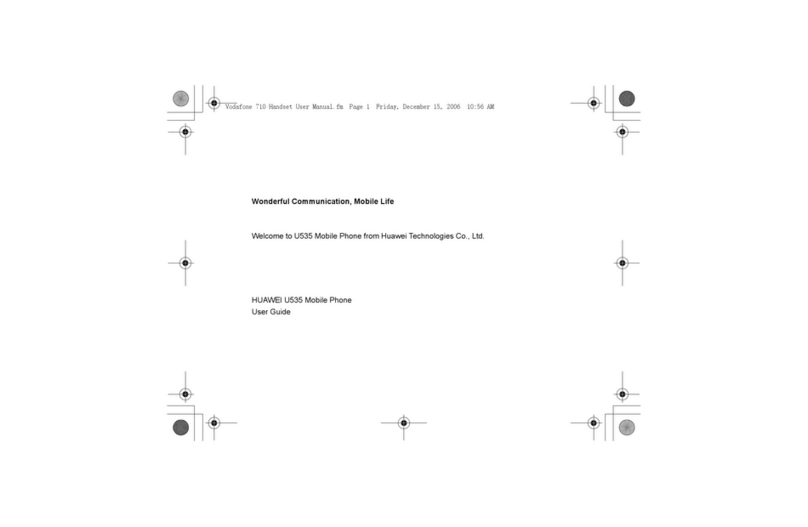
Huawei
Huawei U535 User manual

Huawei
Huawei Honor 3C LTE User manual

Huawei
Huawei Mate Xs User manual
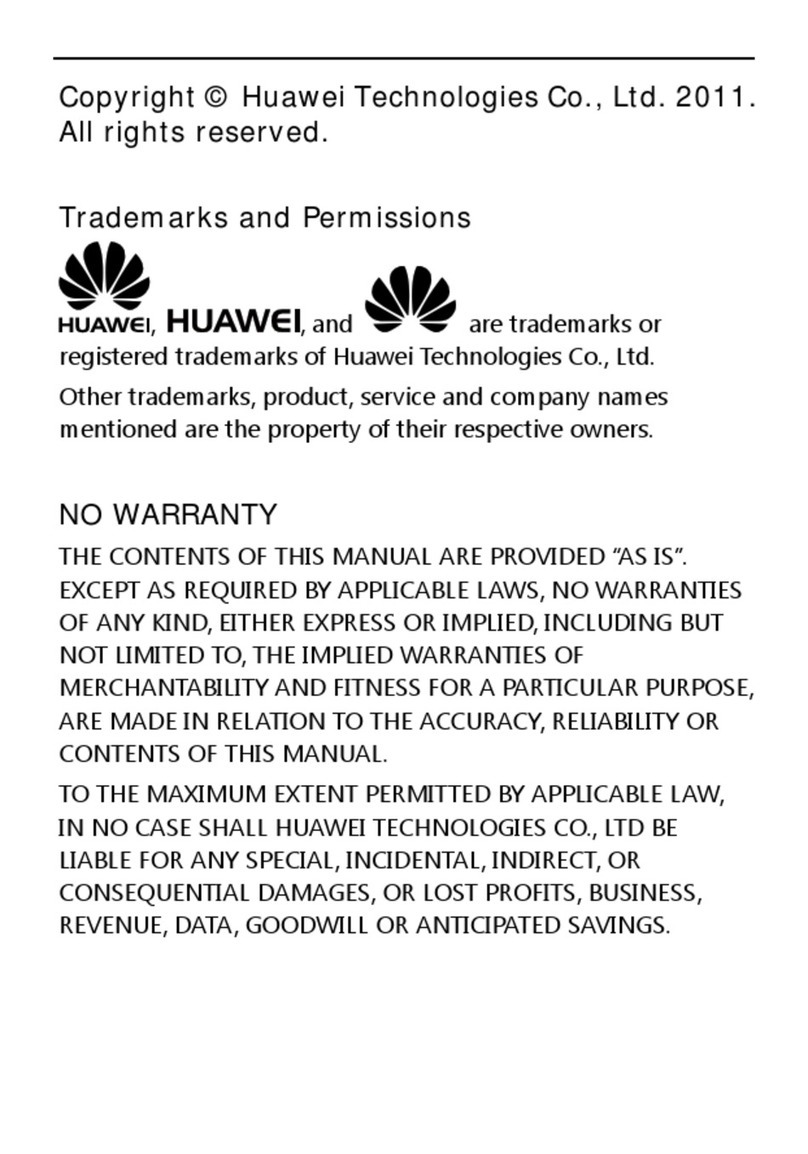
Huawei
Huawei G7210 User manual
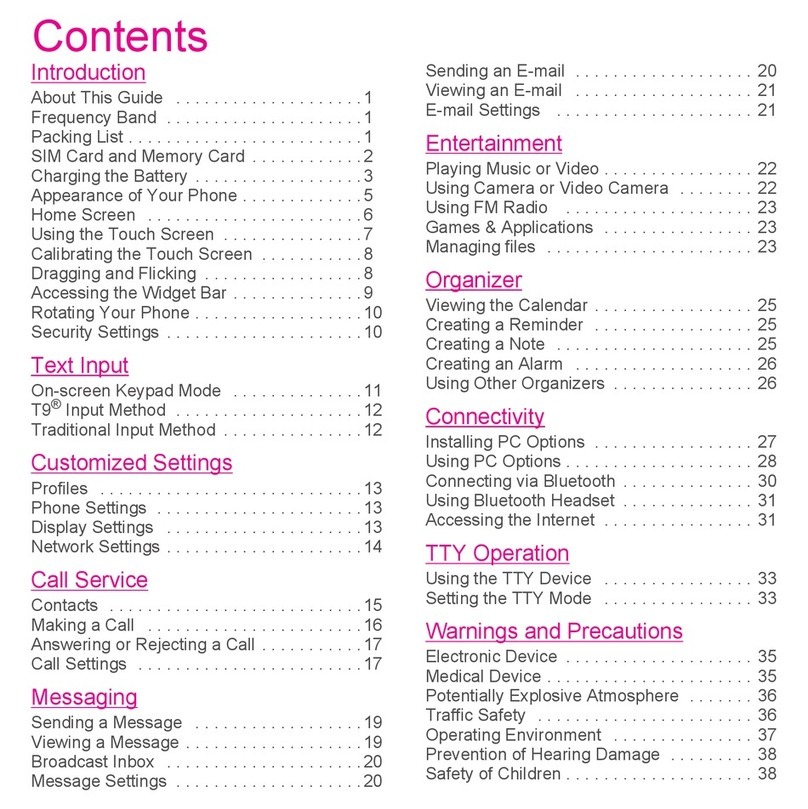
Huawei
Huawei Tap User manual

Huawei
Huawei Ascend Mate User manual

Huawei
Huawei G6603 User manual
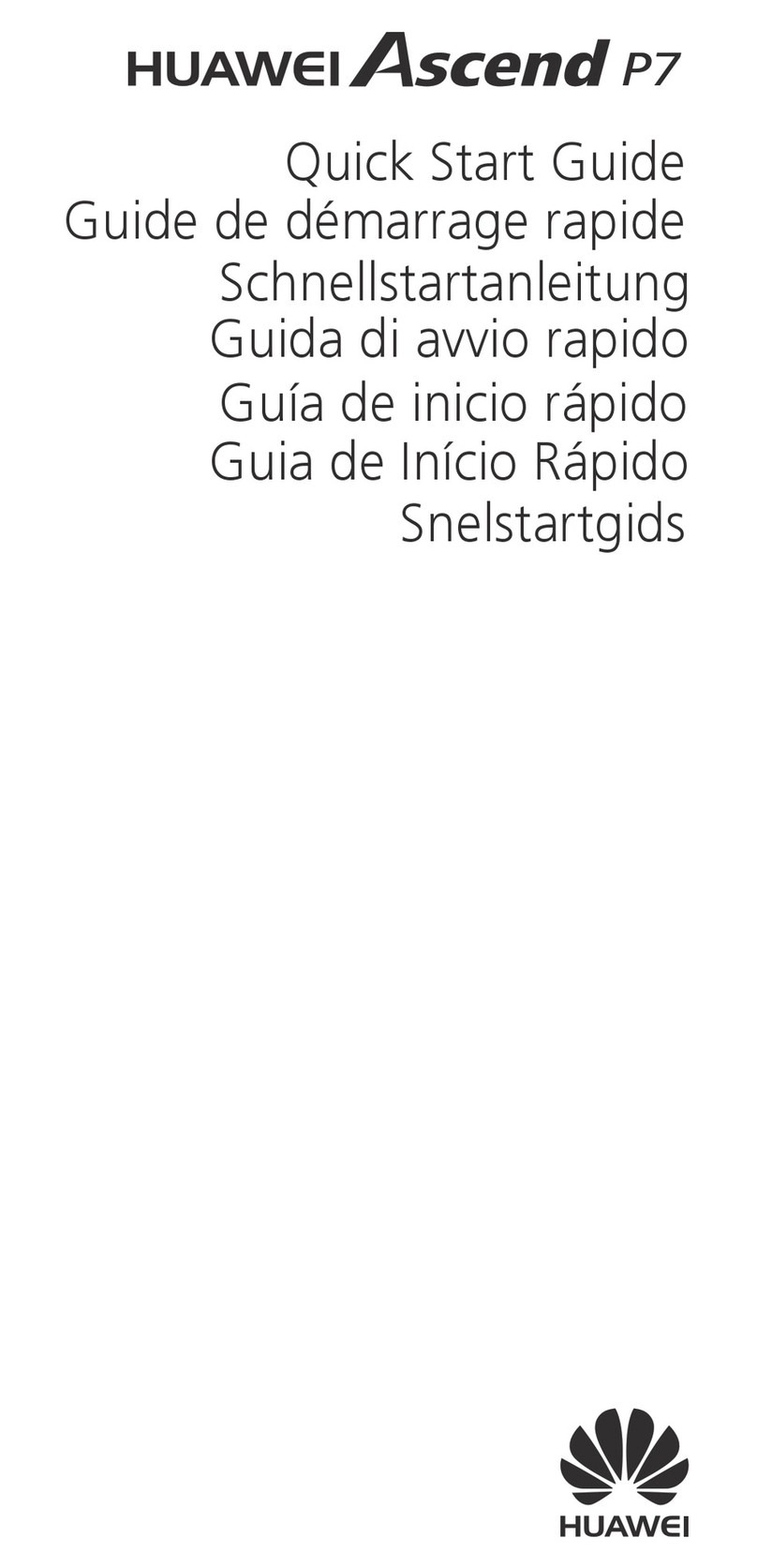
Huawei
Huawei Ascend P7 User manual
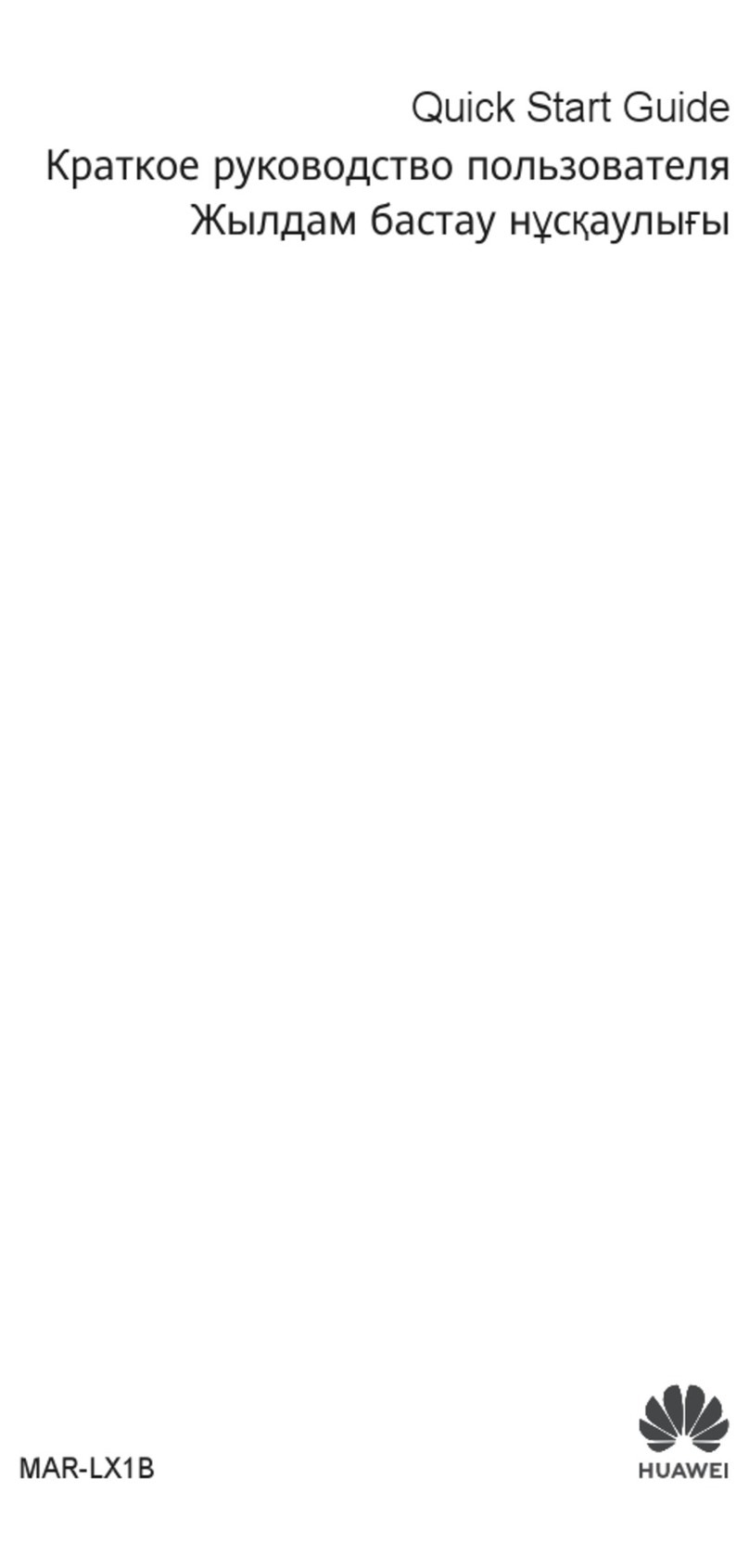
Huawei
Huawei MAR-LX1B User manual

Huawei
Huawei Ascend Mate User manual