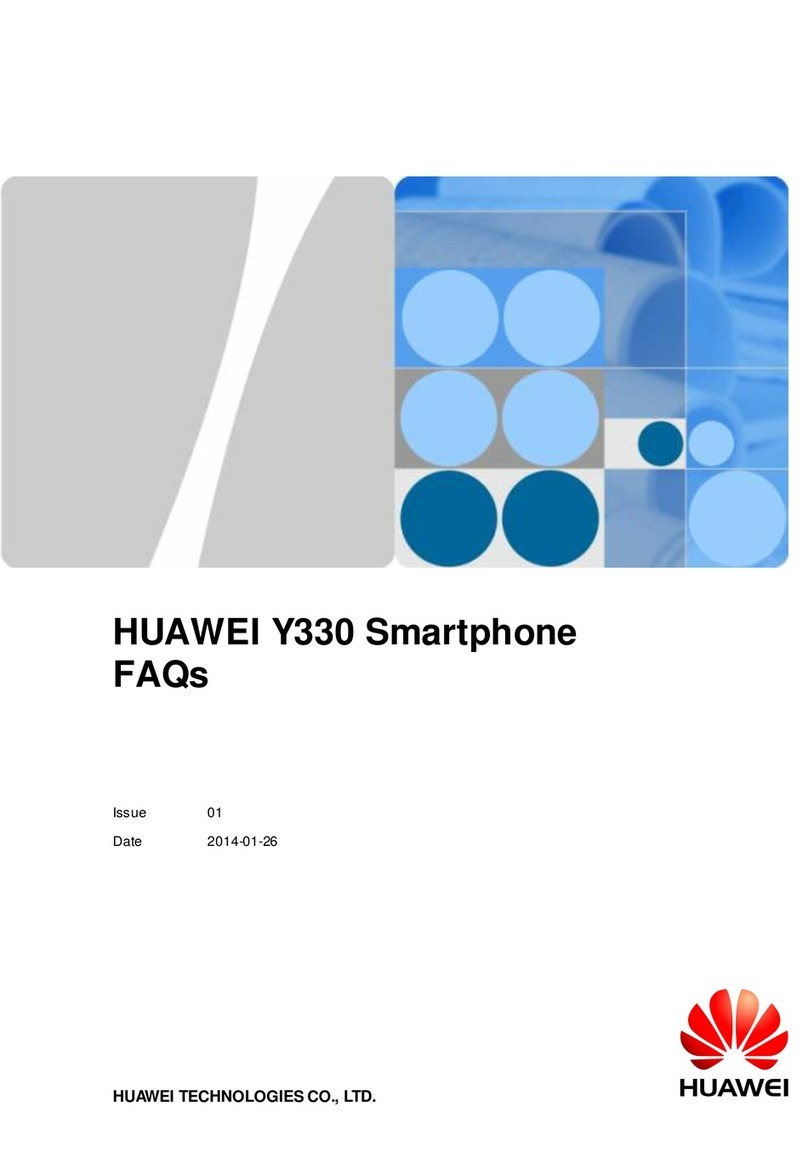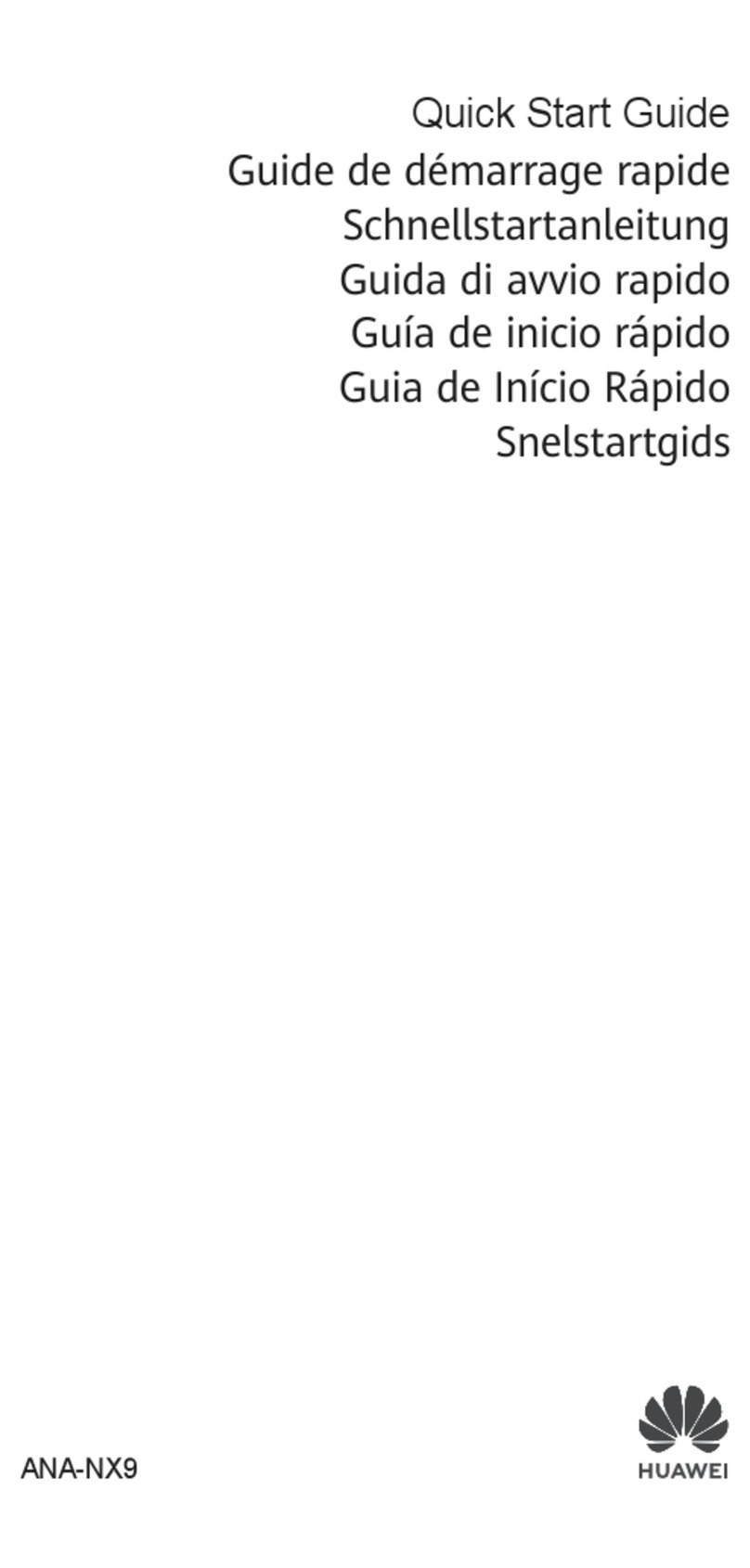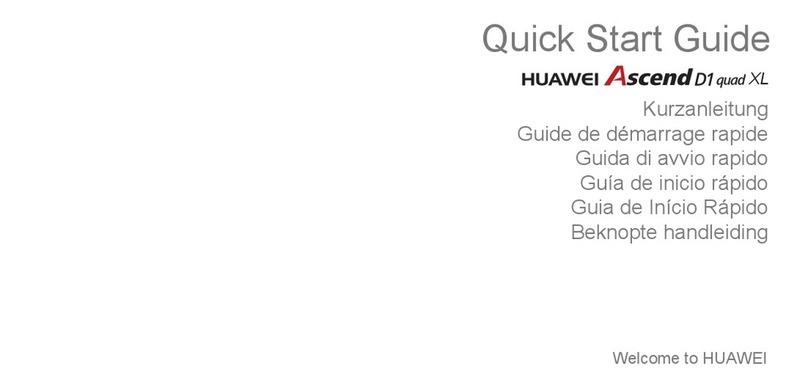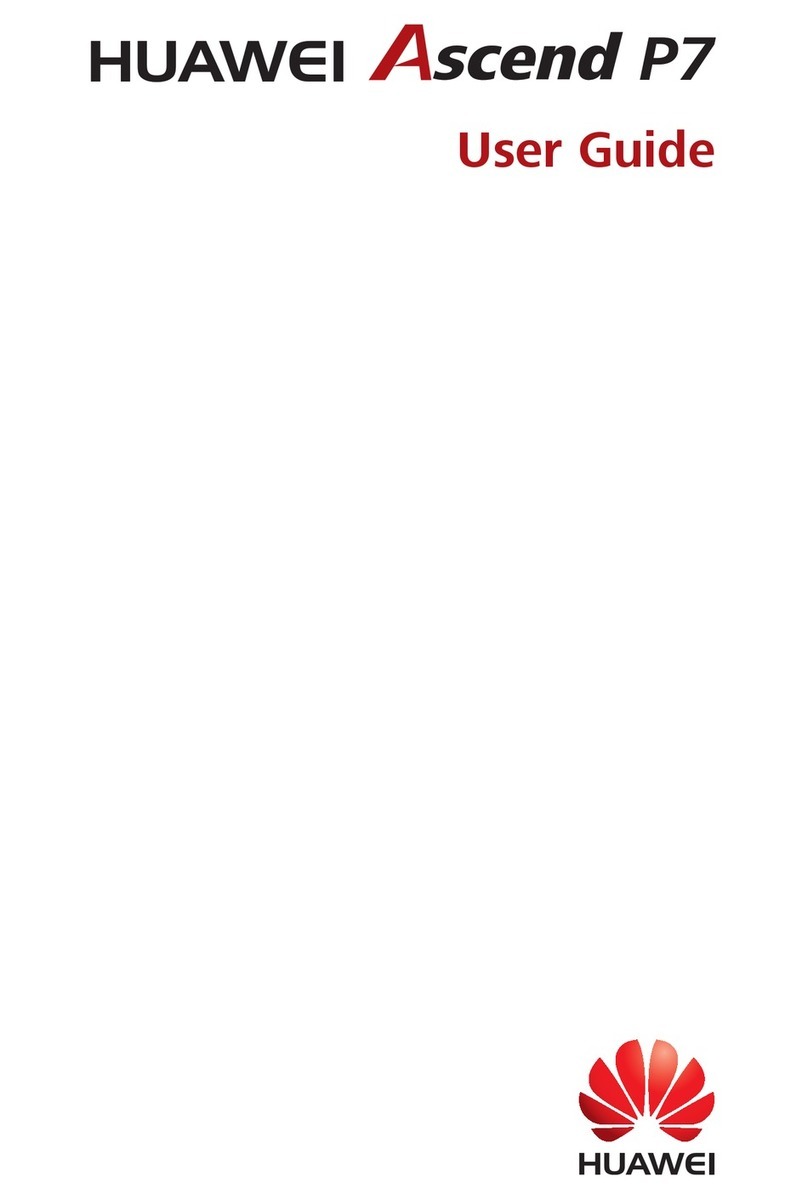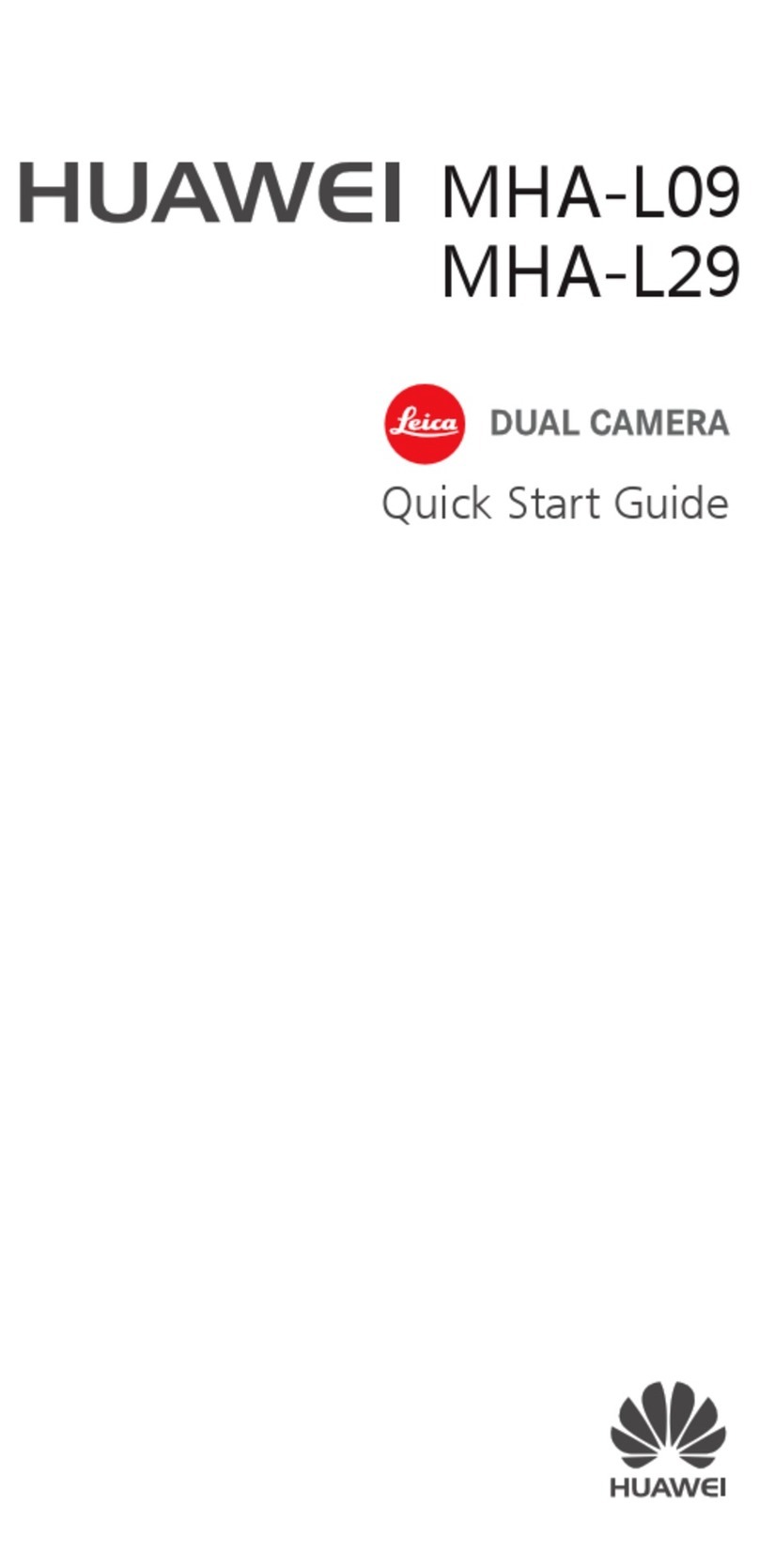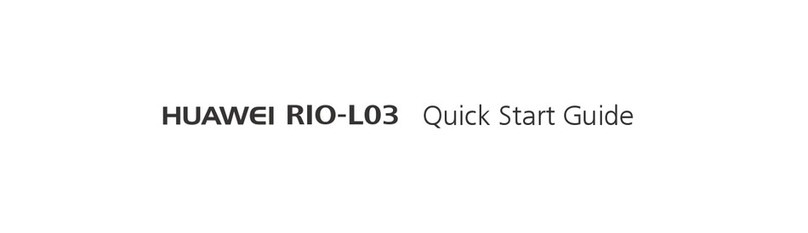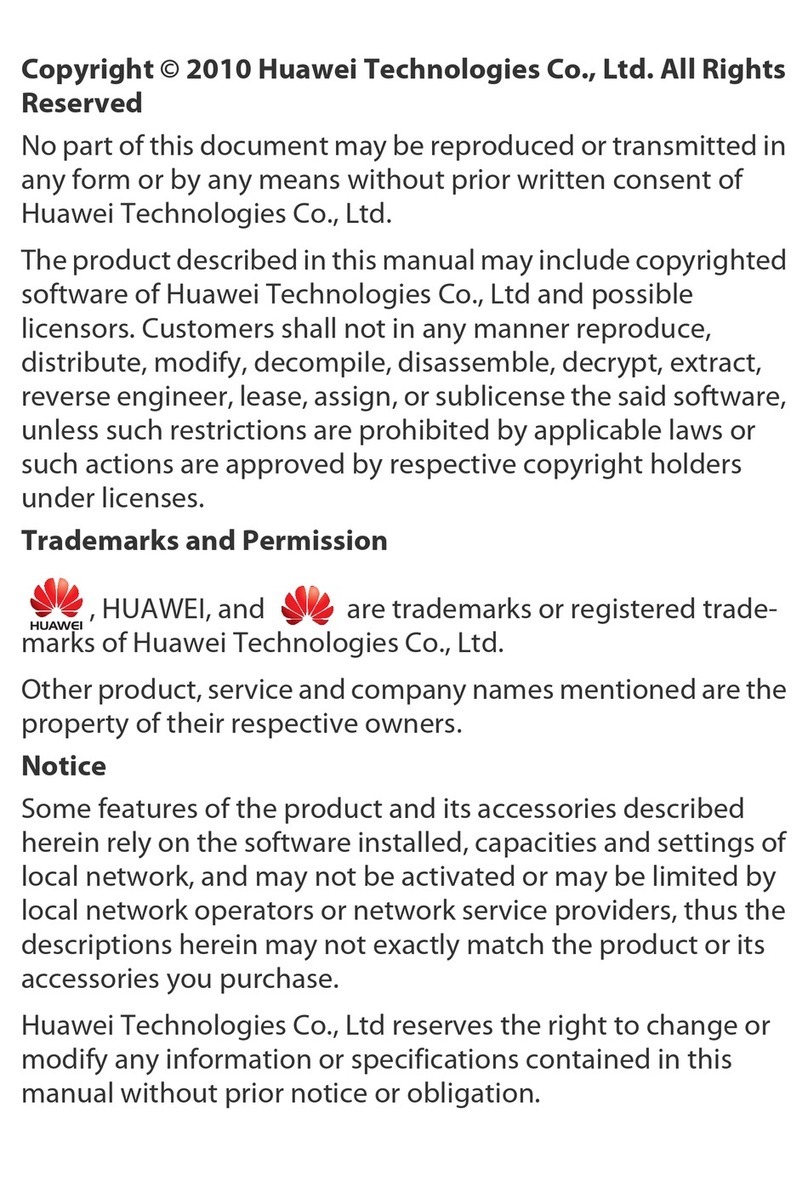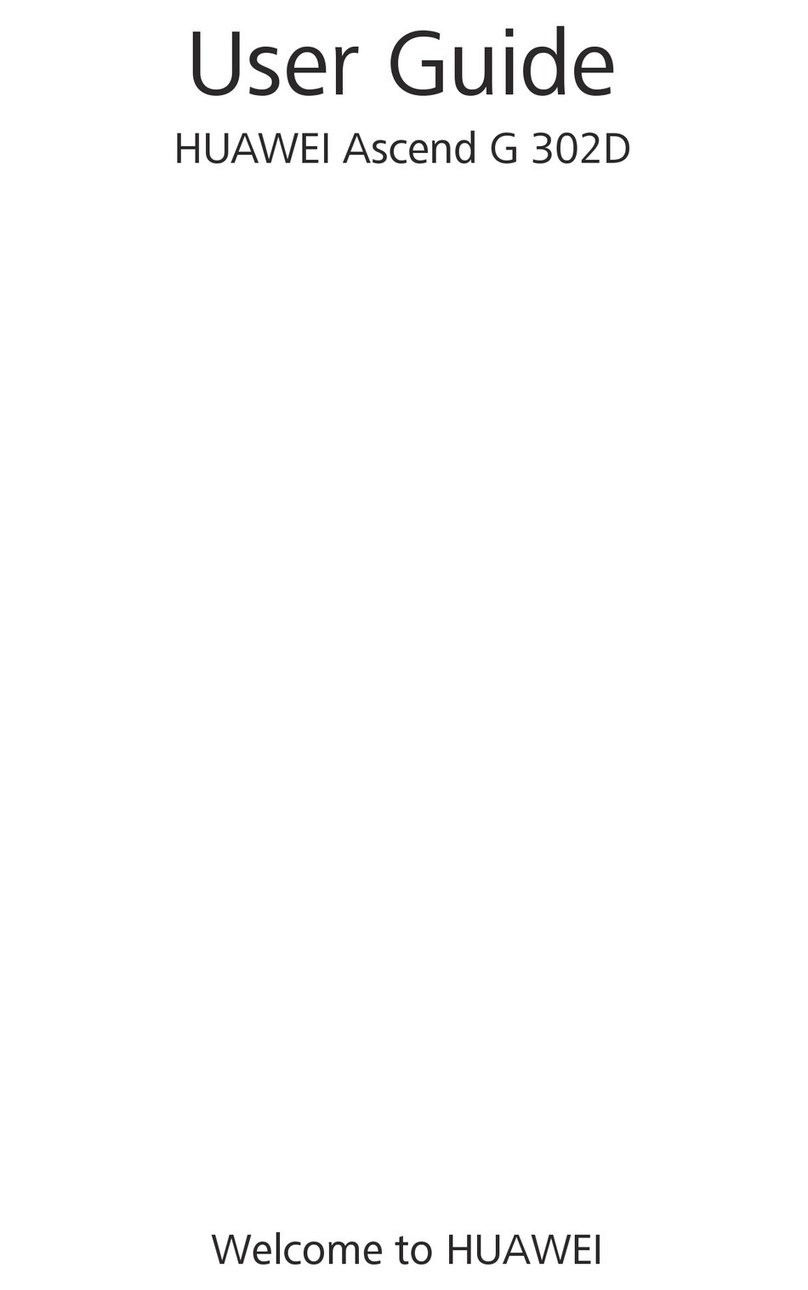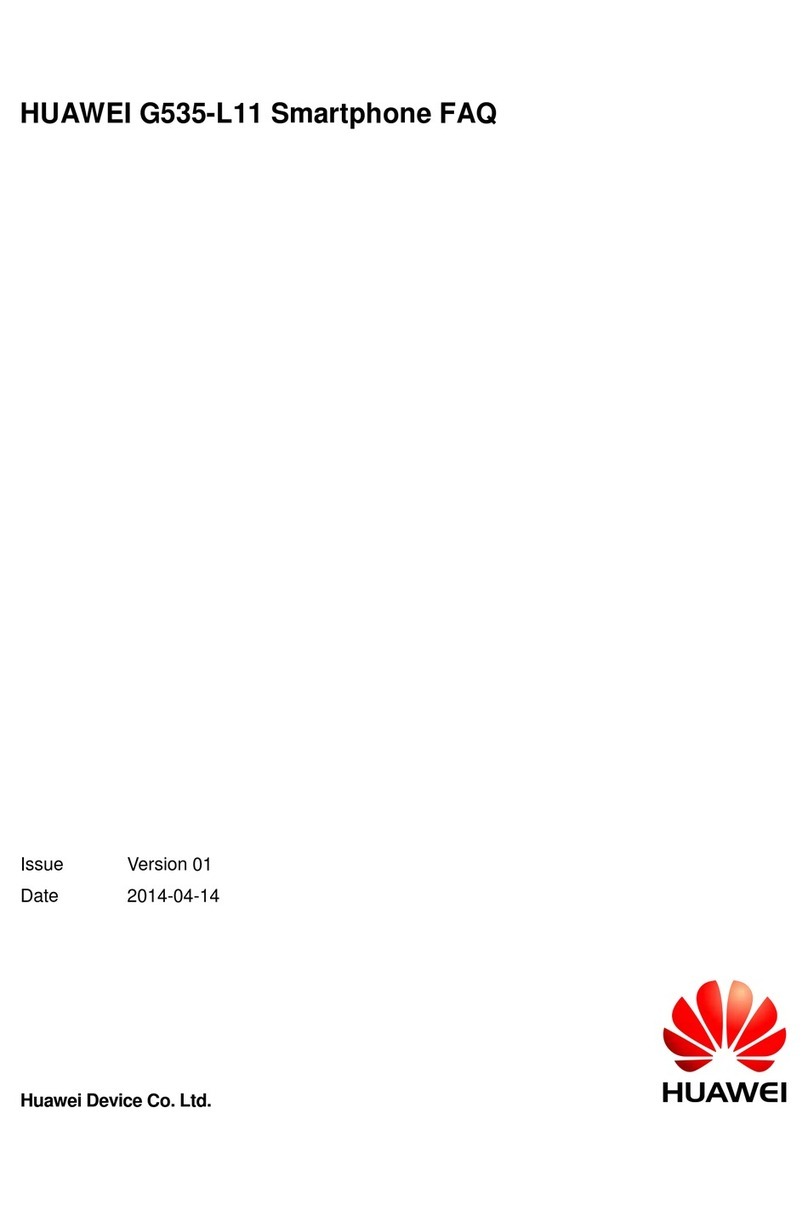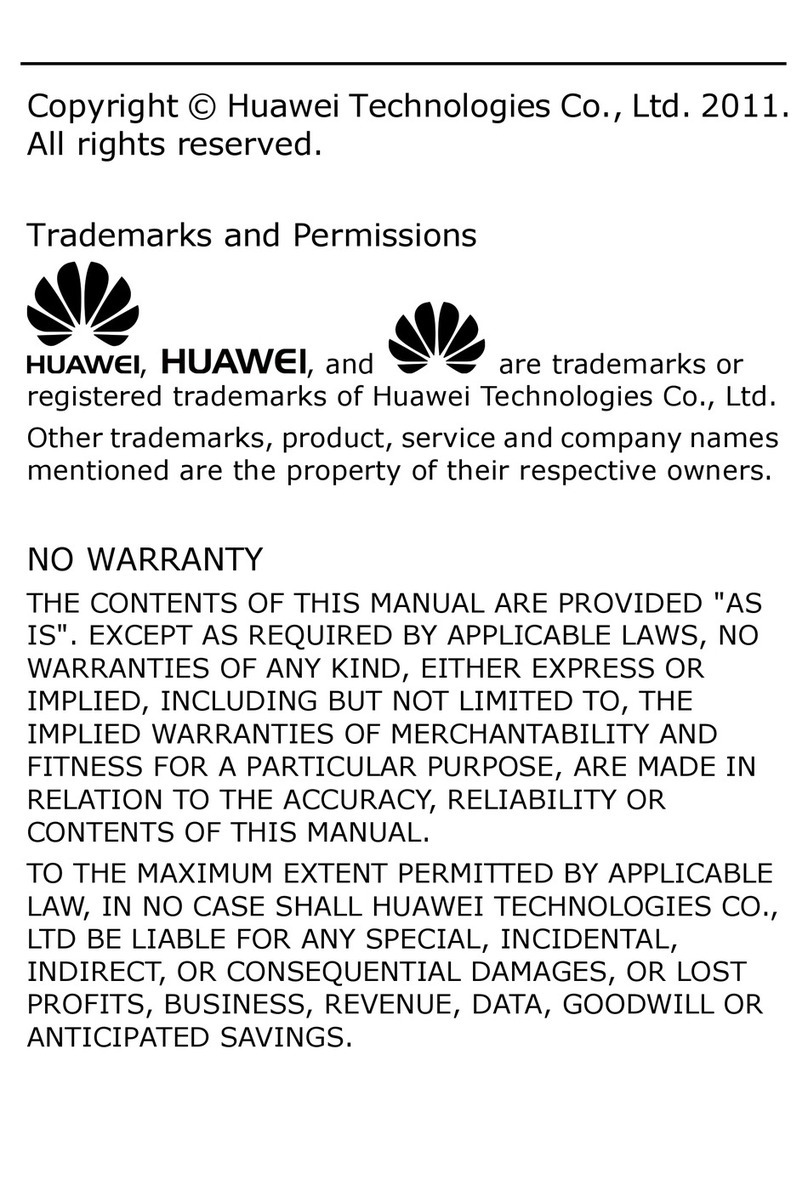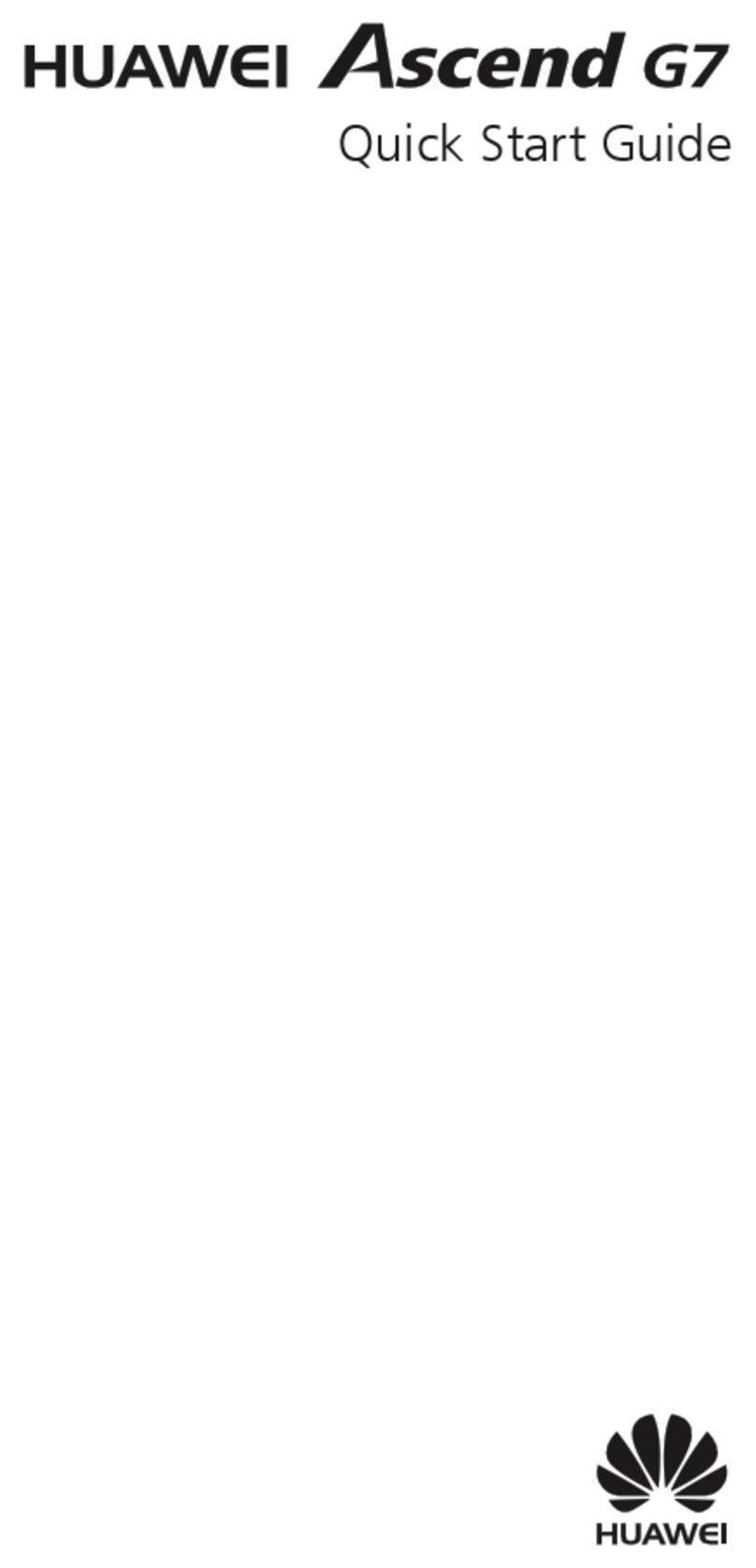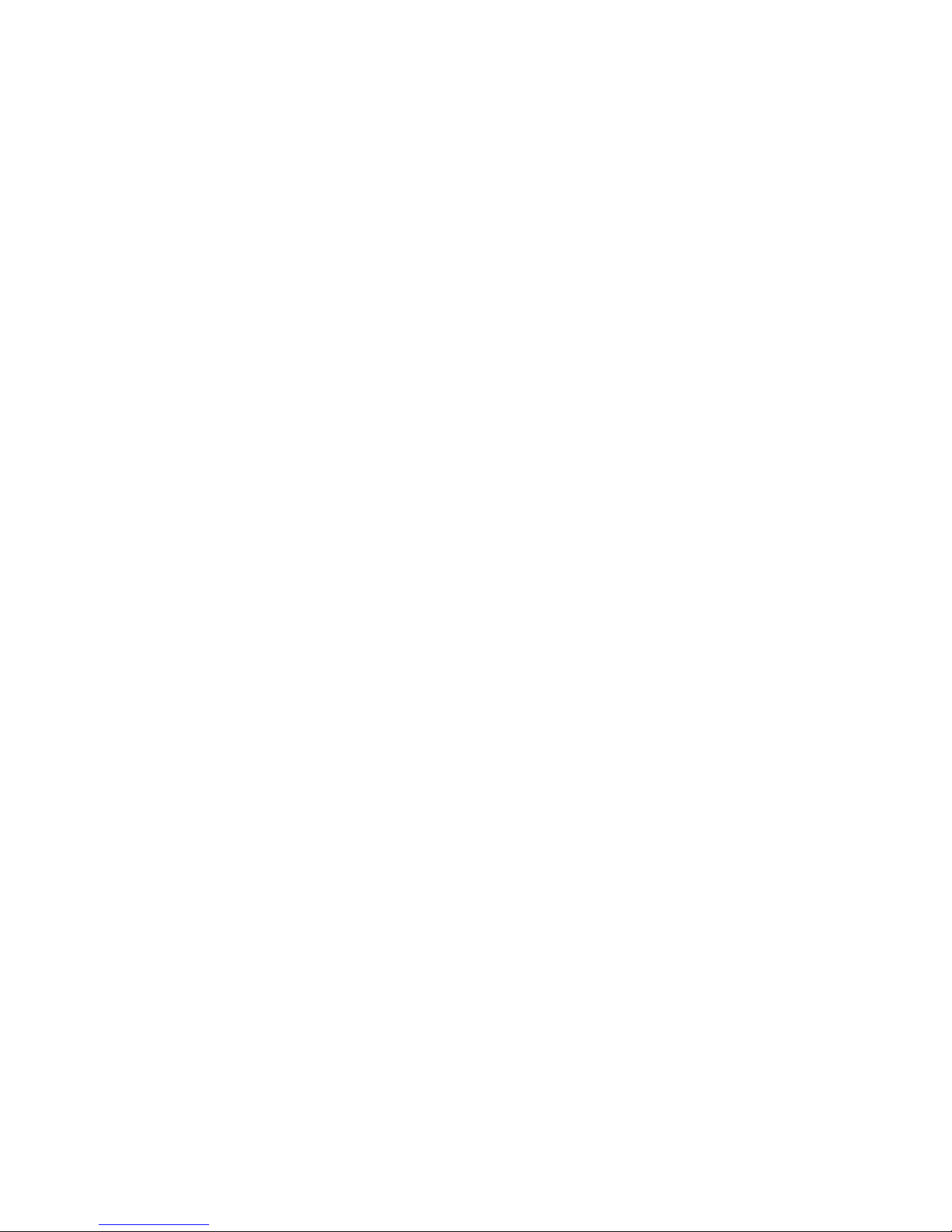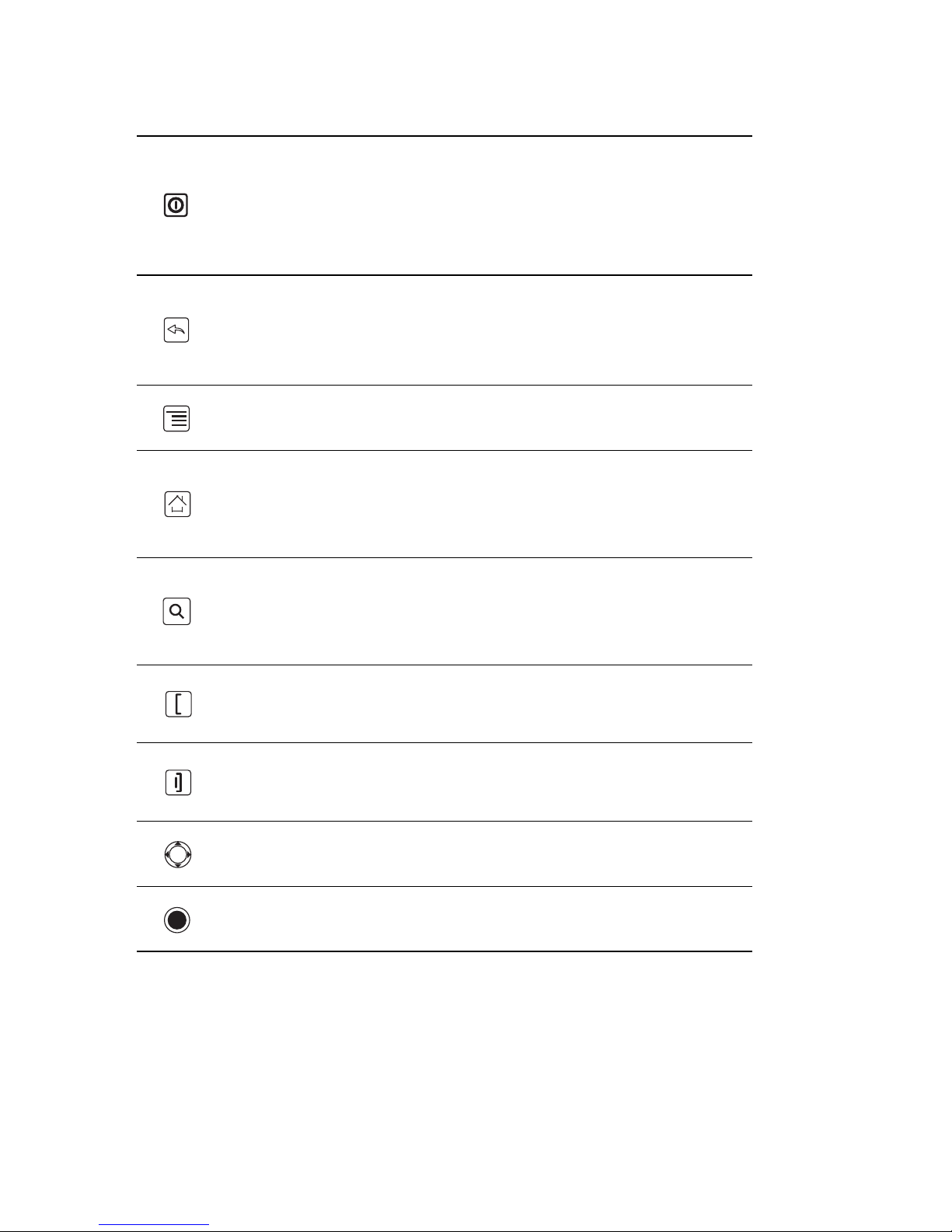1
Personal Information and Data Security
The use of some functions or third-party applications on your device could
result in your personal information and data being lost or becoming
accessible to others. Several measures are recommended to help you
protect personal and confidential information.
• Place your device in a safe area to prevent it from unauthorized use.
• Set your device screen to lock and create a password or unlock pattern
to open it.
• Periodically back up personal information kept on your SIM/UIM card,
memory card, or stored in your device memory. If you change to a
different device, be sure to move or delete any personal information on
your old device.
• If you are worried about viruses when you receive messages or emails
from a stranger, you can delete them without opening them.
• If you use your device to browse the Internet, avoid websites that might
pose a security risk to avoid theft of your personal information.
• If you use services such as Wi-Fi tether or Bluetooth, set passwords for
these services to prevent unauthorized access. When these services are
not in use, turn them off.
• Install or upgrade device security software and regularly scan for
viruses.
• Be sure to obtain third-party applications from a legitimate source.
Downloaded third-party applications should be scanned for viruses.
• Install security software or patches released by Huawei or third-party
application providers.
• Some applications require and transmit location information. As a result,
a third-party may be able to share your location information.
• Your device may provide detection and diagnostic information to third-
party application providers. Third party vendors use this information to
improve their products and services.
• If you have concerns about the security of your personal information and
data, please contact mobile@huawei.com .