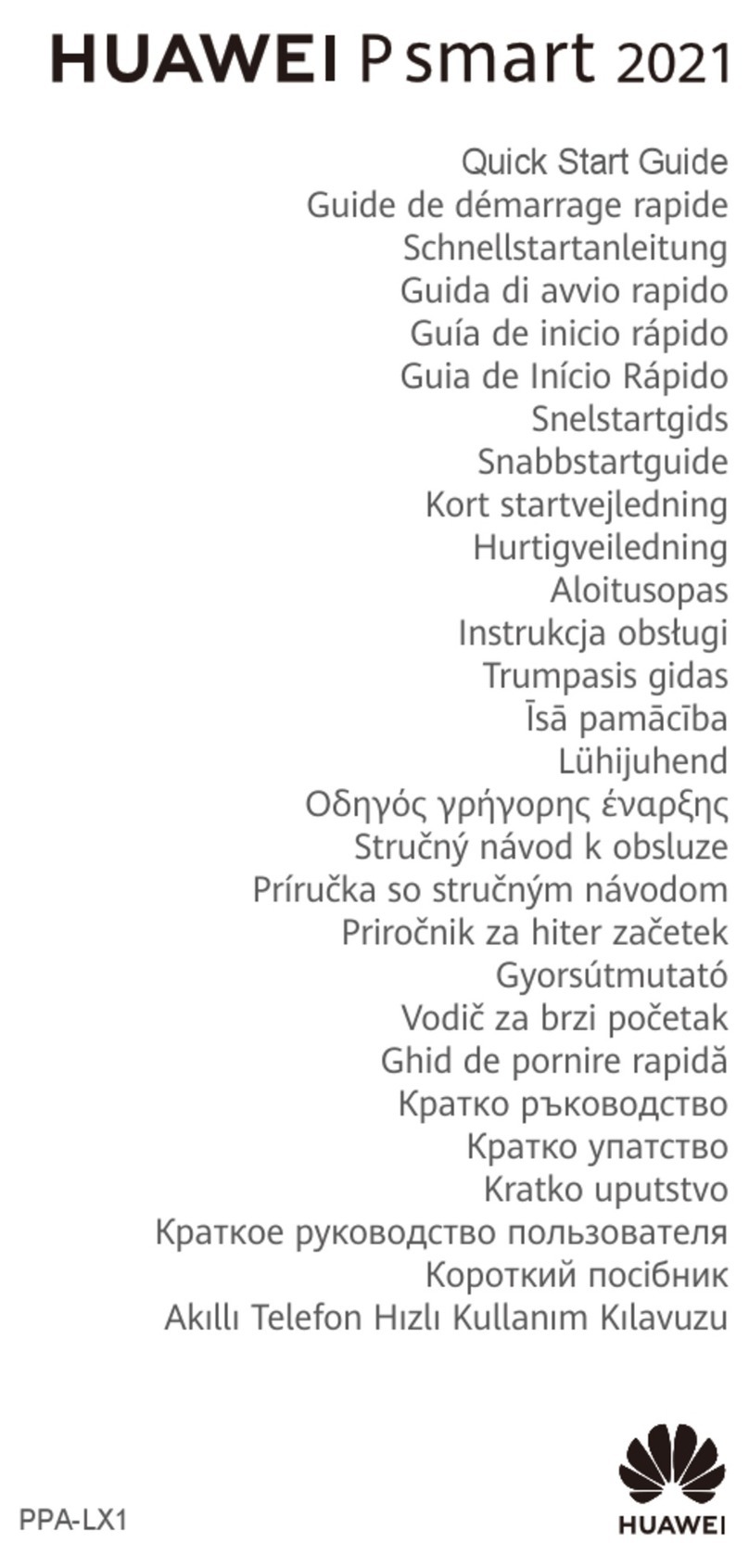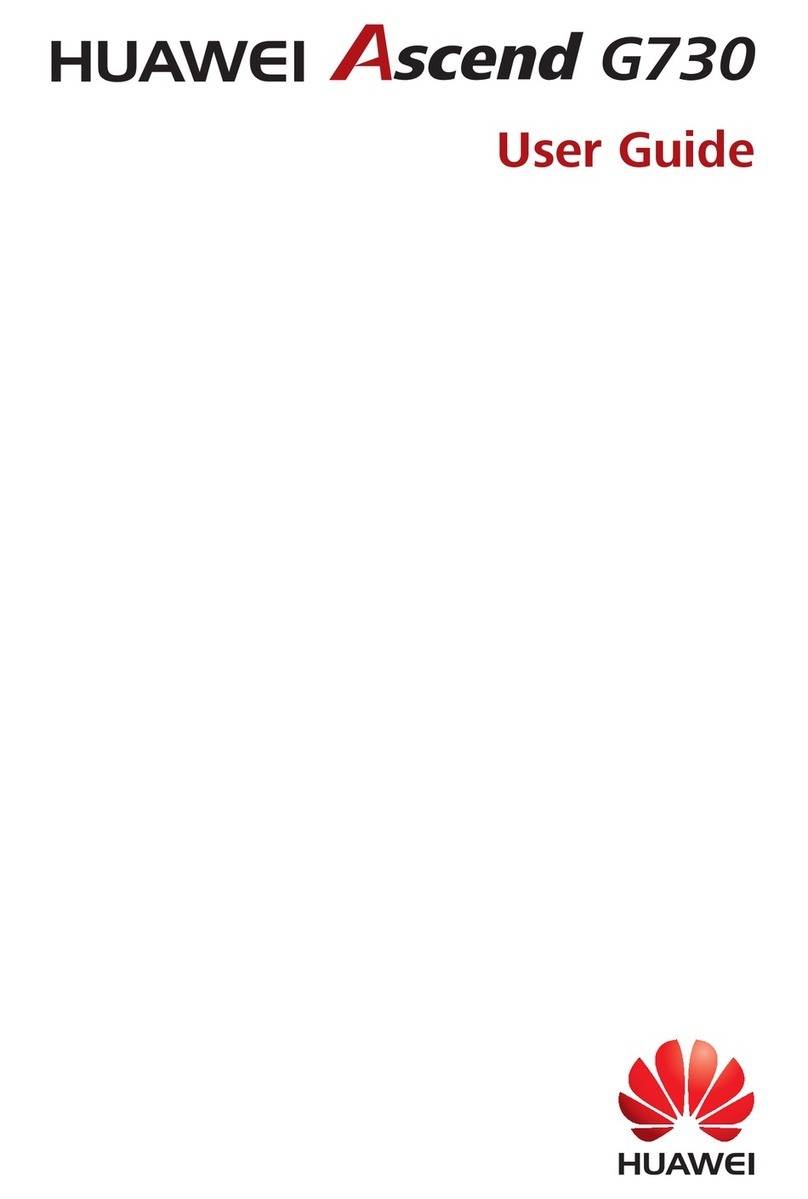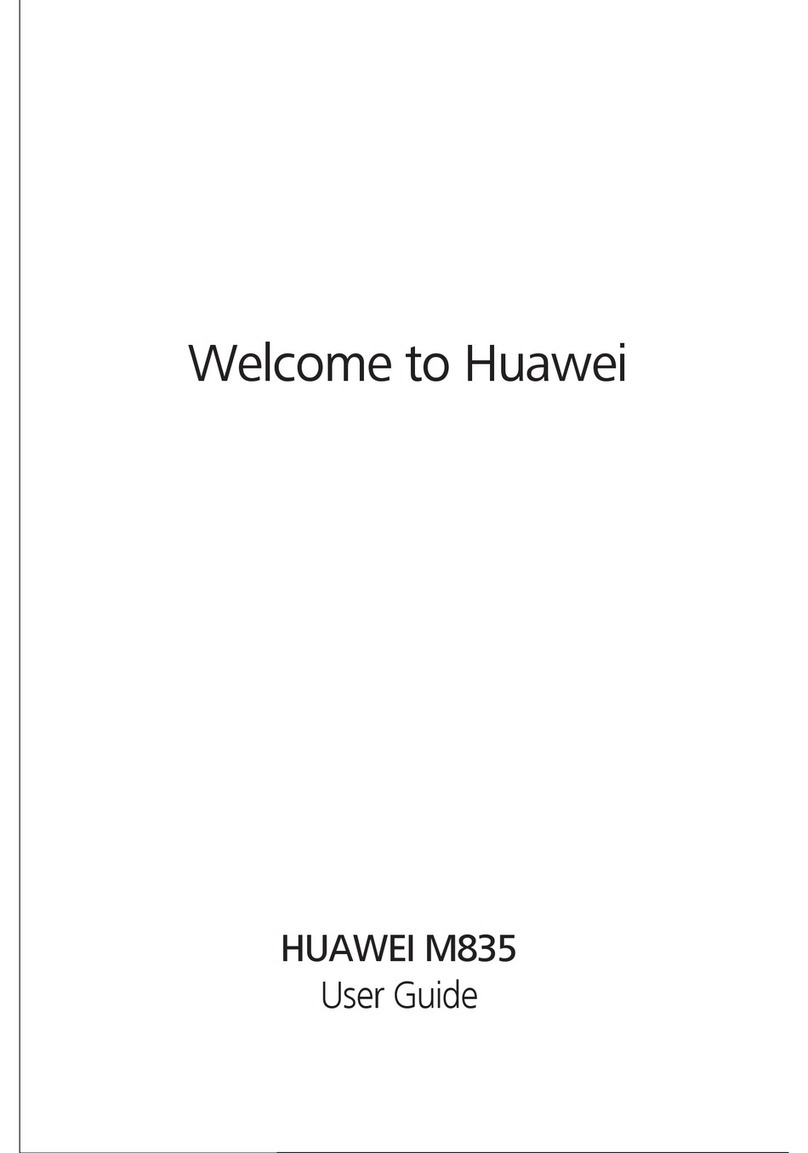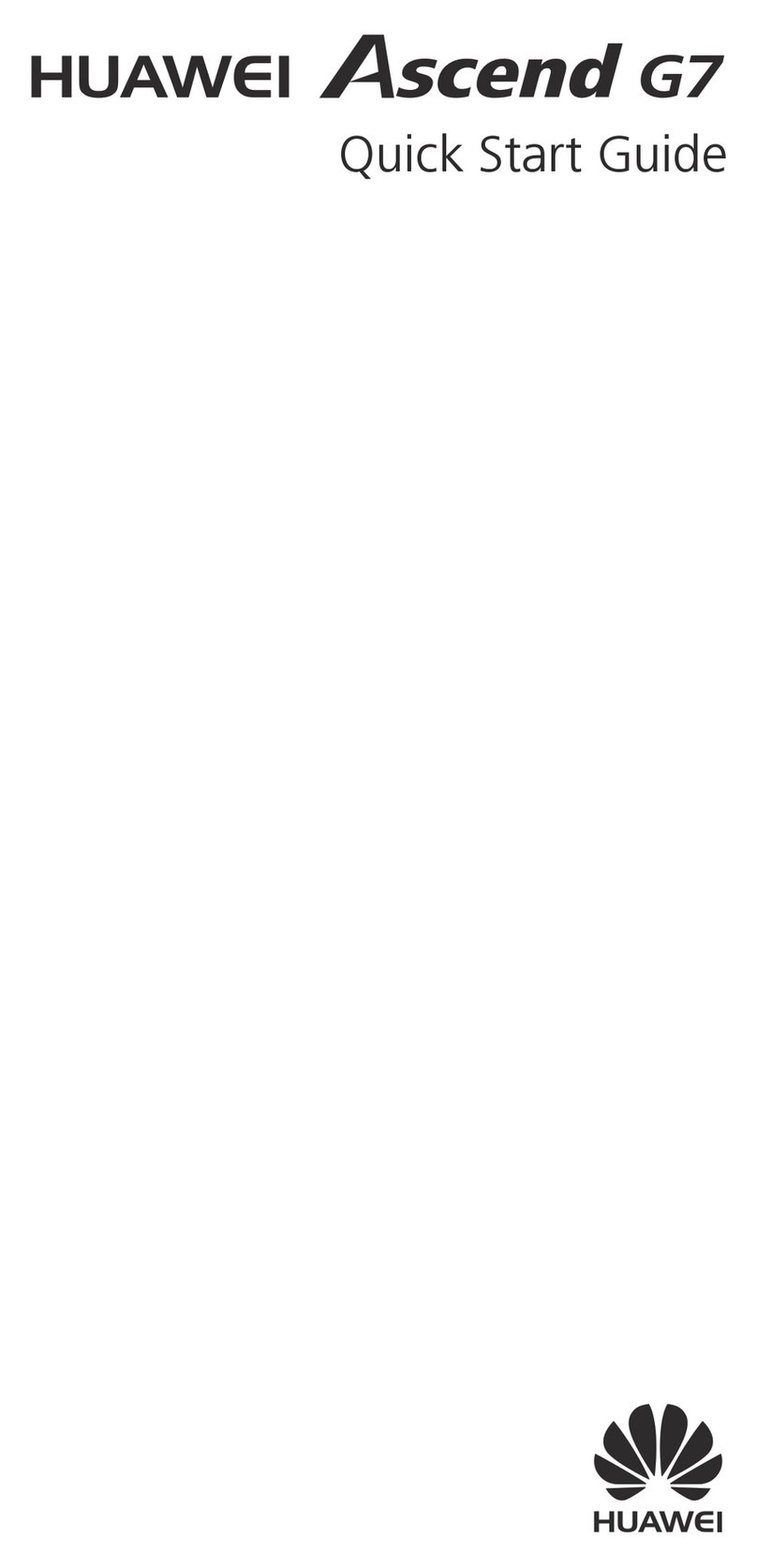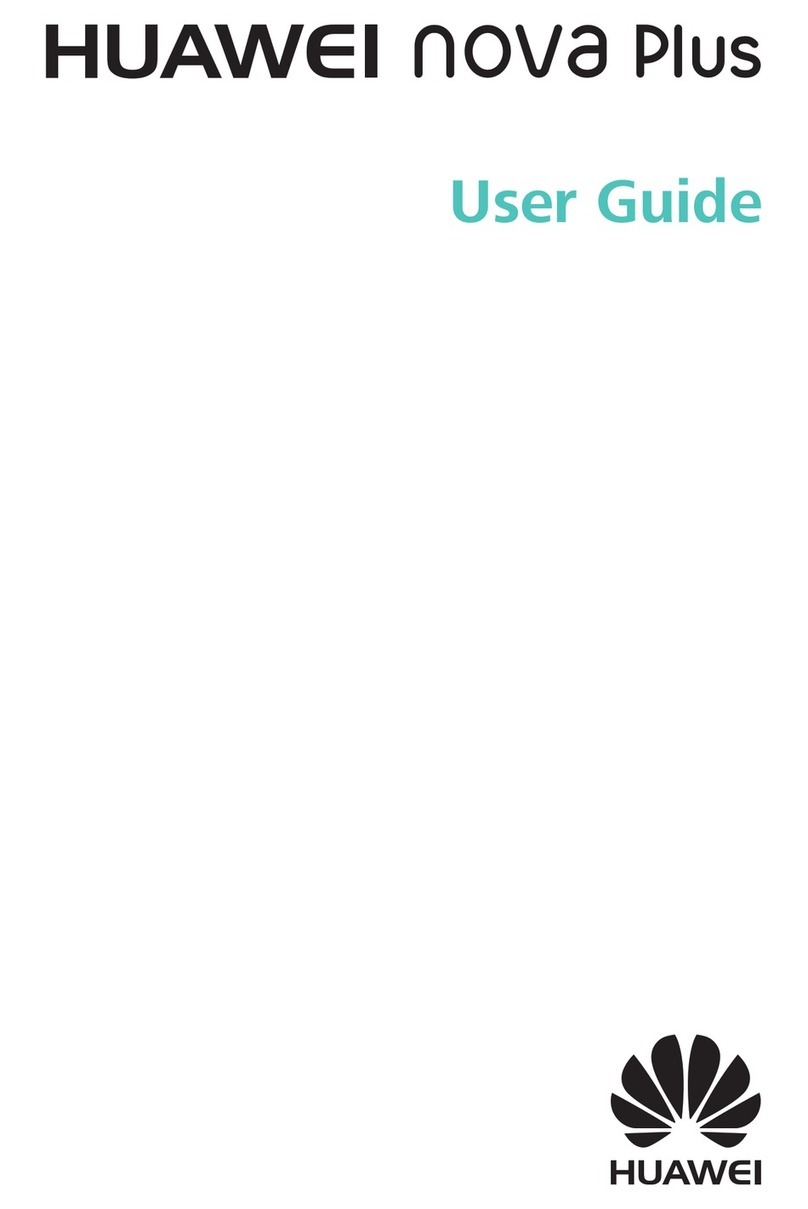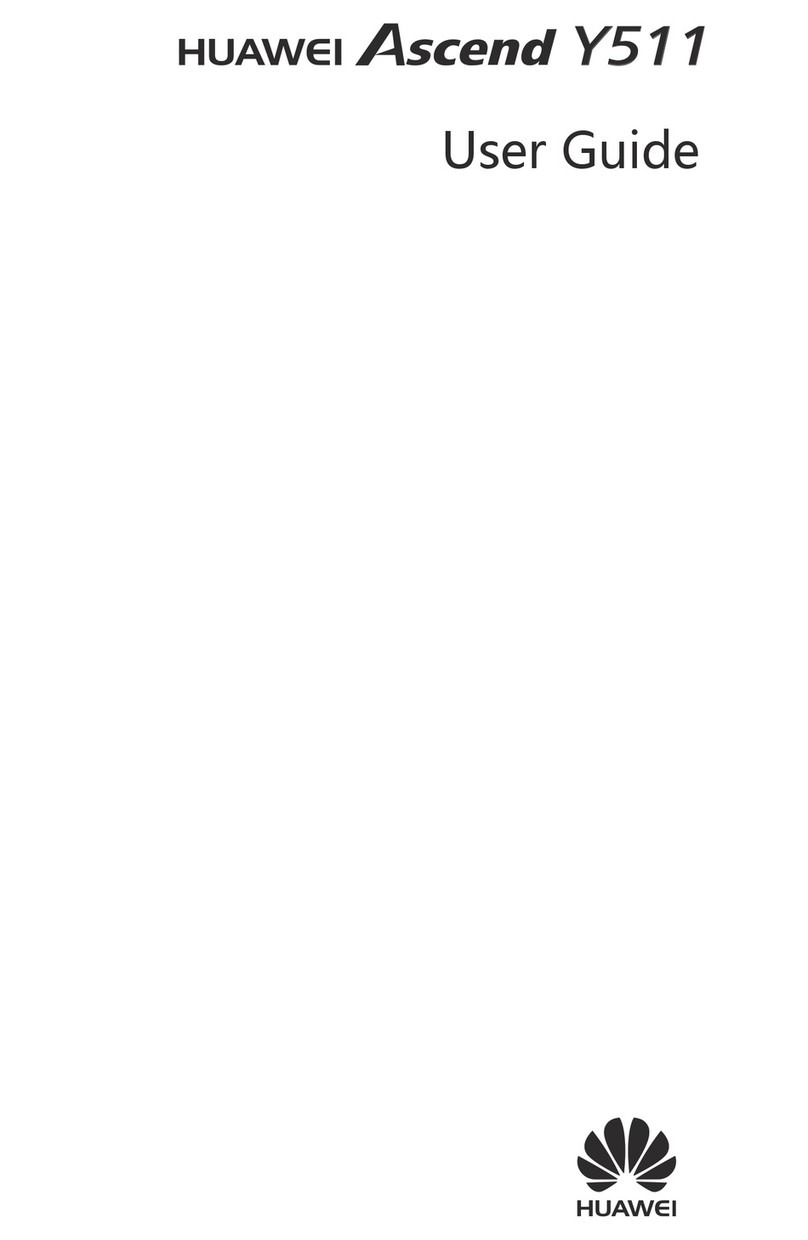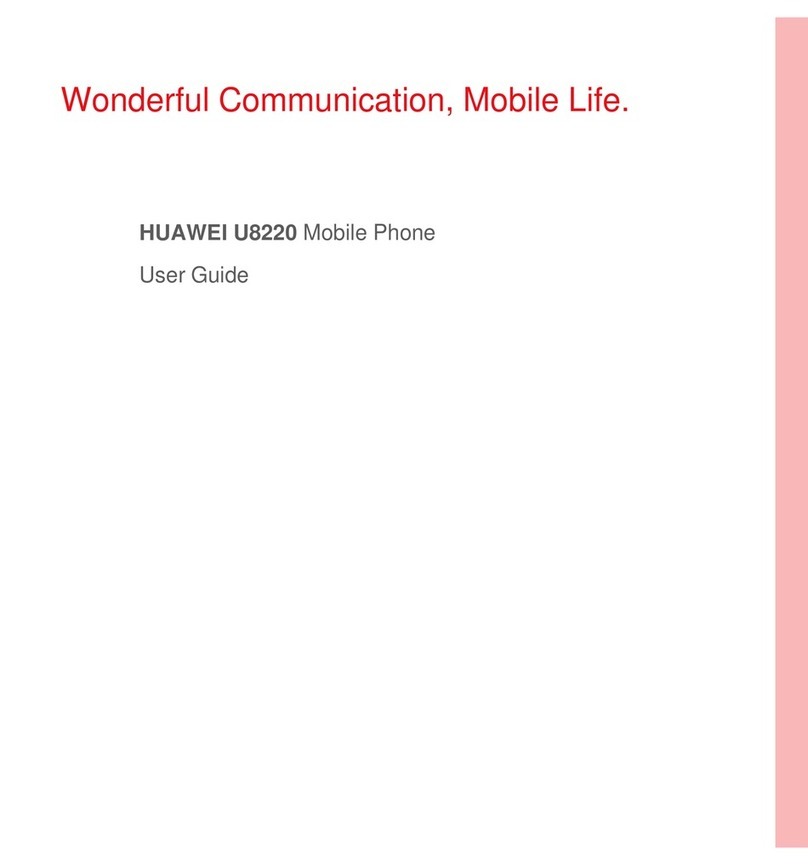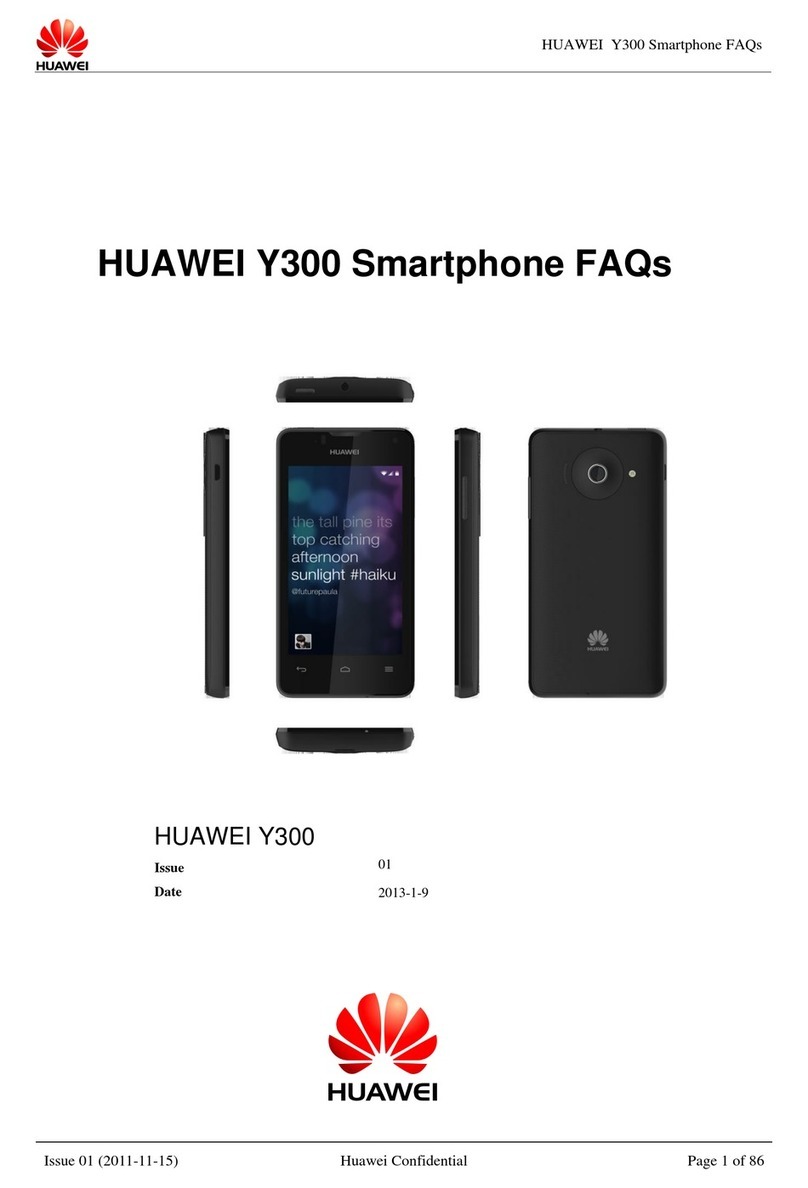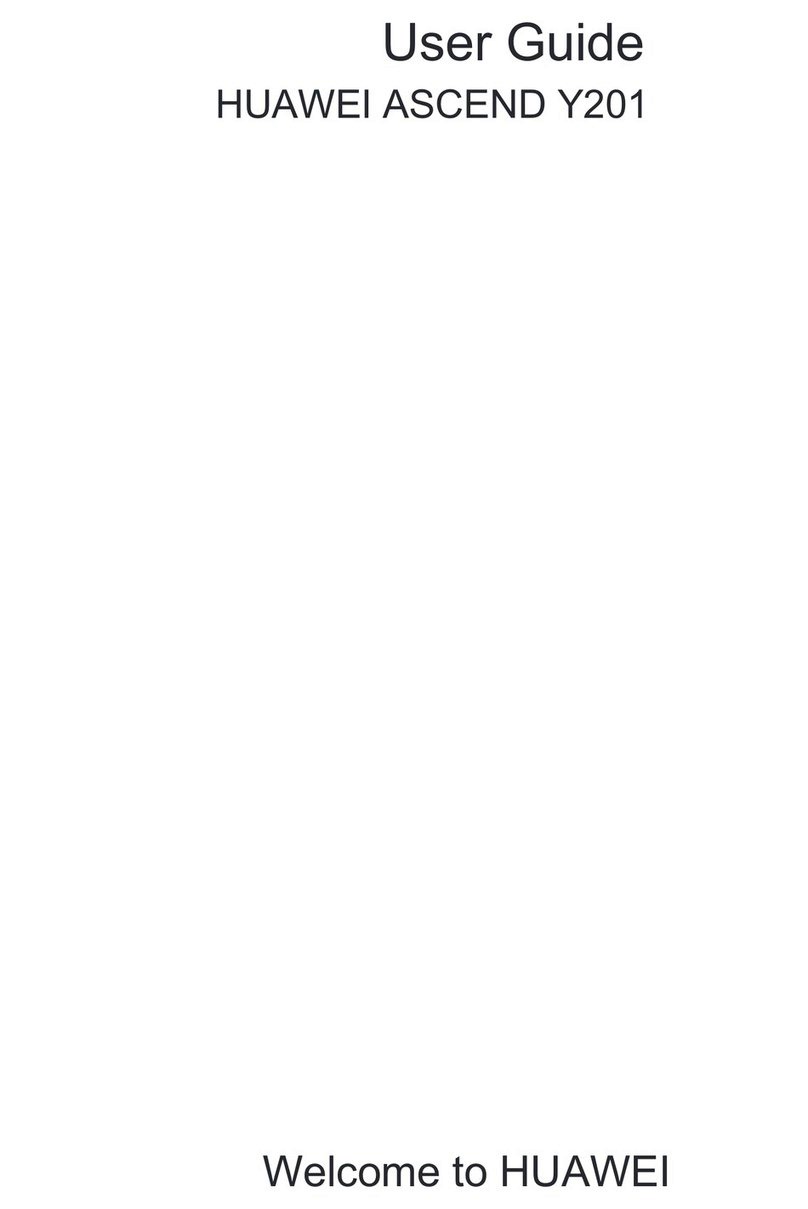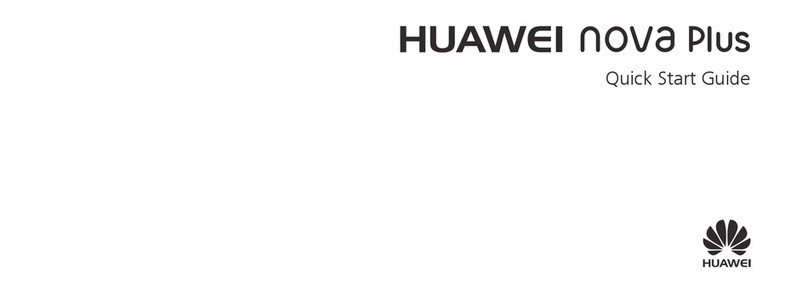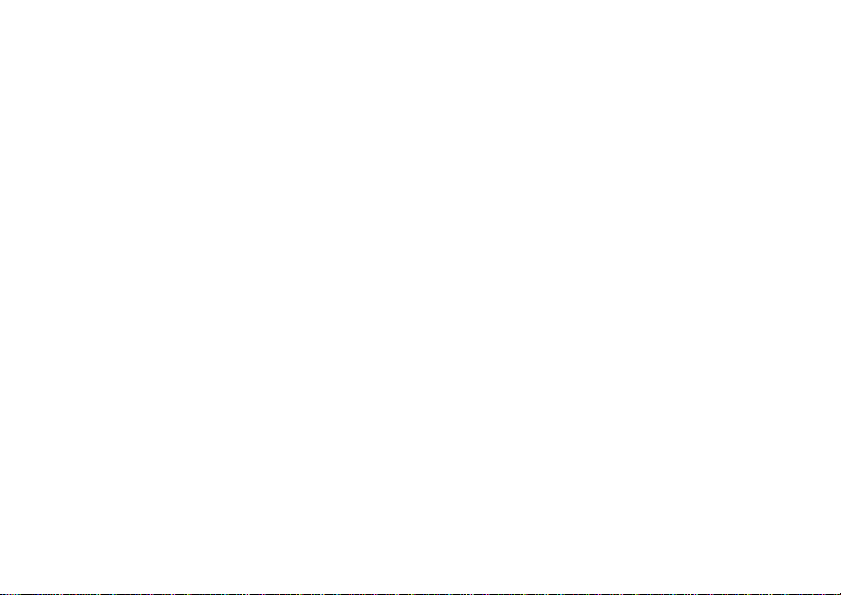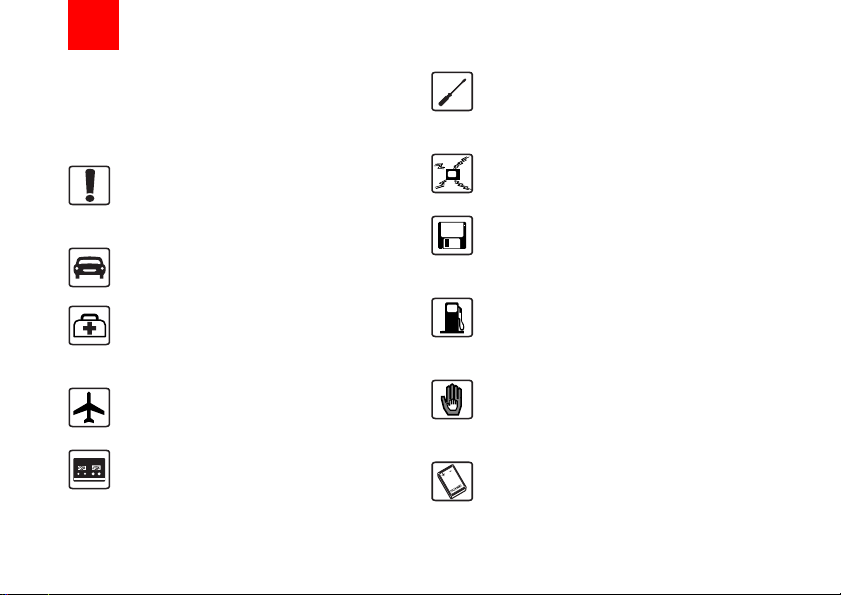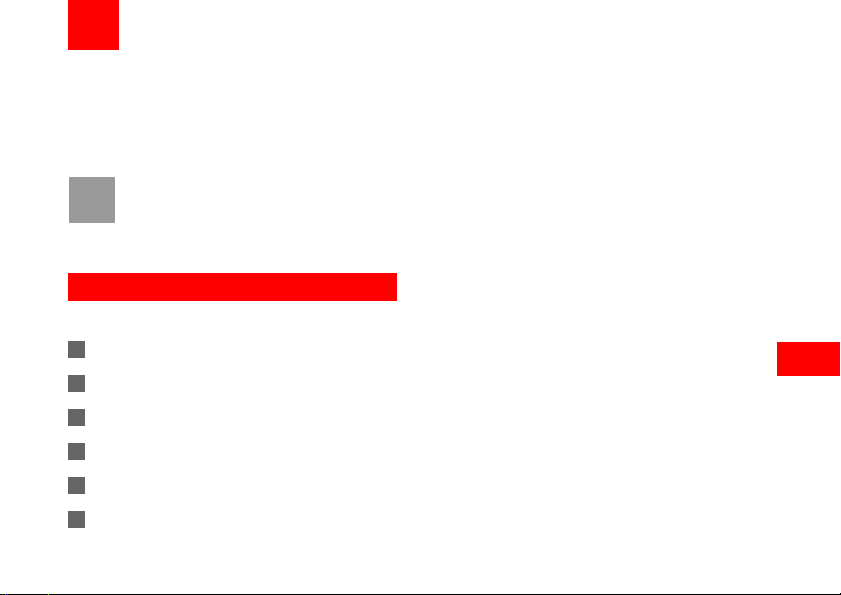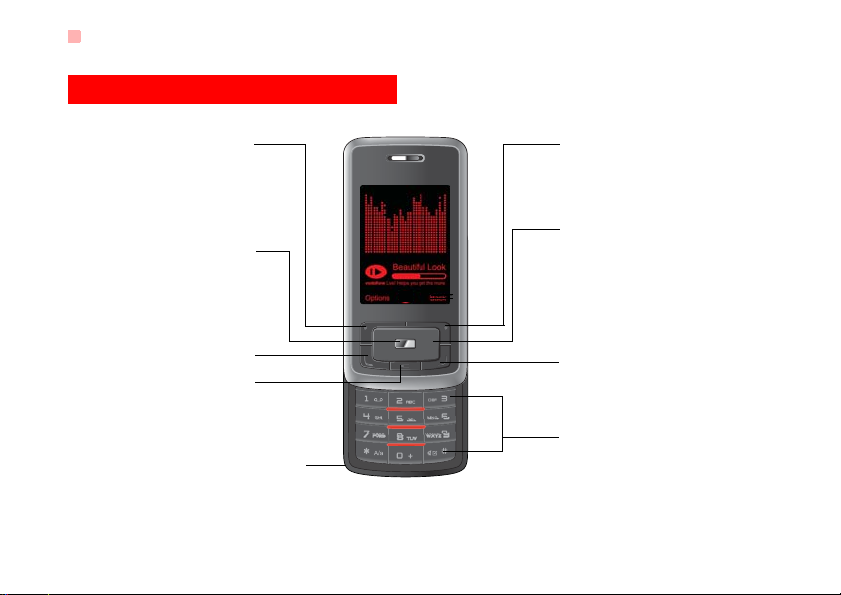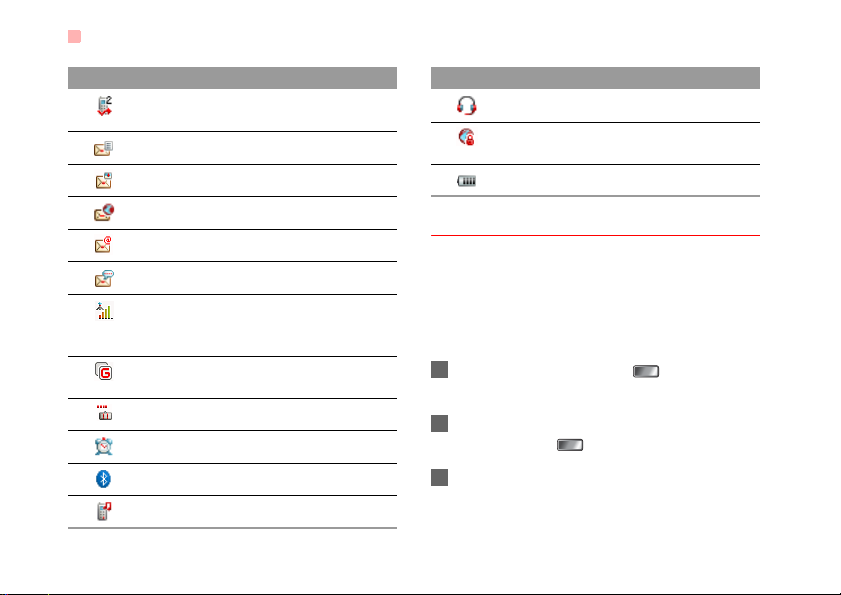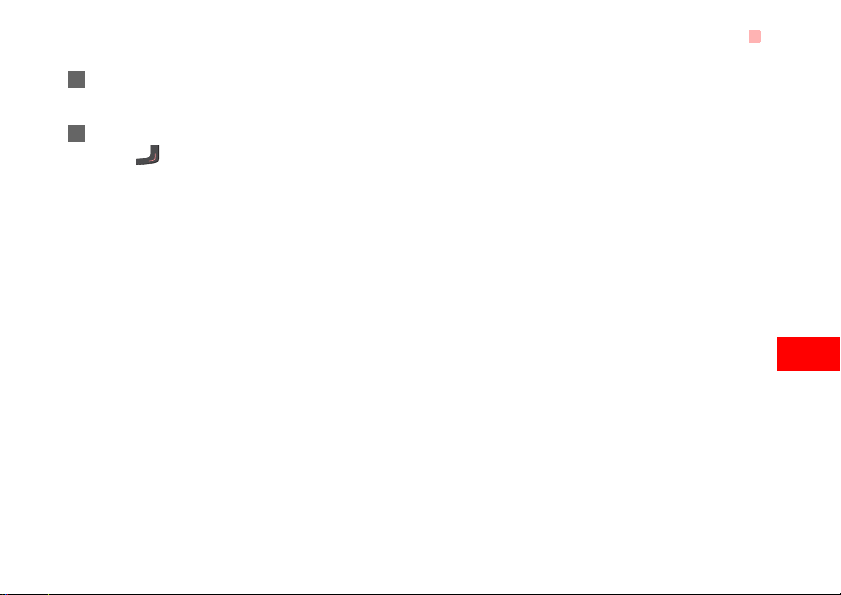1
Getting to Know Your Phone 1
Packing List................................................1
Your Phone ................................................2
Getting Started 6
Loading the SIM Card ................................6
Unloading the SIM Card.............................7
Charging the Battery ..................................7
Loading/Removing a Memory Card............8
Powering On/Off.........................................9
Call Service 11
Making or Answering Calls.......................11
Operations During a Voice Call...............12
Calls .........................................................13
Text Input 14
T9®Input Method ....................................14
Traditional Input Method ..........................14
"123" Numeric Input Method ....................15
Symbol Input Method ...............................15
Input Different Languages........................15
Contacts 16
Making Calls from the Contacts ...............16
Searching for a Contact............................16
Viewing Contacts in Phone/SIM...............16
Other Operations......................................16
Groups......................................................17
Messaging 19
Messages.................................................19
Email........................................................21
Broadcast Inbox.......................................24
Templates ................................................24
Music 25
Music Library............................................25
Playlists....................................................26
Organiser & Tools 27
Alarms......................................................27
Calendar ..................................................27
Task .........................................................28
Memo.......................................................29
Synchronise .............................................29
Calculator.................................................30
Unit Converter..........................................30
Currency Converter..................................31
Voice Recorder ........................................31
World Time...............................................32
Stopwatch ................................................32
Timer........................................................32
Service Dial Number................................32
My Files 33
Browser 34
Open homepage......................................34
Open new page........................................34
Bookmarks...............................................34
Saved pages............................................34
History......................................................35
Resume....................................................35
Table of Contents
T7200.book Page 1 Sunday, September 30, 2007 3:54 PM