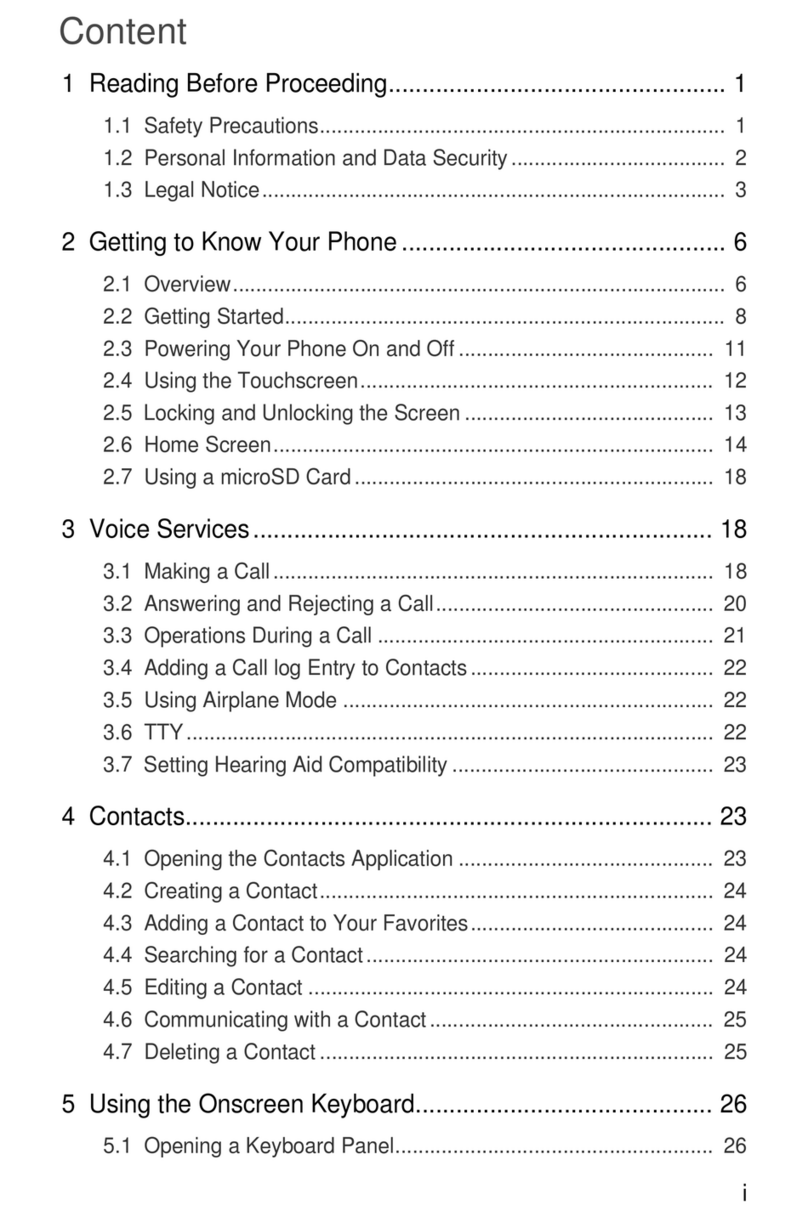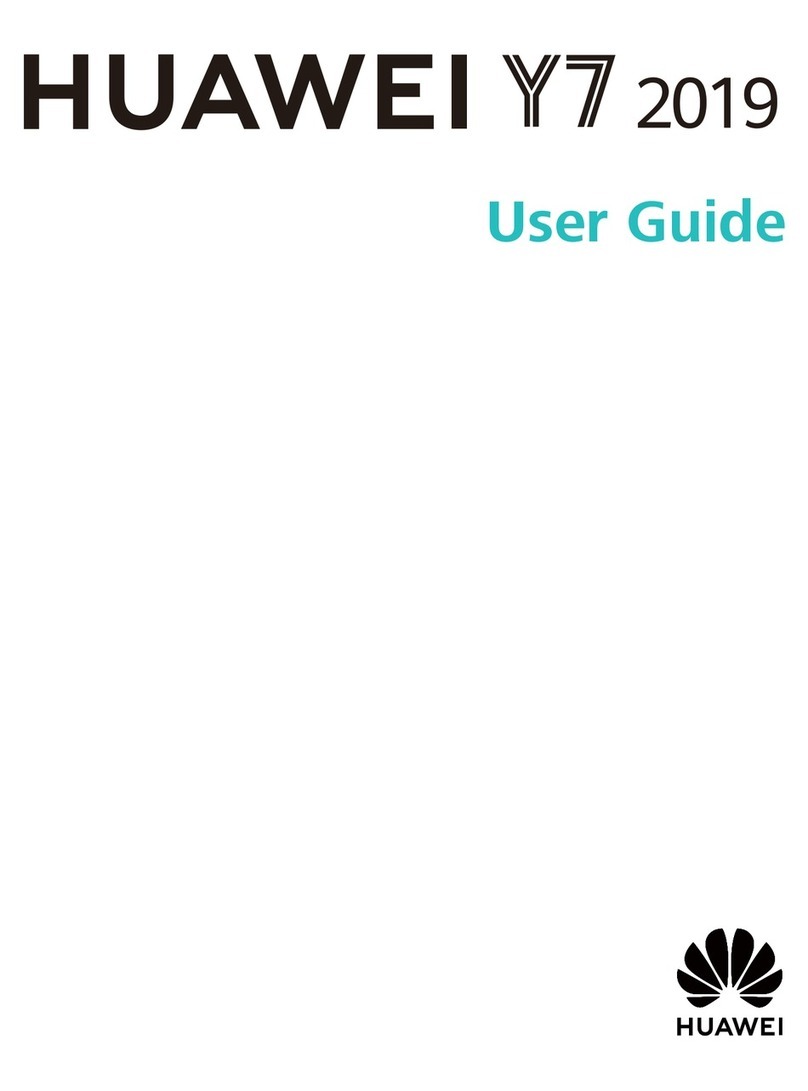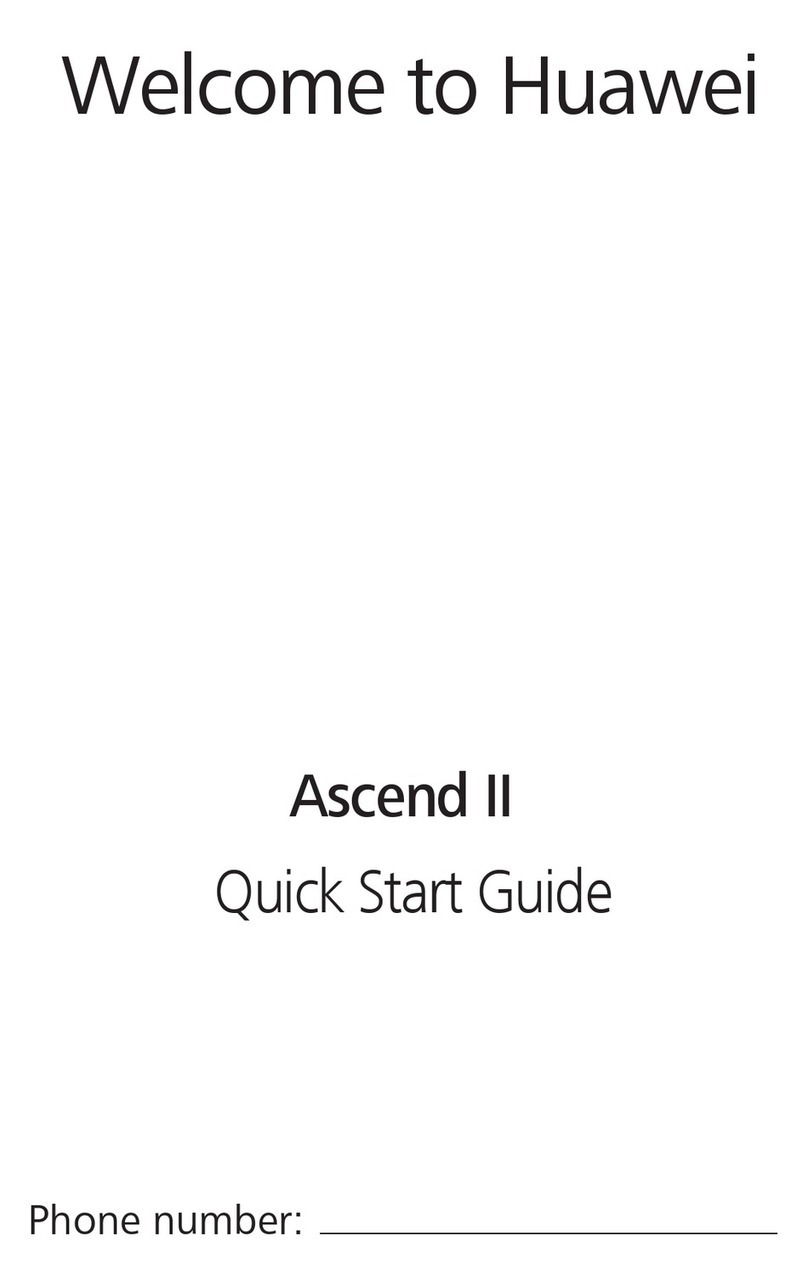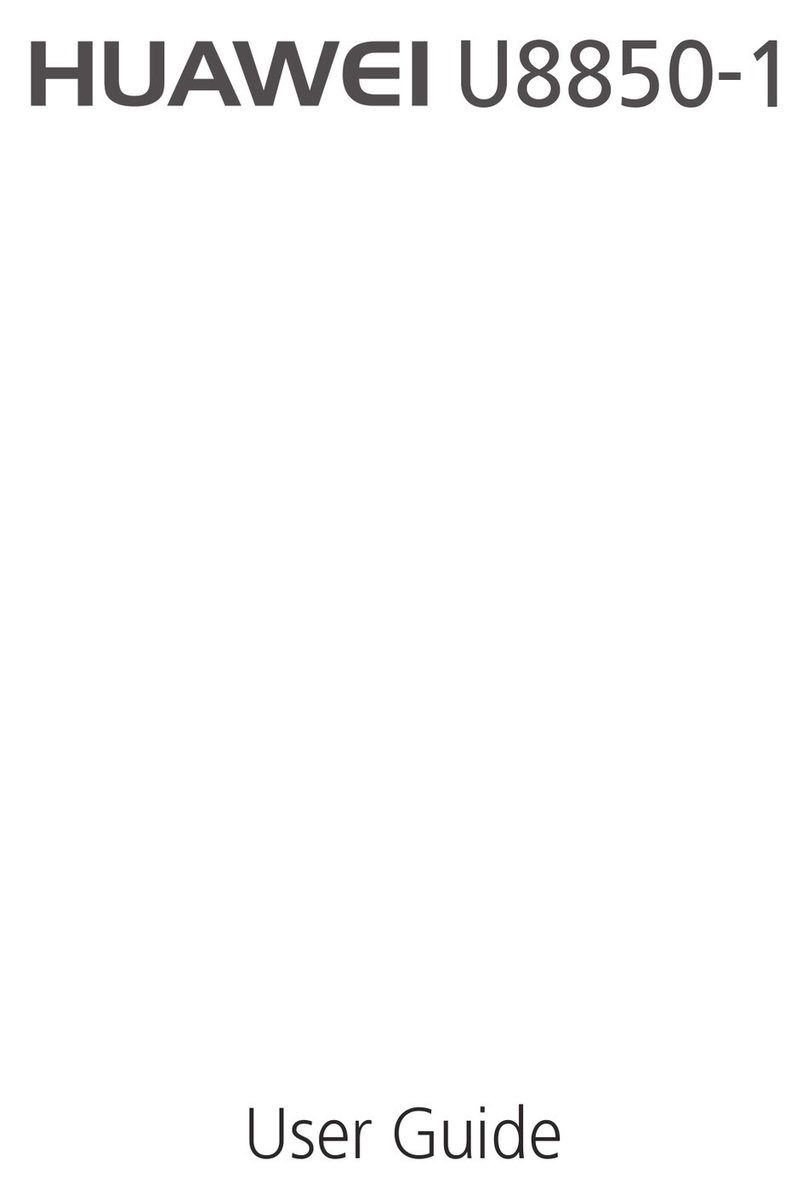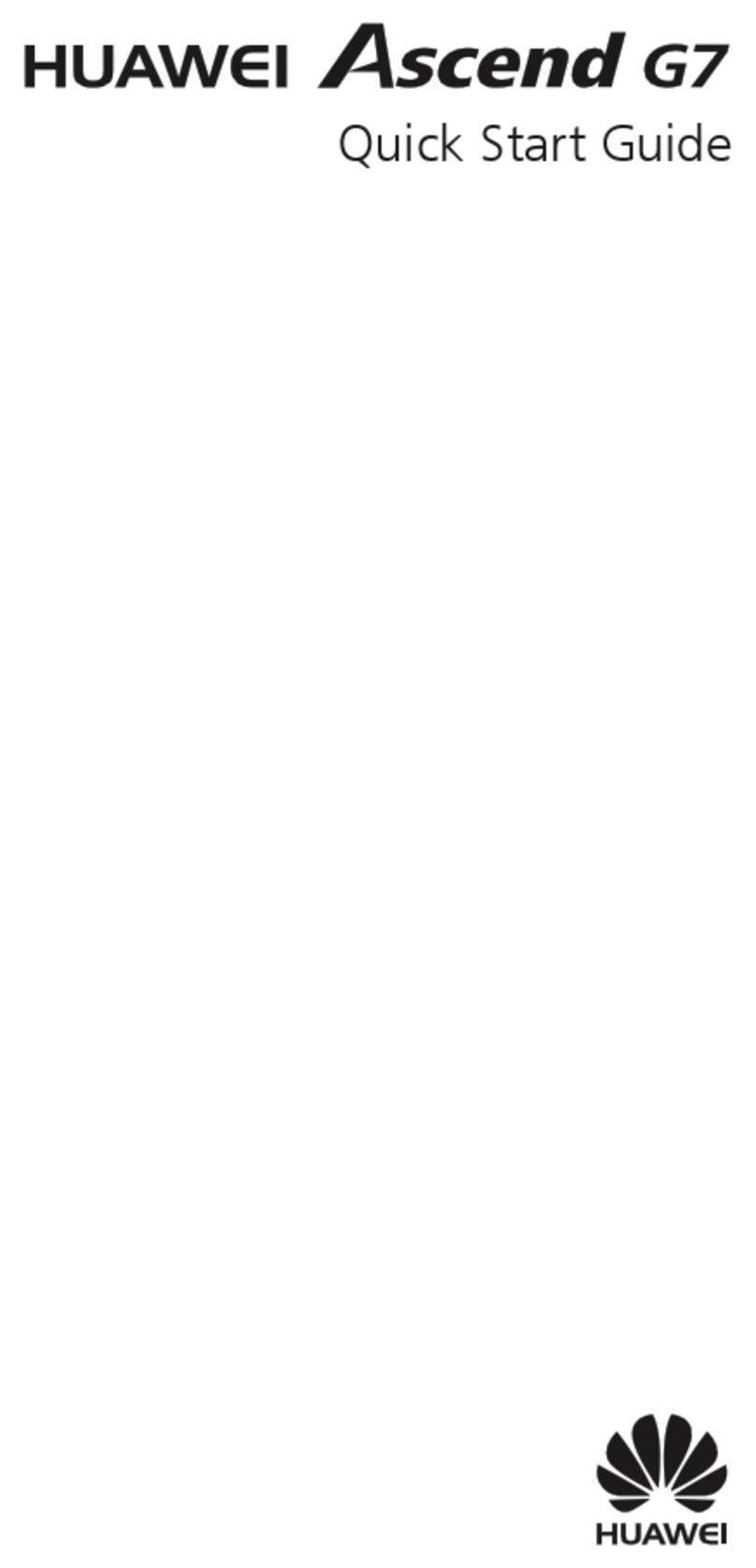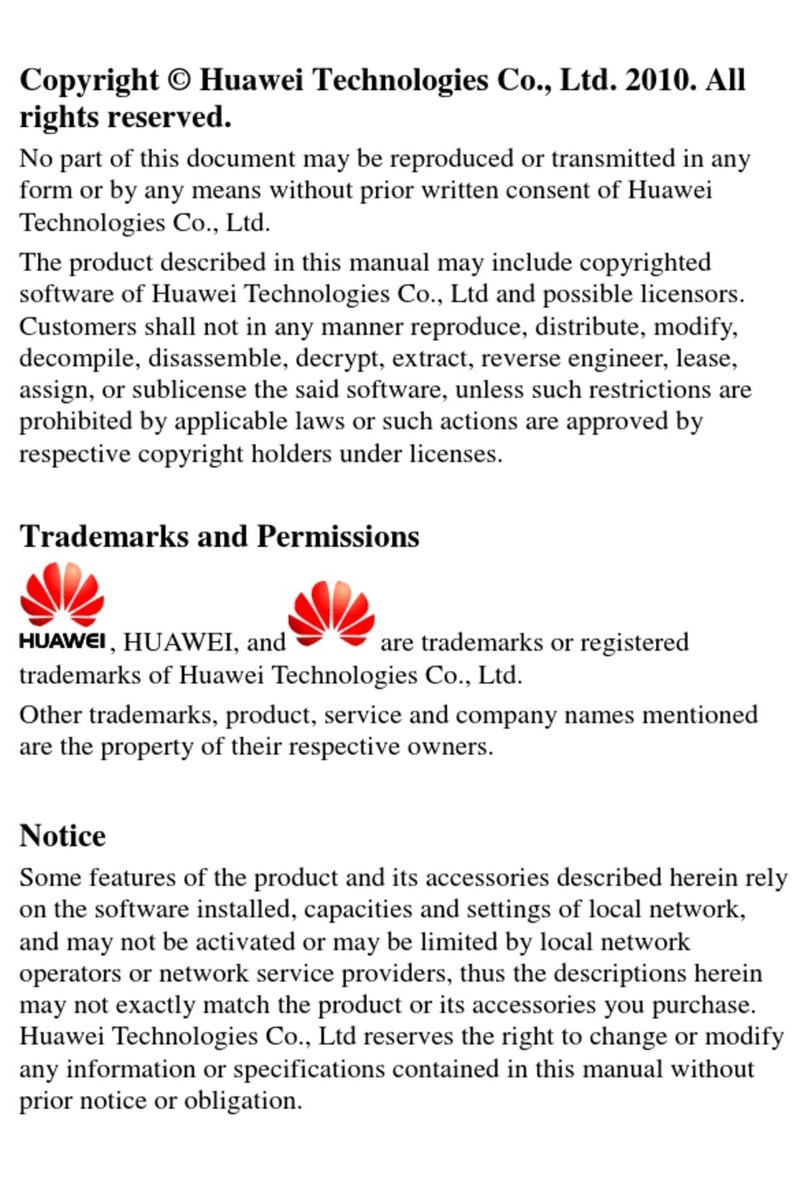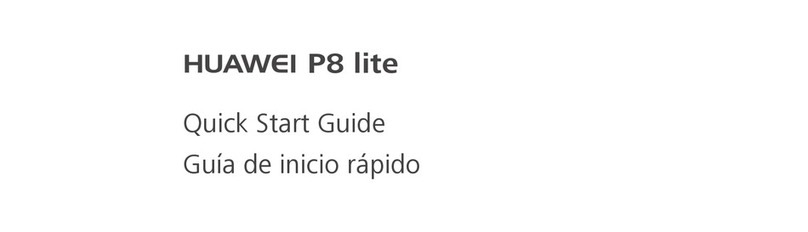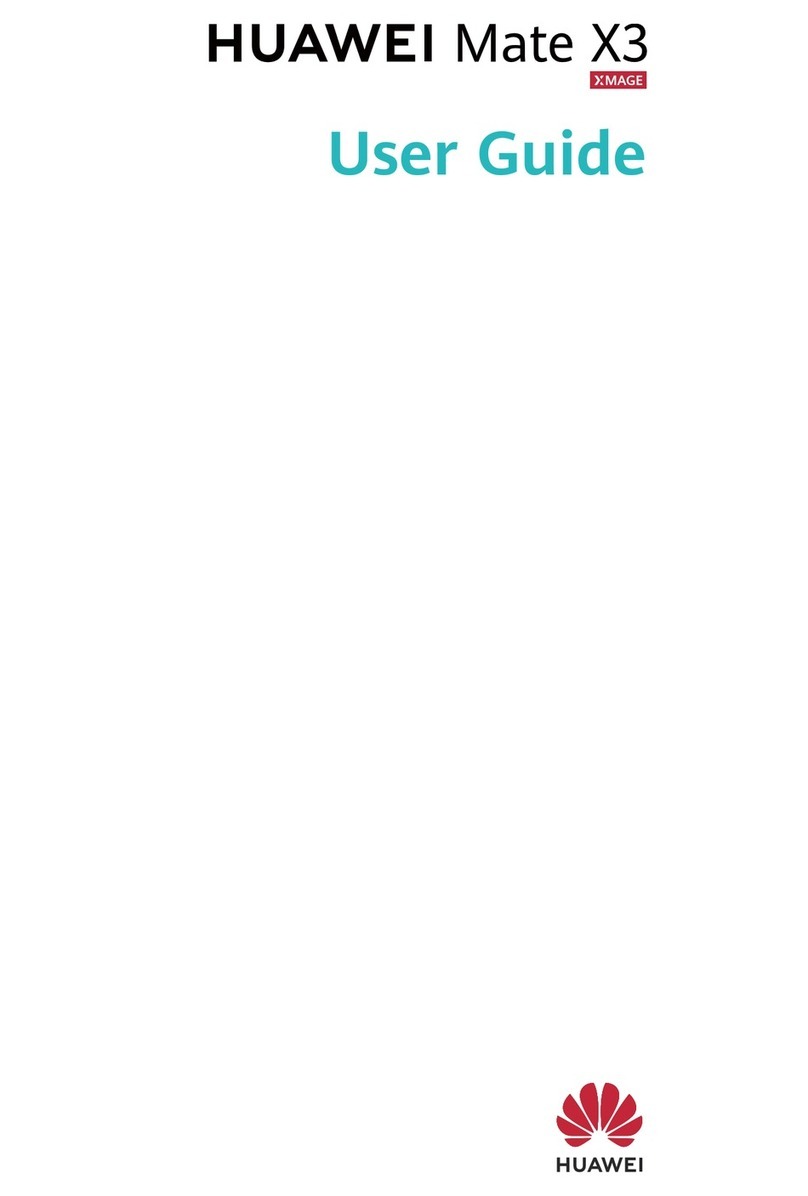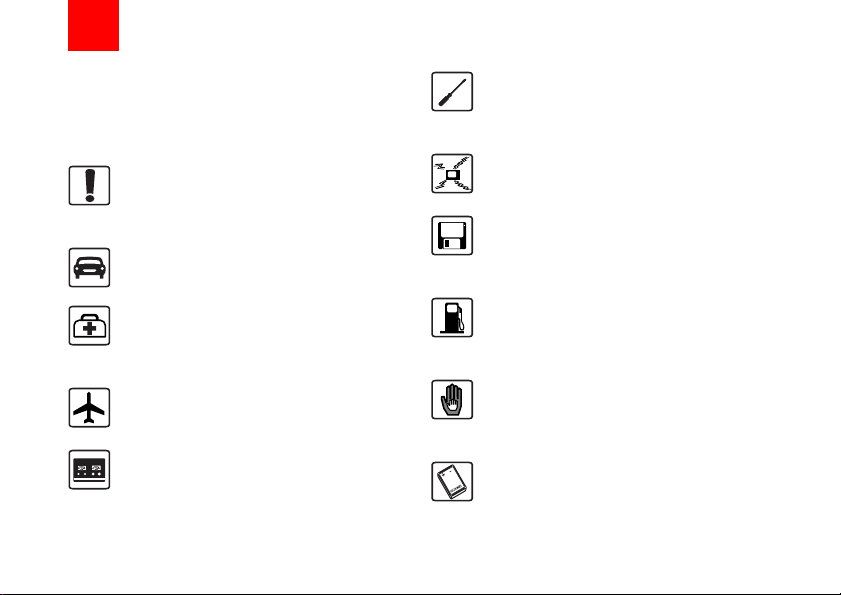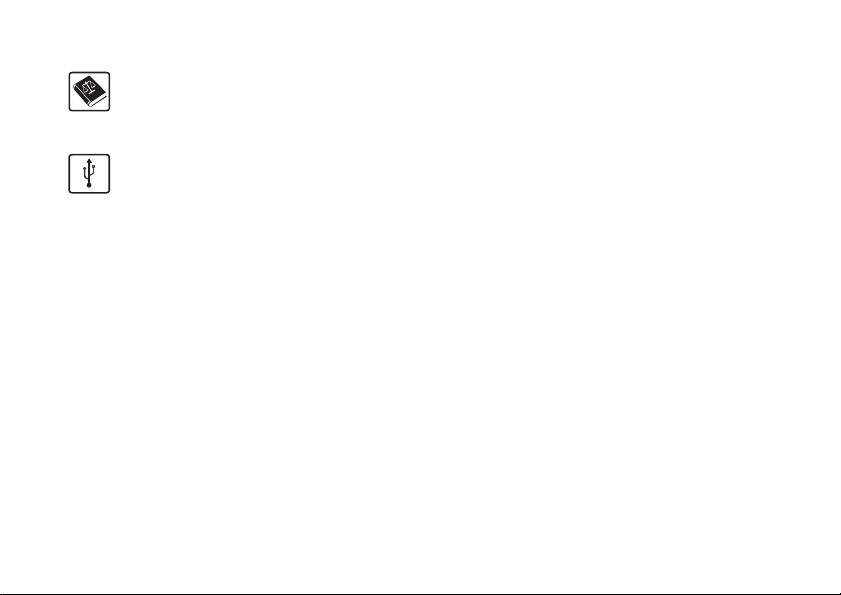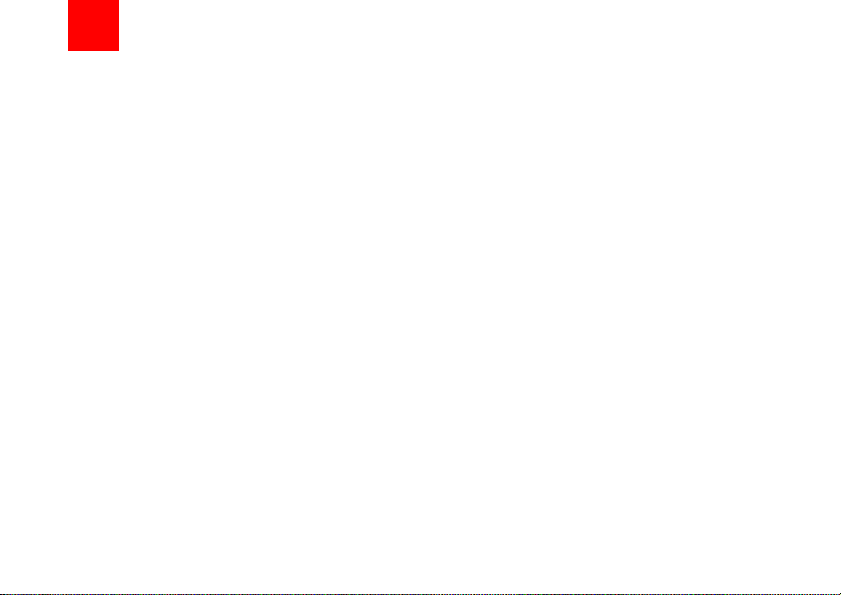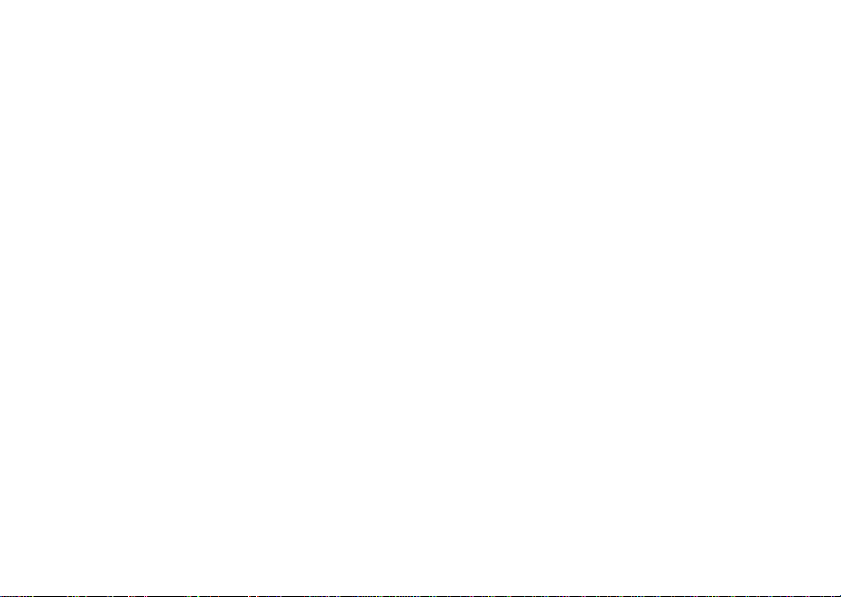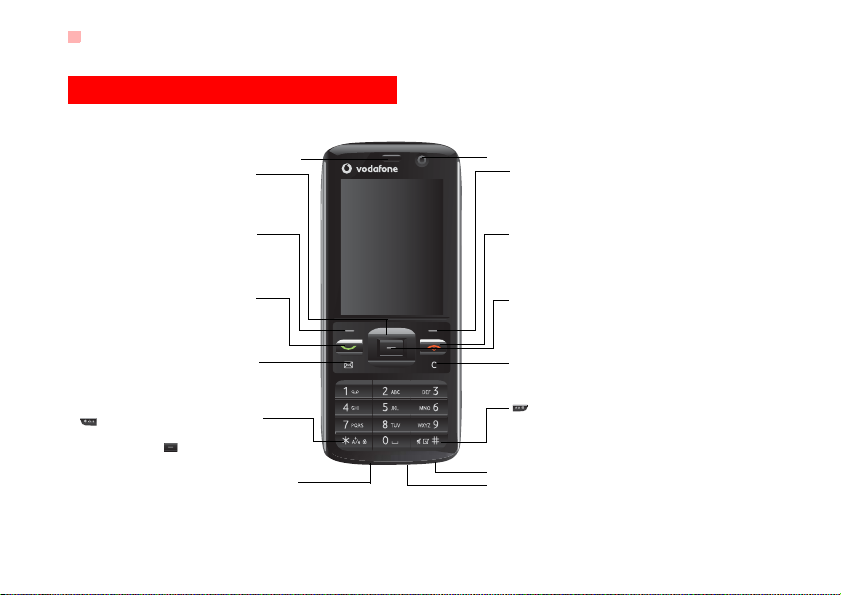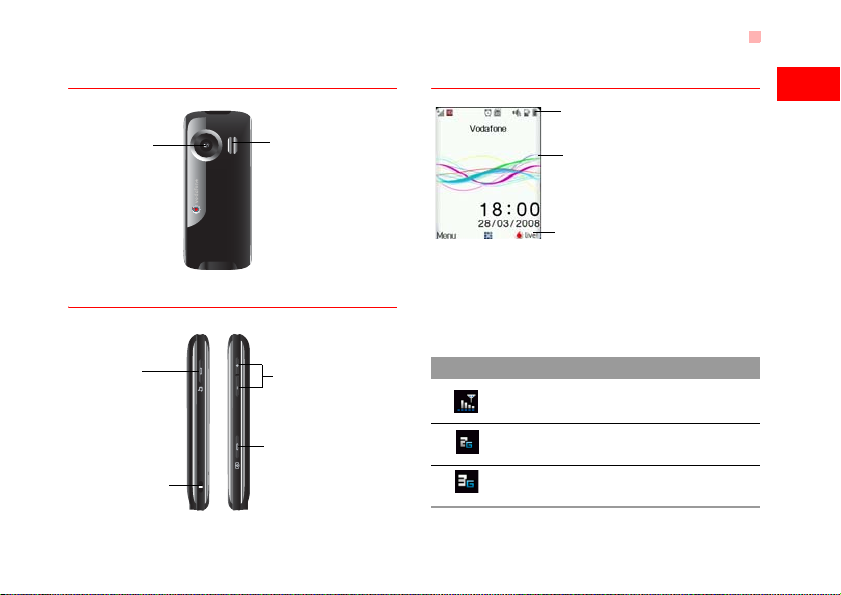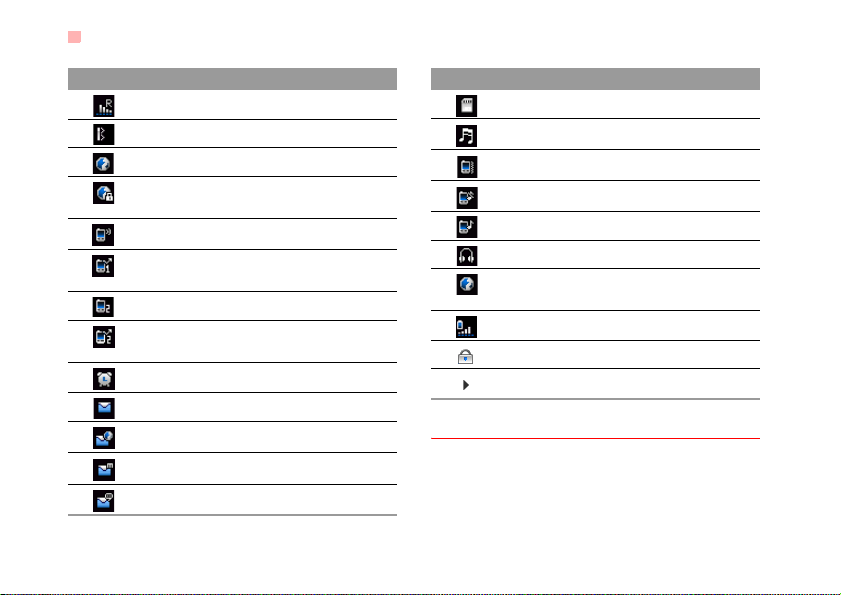1
Table of Contents 1
Getting to Know Your Phone 1
Packing List ................................................1
Your Phone ................................................2
Getting Started 6
Loading the SIM Card ................................6
Unloading the SIM Card .............................7
Charging the Battery ..................................7
Loading/Removing a Memory Card............8
Powering On/Off.........................................9
Call Service 11
Making or Answering Calls.......................11
Operations During a Voice Call ................12
Operations During a Video Call ...............13
Calls .........................................................14
Text Input 15
T9®Input Method ....................................15
Traditional Input Method ..........................15
"123" Numeric Input Method ....................16
Symbol Input Method ...............................16
Input Different Languages ........................16
Contacts 17
Making Calls from the Contacts ...............17
Searching for a Contact............................17
Viewing Contacts in Phone/SIM ...............17
Other Operations......................................17
Groups......................................................18
Messaging 20
Messages................................................. 20
Email ........................................................ 22
Broadcast Inbox ....................................... 25
Templates ................................................ 25
Music 26
Music Library............................................ 26
Playlists.................................................... 27
Organiser & Tools 28
Alarms ...................................................... 28
Calendar .................................................. 28
Task ......................................................... 29
Memo ....................................................... 30
Synchronise ............................................. 30
Calculator ................................................. 31
Unit converter........................................... 31
Currency converter .................................. 32
Voice recorder.......................................... 32
World Time............................................... 33
Stopwatch ................................................ 33
Timer ........................................................ 33
Service dial number ................................. 33
My Files 34
Browser 35
Open homepage ...................................... 35
Open new page........................................ 35
Bookmarks ............................................... 35
1Table of Contents
U121.book Page 1 Friday, June 6, 2008 11:44 AM