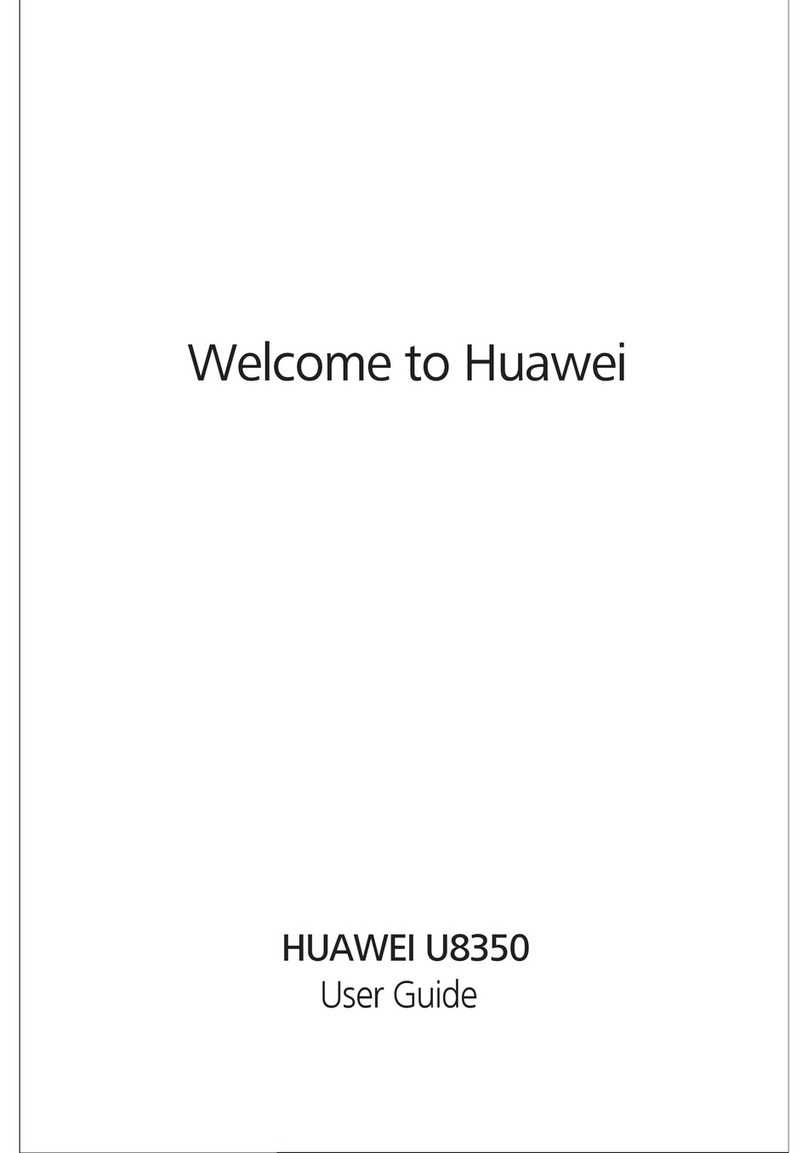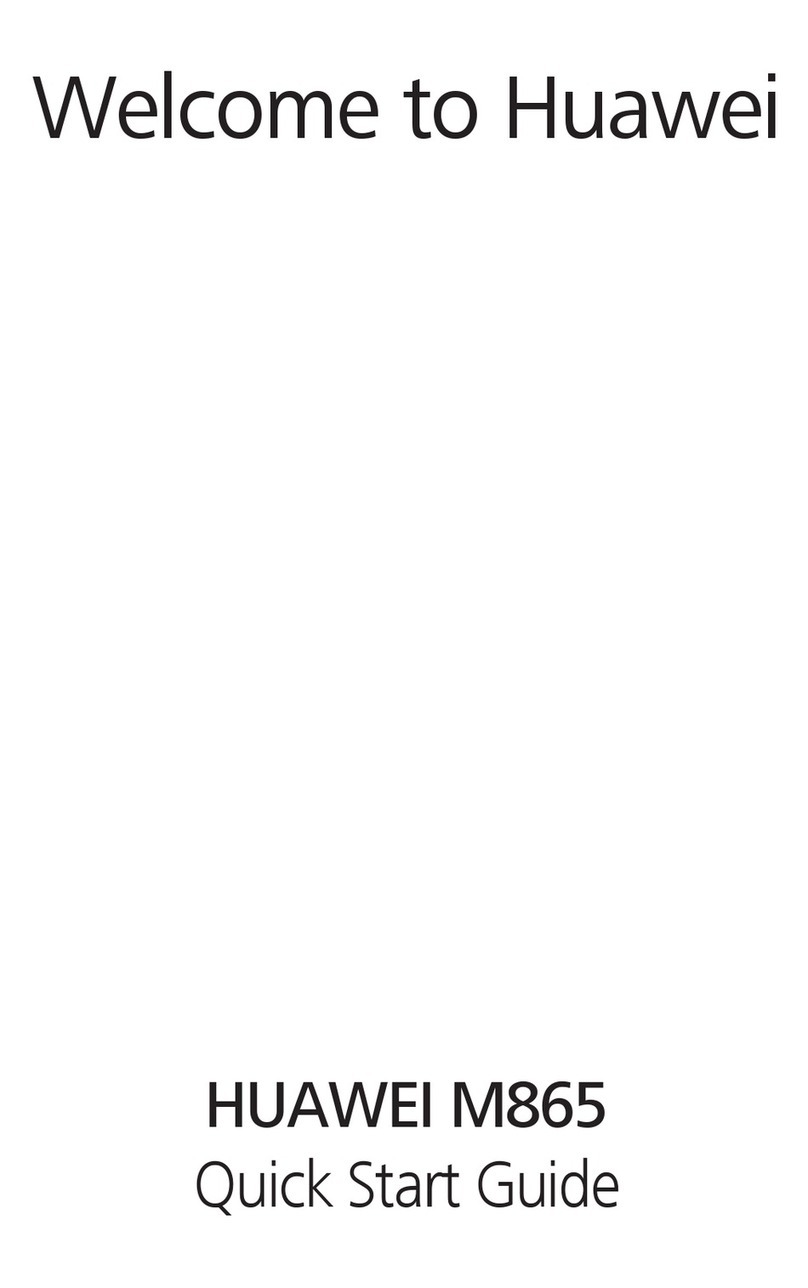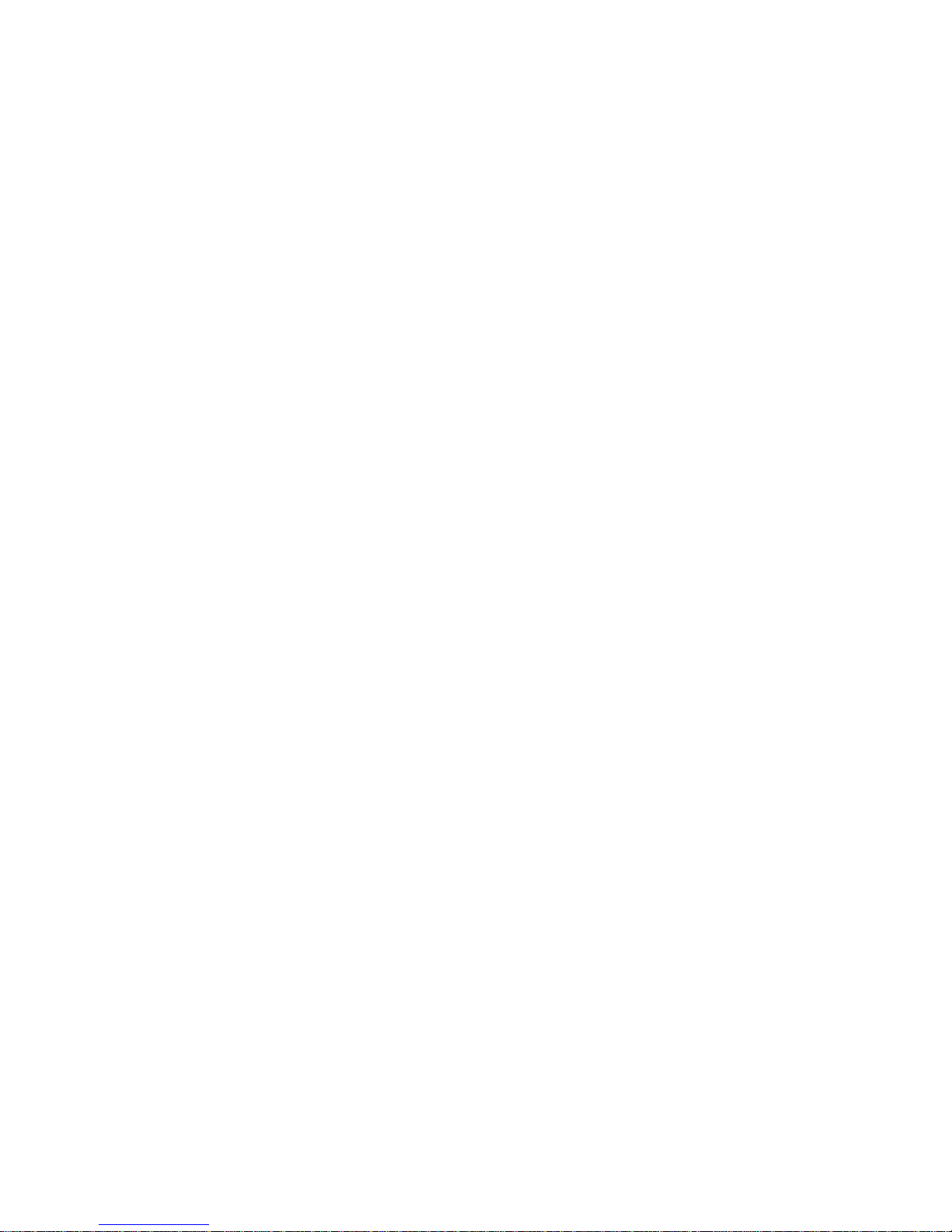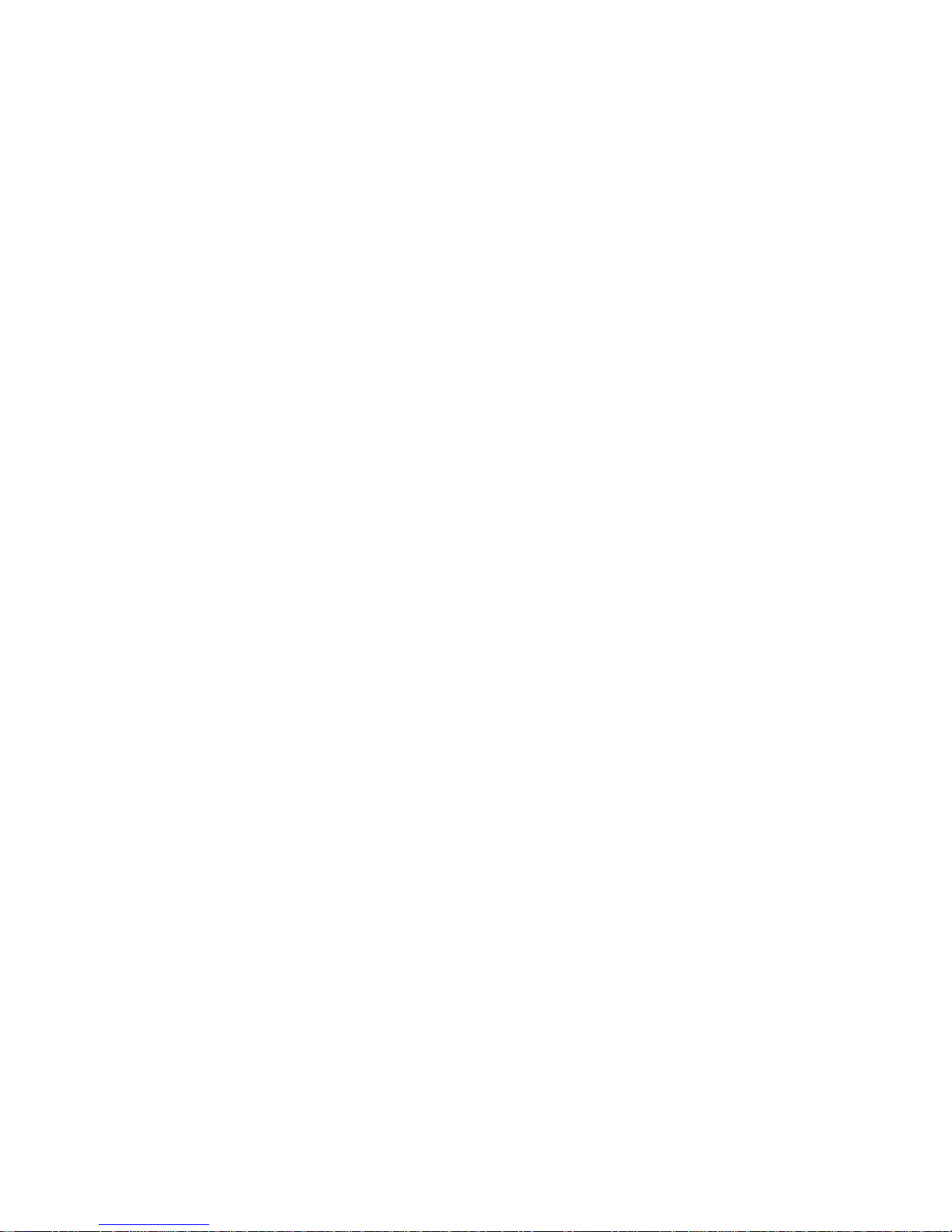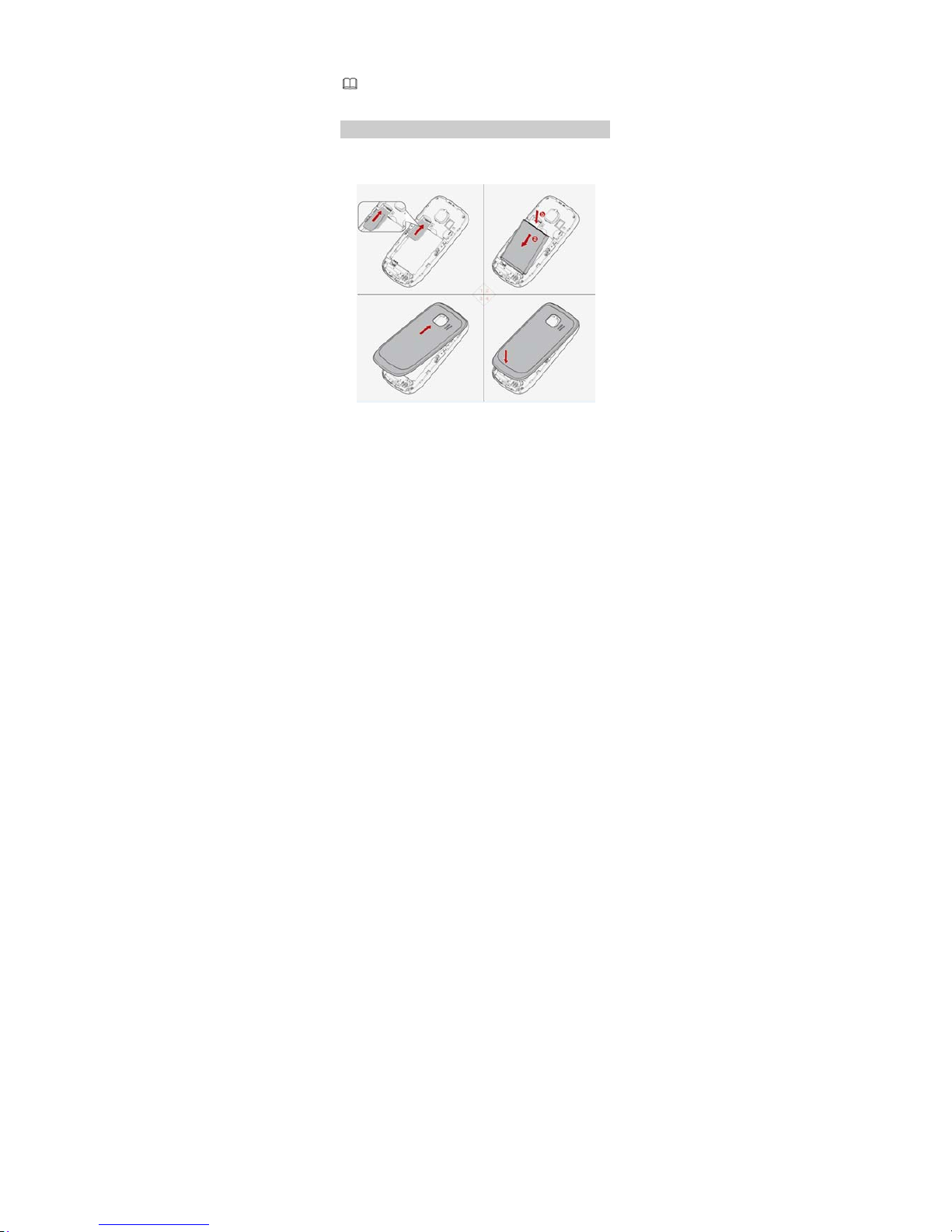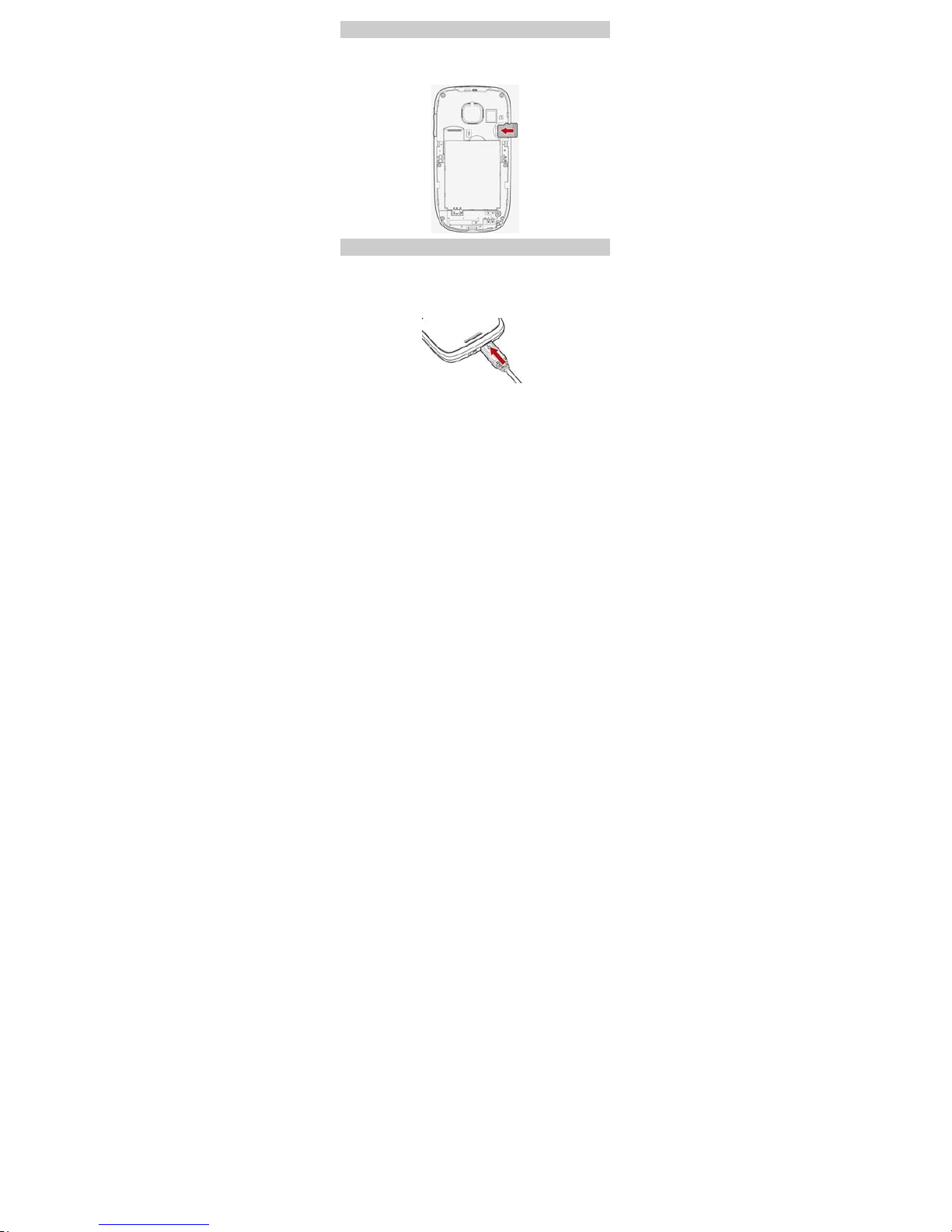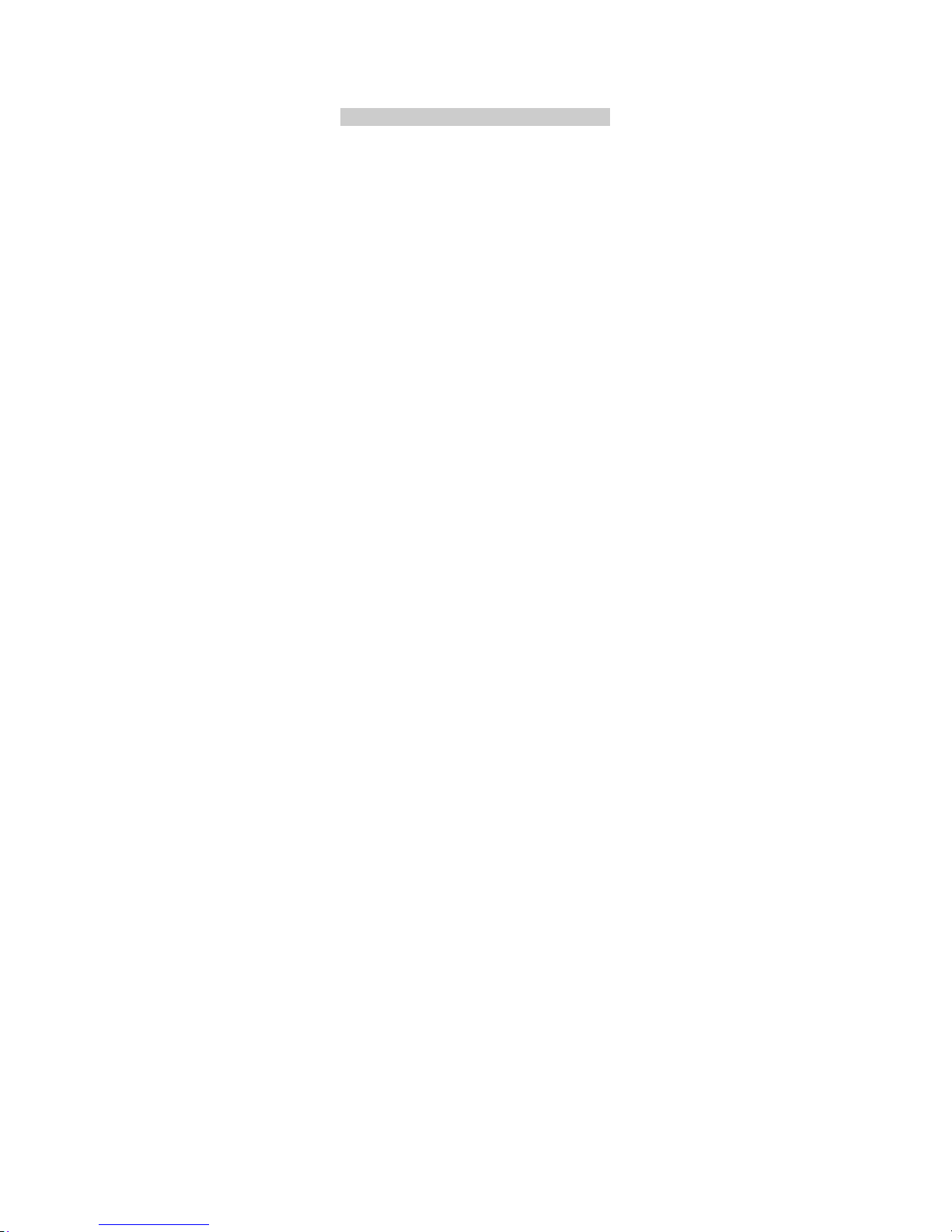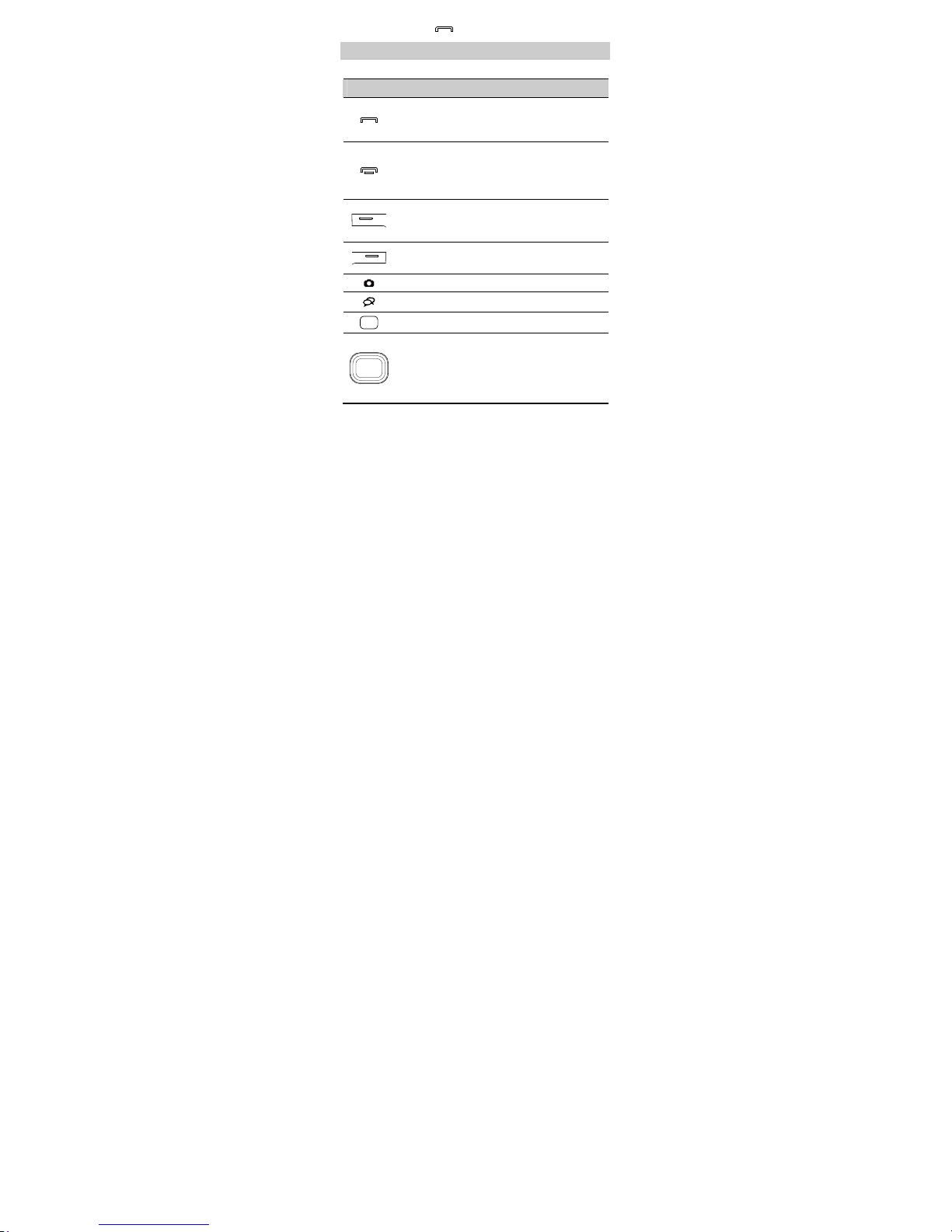Huawei G6609 User manual
Other Huawei Cell Phone manuals

Huawei
Huawei HONOR JSN-L21 User manual
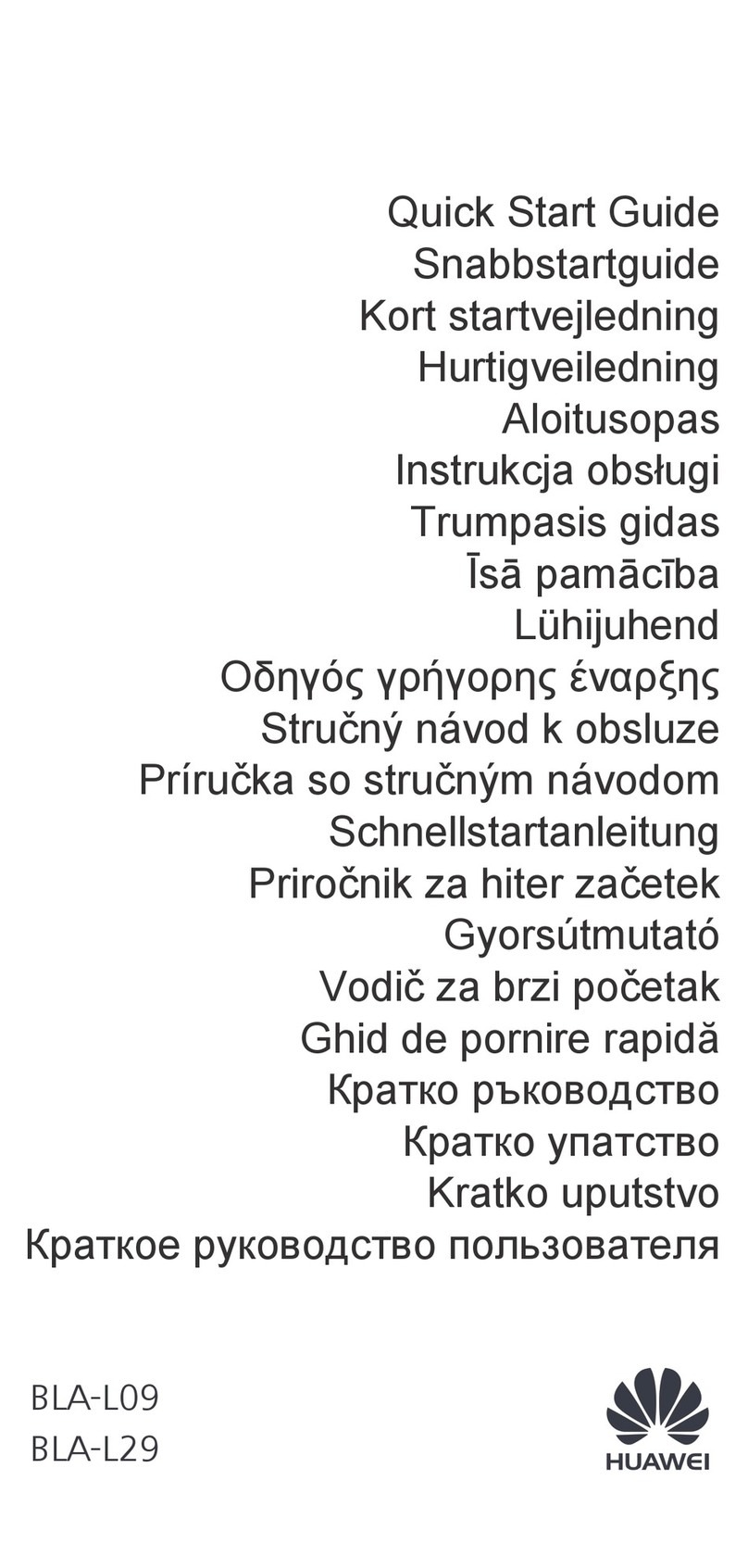
Huawei
Huawei BLA-L09 User manual

Huawei
Huawei Y625 Installation guide

Huawei
Huawei P40 lite E User manual

Huawei
Huawei Mate RS Porsche Design User manual

Huawei
Huawei Y6 Pro Installation guide
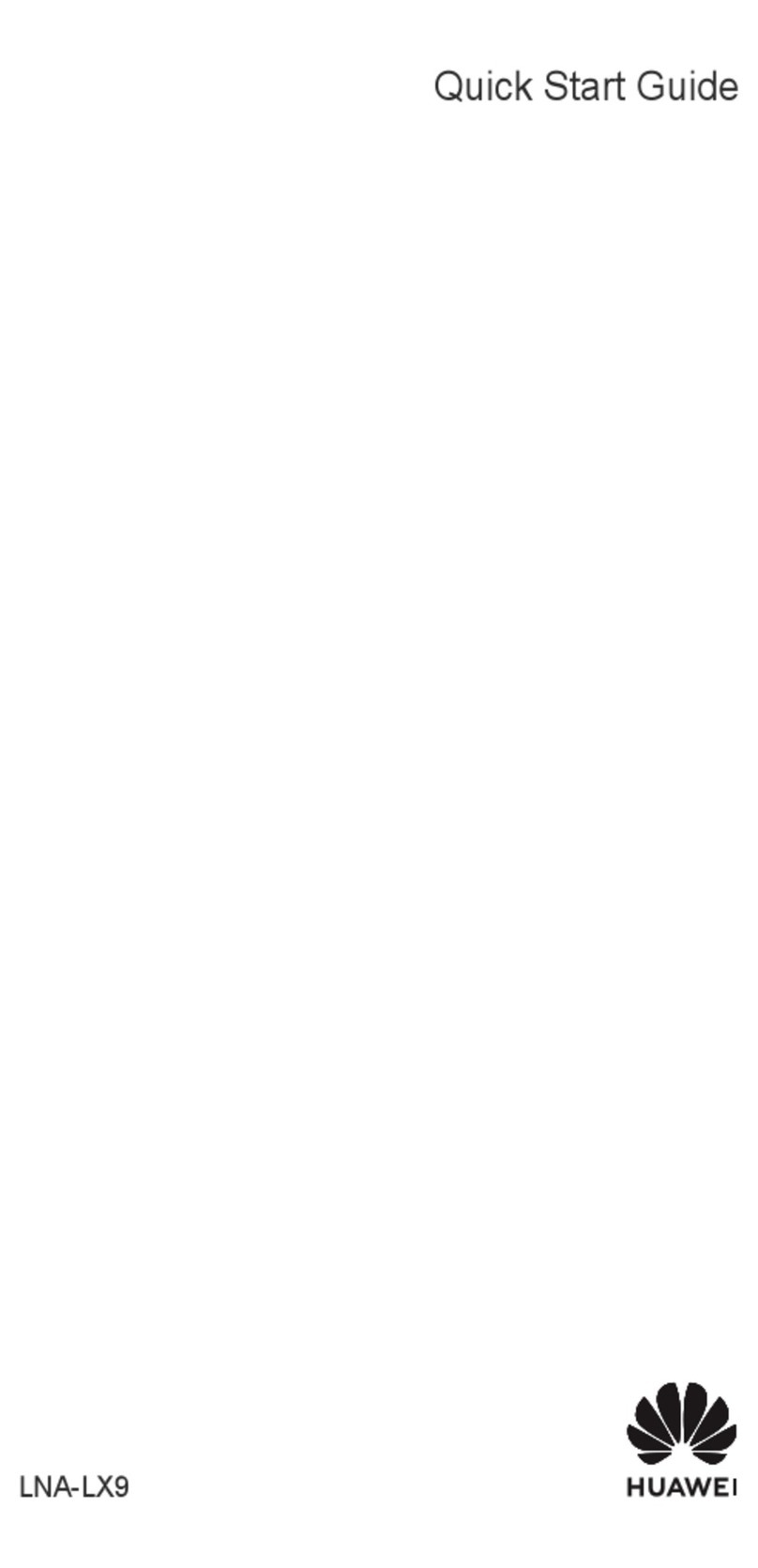
Huawei
Huawei LNA-LX9 User manual

Huawei
Huawei MRD-LX1N User manual
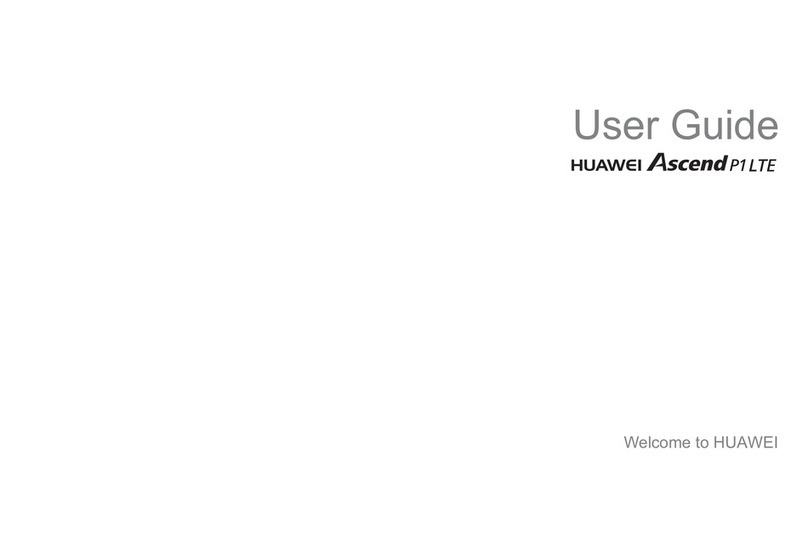
Huawei
Huawei U9202L-1 User manual
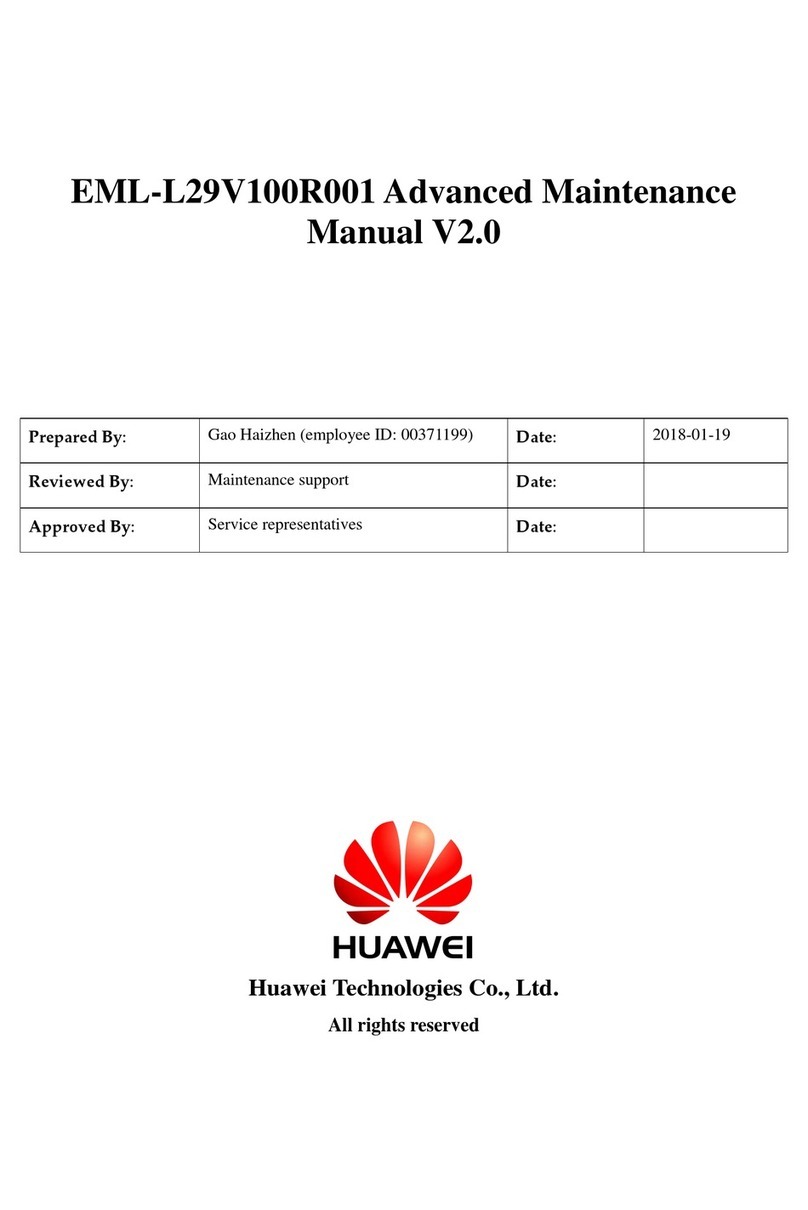
Huawei
Huawei P20 lite User manual

Huawei
Huawei P8 GRA-UL00 Dimensions
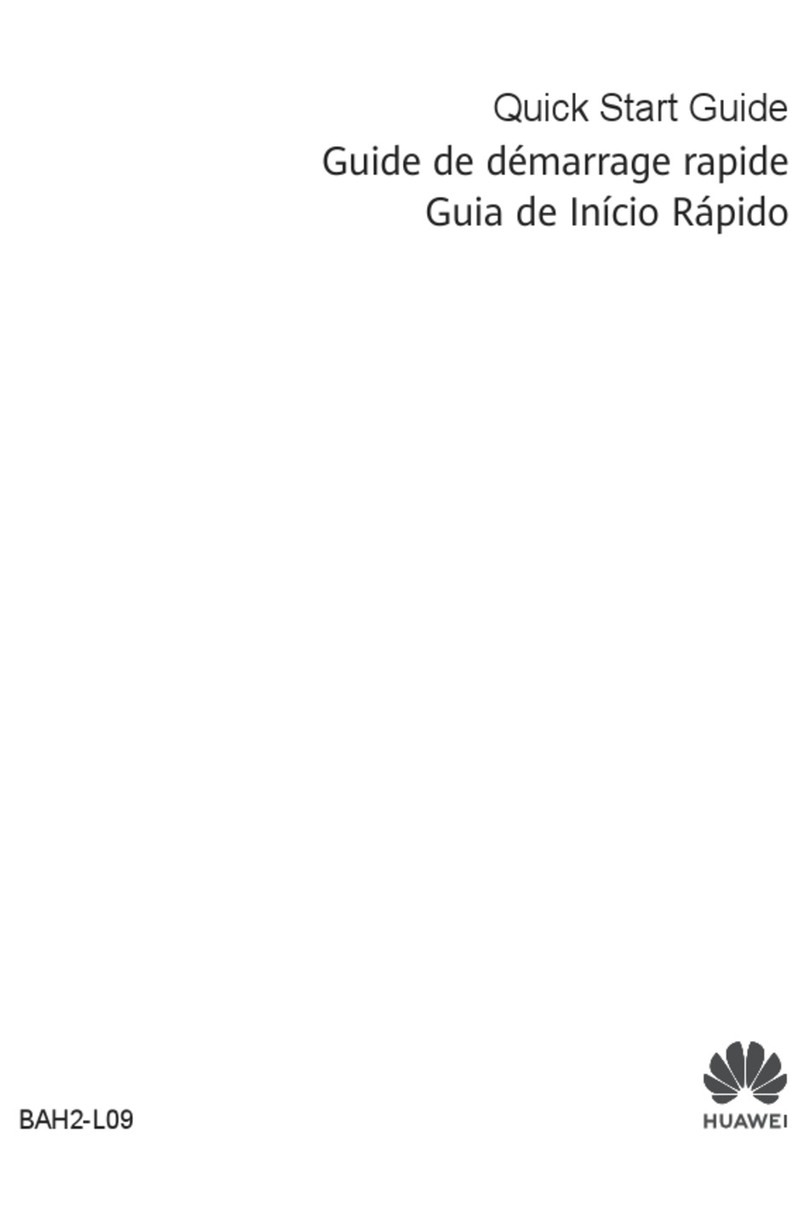
Huawei
Huawei BAH2-L09 User manual

Huawei
Huawei U8800 Pro User manual
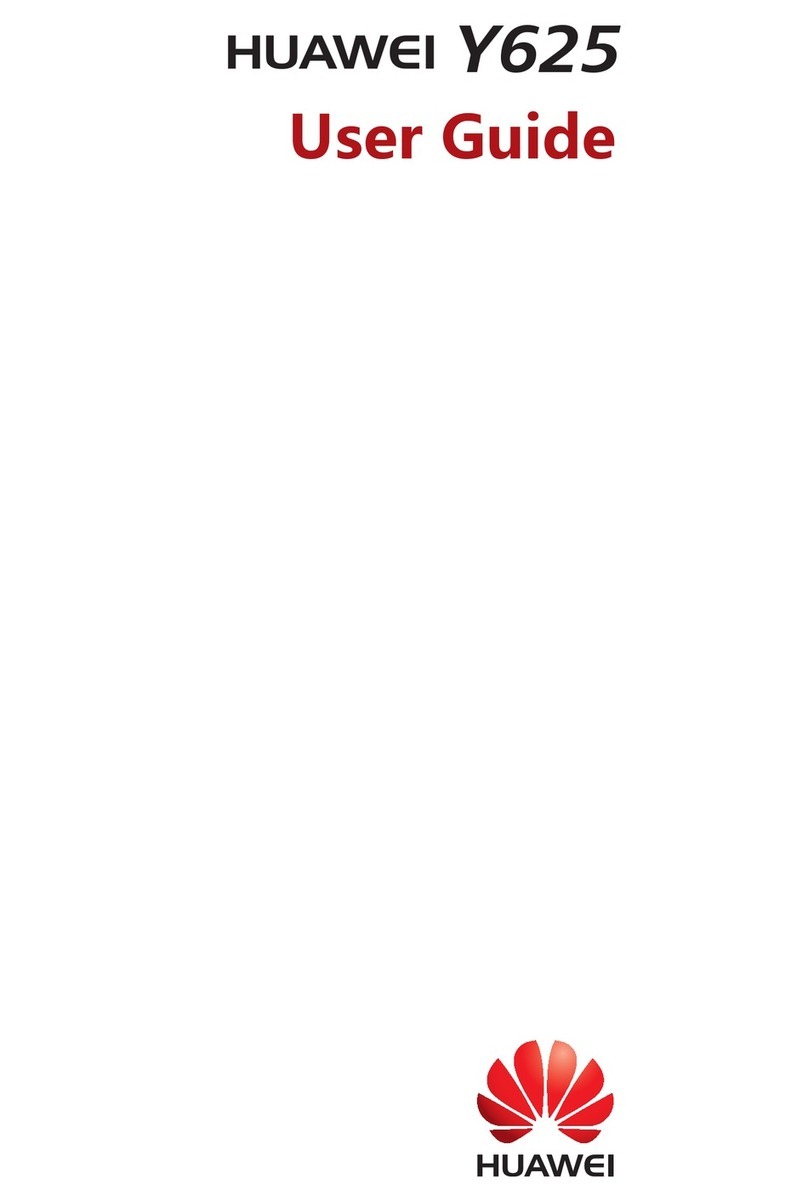
Huawei
Huawei Y625 User manual

Huawei
Huawei Mobile Phones User manual

Huawei
Huawei U1305 User manual

Huawei
Huawei Mobile Phones User manual

Huawei
Huawei Y3 Lite User manual

Huawei
Huawei Y520-U03 User manual
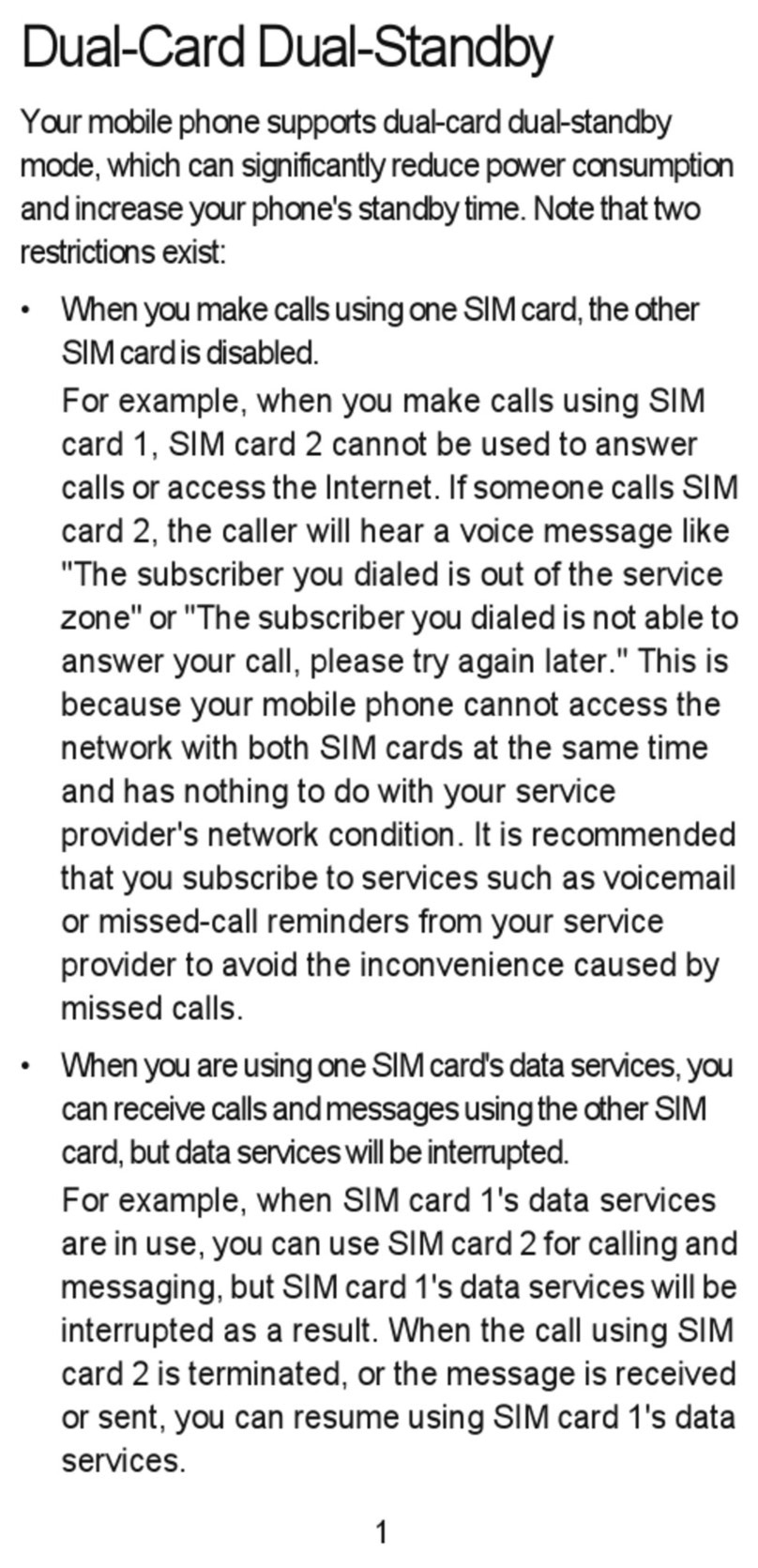
Huawei
Huawei Ascend G525 User manual