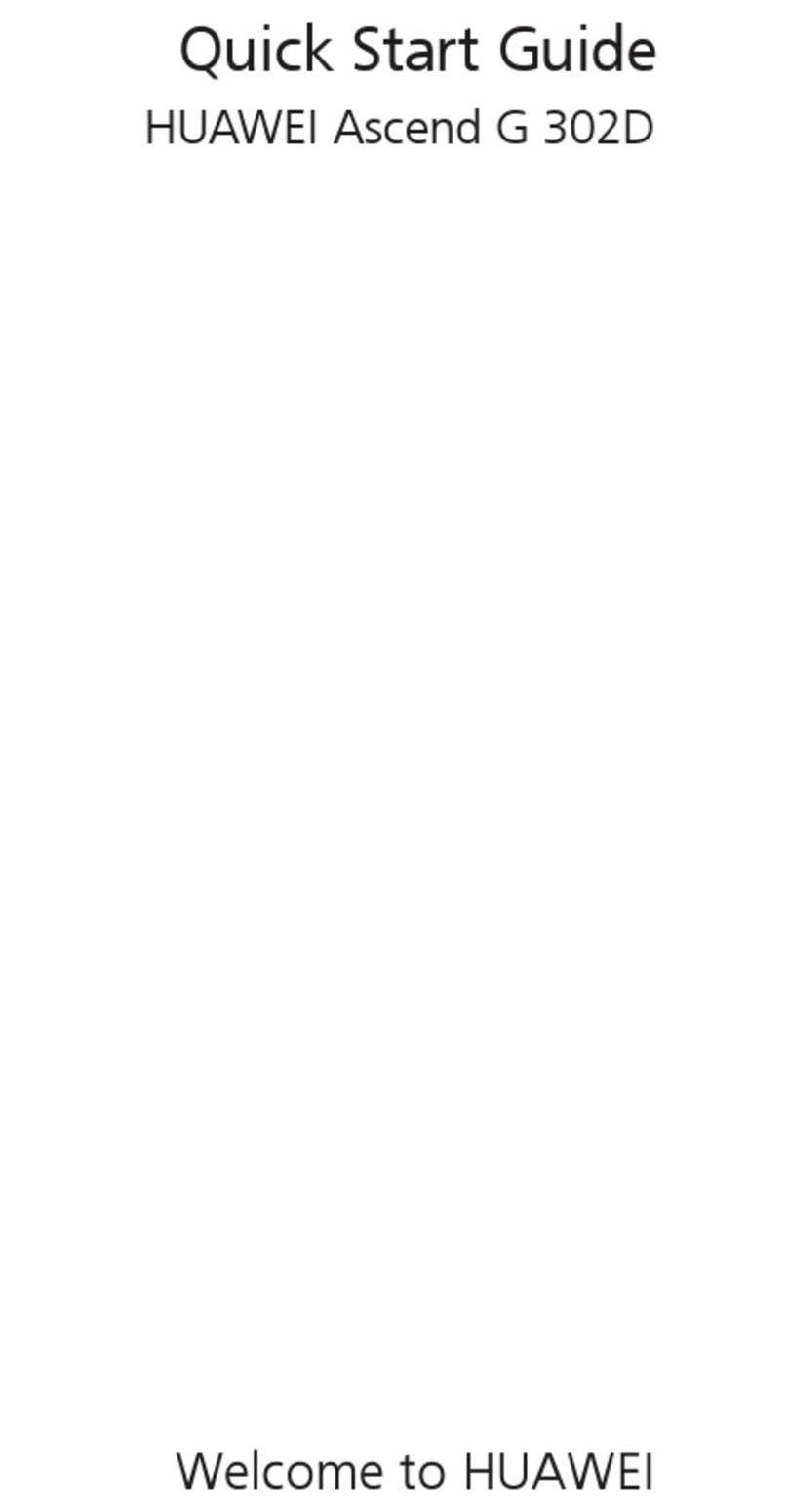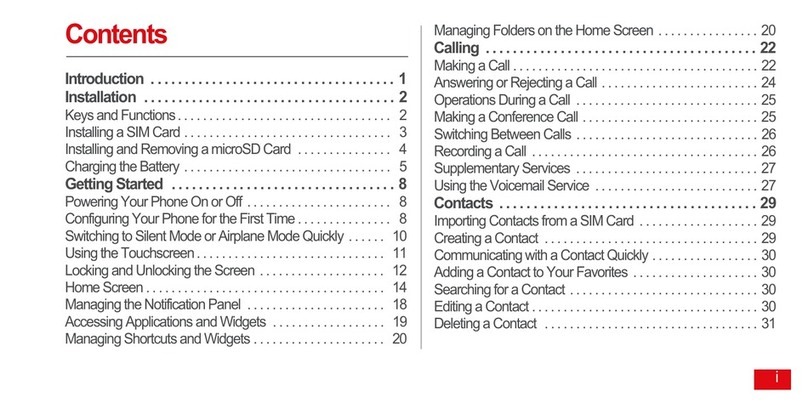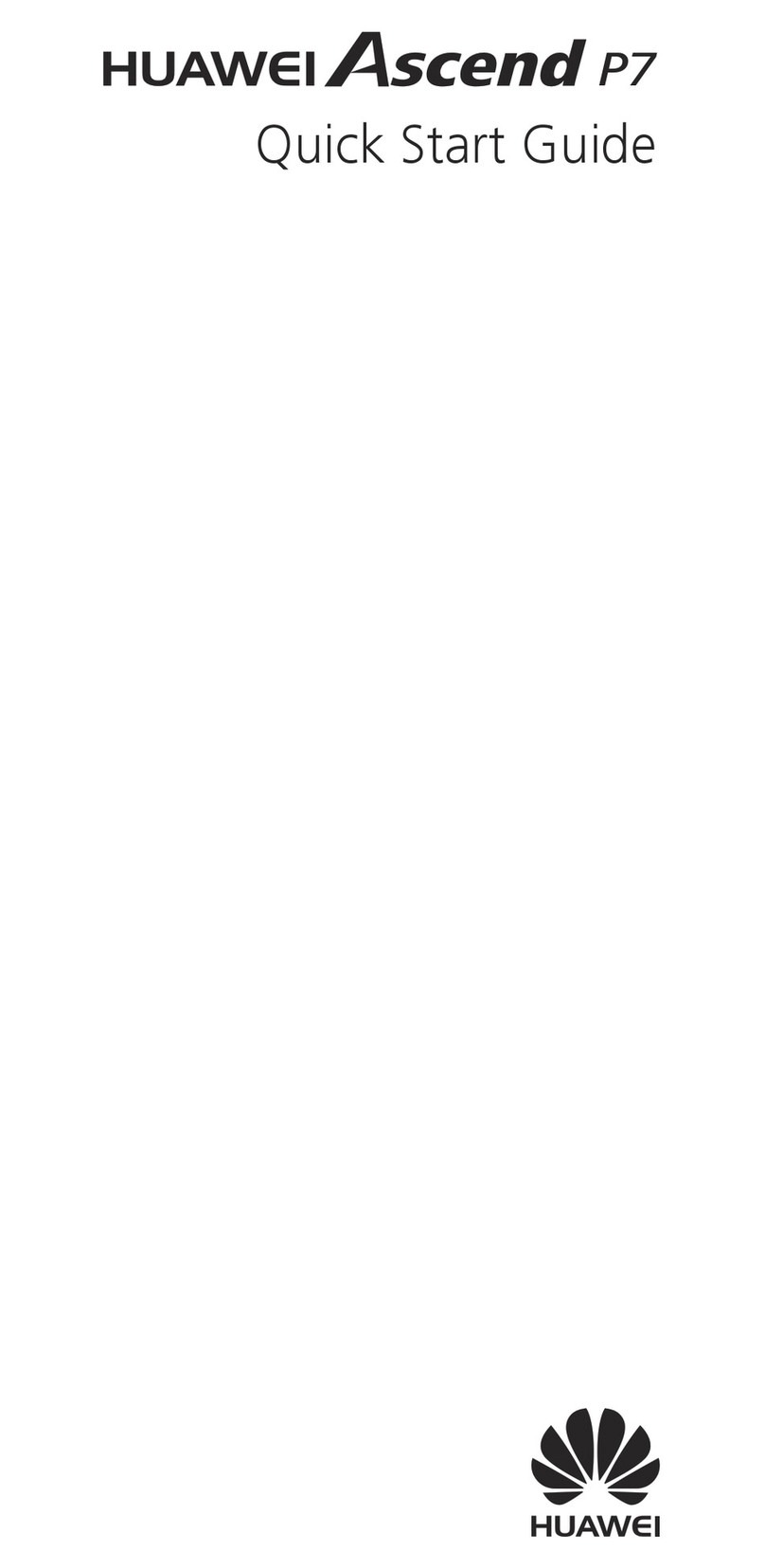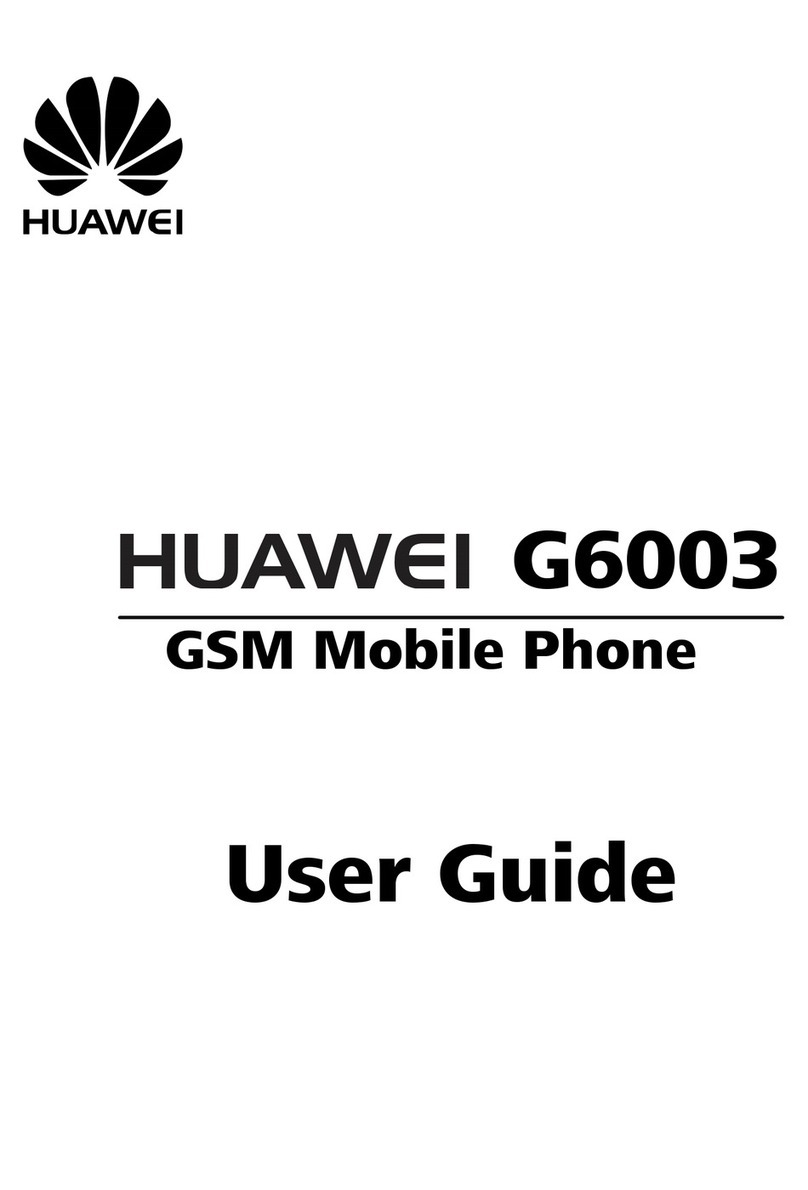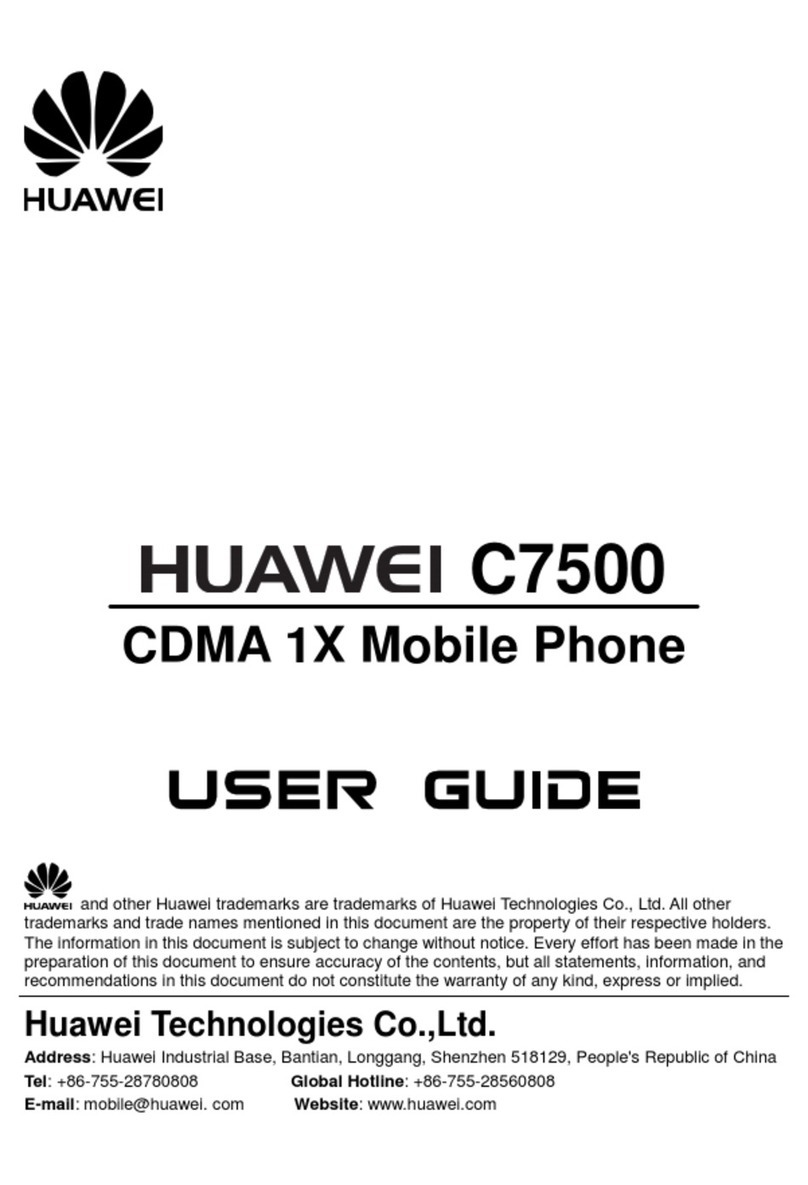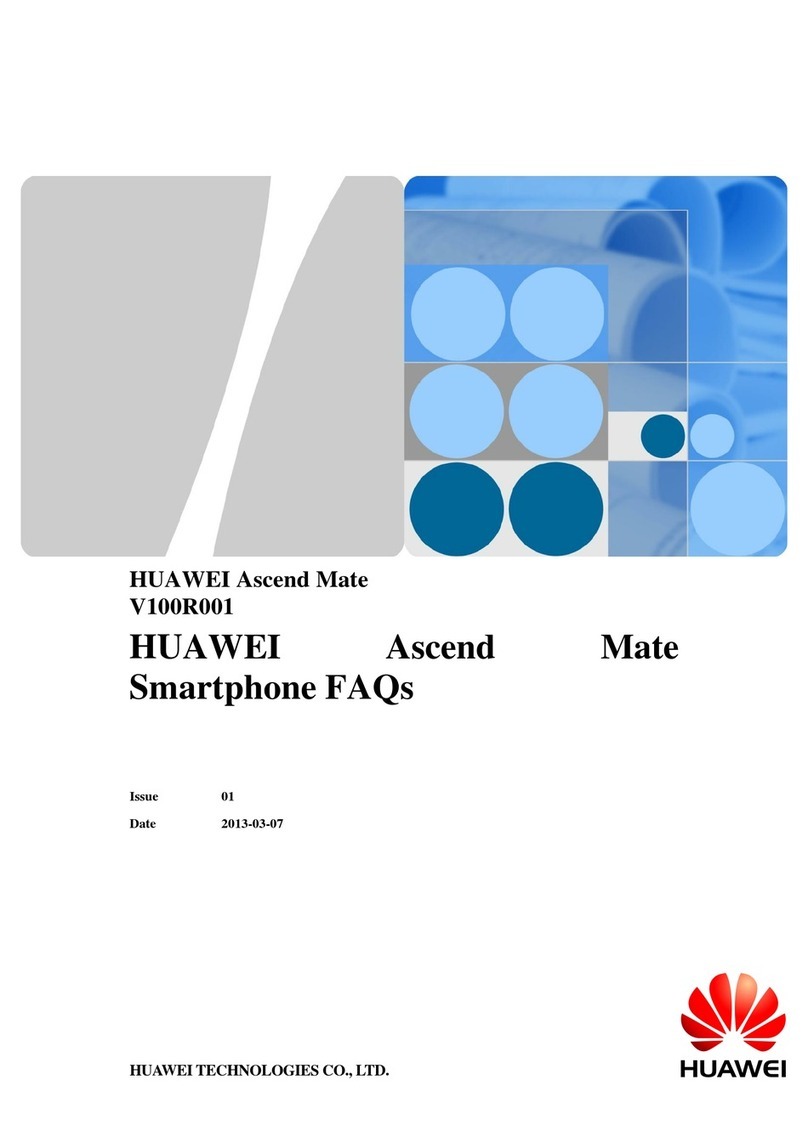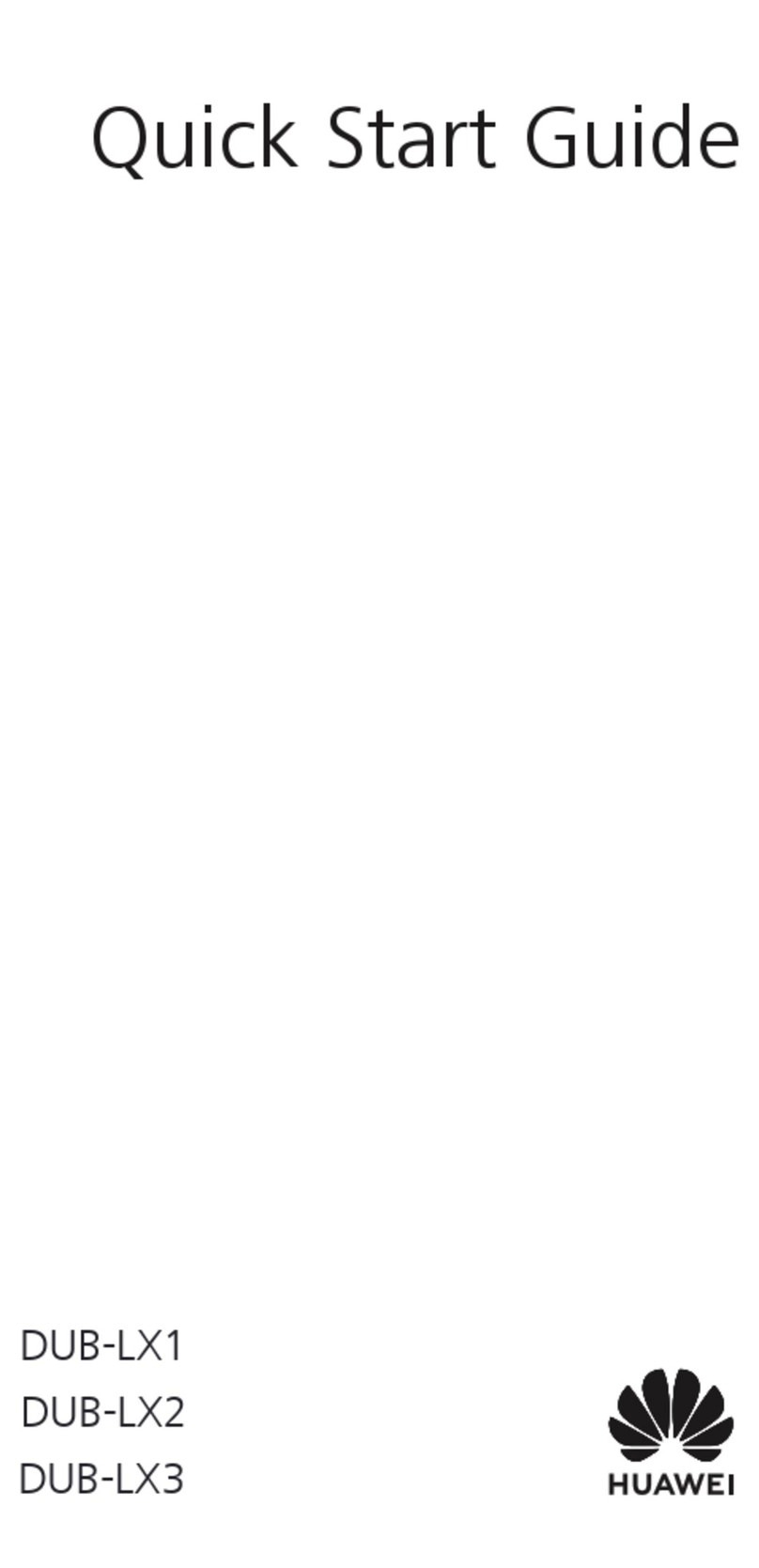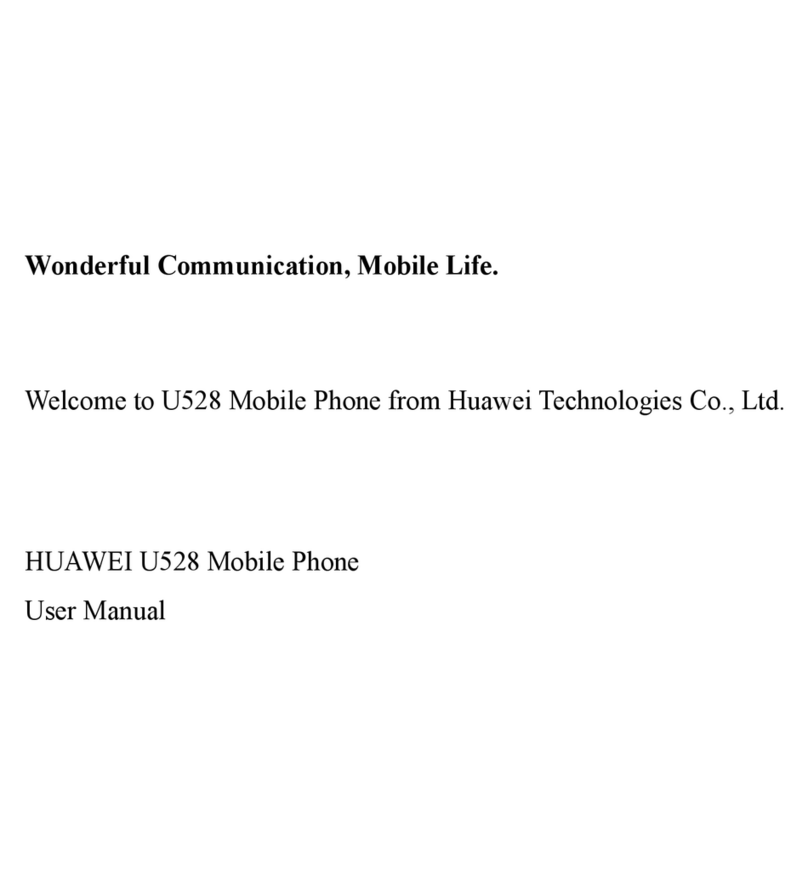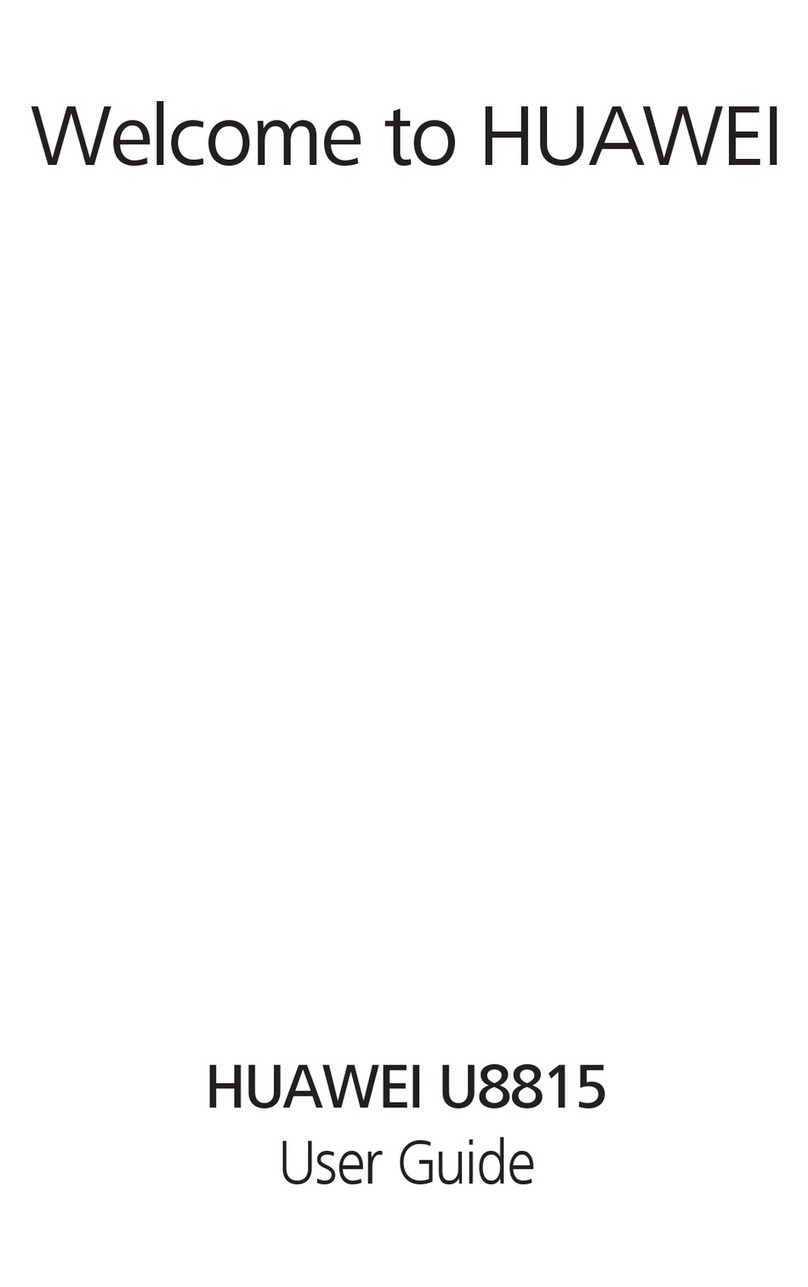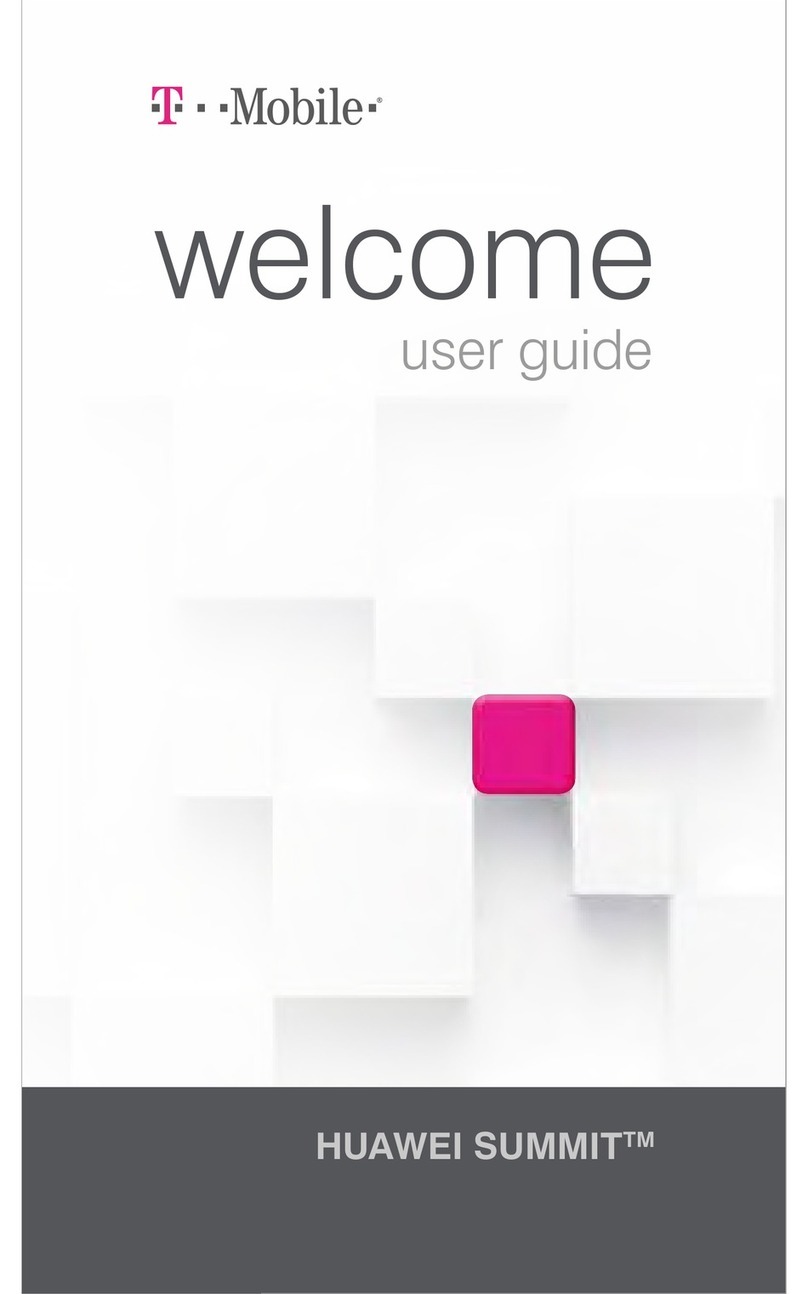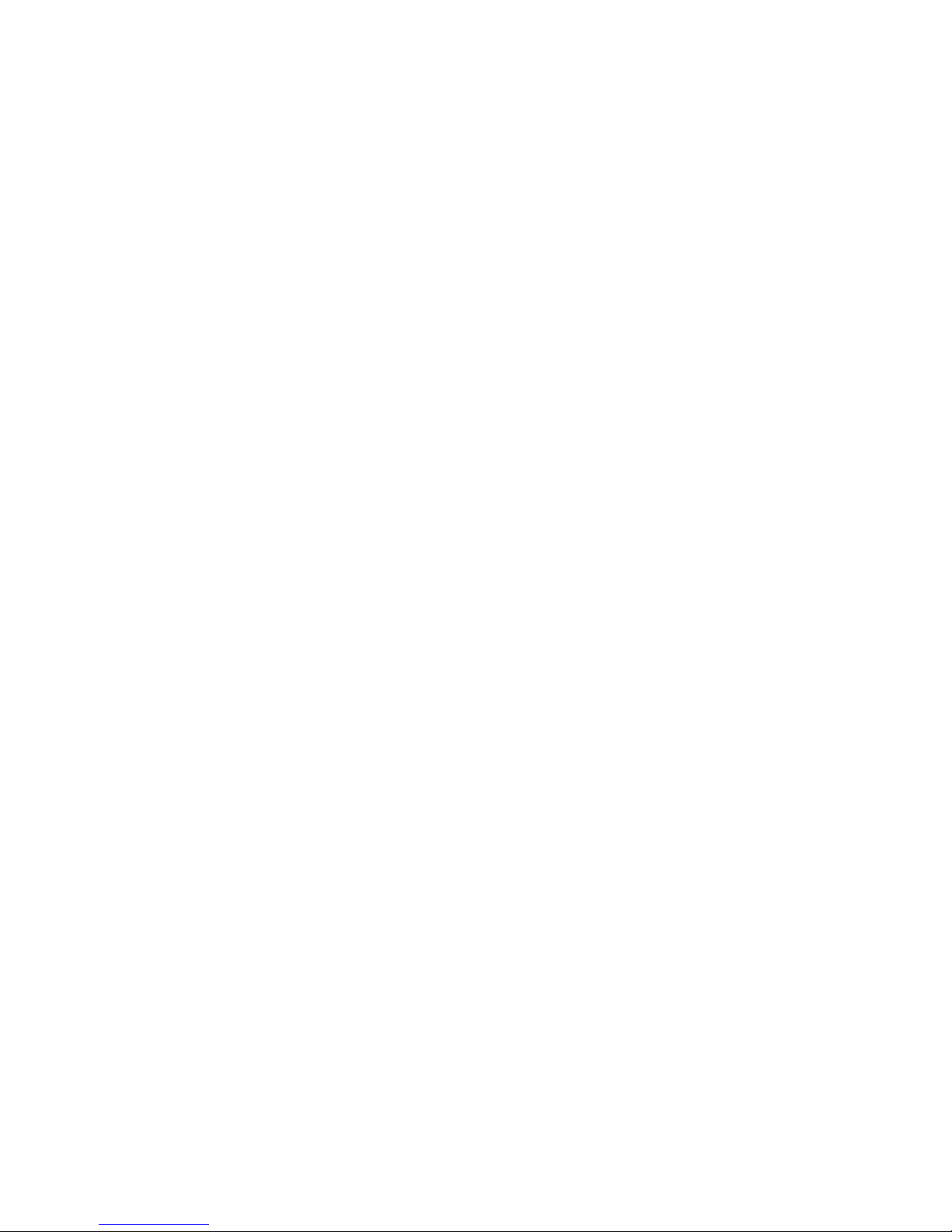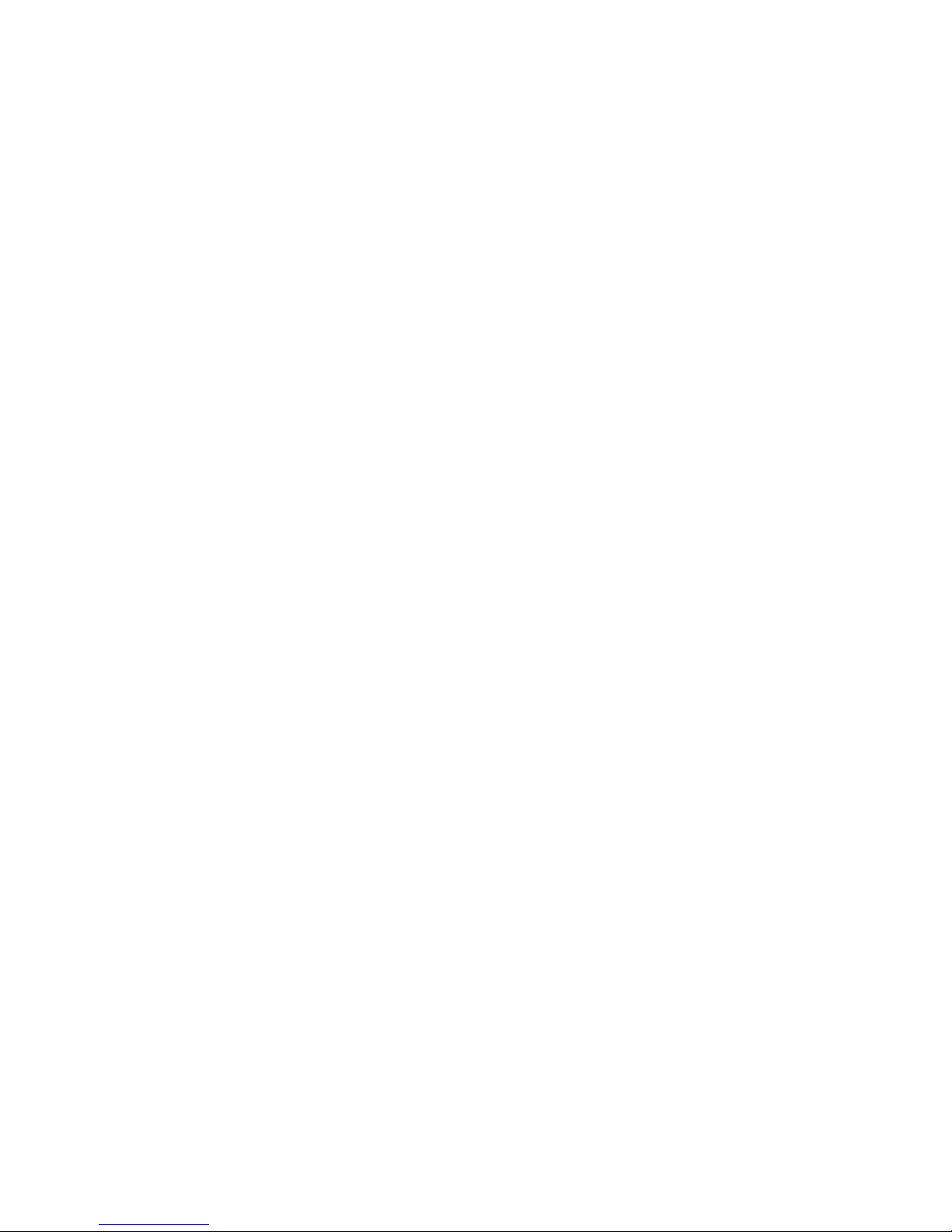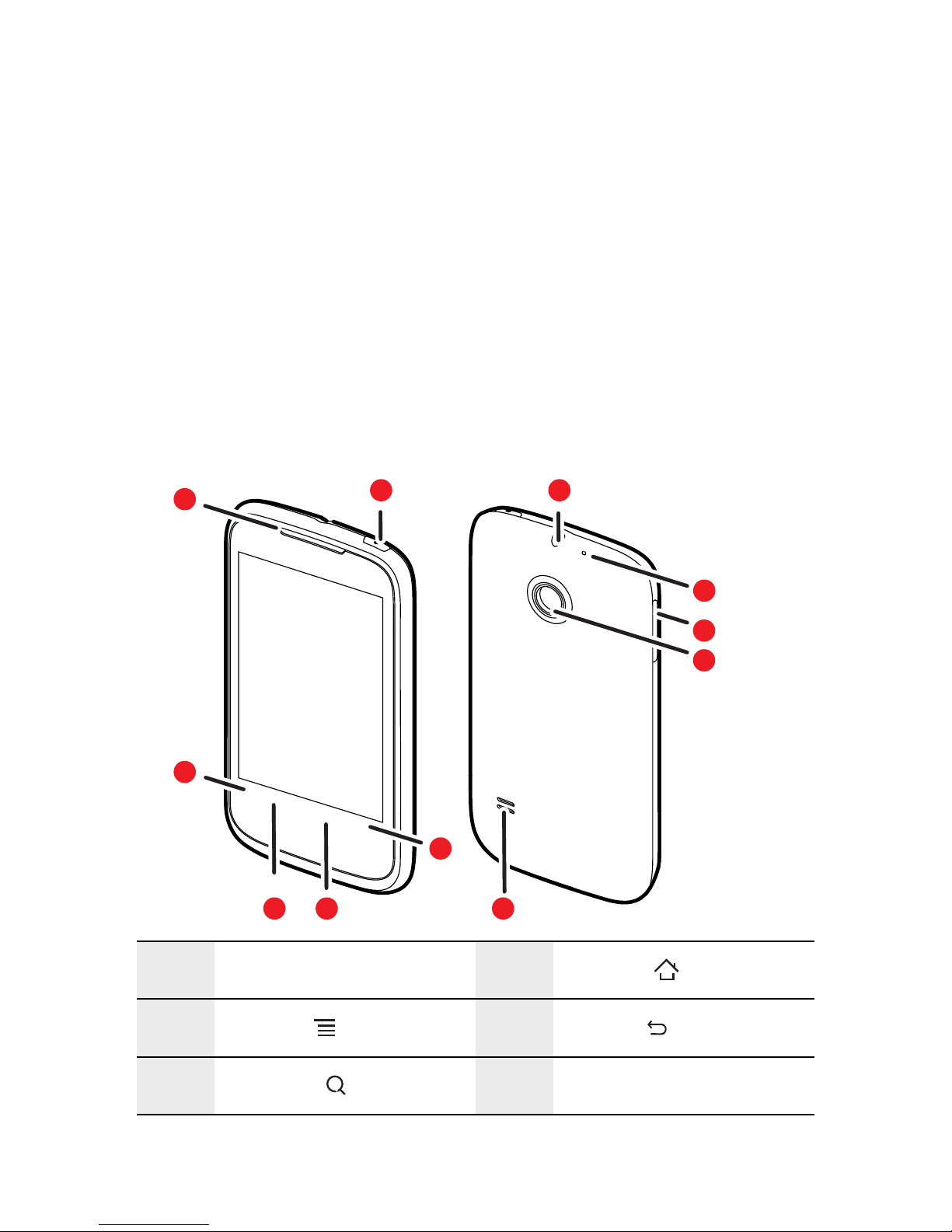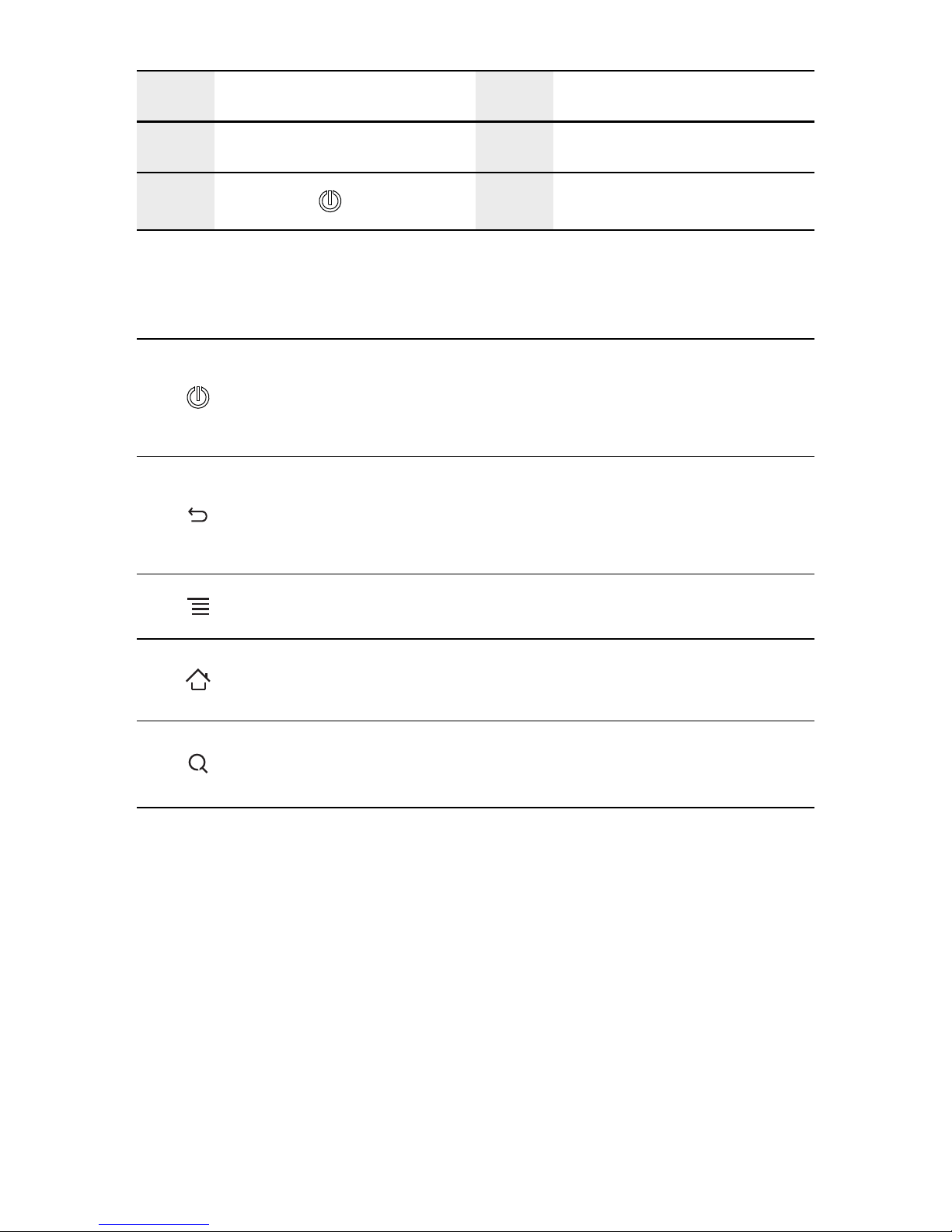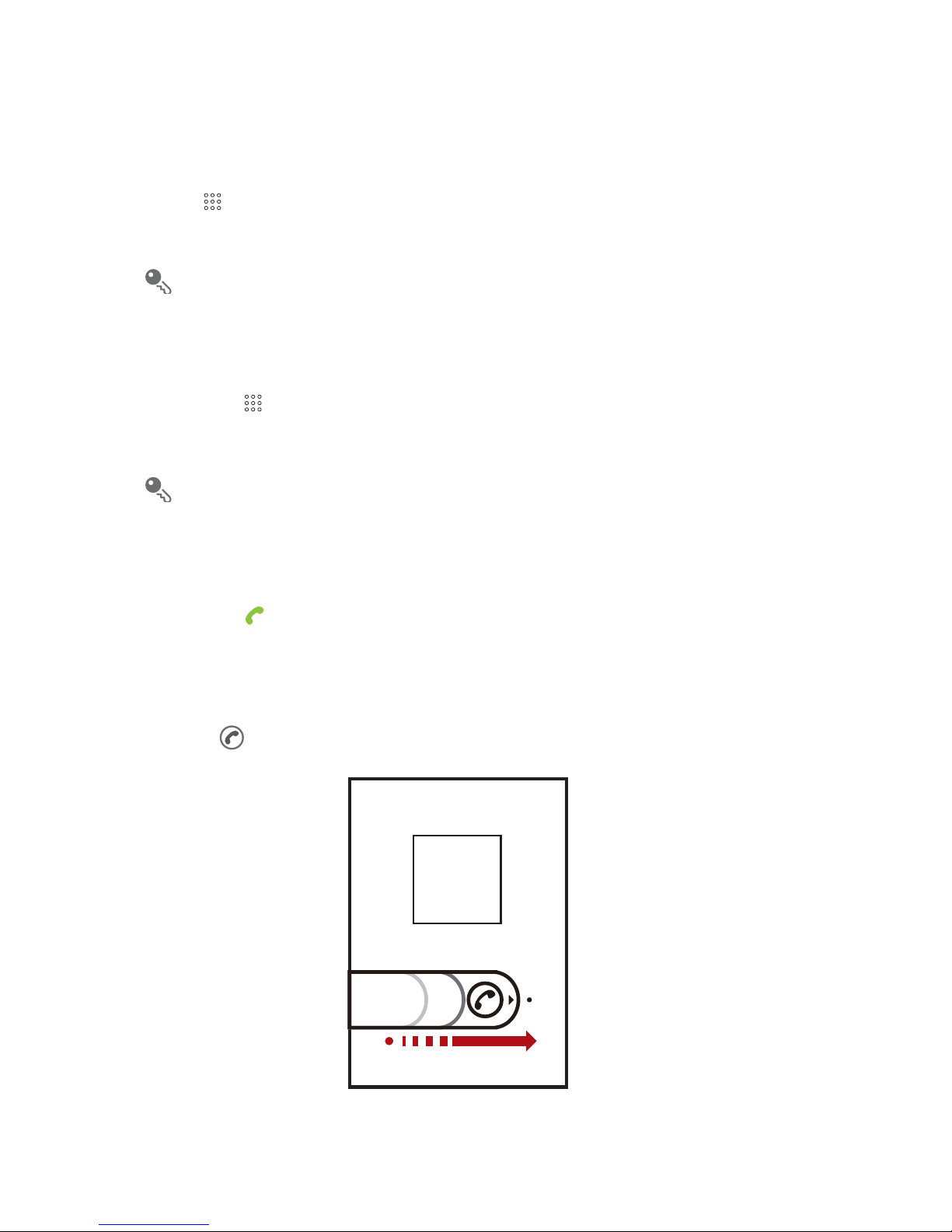Personal Information and Data Security
The use of some functions or third-party applications on yourdevicecouldresult in
your personal information and data being lost or becoming accessible to others.
Several measures are recommendedto helpyouprotect personal andconfidential
information.
• Placeyourdeviceinasafeareatopreventitfromunauthorizeduse.
• Setyourdevicescreentolockandcreateapasswordorunlockpatterntoopenit.
• Periodicallybackuppersonalinformationkeptonyourmemorycardorstoredin
yourdevicememory.Ifyouchangetoadifferentdevice,besuretomoveordelete
anypersonalinformationonyourolddevice.
• Ifyouareworriedaboutviruseswhenyoureceivemessagesoremailsfroma
stranger,youcandeletethemwithoutopeningthem.
• IfyouuseyourdevicetobrowsetheInternet,avoidwebsitesthatmightposea
securityrisktoavoidtheftofyourpersonalinformation.
• IfyouuseservicessuchasWi-FitetherorBluetooth,setpasswordsforthese
servicestopreventunauthorizedaccess.Whentheseservicesarenotinuse,turn
themoff.
• Installorupgradedevicesecuritysoftwareandregularlyscanforviruses.
• Besuretoobtainthird-partyapplicationsfromalegitimatesource.Downloaded
third-partyapplicationsshouldbescannedforviruses.
• InstallsecuritysoftwareorpatchesreleasedbyHuaweiorthird-partyapplication
providers.
• Someapplicationsrequireandtransmitlocationinformation.Asaresult,athird-
partymaybeabletoshareyourlocationinformation.
• Yourdevicemayprovidedetectionanddiagnosticinformationtothird-party
applicationproviders.Thirdpartyvendorsusethisinformationtoimprovetheir
productsandservices.
• Ifyouhaveconcernsaboutthesecurityofyourpersonalinformationanddata,