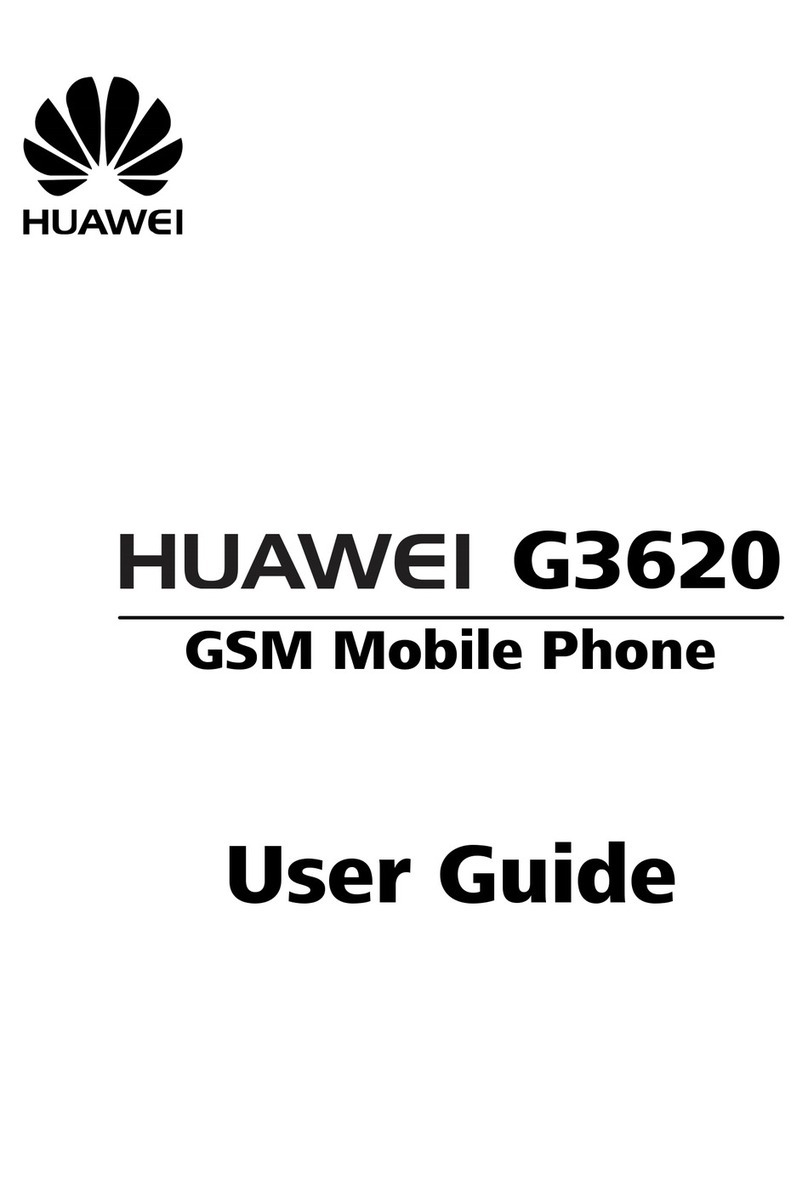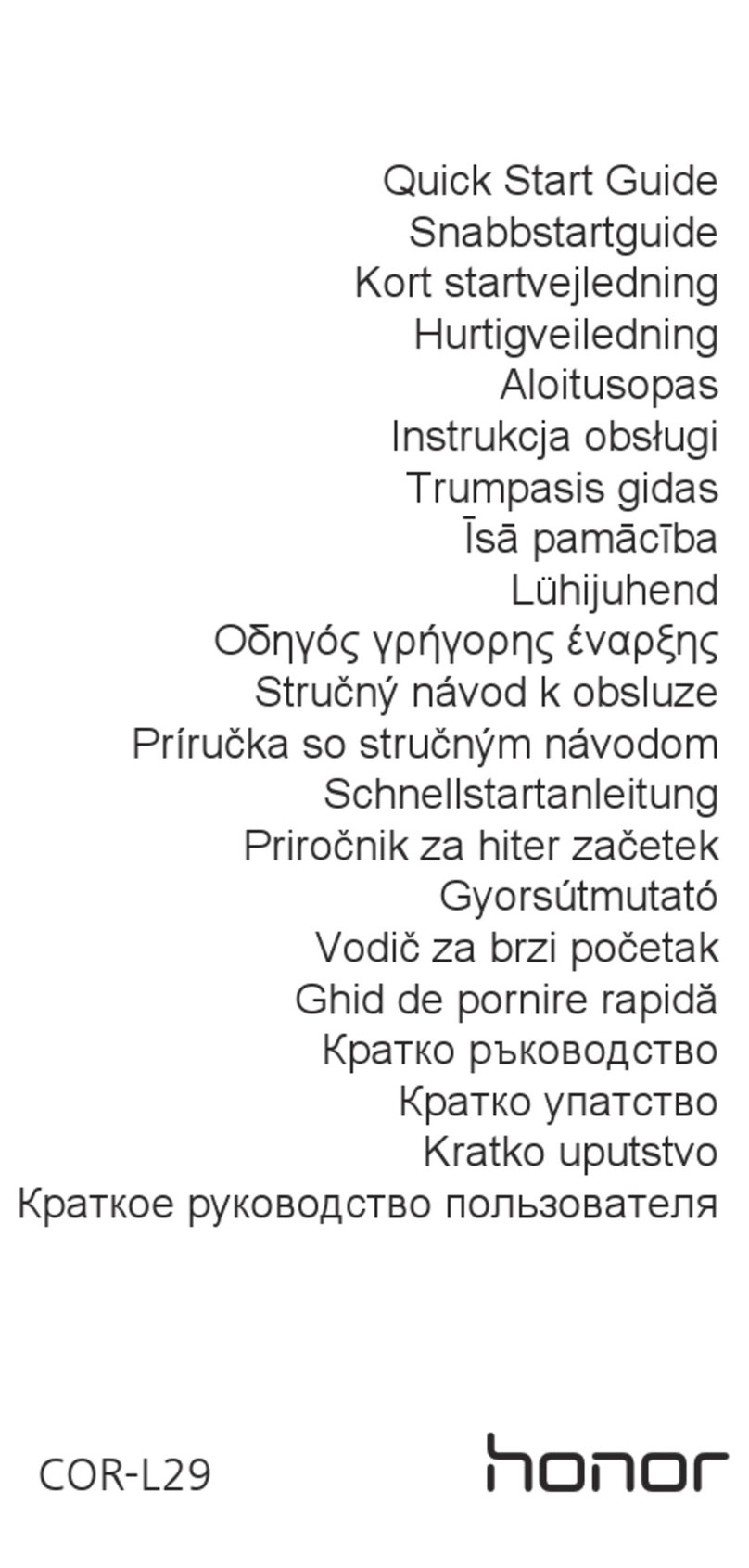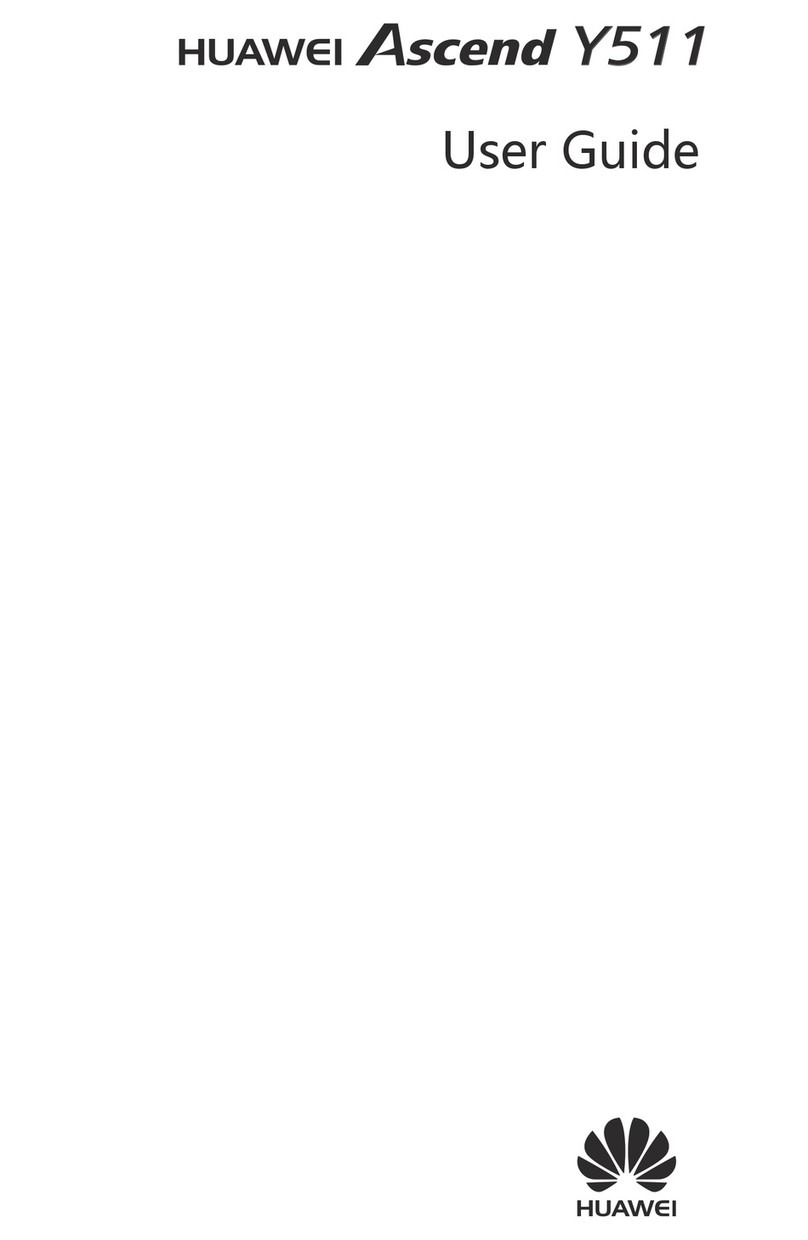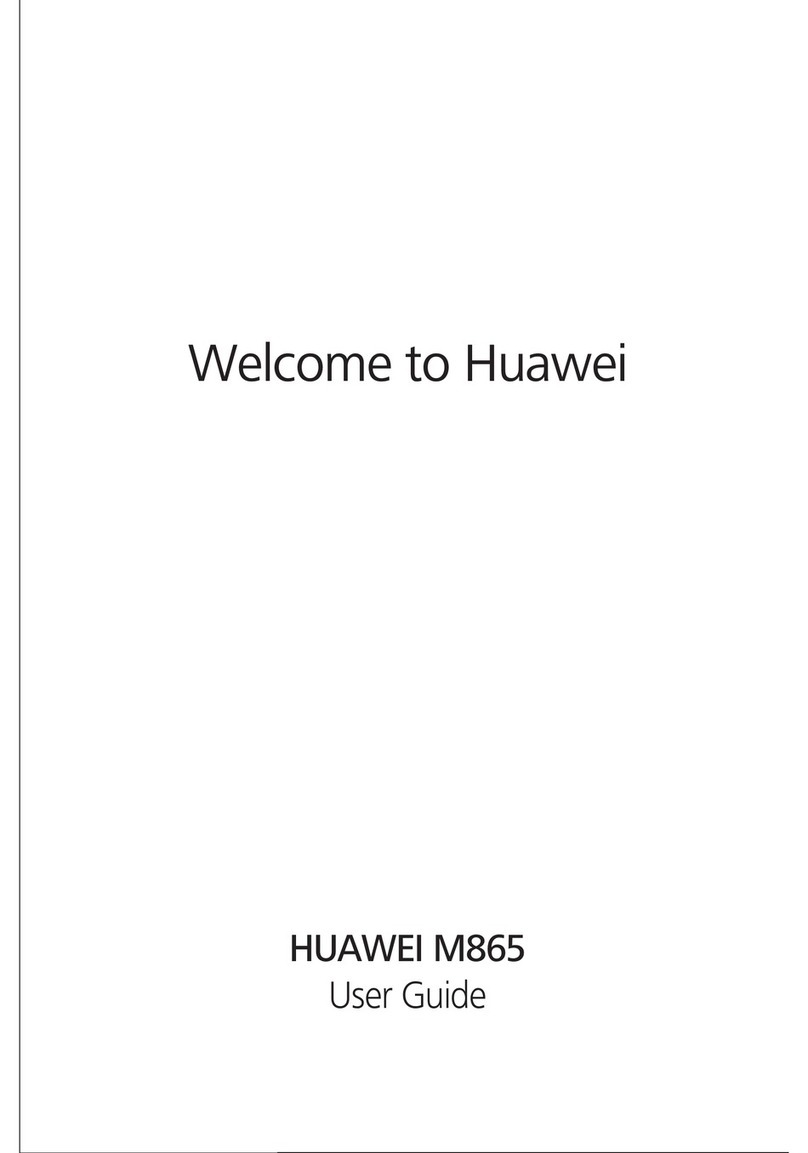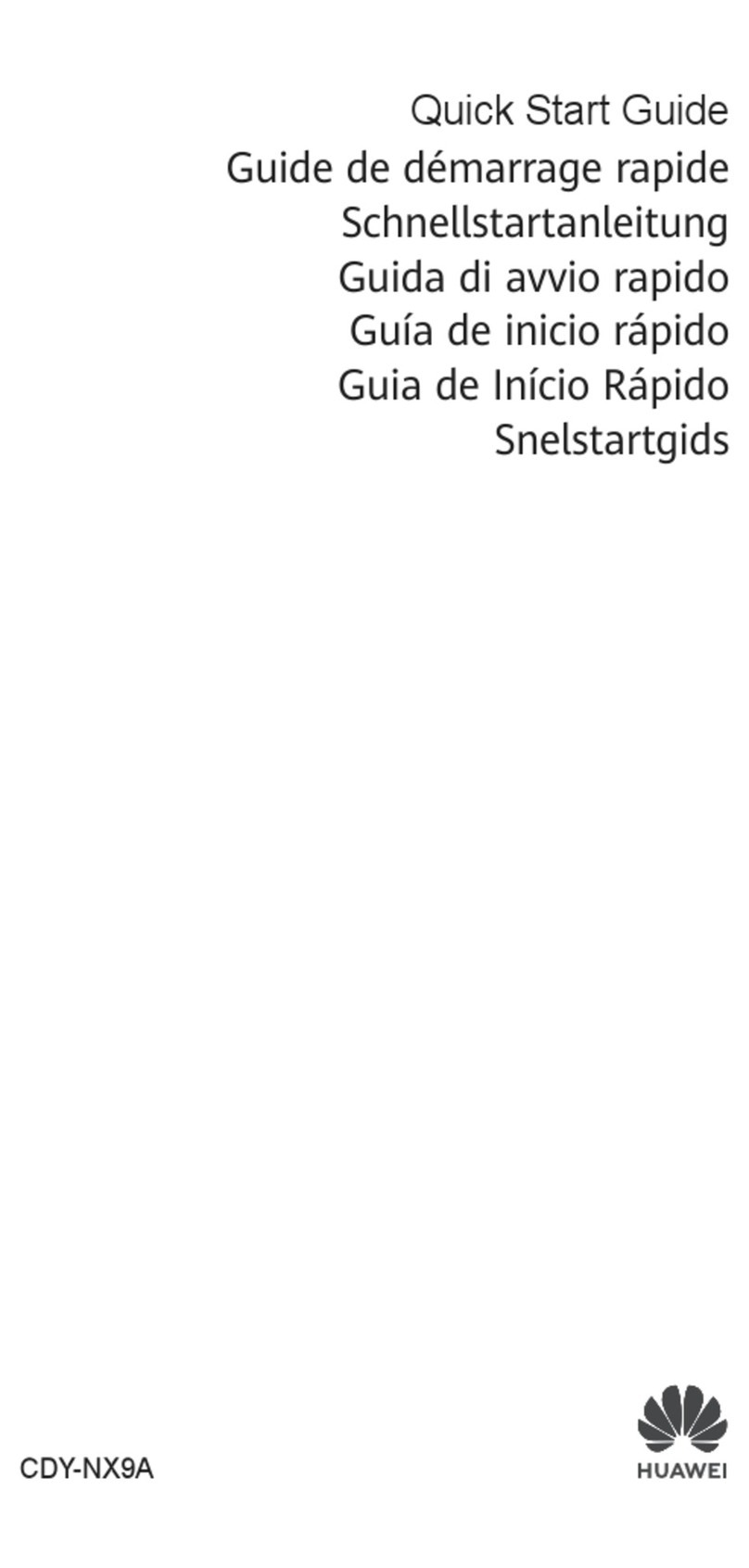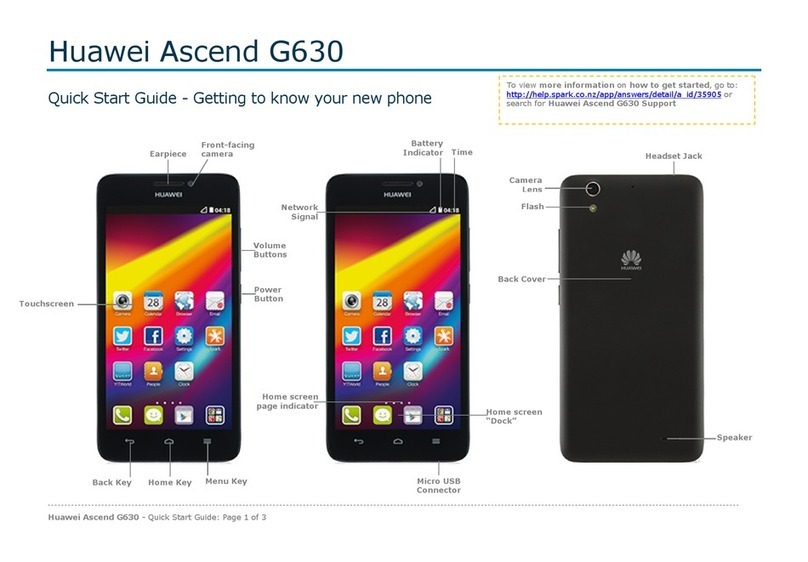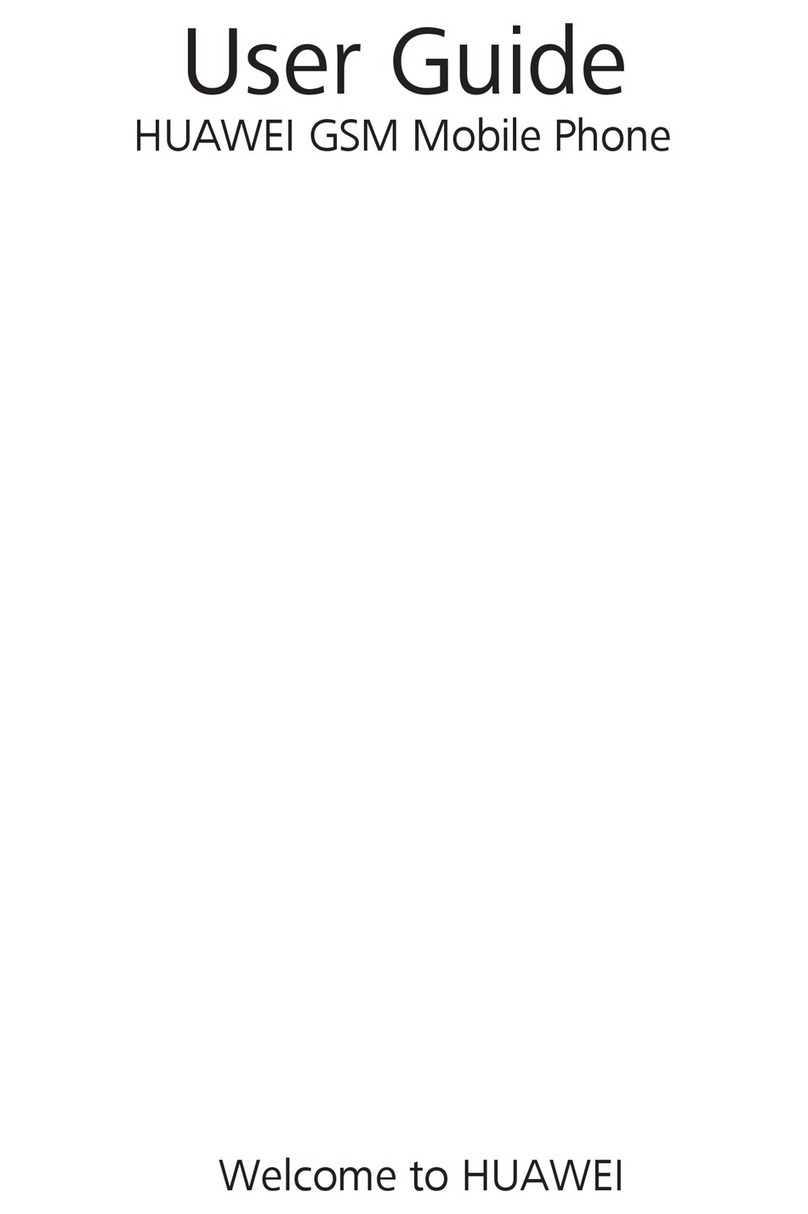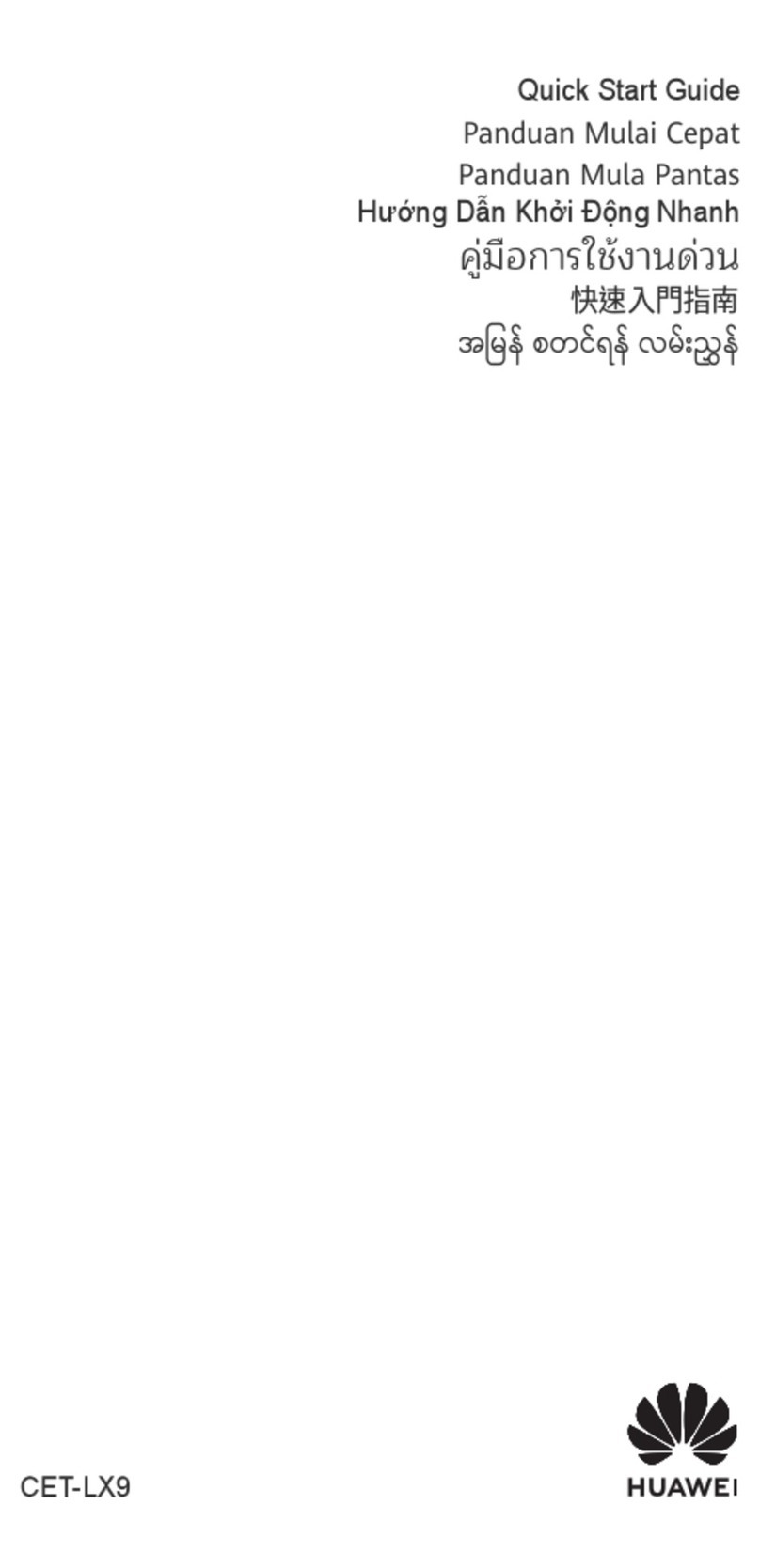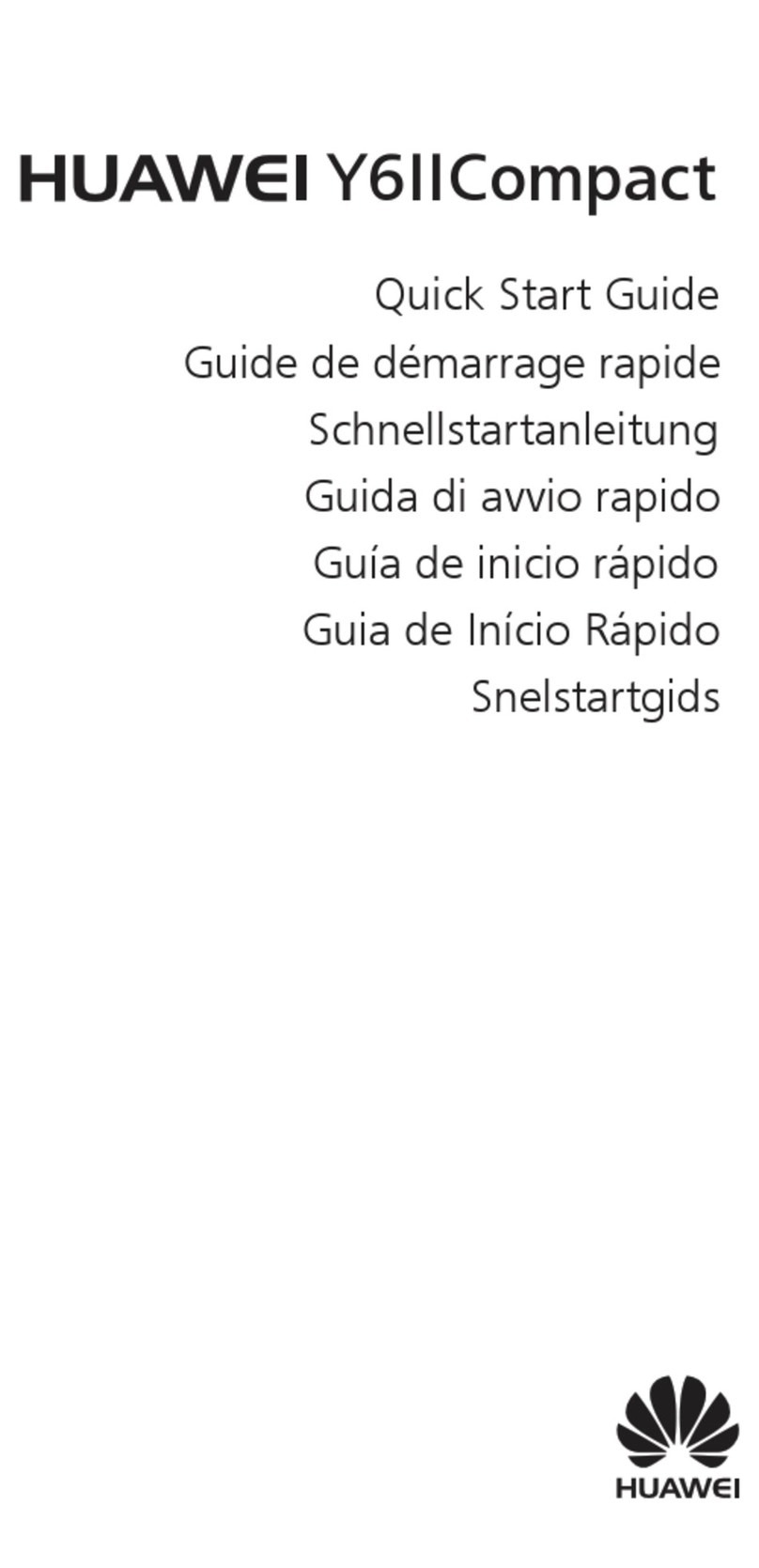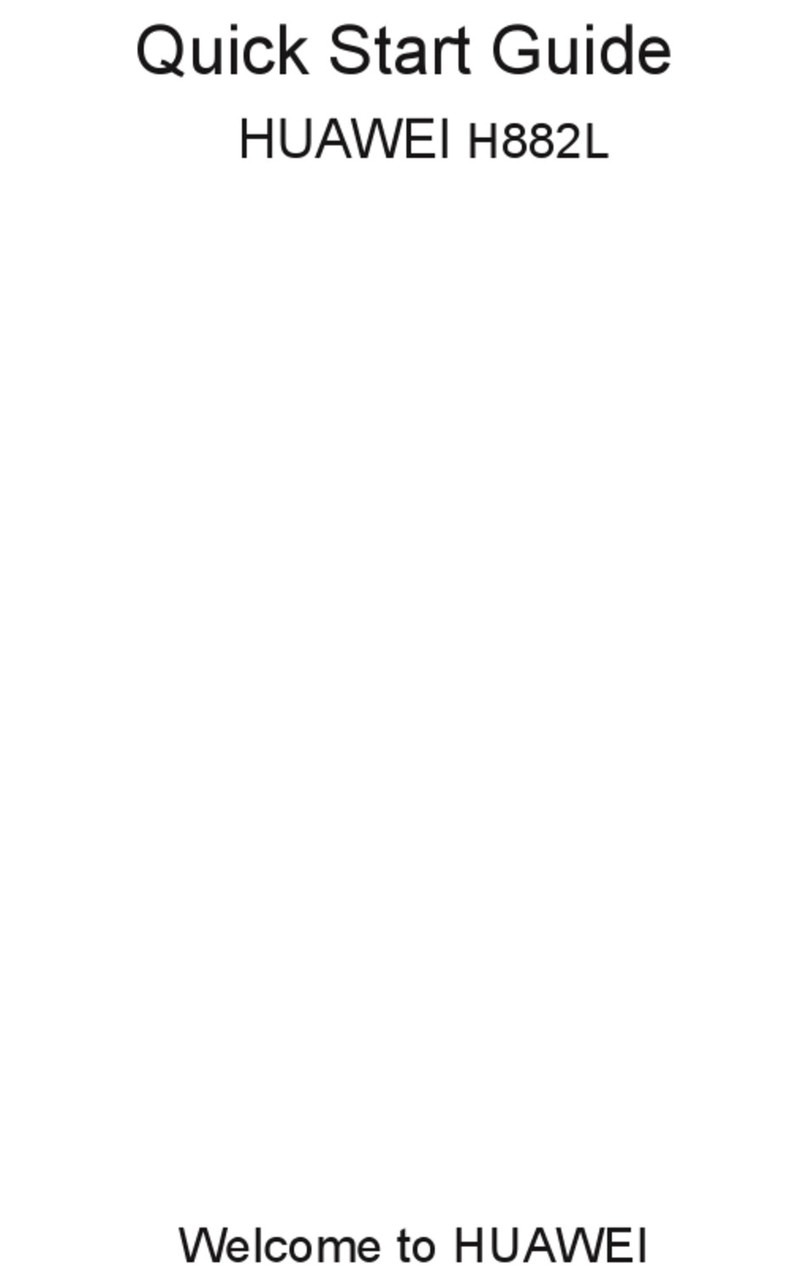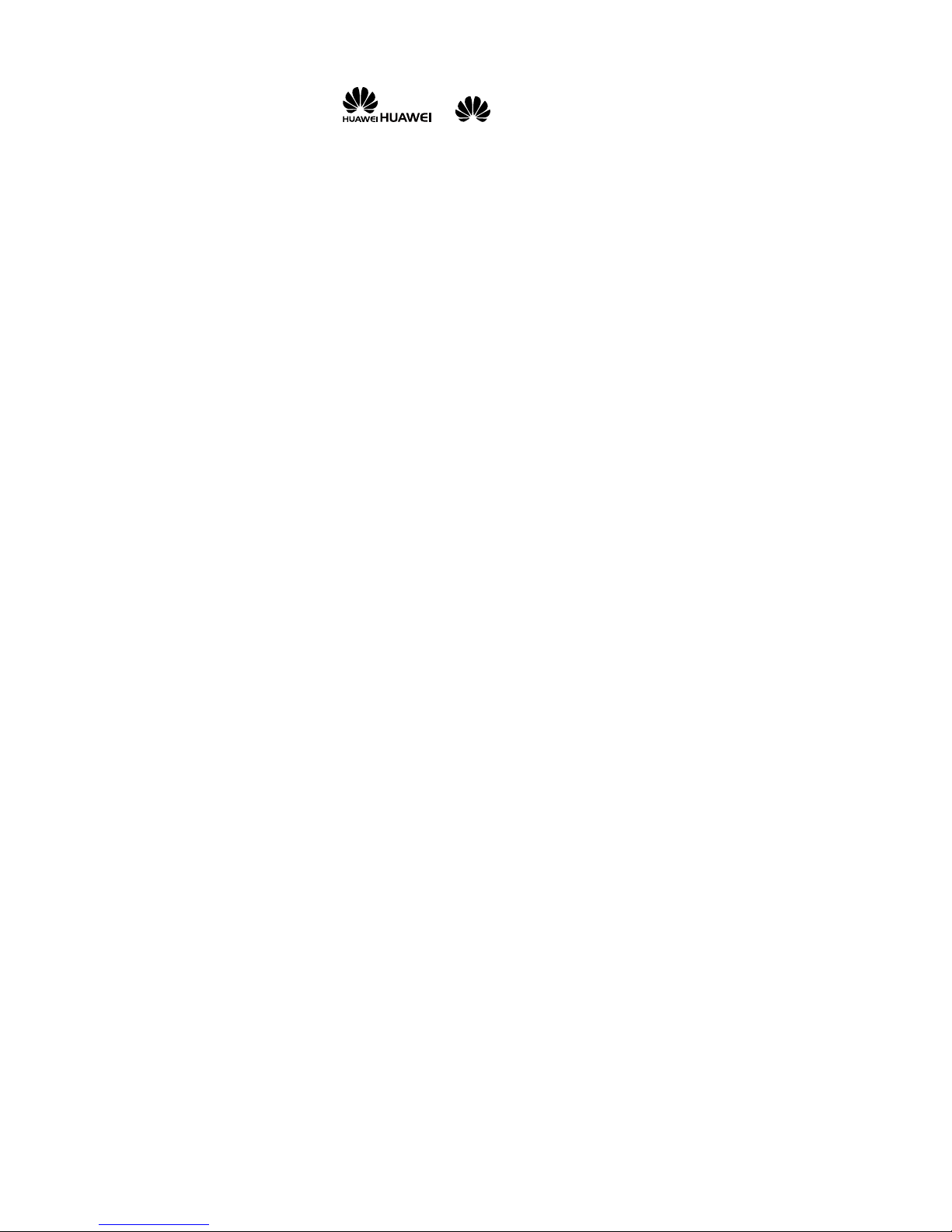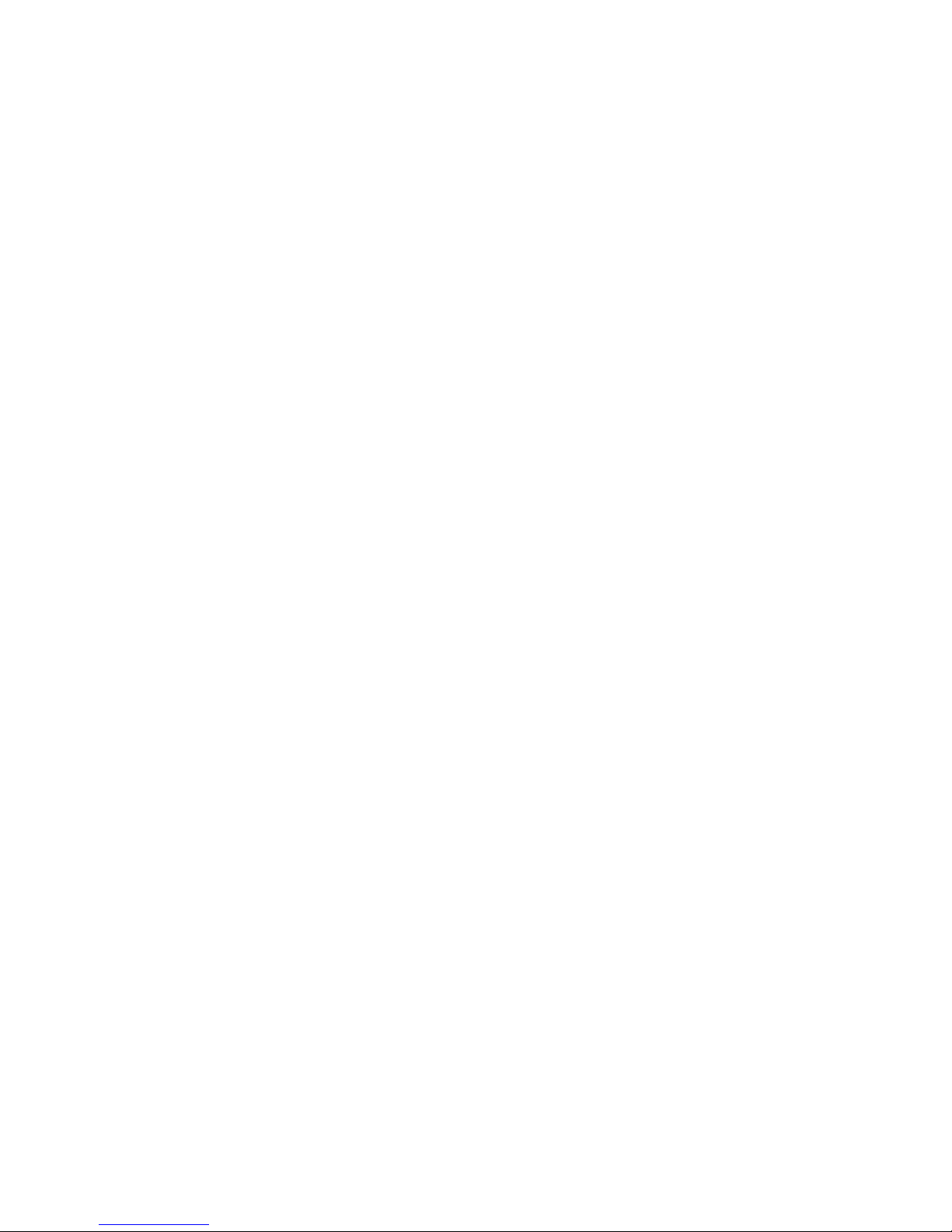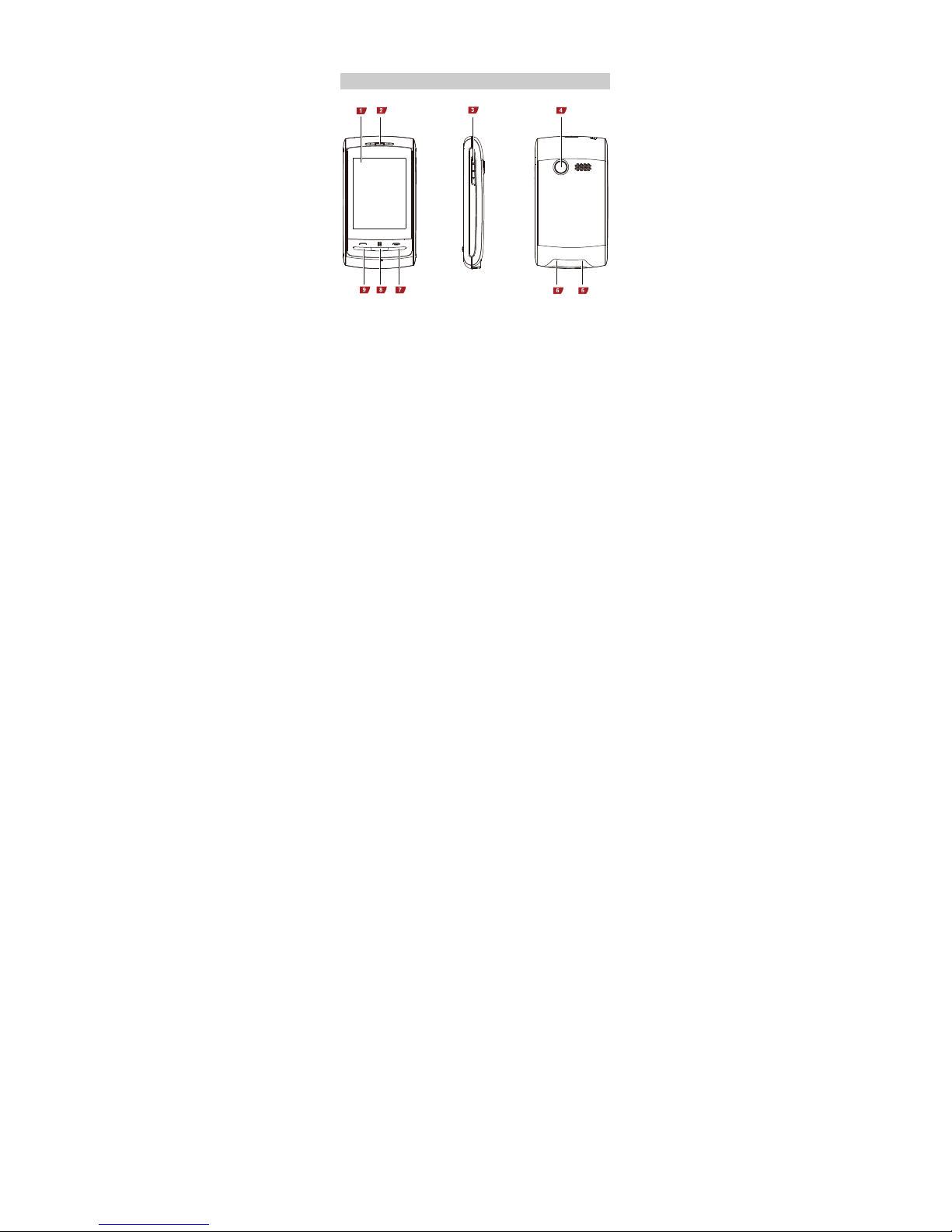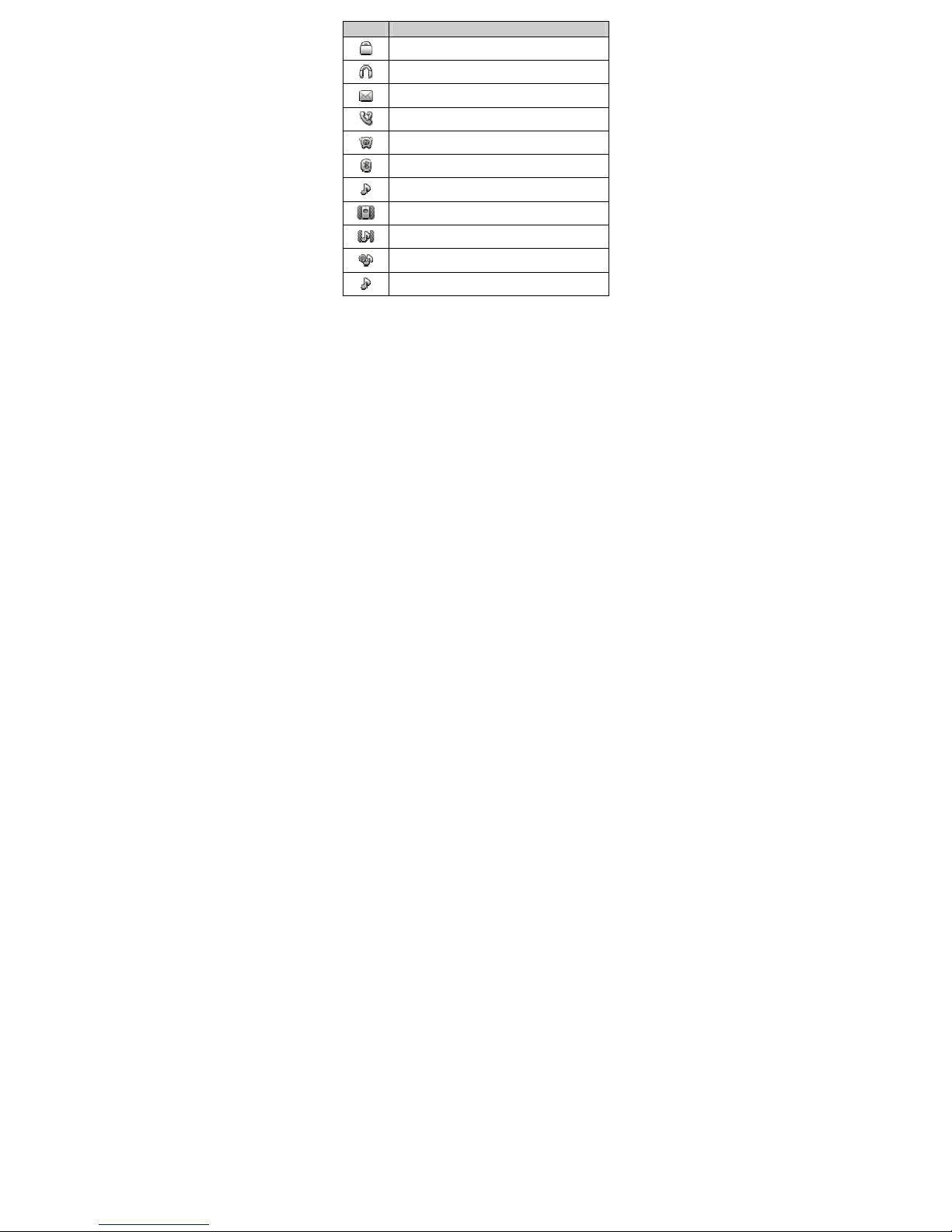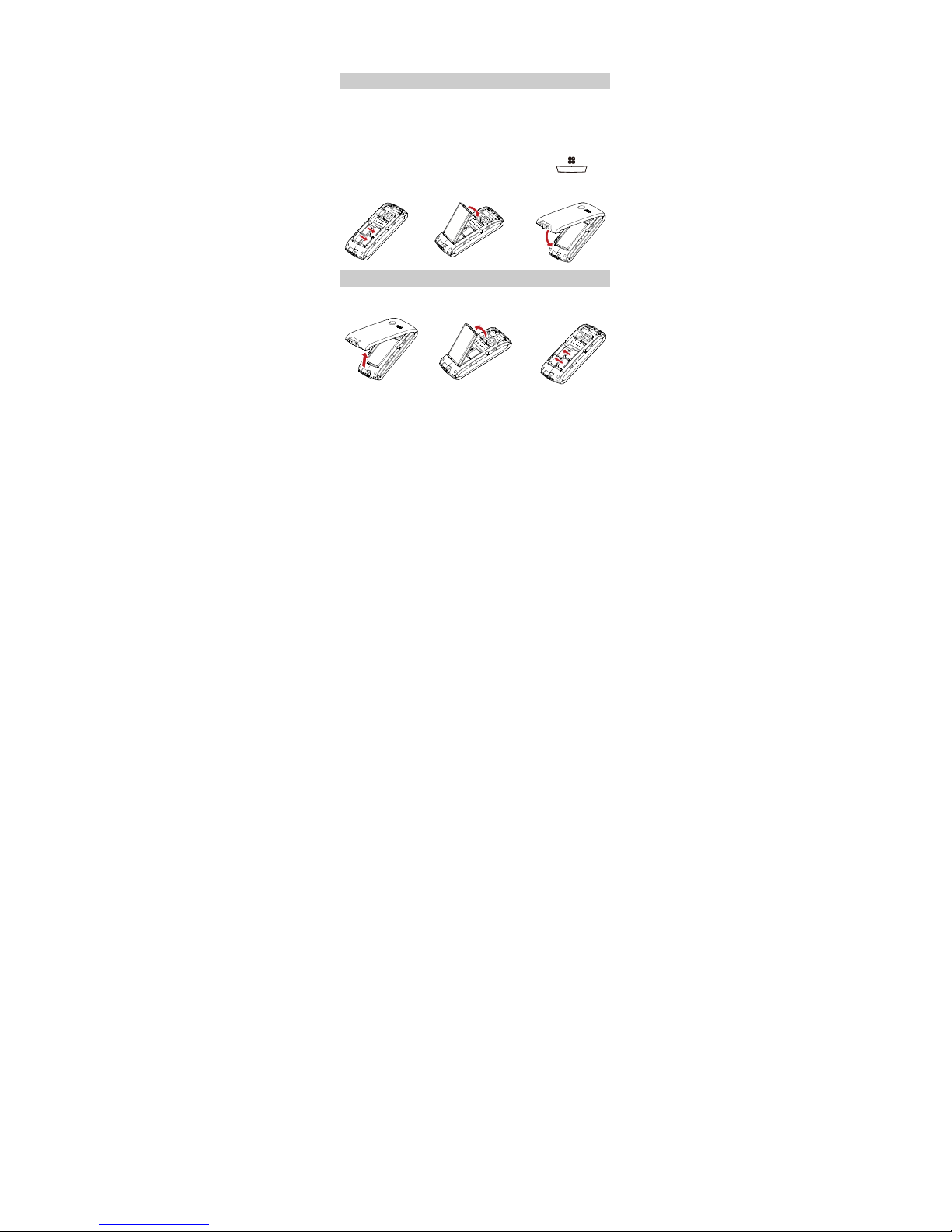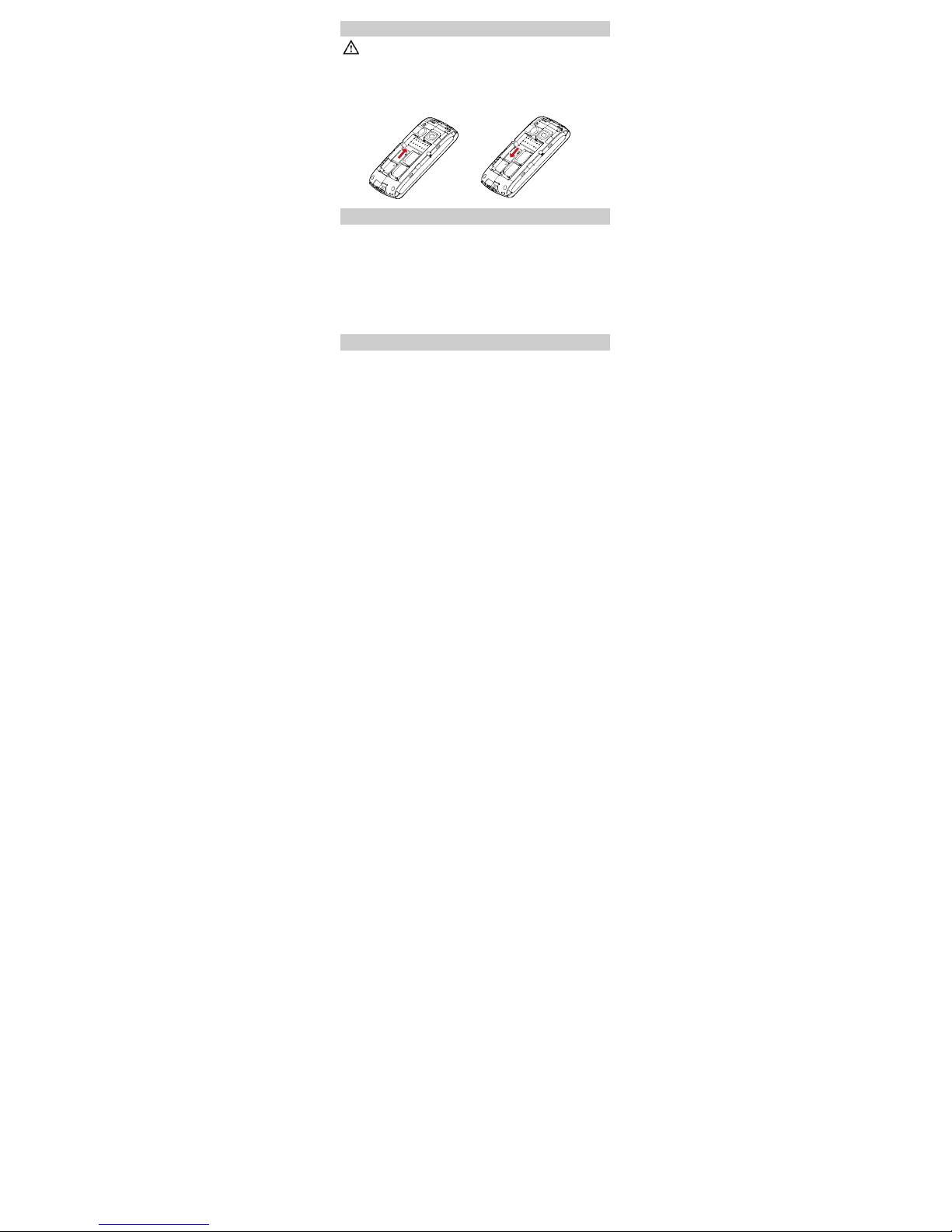i
Contents
1GettingtoKnowYourPhone...............................................1
YourPhone..........................................................................1
KeysandFunctions..............................................................2
ScreenIcons........................................................................2
2GettingStarted..................................................................4
InstallingtheSIMCardsandtheBattery..............................4
RemovingtheBatteryandtheSIMCards.............................4
InstallingandRemovingamicroSDCard..............................5
ChargingtheBattery...........................................................5
UsingYourFinger.................................................................5
Calibrat ingtheScreen.........................................................6
USB.....................................................................................6
PhoneLock..........................................................................7
PINandPUK........................................................................7
LockingandUnlockingtheKeypad......................................8
3VoicesServices..................................................................9
MakingaCall.......................................................................9
AnsweringaCall..................................................................9
4TextInput........................................................................10
ChangingtheTextInputMode...........................................10
TextInputScreen...............................................................10
EnteringaWord.................................................................12
EnteringNumbers.............................................................13
EnteringSymbols..............................................................13