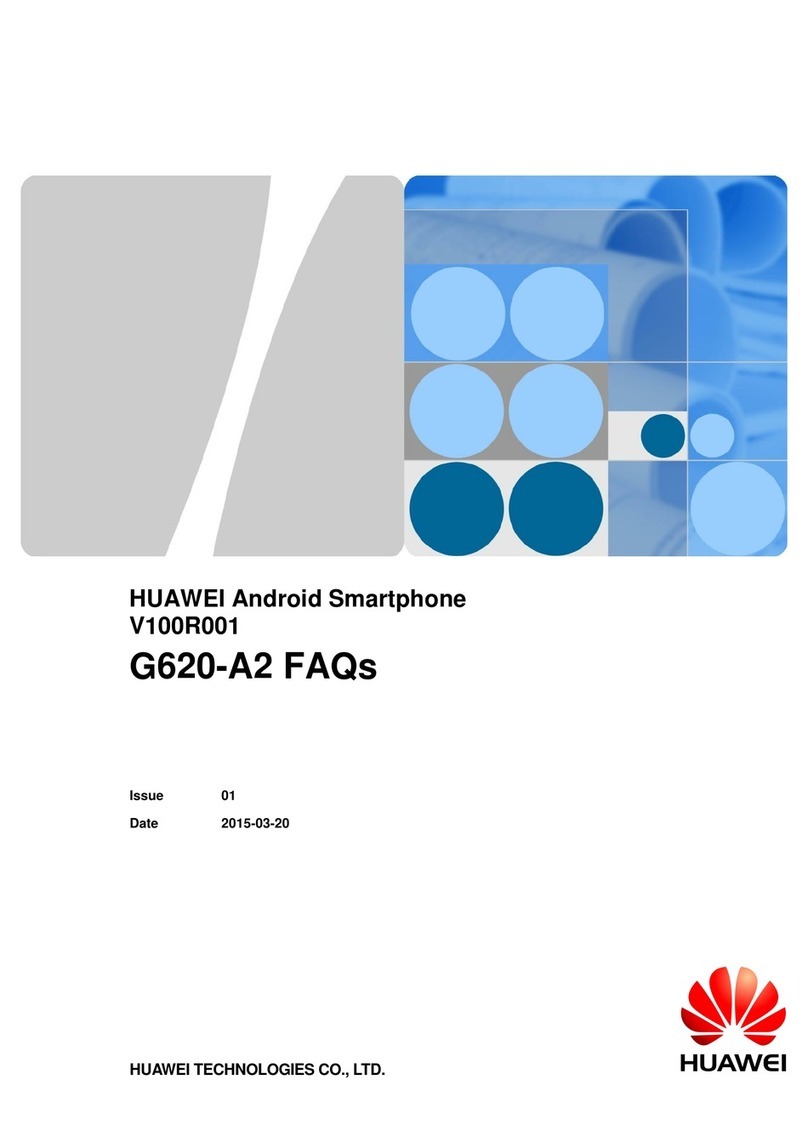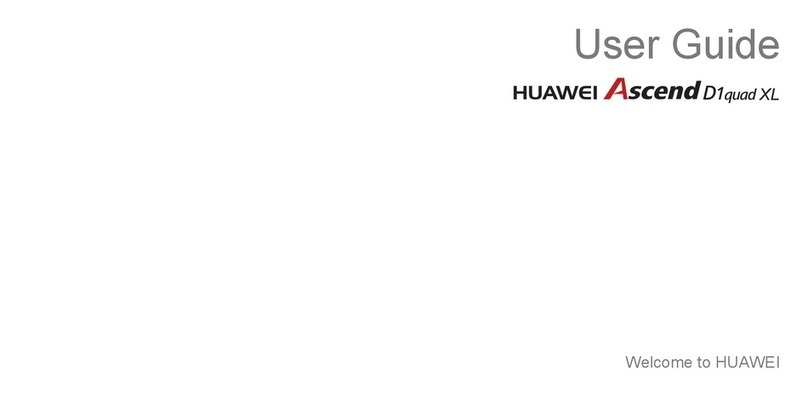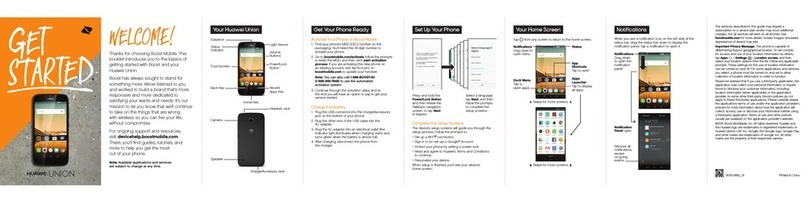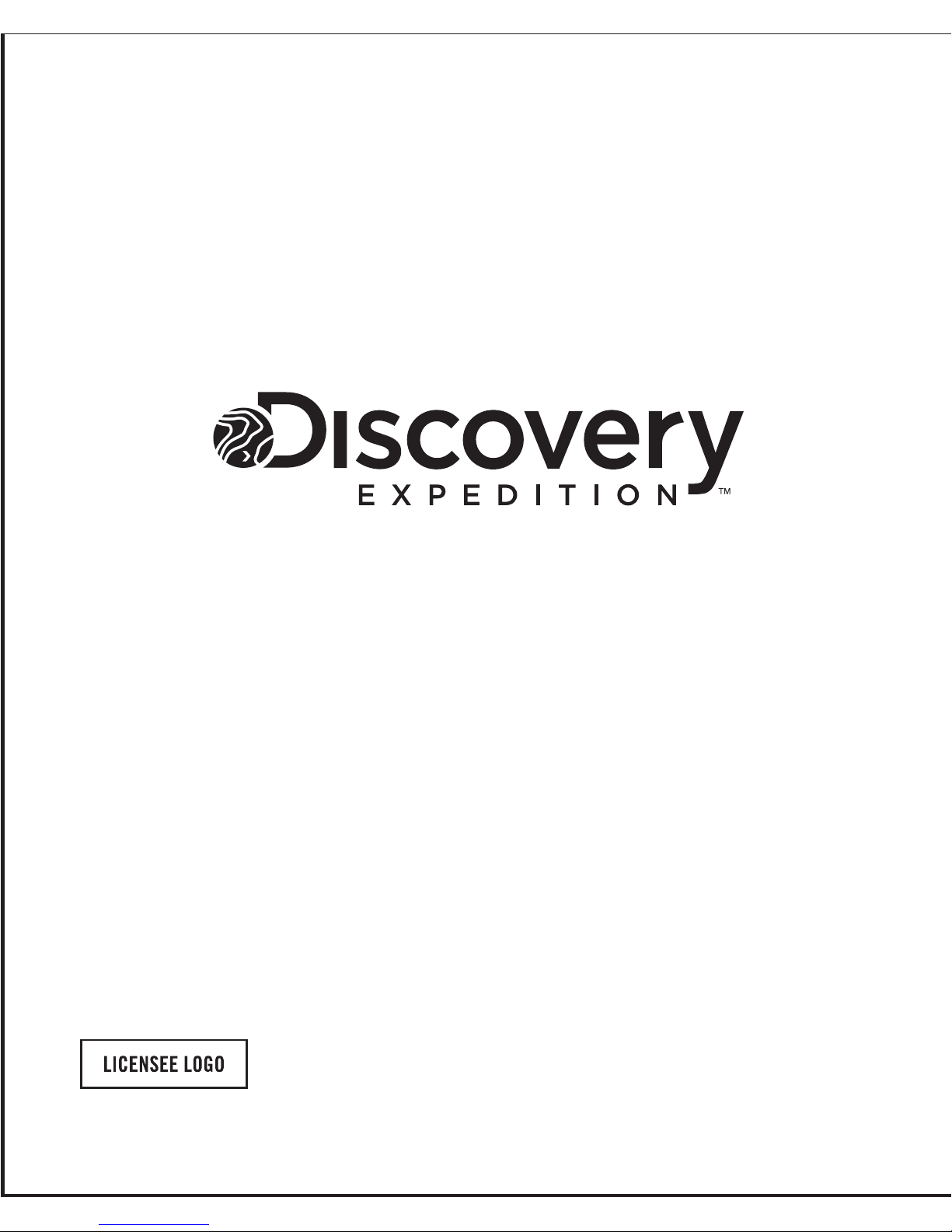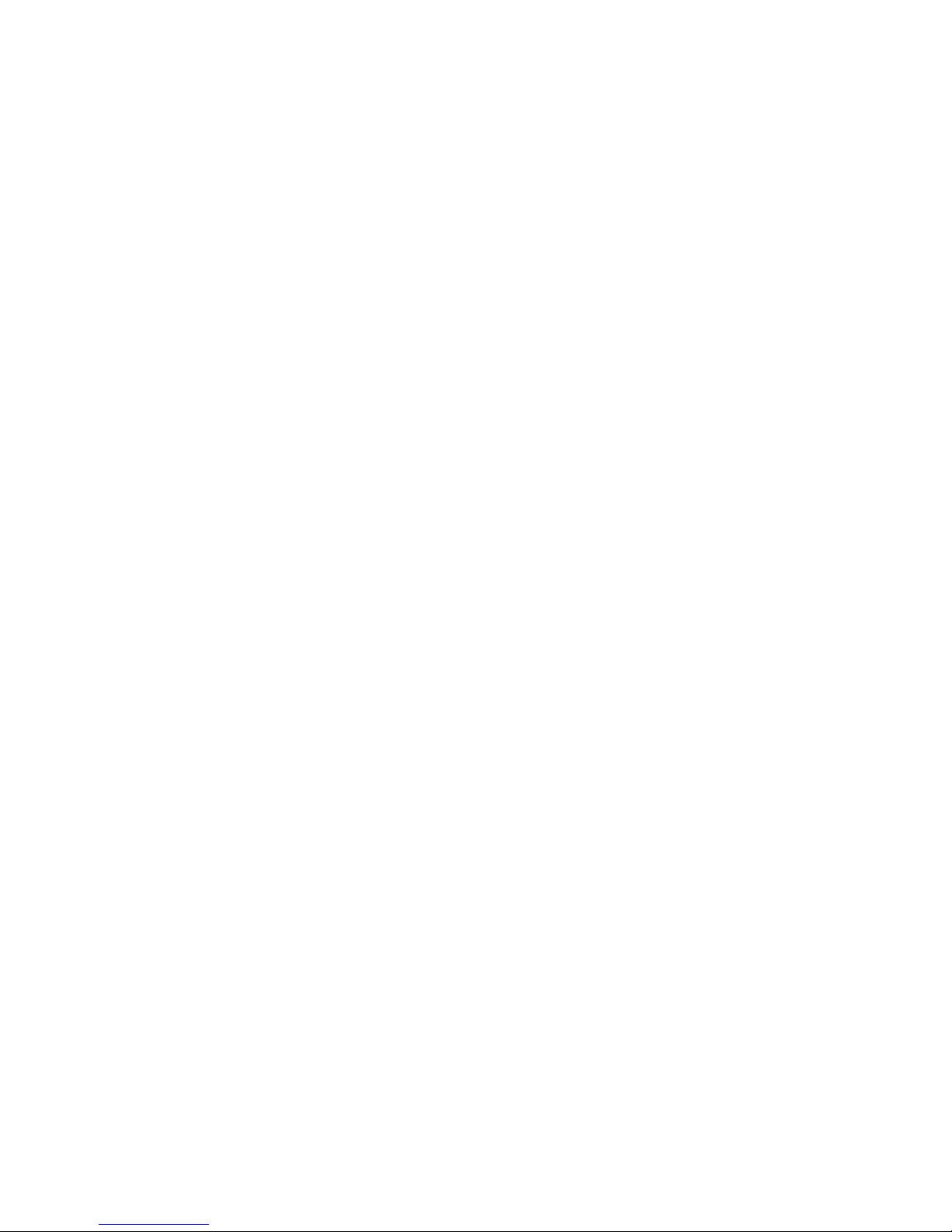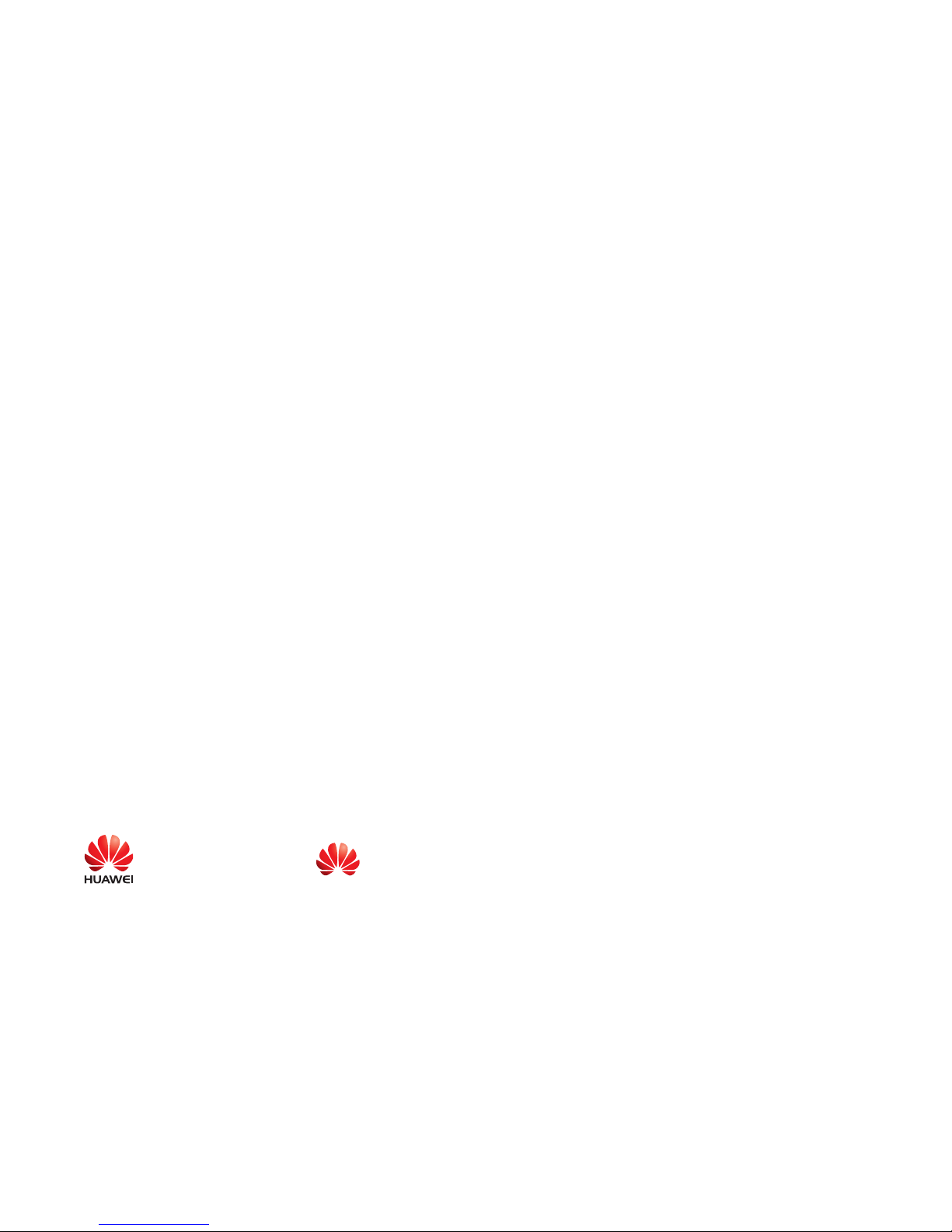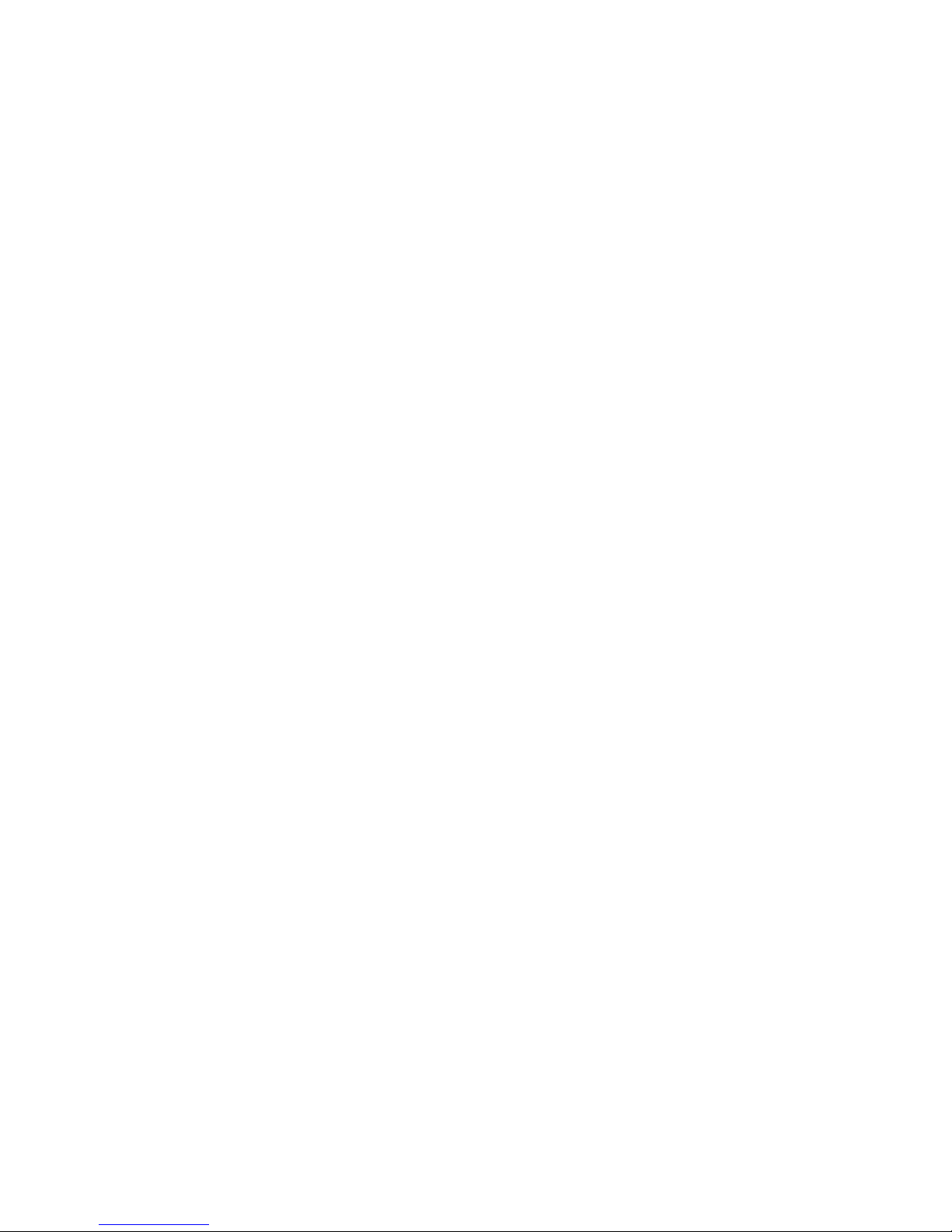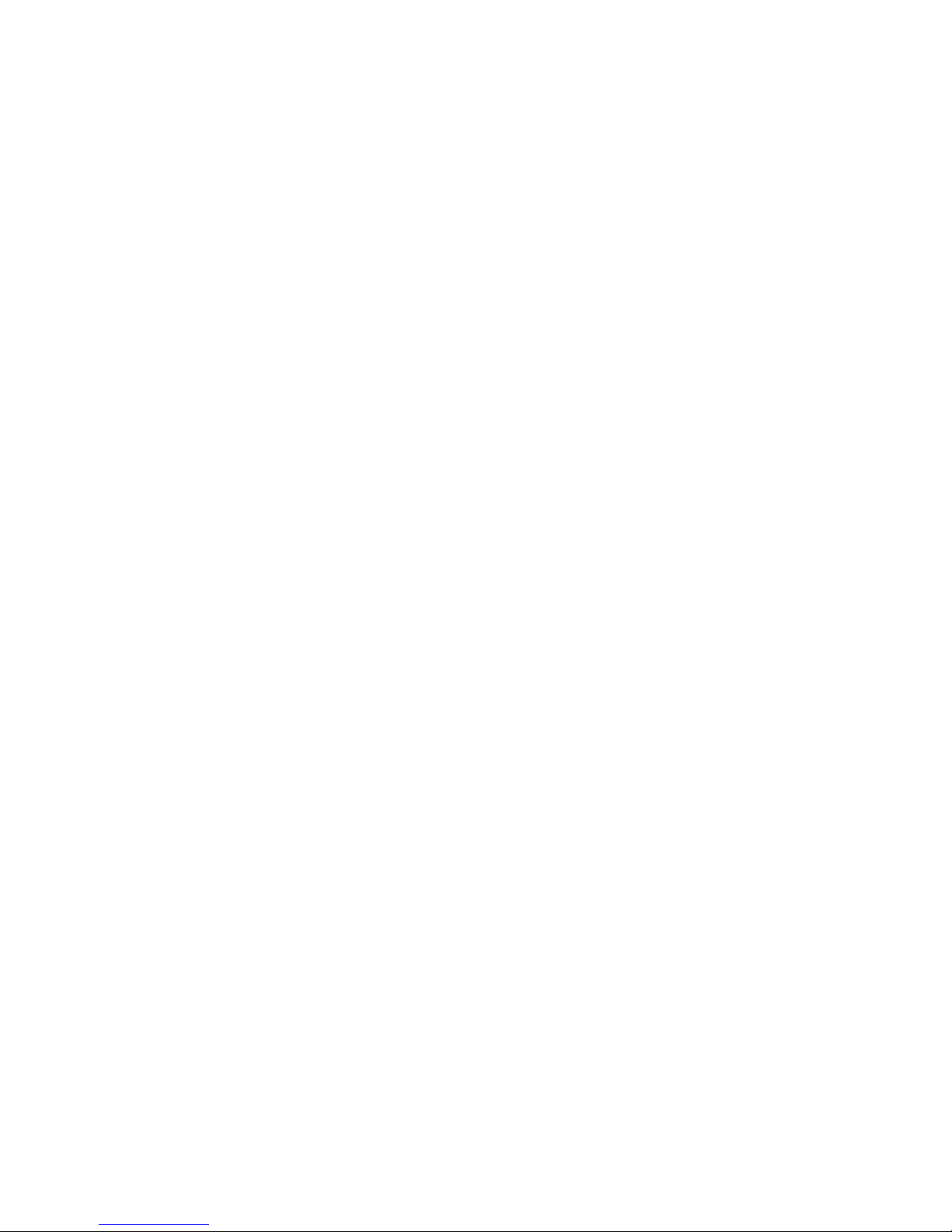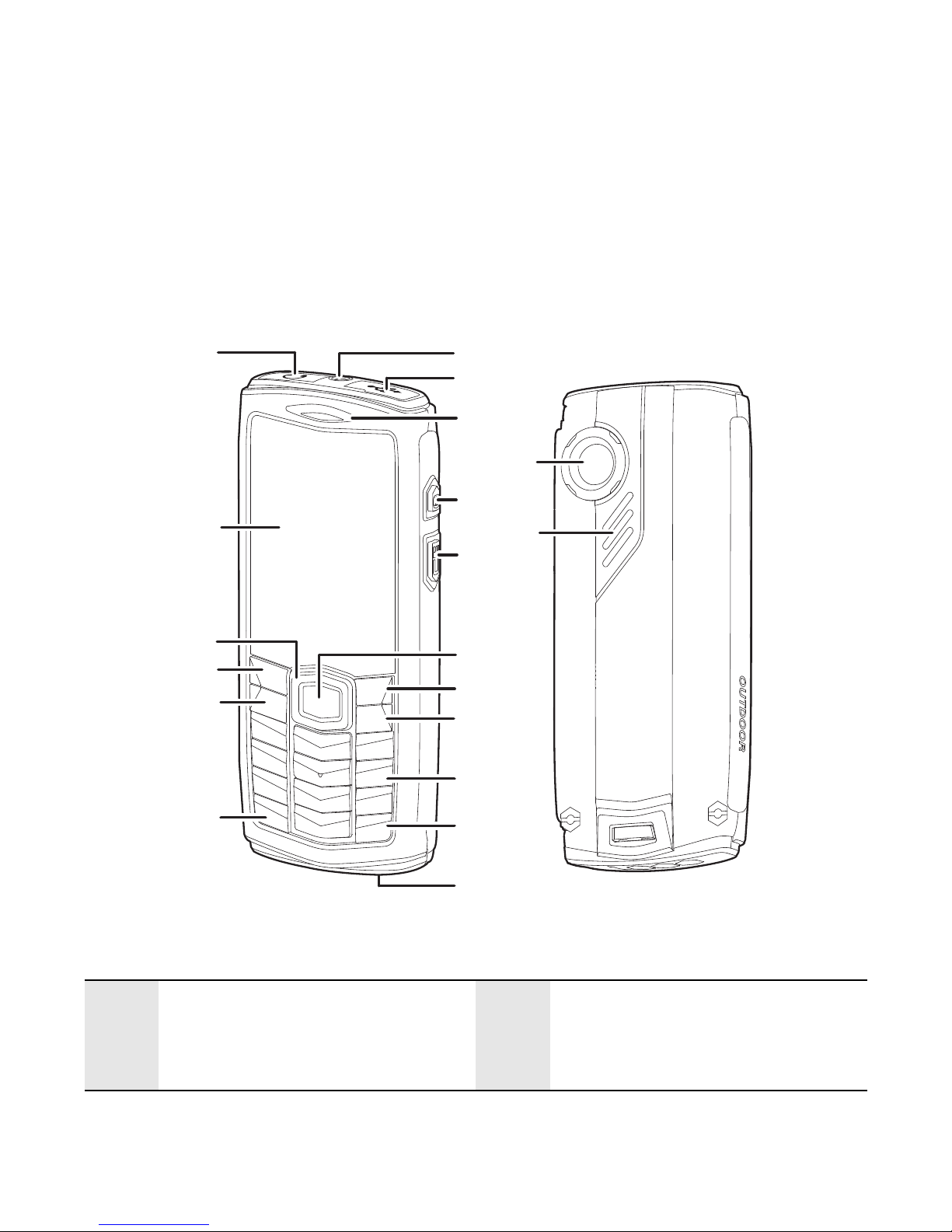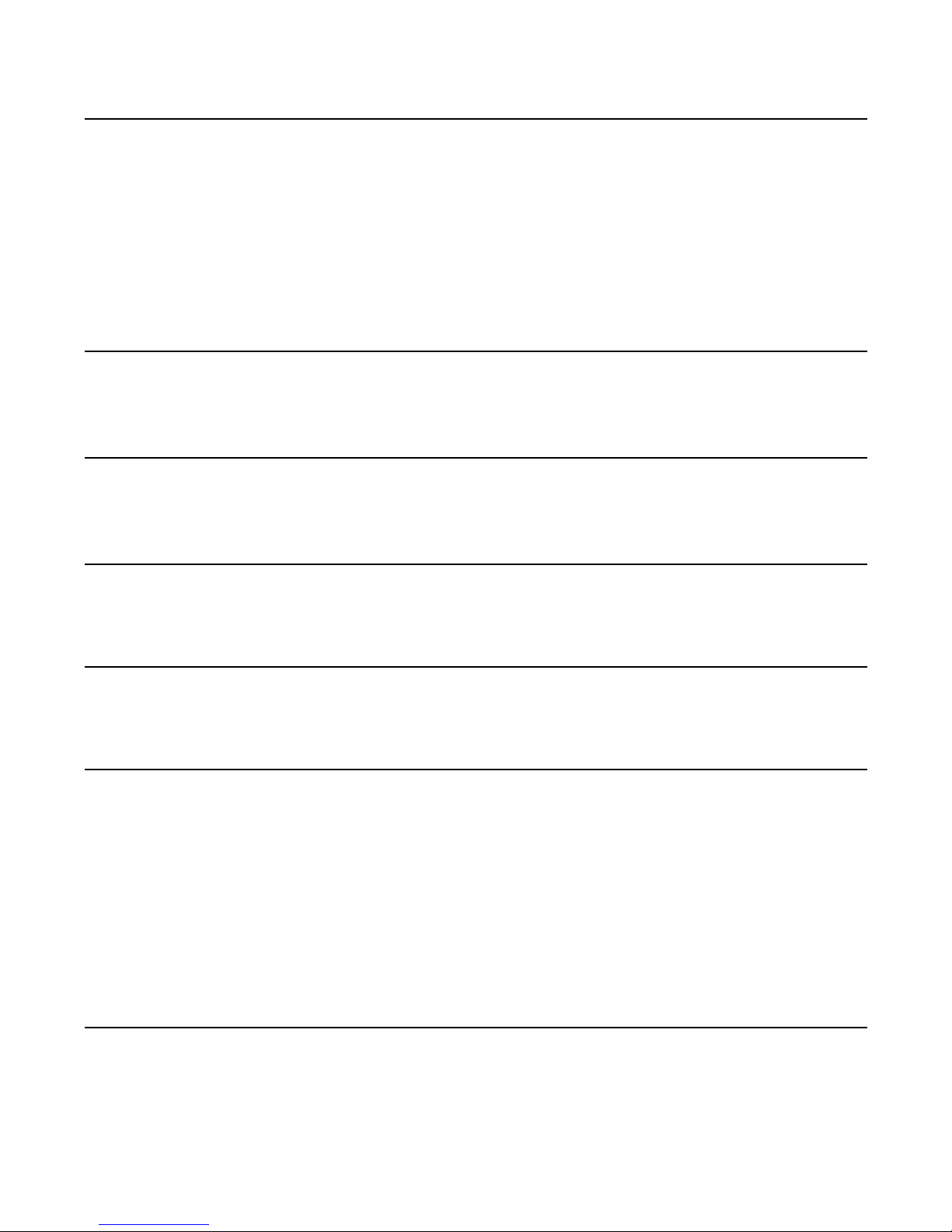Huawei DiscoveryPhone User manual
Other Huawei Cell Phone manuals

Huawei
Huawei C2830 User manual

Huawei
Huawei CTR-LX1 User manual

Huawei
Huawei U9200E Installation guide

Huawei
Huawei Mobile Phones User manual
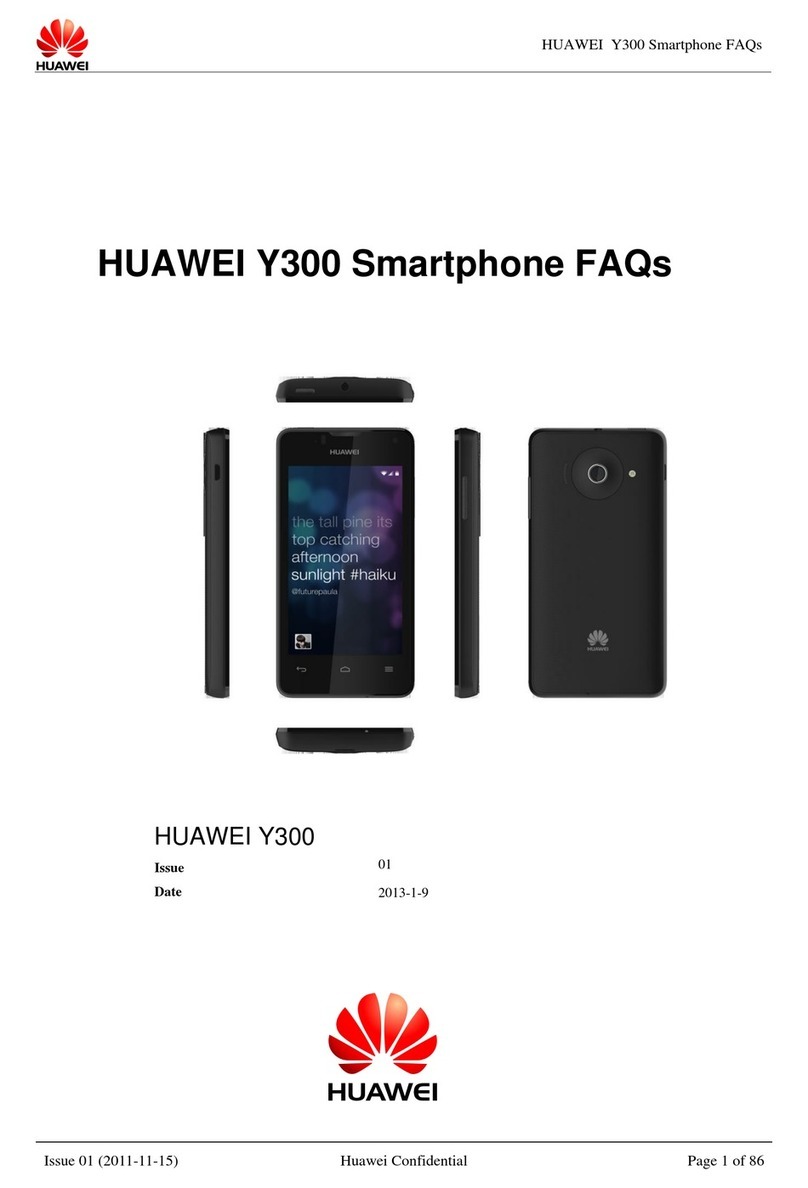
Huawei
Huawei Ascend Y300 Dimensions

Huawei
Huawei FRL-L21 User manual
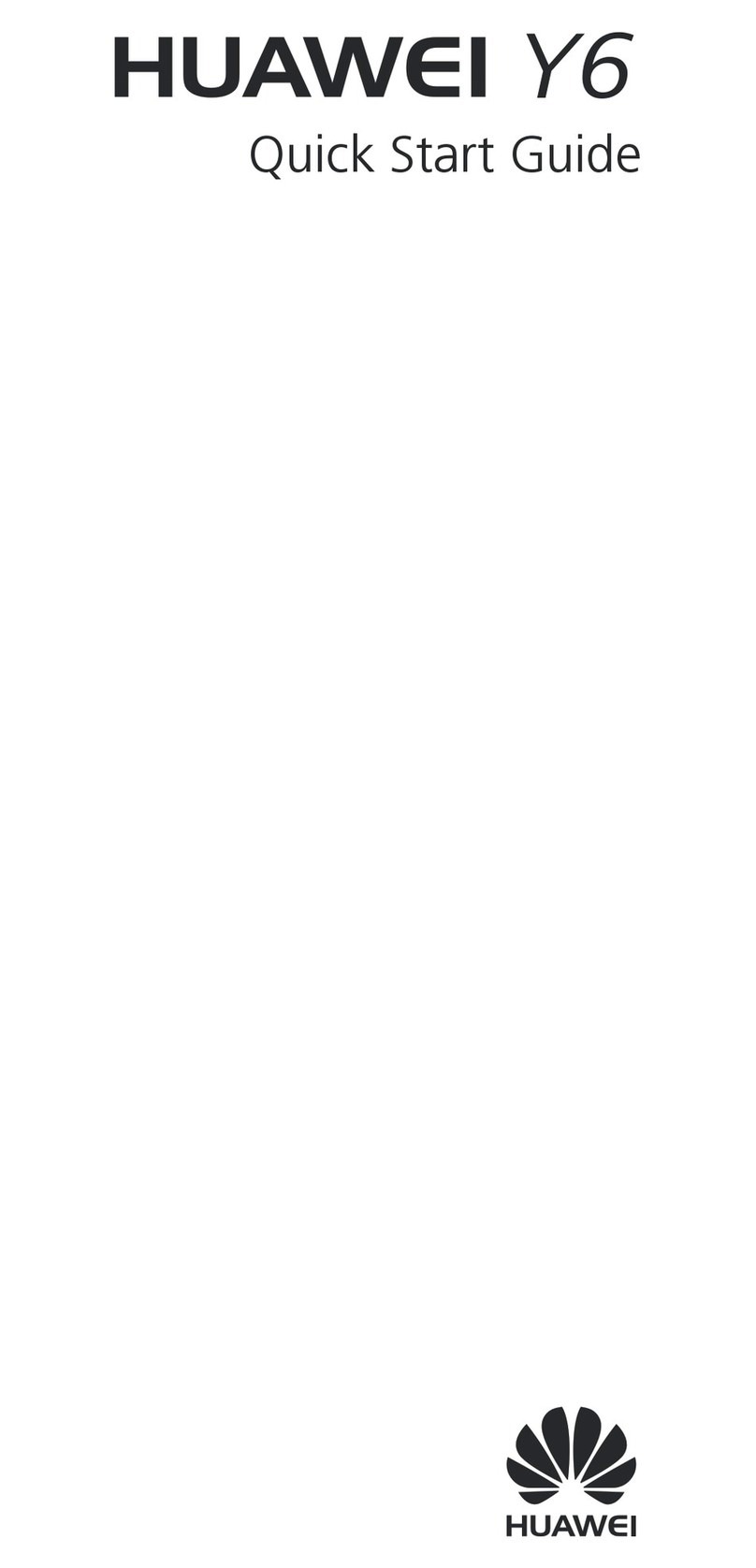
Huawei
Huawei Y6 User manual

Huawei
Huawei T201 User manual
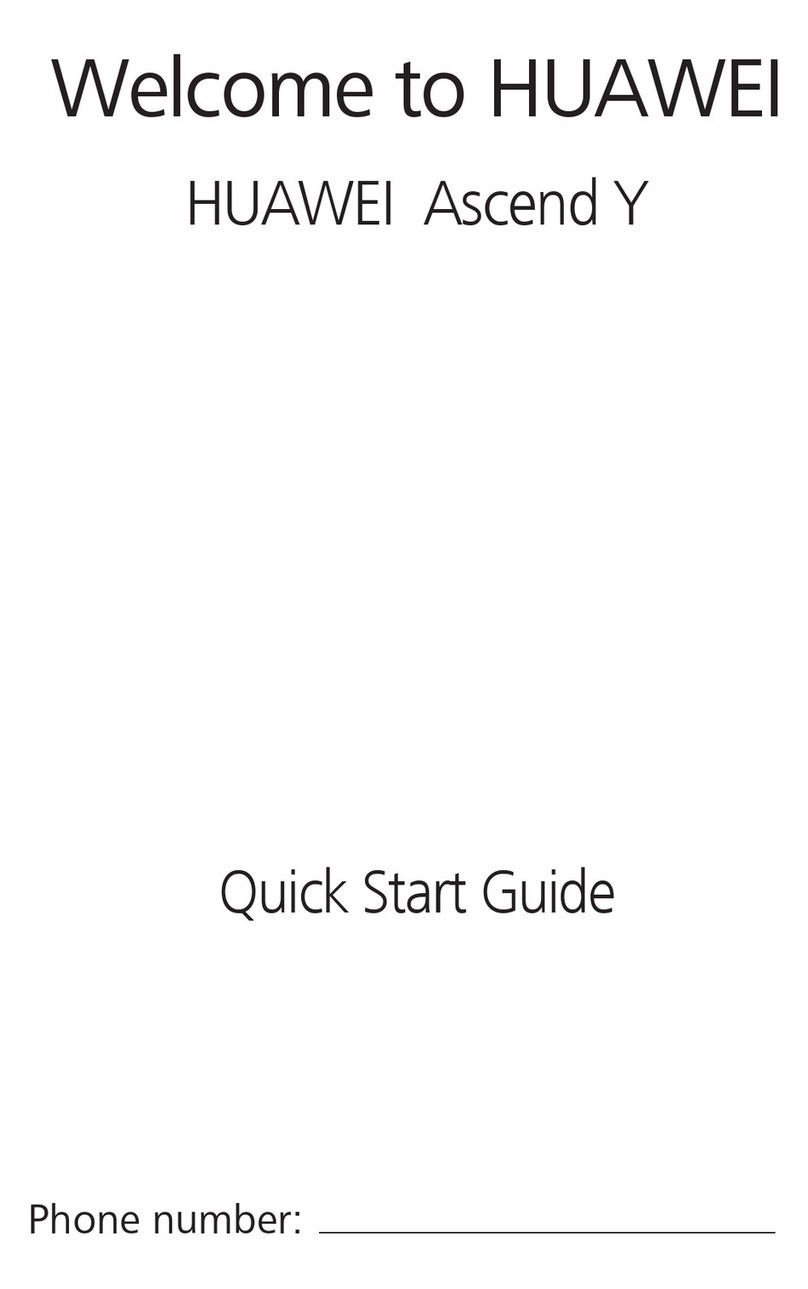
Huawei
Huawei Ascend Y User manual
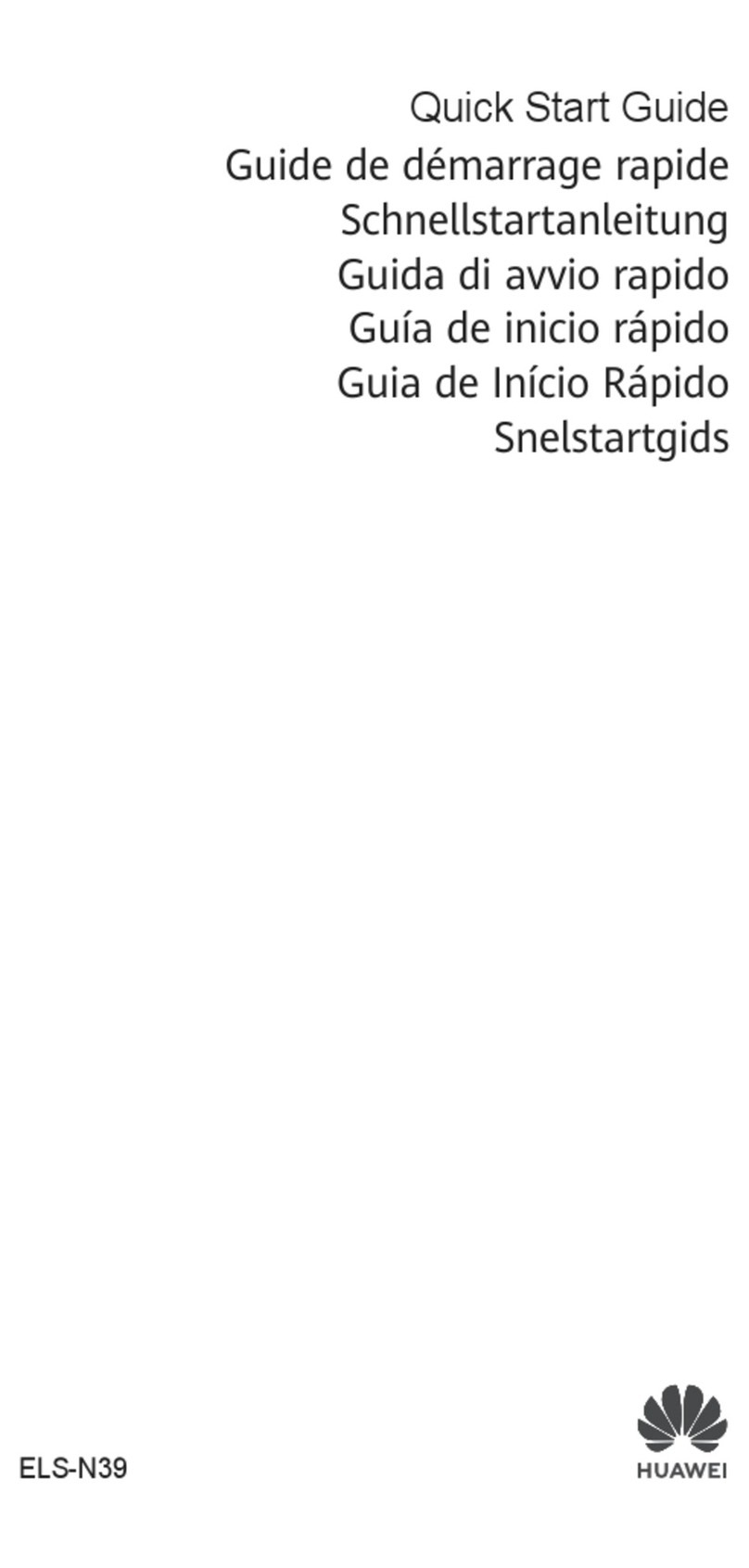
Huawei
Huawei P40 Pro+ User manual
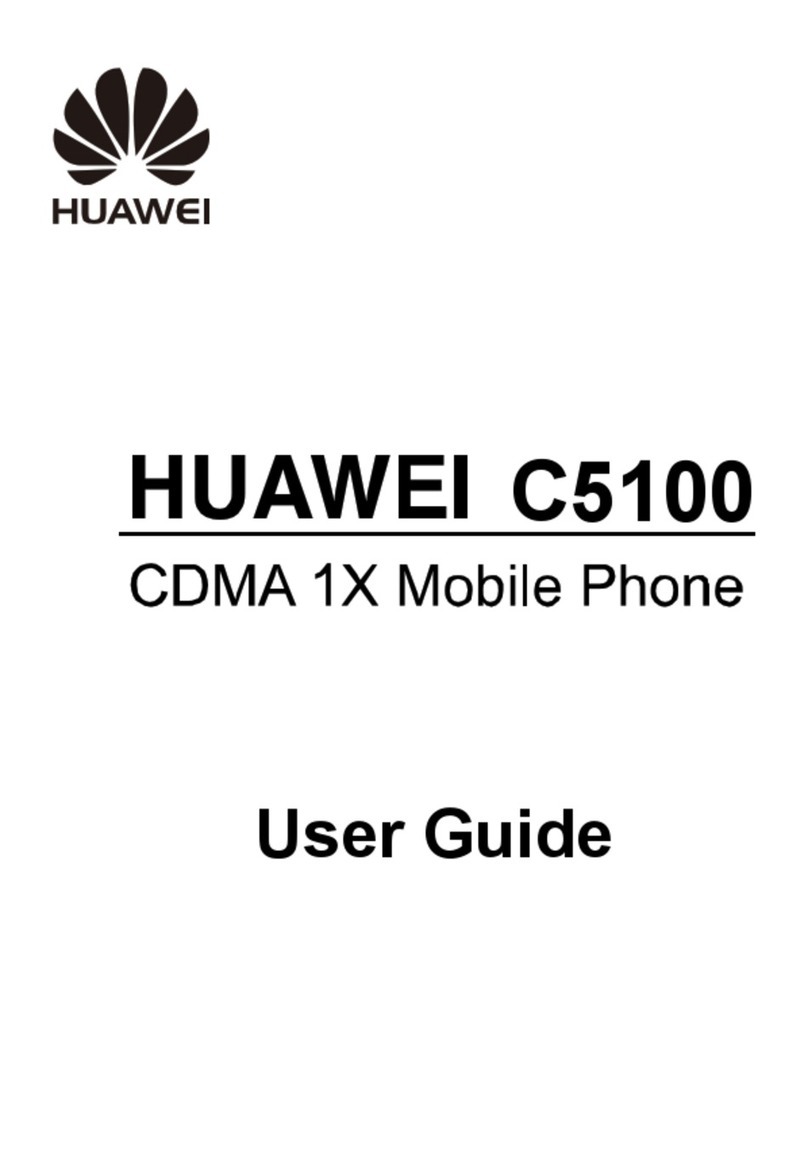
Huawei
Huawei C5100 User manual

Huawei
Huawei F662 User manual

Huawei
Huawei Mate Xs 2 User manual
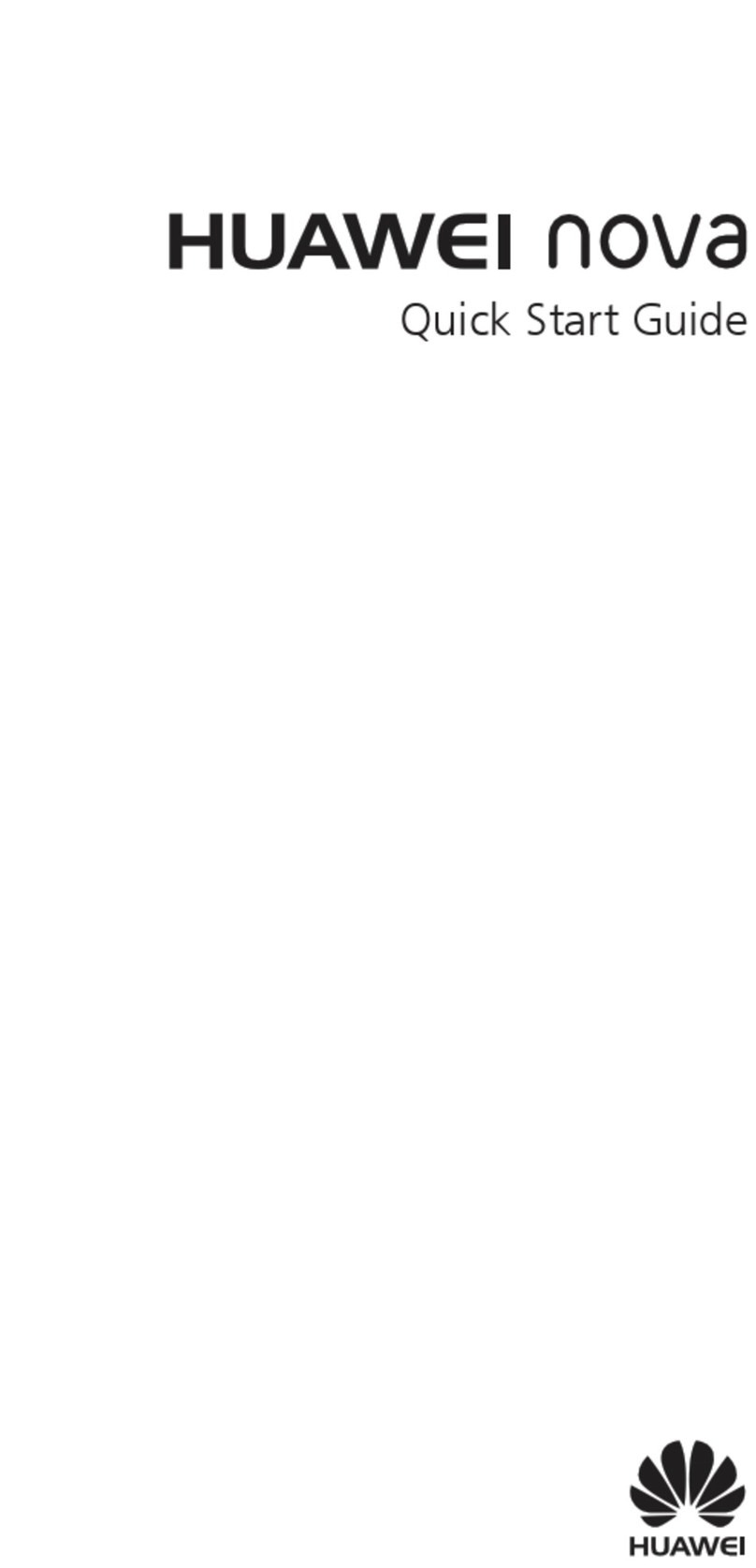
Huawei
Huawei Nova User manual

Huawei
Huawei Nova Plus User manual

Huawei
Huawei G3500 User manual
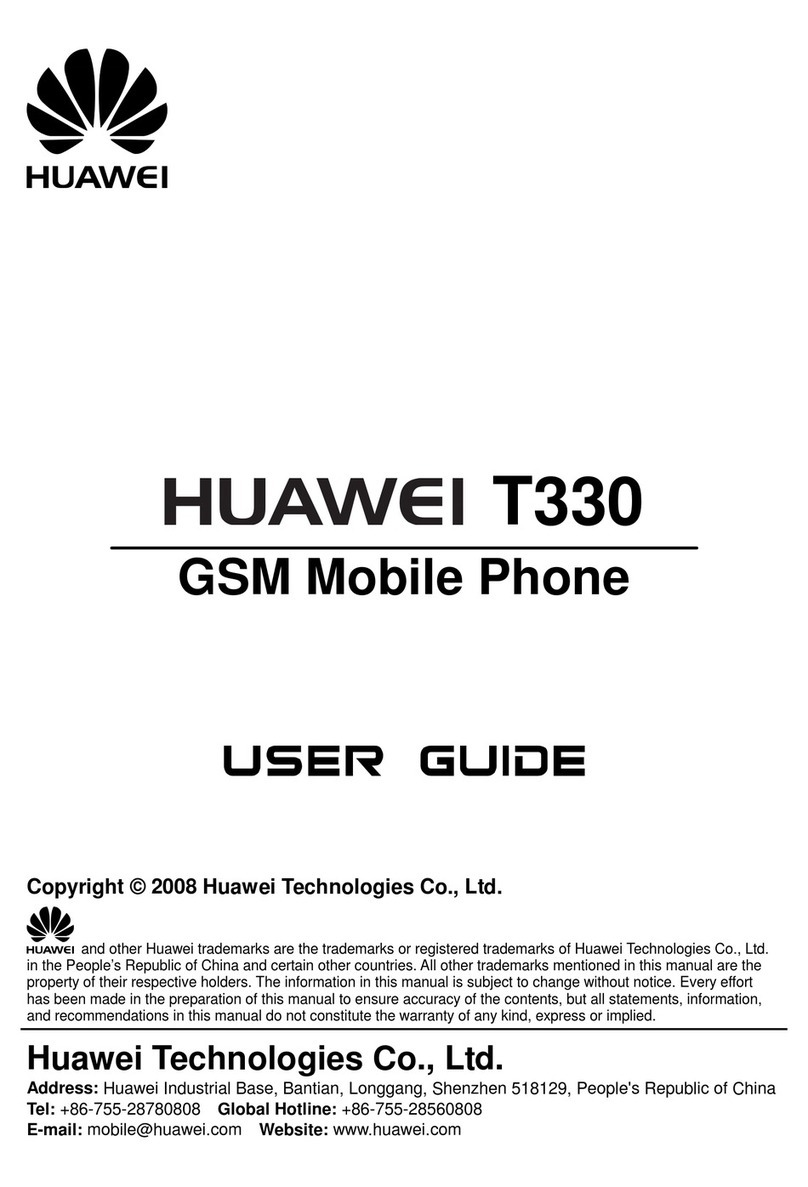
Huawei
Huawei T330 User manual
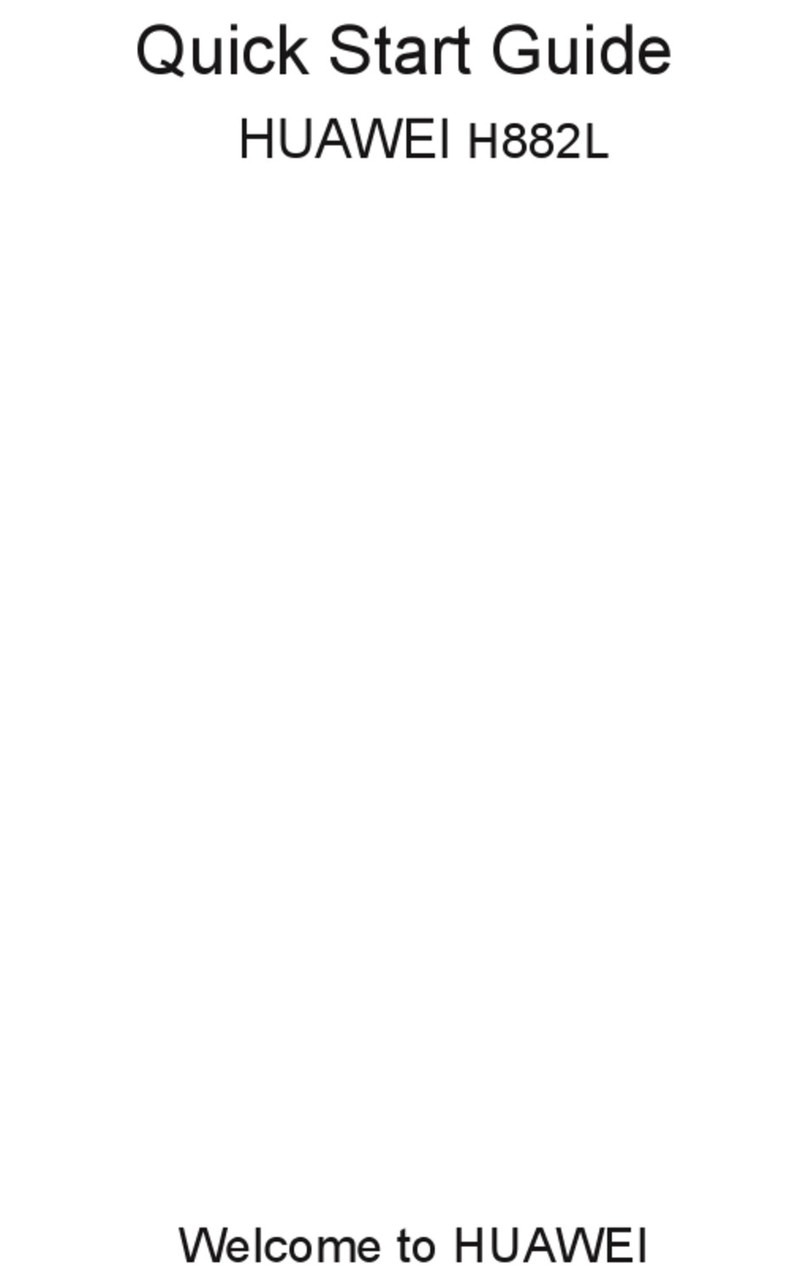
Huawei
Huawei H882L User manual

Huawei
Huawei Terra User manual
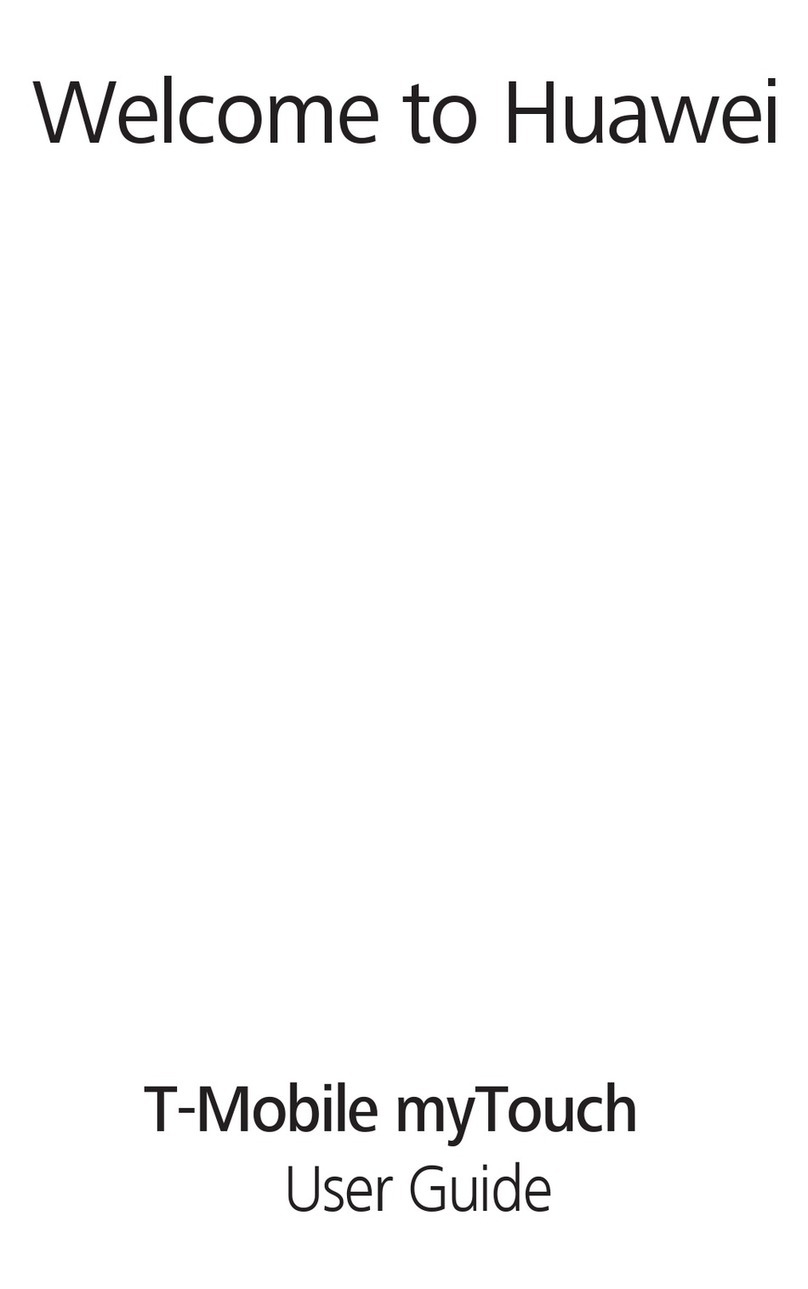
Huawei
Huawei T-Mobile myTouch User manual