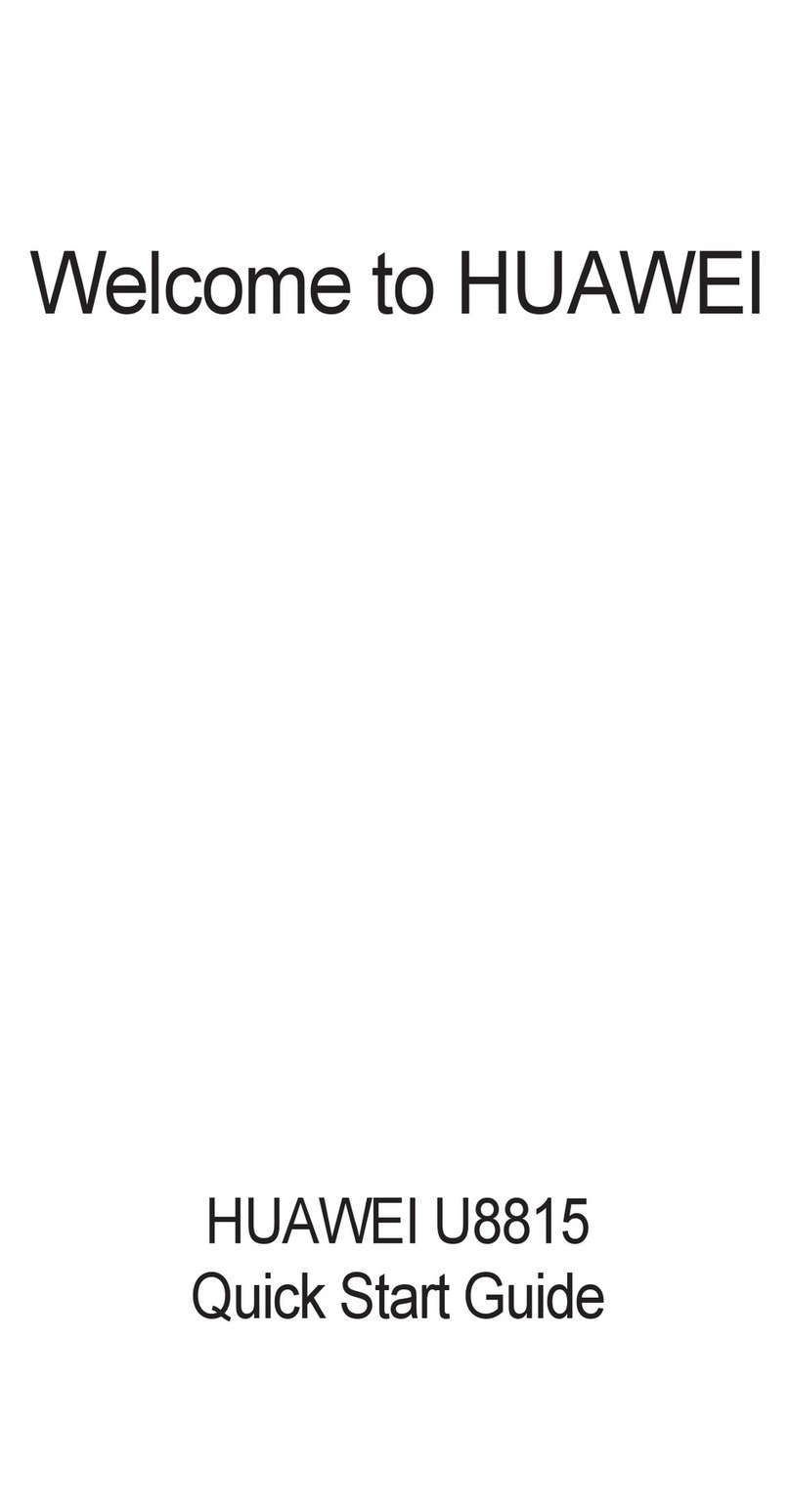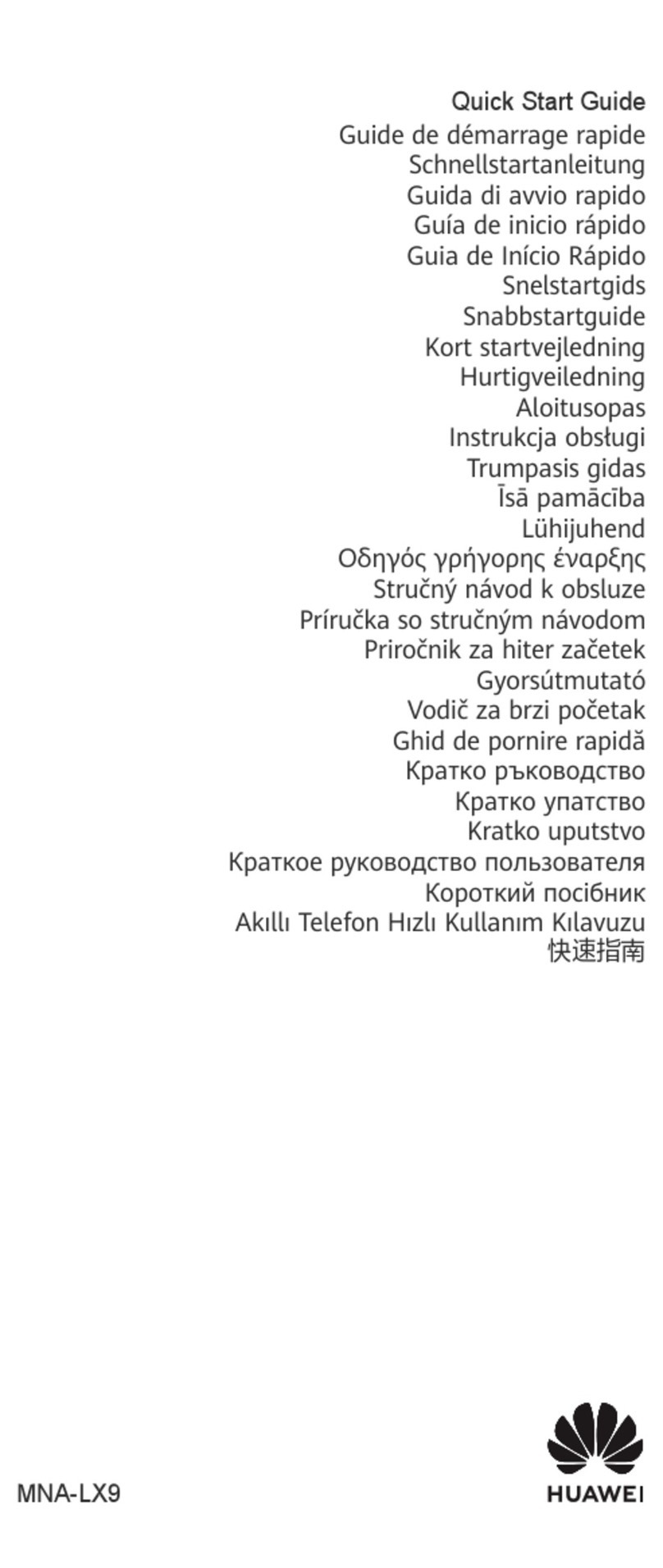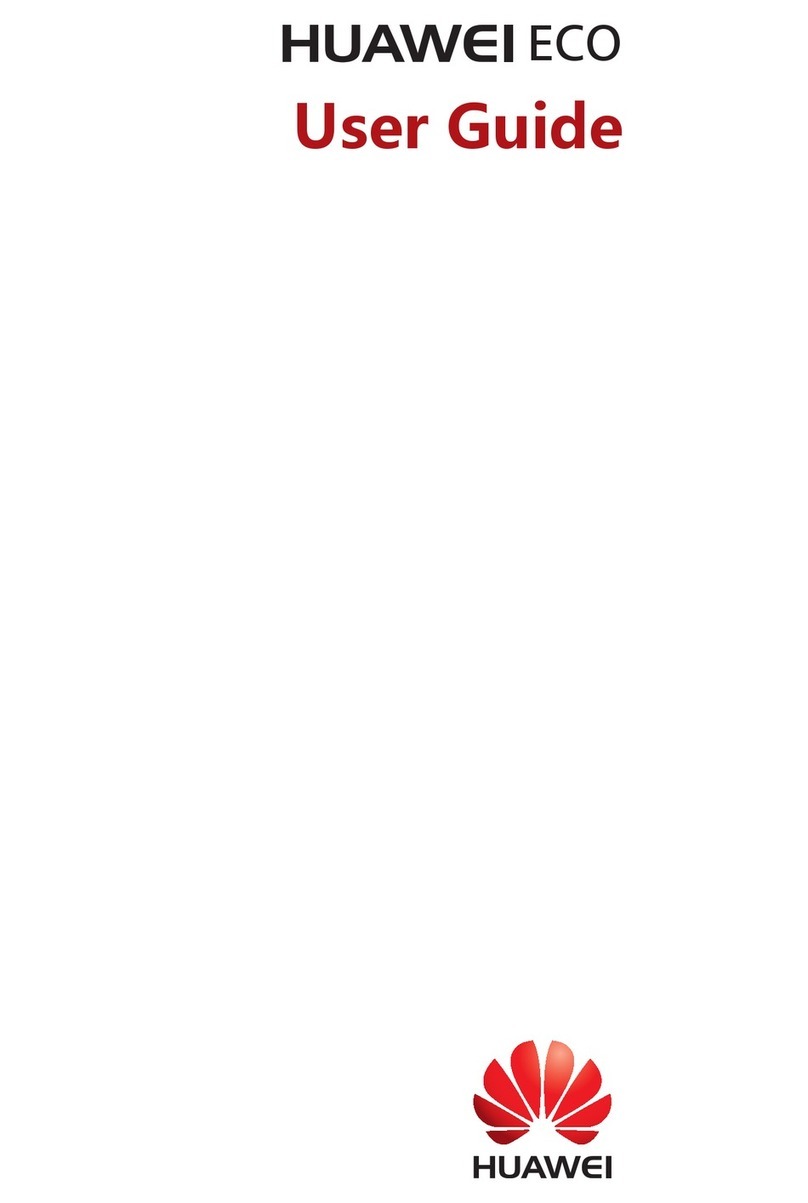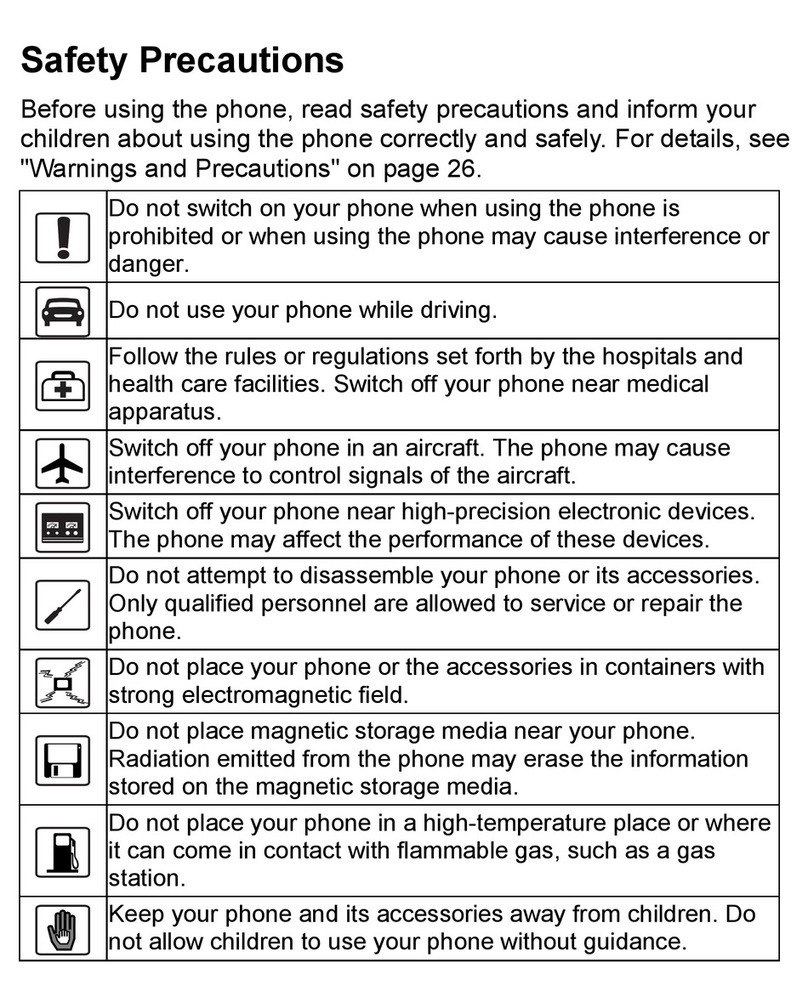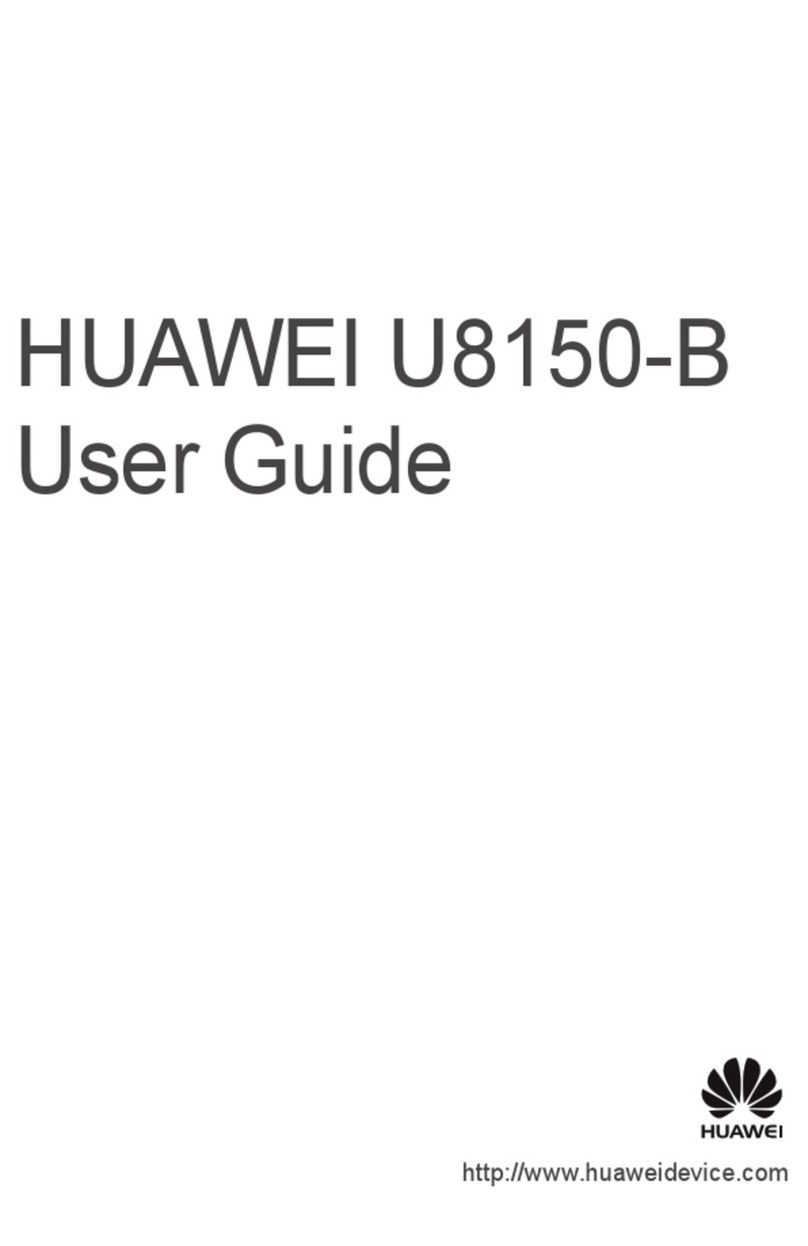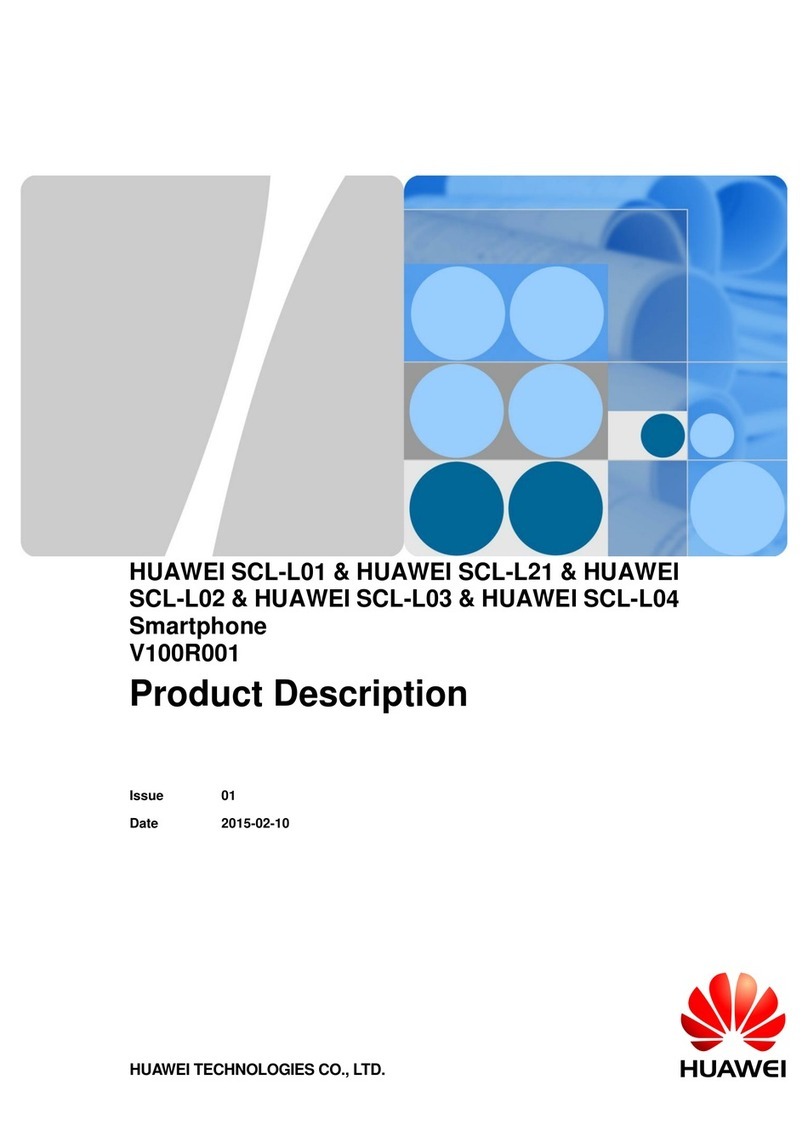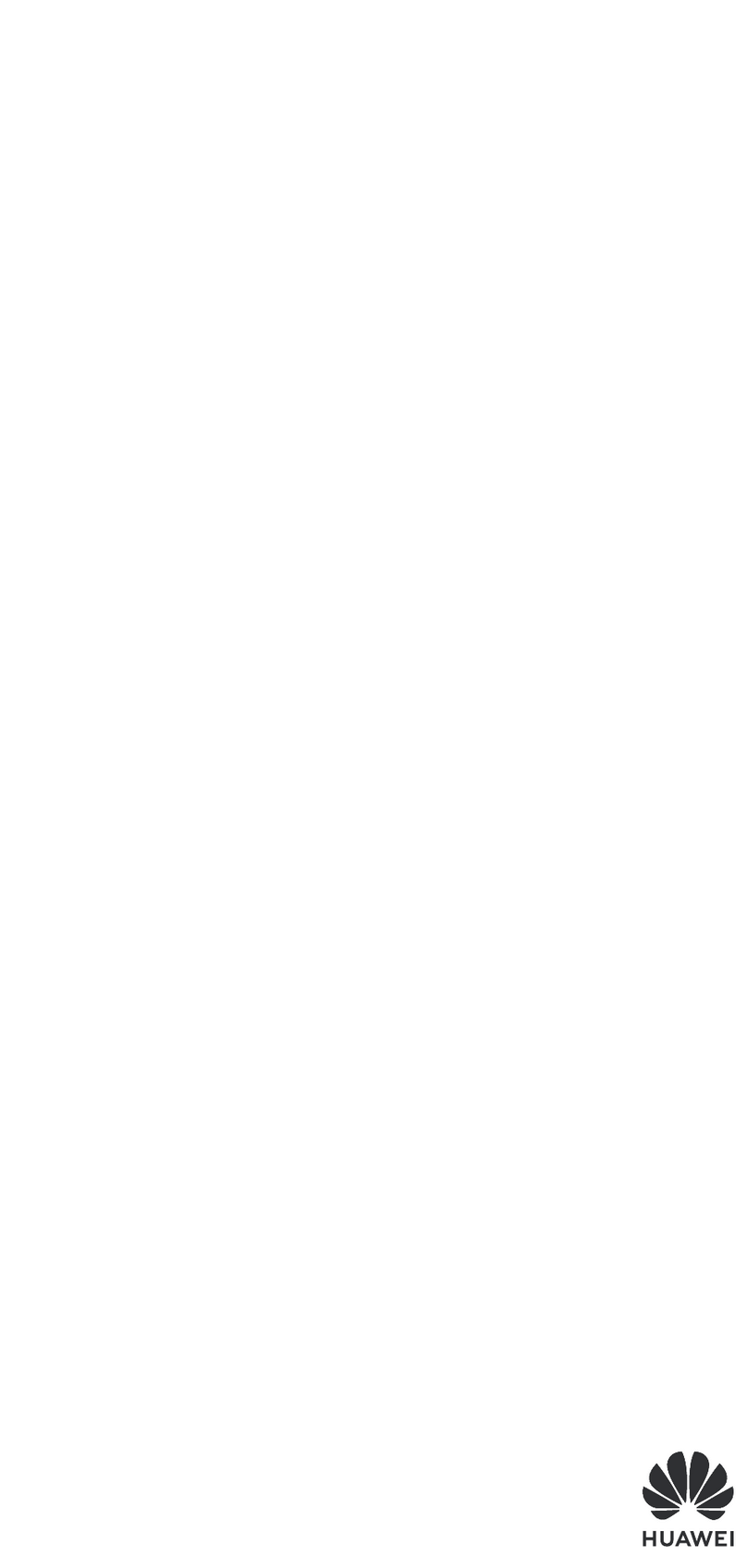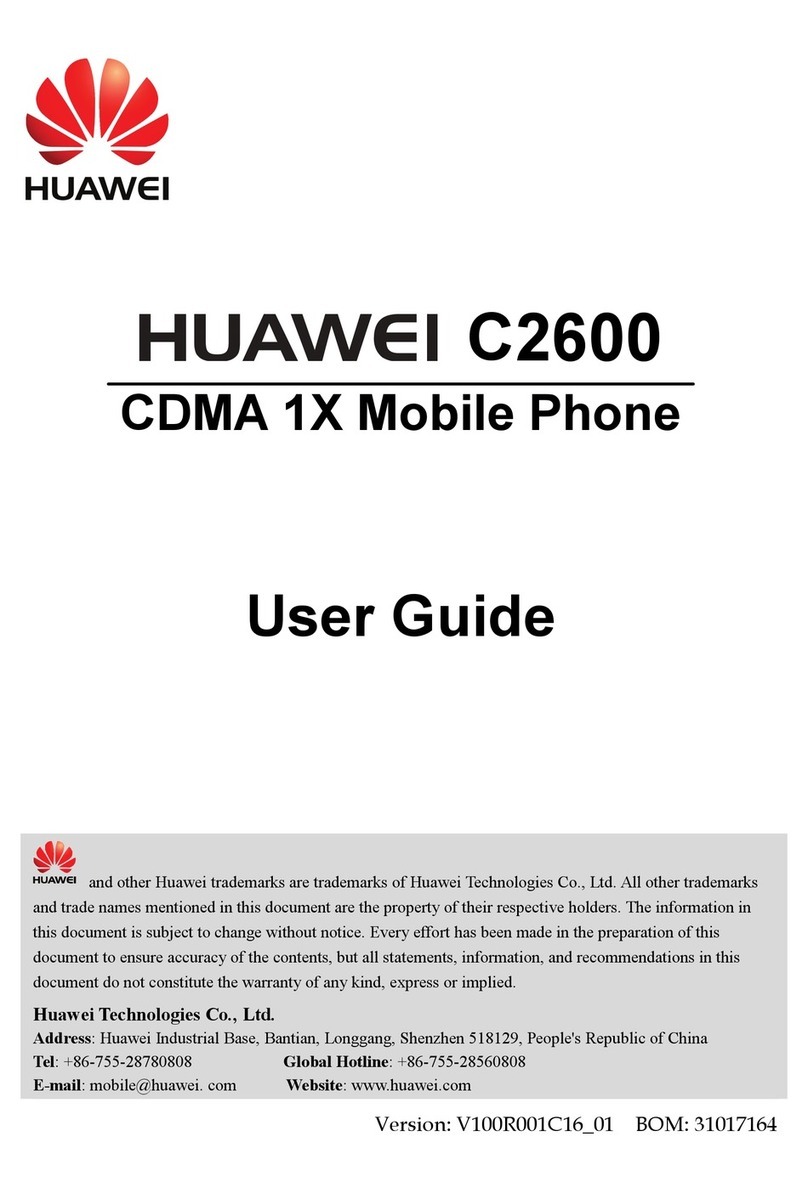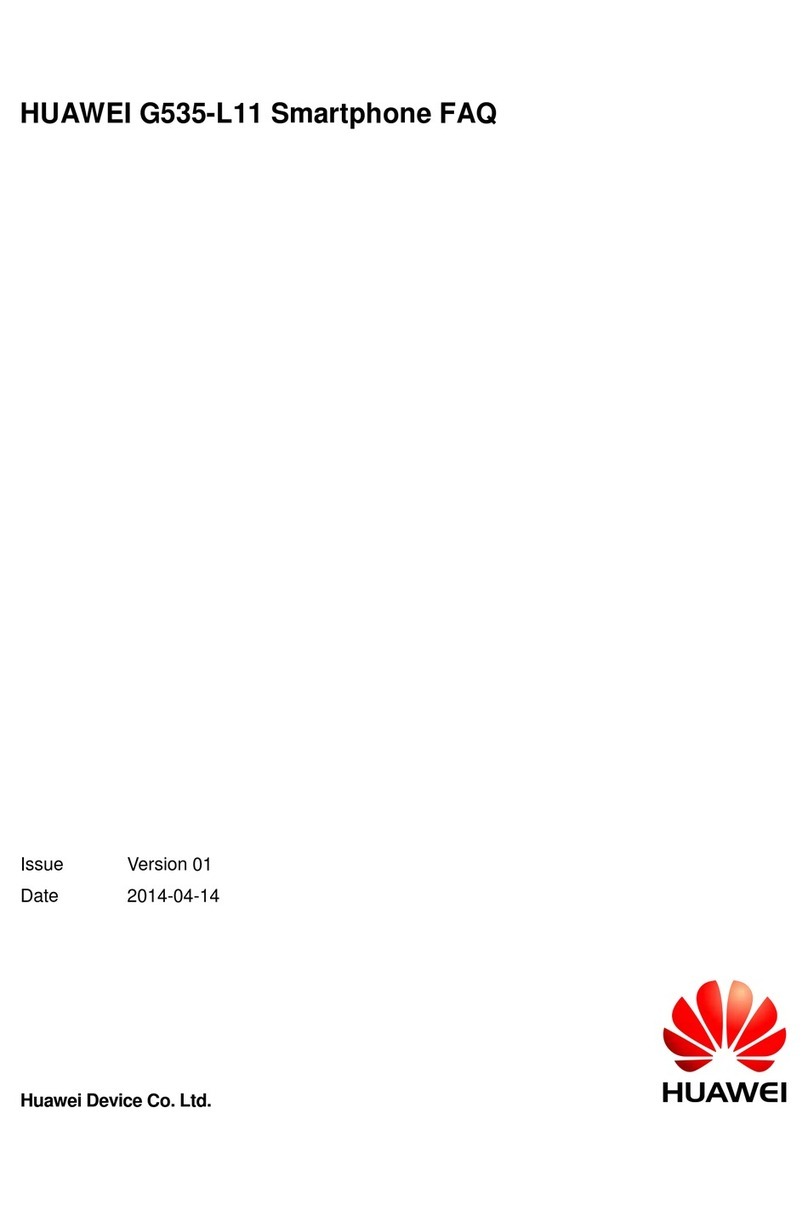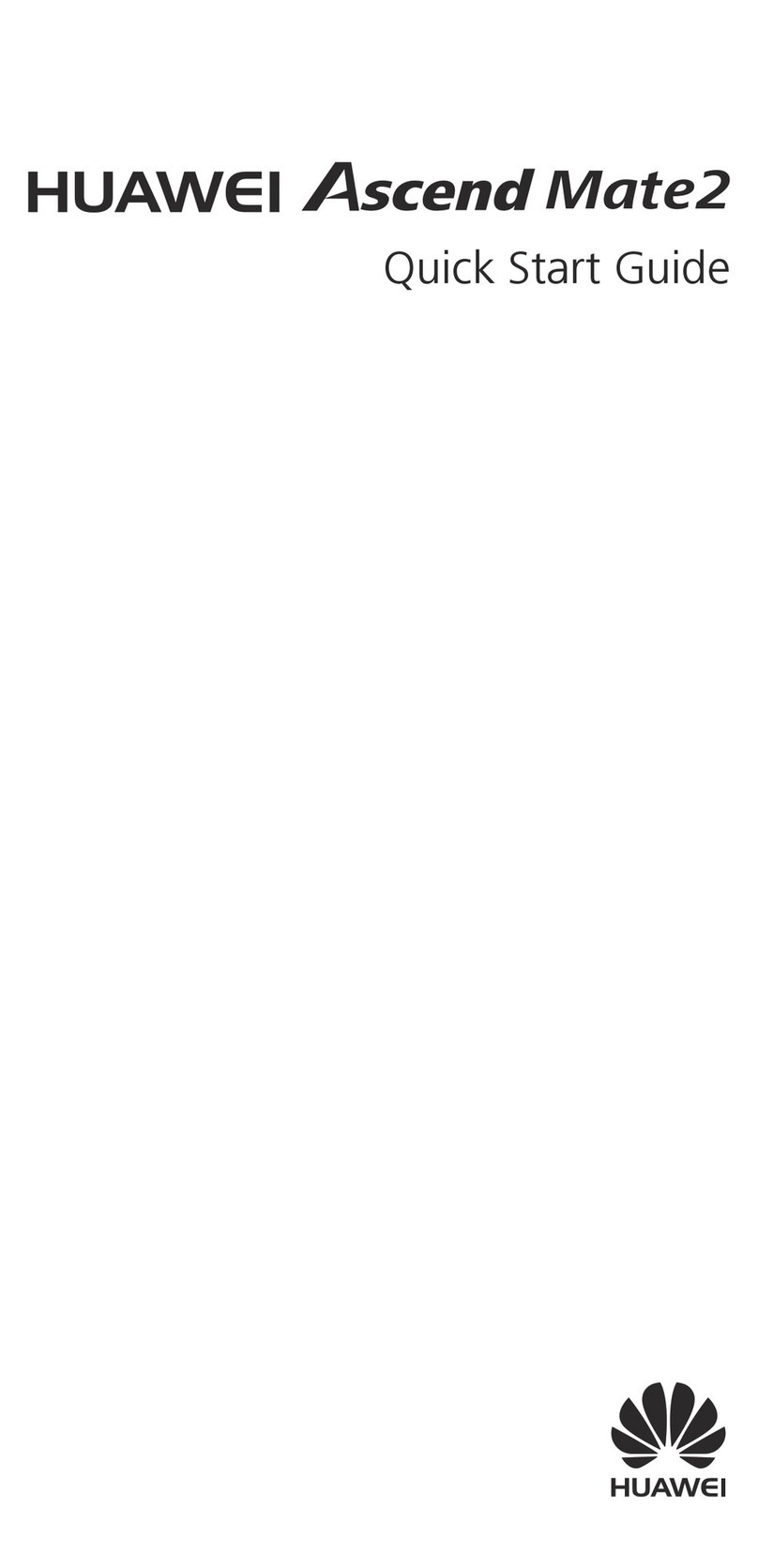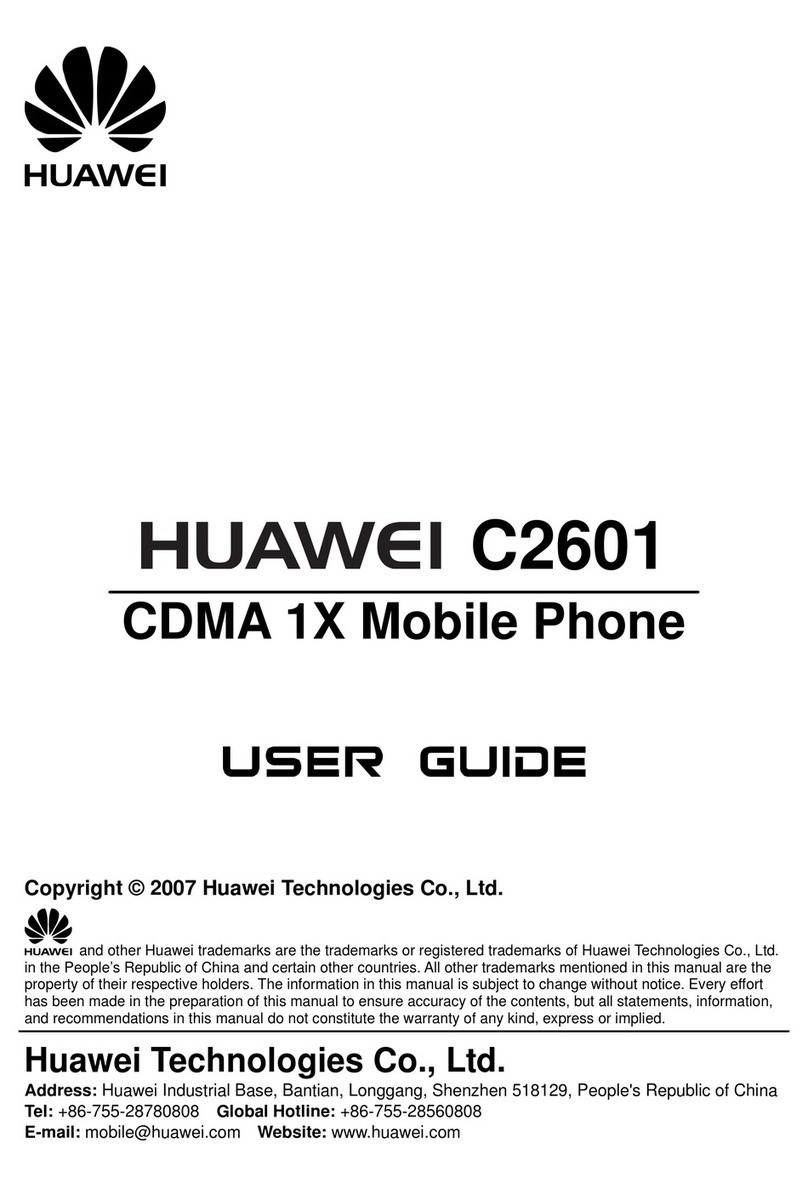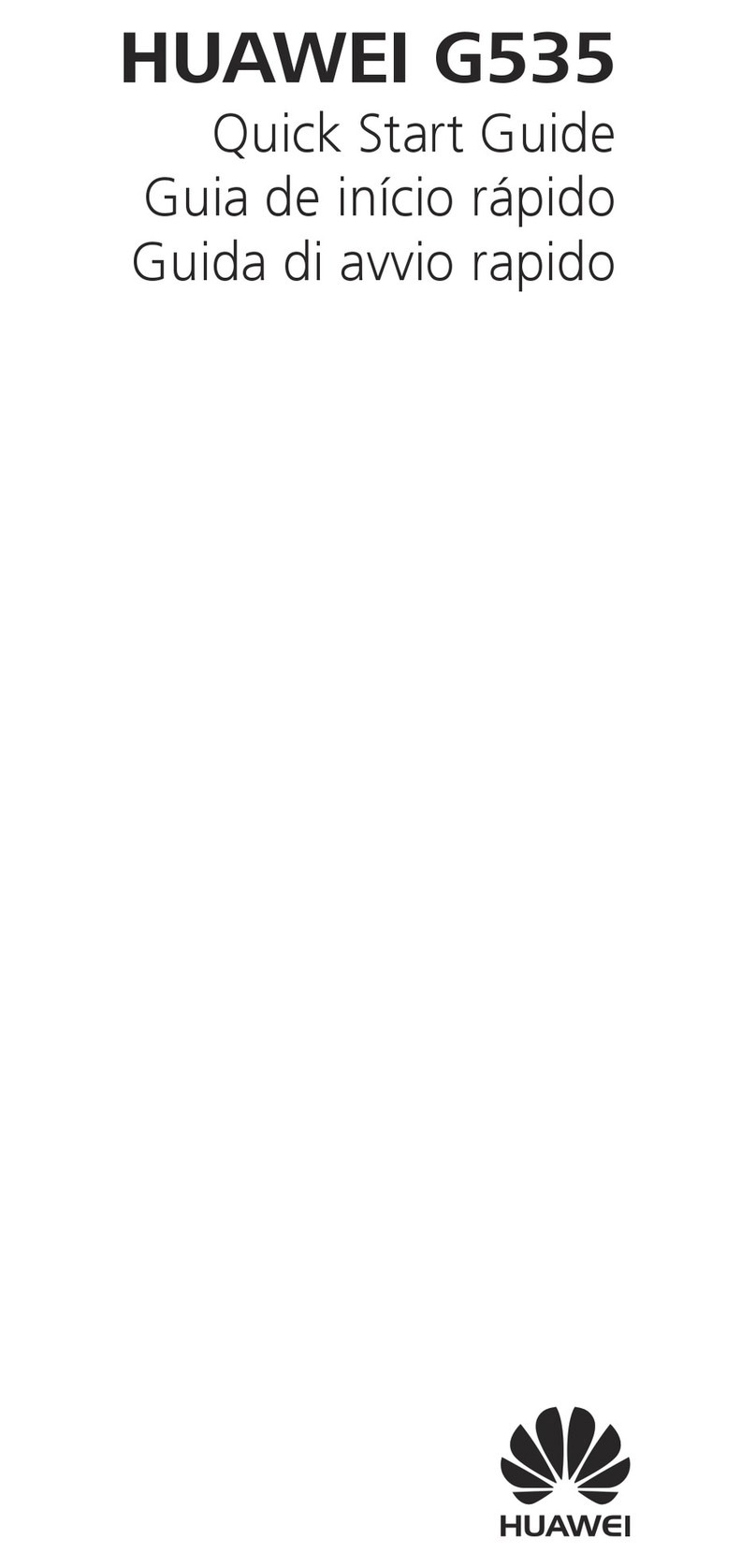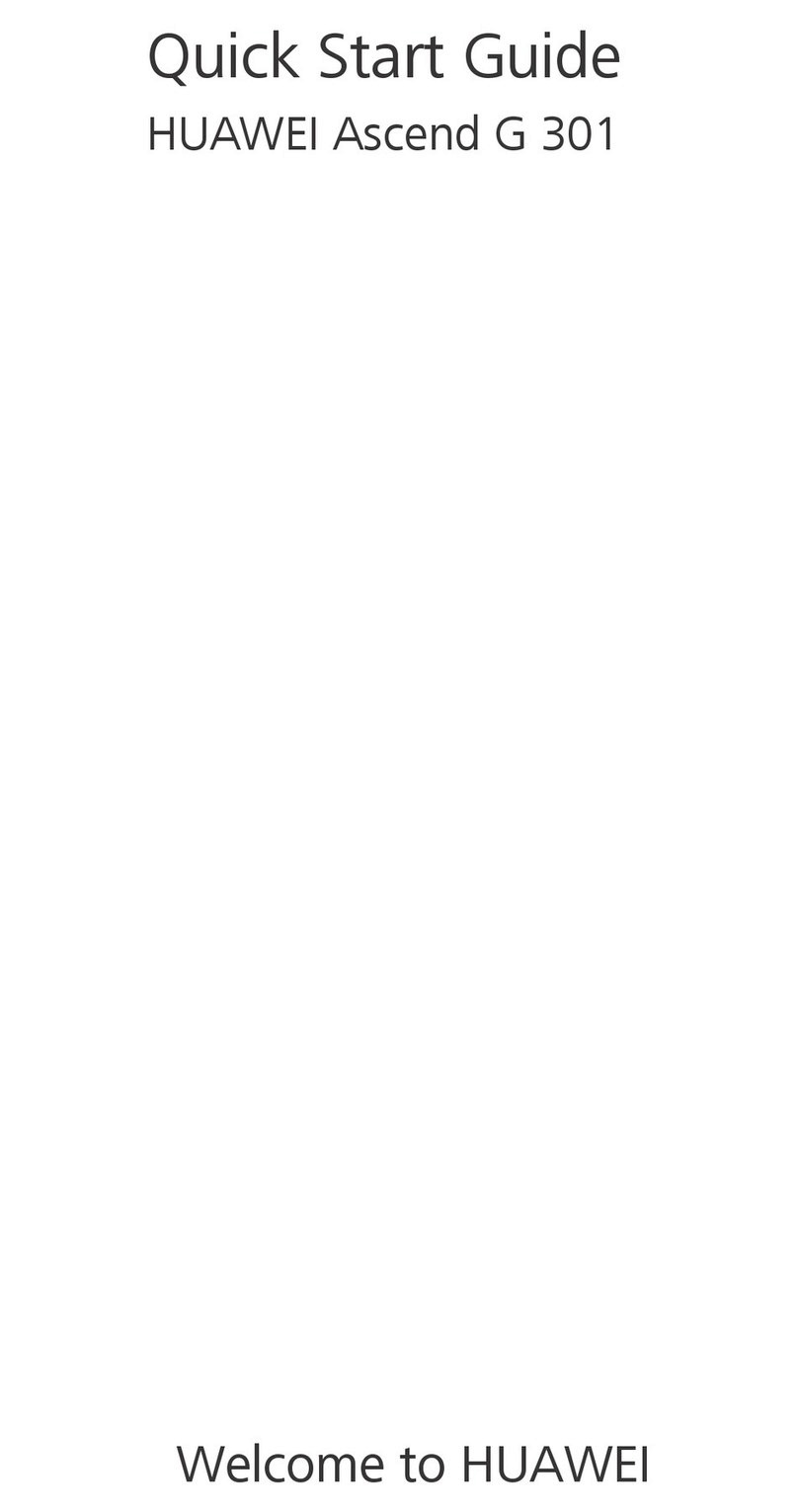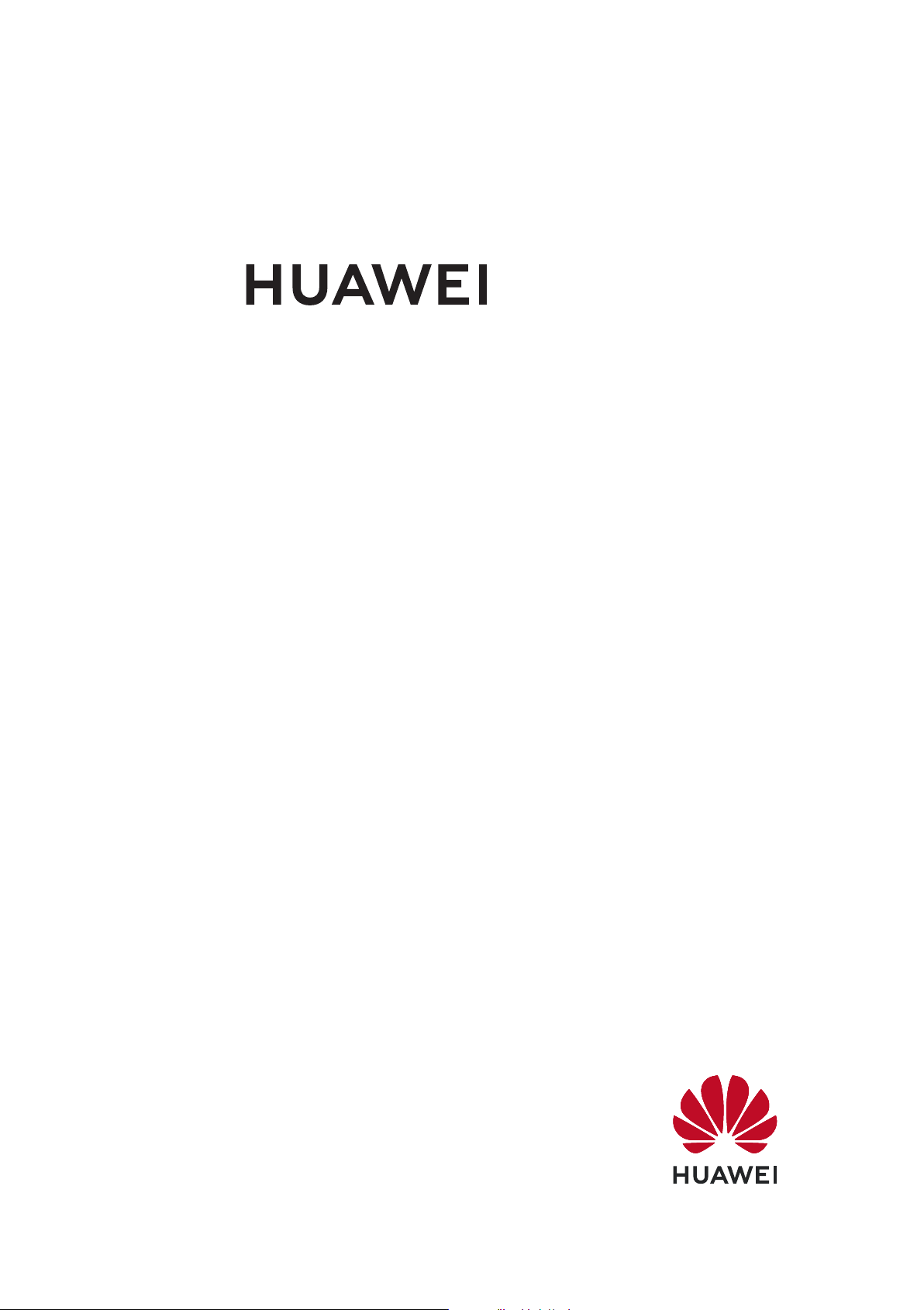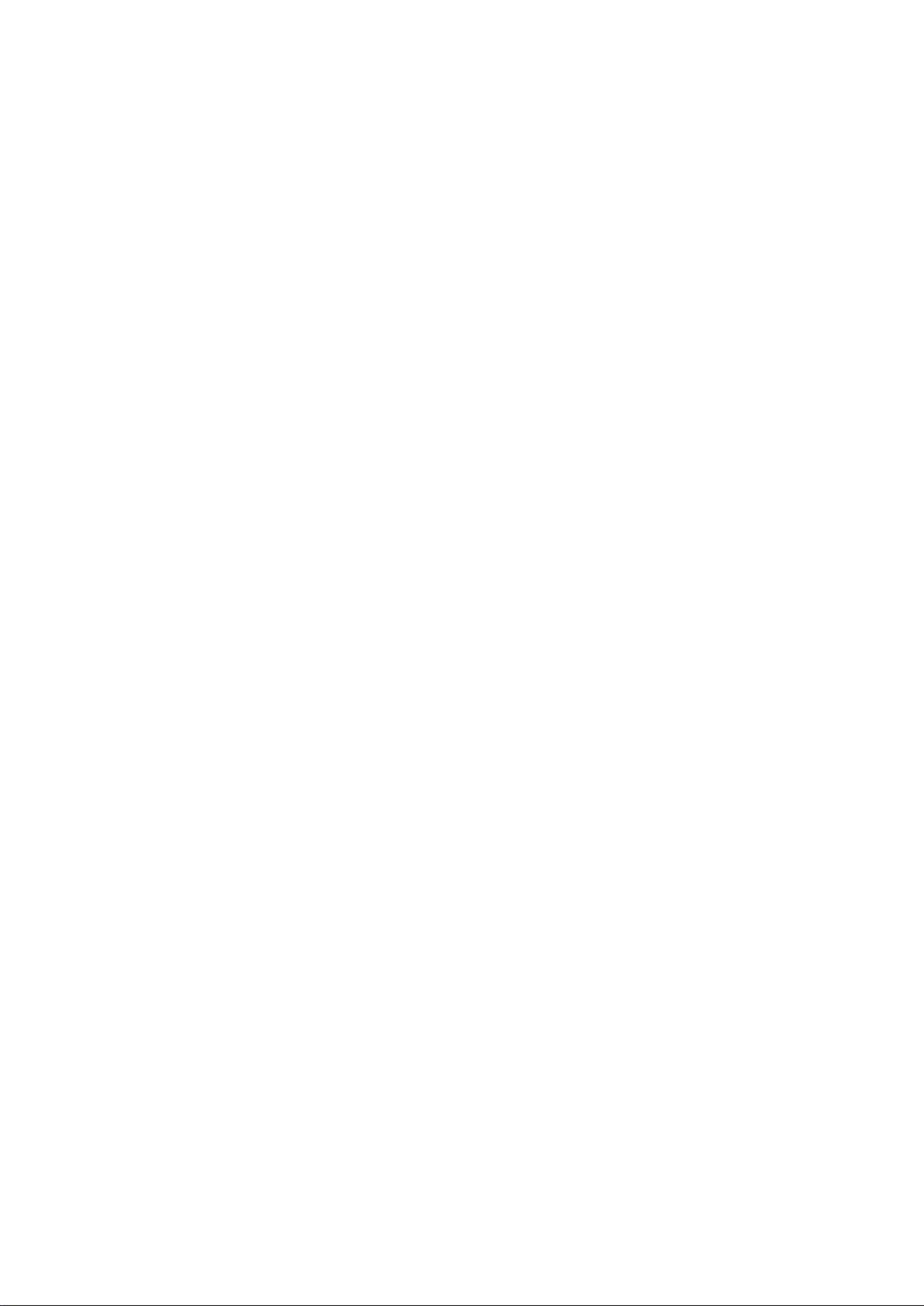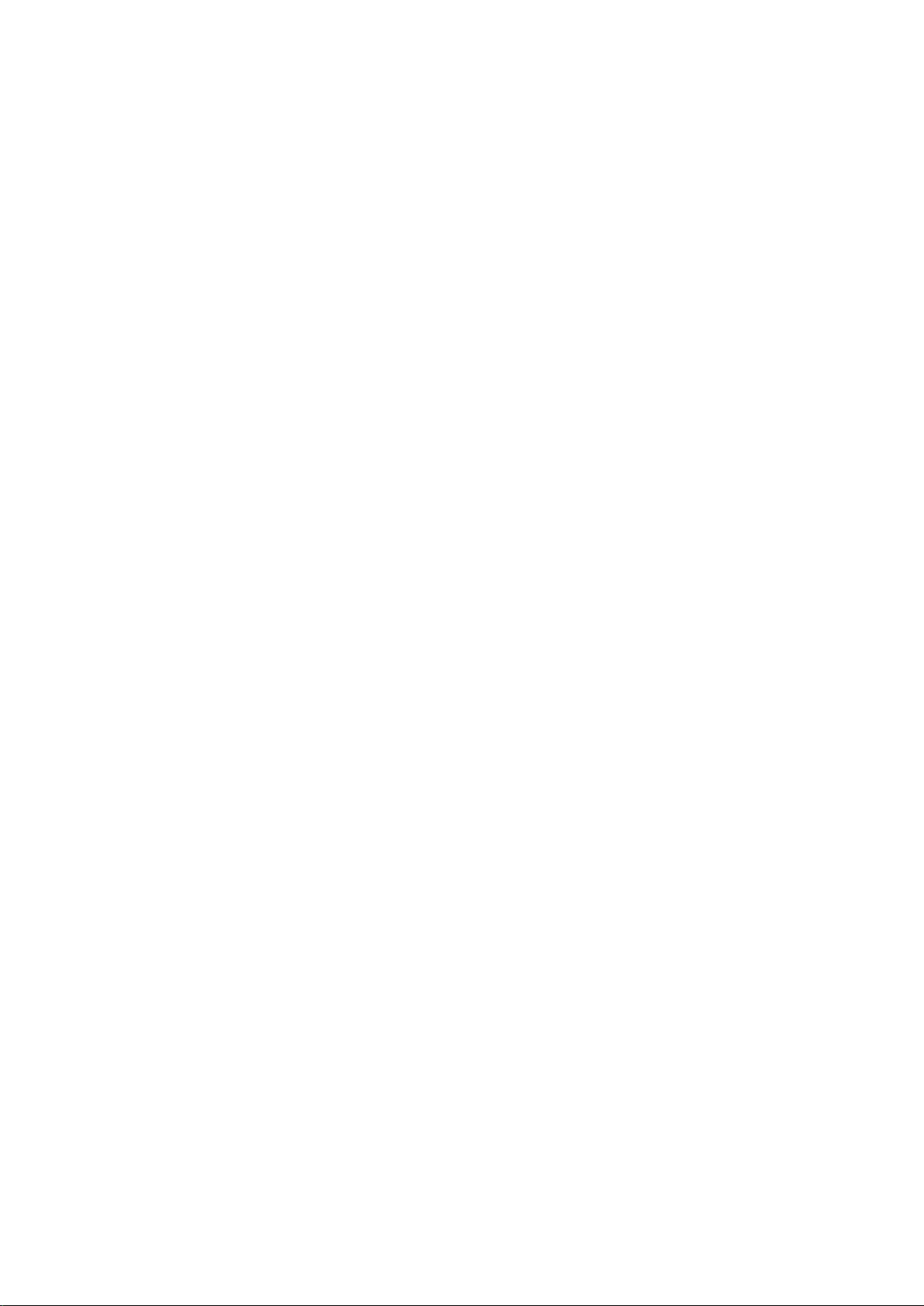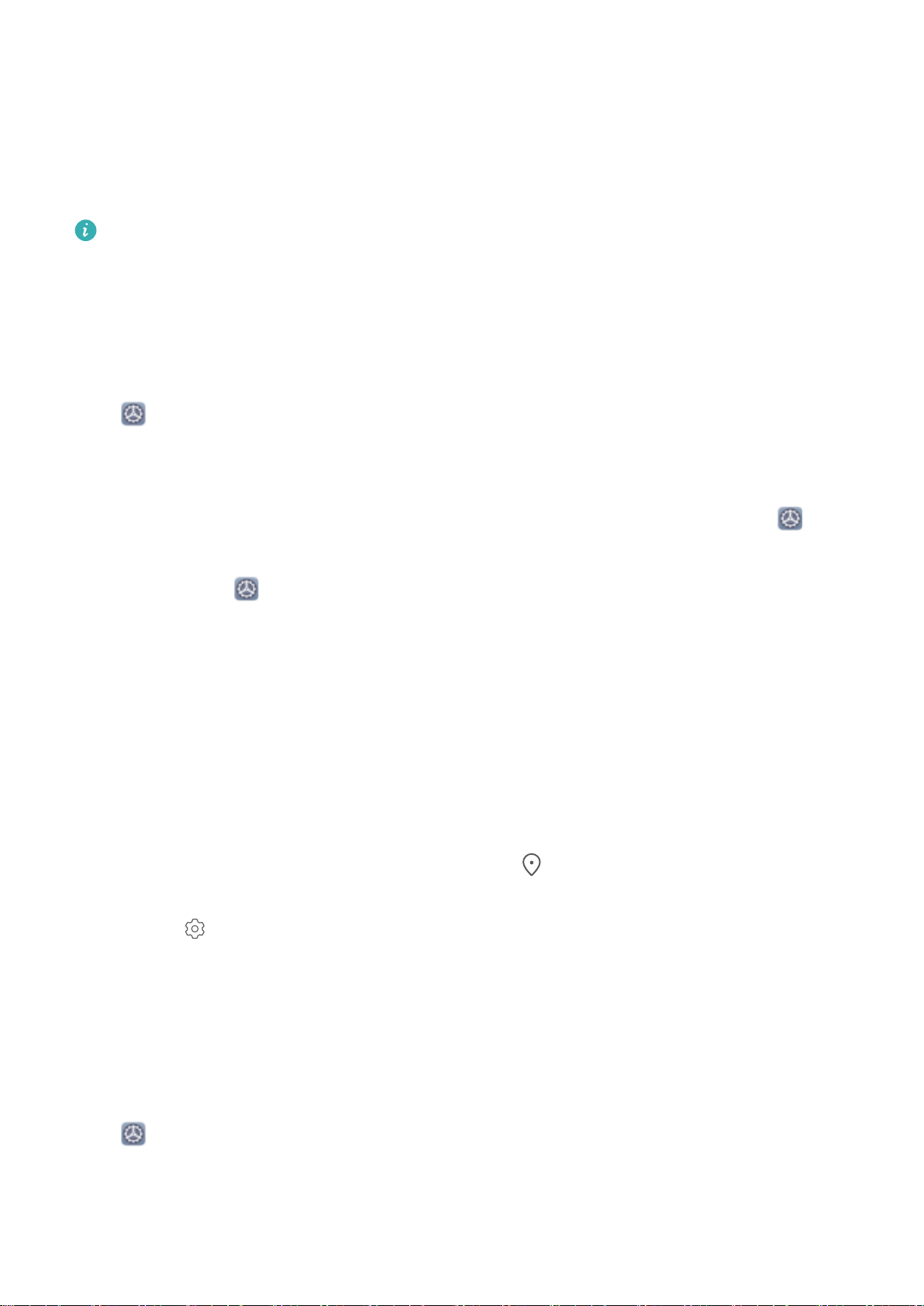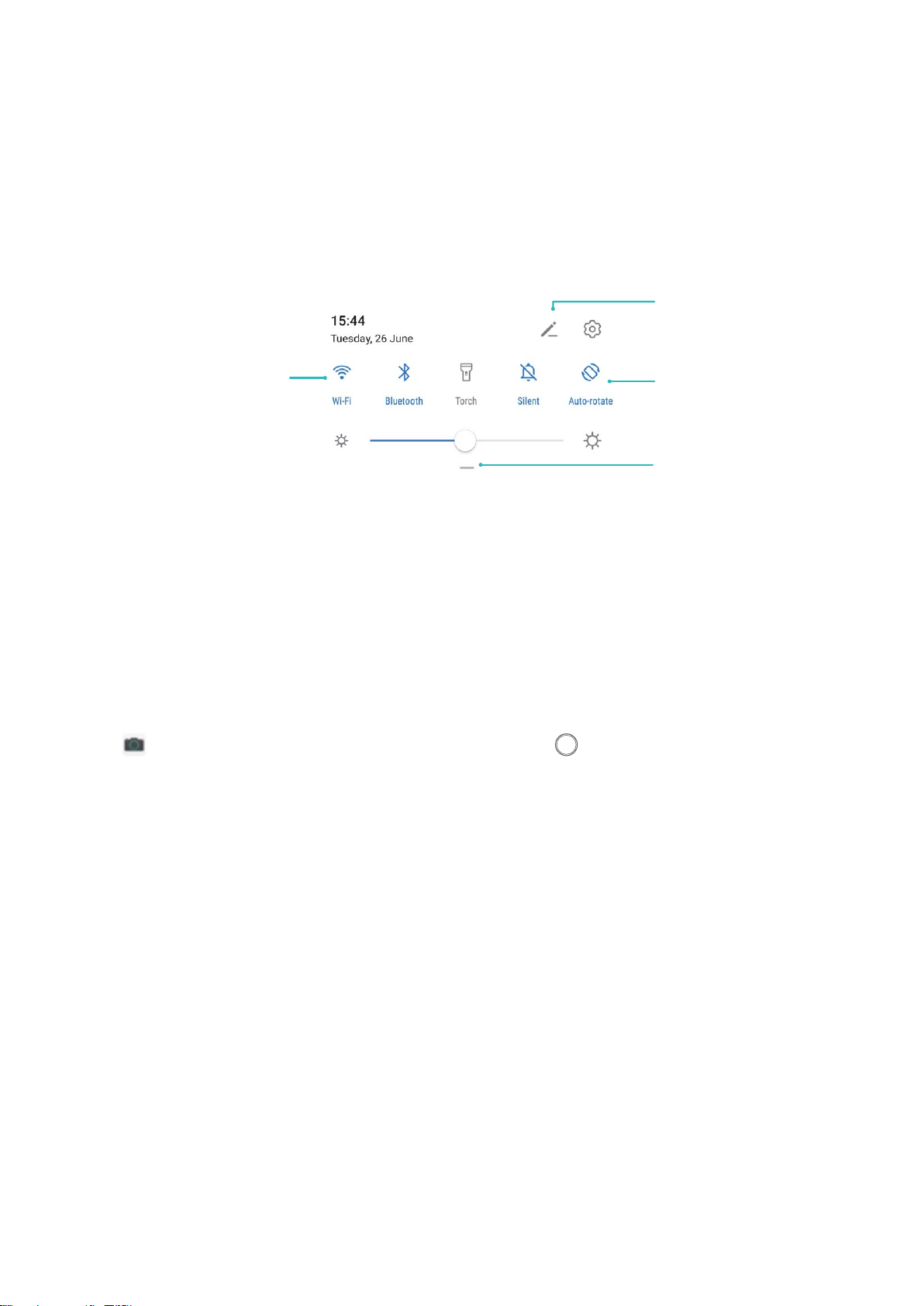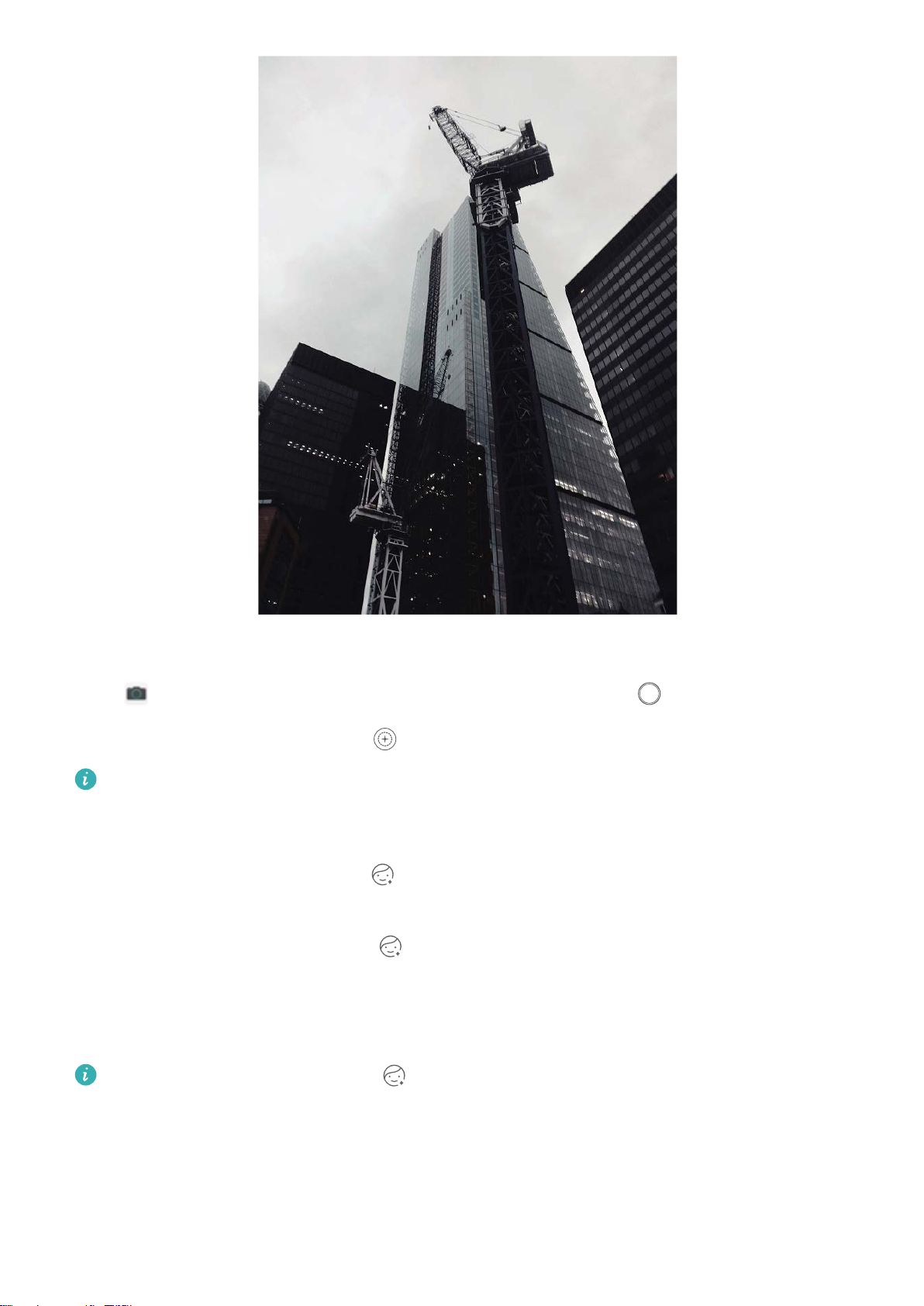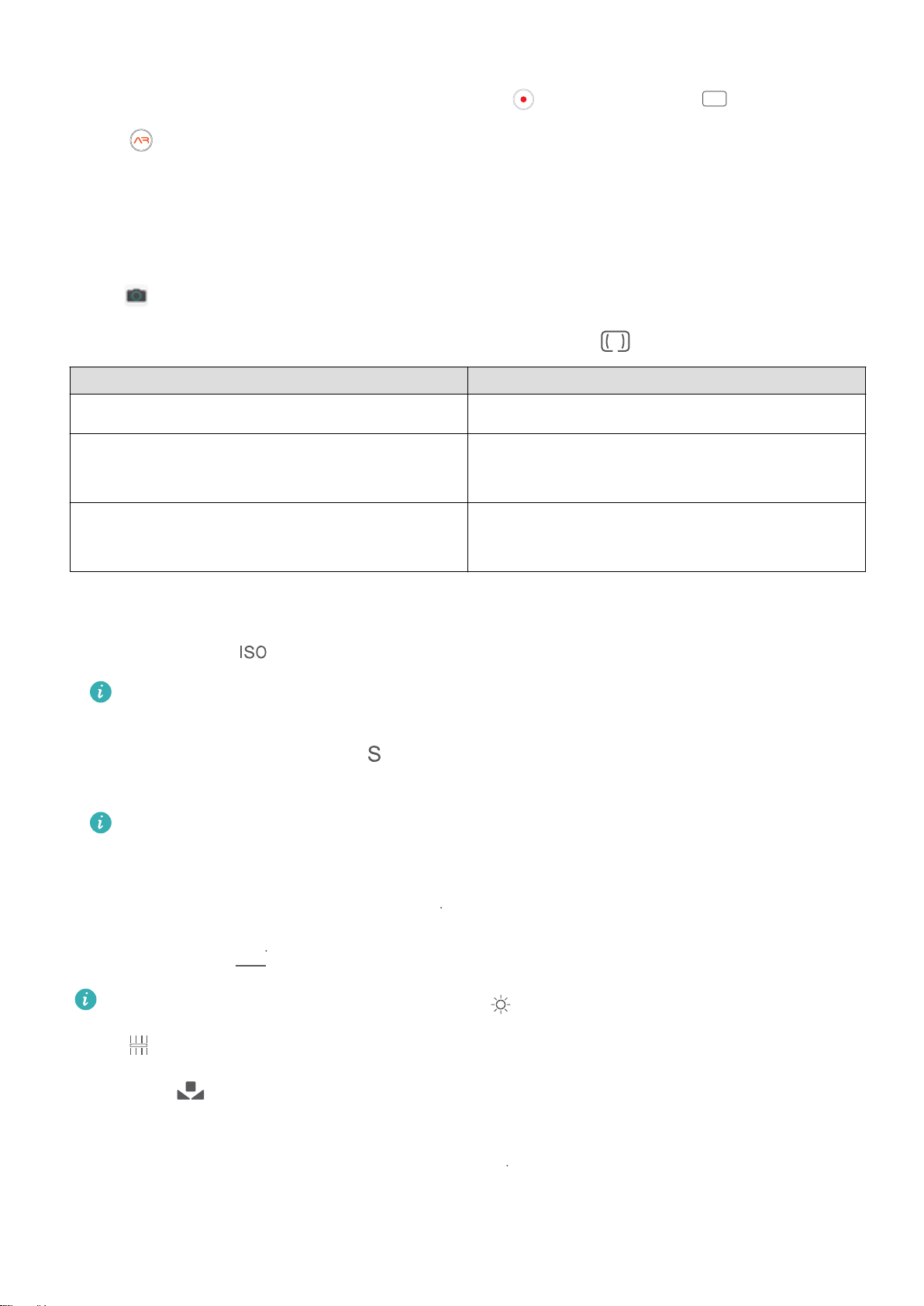lDirect unlock: On the Face recognition screen, touch Unlock device and select Direct
unlock. When you turn the screen on, your device will automatically recognise your face and
directly unlock the screen.
lSlide to unlock: On the Face recognition screen, touch Unlock device and select Slide to
unlock. Once your device has recognised your face, slide on the lock screen to unlock it.
lIf you have enabled Show notications, your device will hide notication details on the lock
screen and display them only when the owner's face has been recognised.
lIf you have also enabled Access App lock, you can access locked apps when your device
recognises your face.
Pick Up to Unlock
Open Settings, and go to Security & privacy > Face recognition. When enroling facial data,
select Enable pick up to wake, and set the Face unlock method to Direct unlock. Once the setup is
complete, you can simply raise your device to unlock the screen, without a password or ngerprint.
If you haven't selected Enable pick up to wake when enroling facial data, you can open
Settings, go to Security & privacy > Face recognition, and set the Face unlock method to Direct
unlock. Then, open Settings, go to Smart assistance > Motion control > Pick up, and select
Wake device.
HiSearch: Search for Matching Text and Images
HiSearch can be a handy search tool to locate the apps and les you want.
HiSearch allows you to search through settings, les, contacts and notes while keeping a record of
your search history.
1Once your device is unlocked, swipe down from the middle part of the home screen to open
HiSearch.
2Enter an app or le name to run a search, then touch in the search results to easily nd the
location of the app on the home screen.
3Touch the icon on the HiSearch interface to review Search scope or Check for updates
here.
Access Device Functions from Anywhere with Navigation Dock
In order to close an app or return to the home screen, you must use the navigation bar at the bottom
of your device. You can enable the Navigation dock feature on your device to avoid using navigation
buttons and to comfortably operate your device with one hand.
Open Settings. Go to System > System navigation > Navigation dock and enable
Navigation dock. The Navigation dock will appear on the screen. You can then drag it to your
preferred location. The Navigation dock can perform the following actions:
lBack: Touch the Navigation dock once to go back one step, or touch it twice to go back two steps.
Exciting Features
2