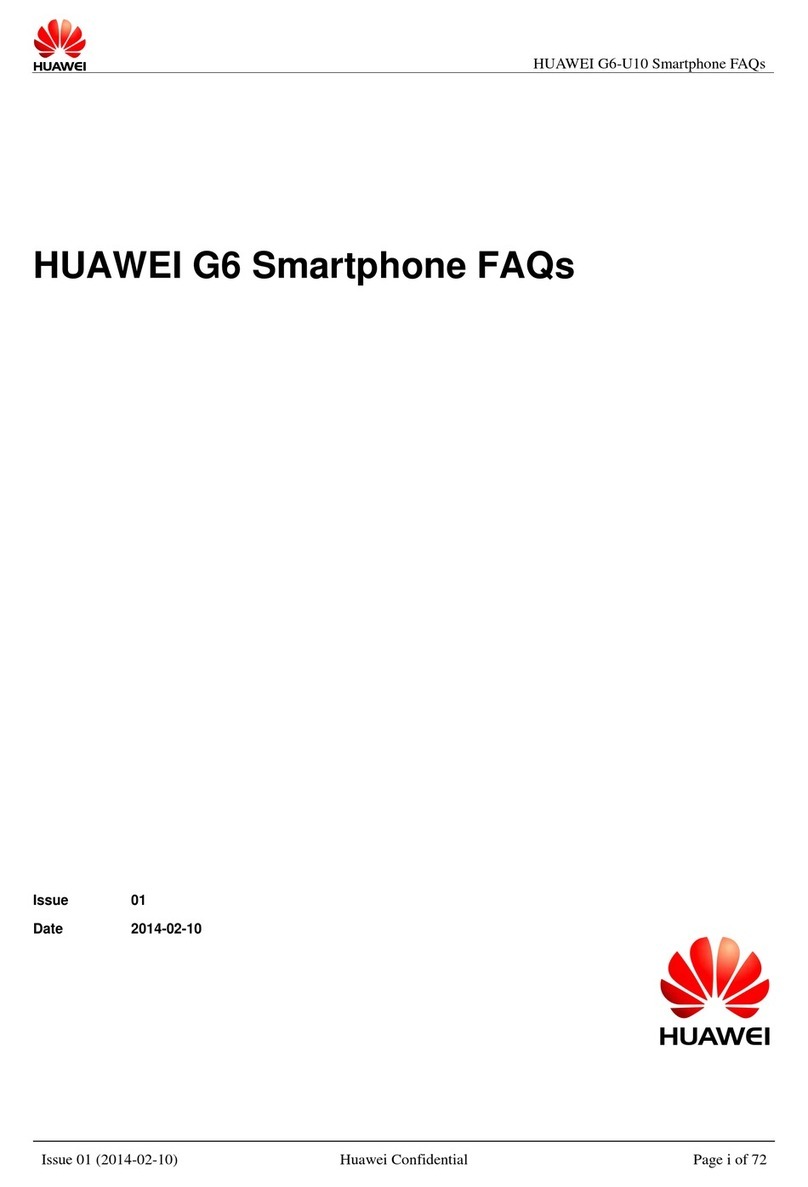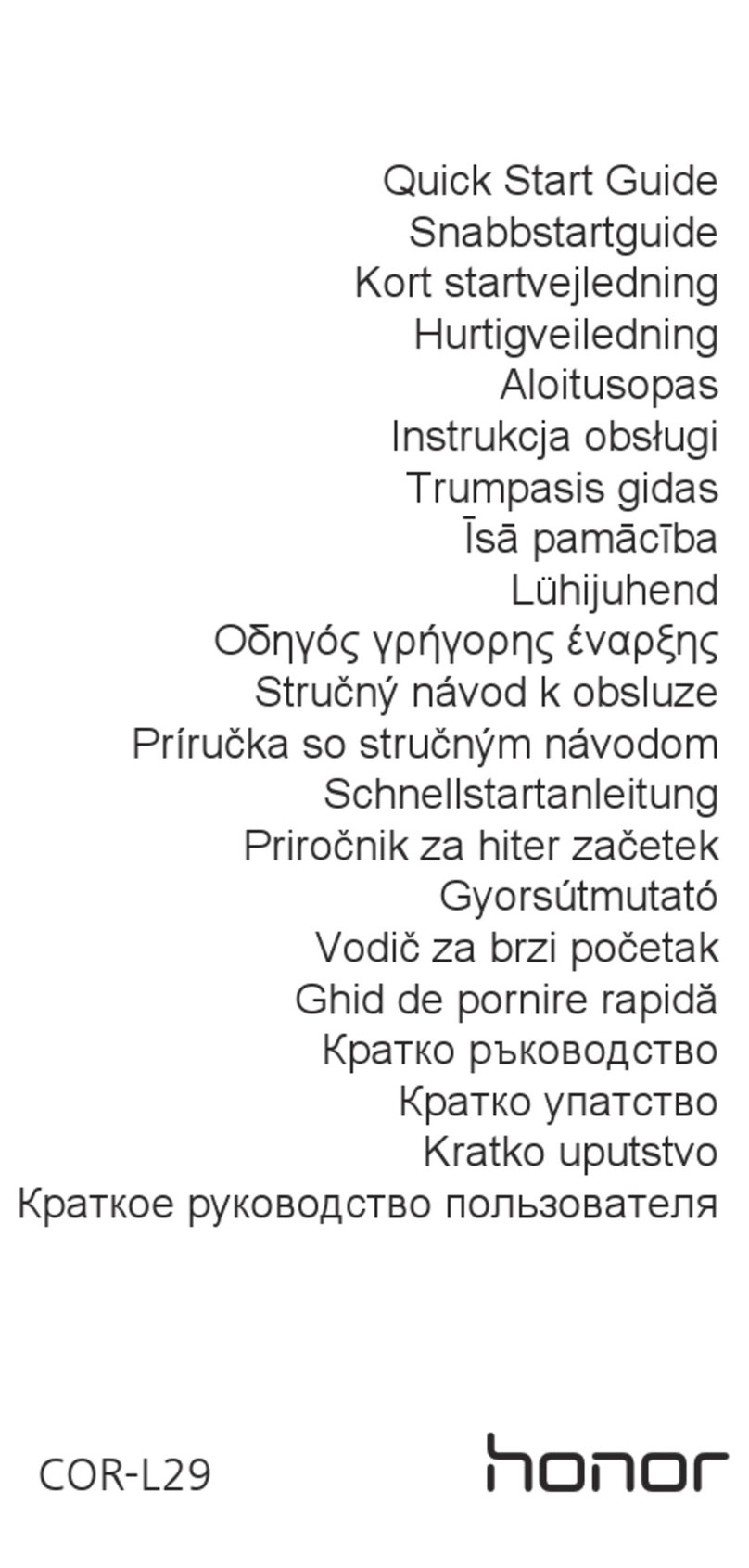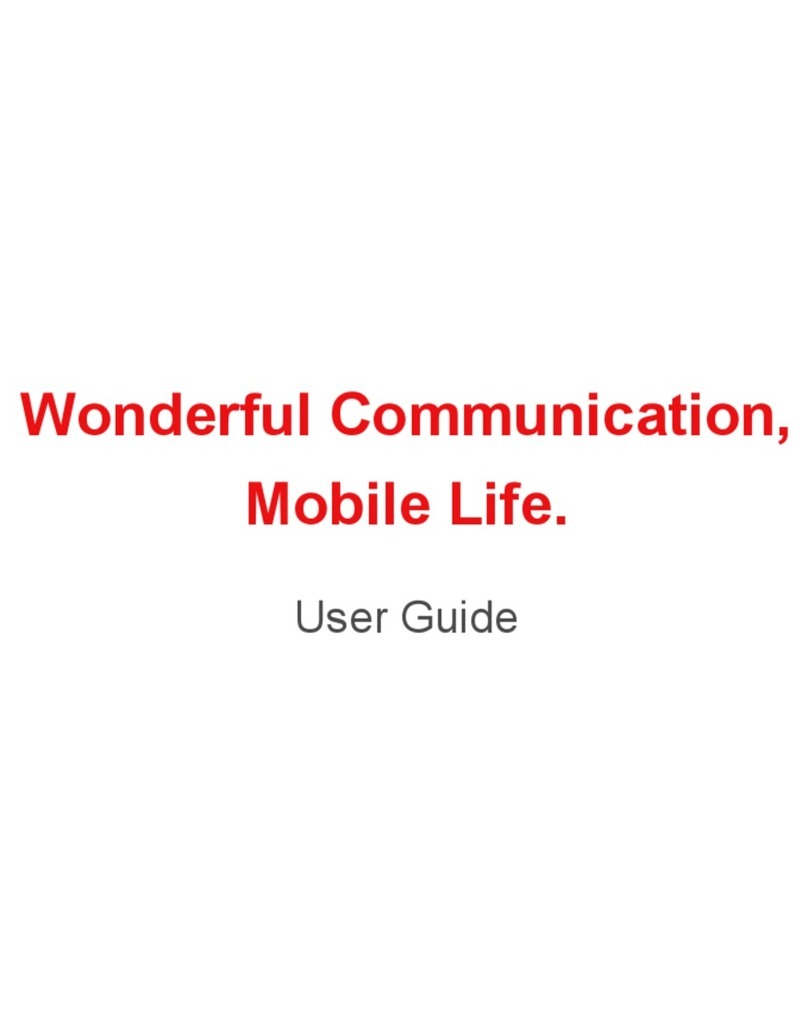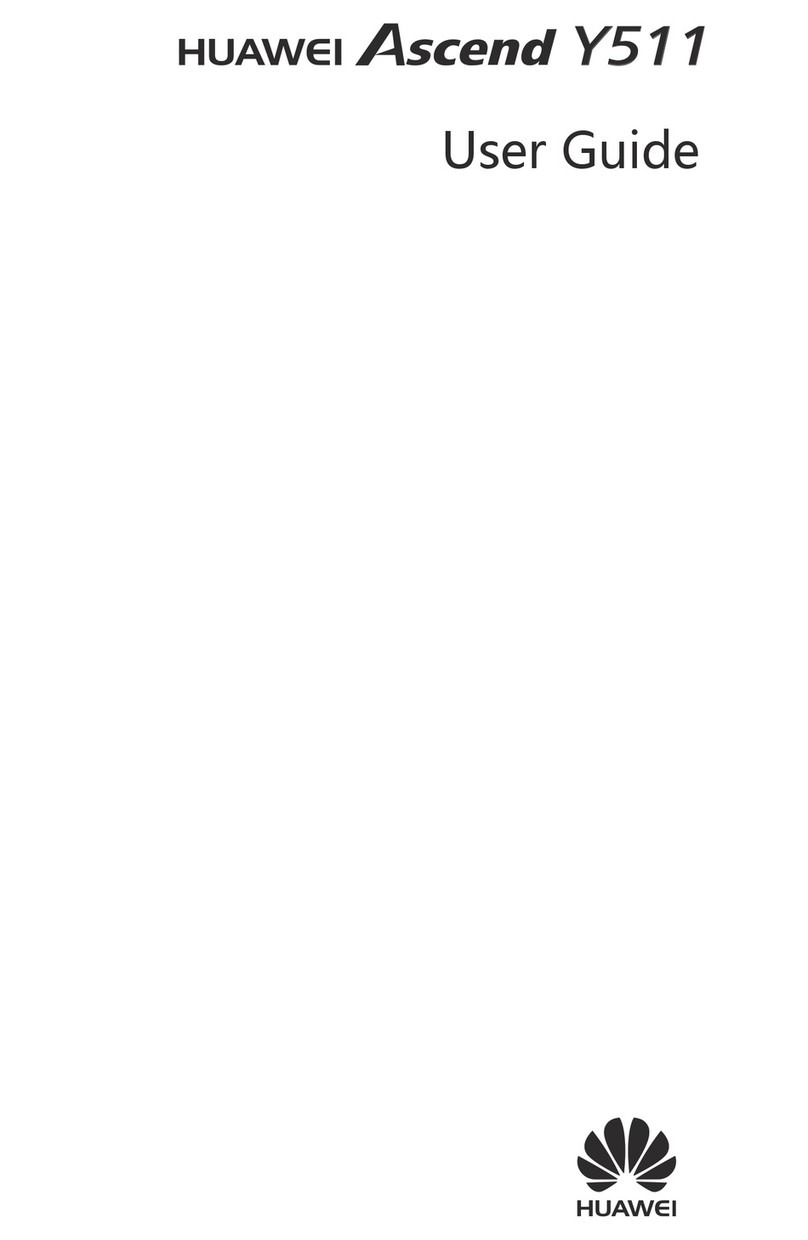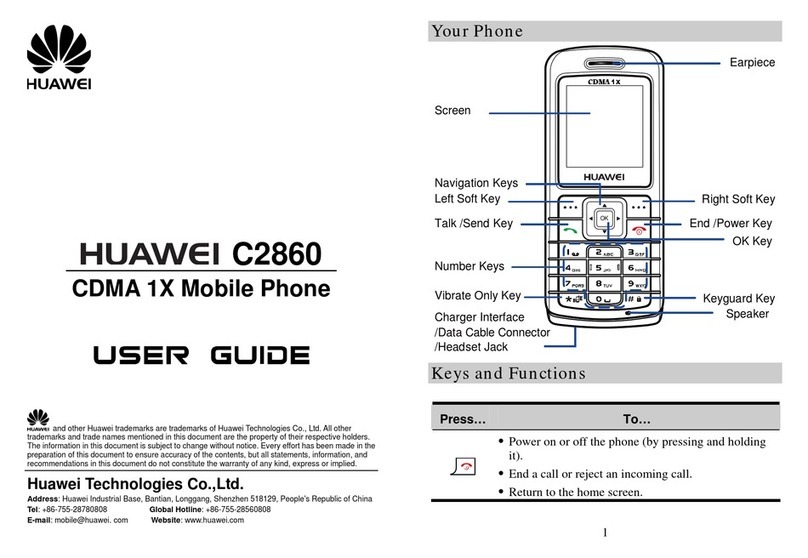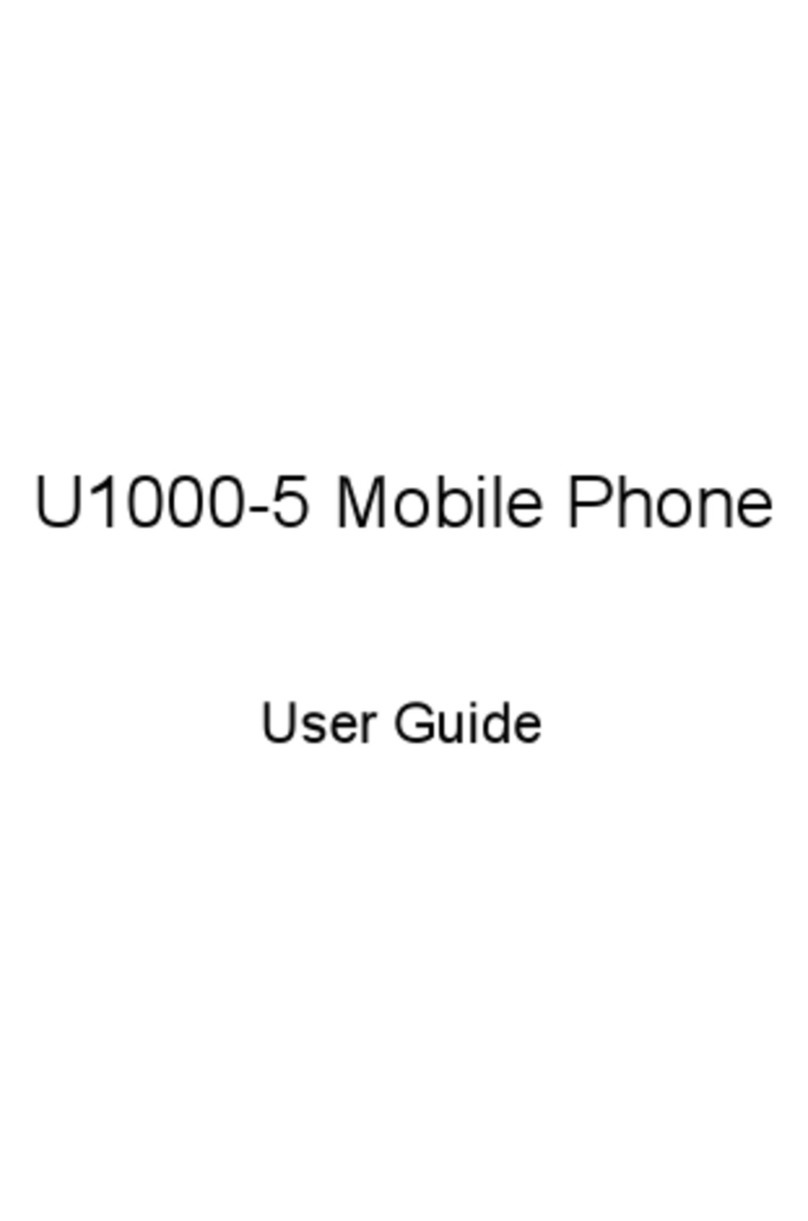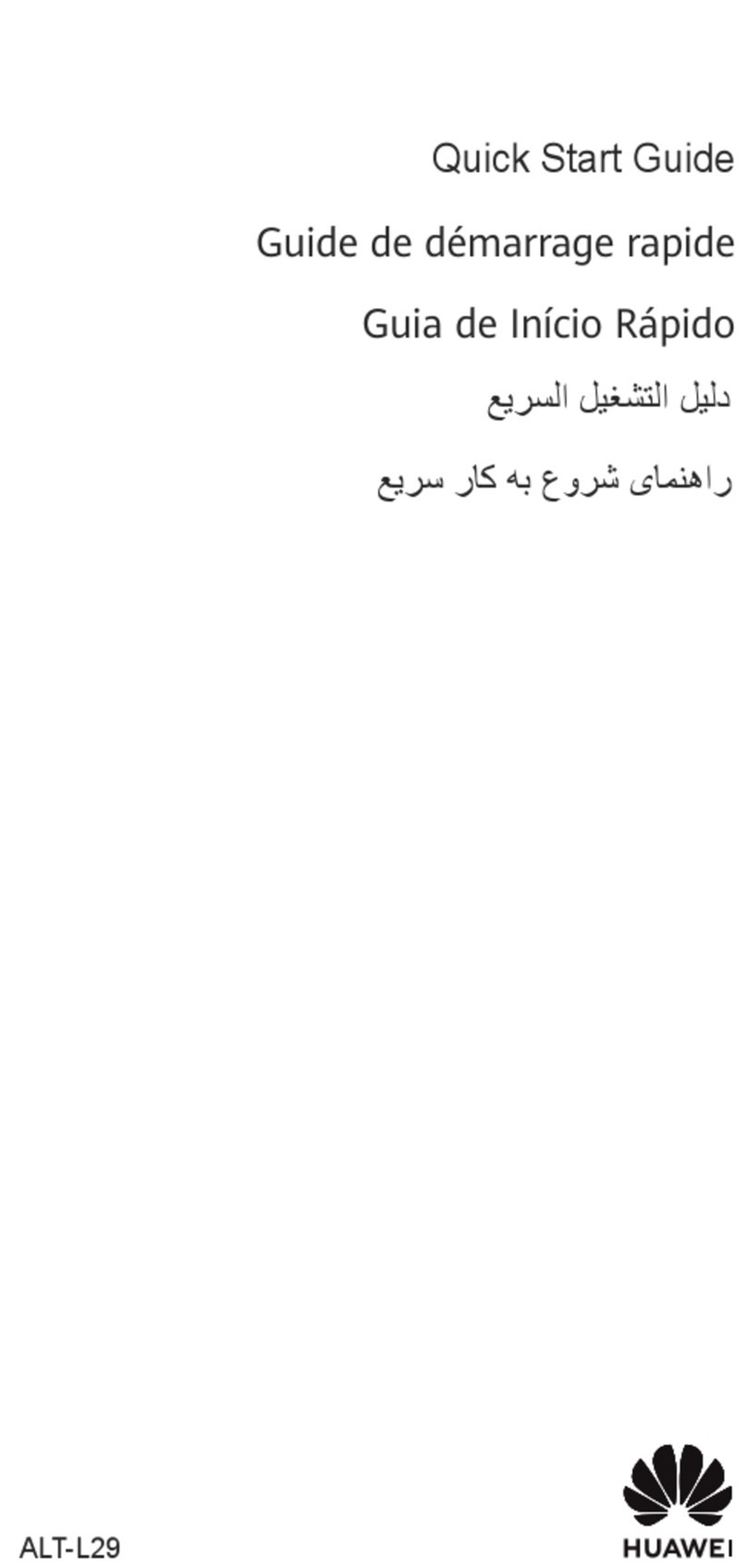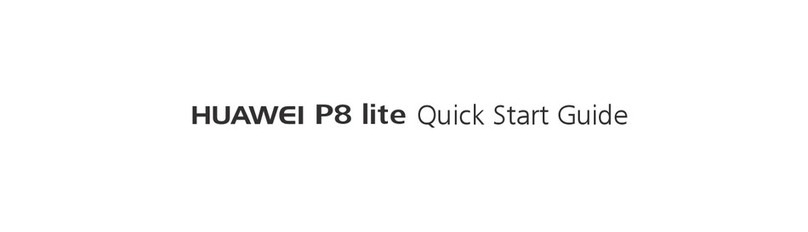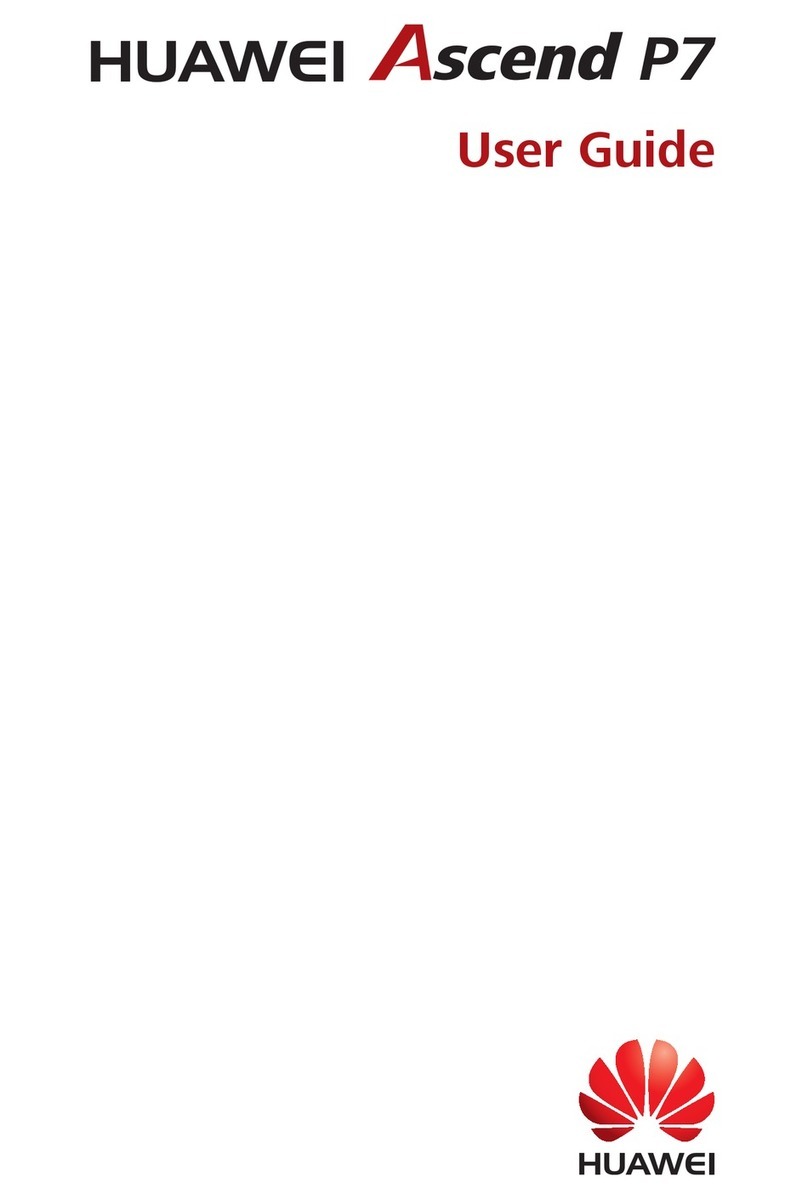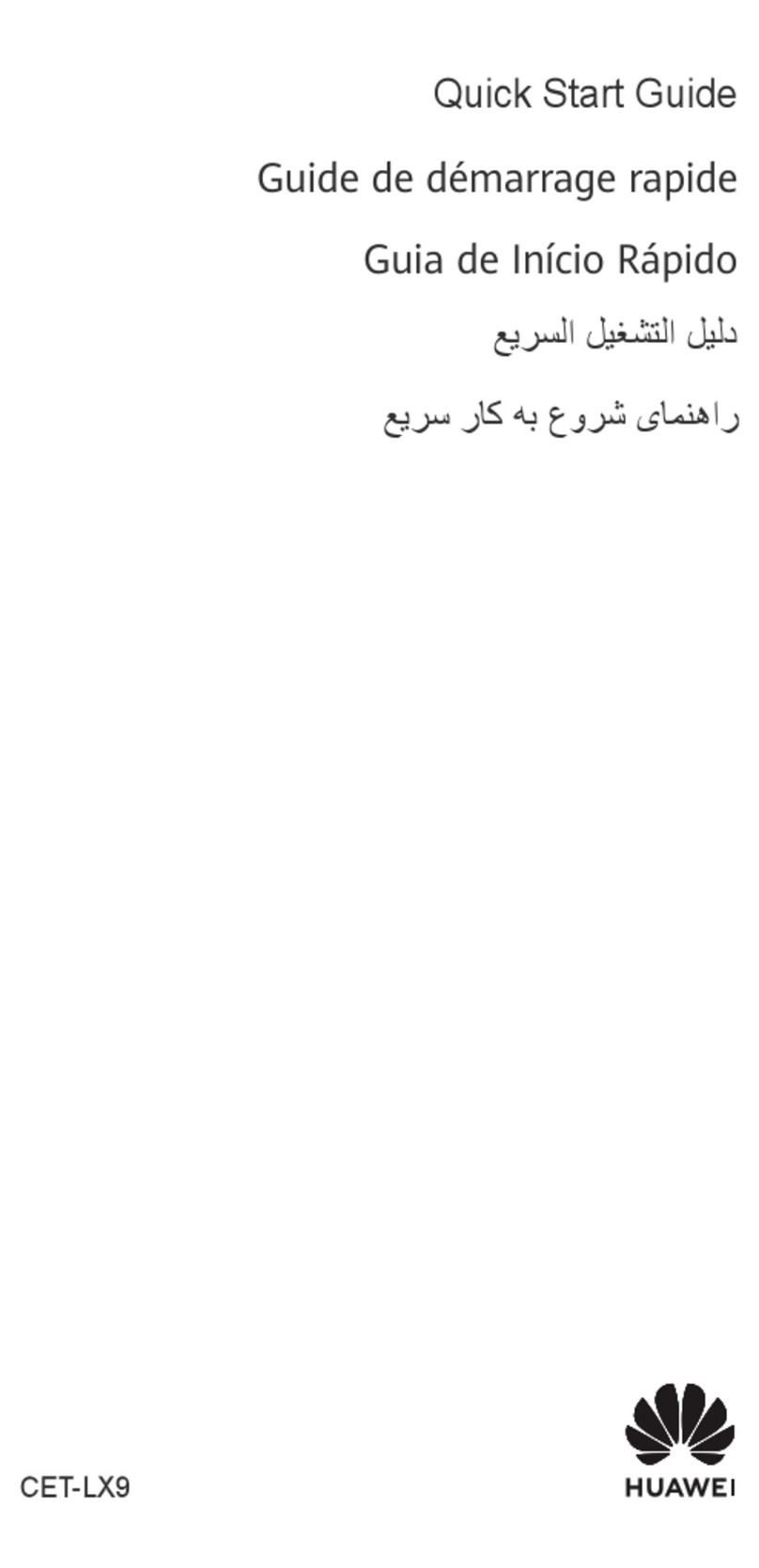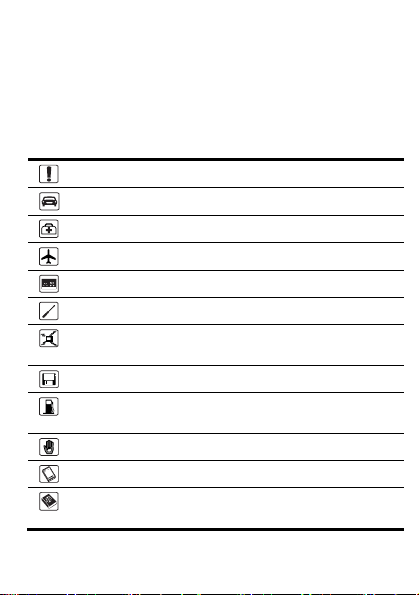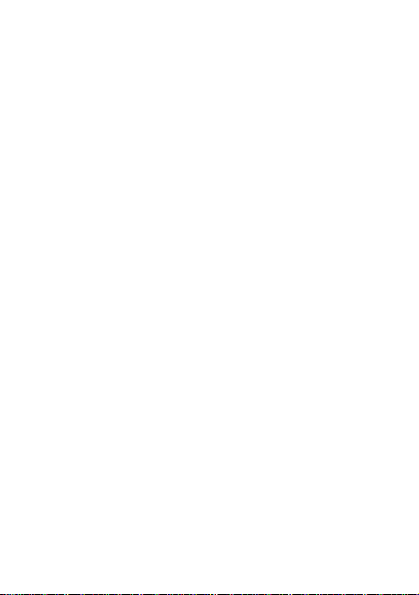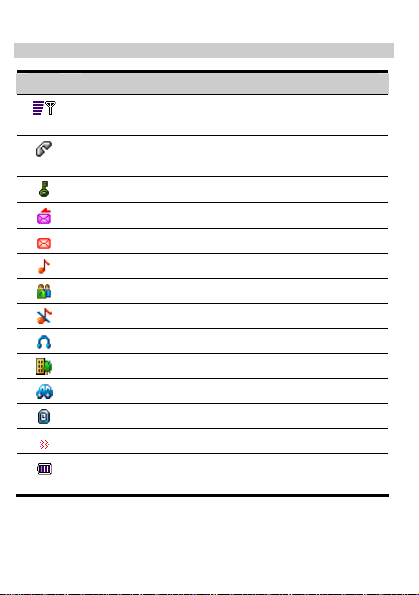i
Contents
1 Getting to Know Your Phone..................................................................1
Your Phone........................................................................................1
Key and Functions.............................................................................2
Screen Icons......................................................................................3
Interfaces...........................................................................................4
2 Getting Started.........................................................................................5
Installing the Battery..........................................................................5
Installing the UIM Card ......................................................................5
Charging the Battery..........................................................................5
Powering On/Off the Phone...............................................................6
Using the Function Menu...................................................................6
3 Voice Services.........................................................................................7
Making a Call.....................................................................................7
Receiving a Call.................................................................................7
Operations During a Call....................................................................7
4 Text Entry.................................................................................................8
Text Input Mode.................................................................................8
Entering English ................................................................................8
Entering Number................................................................................9
Entering Symbols.............................................................................10
5 Writing and Sending Messages............................................................11
6 Phone Book............................................................................................12
Adding a New Contact.....................................................................12
Searching for a Contact...................................................................12