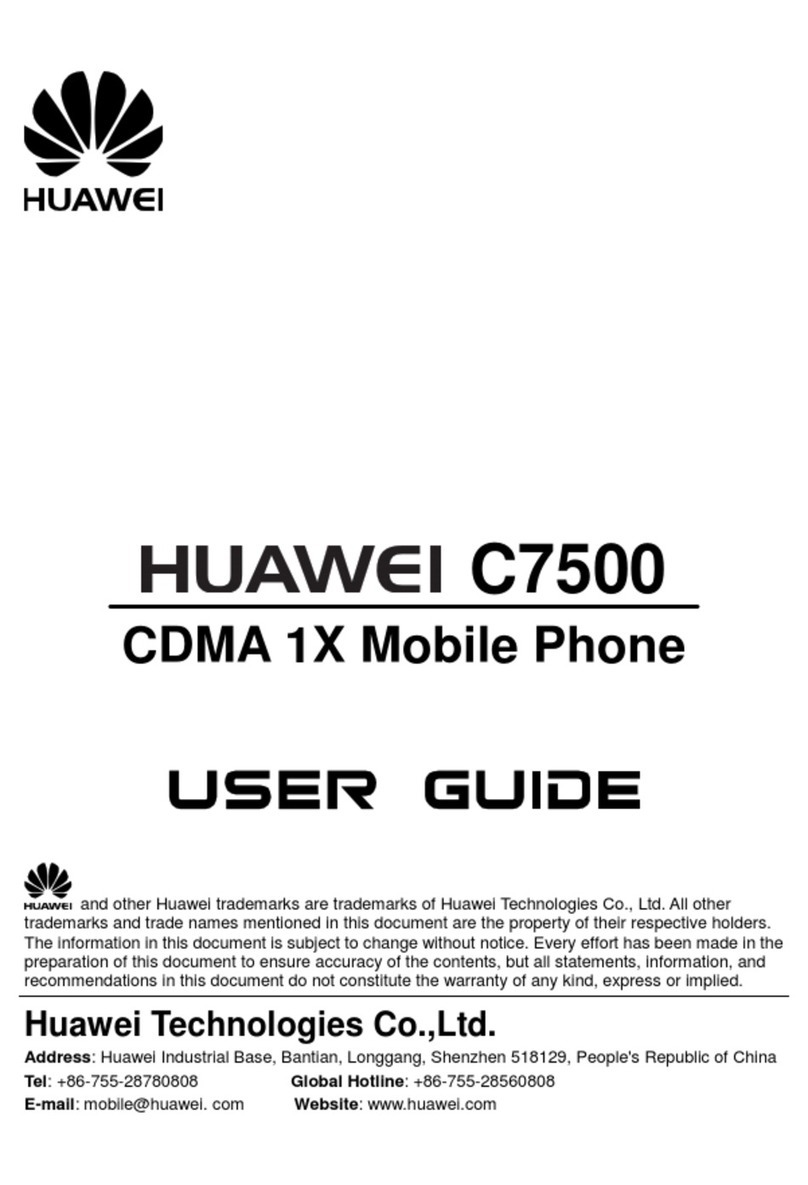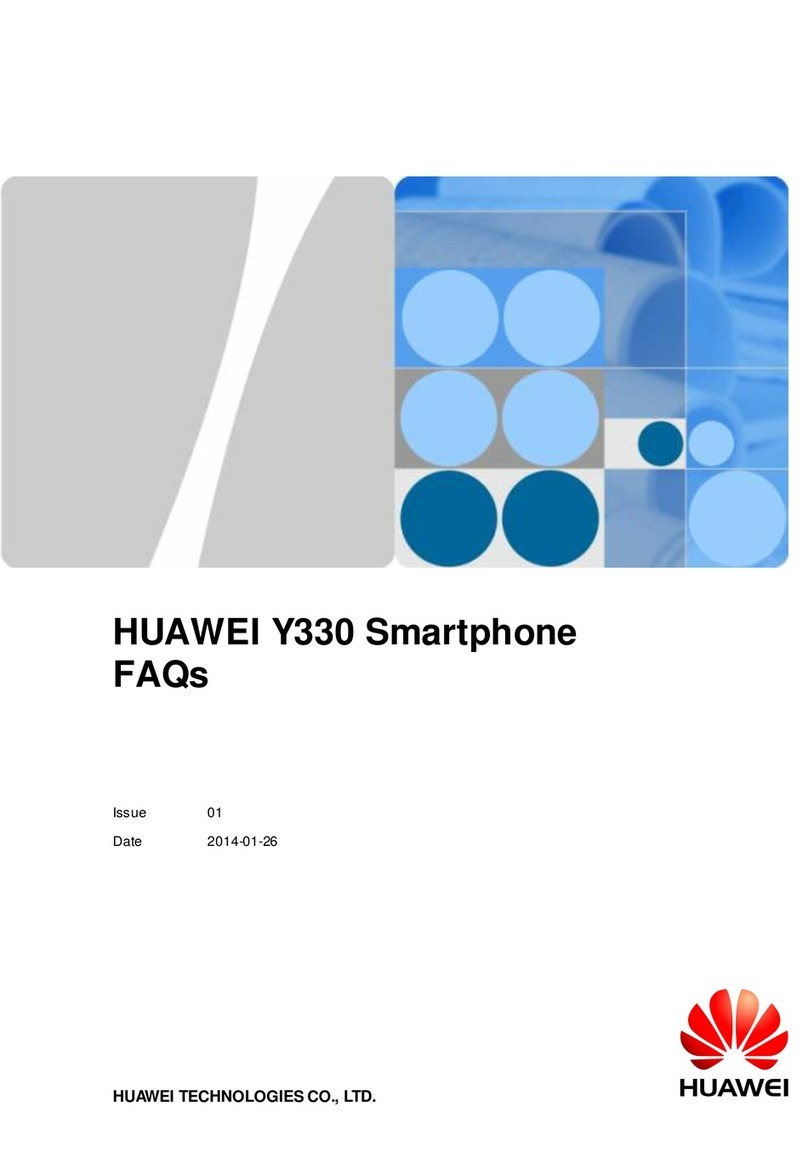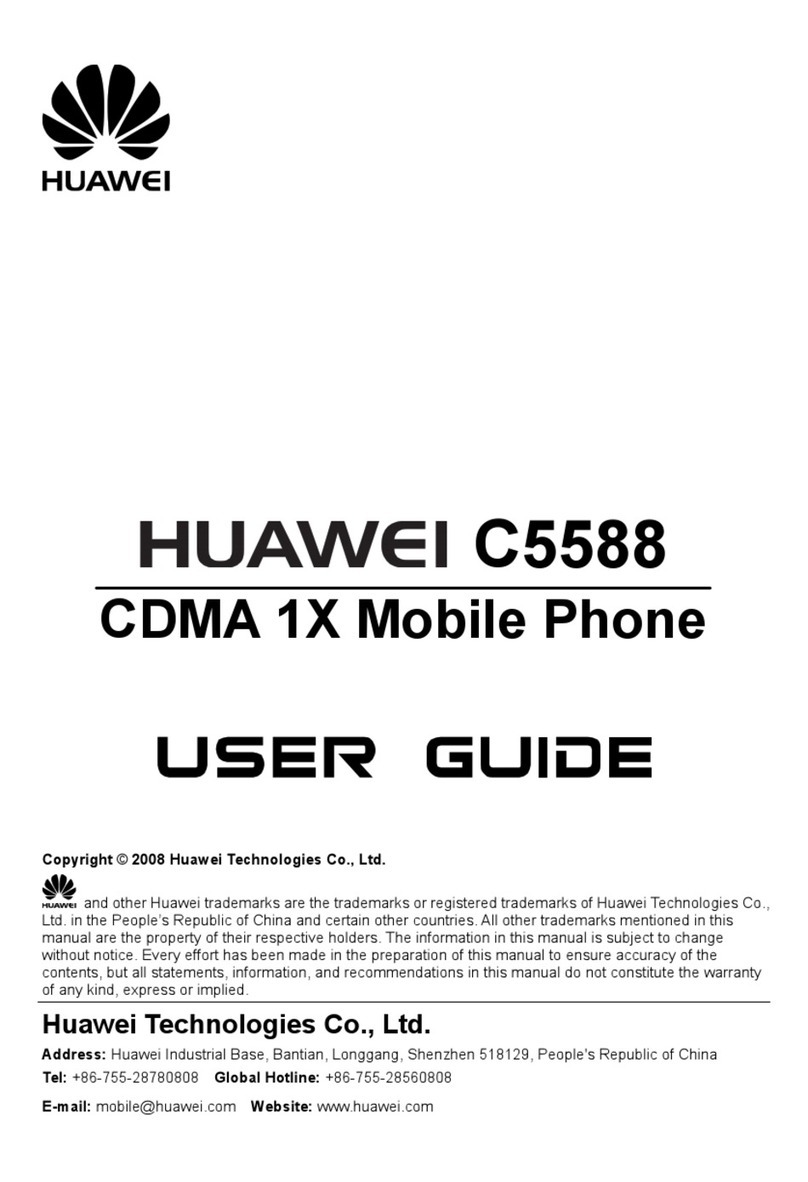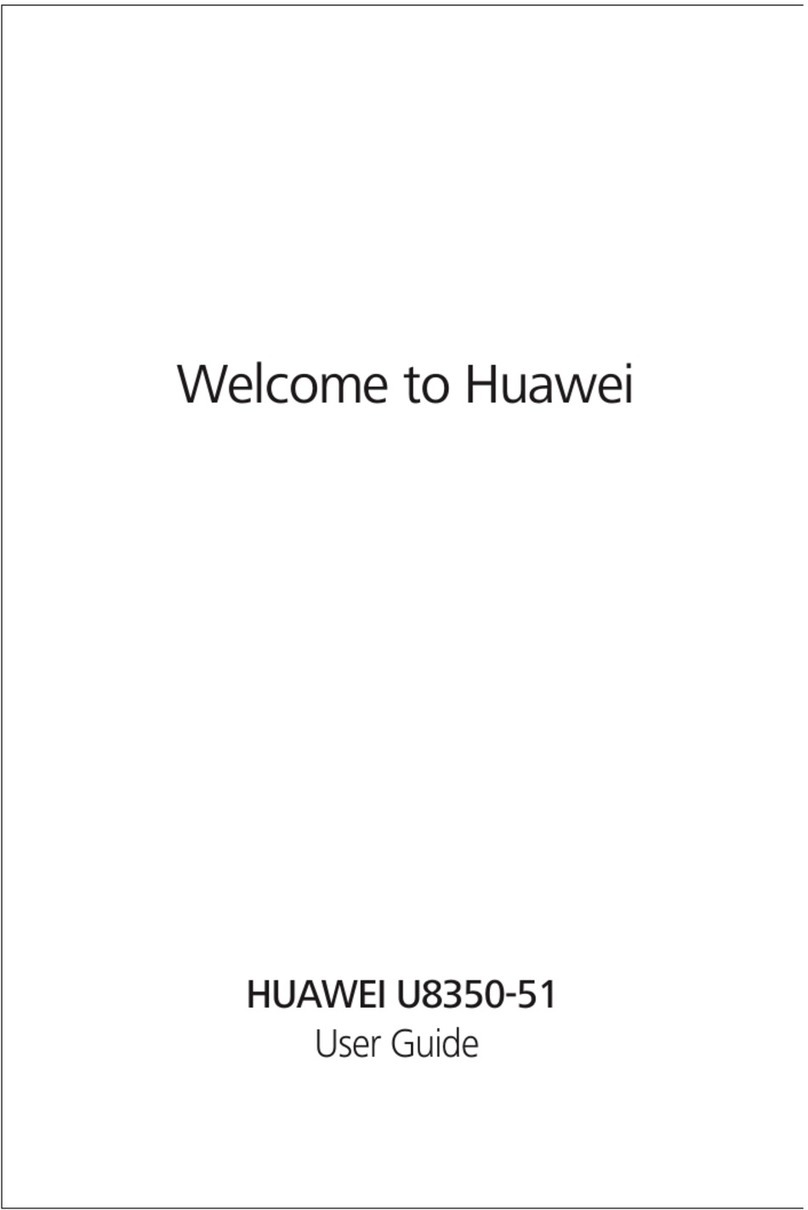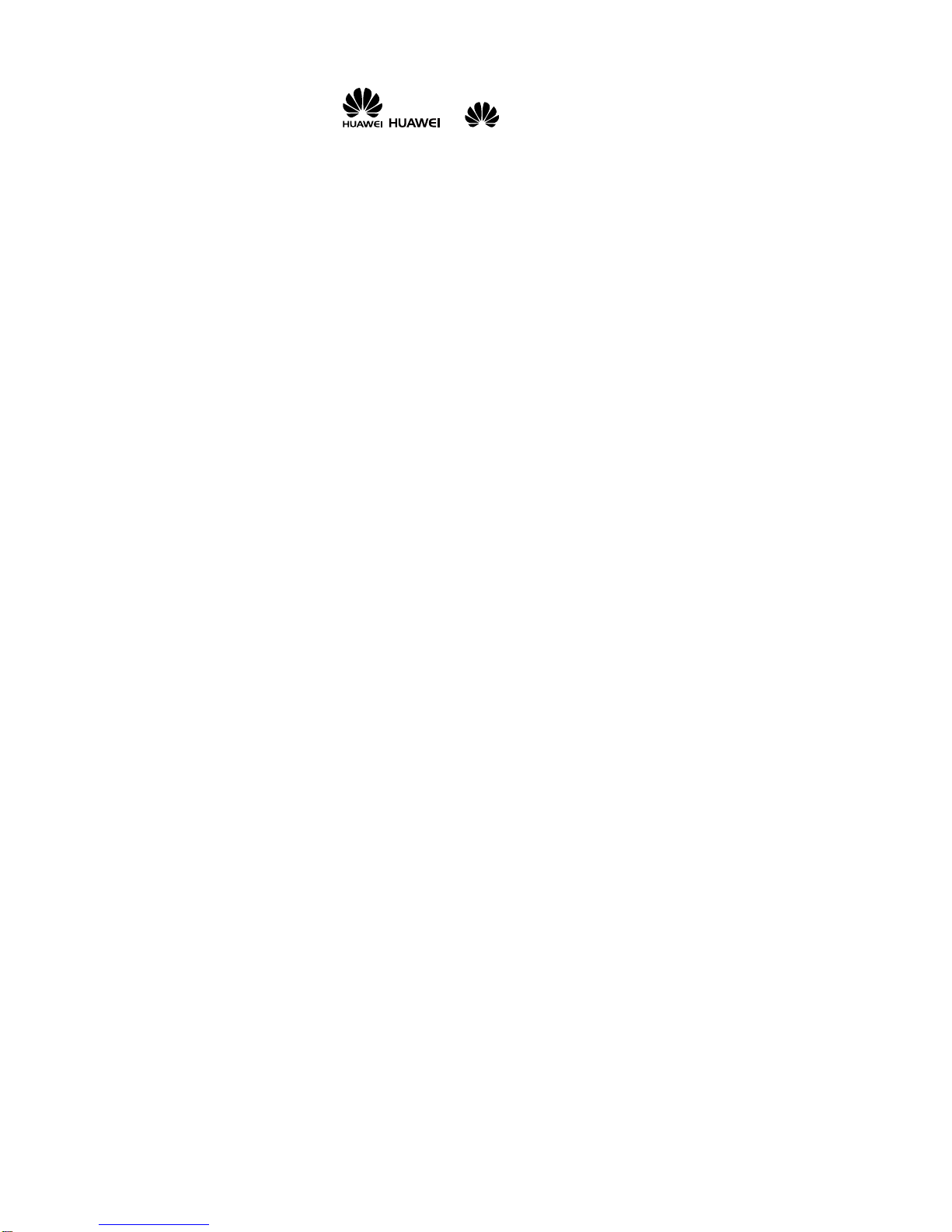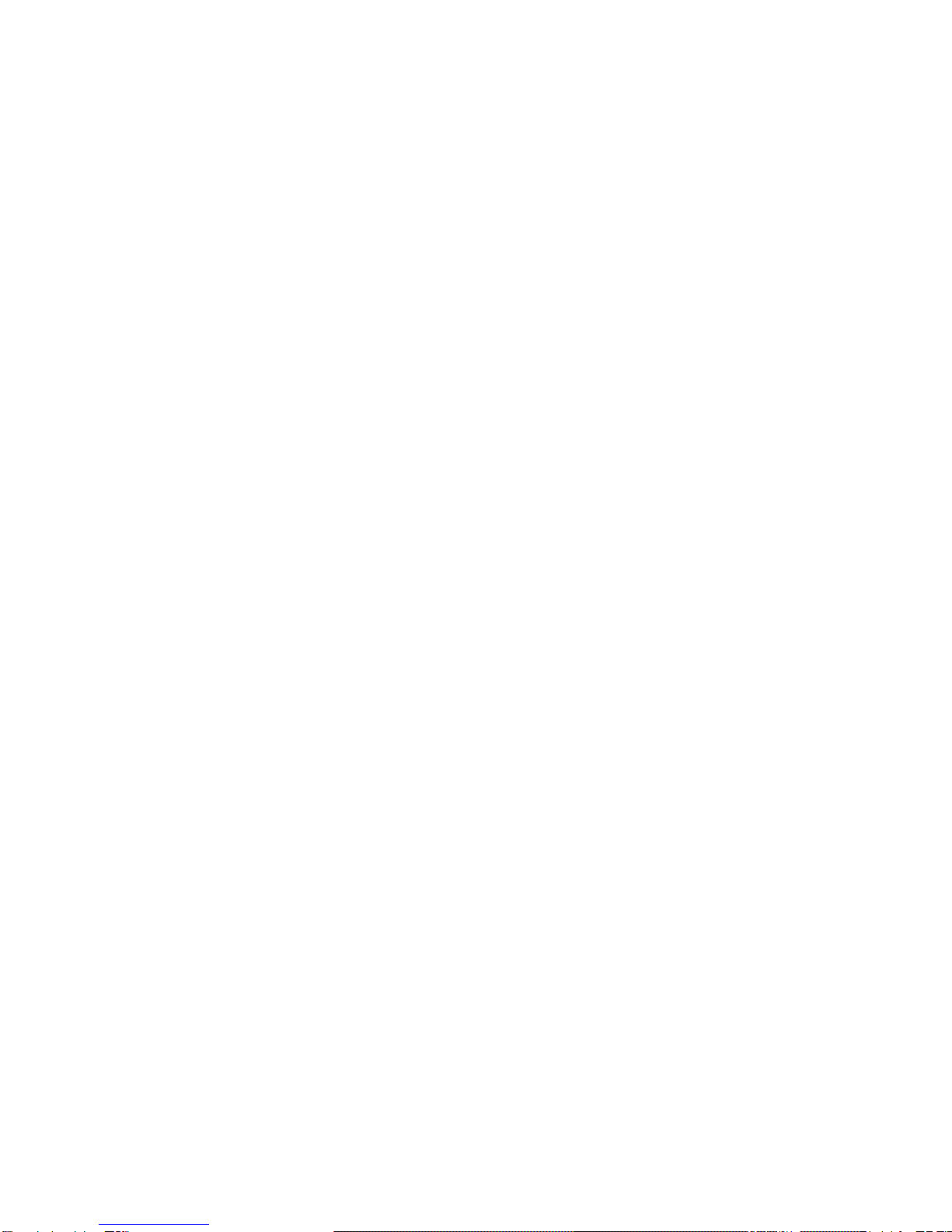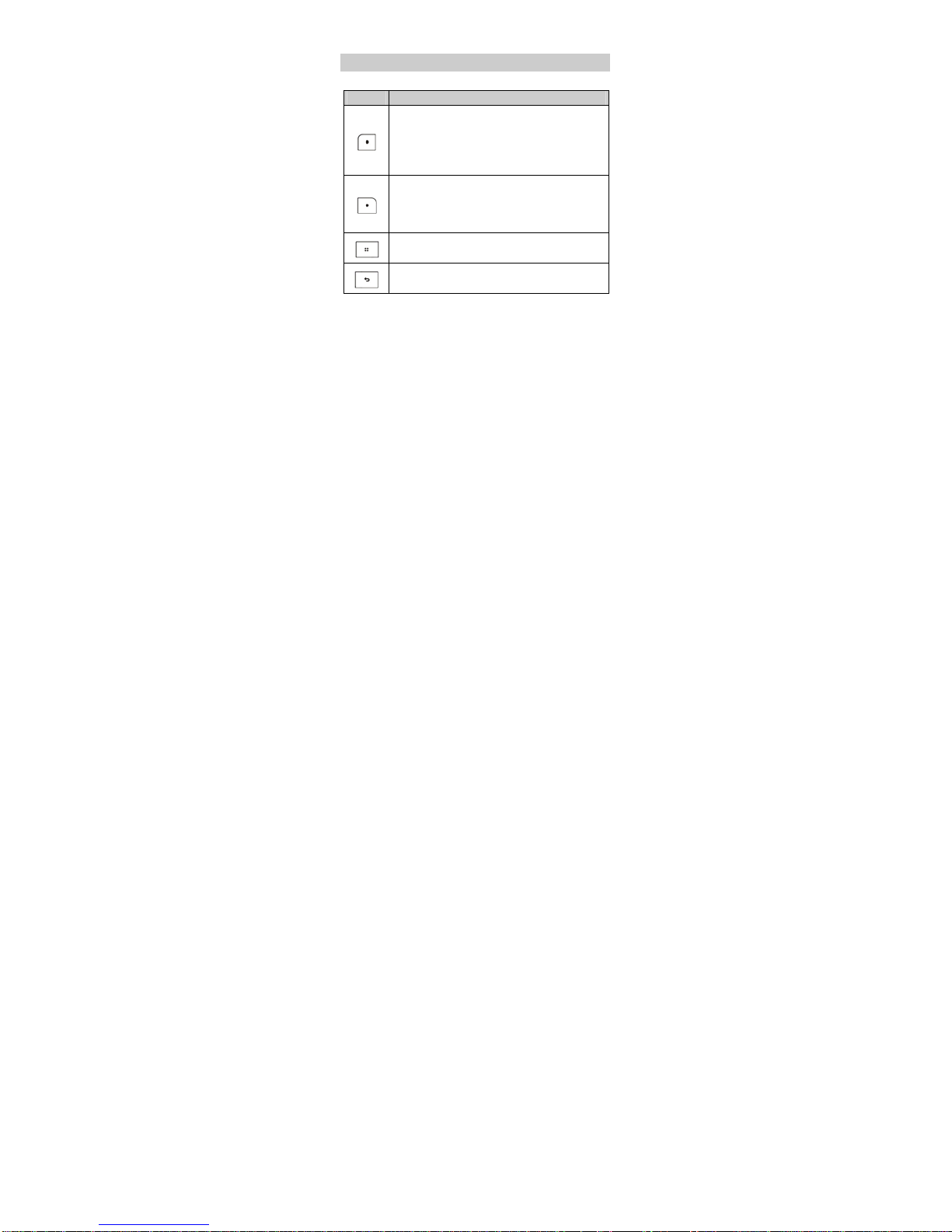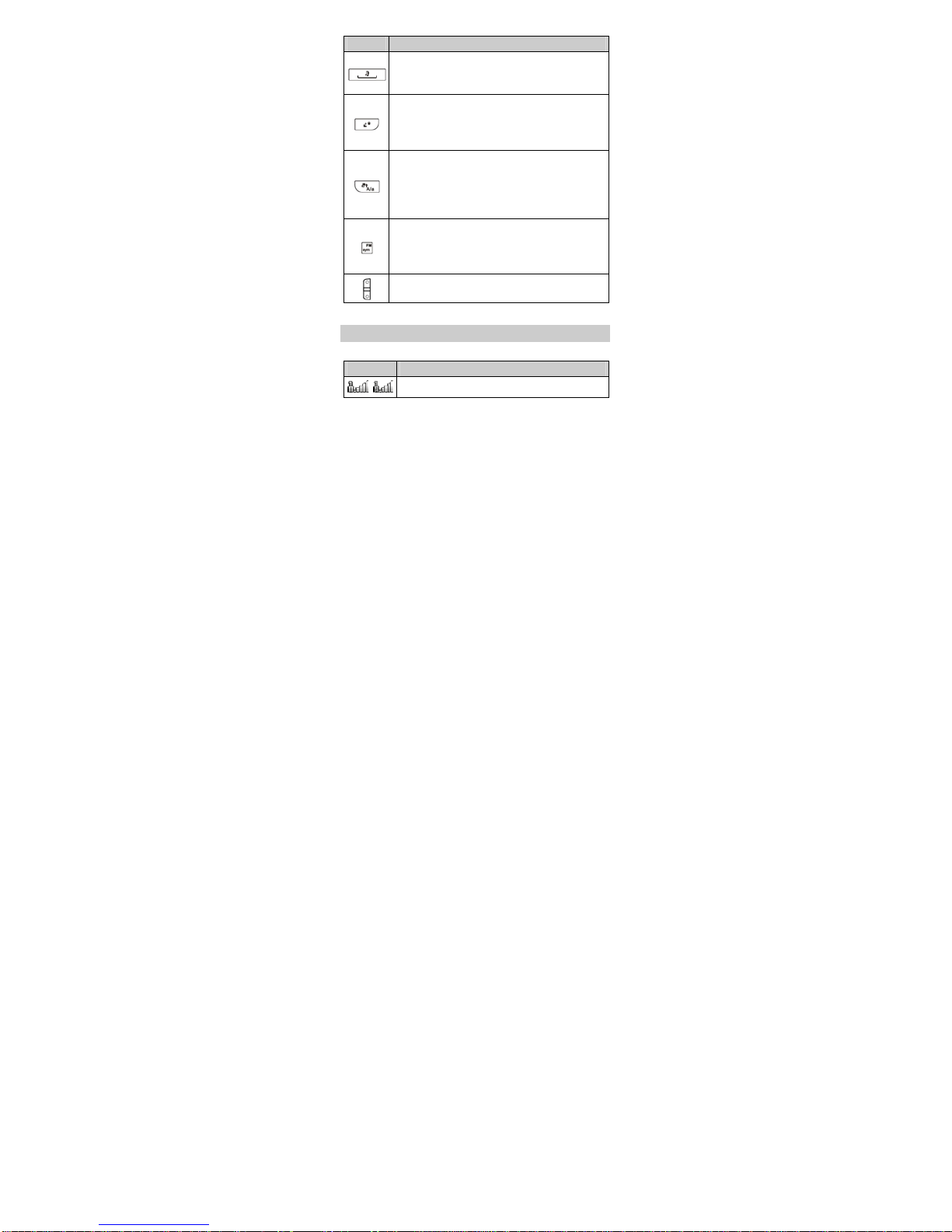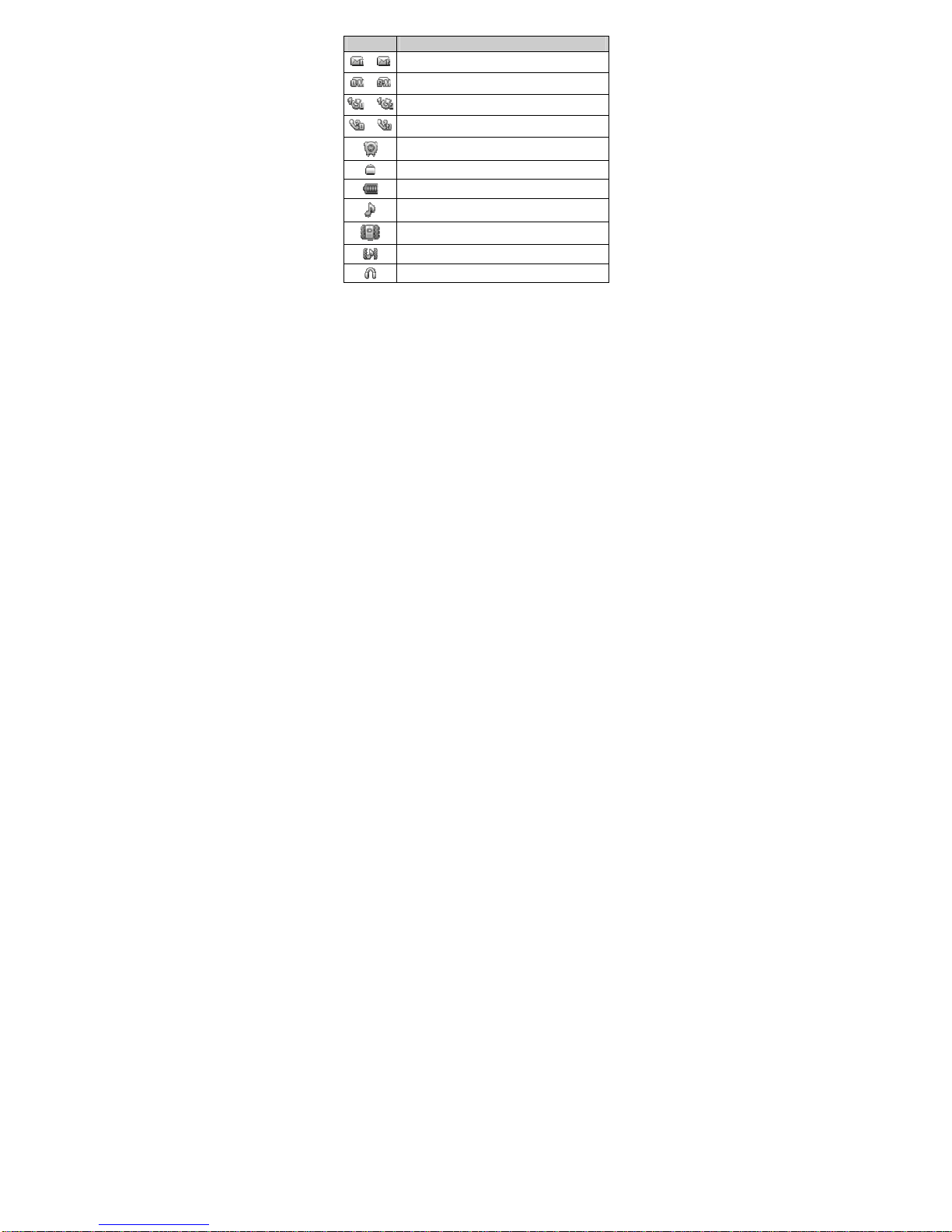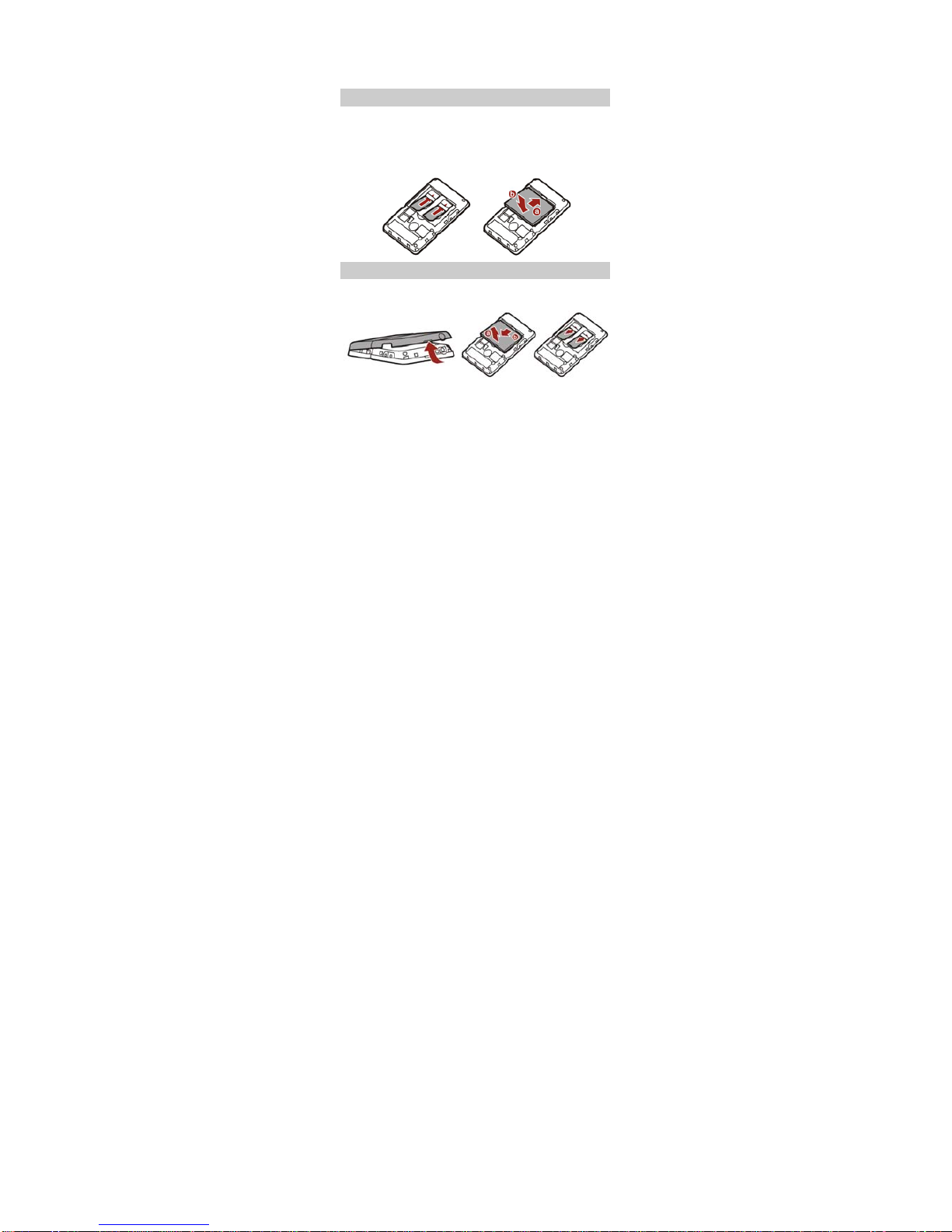Huawei G6680 User manual
Other Huawei Cell Phone manuals

Huawei
Huawei C223s User manual
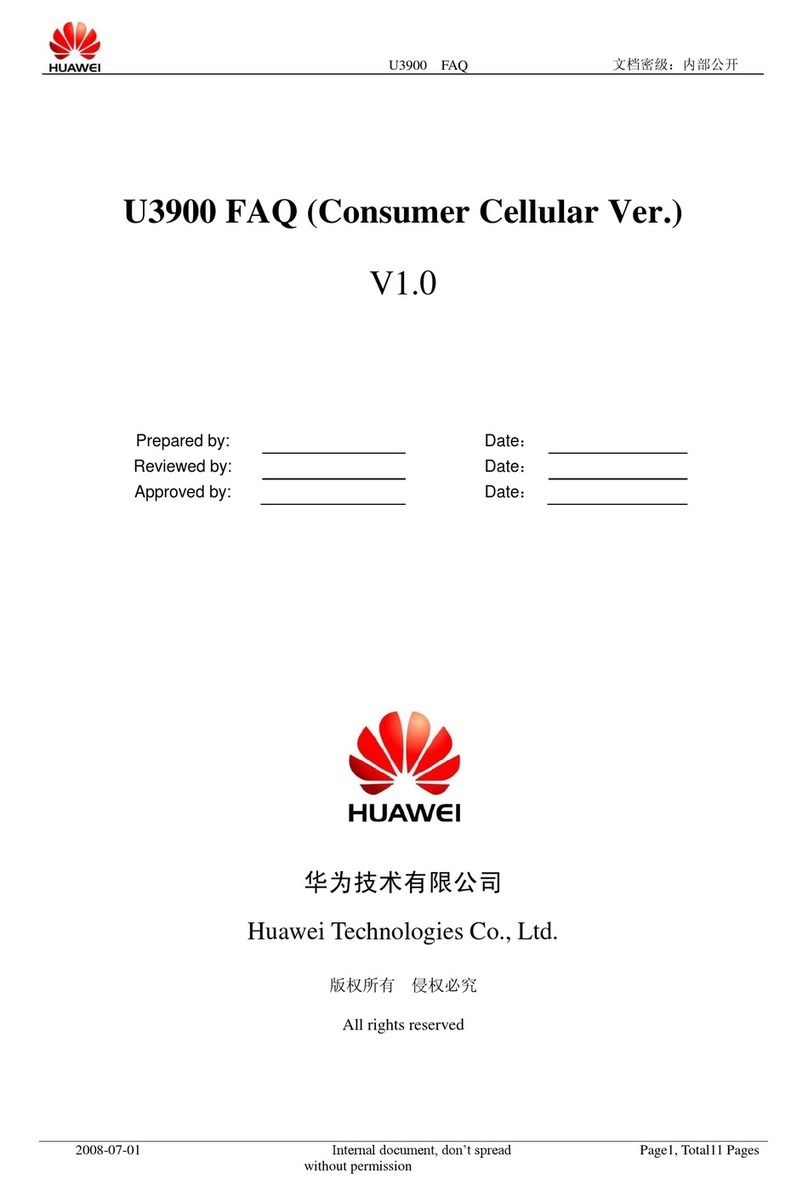
Huawei
Huawei U3900 Installation guide

Huawei
Huawei Nova 3i User manual

Huawei
Huawei M750 User manual
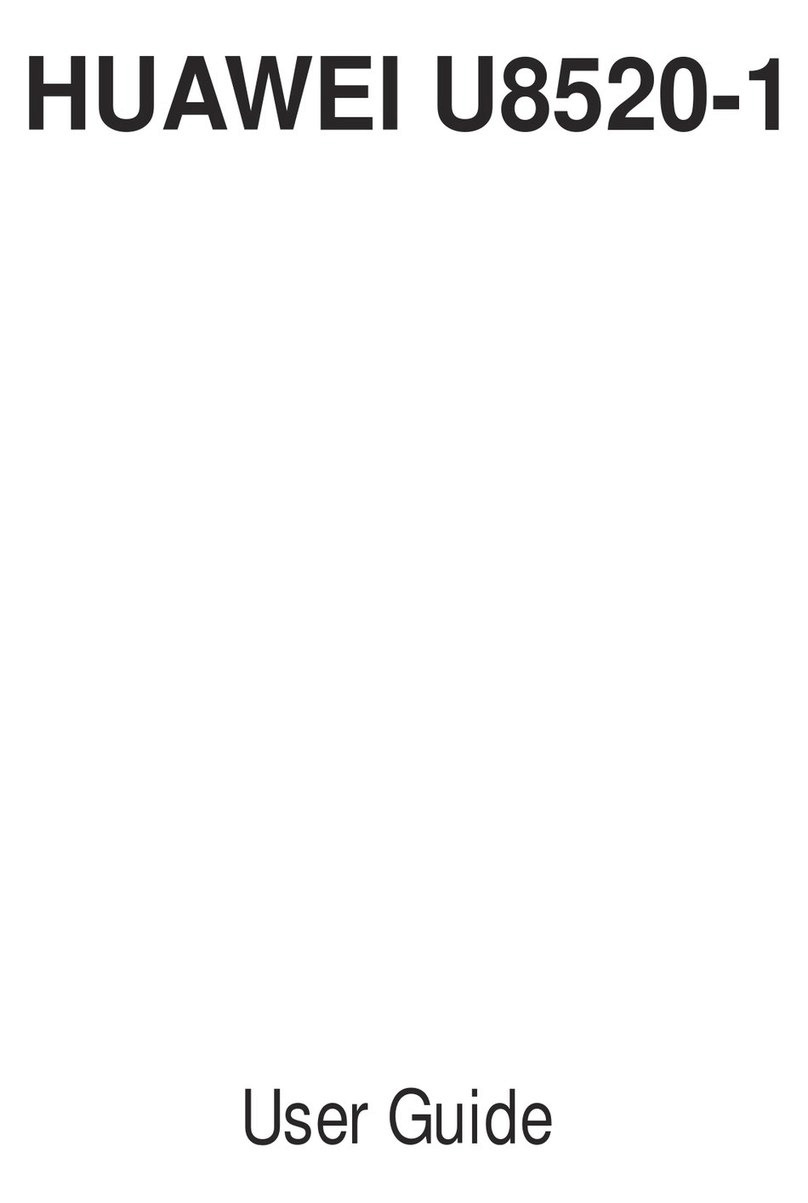
Huawei
Huawei U8520-1 User manual
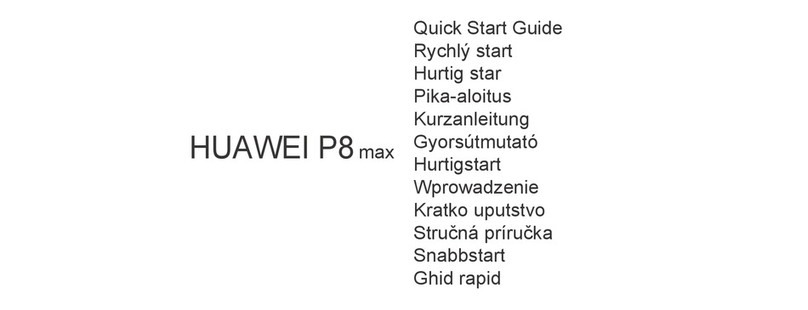
Huawei
Huawei P8 MAX User manual

Huawei
Huawei Y635-L01 Dimensions
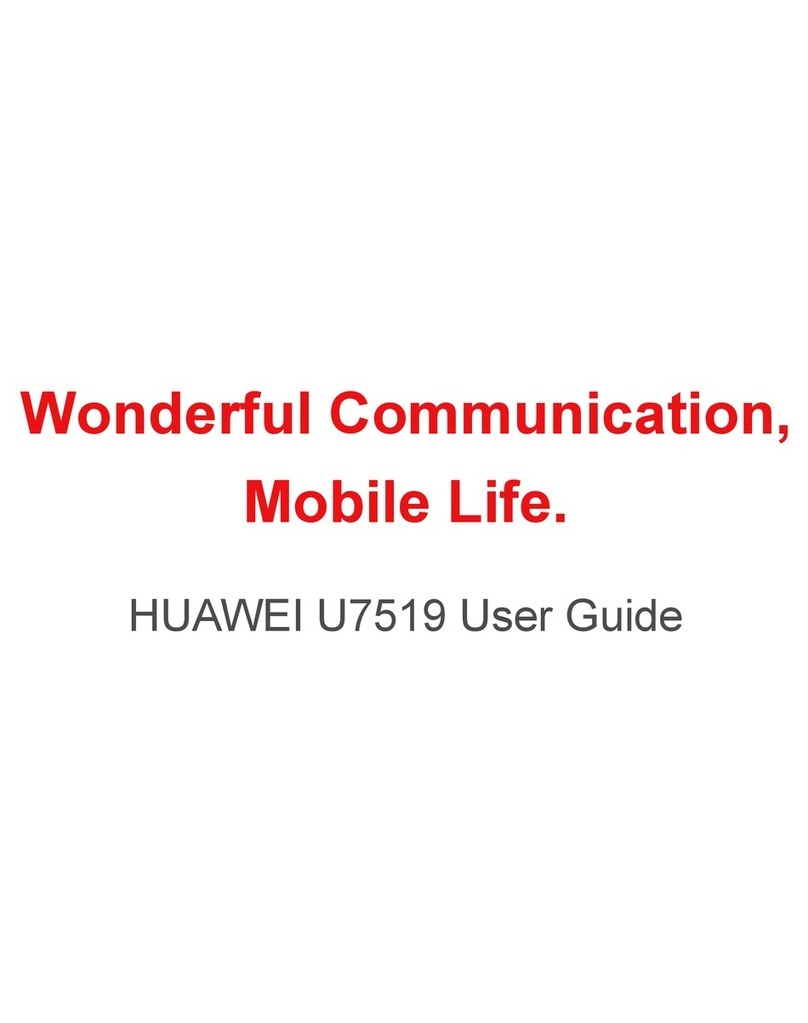
Huawei
Huawei U7519 User manual

Huawei
Huawei AT&T Fusion U8652 User manual
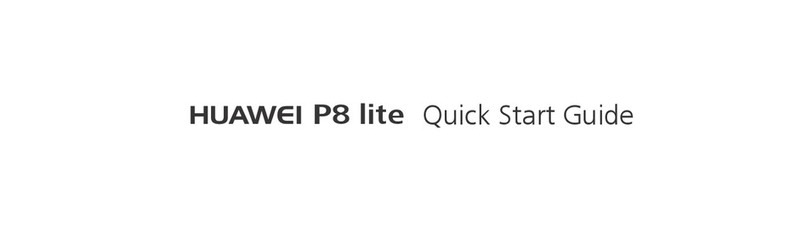
Huawei
Huawei P8 lite User manual
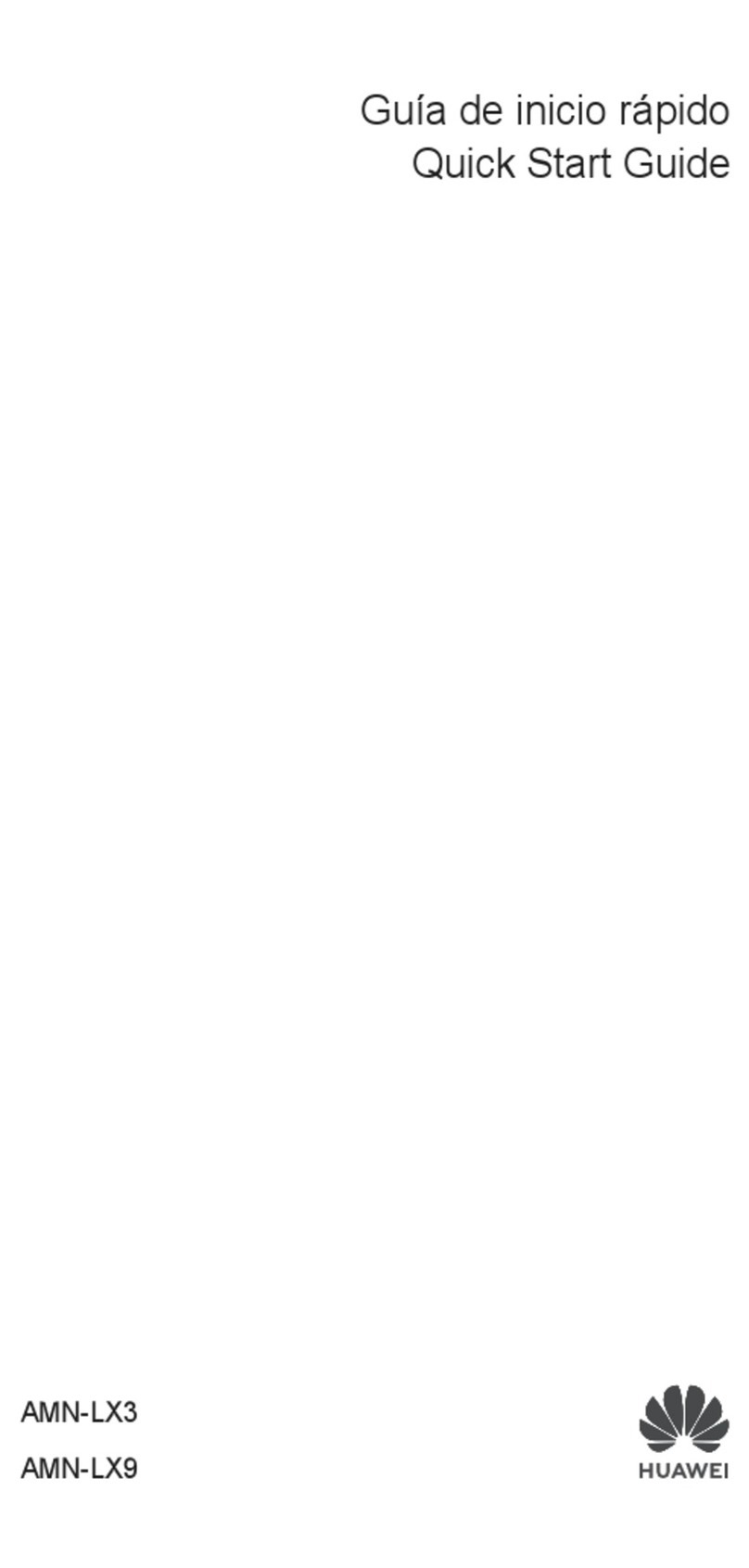
Huawei
Huawei AMN-LX3 User manual

Huawei
Huawei Mate 20 Pro User manual

Huawei
Huawei Ascend P1 User manual
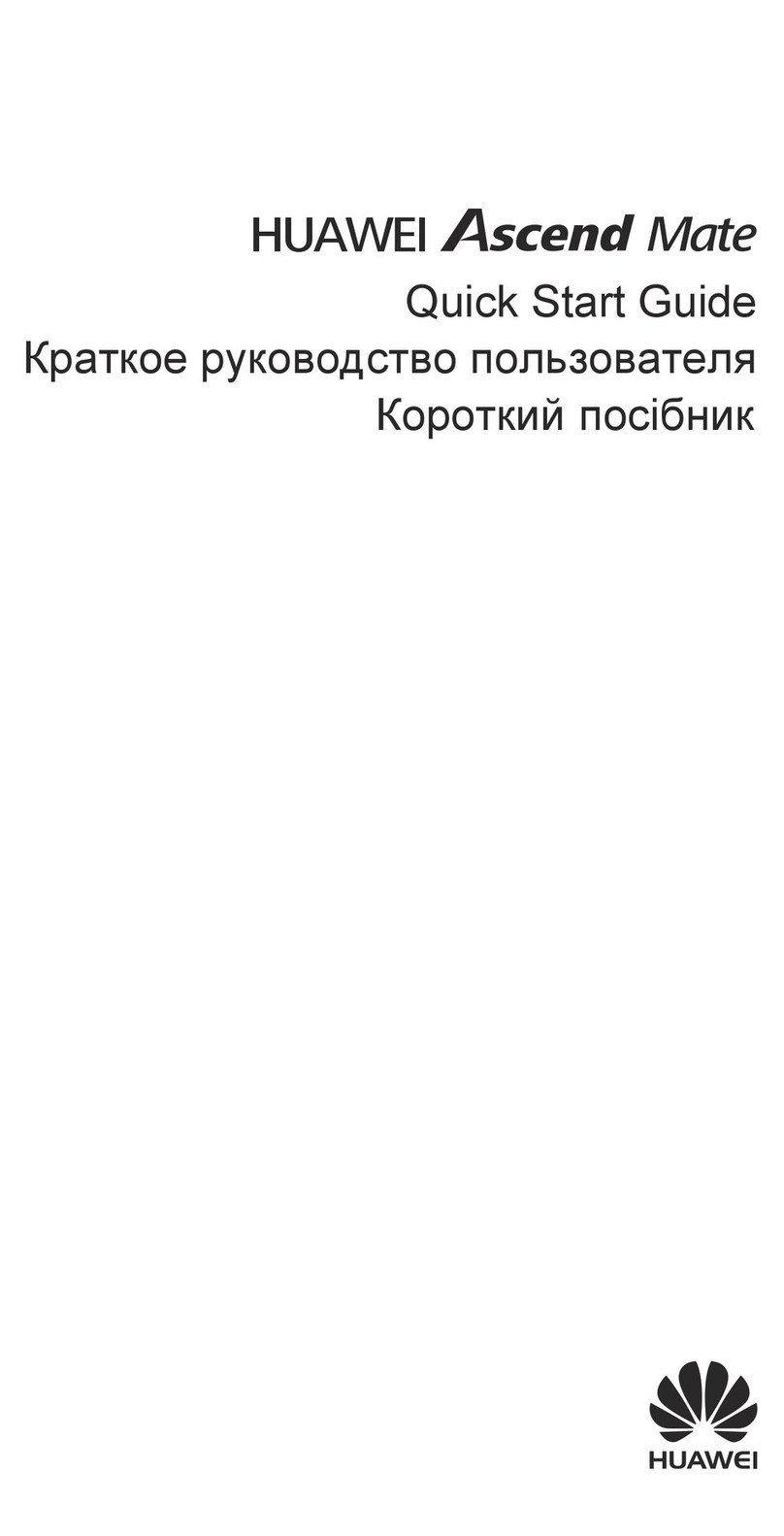
Huawei
Huawei Ascend Mate User manual

Huawei
Huawei P20 Pro User manual

Huawei
Huawei U120 User manual

Huawei
Huawei u8820 User manual
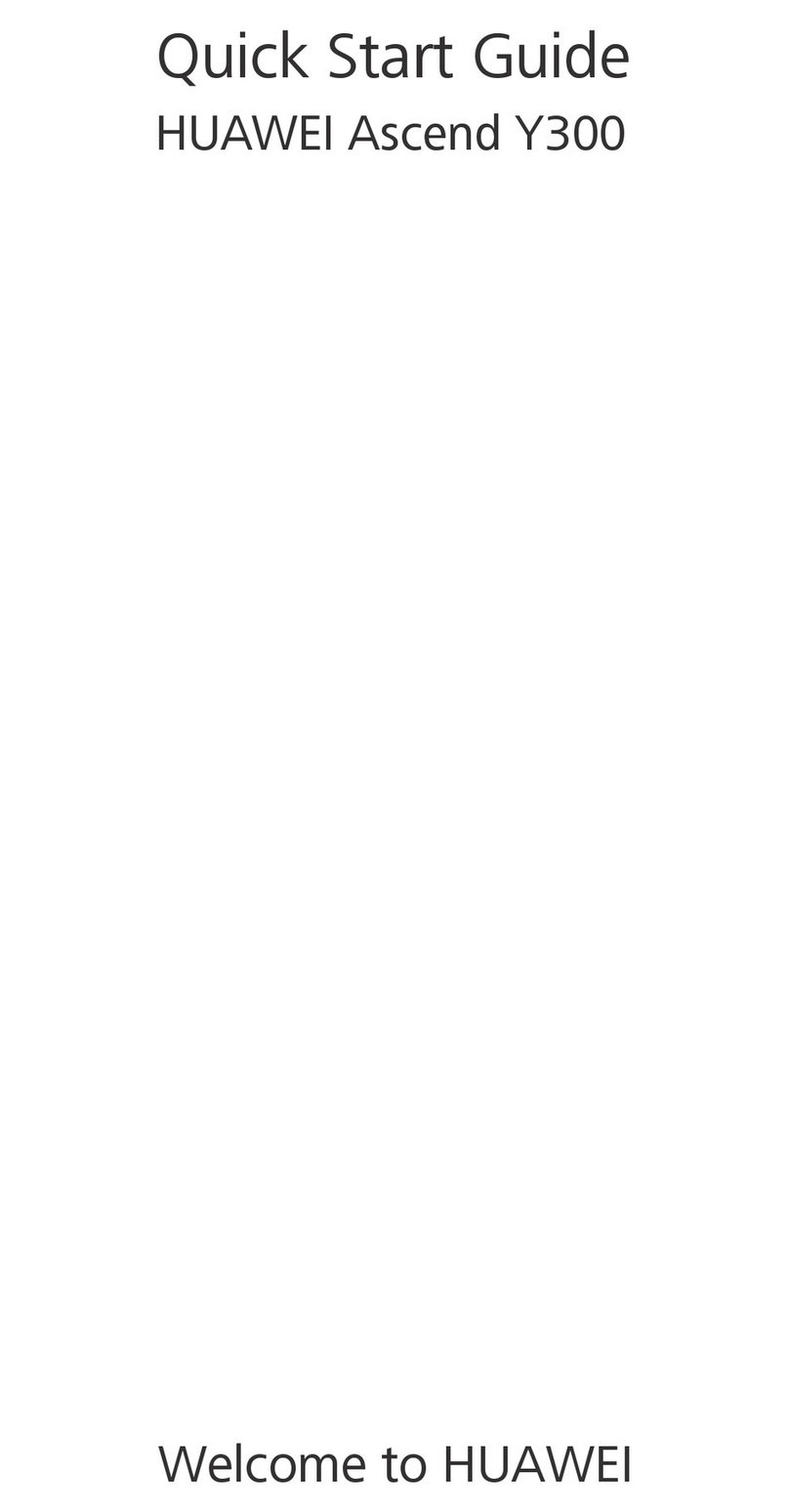
Huawei
Huawei Ascend Y300 User manual
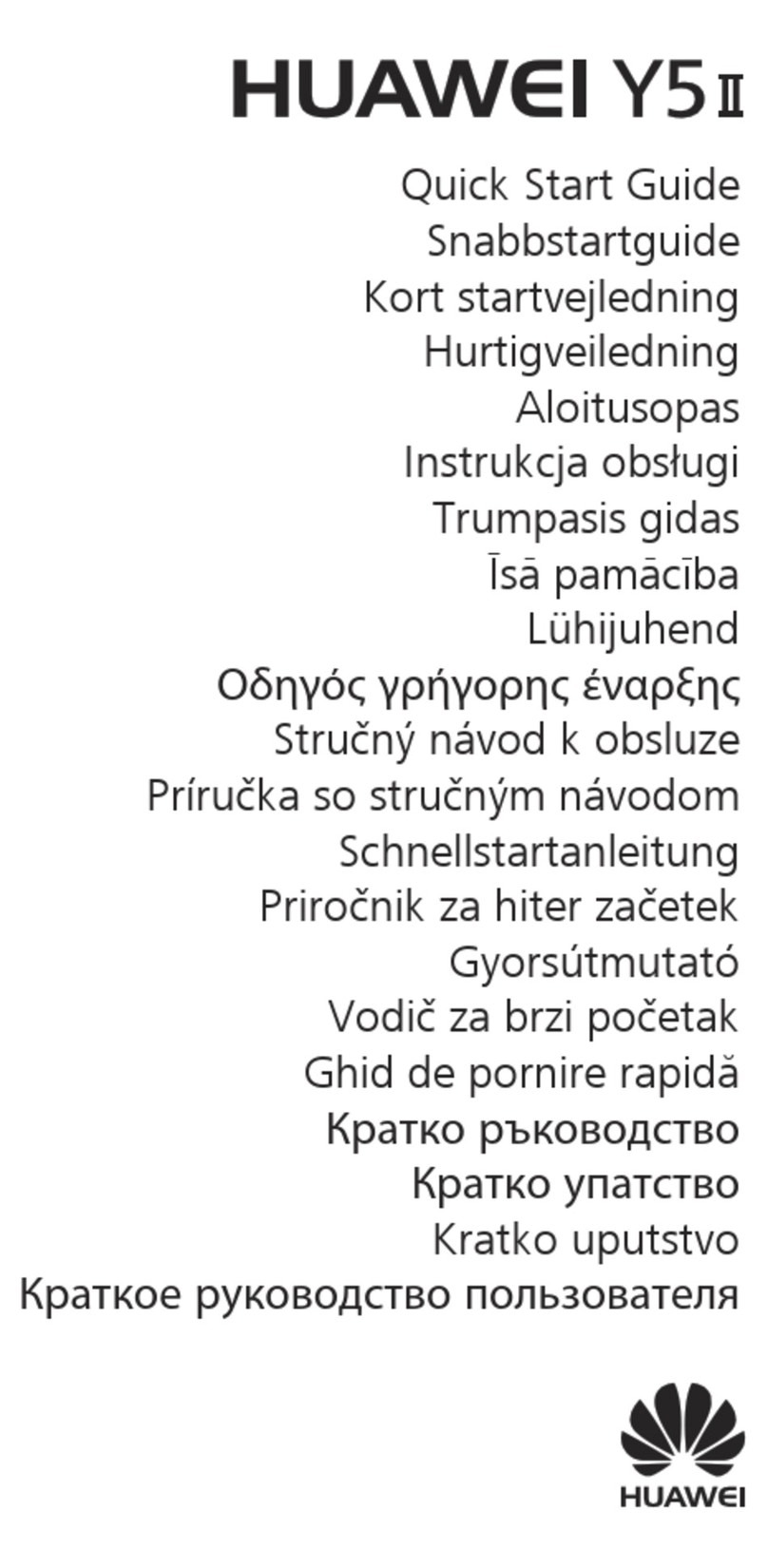
Huawei
Huawei Y5 II User manual

Huawei
Huawei Nova 2 HWV31 Service manual