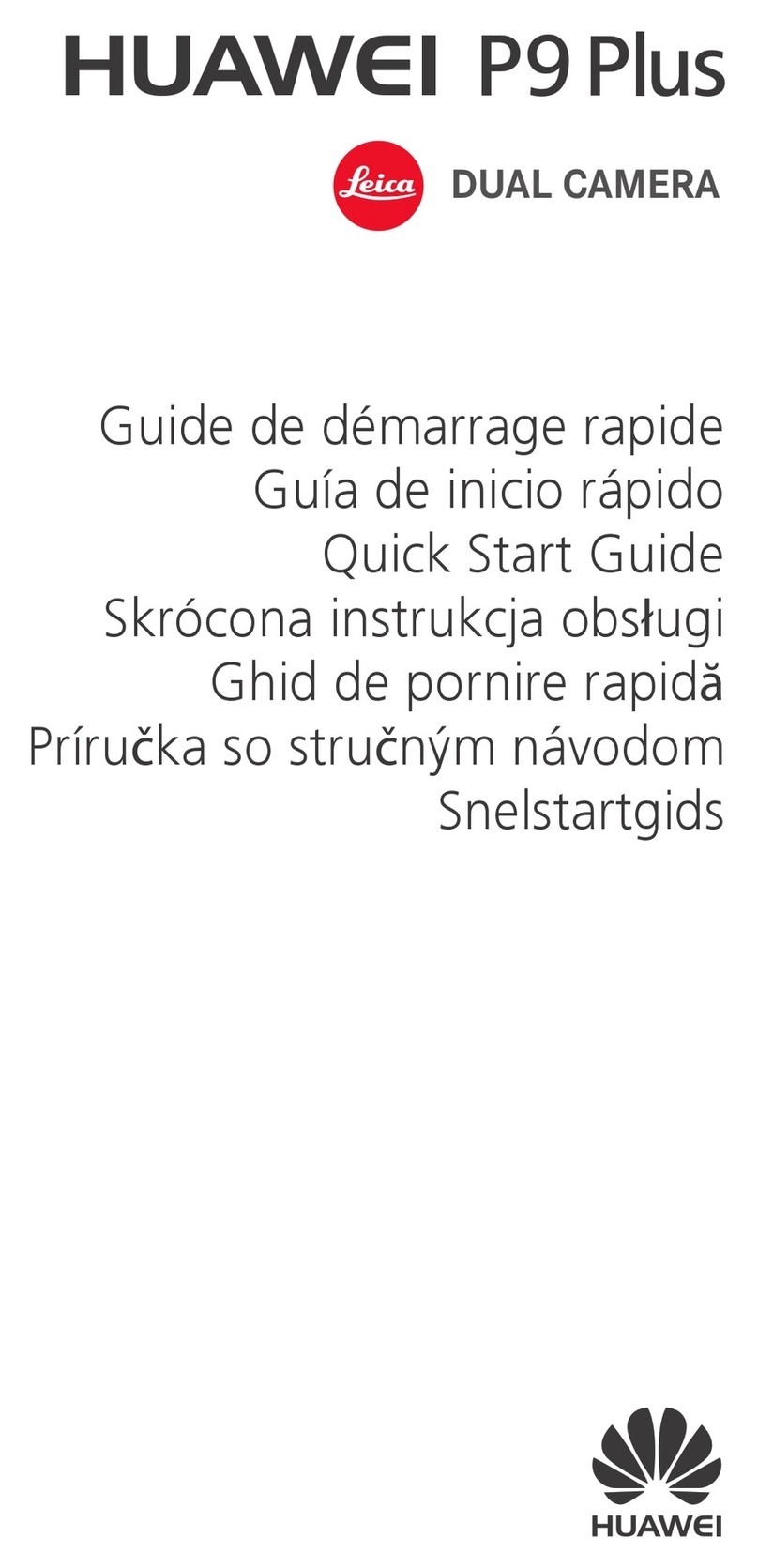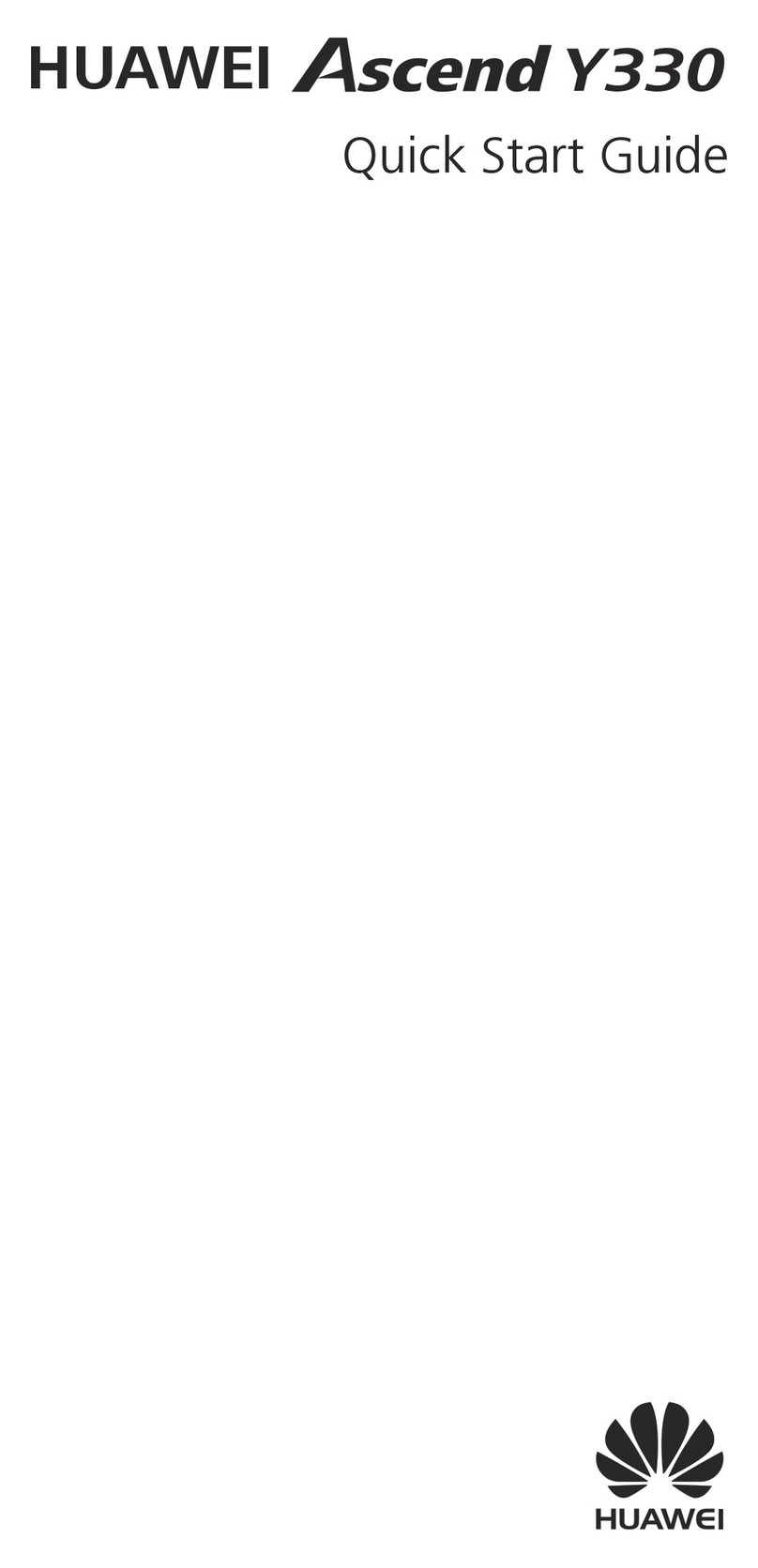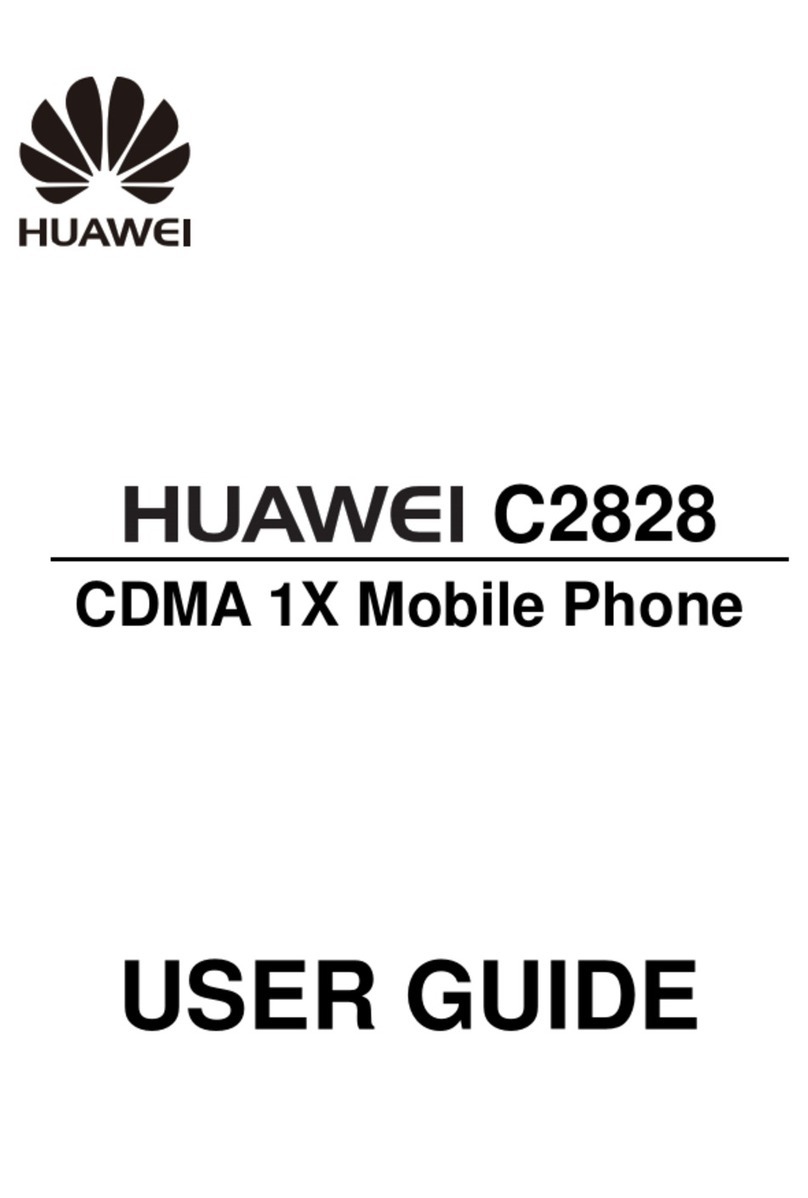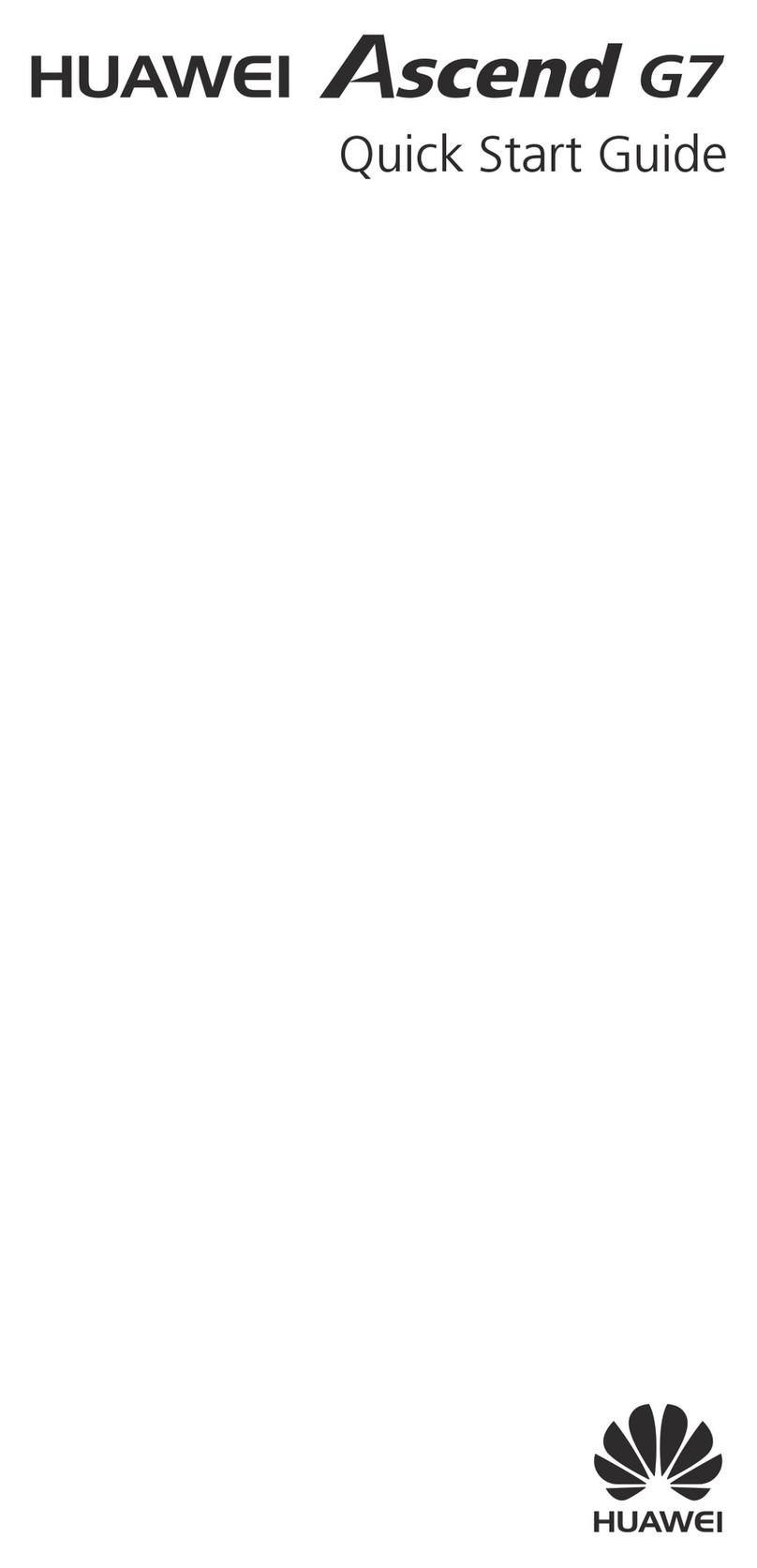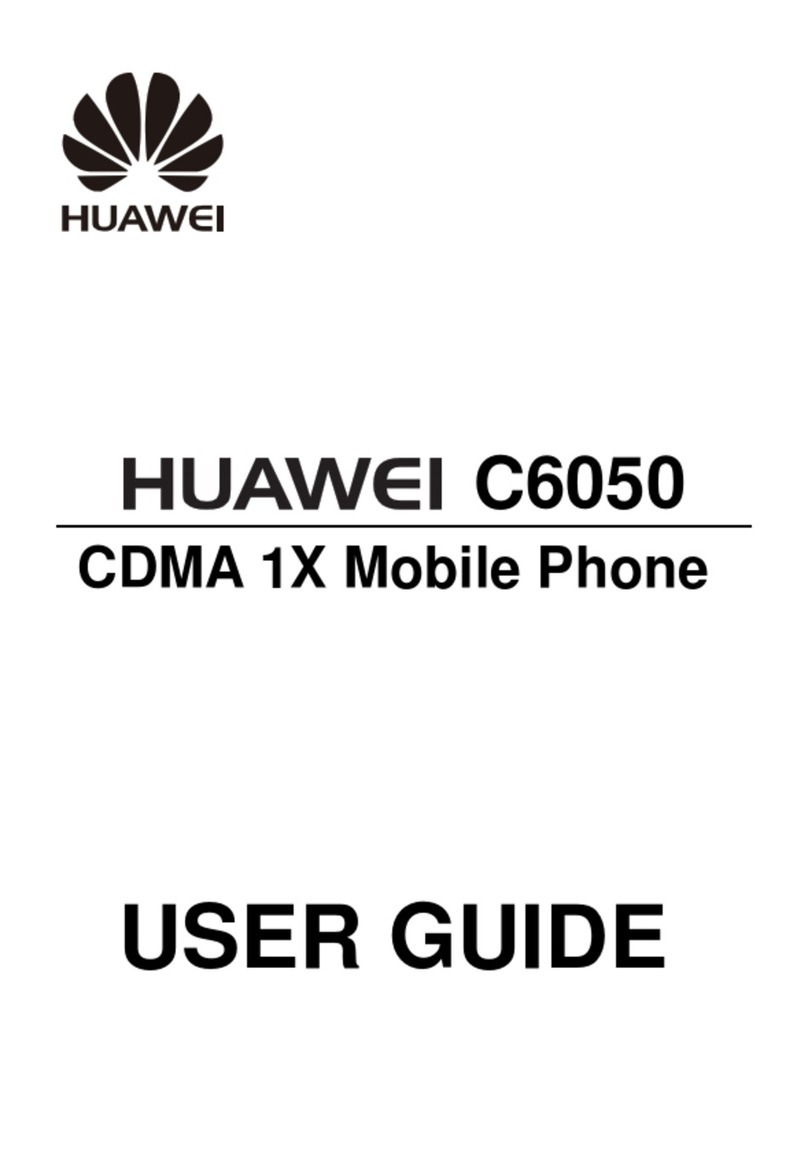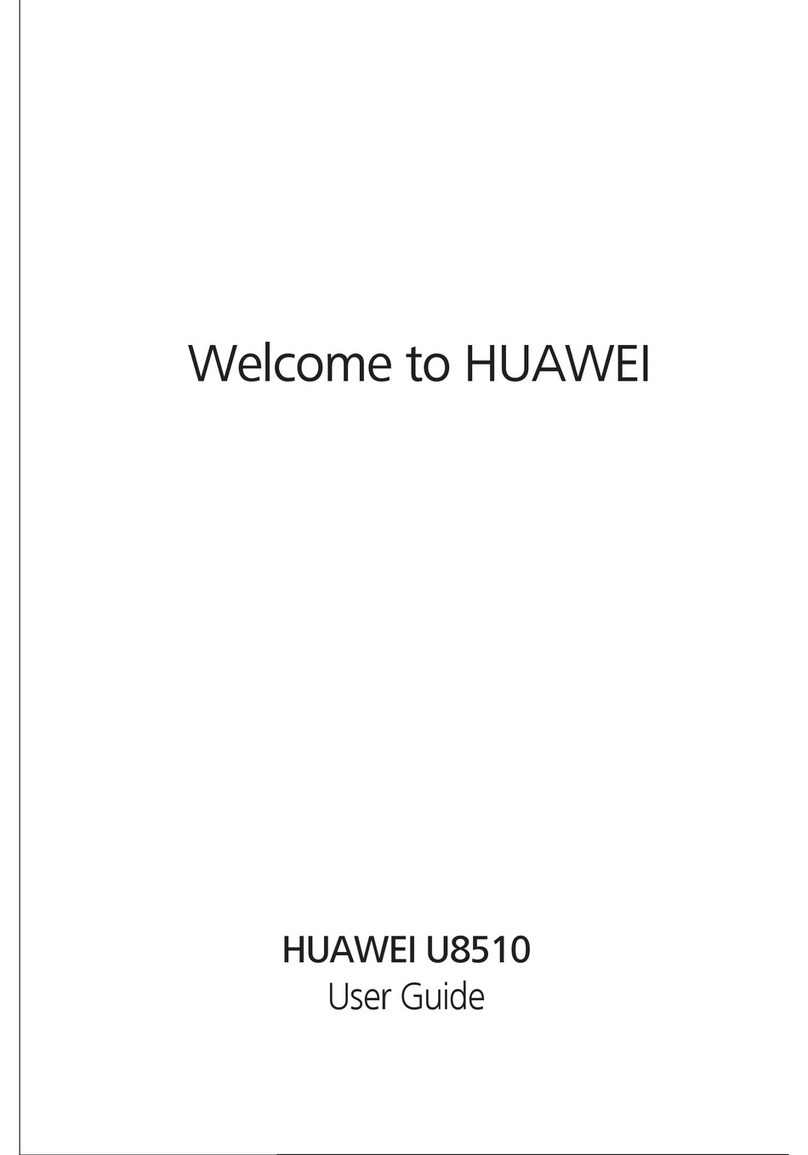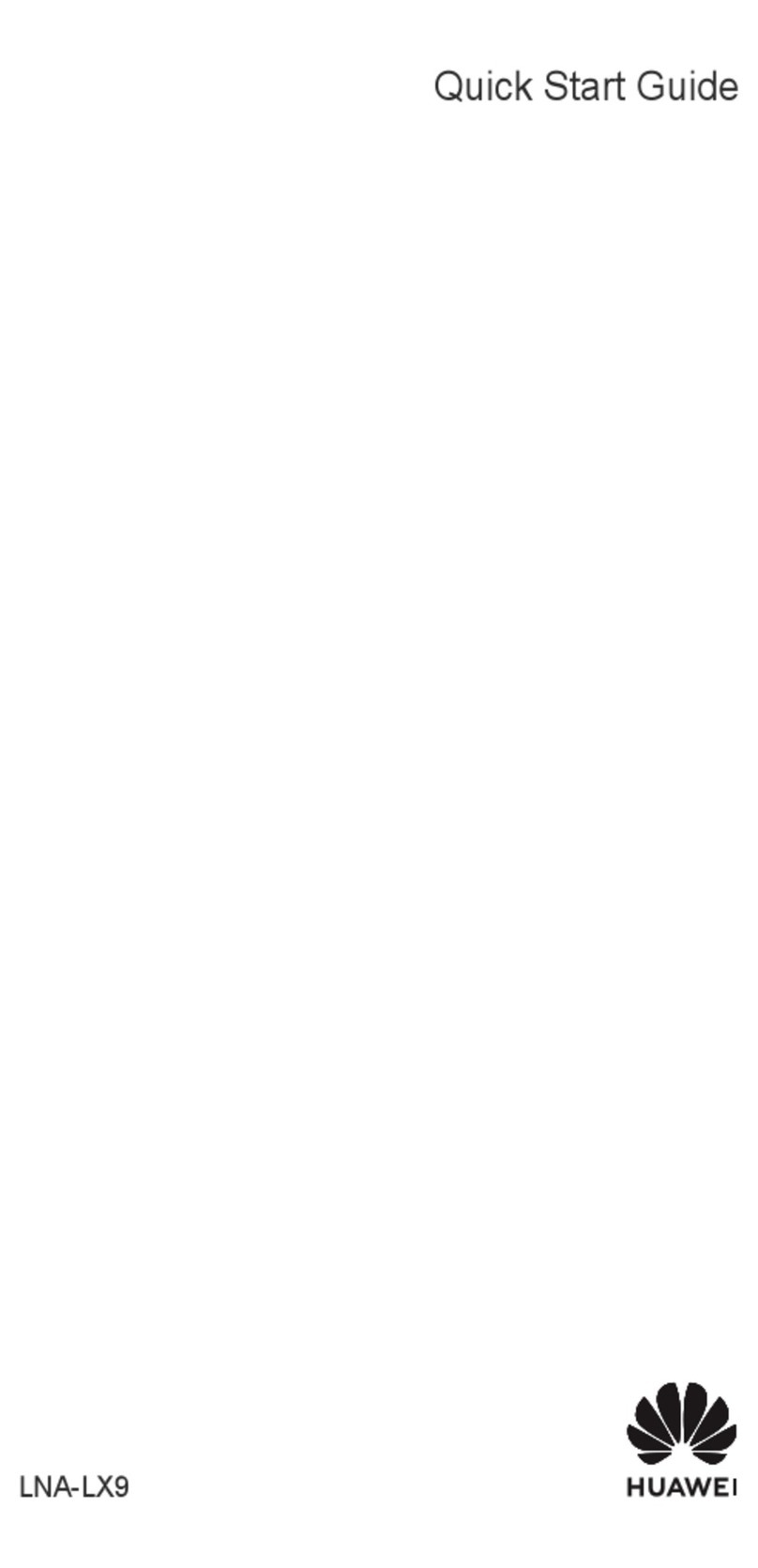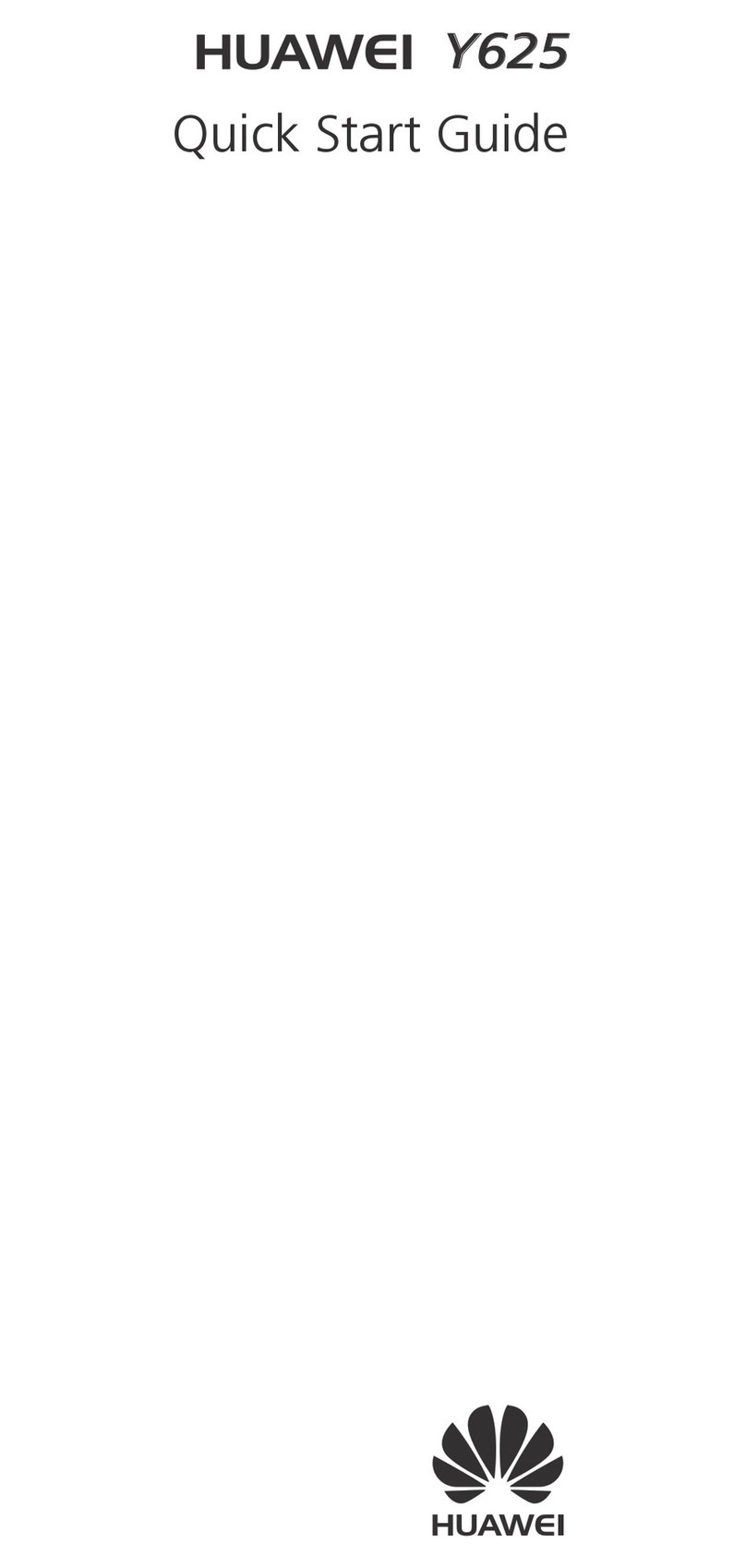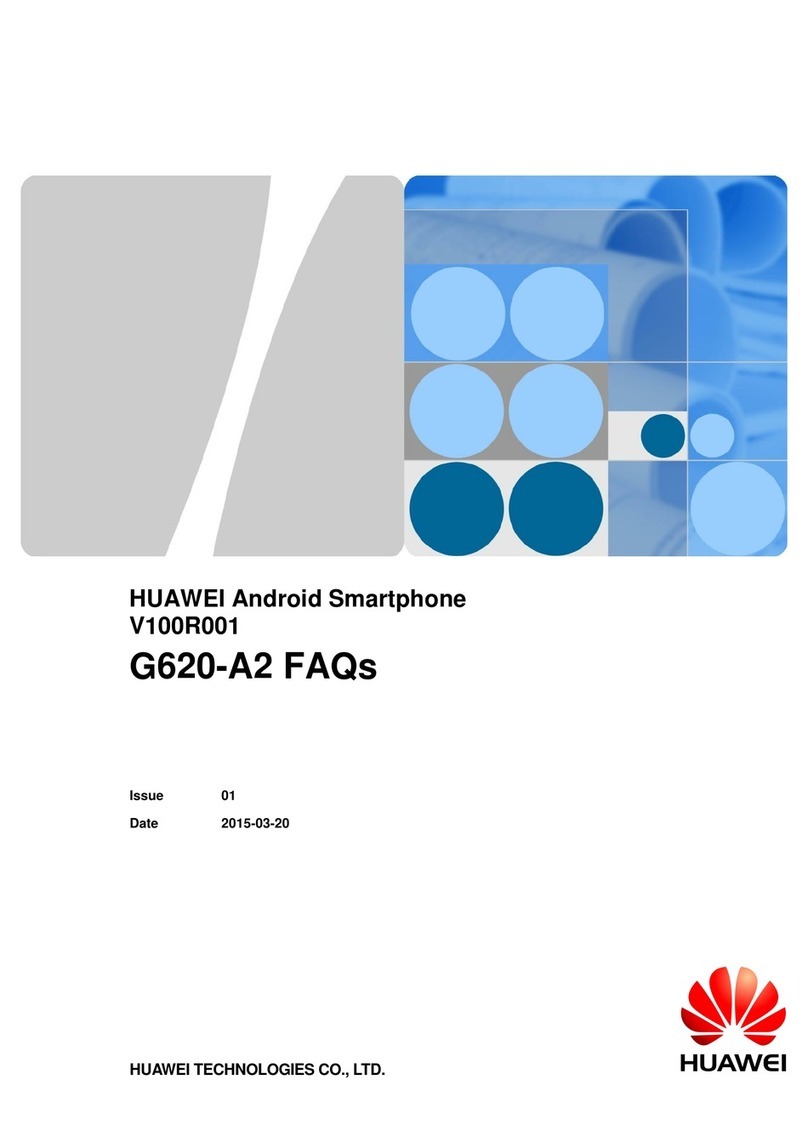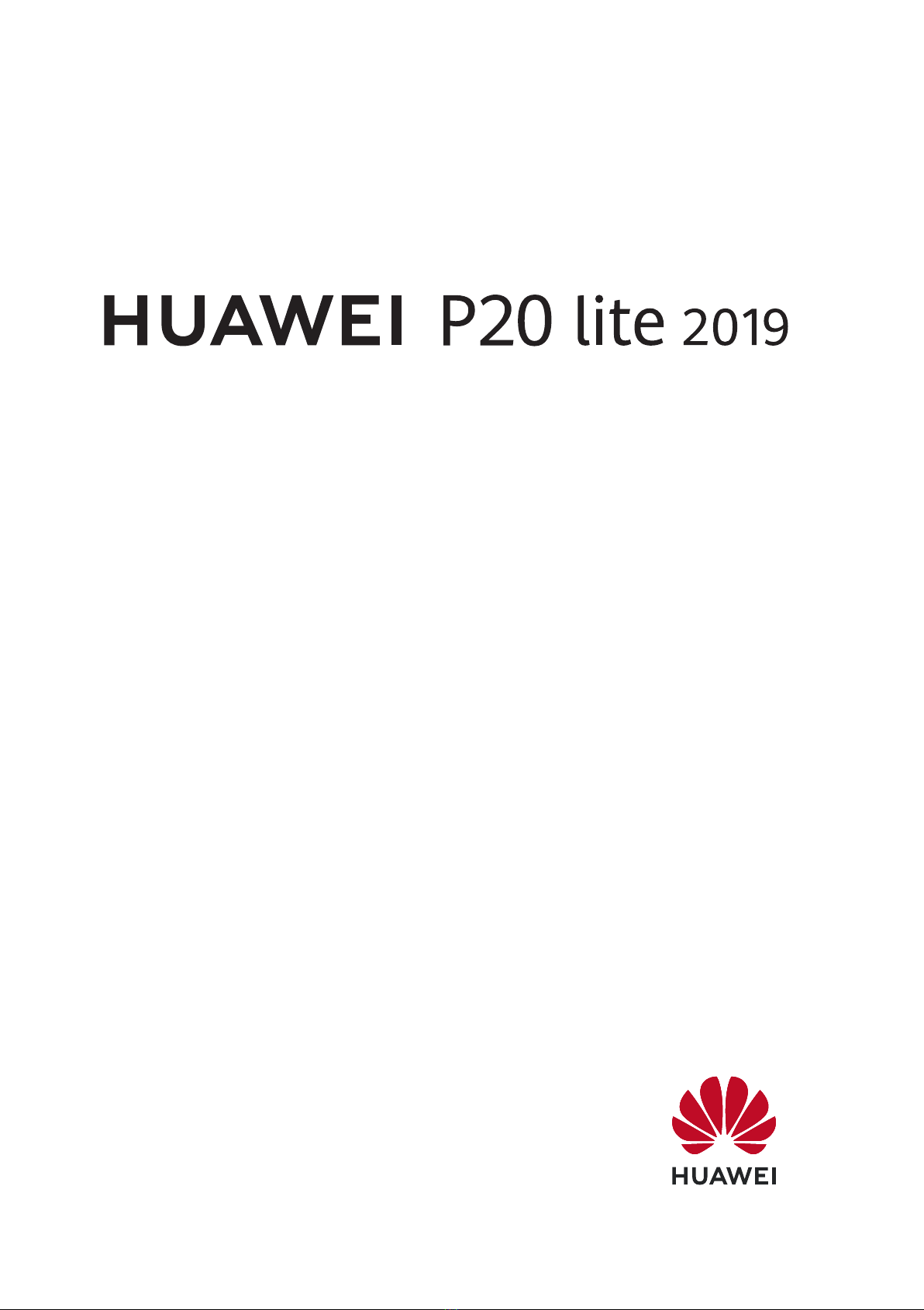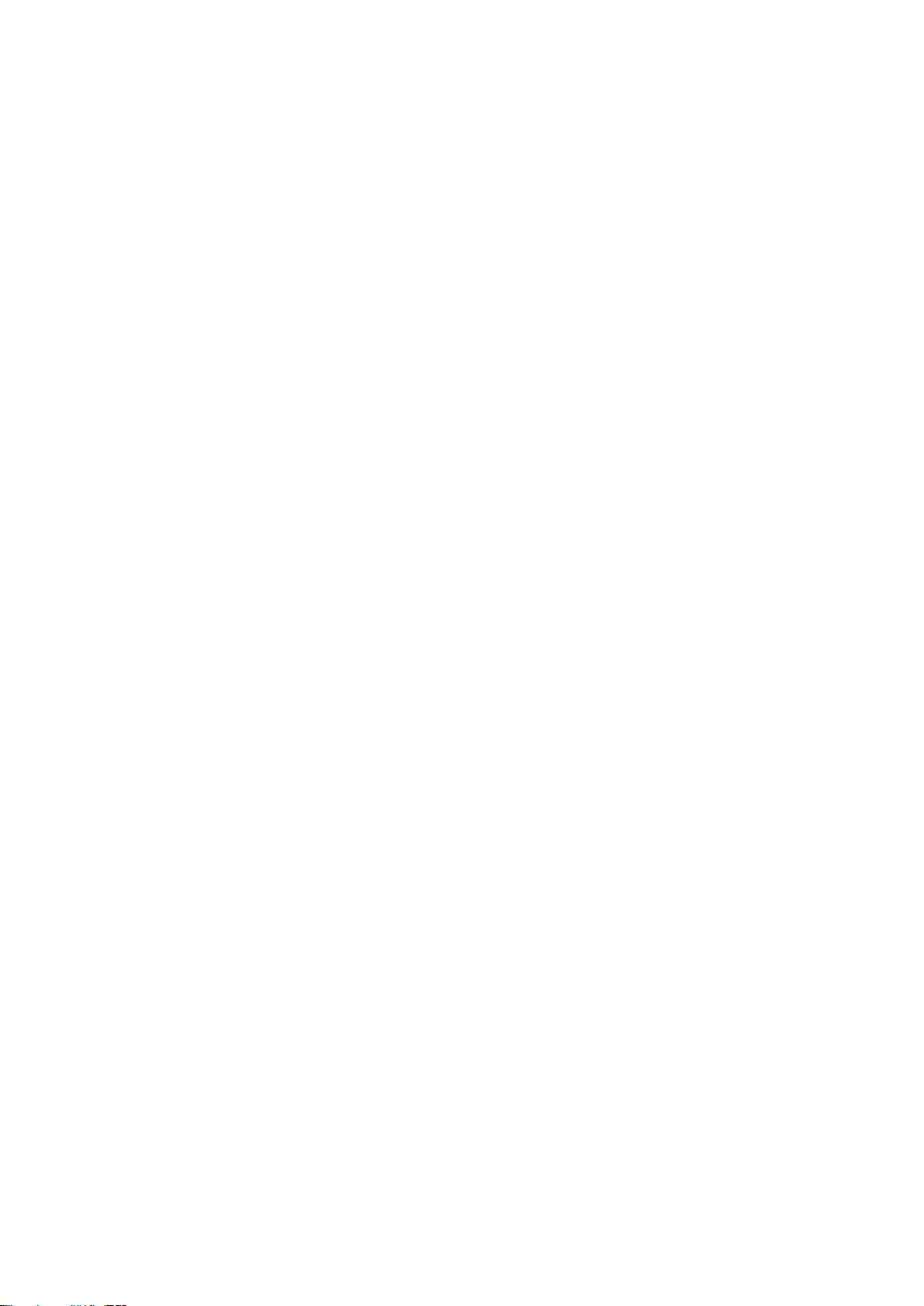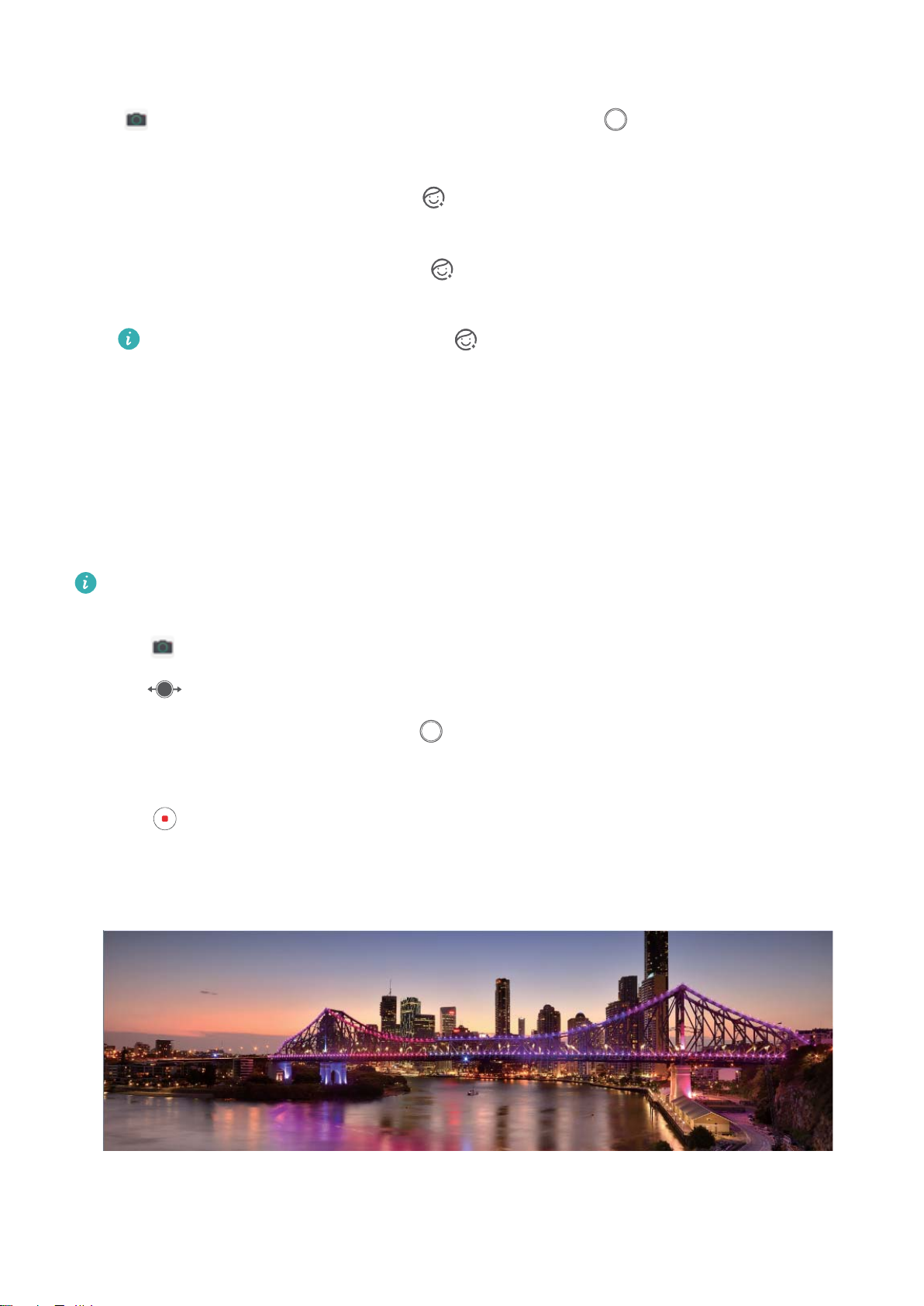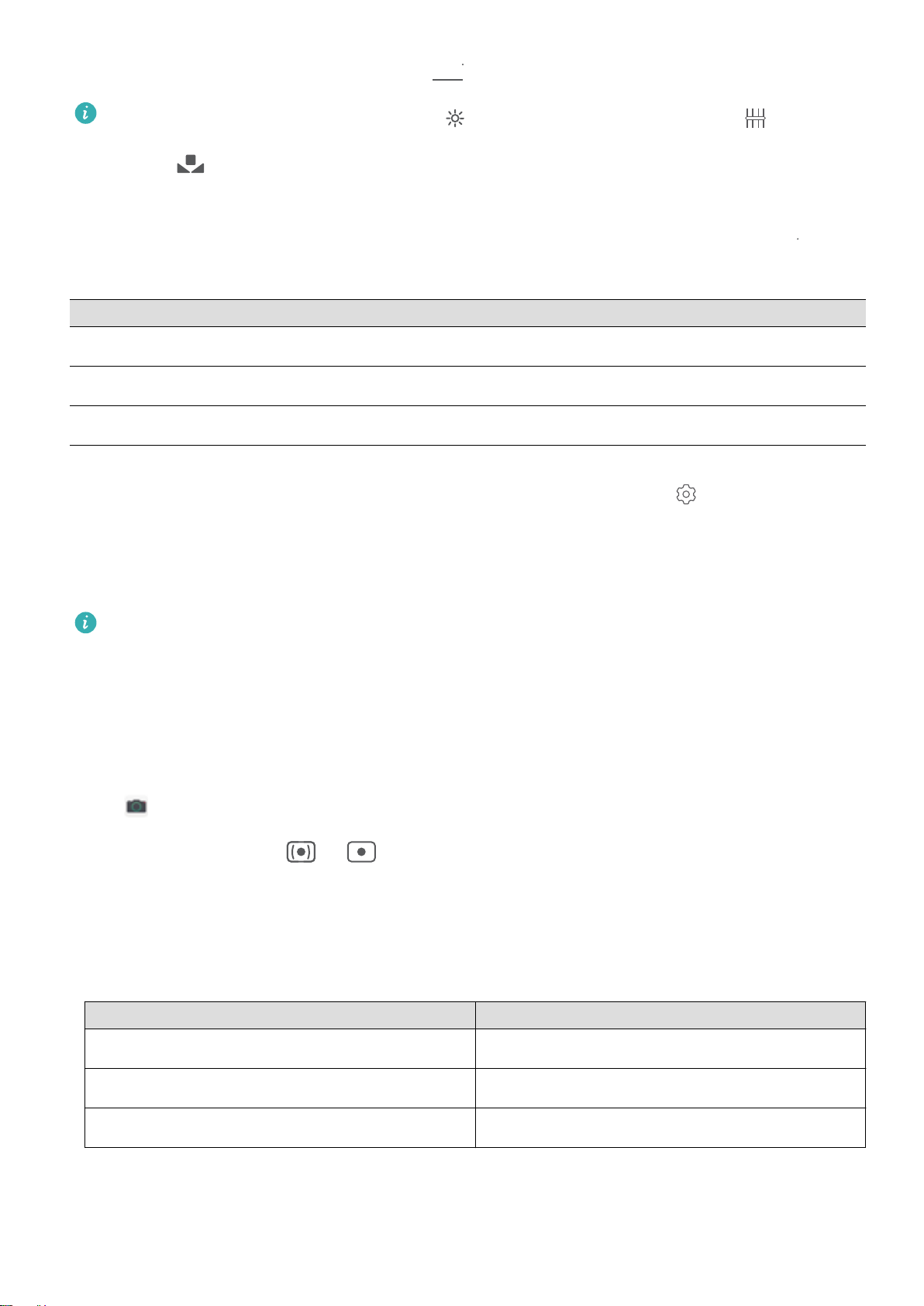lSelect an unlock method: On the Face recognition screen, touch Unlock device. If you
select Direct unlock, your Phone identies your facial features and unlocks your screen when
the screen is on. If you select Slide to unlock, after your Phone identies your facial features,
you can slide the lock screen to unlock. Selecting Off will disable Face unlock.
lSmart display of lock screen notications: Enable Show notications. On the lock screen,
your Phone hides notication details and displays them only after recognizing the owner's face.
lAccess App lock: Enable Access App lock to access App lock and locked apps using Face
unlock.
Pick Up to Unlock
Open Settings, and go to Security & privacy > Face recognition. When enrolling facial data,
select Enable pick up to wake, and set the Face unlock method to Direct unlock. Once the setup is
complete, you can simply raise your Phone to unlock the screen, without a password or ngerprint.
If you haven't selected Enable pick up to wake when enrolling facial data, you can open
Settings, go to Security & privacy > Face recognition, and set the Face unlock method to Direct
unlock. Then, open Settings, go to Smart assistance > Shortcuts & gestures > Wake screen,
and select Pick up to wake.
HiSearch: Search for Matching Text and Images
HiSearch can be a handy search tool to locate the apps and les you want.
HiSearch allows you to search through settings, les, contacts and notes while keeping a record of
your search history.
1Once your Phone is unlocked, swipe down from the middle part of the home screen to open
HiSearch.
2Enter an app or le name to run a search, then touch in the search results to easily nd the
location of the app on the home screen.
3Touch the icon on the HiSearch interface to review Search scope or Check for updates
here.
Access Phone Functions from Anywhere with Navigation Dock
In order to close an app or return to the home screen, you must use the navigation bar at the bottom
of your Phone. You can enable the Navigation dock feature on your Phone to avoid using navigation
buttons and to comfortably operate your device with one hand.
Open Settings. Go to System > System navigation > Navigation dock and enable
Navigation dock. The Navigation dock will appear on the screen. You can then drag it to your
preferred location. The Navigation dock can perform the following actions:
lBack: Touch the Navigation dock once to go back one step, or touch it twice to go back two steps.
lHome: Touch and hold the Navigation dock and then release it to go to the home screen.
Exciting Features
2