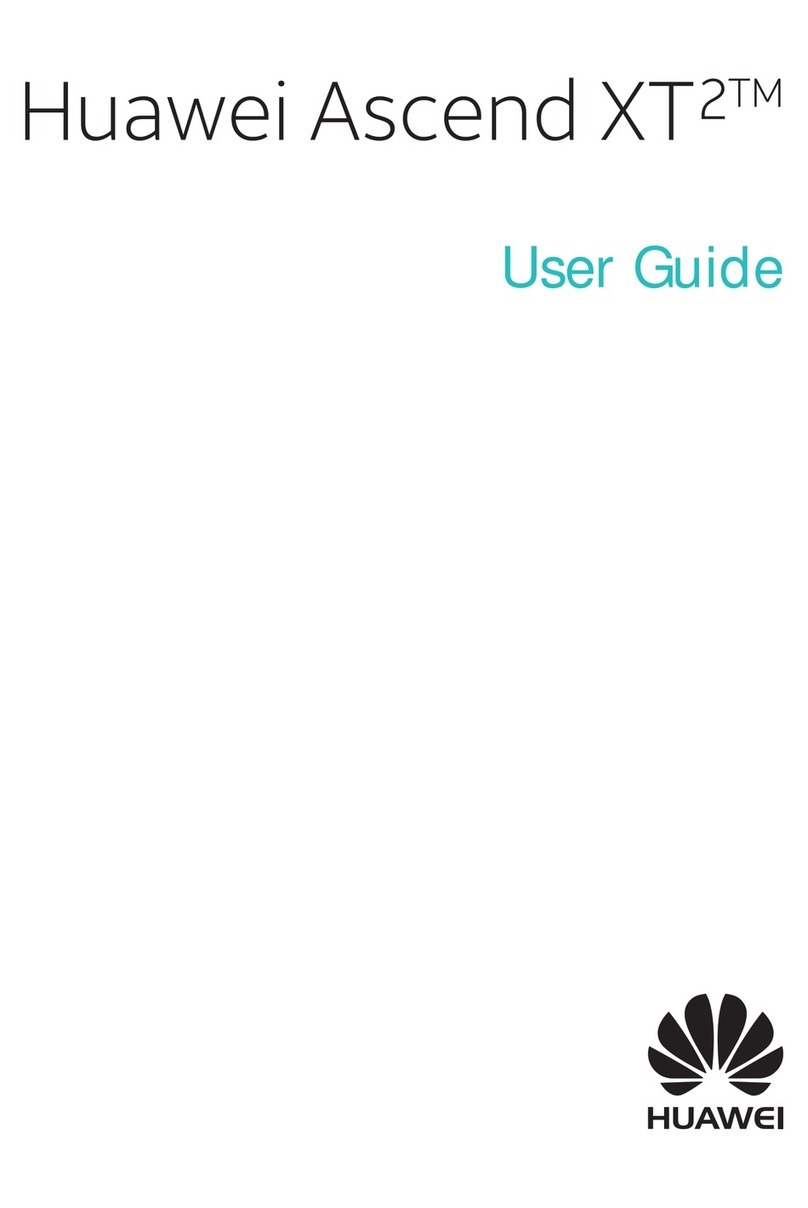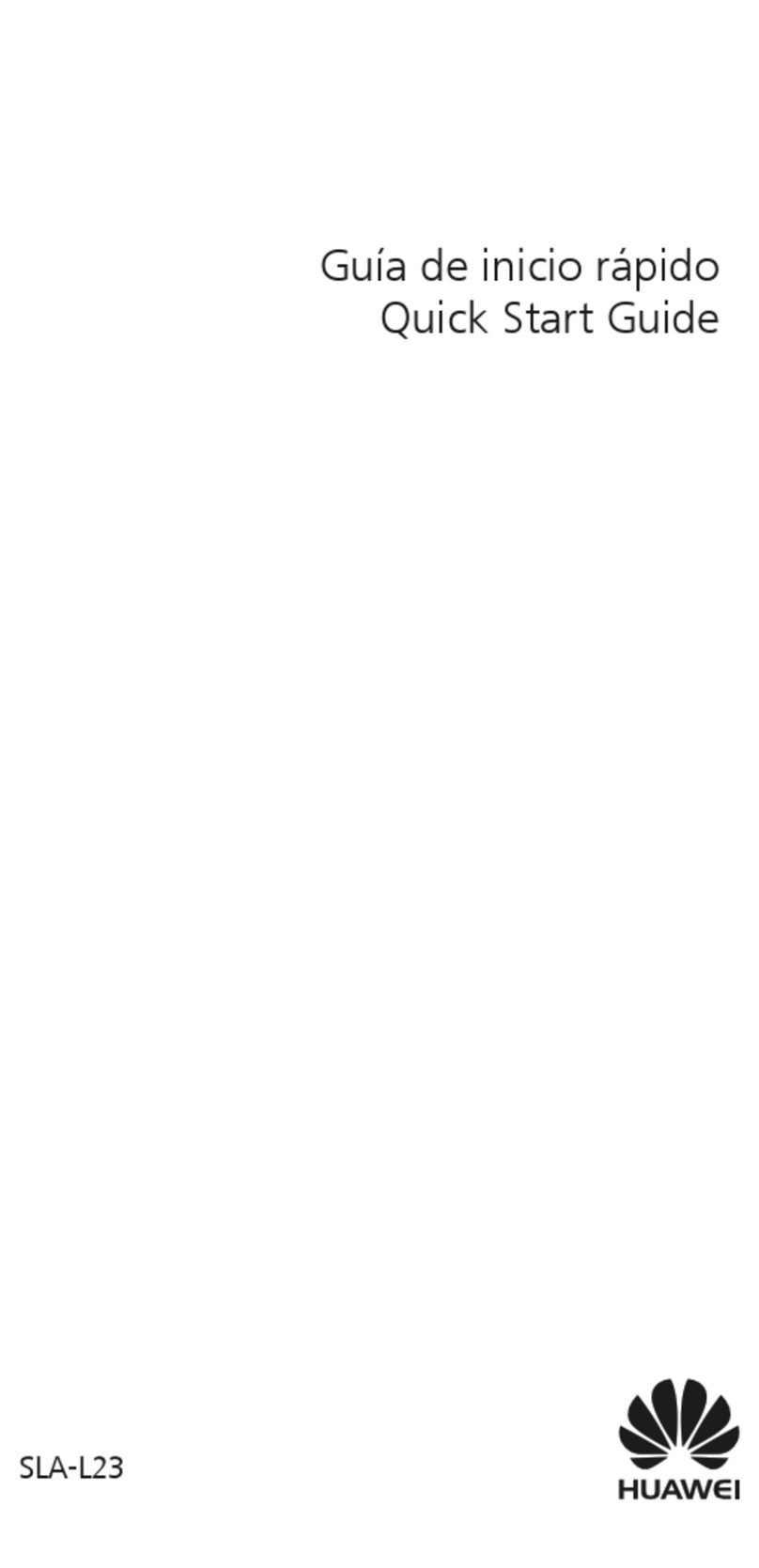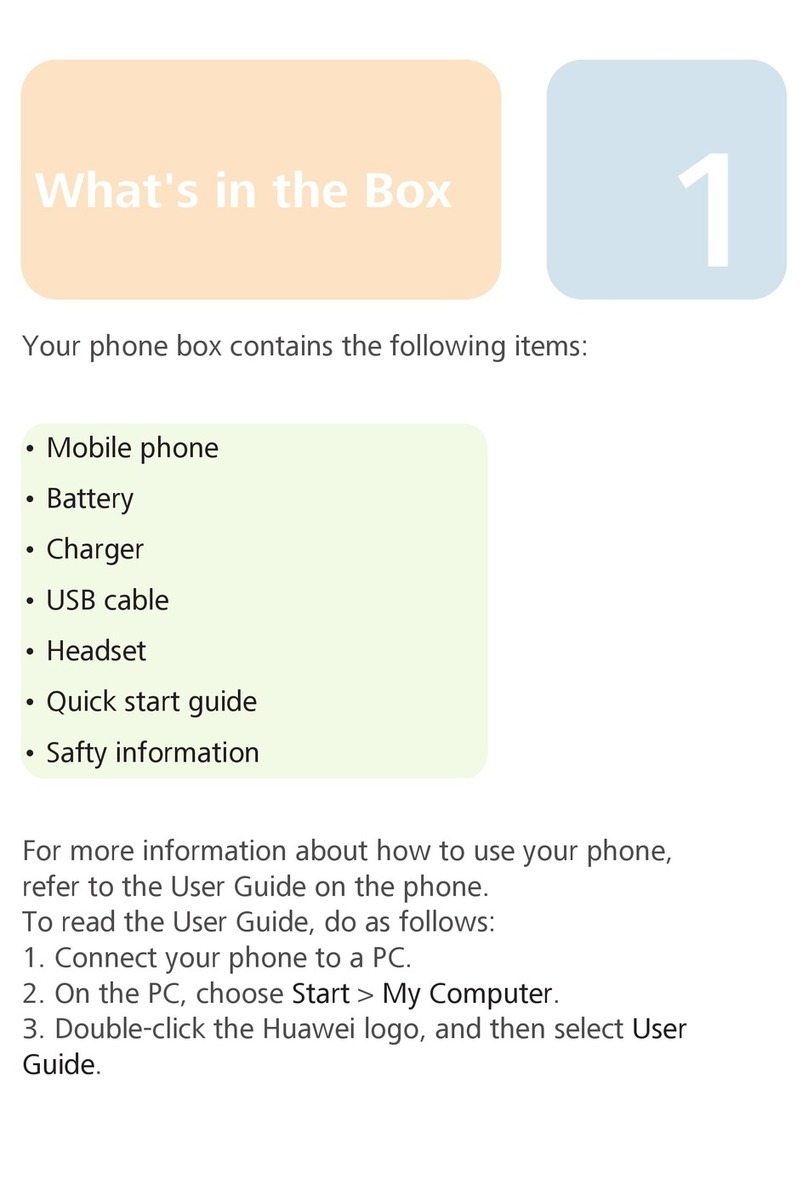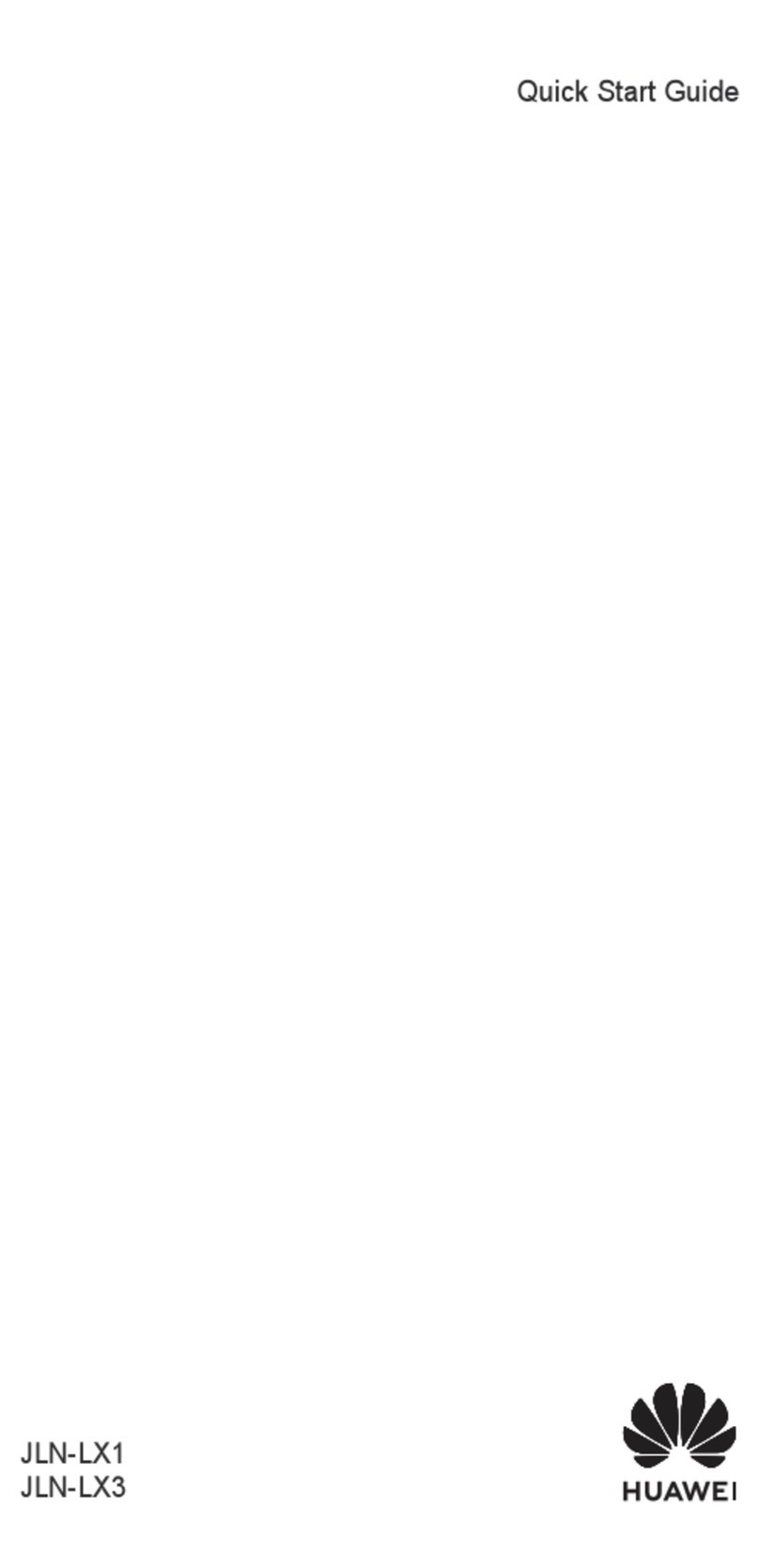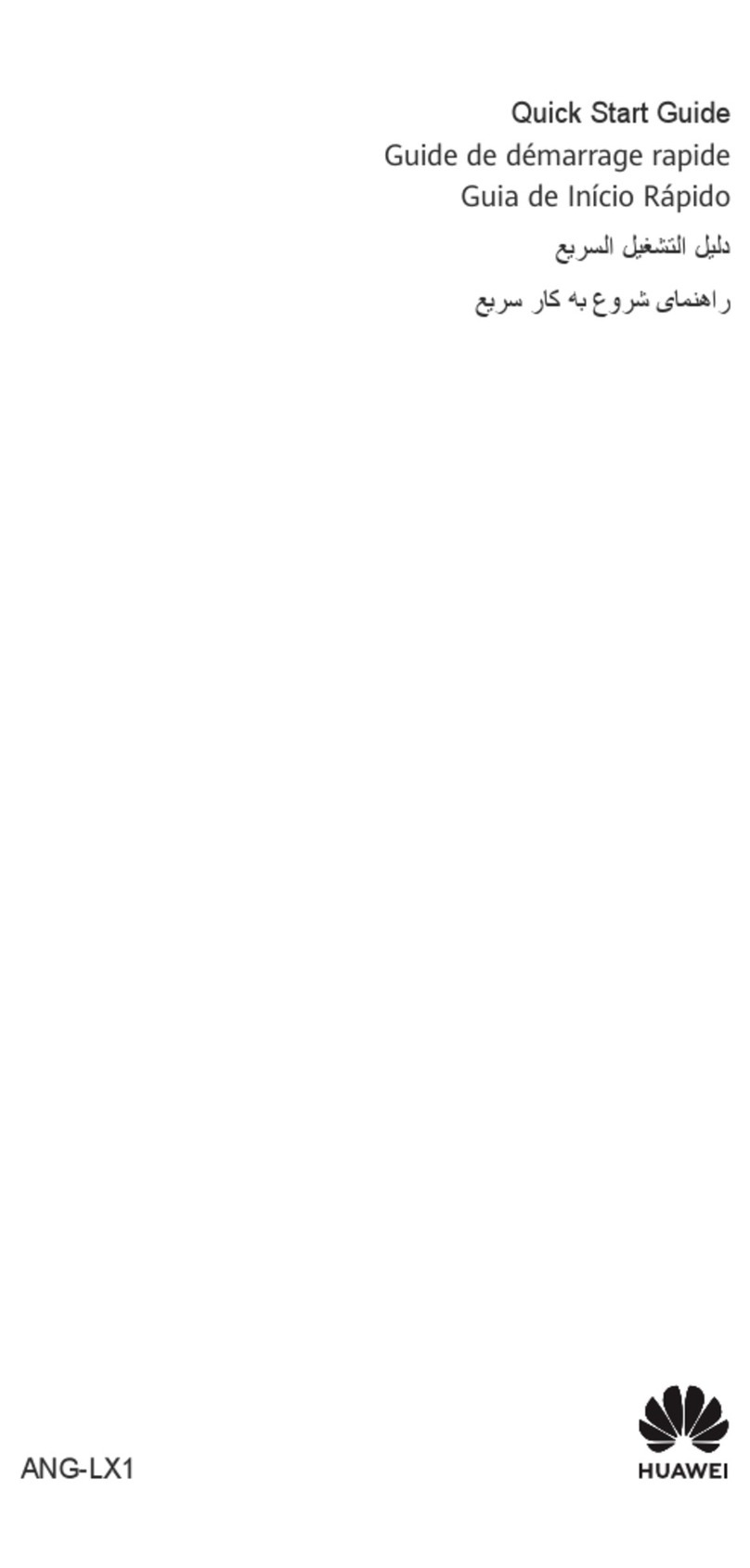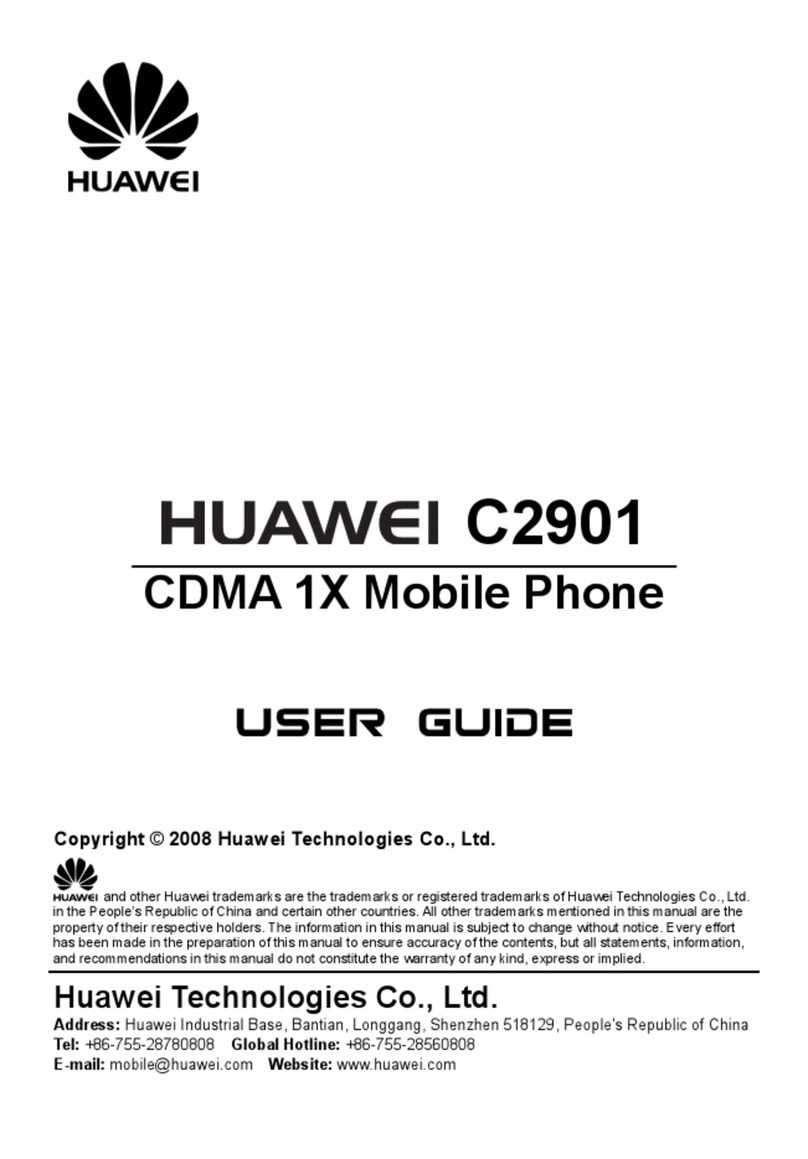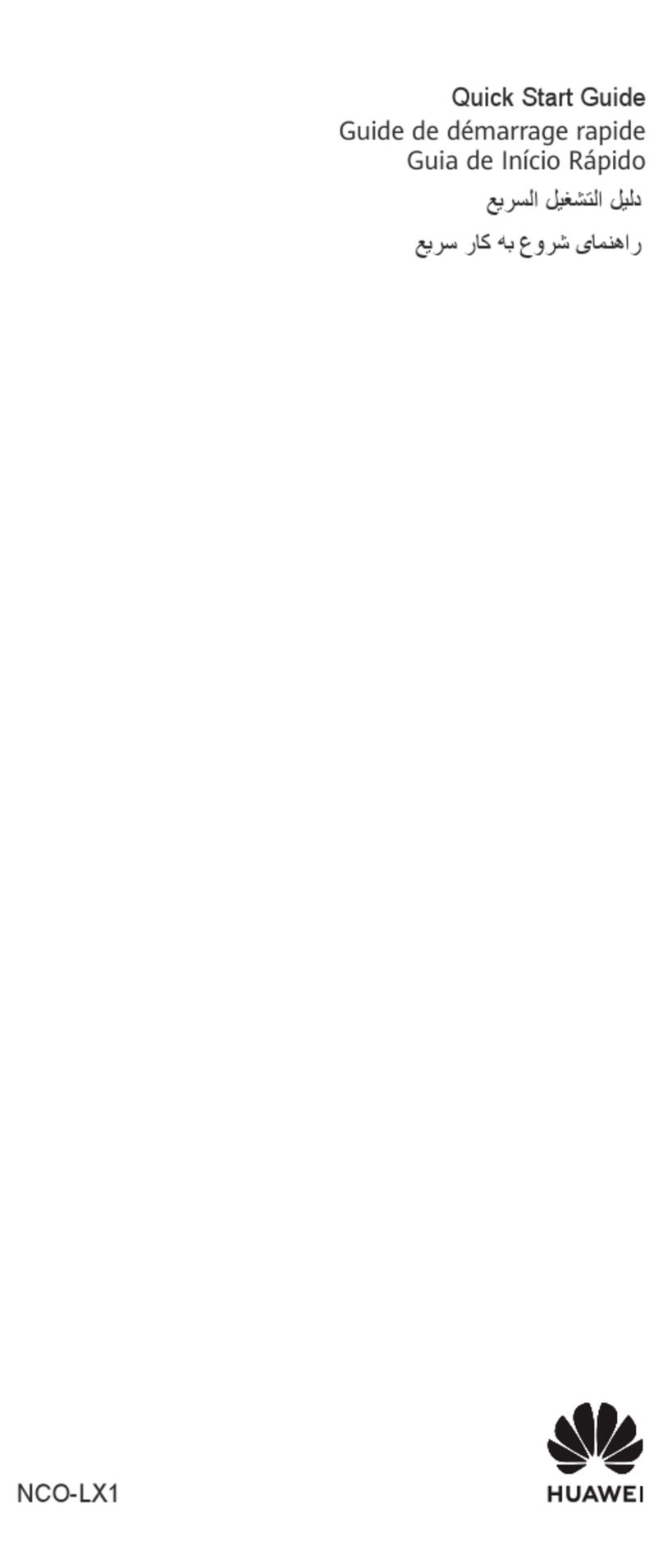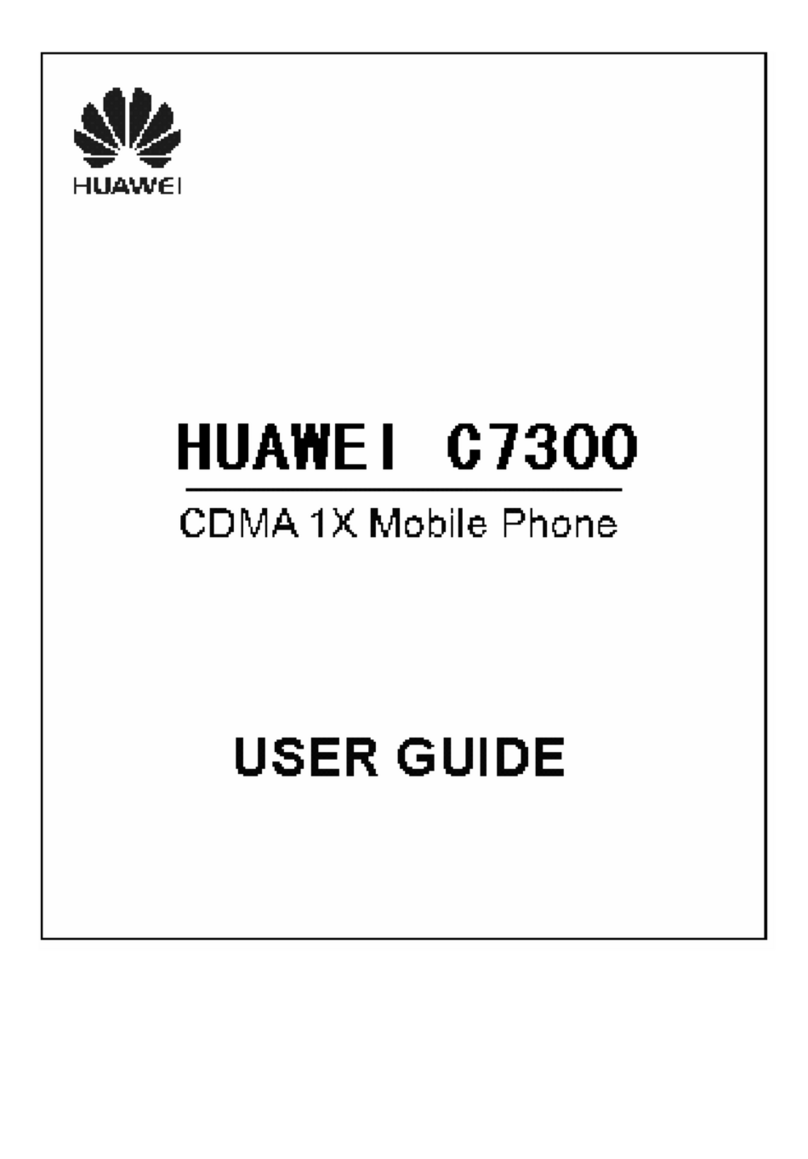The most basic operations are as follows:
●There are some simplied key images in this guide.
<Example> Phone : !→Quick reference guide : 1
Lock keyK
The key is locked/
unlocked when it is
pressed for about
two seconds.
Scroll key
They can invoke the following at
the time of purchase:
Up (ua): Calendar,
Down (da): Contacts,
Right (ra): History of outgoing
calls,
Left (la): History of incoming
calls.
You can move a highlight bar.
•
•
Right key B
The phone is connected to EMnet
(Google Mobile®
).
Clear key c
The previous operation returns.
The characters that you have
entered are deleted.
•
•
Power/End key
The phone turns on and o.
You can end a call.
•
•
Left key V
The "Messaging" menu appears.
Contacts/Character key m
The Contacts appear.
The character types are switched.
•
•
Call key
You can make/receive a call.
Menu/OK key ga
The main menu appears.
You can make a selection.
•
•
Dial keys, # key #, *key *
You can enter phone numbers.
You can enter characters.
•
•
Camera/
Shutter key C
After turning on the
camera by pressing for
about two seconds,
you can take a photo
by pressing this key.
Volume keys
+/-
You can adjust the
volume.
Auto Keypad Lock
The H12HW has a function called the "Auto Keypad Lock" that automatically locks the keys when the phone remains unused for a certain period of time. The Auto
Keypad Lock prevents the keys from being accidentally pressed while you are carrying the phone in a bag. The icon appears on the standby display while the
Auto Keypad Lock is operating.
Follow the steps below to activate or deactivate the function.
a
Show the standby display, and press ga→8.
b
Using the scroll and OK keys (gja), select " Phone settings" →" Keypad lock period".
c
Using the scroll and OK keys (gja), select a keypad lock period.
There are three keypad lock periods: "5s" (5 seconds), "15s" (15 seconds) and "30s" (30 seconds). Select "O" to deactivate the Auto Keypad Lock.
■
_b
Before Use 1. Basic Operations
h12hwQSGE.indd4h12hwQSGE.indd4 2008/10/079:59:502008/10/079:59:50