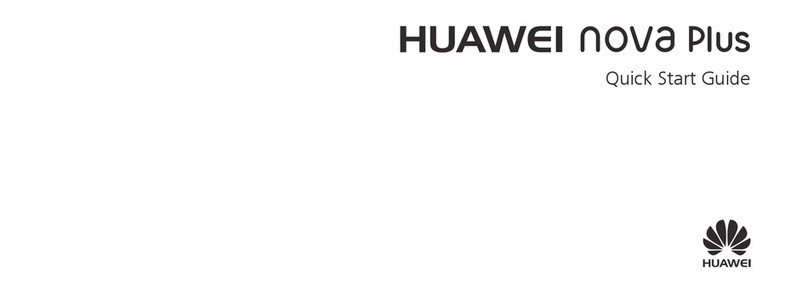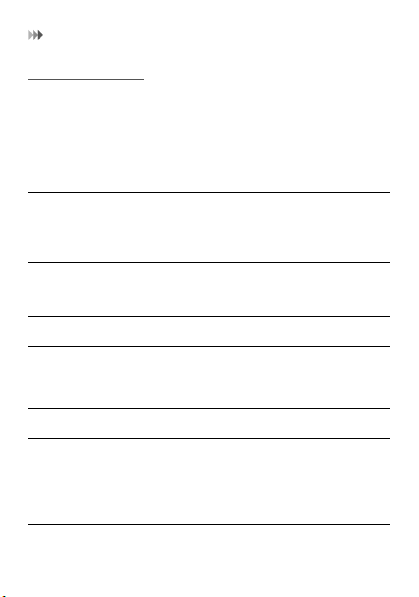Huawei U3100-7 User manual
Other Huawei Cell Phone manuals
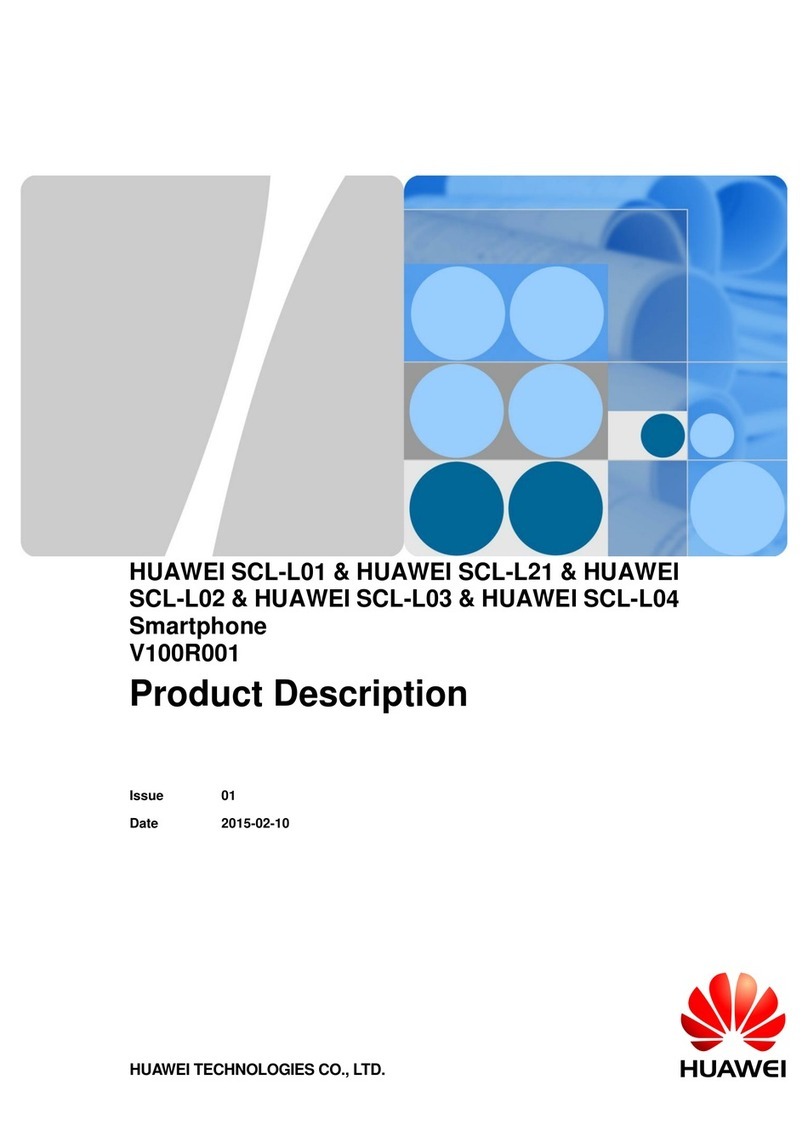
Huawei
Huawei SCL-L04 Technical specifications

Huawei
Huawei Nova 5T User manual
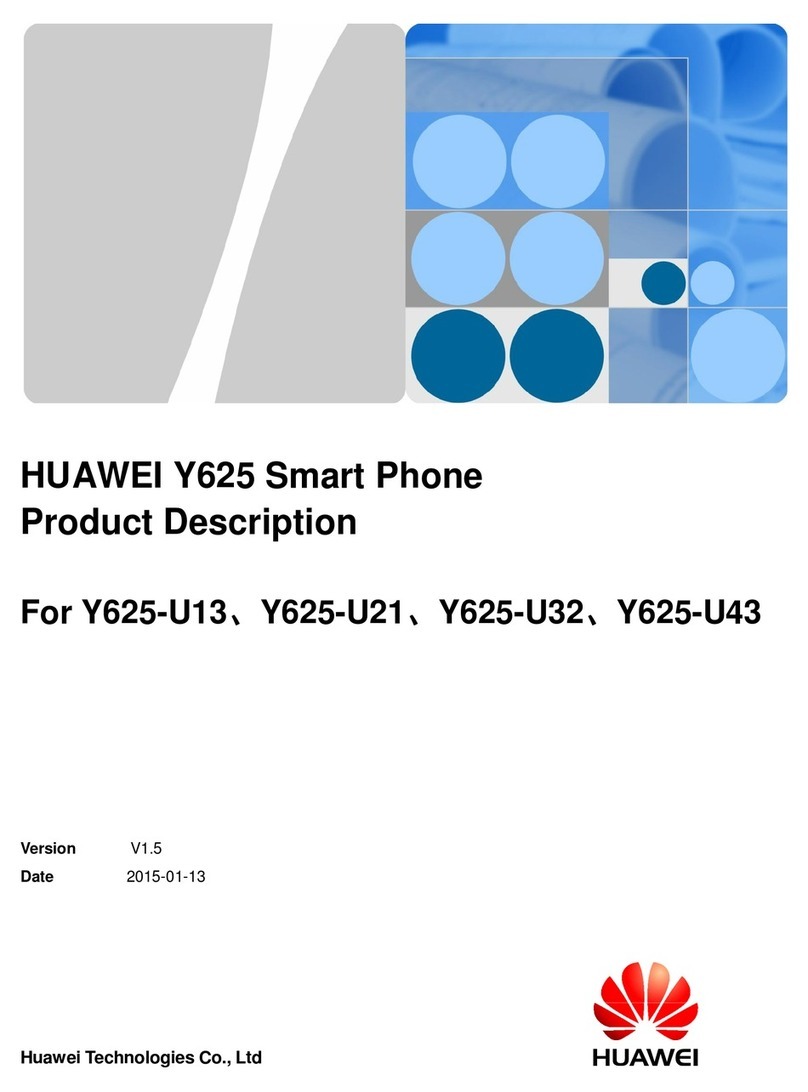
Huawei
Huawei Y625-U21 Technical specifications

Huawei
Huawei H891L User manual

Huawei
Huawei Y9 2018 User manual

Huawei
Huawei G6050 User manual

Huawei
Huawei G3510 User manual

Huawei
Huawei Ascend II M865C User manual

Huawei
Huawei Y6P User manual

Huawei
Huawei HONOR 3C LITE User manual

Huawei
Huawei AQM-LX1 User manual

Huawei
Huawei U1250-9 User manual

Huawei
Huawei U1315 User manual

Huawei
Huawei Mate Xs User manual

Huawei
Huawei Honor 6 Pro User manual

Huawei
Huawei G5510 User manual
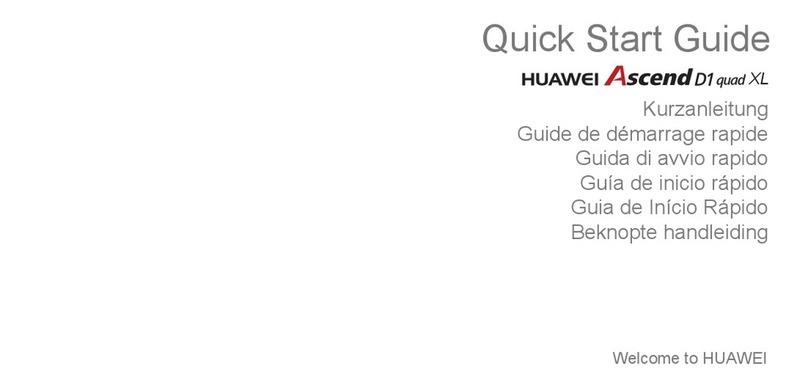
Huawei
Huawei Ascend D1 quad XL User manual

Huawei
Huawei Ascend Y330-U08 User manual
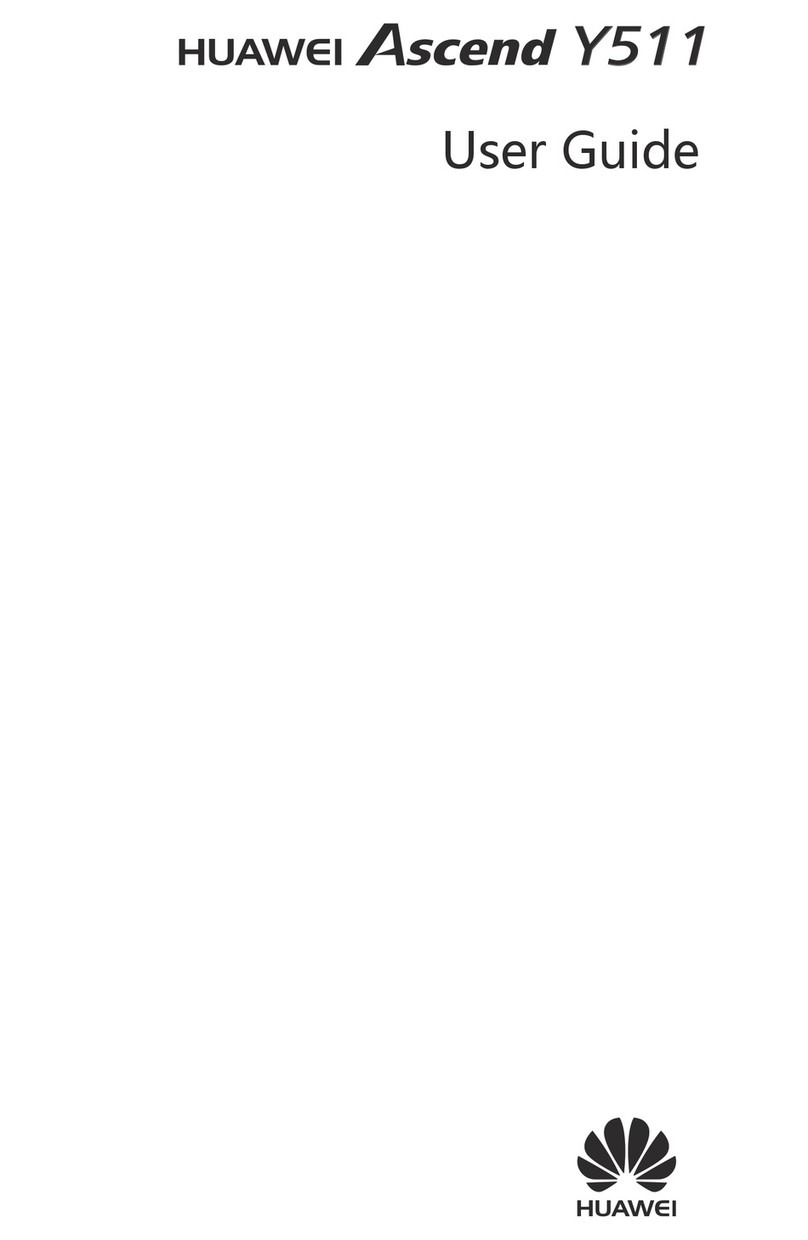
Huawei
Huawei Ascend Y511 User manual
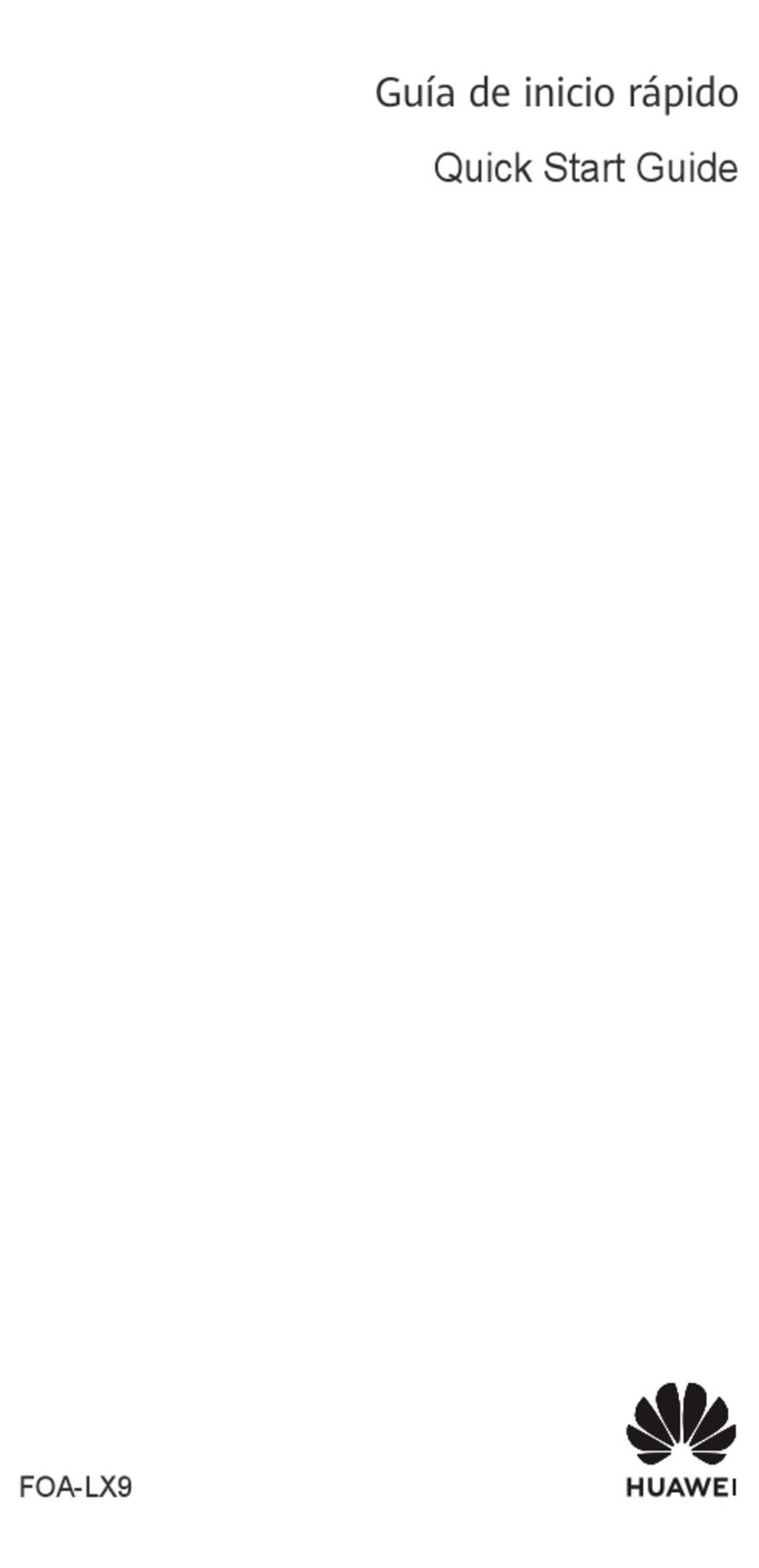
Huawei
Huawei FOA-LX9 User manual