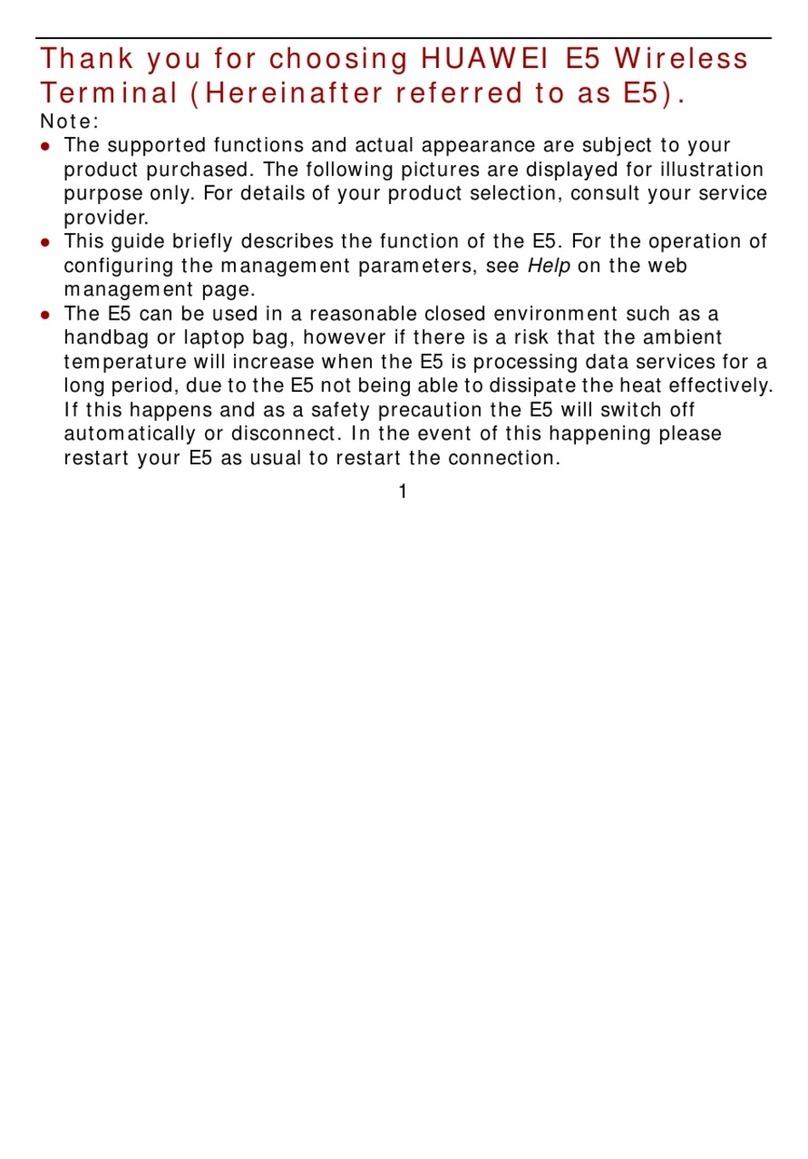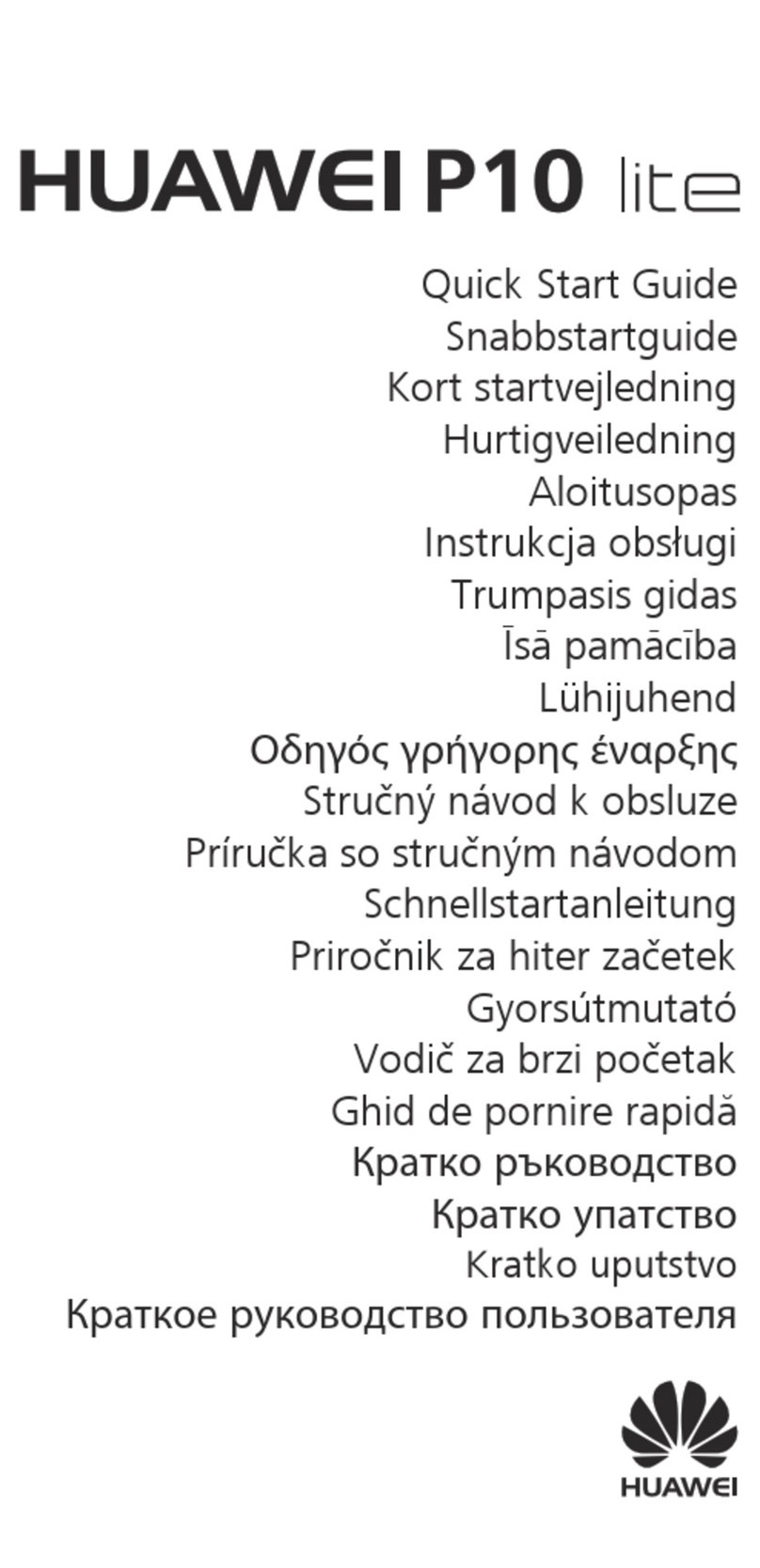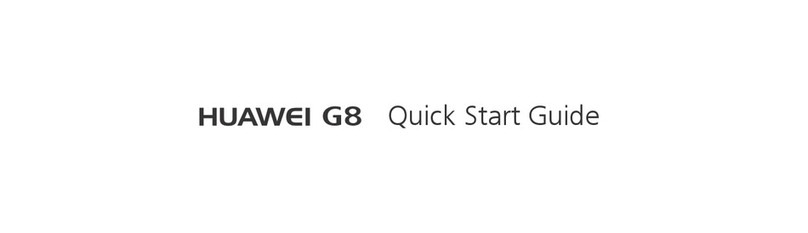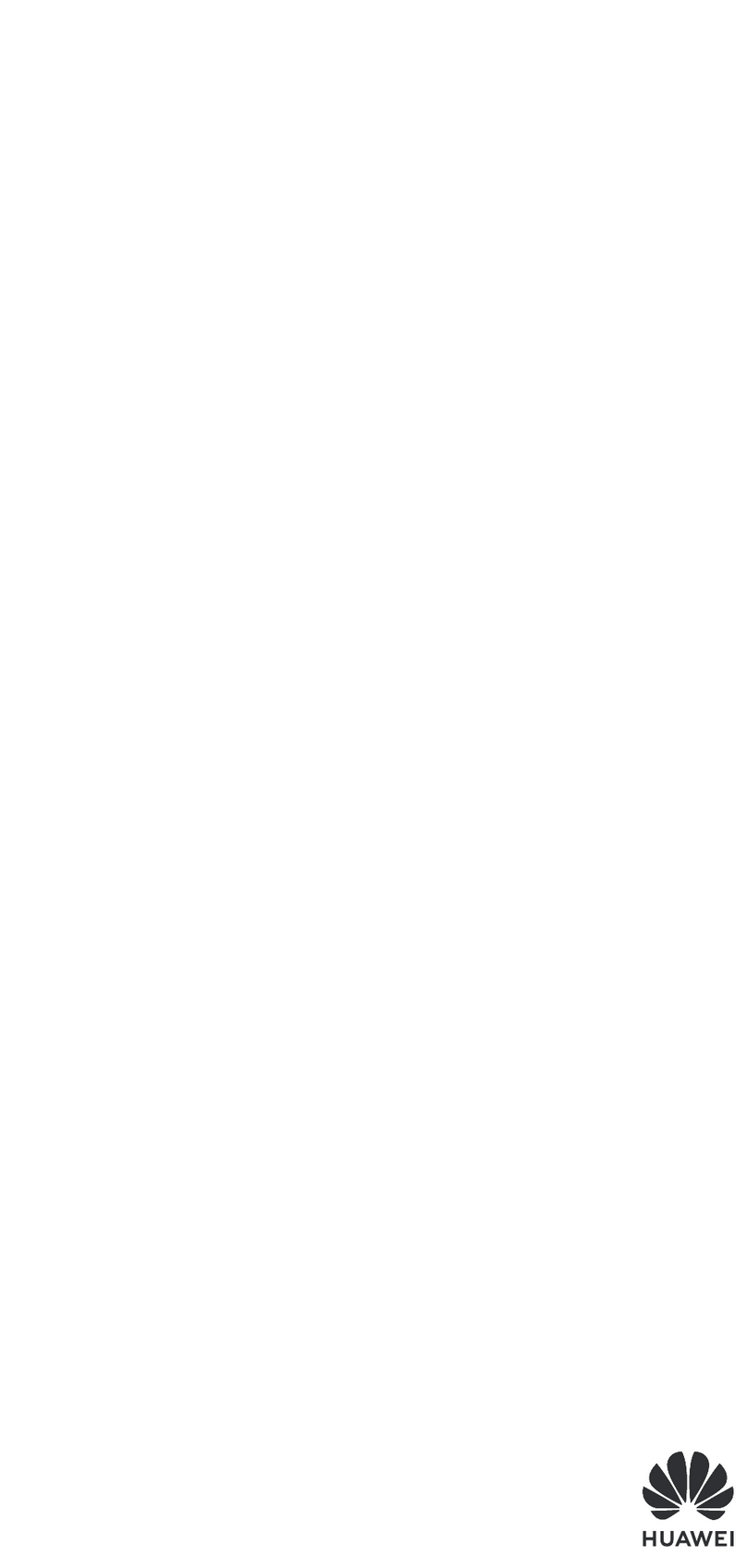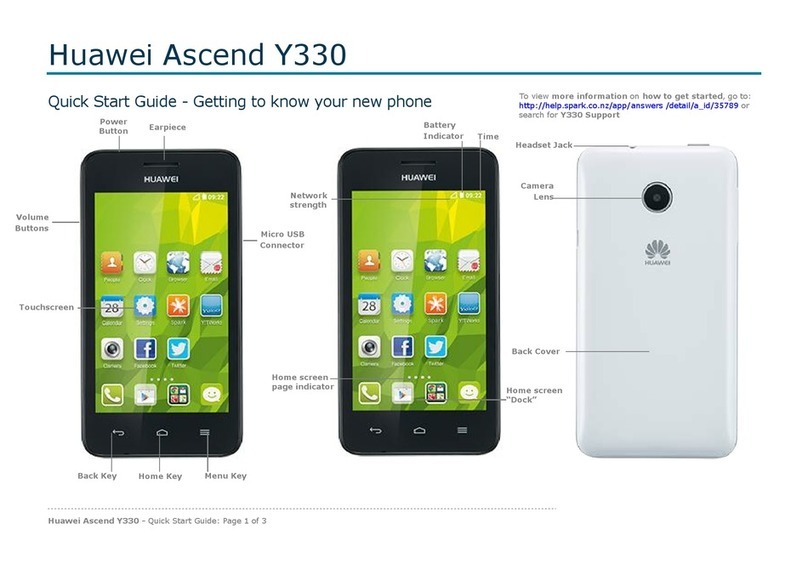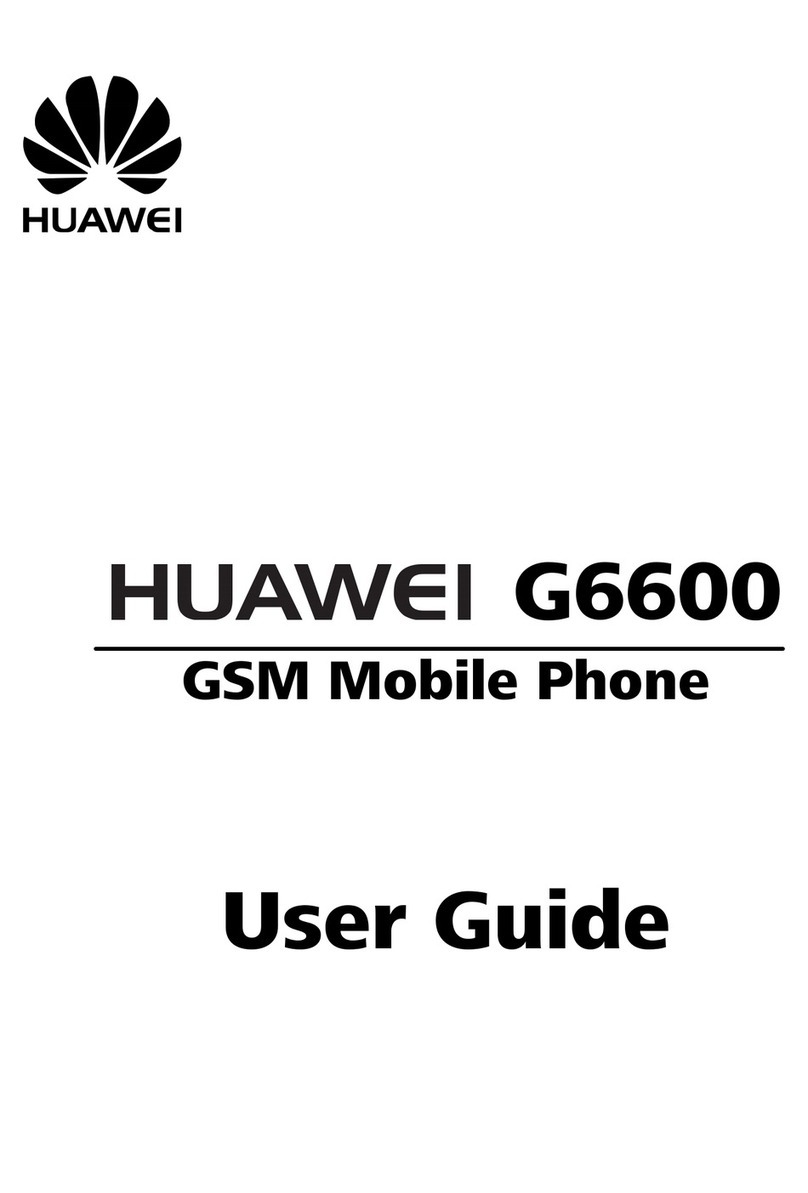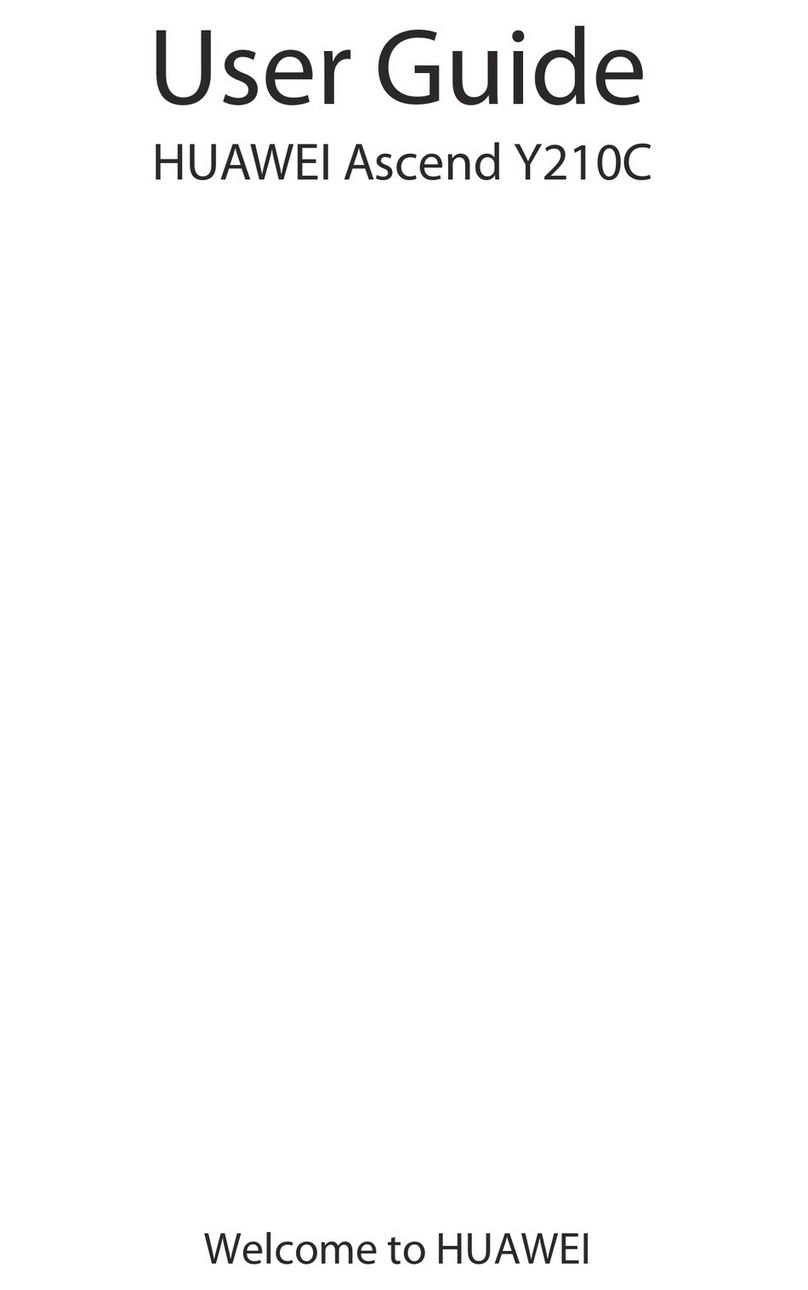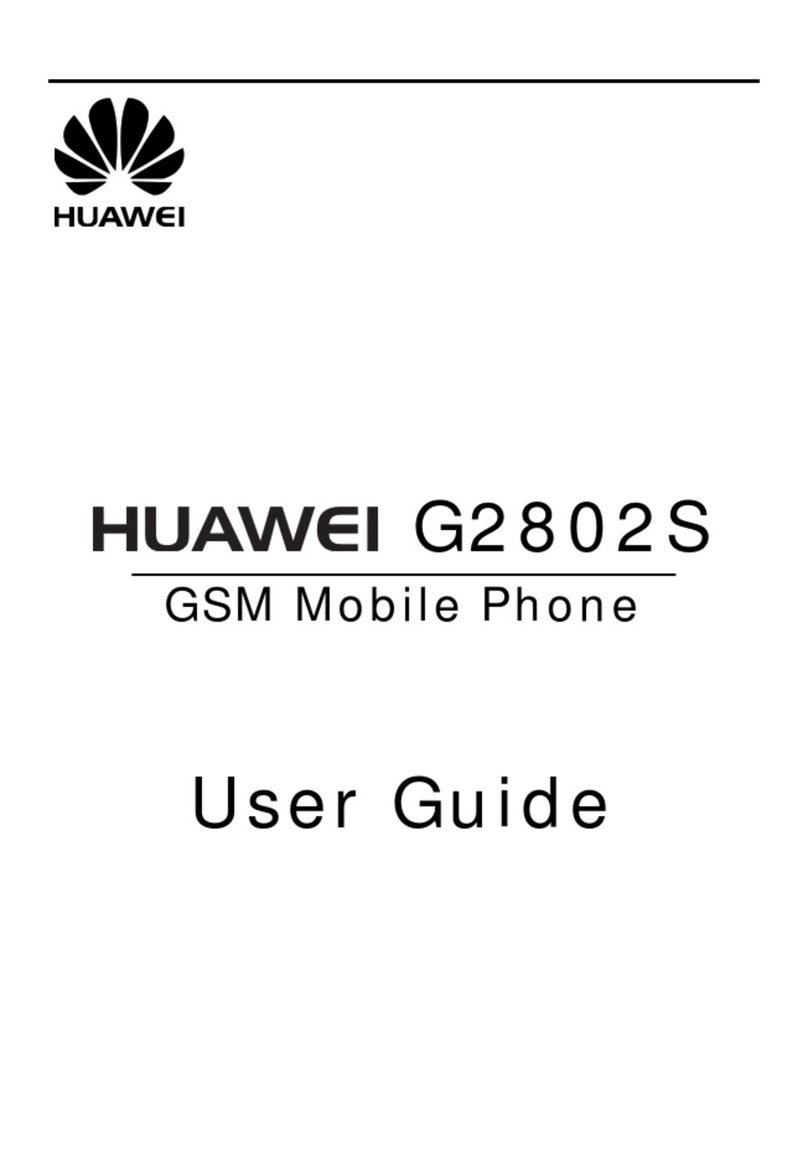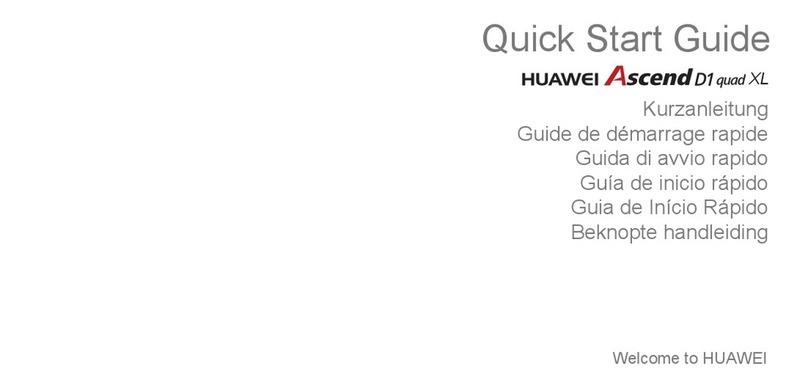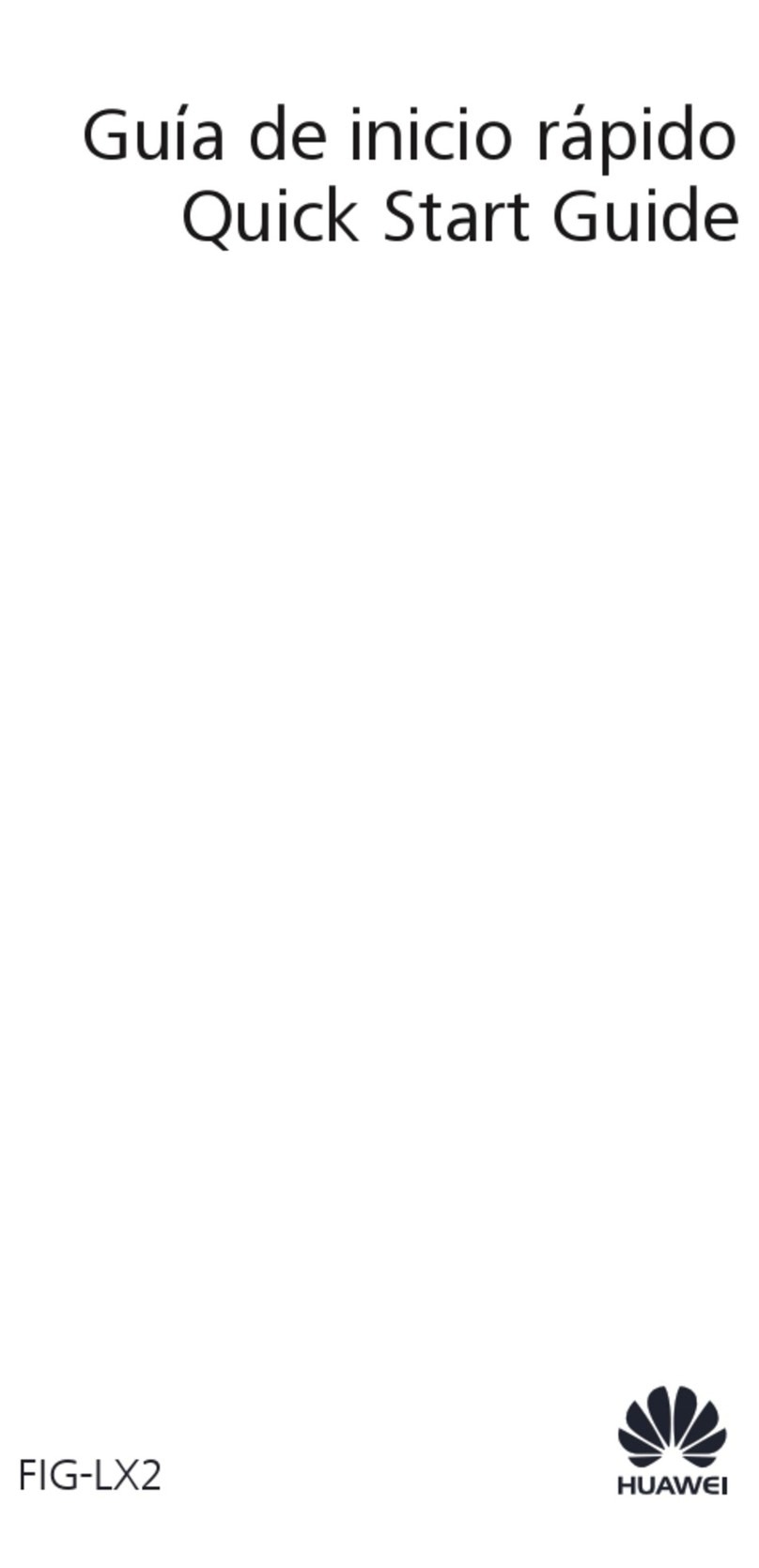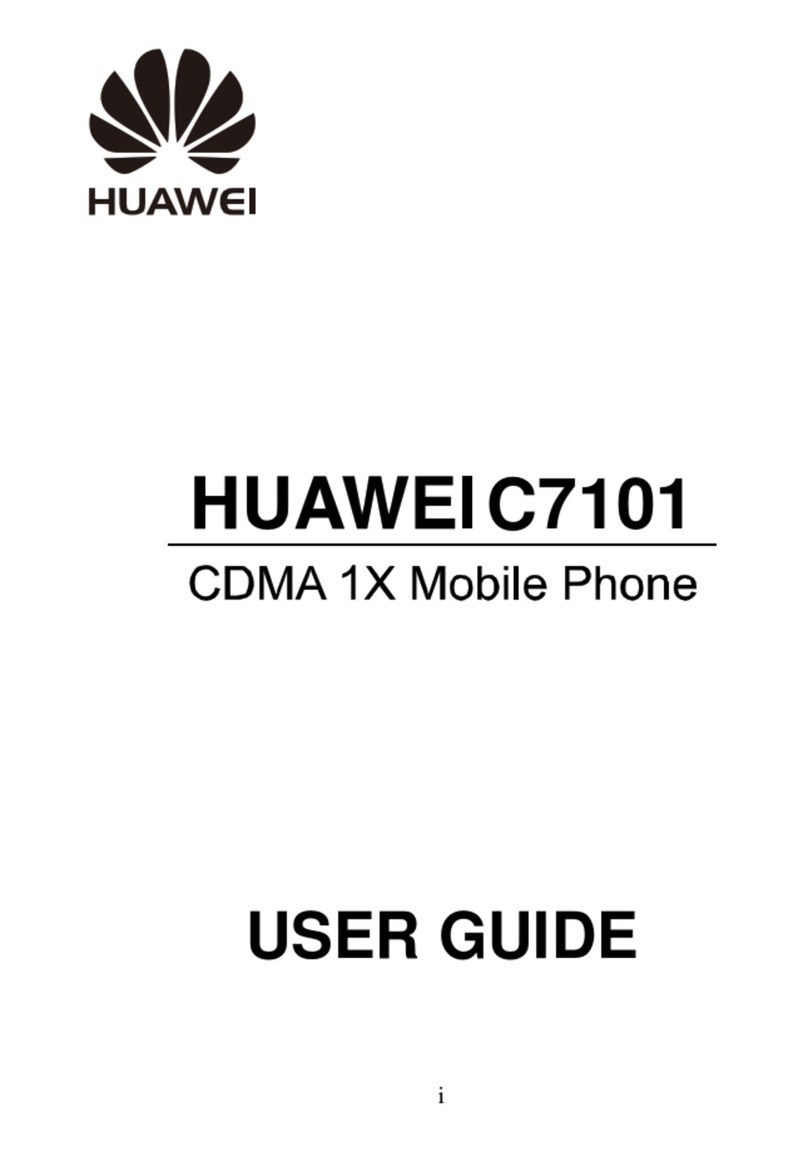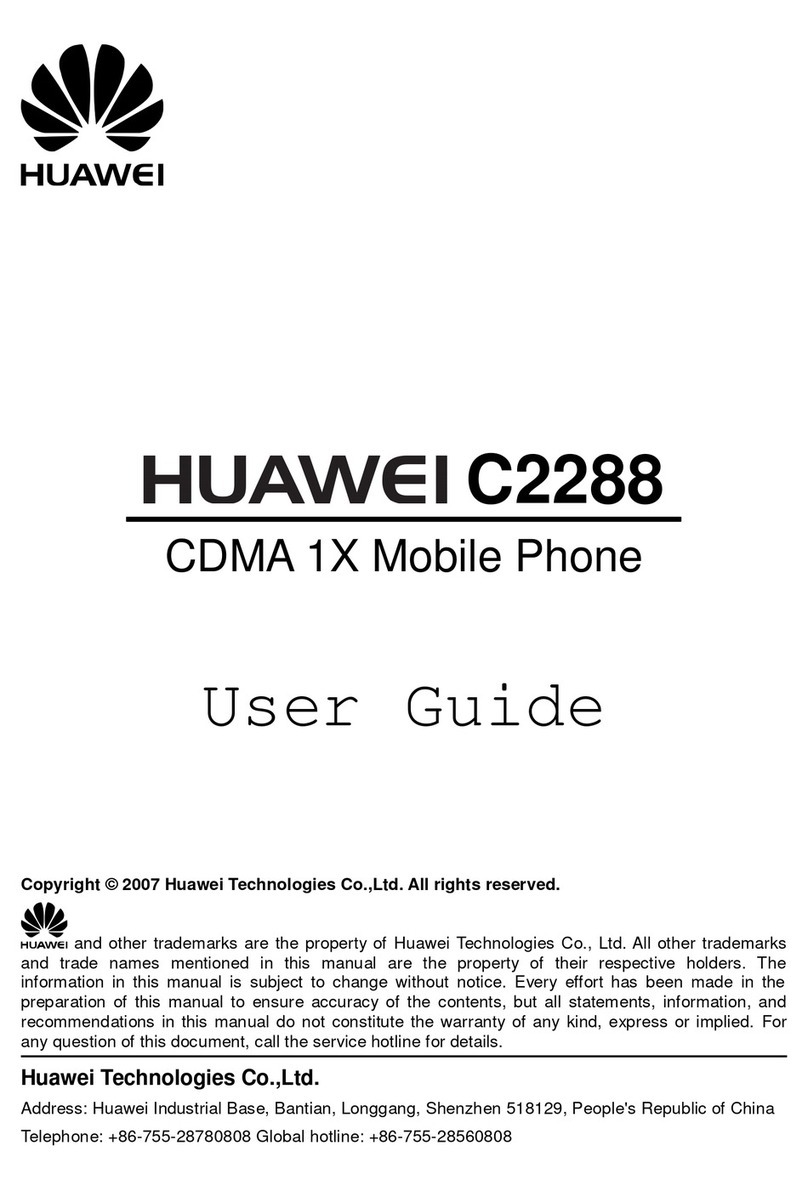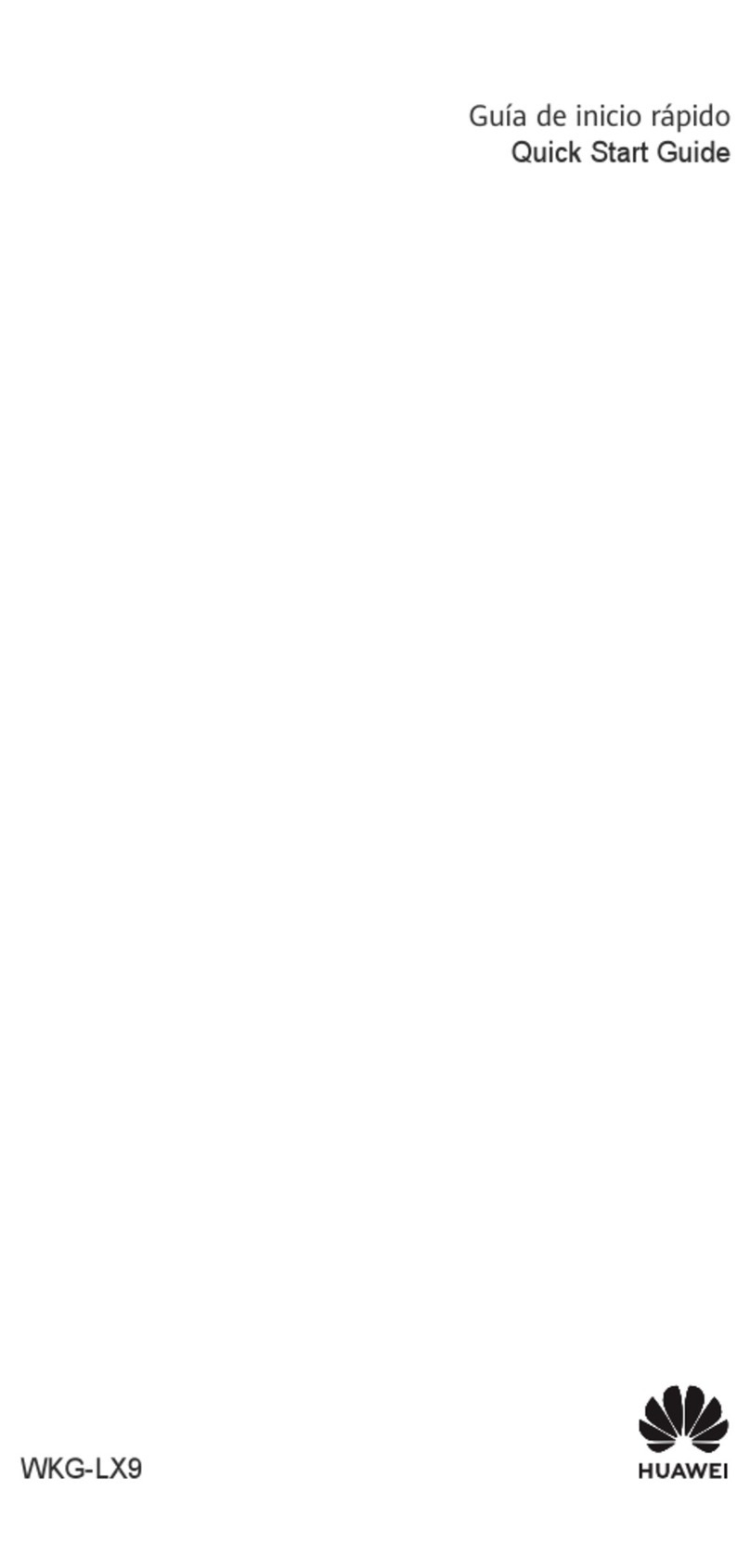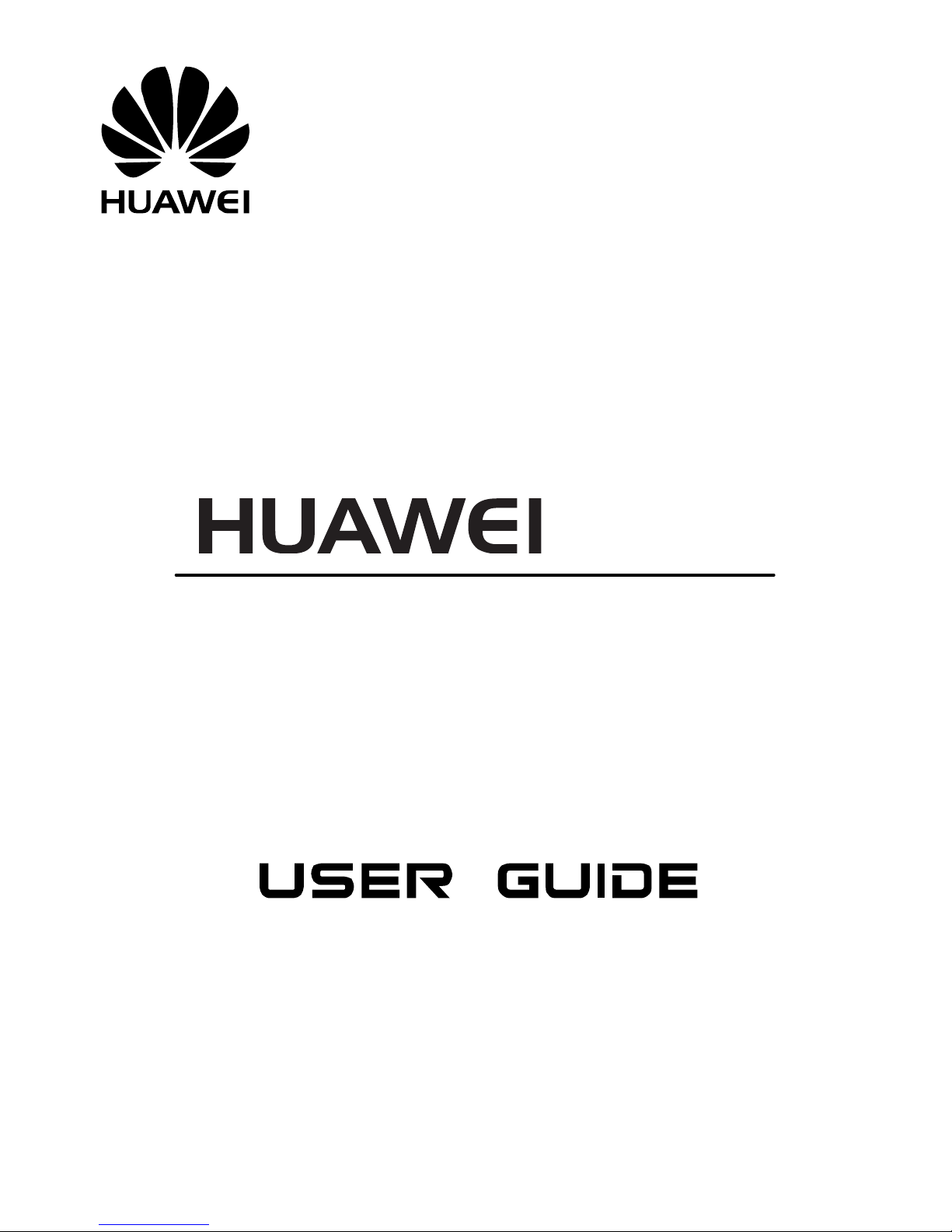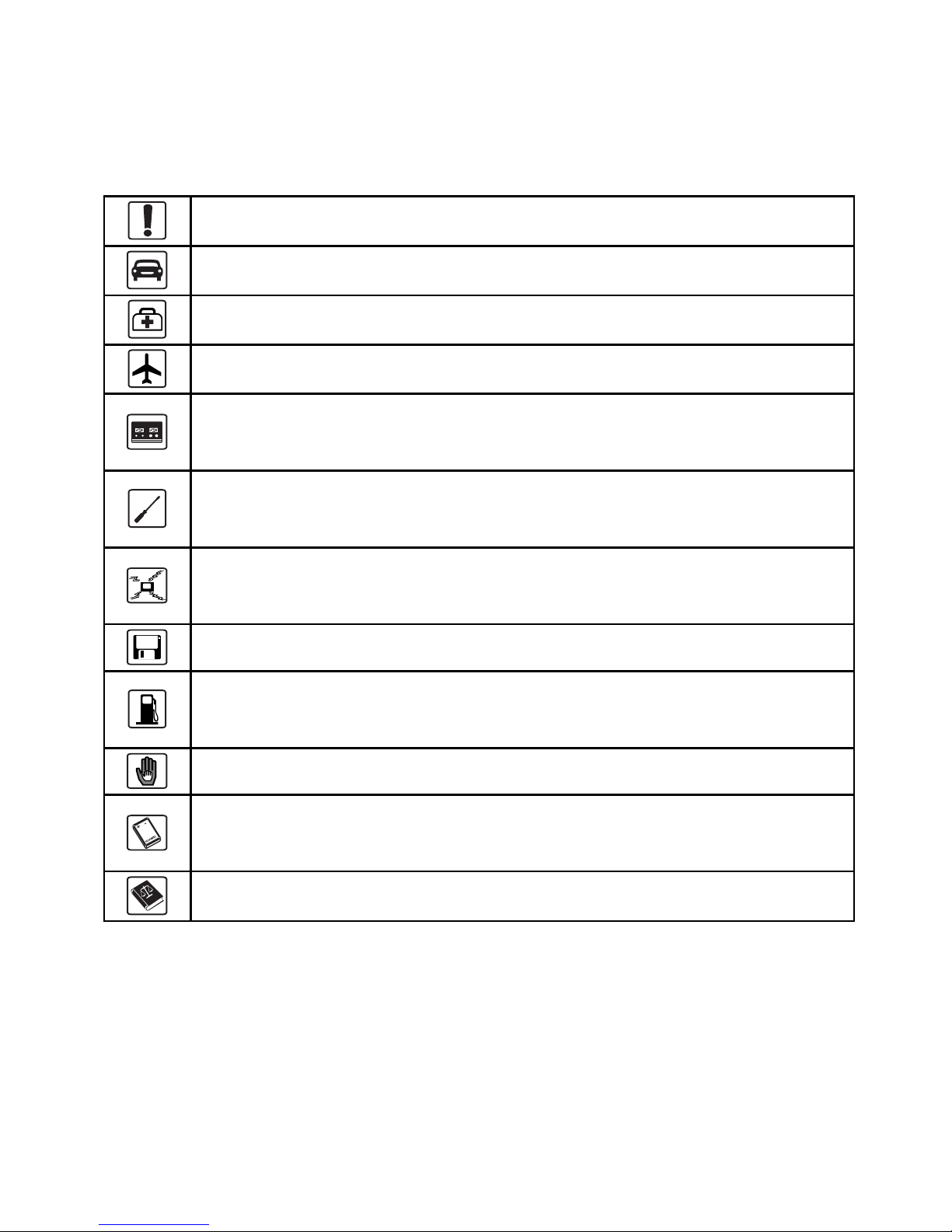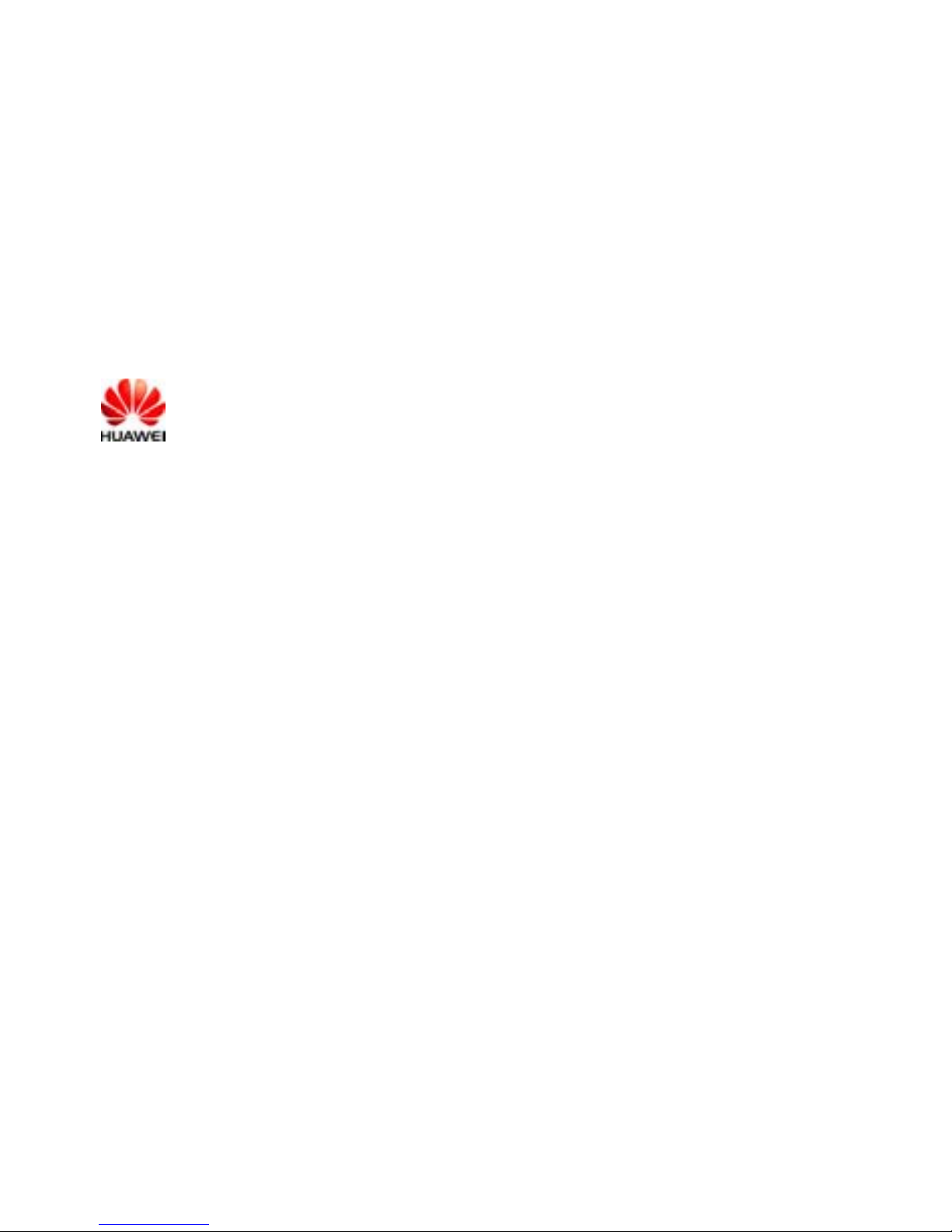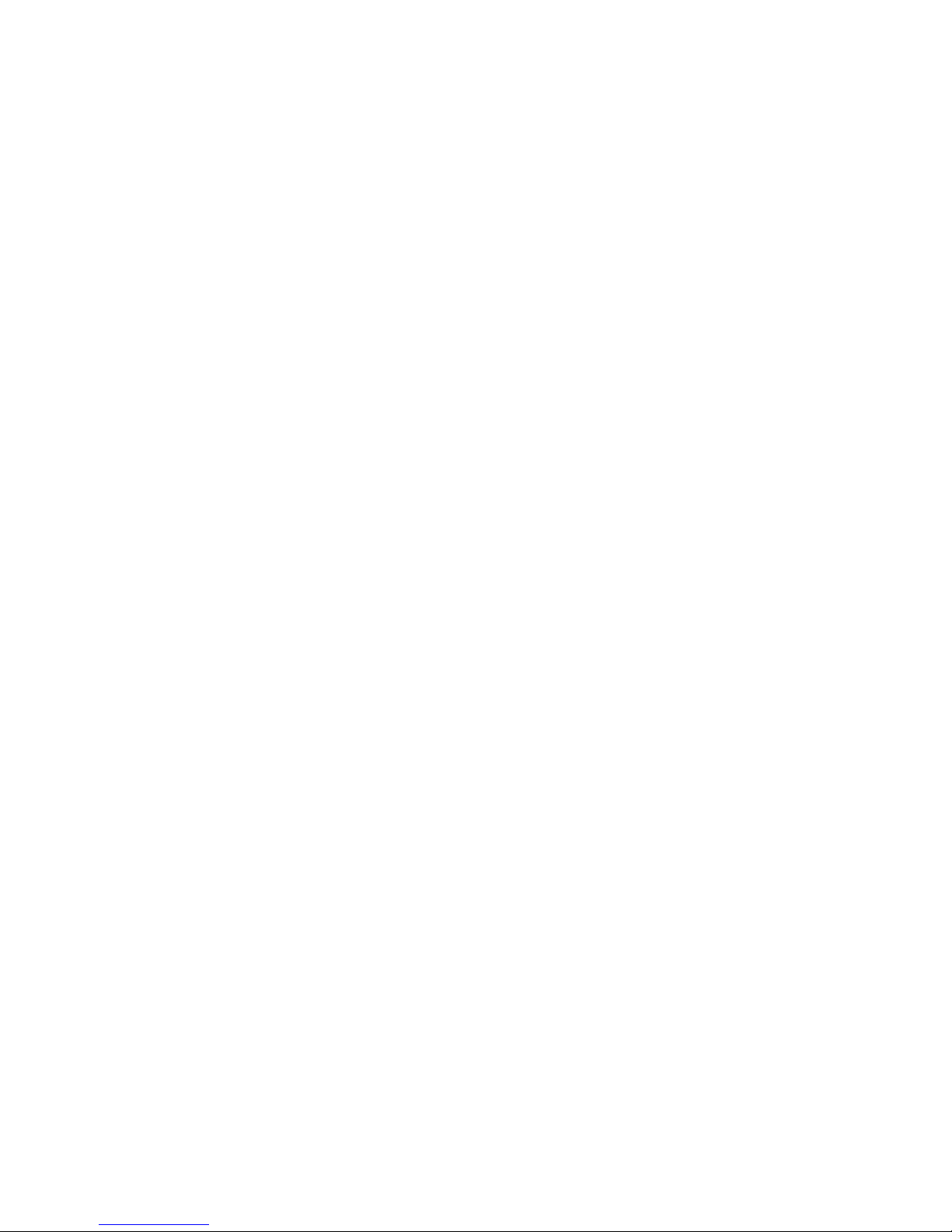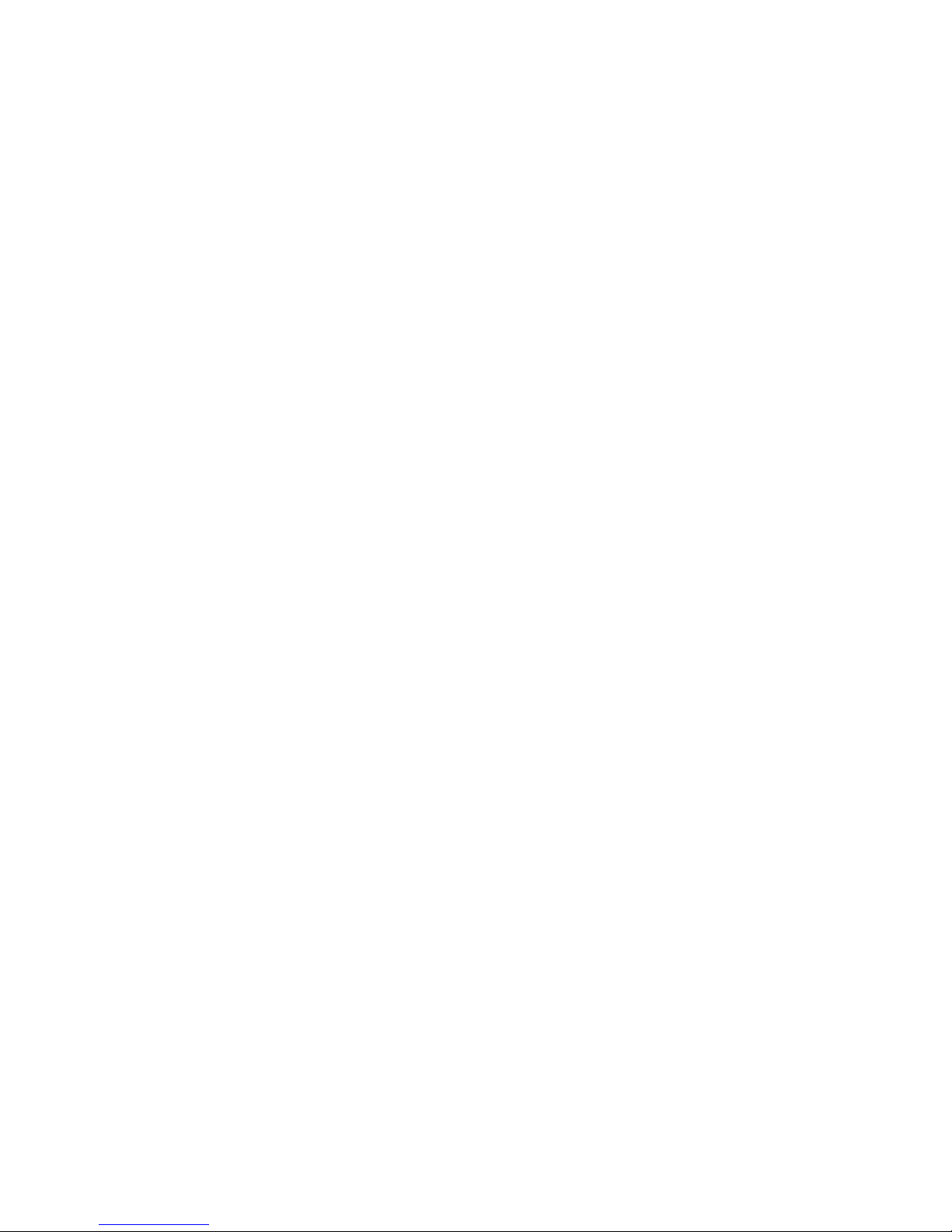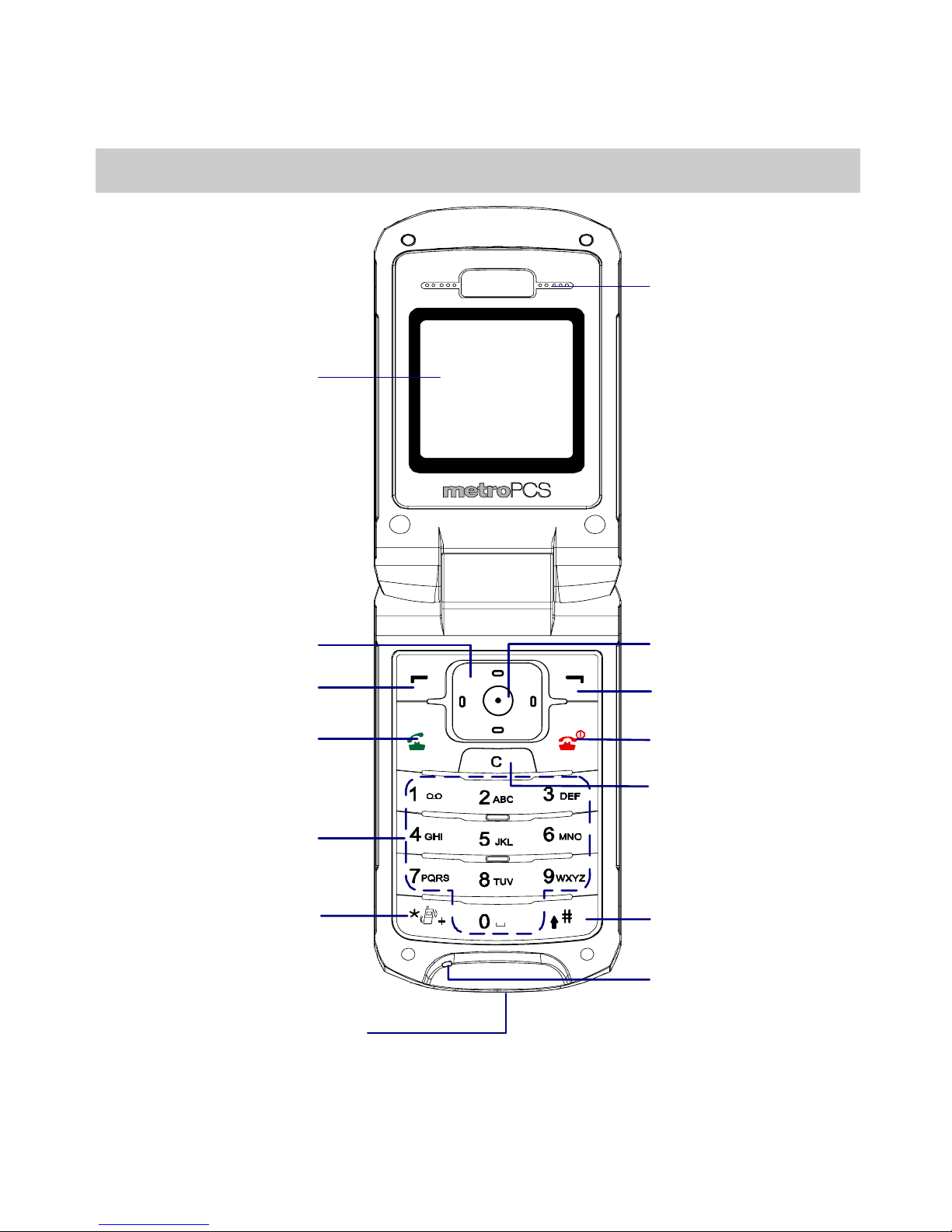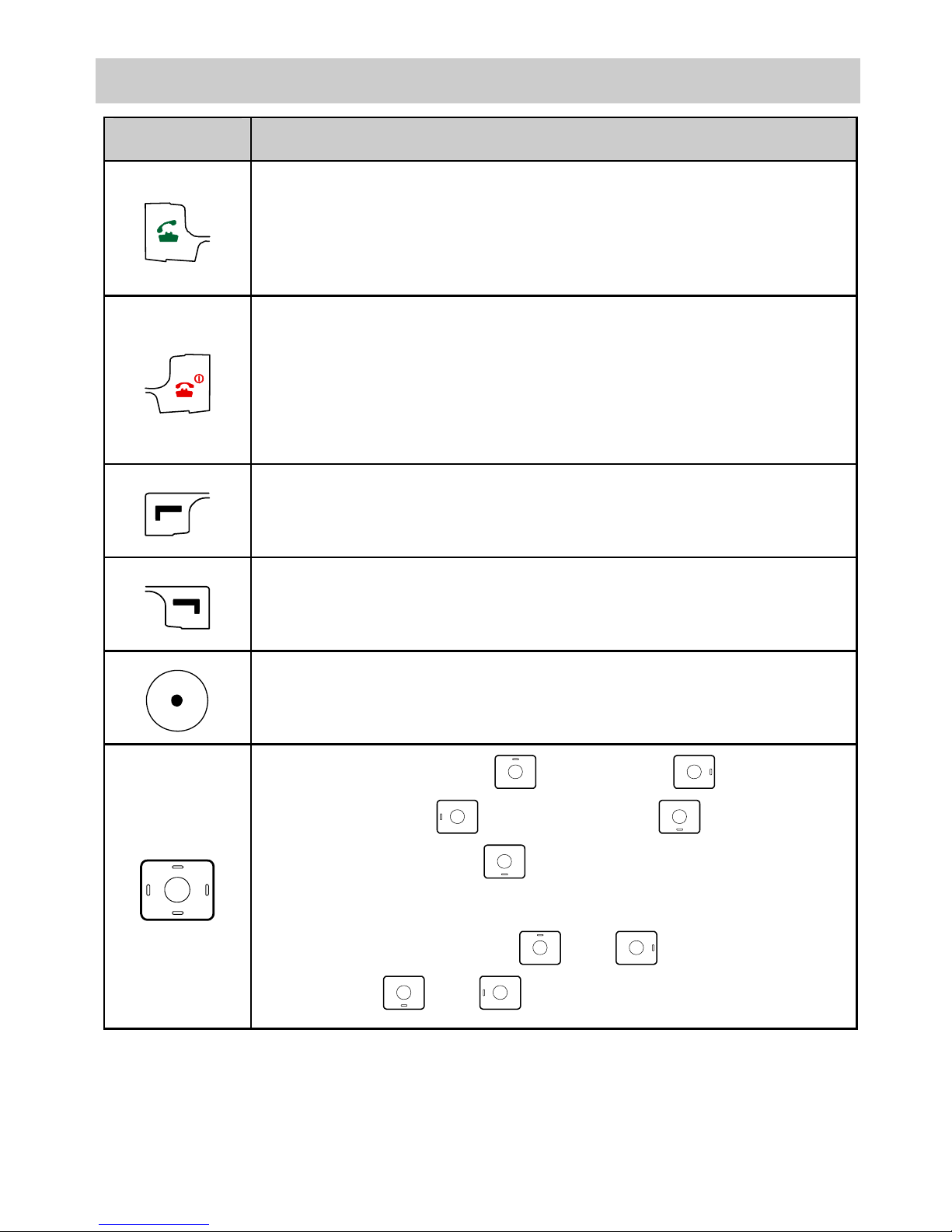i
Table of Contents
1Getting to Know Your Phone .......................................................1
Your Phone ...............................................................................1
Keys and Functions ..................................................................2
Screen Icons..............................................................................3
Interfaces ..................................................................................5
2Getting Started...............................................................................6
Installing the Battery ................................................................6
Charging the Battery.................................................................6
Powering On/Off the Phone .....................................................7
Using the Function Menu.........................................................7
3Voice Services.................................................................................9
Making a Call ...........................................................................9
Receiving a Call........................................................................9
Options During a Call.............................................................10
4Text Entry.....................................................................................12
Entering English .....................................................................12
Entering Digits........................................................................13
Entering Symbols ...................................................................13
5Message.........................................................................................14
Writing and Sending a Message.............................................14
Reading a Message.................................................................15
6Contacts ........................................................................................16
Adding a Contact....................................................................16
Searching for a Contact ..........................................................16