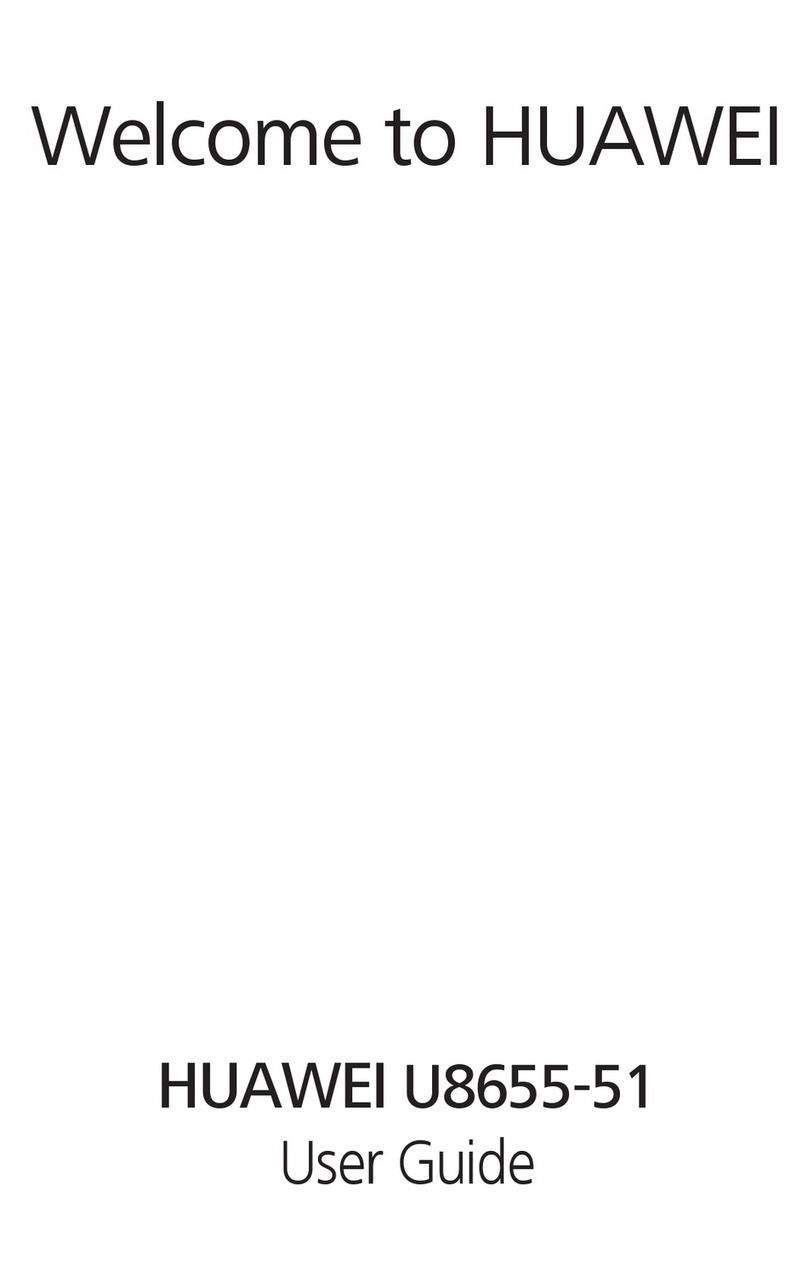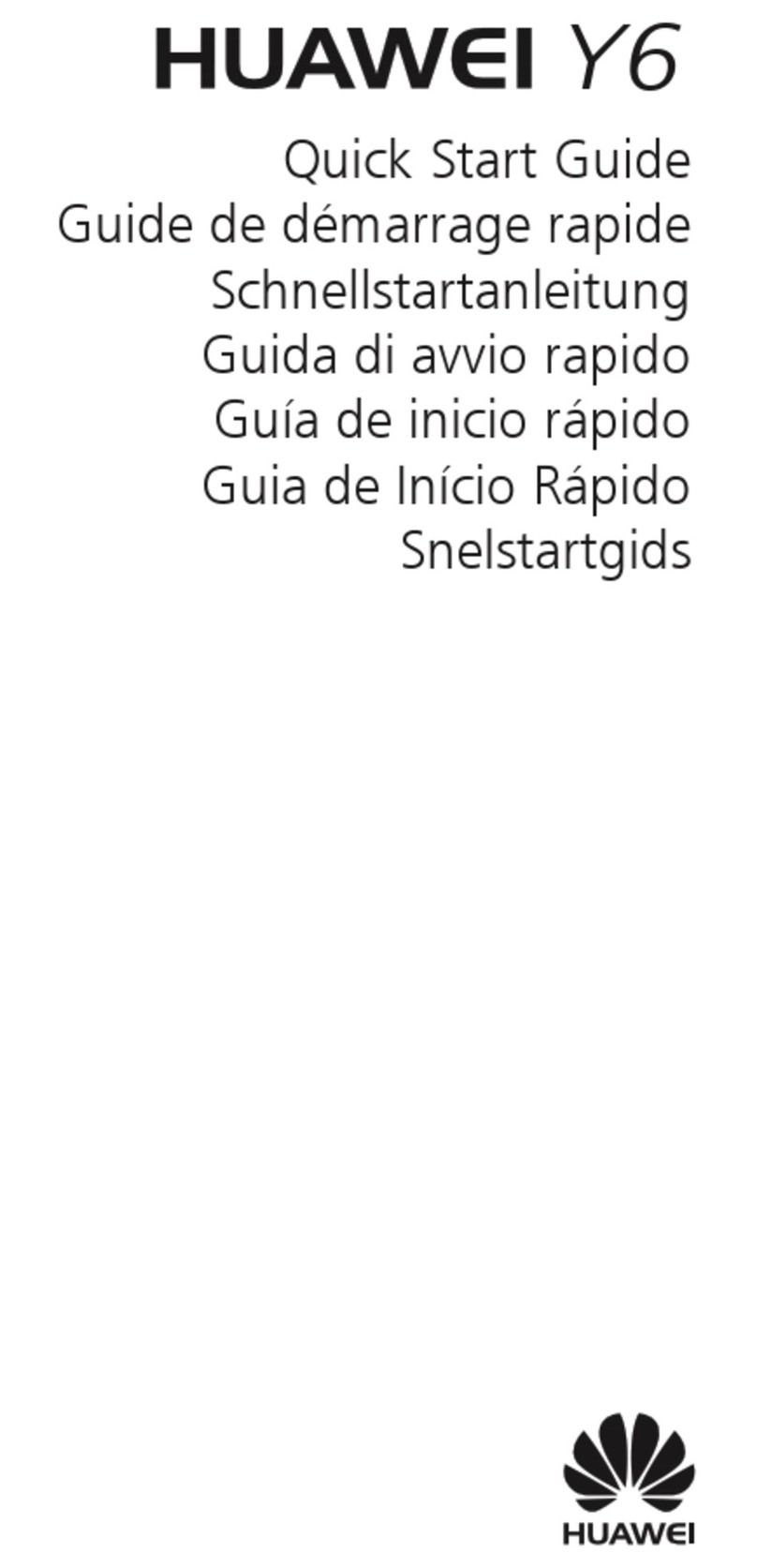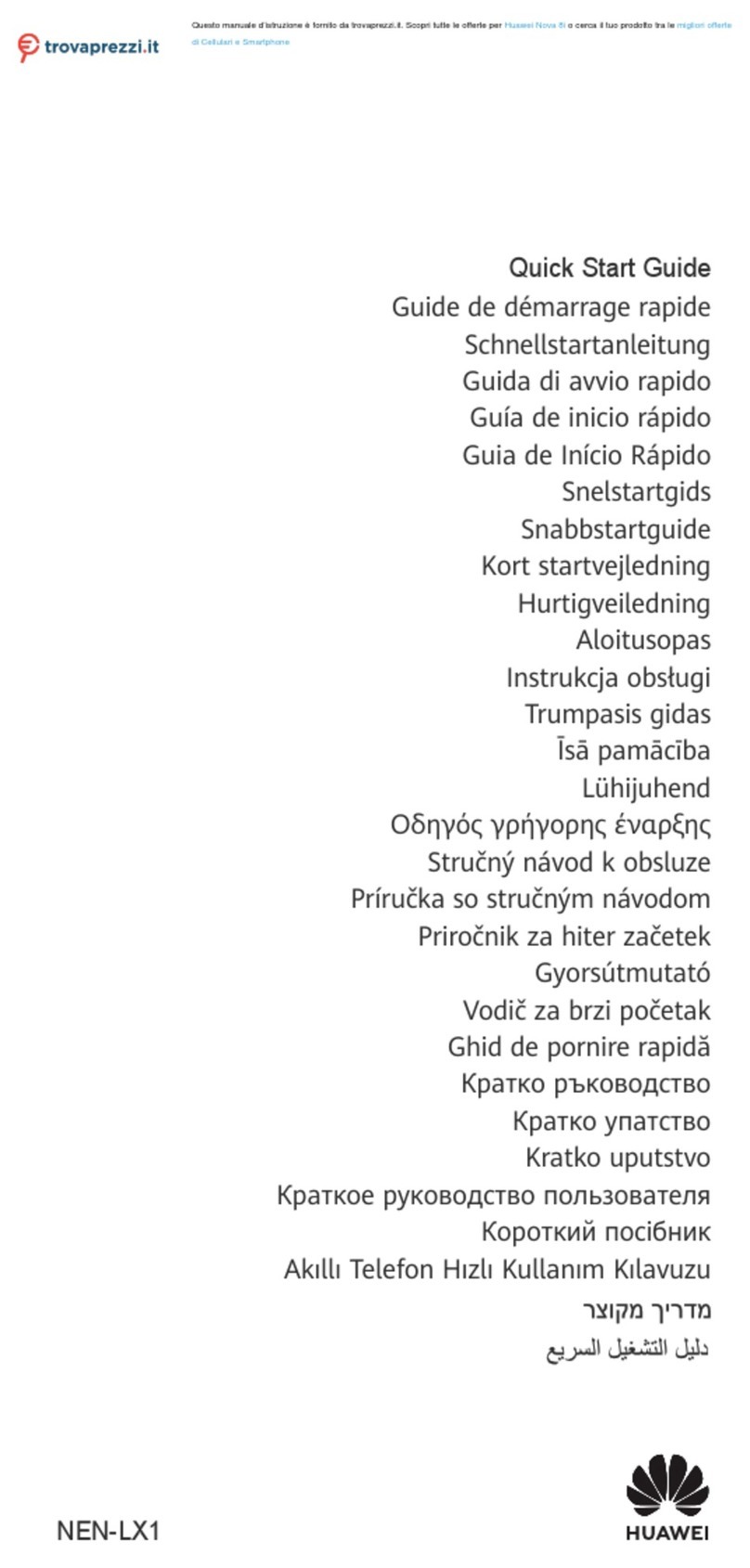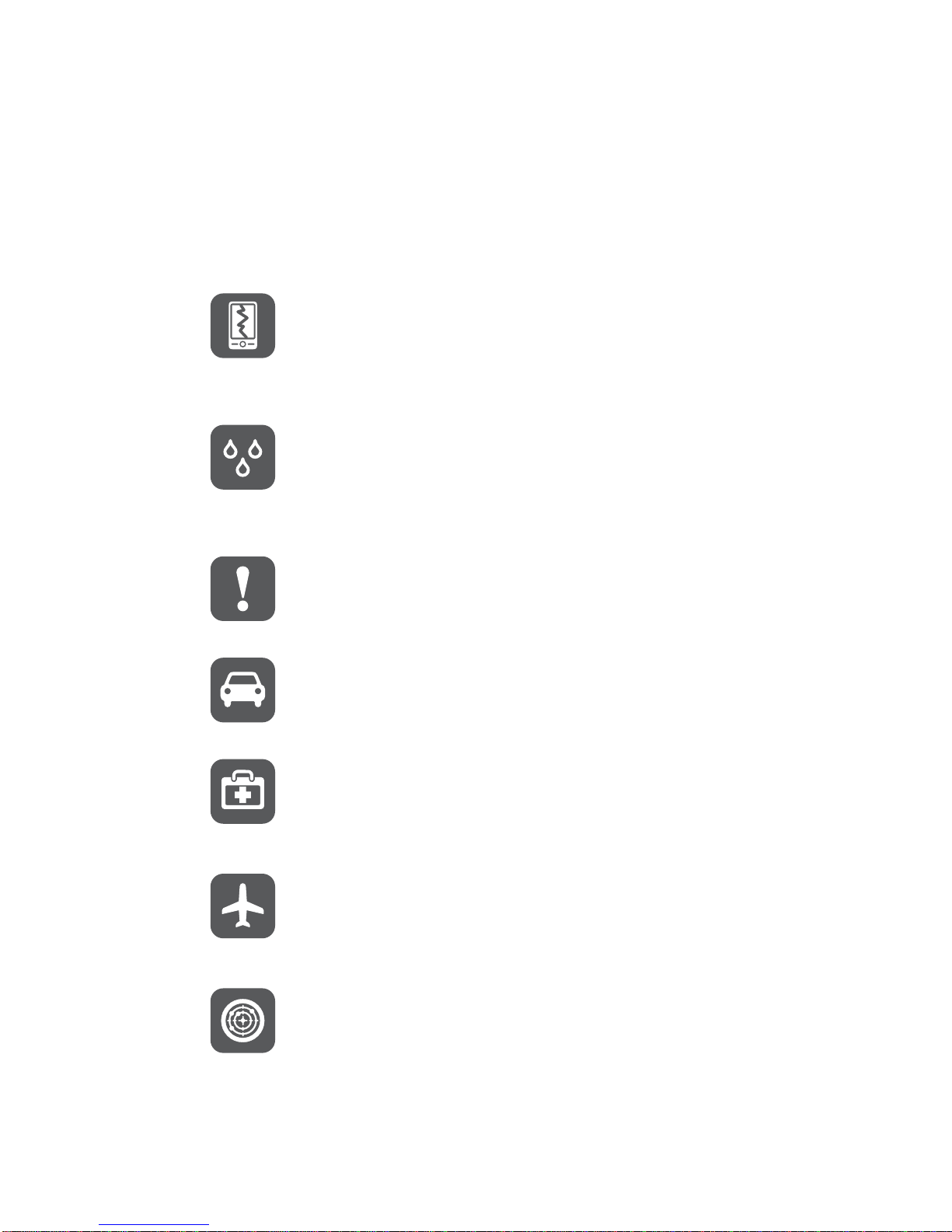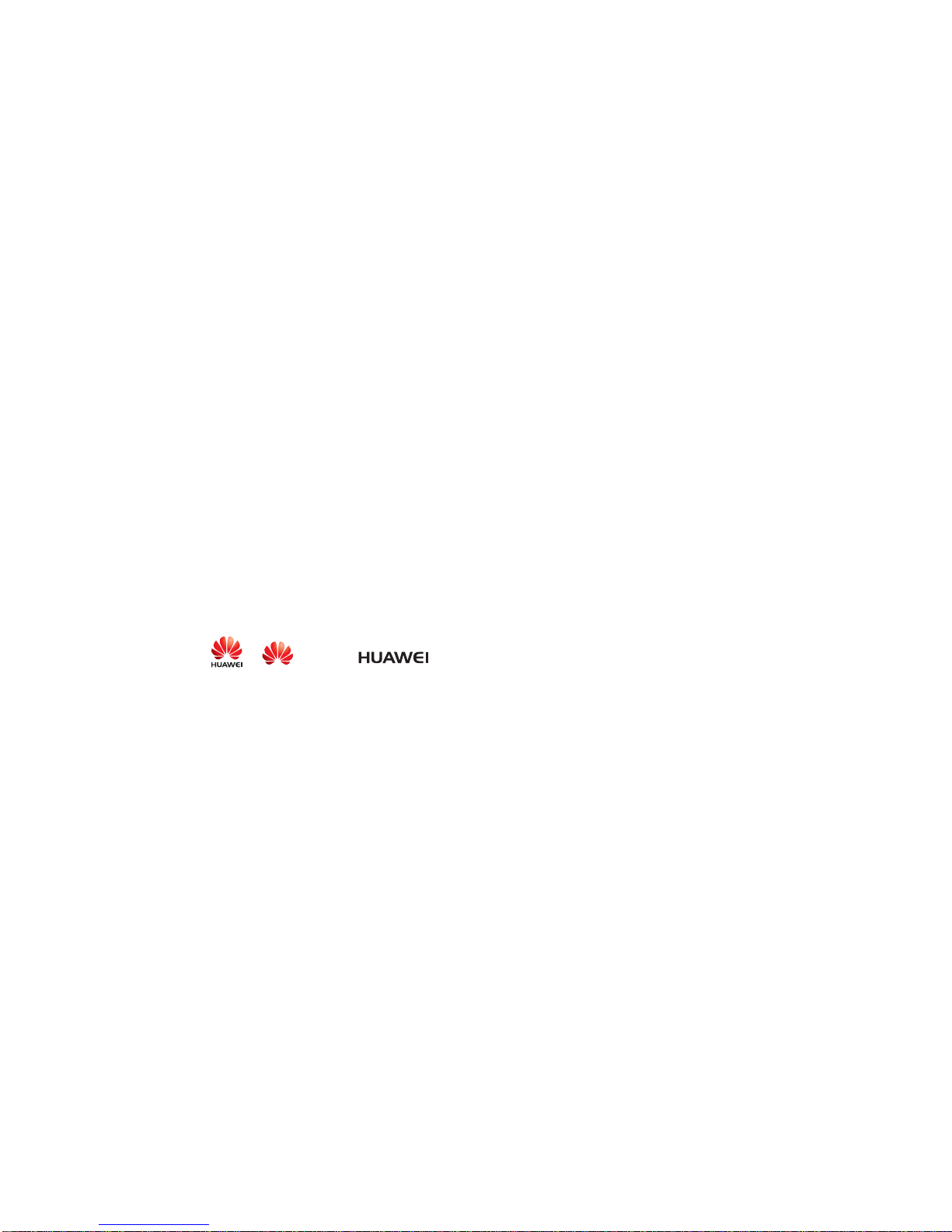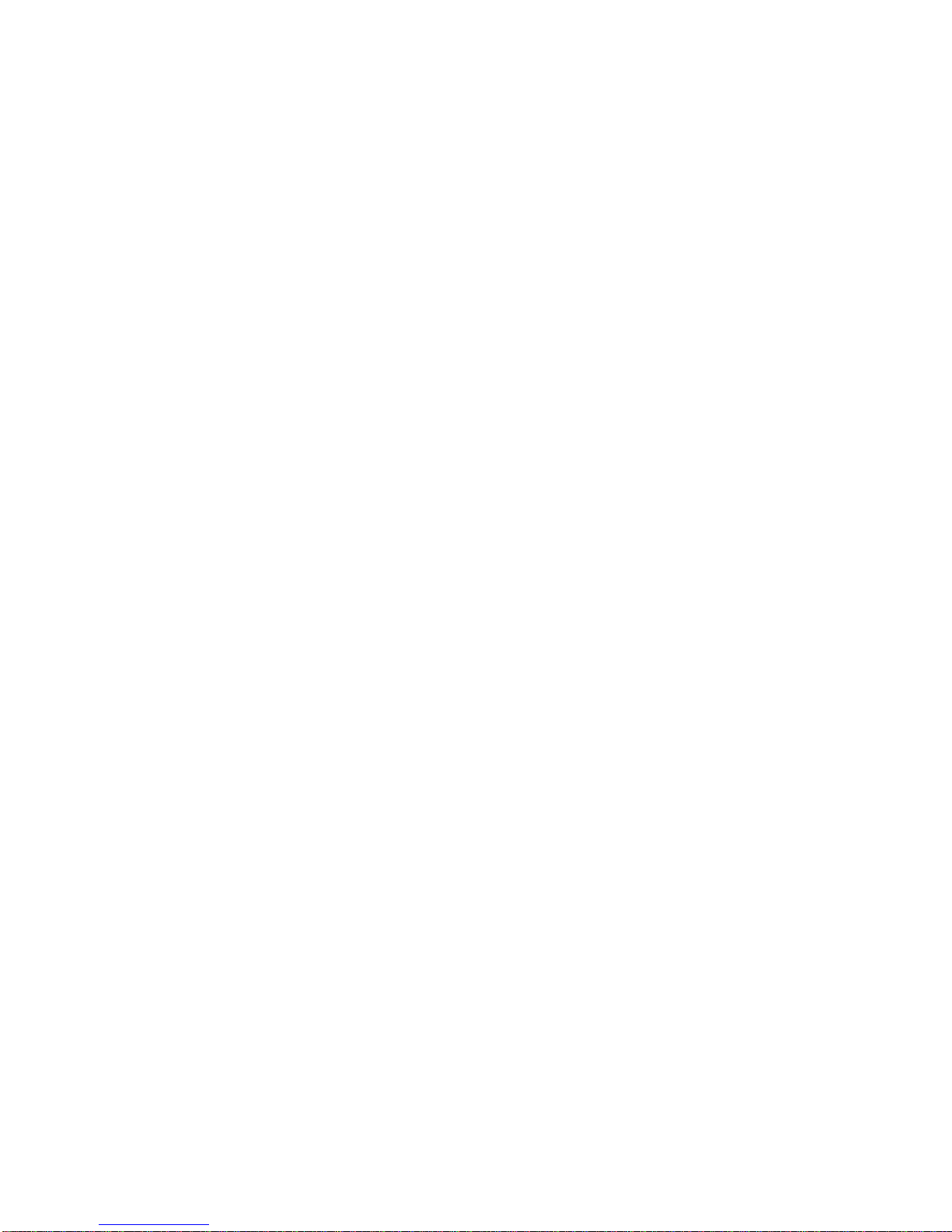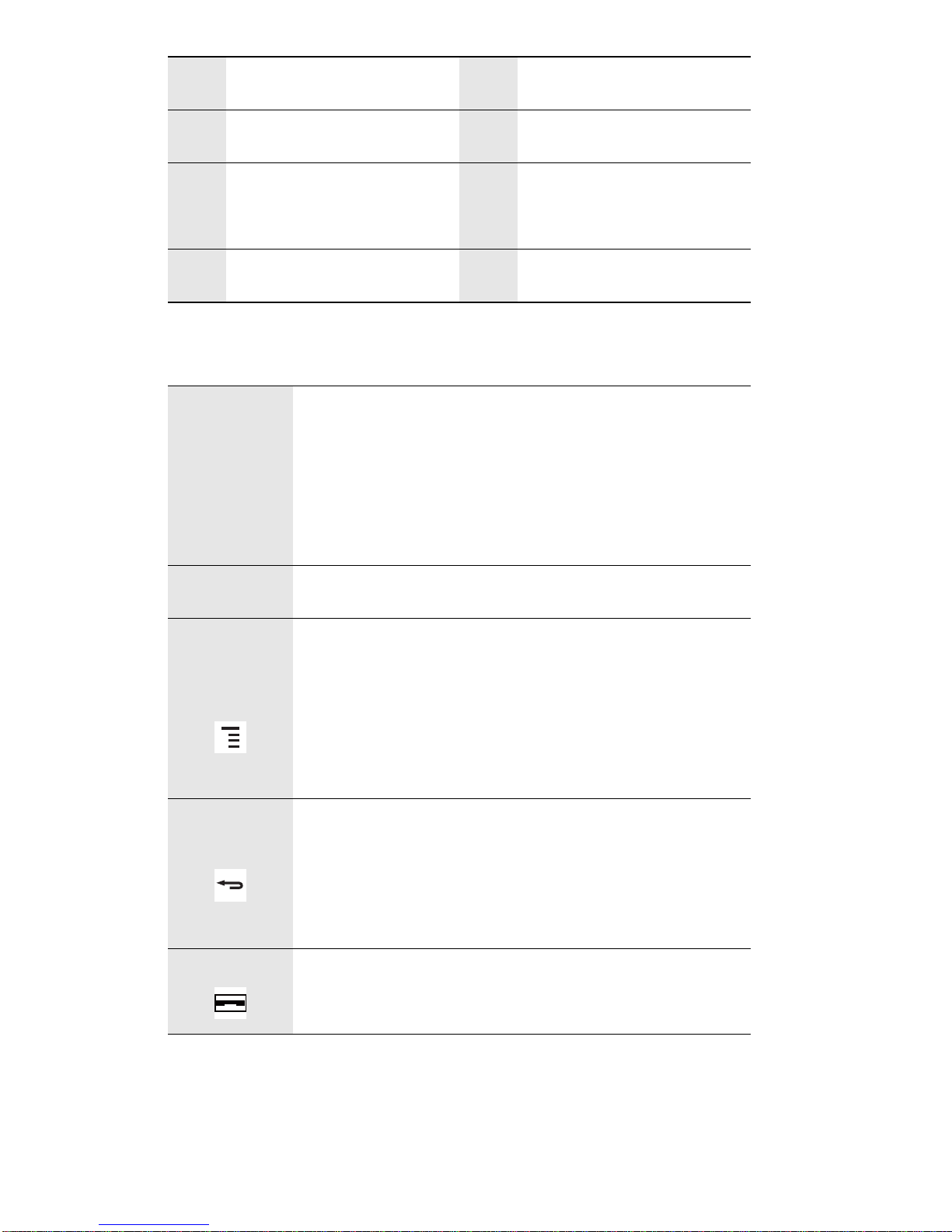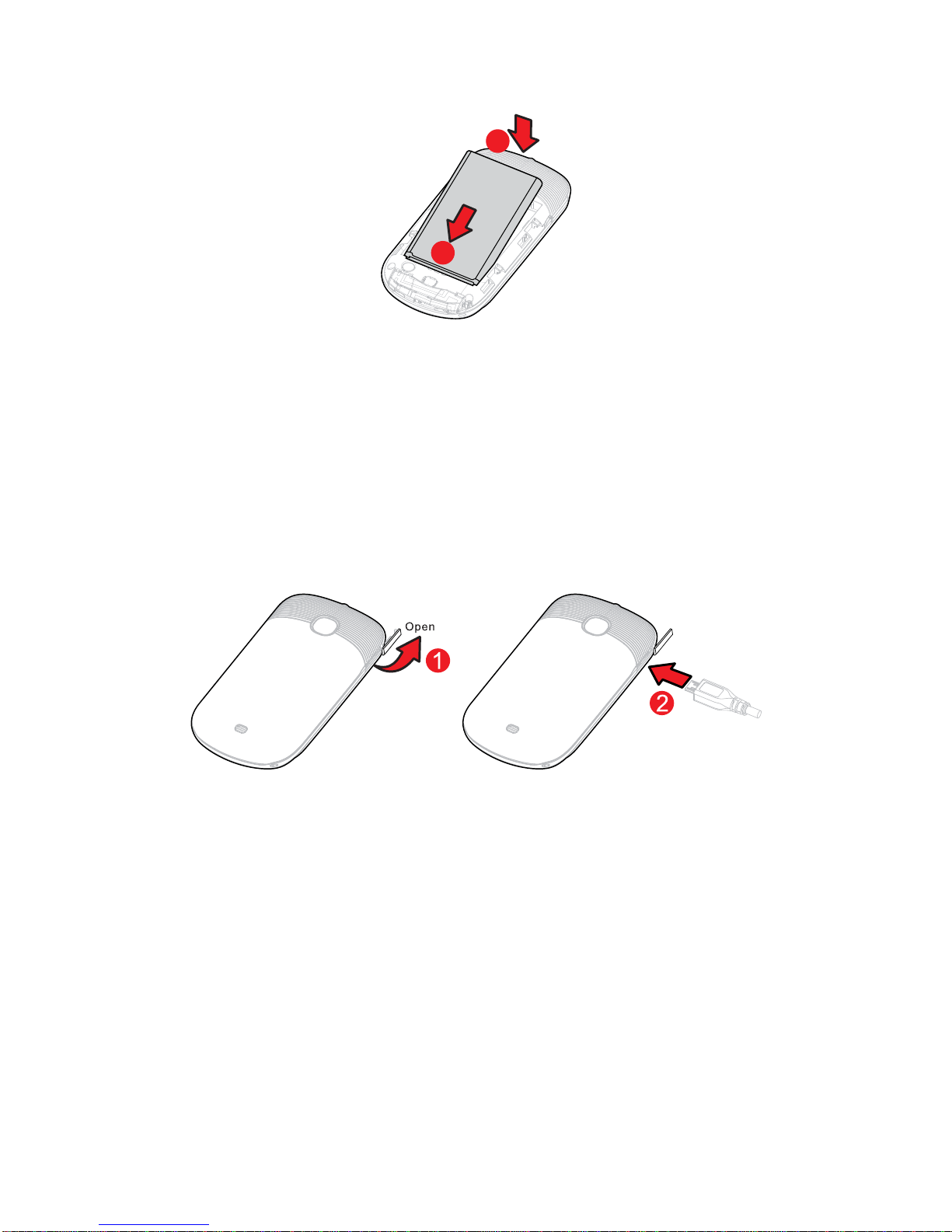Huawei U8520-1 User manual
Other Huawei Cell Phone manuals

Huawei
Huawei AMN-LX9 User manual
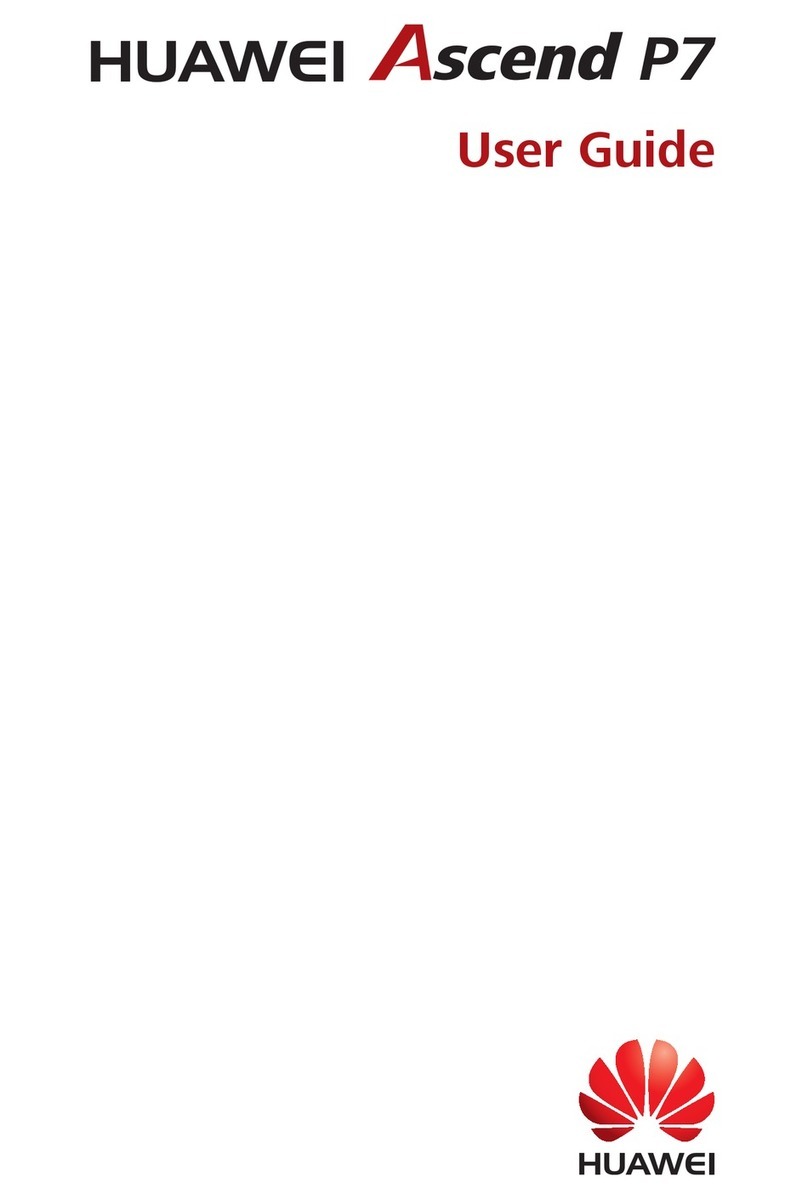
Huawei
Huawei Ascend P7 User manual

Huawei
Huawei T261L User manual
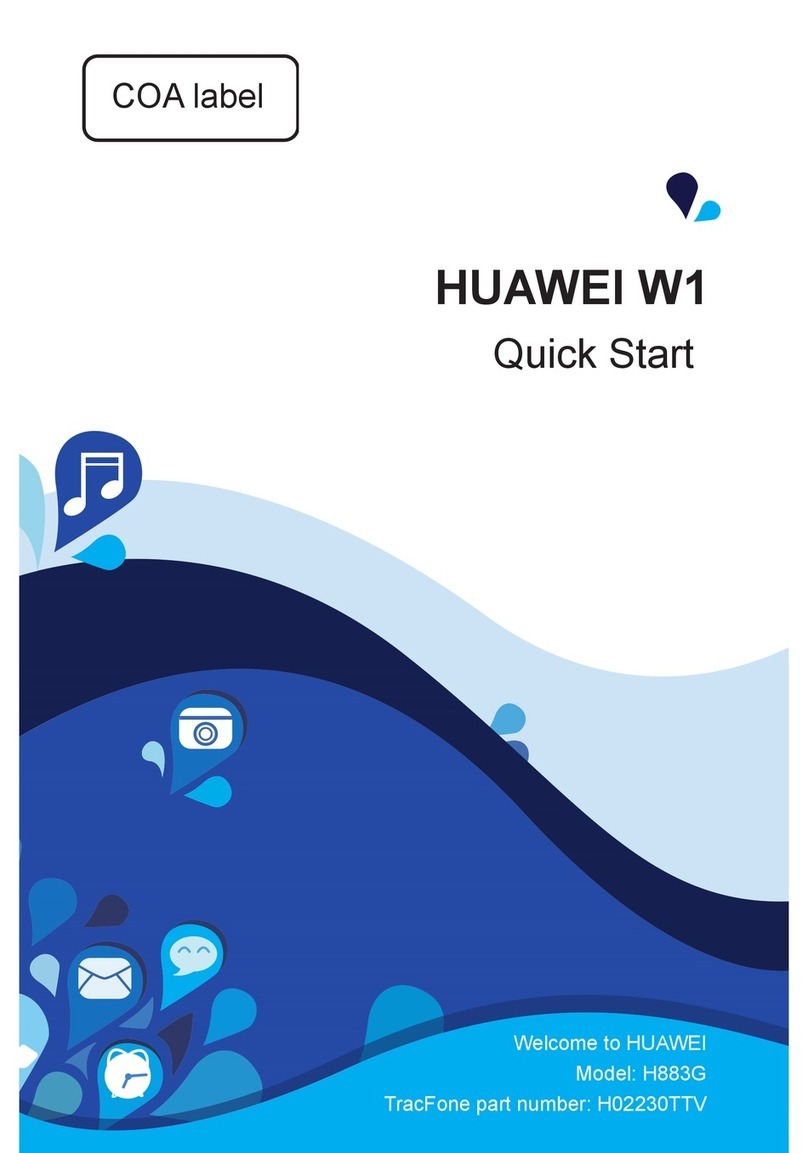
Huawei
Huawei Ascend W1 User manual

Huawei
Huawei P20 Lite 2019 User manual
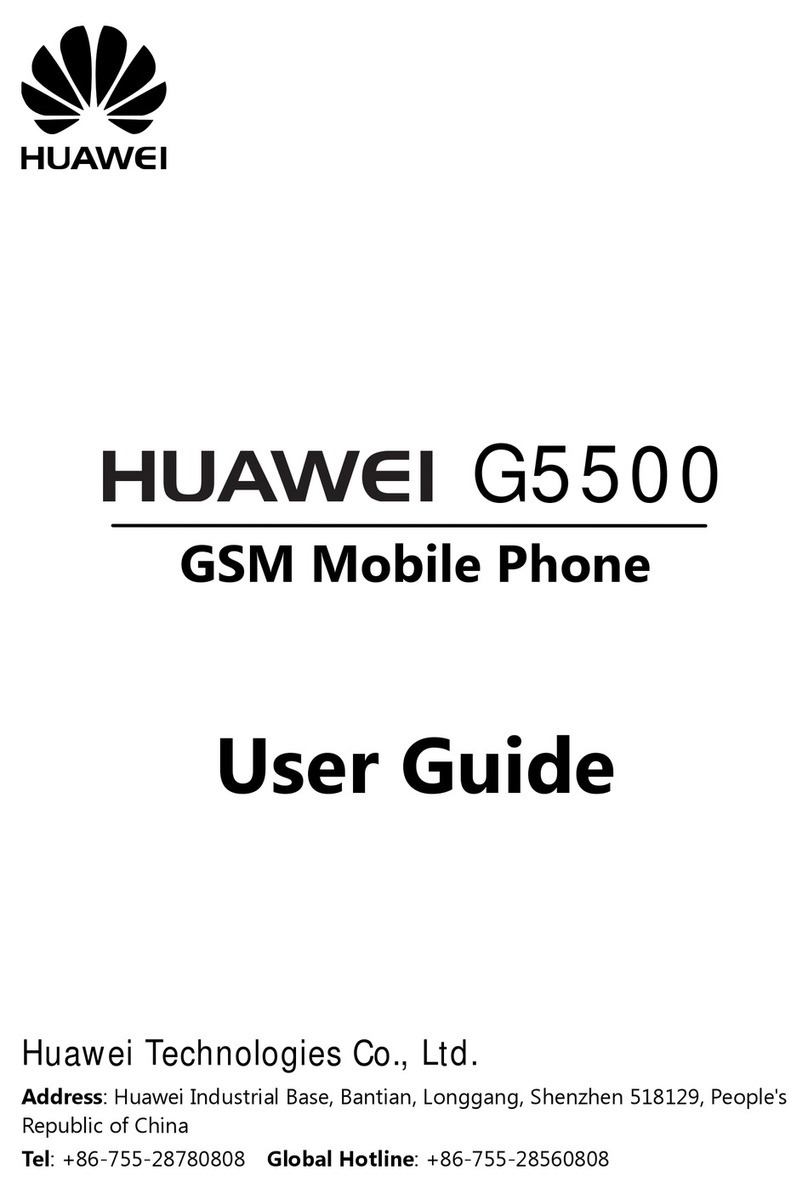
Huawei
Huawei G5500 User manual
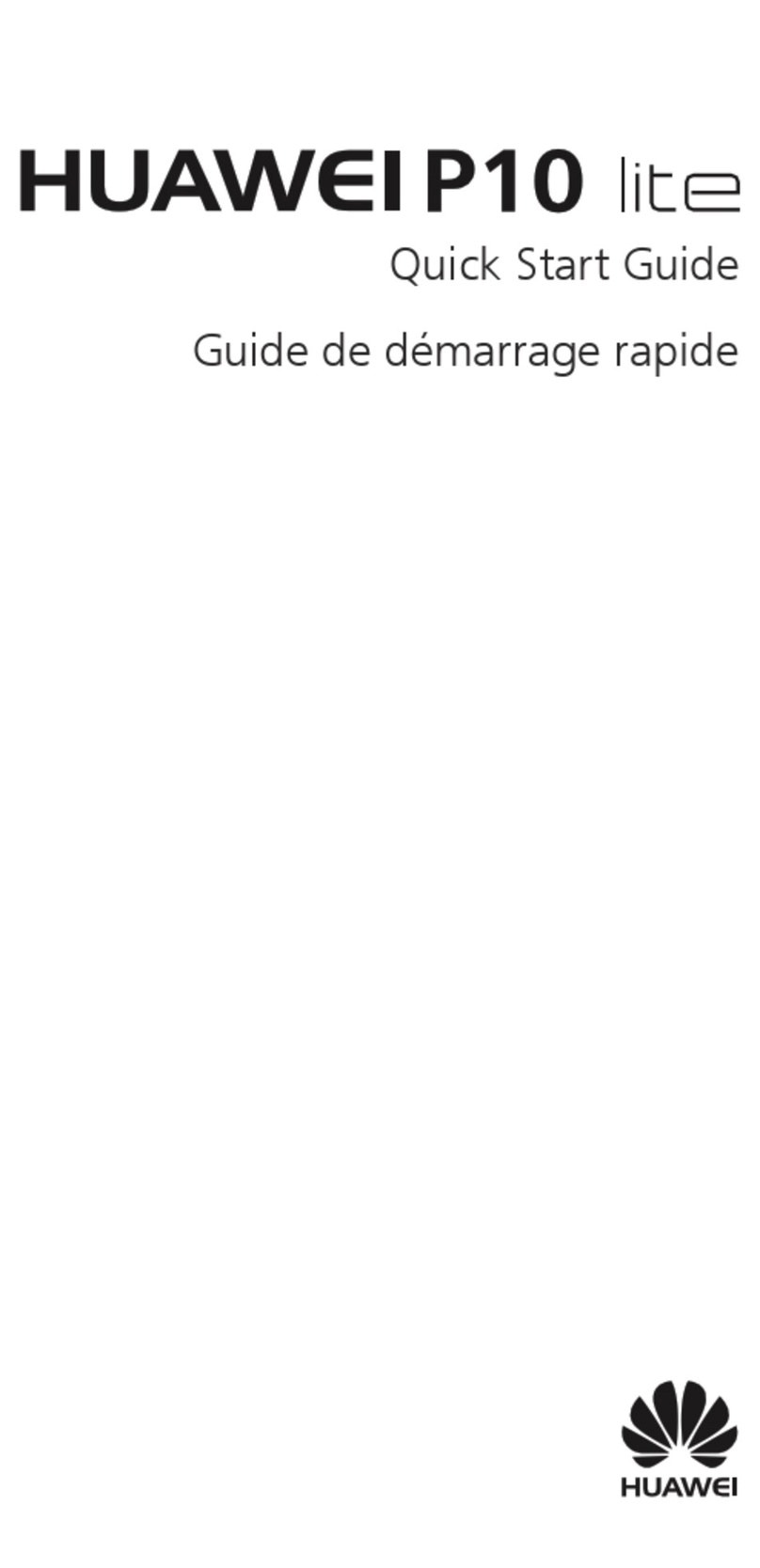
Huawei
Huawei P10 LITE User manual
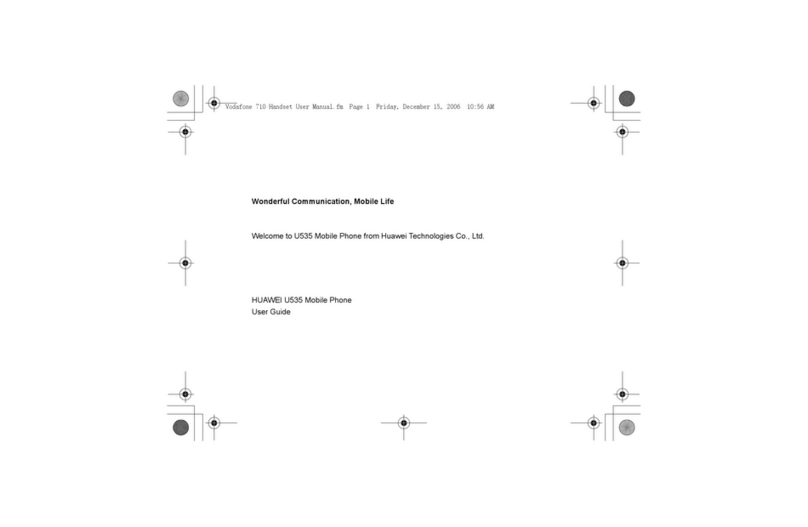
Huawei
Huawei U535 User manual

Huawei
Huawei P30 Pro User manual
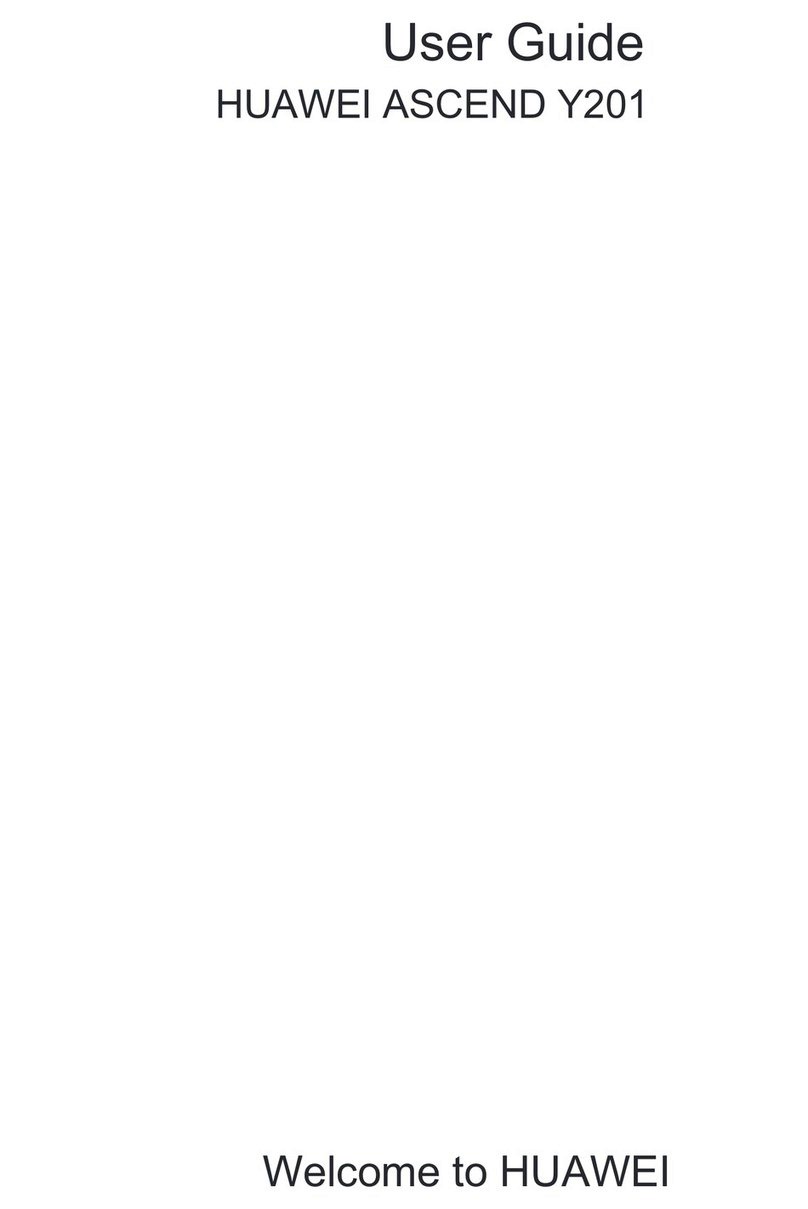
Huawei
Huawei Ascend Y 201 User manual
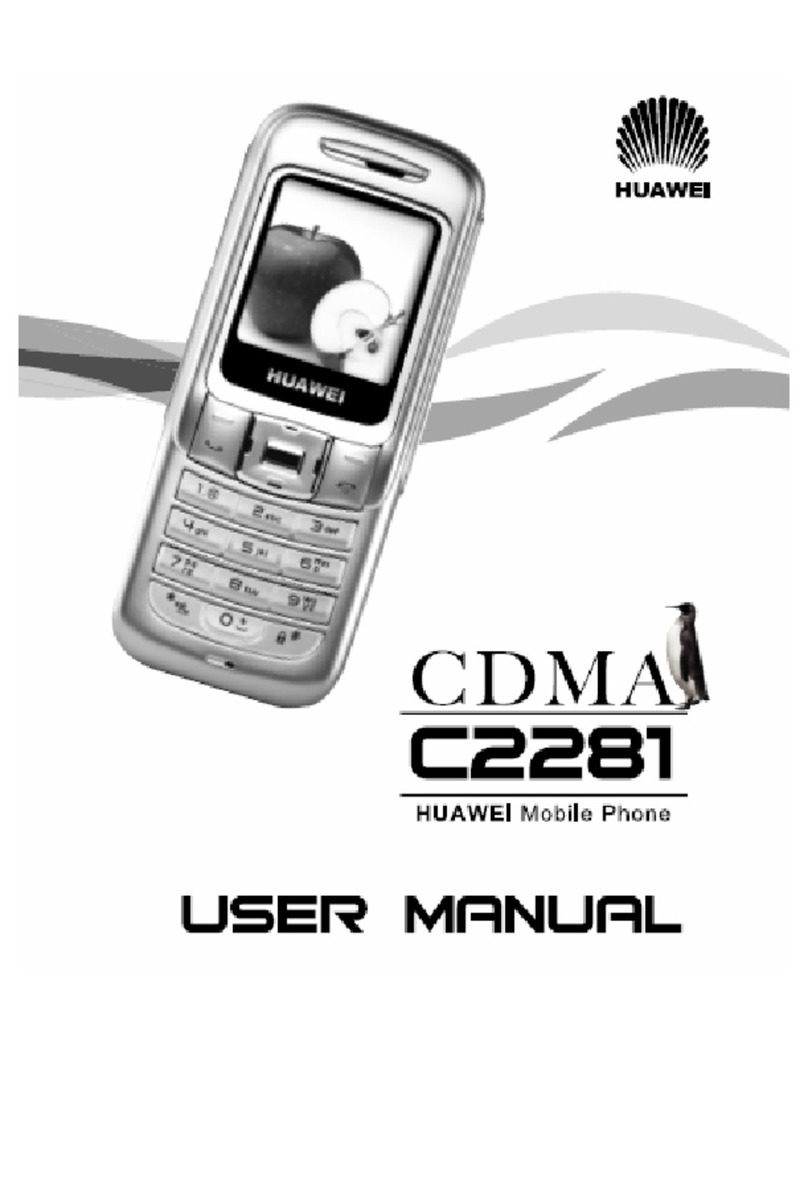
Huawei
Huawei C2281 User manual
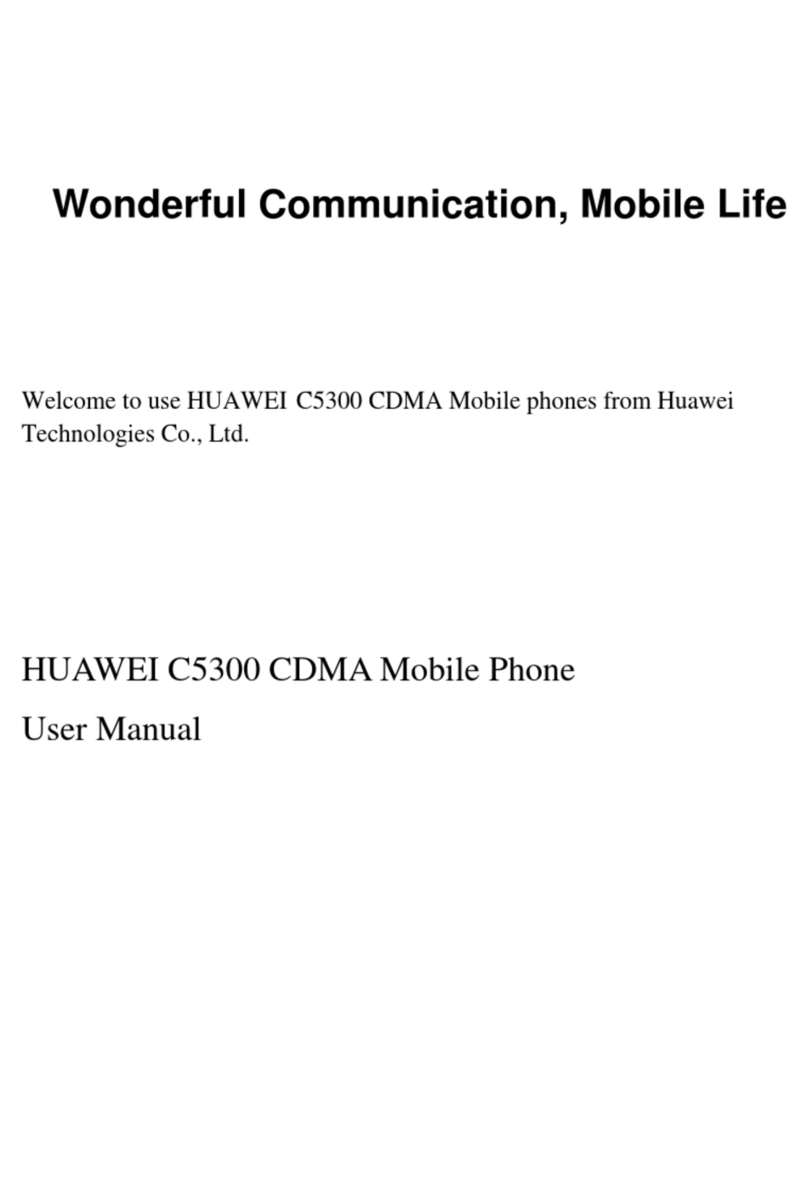
Huawei
Huawei C5300 User manual
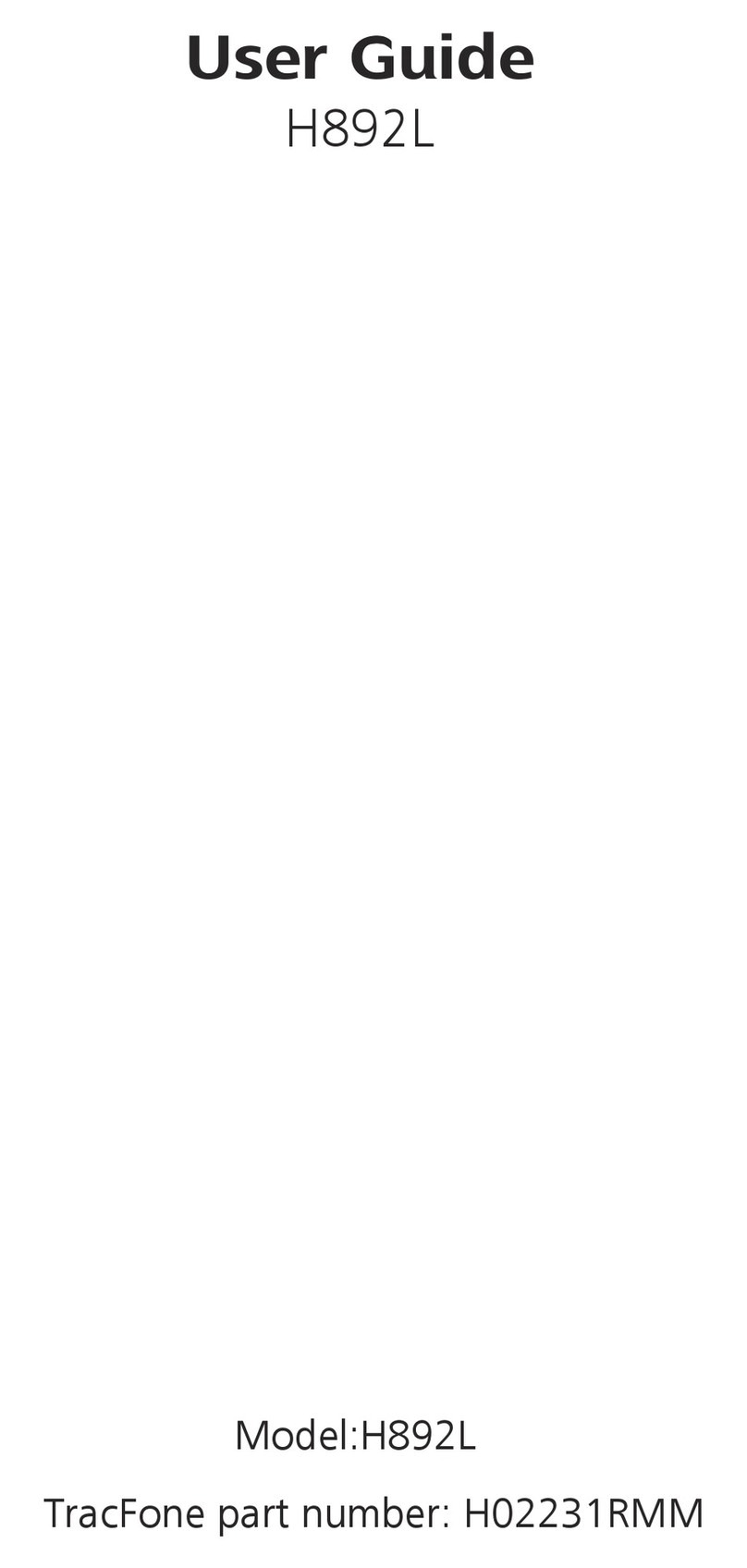
Huawei
Huawei H892L User manual

Huawei
Huawei GR3 User manual
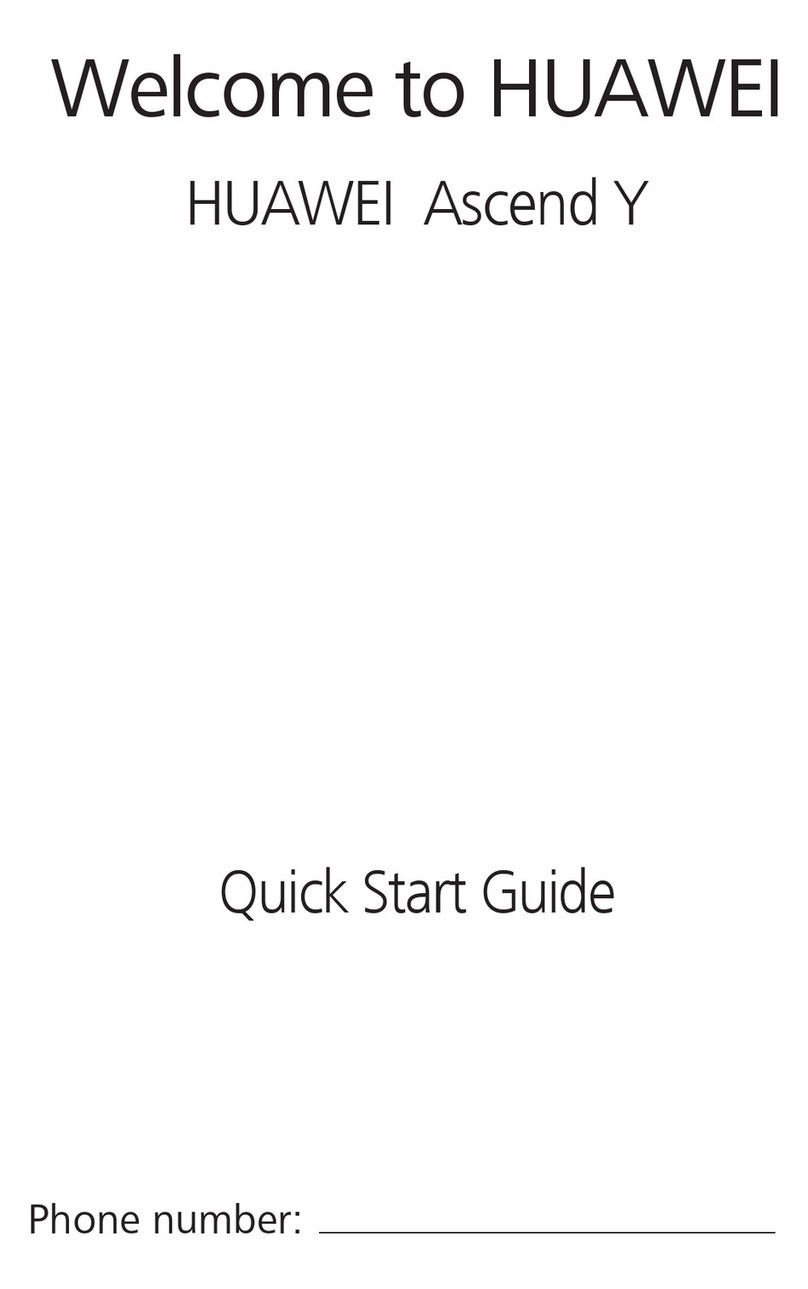
Huawei
Huawei Ascend Y User manual

Huawei
Huawei GR3 Installation guide
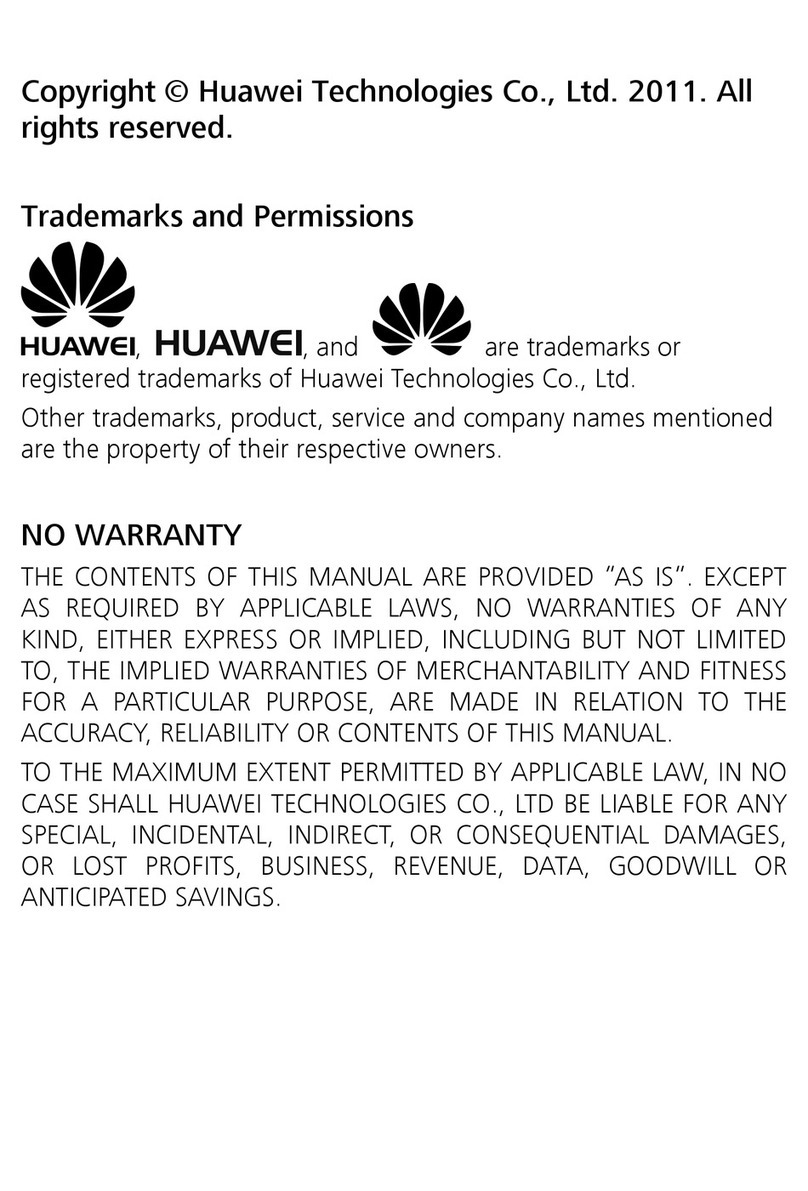
Huawei
Huawei G6620 User manual
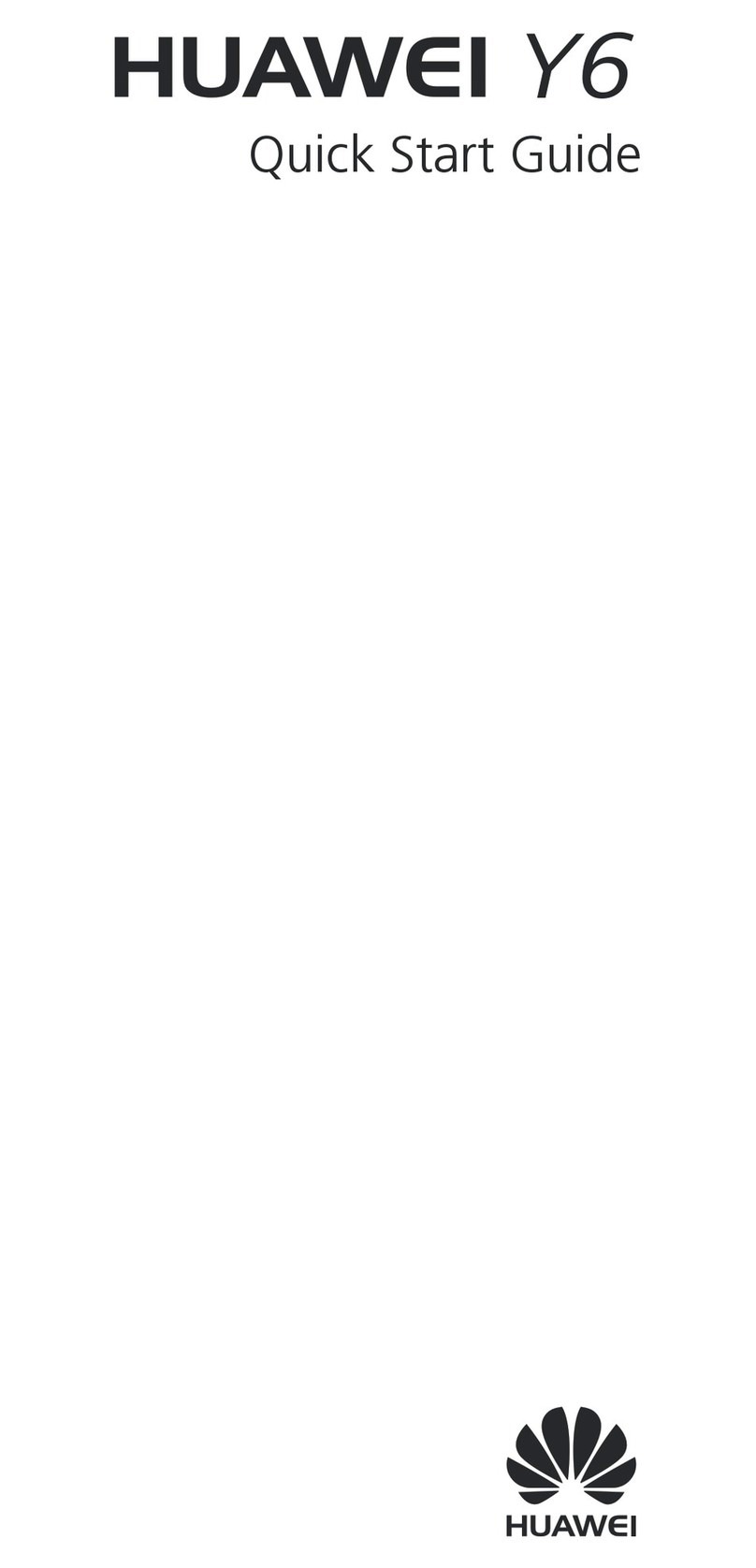
Huawei
Huawei Y6 User manual

Huawei
Huawei Nova 11 User manual

Huawei
Huawei ASCEND Y536 User manual