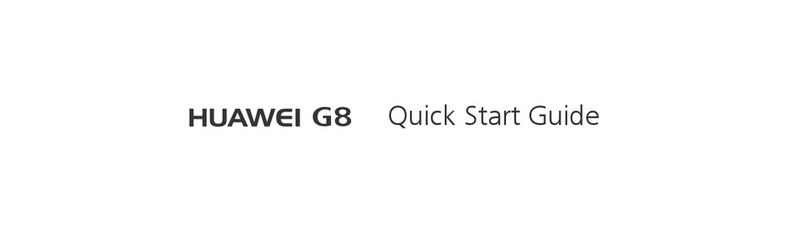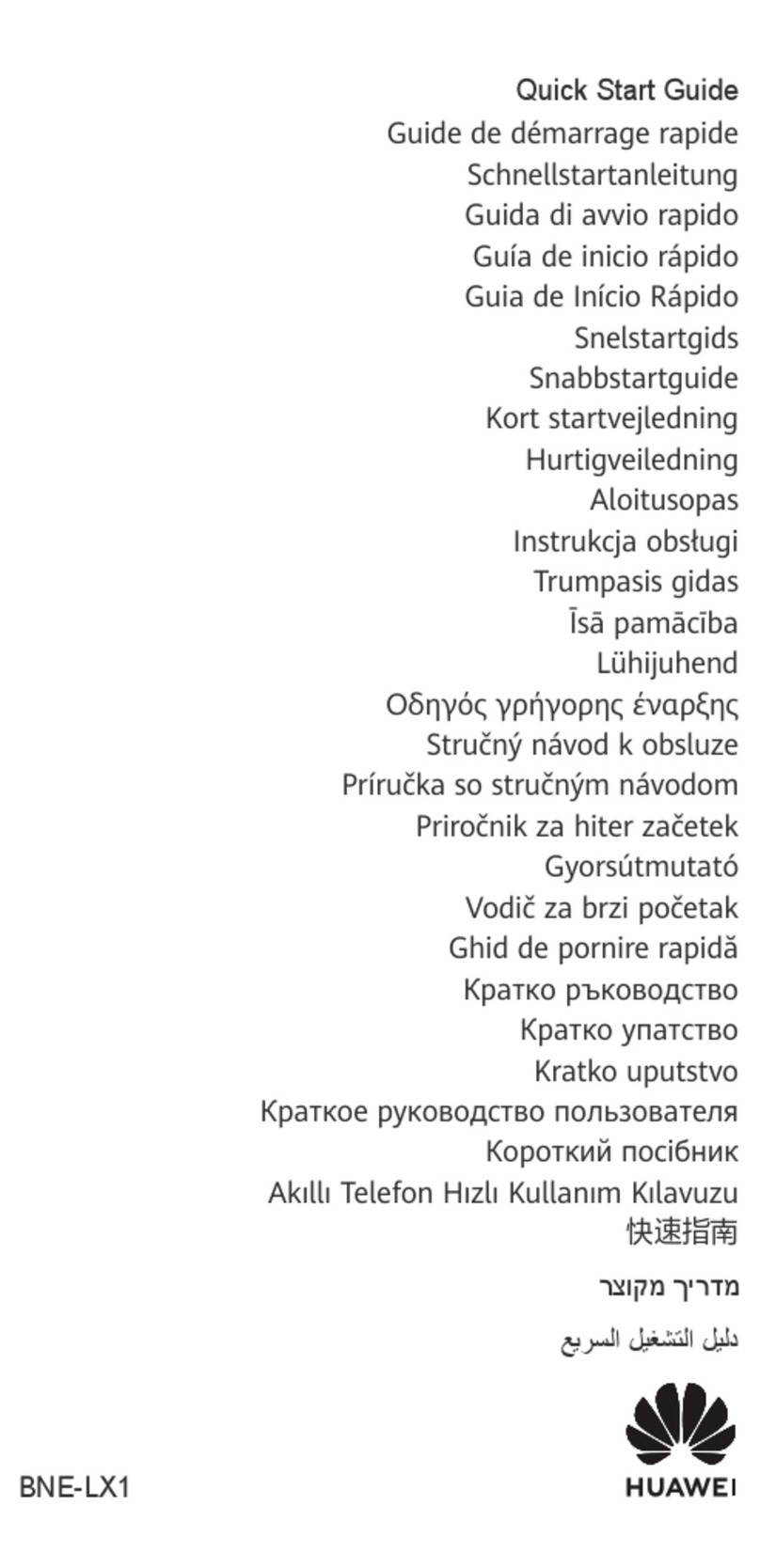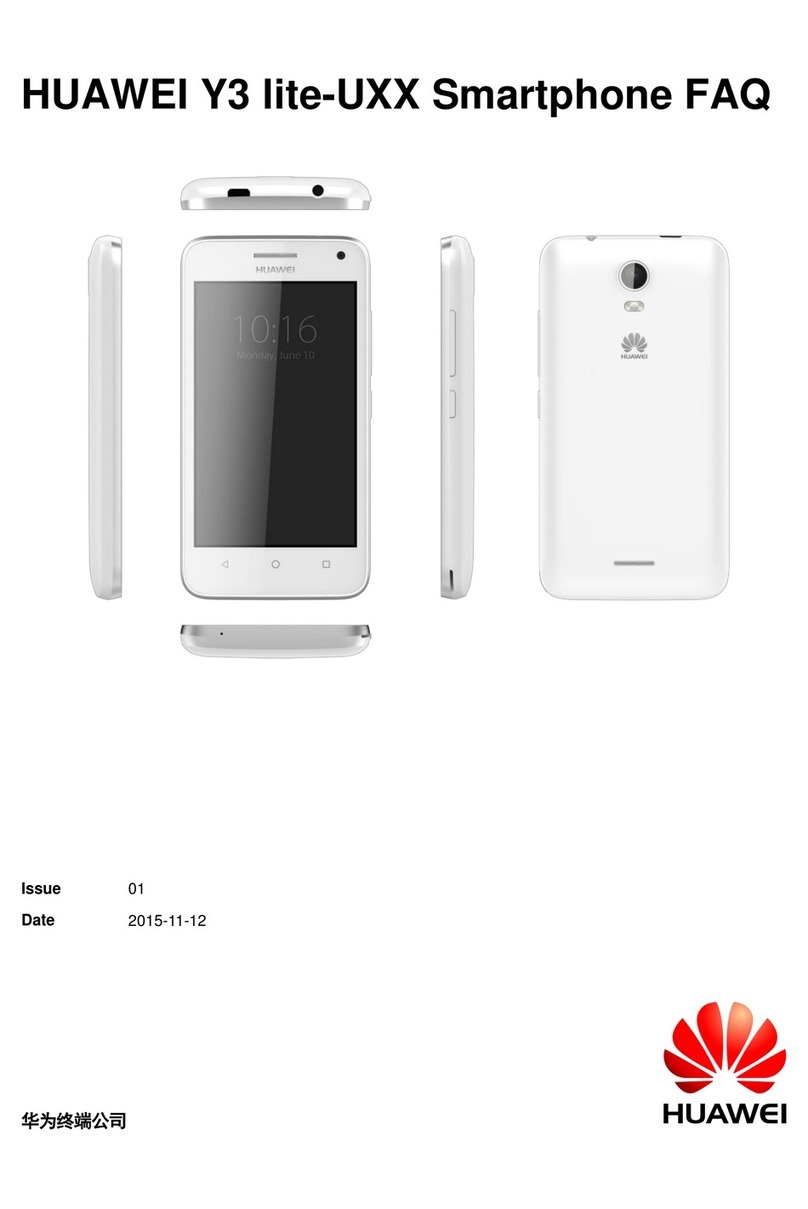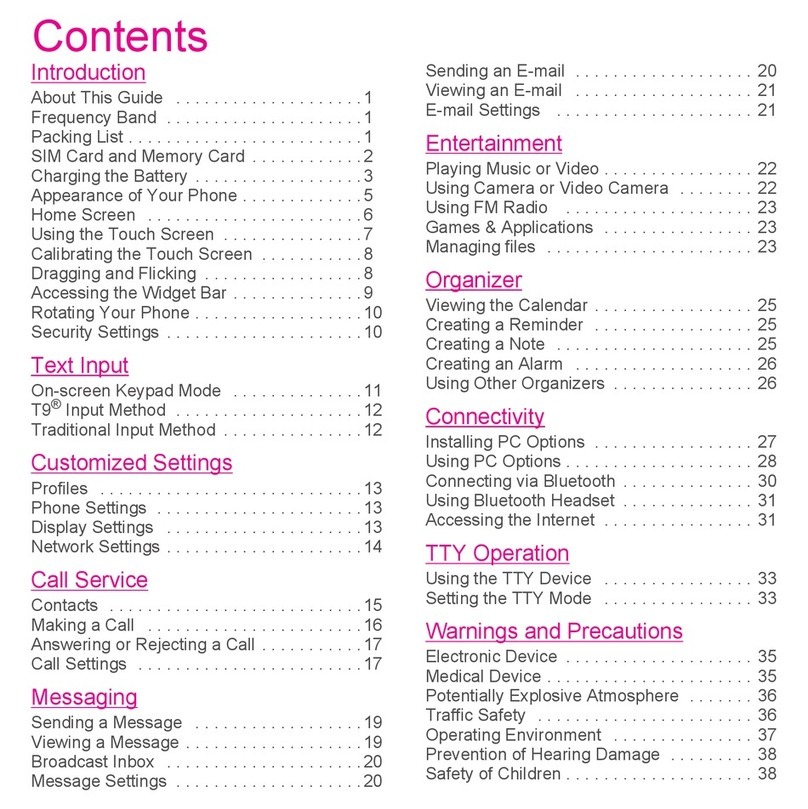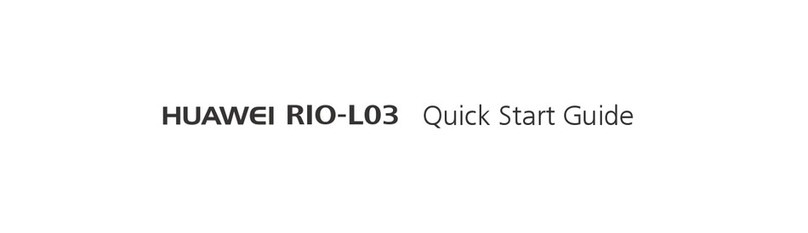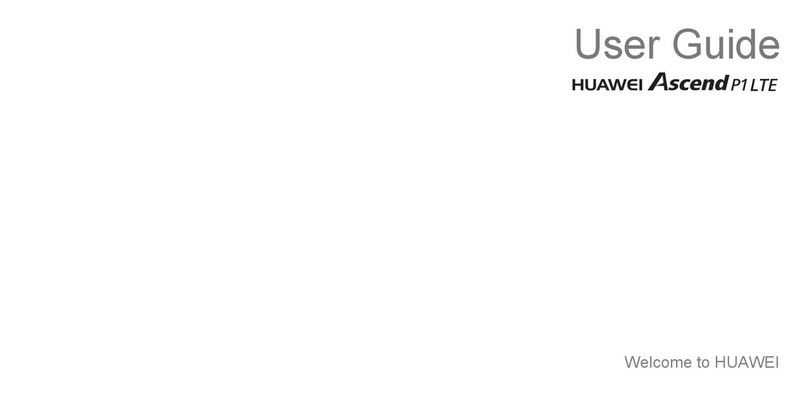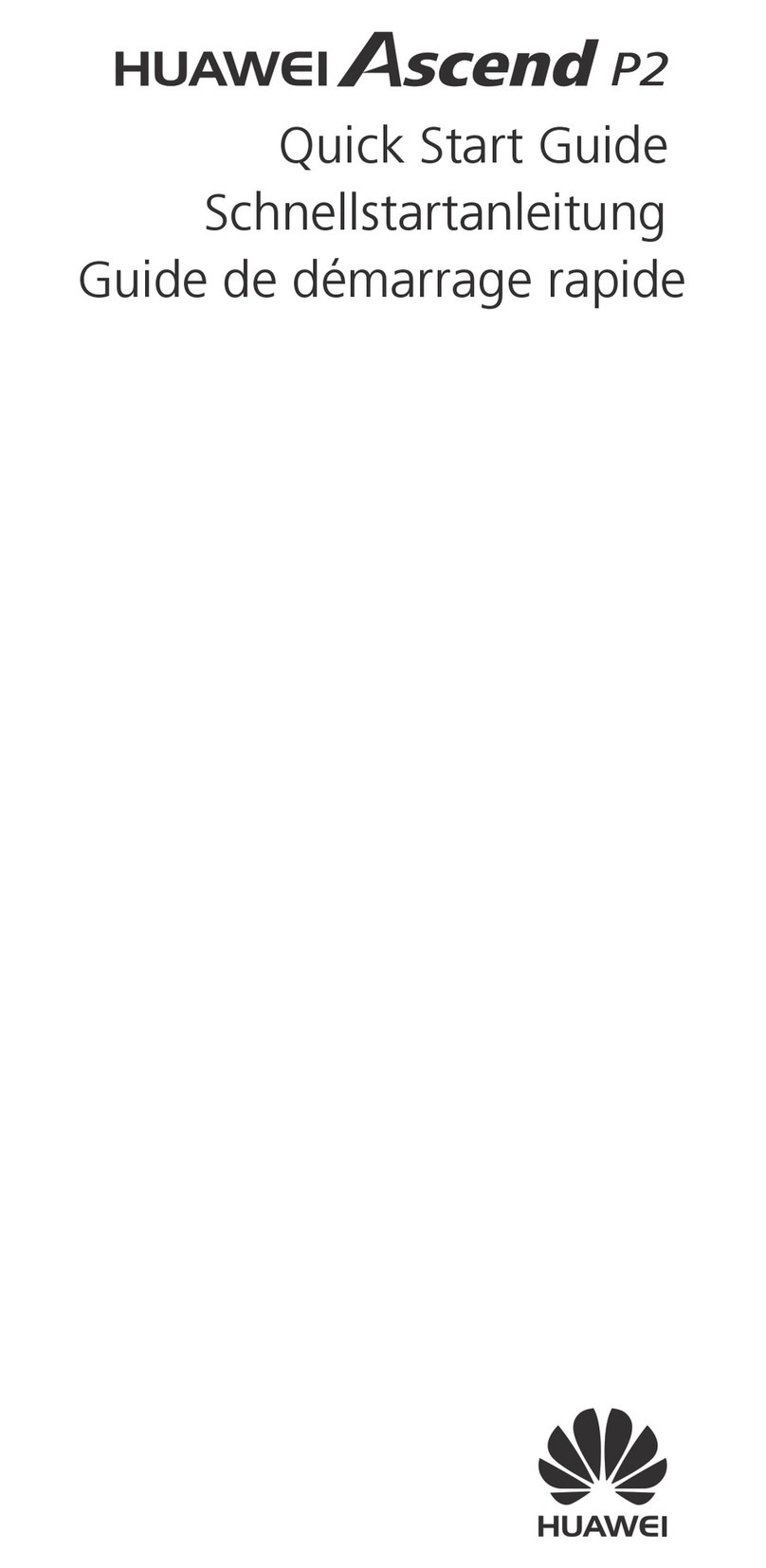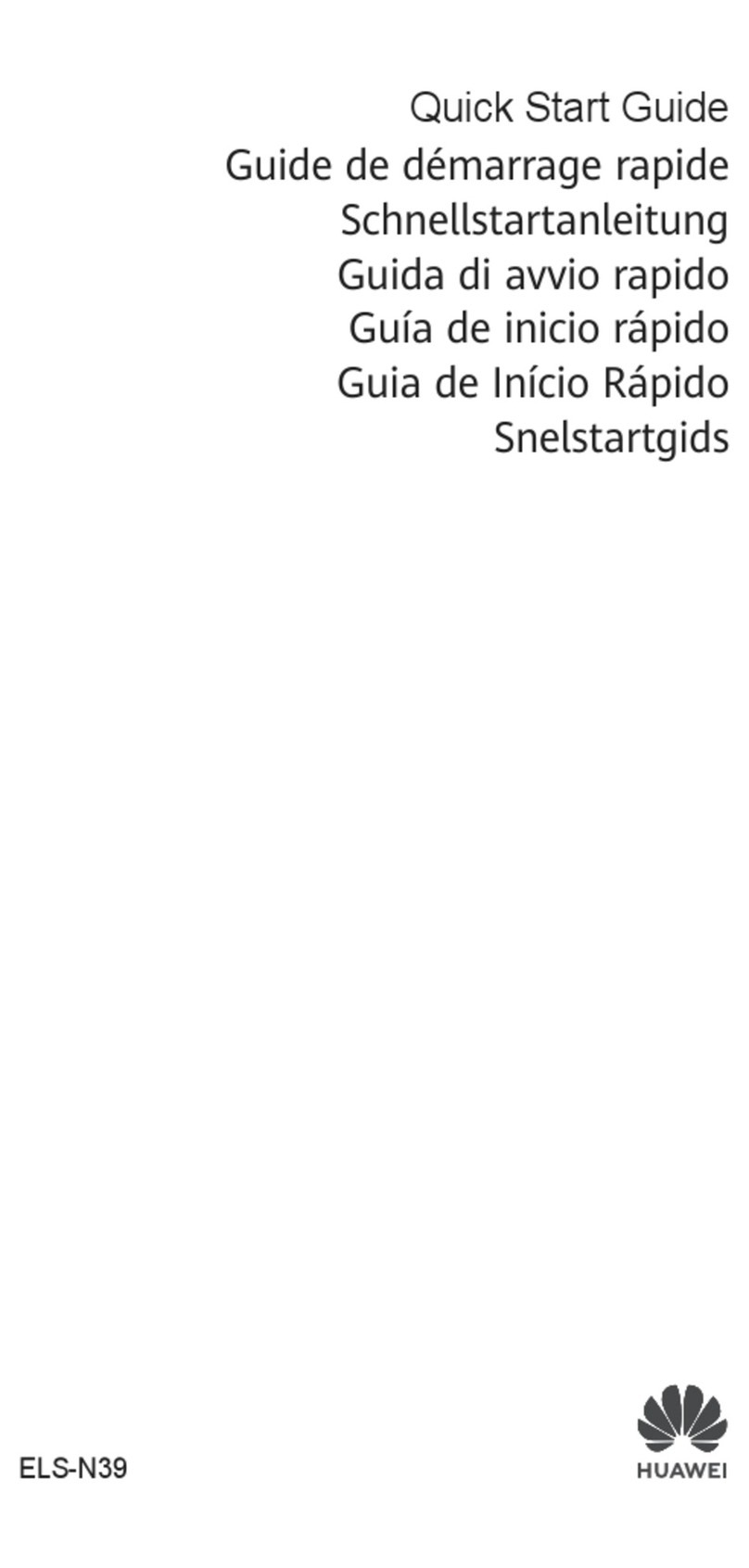Notifications
Drag down
to open the
notification
panel
Remove all
notifications
except
on-going
events
Notification
Panel open
Thanks for choosing Boost Mobile. This
booklet introduces you to the basics of
getting started with Boost and your
Huawei Union.
Boost has always sought to stand for
something more. We’ve listened to you
and worked to build a brand that’s more
responsive and more dedicated to
satisfying your wants and needs. It’s our
mission to let you know that we’ll continue
to take on the things that are wrong
with wireless so you can live your life...
without compromise.
For ongoing support and resources,
visit devicehelp.boostmobile.com.
There, you’ll find guides, tutorials, and
more to help you get the most
out of your phone.
Note: Available applications and services
are subject to change at any time.
Your Huawei Union Get Your Phone Ready
Activate Your Phone on Boost Mobile
1. Find your phone’s MEID (DEC) number on the
packaging. You’ll need this 18-digit number to
activate your phone.
2. Go to boostmobile.com/activate, follow the prompts
to enter the MEID, and then click start activation
process. If you are activating this new phone on
an existing account, visit ‘My Account’ on
boostmobile.com to update your handset.
Note: You can also call 1-888-BOOST-4U
(1-888-266-7848) to use the automated
activation system.
3. Continue through the activation steps and at
the end you will have an option to pay to get your
service started.
Charge the Battery
1. Plug the USB connector into the charger/accessory
jack on the bottom of your phone.
2. Plug the other end of the USB cable into the
AC adapter.
3. Plug the AC adapter into an electrical outlet (the
indicator light illuminates when charging starts and
turns green when the battery is almost full).
4. After charging, disconnect the phone from
the charger.
Set Up Your Phone Your Home Screen
Tap from any screen to return to the home screen. When you see a notification icon on the left side of the
status bar, drag the status bar down to display the
notification panel. Tap a notification to open it.
The services described in this guide may require a
subscription to a service plan and/or may incur additional
charges. Not all services will work on all phones. See
boostmobile.com for more details. Screen images simulated.
Appearance of device may vary.
Important Privacy Message. This phone is capable of
determining its/your geographical location. To set controls
for access and use of your location information by others,
tap Apps > Settings > Location access, and then
select your location options from the list. Follow any applicable
prompts. These settings for the use of location information
can be turned on and off. For some applications and services
you select, a phone must be turned on and set to allow
collection of location information in order to function.
Please be advised that if you use a third-party application, the
application may collect your personal information or require
Boost to disclose your customer information, including
location information (when applicable), to the application
provider or some other third party. Boost’s policies do not
apply to these third-party applications. Please carefully review
the application’s terms of use and/or the application provider’s
policies for more information about how the application will
collect, access, use or disclose your information before using
a third-party application. Terms of use and other policies
usually are available on the application provider’s website.
©2015 Boost Worldwide, Inc. All rights reserved. Huawei and
the Huawei logo are trademarks or registered trademarks of
Huawei Device USA Inc. Google, the Google logo, Google Play
and other marks are trademarks of Google, Inc. All other
marks are the property of their respective owners.
Printed in China
31010UWM_01
Notifications
Volume
Buttons