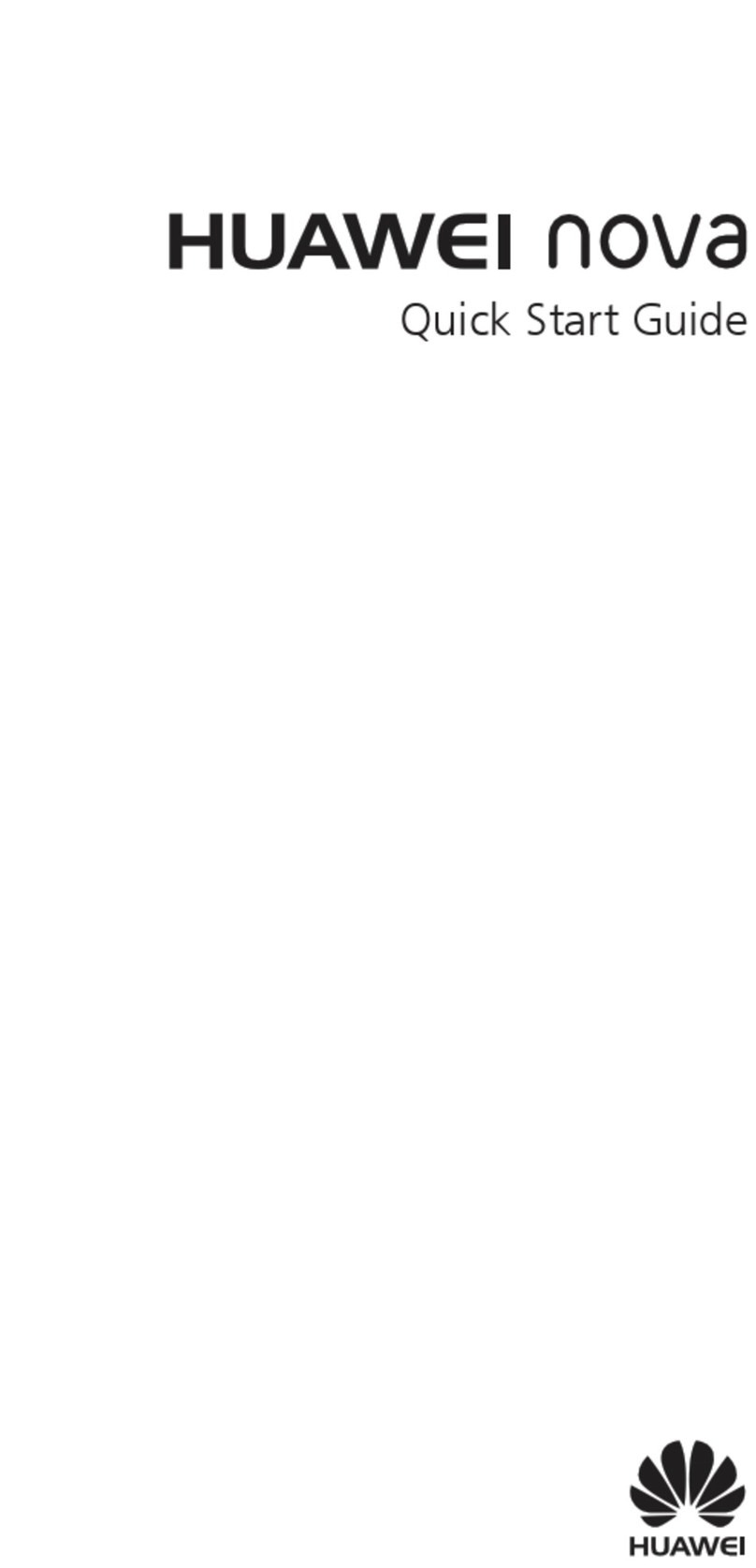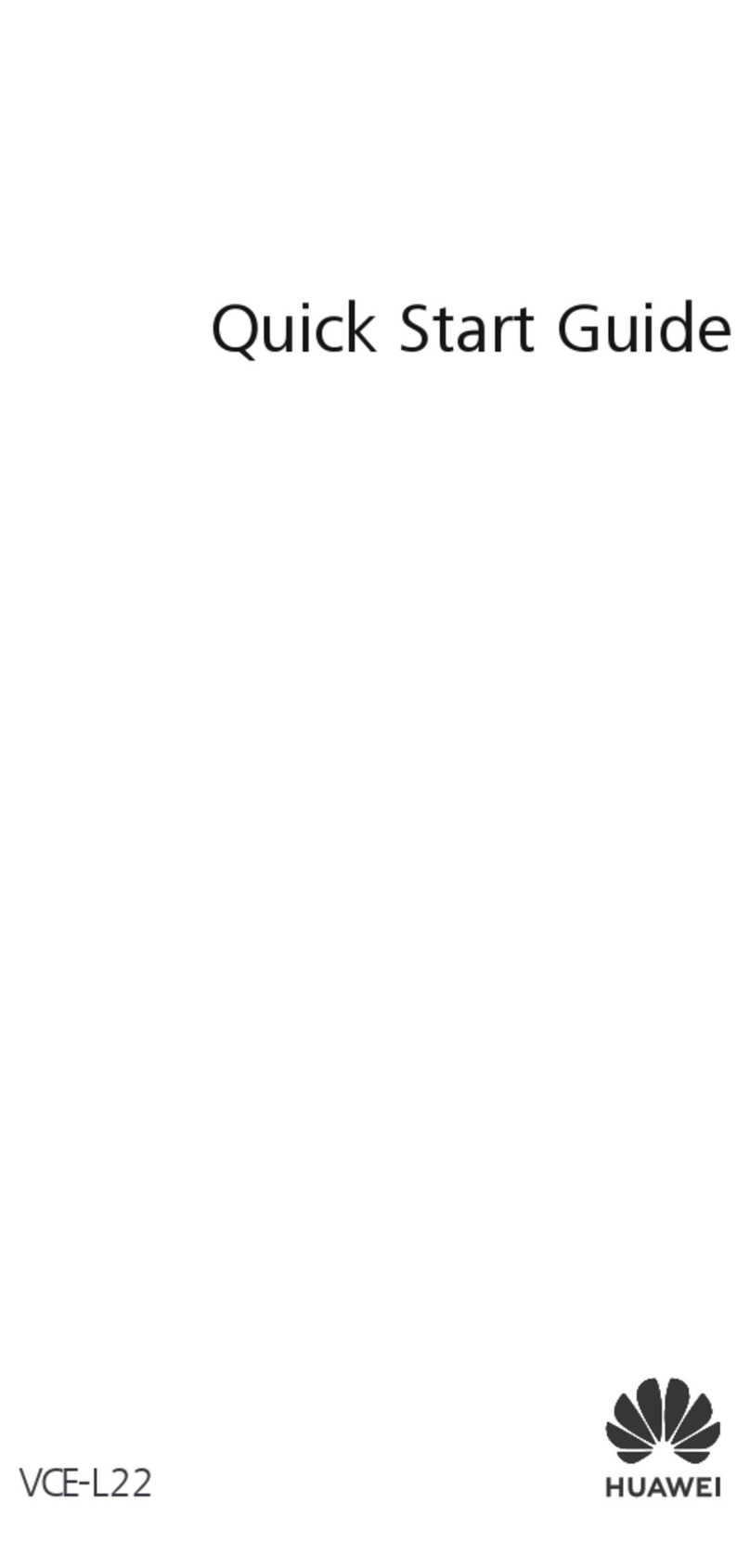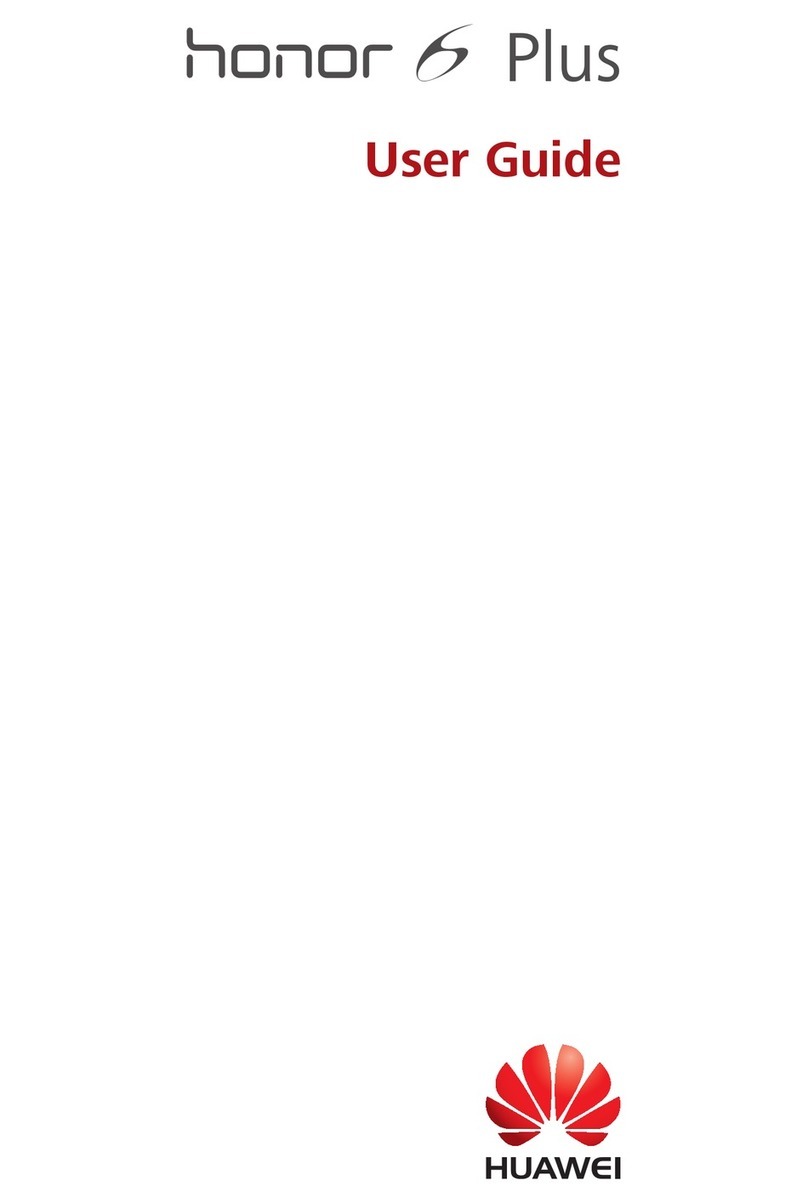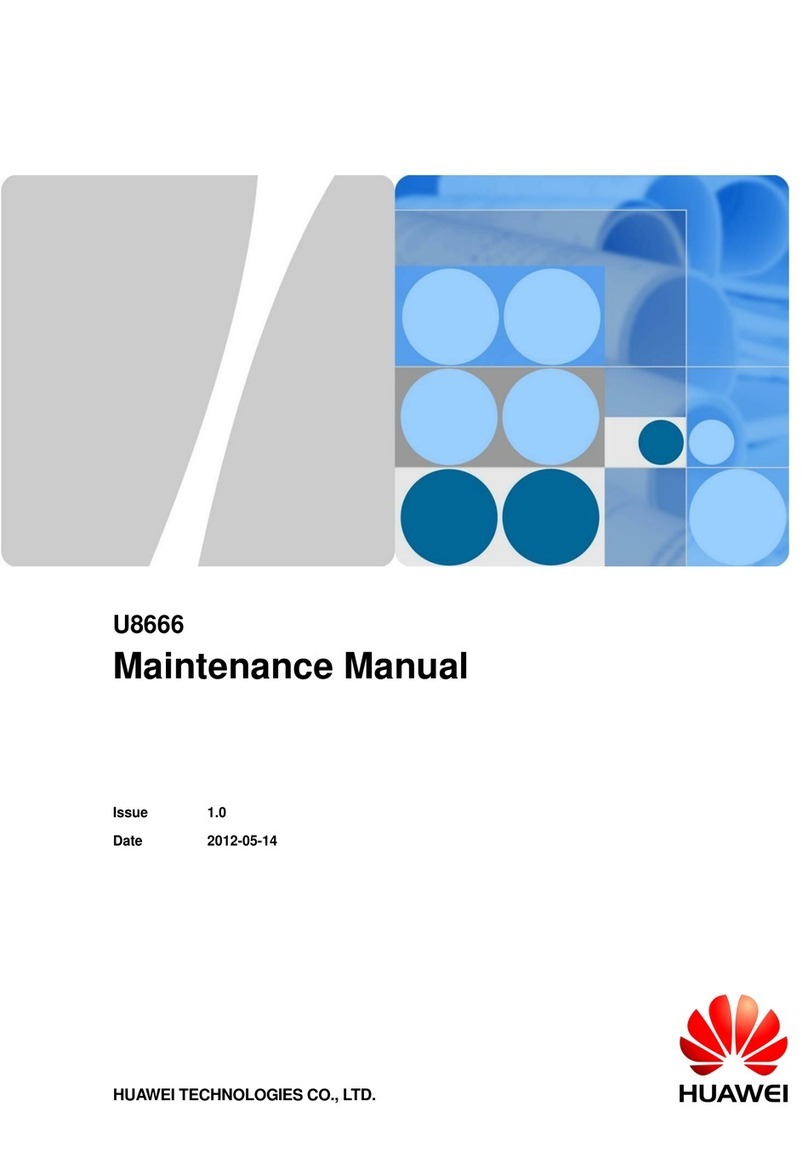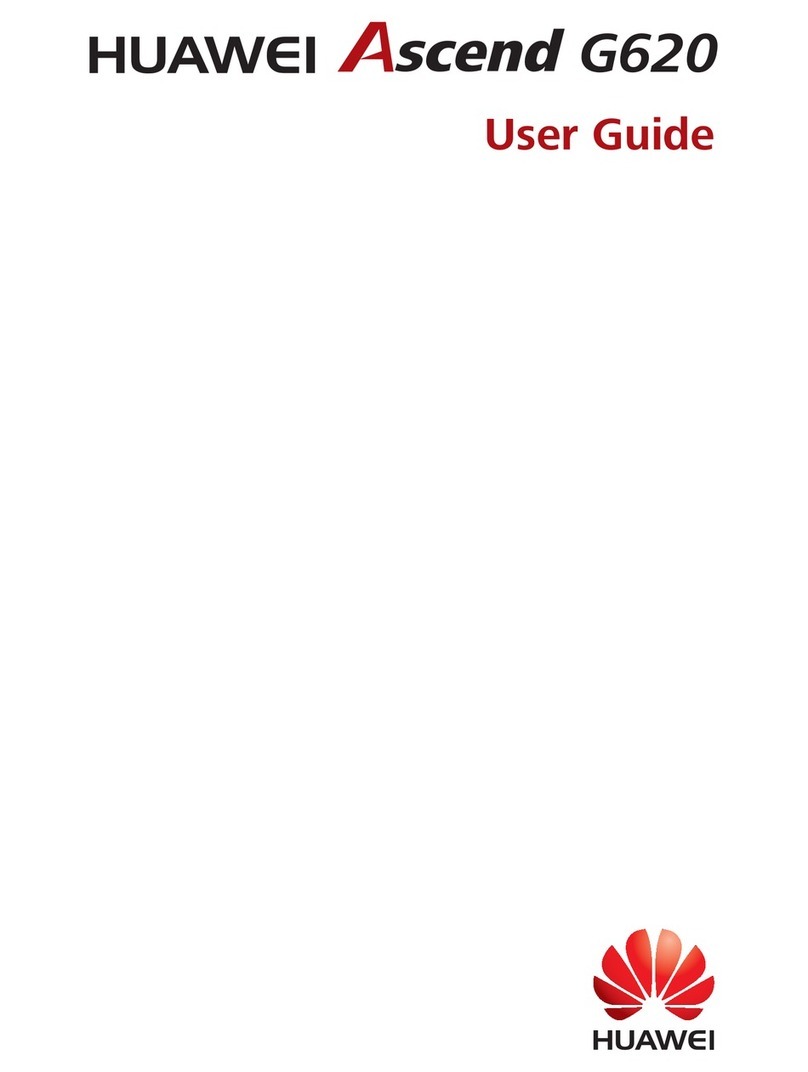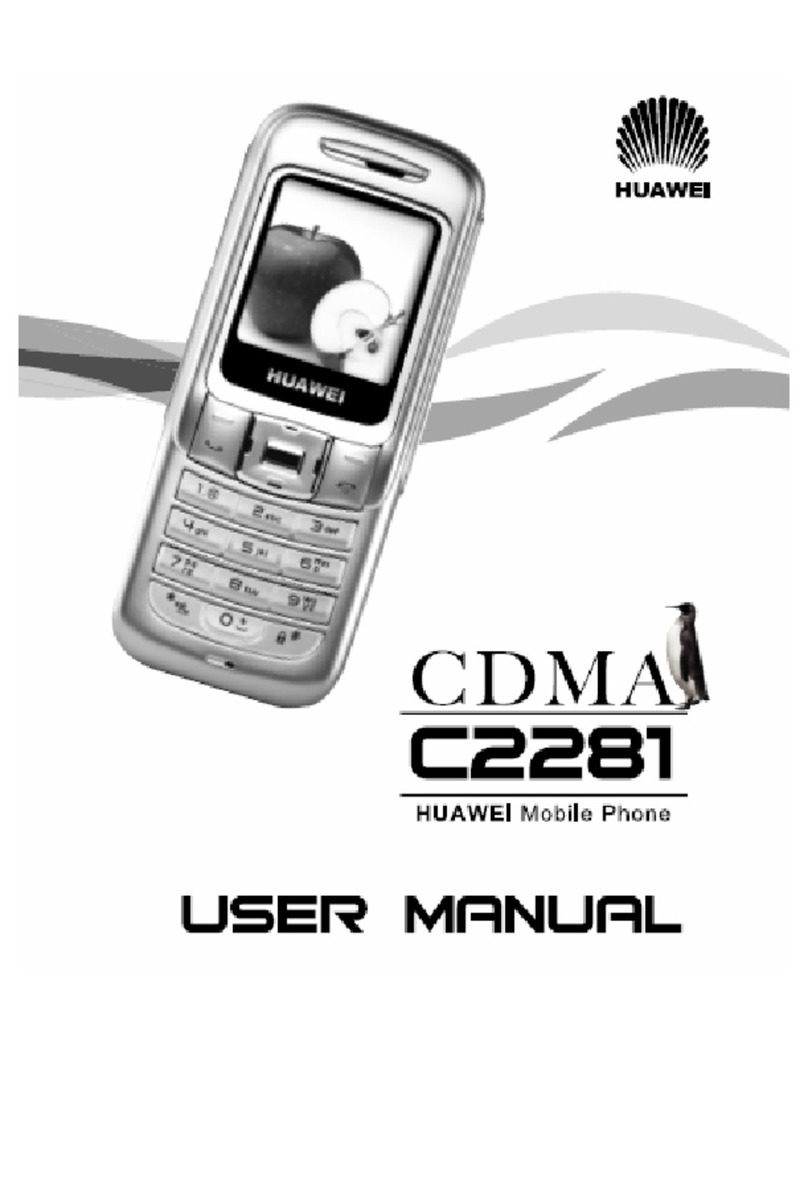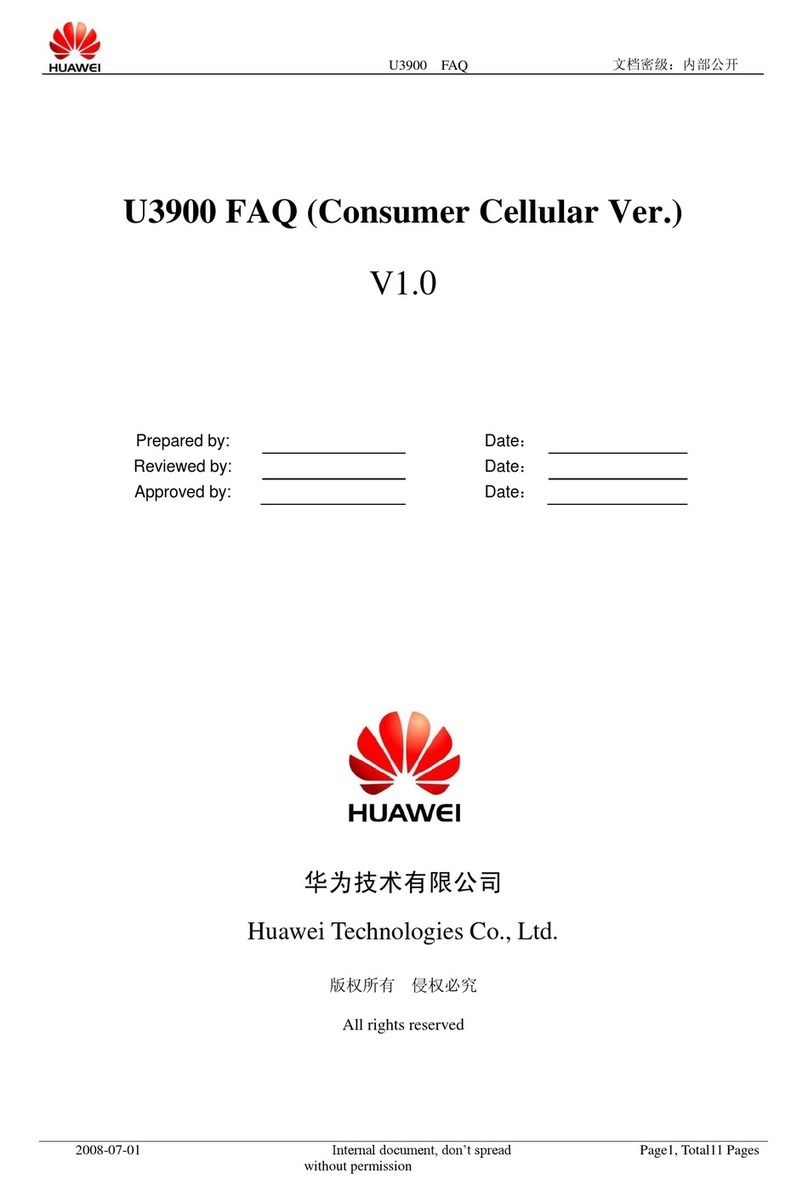Introduction
About This Guide . . . . . . . . . . . . . . . . . . . .1
Frequency Band . . . . . . . . . . . . . . . . . . . . .1
Packing List . . . . . . . . . . . . . . . . . . . . . . . . .1
SIM Card and Memory Card . . . . . . . . . . . .2
Charging the Battery . . . . . . . . . . . . . . . . . .3
Appearance of Your Phone . . . . . . . . . . . . .5
Home Screen . . . . . . . . . . . . . . . . . . . . . . .6
Using the Touch Screen . . . . . . . . . . . . . . .7
Calibrating the Touch Screen . . . . . . . . . . .8
Dragging and Flicking . . . . . . . . . . . . . . . . .8
Accessing the Widget Bar . . . . . . . . . . . . . .9
Rotating Your Phone . . . . . . . . . . . . . . . . . .10
Security Settings . . . . . . . . . . . . . . . . . . . . .10
Text Input
On-screen Keypad Mode . . . . . . . . . . . . . .11
T9®Input Method . . . . . . . . . . . . . . . . . . . .12
Traditional Input Method . . . . . . . . . . . . . . .12
Customized Settings
Profiles . . . . . . . . . . . . . . . . . . . . . . . . . . . .13
Phone Settings . . . . . . . . . . . . . . . . . . . . . .13
Display Settings . . . . . . . . . . . . . . . . . . . . .13
Network Settings . . . . . . . . . . . . . . . . . . . . .14
Call Service
Contacts . . . . . . . . . . . . . . . . . . . . . . . . . . .15
Making a Call . . . . . . . . . . . . . . . . . . . . . . .16
Answering or Rejecting a Call . . . . . . . . . . .17
Call Settings . . . . . . . . . . . . . . . . . . . . . . . .17
Messaging
Sending a Message . . . . . . . . . . . . . . . . . .19
Viewing a Message . . . . . . . . . . . . . . . . . . .19
Broadcast Inbox . . . . . . . . . . . . . . . . . . . . .20
Message Settings . . . . . . . . . . . . . . . . . . . .20
Sending an E-mail . . . . . . . . . . . . . . . . . . . 20
Viewing an E-mail . . . . . . . . . . . . . . . . . . . 21
E-mail Settings . . . . . . . . . . . . . . . . . . . . . 21
Entertainment
Playing Music or Video . . . . . . . . . . . . . . . . 22
Using Camera or Video Camera . . . . . . . . 22
Using FM Radio . . . . . . . . . . . . . . . . . . . . 23
Games & Applications . . . . . . . . . . . . . . . . 23
Managing files . . . . . . . . . . . . . . . . . . . . . . 23
Organizer
Viewing the Calendar . . . . . . . . . . . . . . . . . 25
Creating a Reminder . . . . . . . . . . . . . . . . . 25
Creating a Note . . . . . . . . . . . . . . . . . . . . . 25
Creating an Alarm . . . . . . . . . . . . . . . . . . . 26
Using Other Organizers . . . . . . . . . . . . . . . 26
Connectivity
Installing PC Options . . . . . . . . . . . . . . . . . 27
Using PC Options . . . . . . . . . . . . . . . . . . . . 28
Connecting via Bluetooth . . . . . . . . . . . . . . 30
Using Bluetooth Headset . . . . . . . . . . . . . . 31
Accessing the Internet . . . . . . . . . . . . . . . . 31
TTY Operation
Using the TTY Device . . . . . . . . . . . . . . . . 33
Setting the TTY Mode . . . . . . . . . . . . . . . . 33
Warnings and Precautions
Electronic Device . . . . . . . . . . . . . . . . . . . . 35
Medical Device . . . . . . . . . . . . . . . . . . . . . . 35
Potentially Explosive Atmosphere . . . . . . . 36
Traffic Safety . . . . . . . . . . . . . . . . . . . . . . . 36
Operating Environment . . . . . . . . . . . . . . . 37
Prevention of Hearing Damage . . . . . . . . . 38
Safety of Children . . . . . . . . . . . . . . . . . . . . 38
Contents