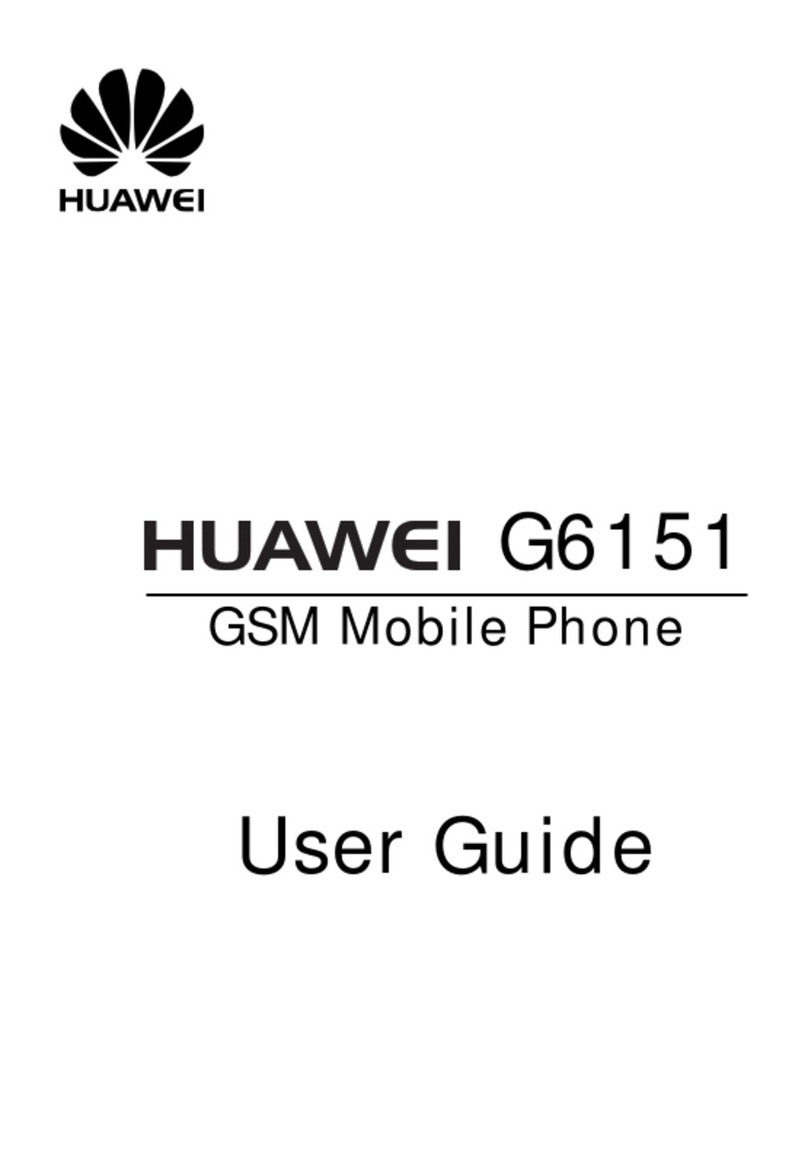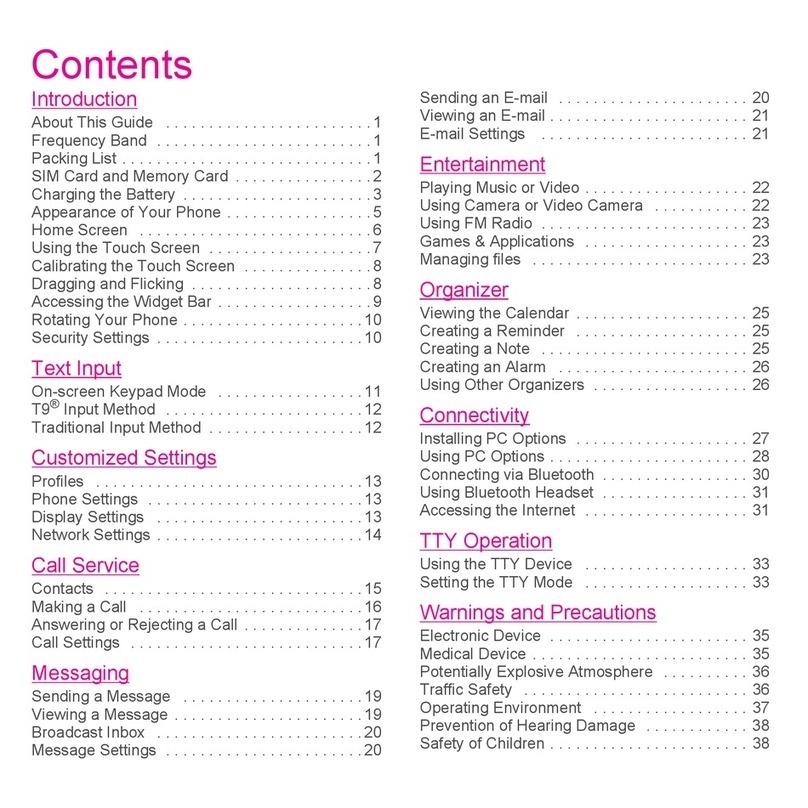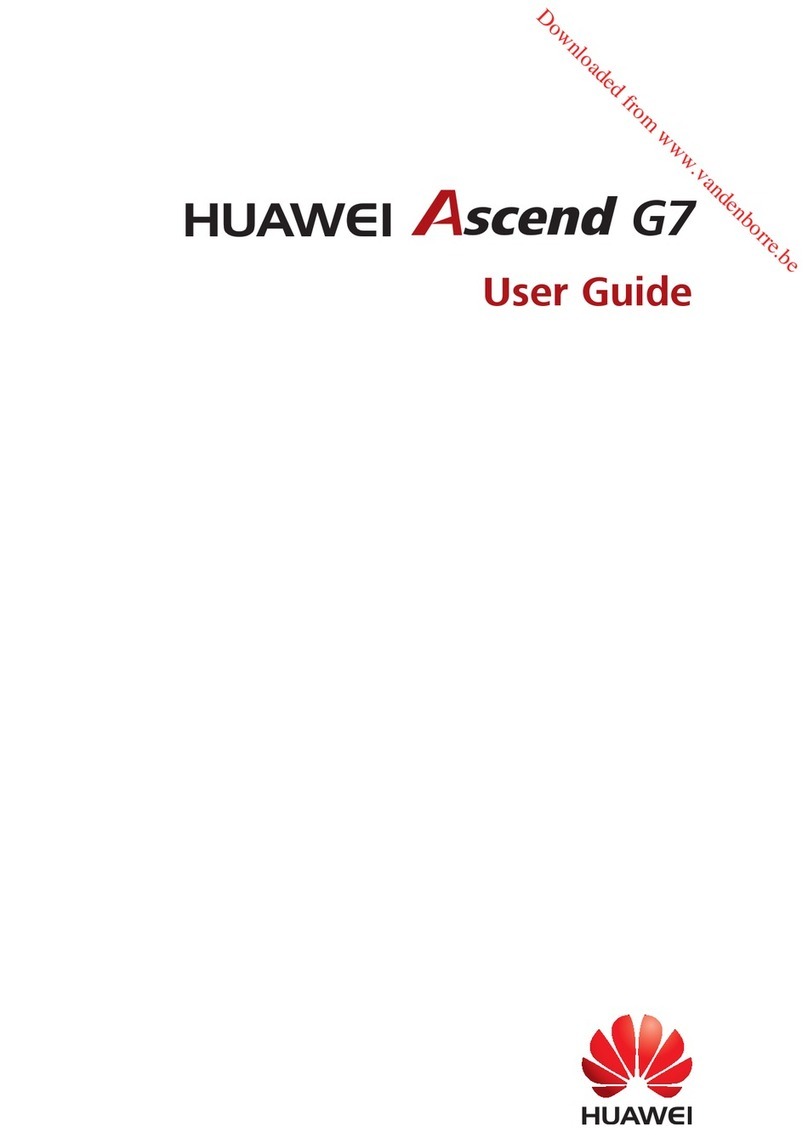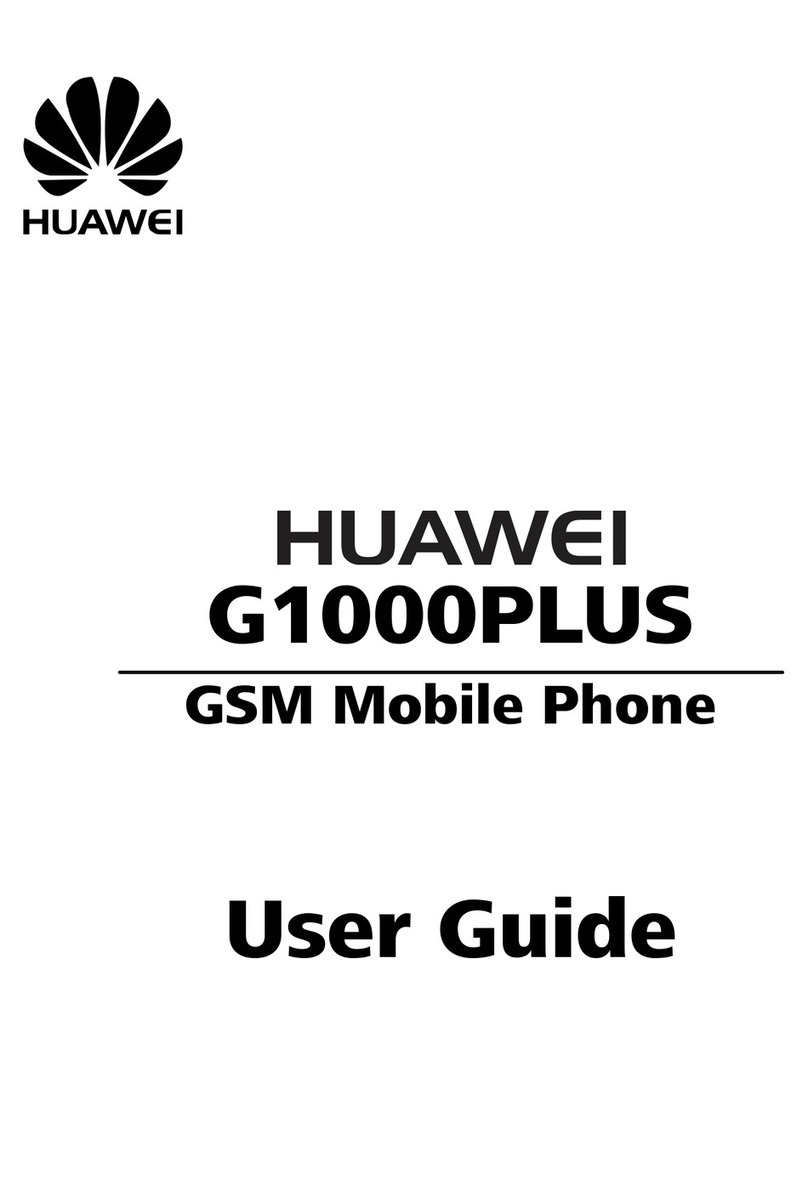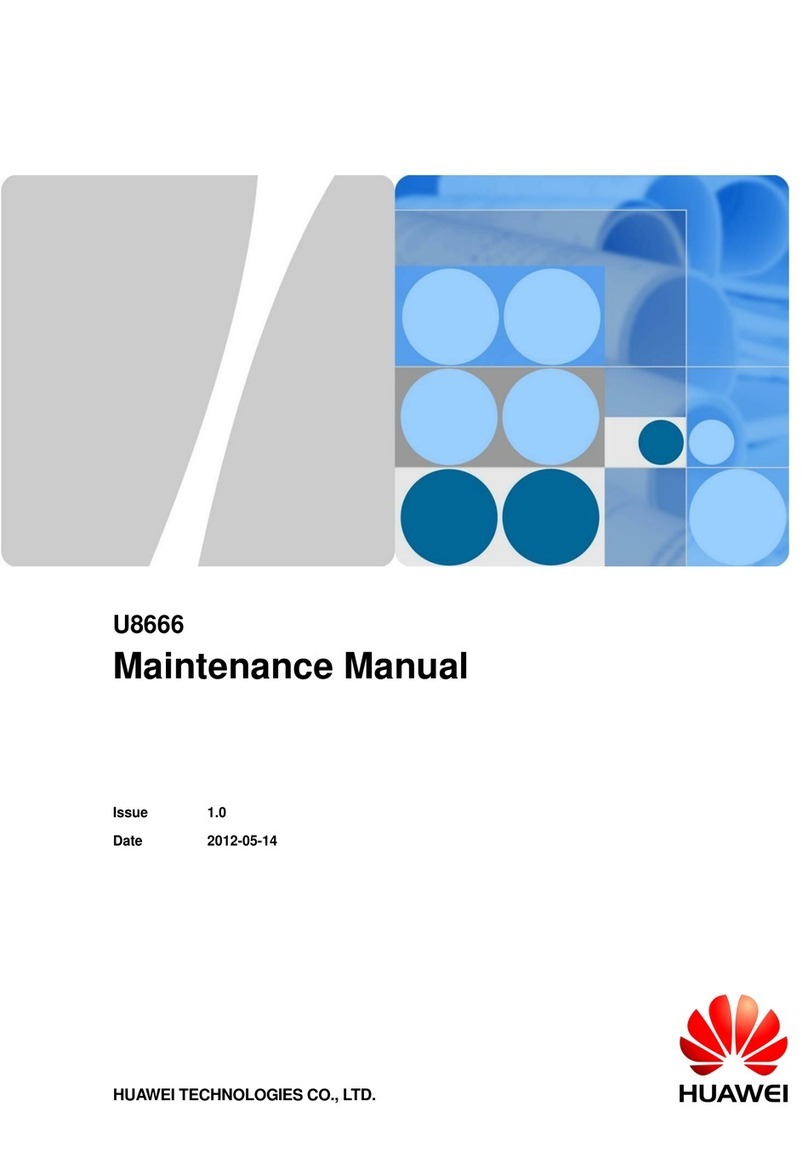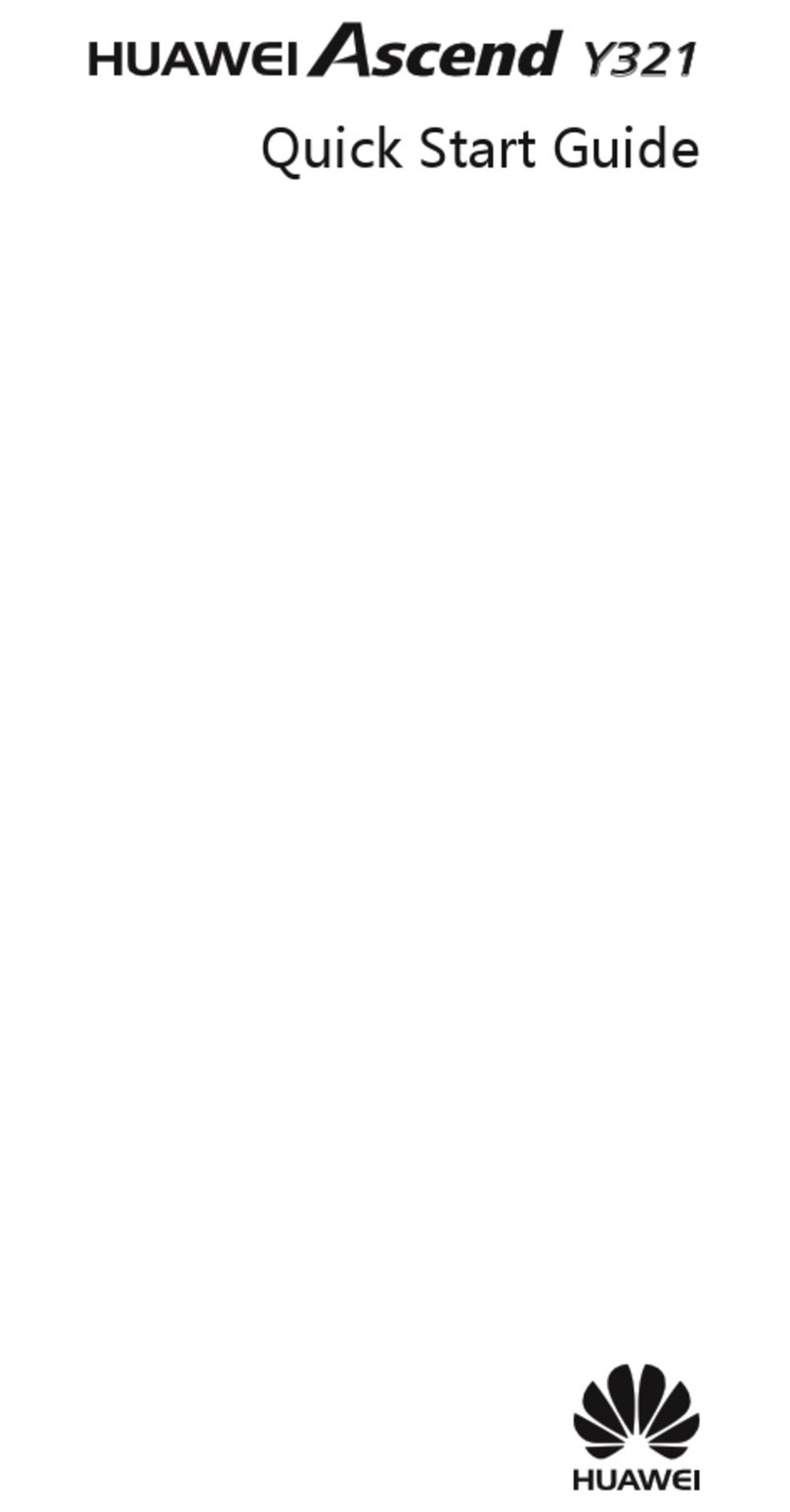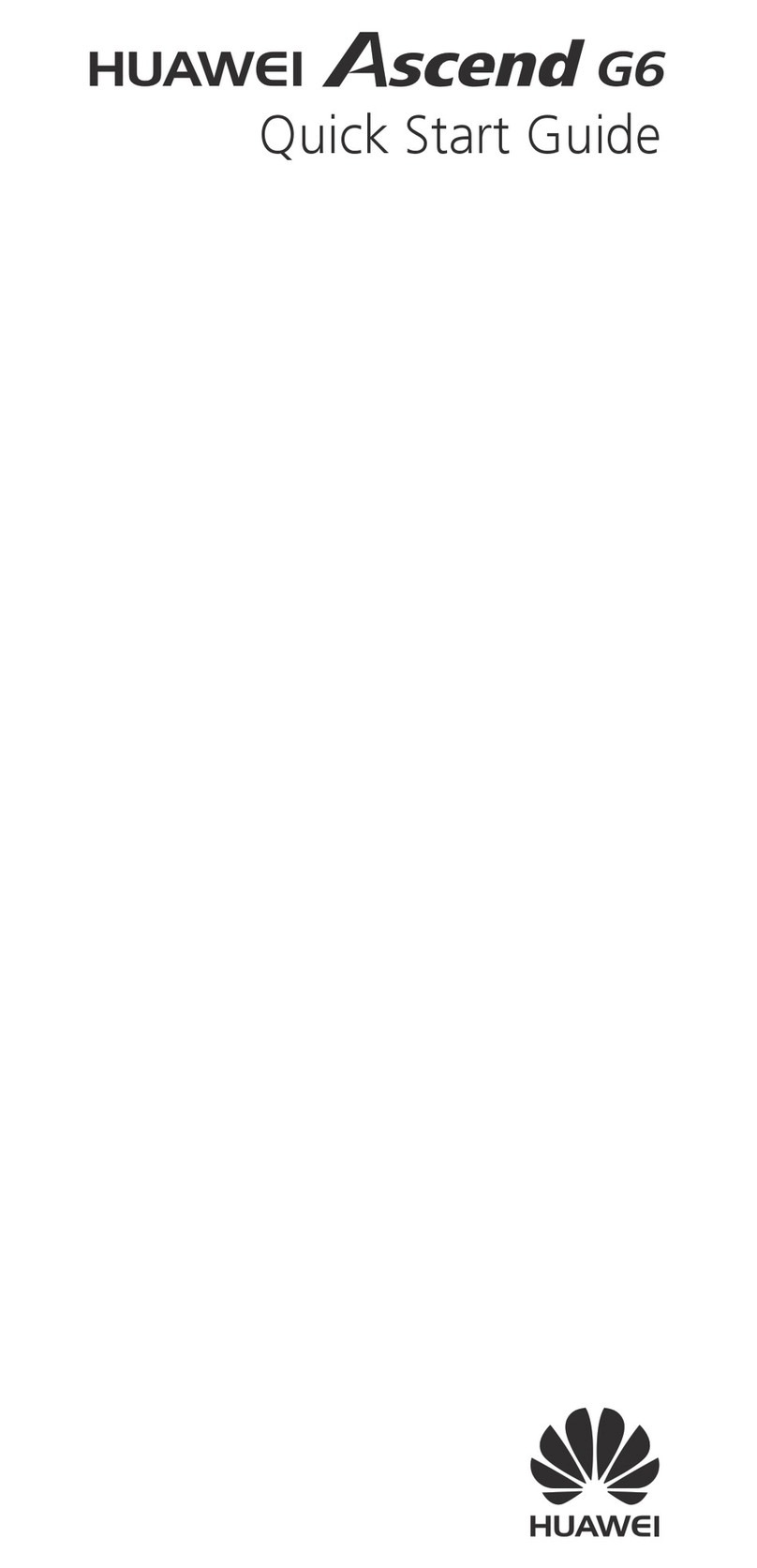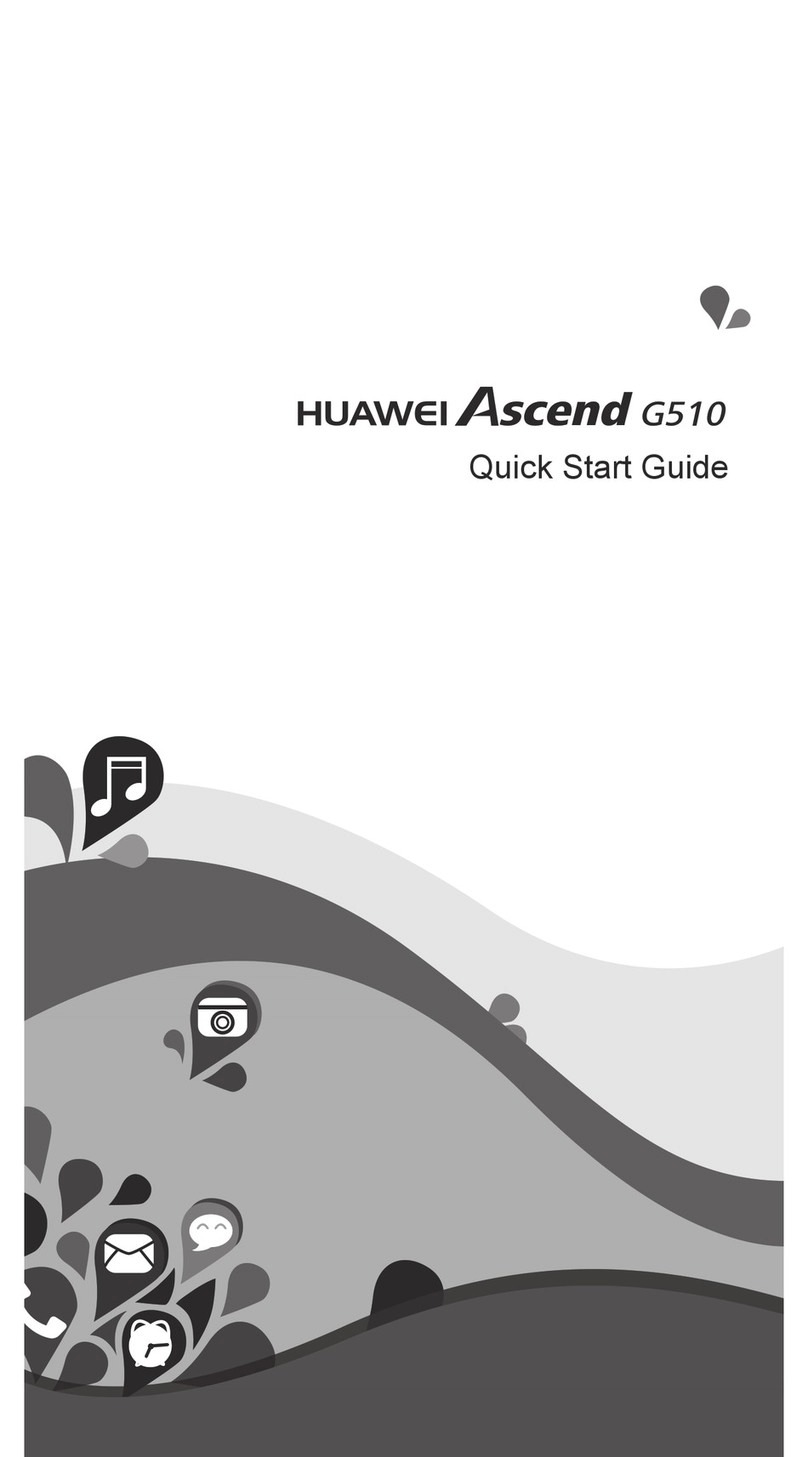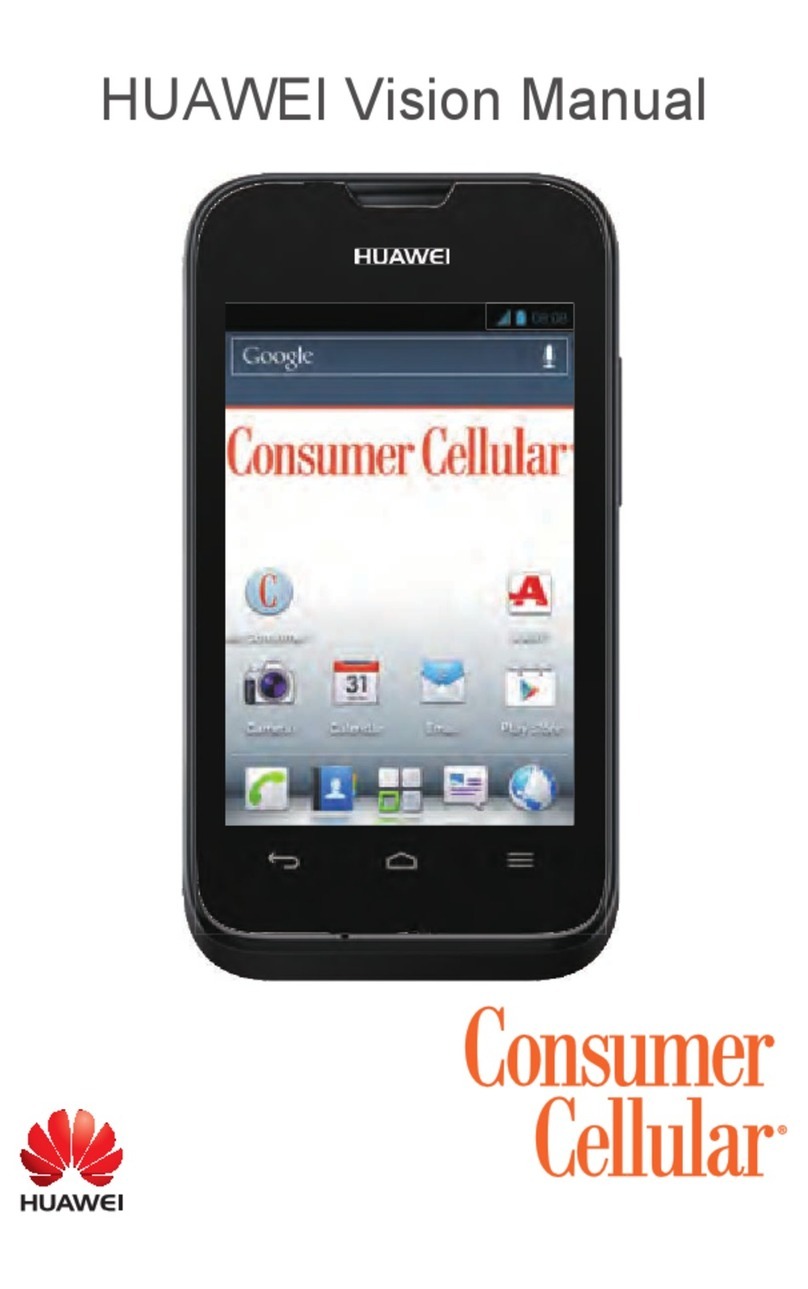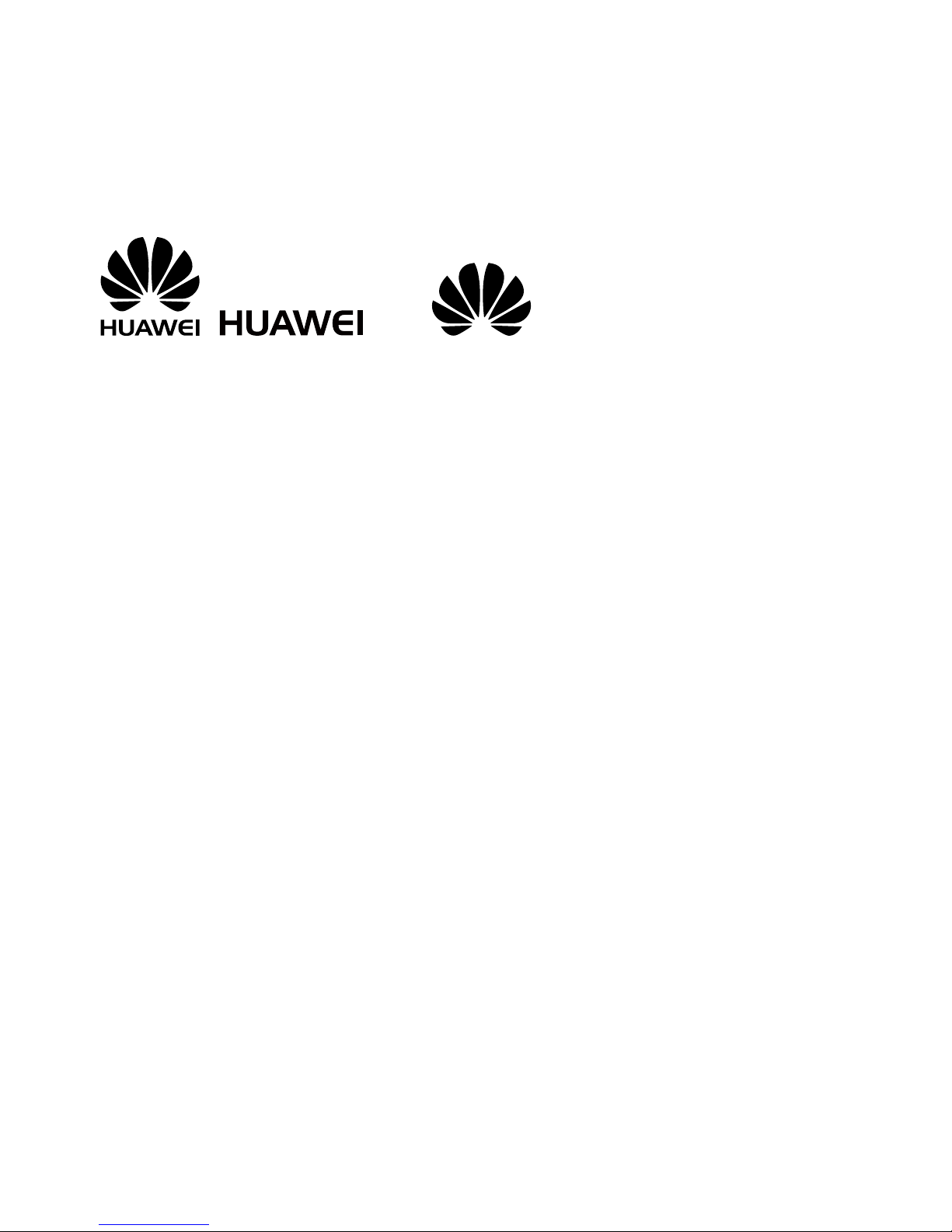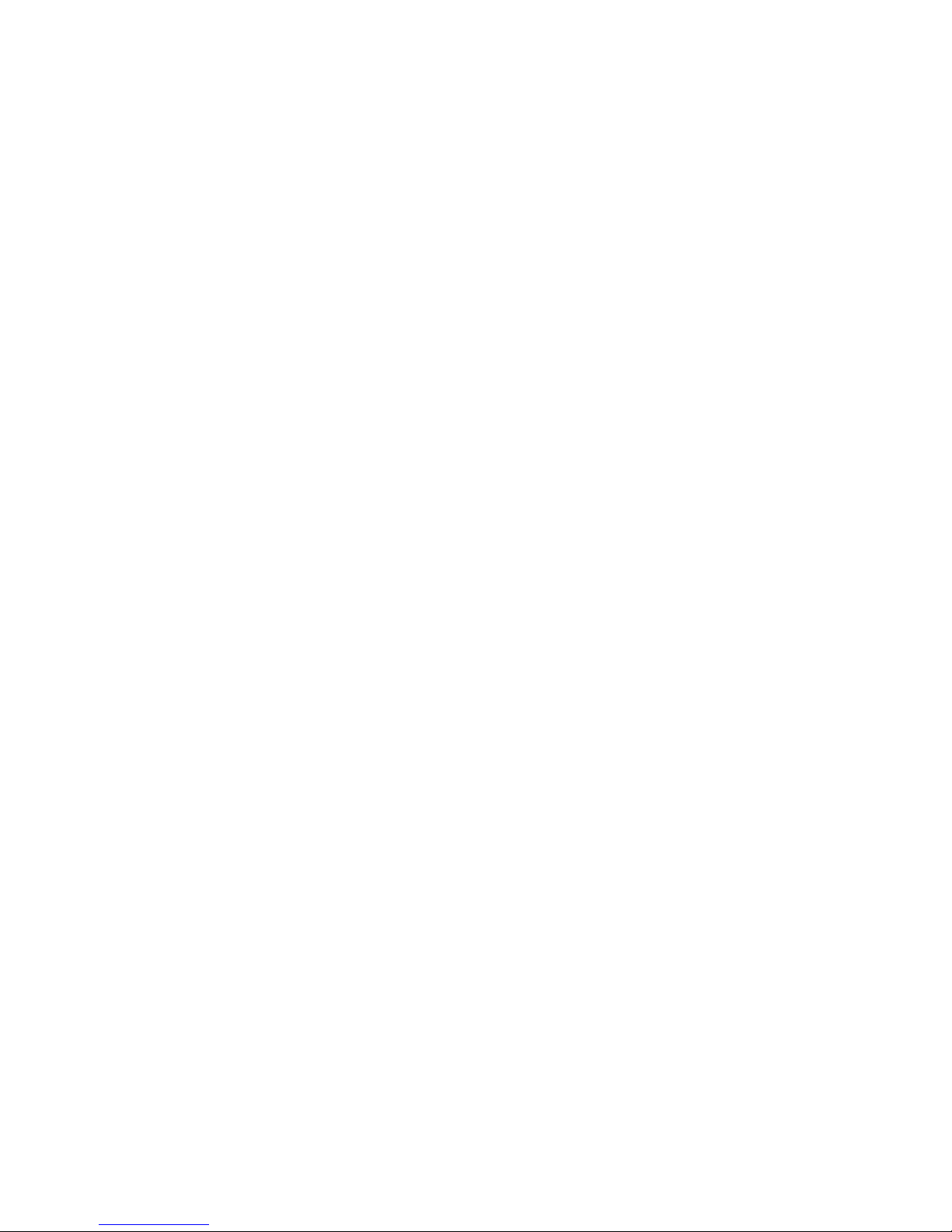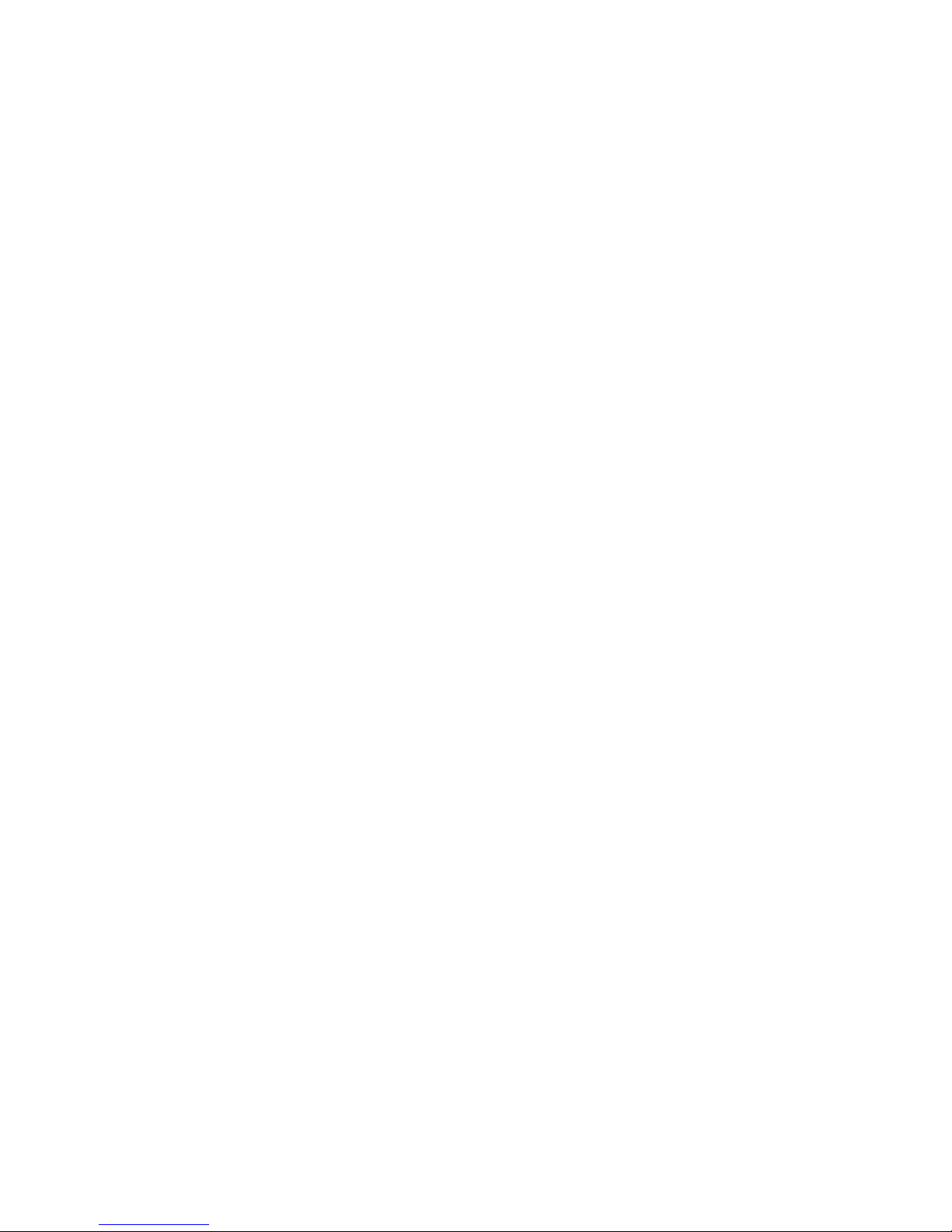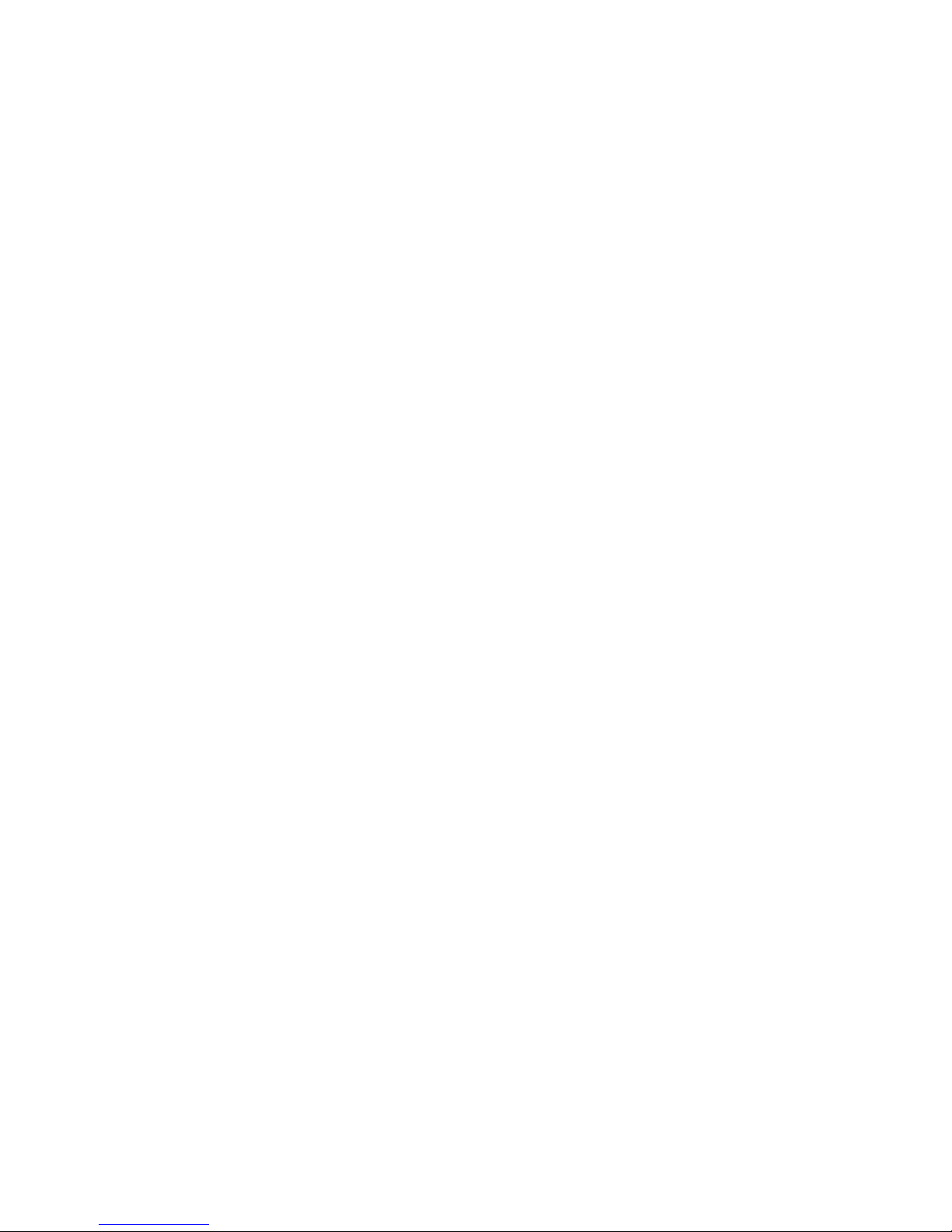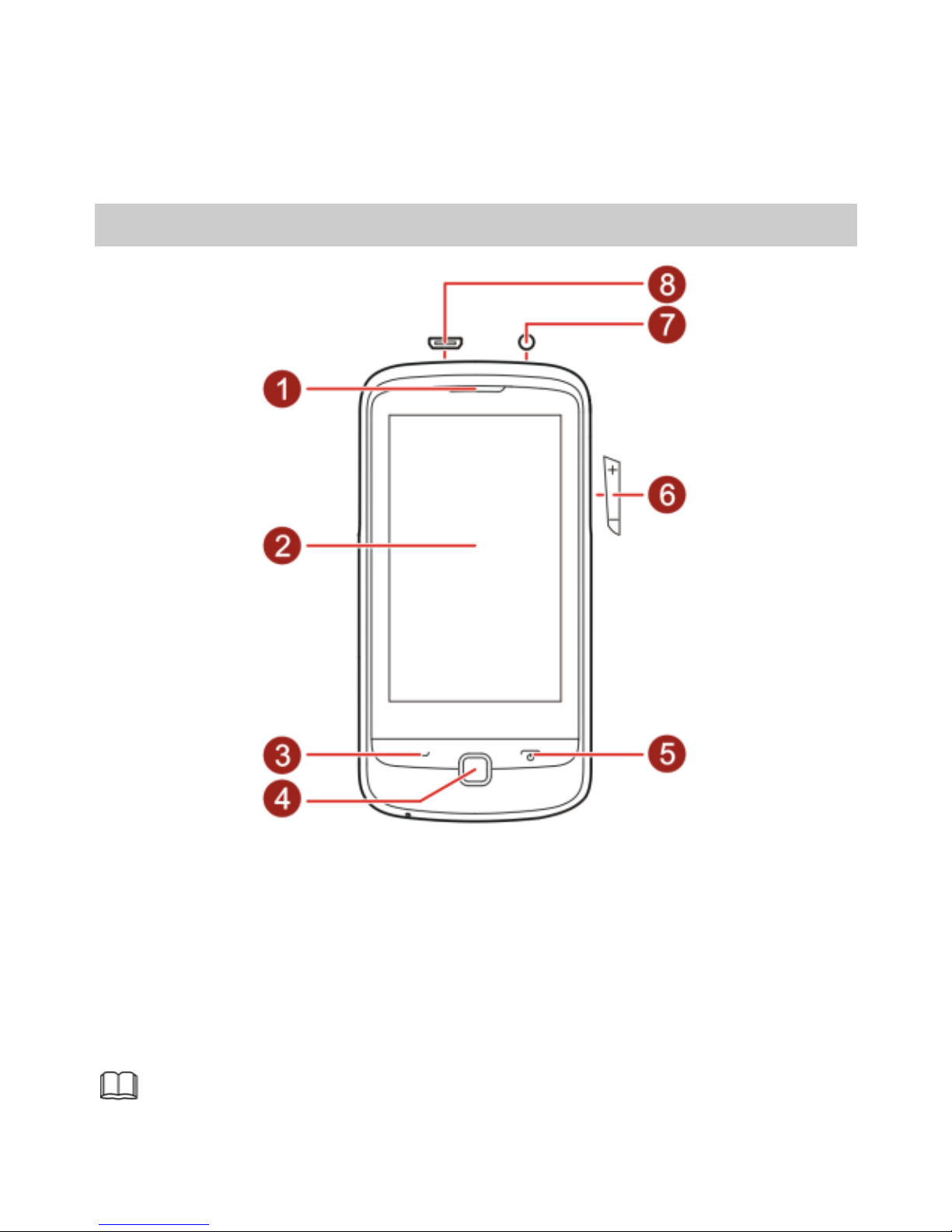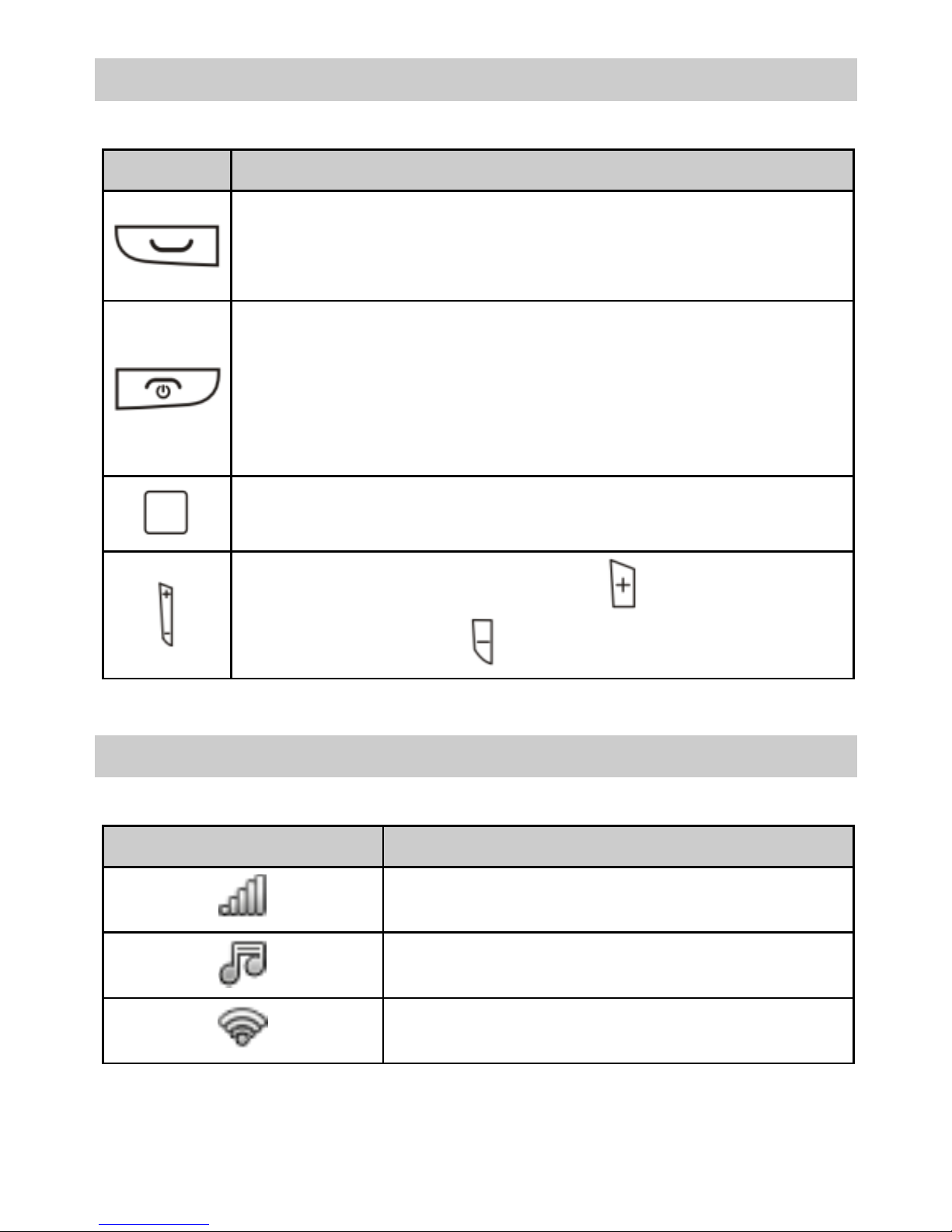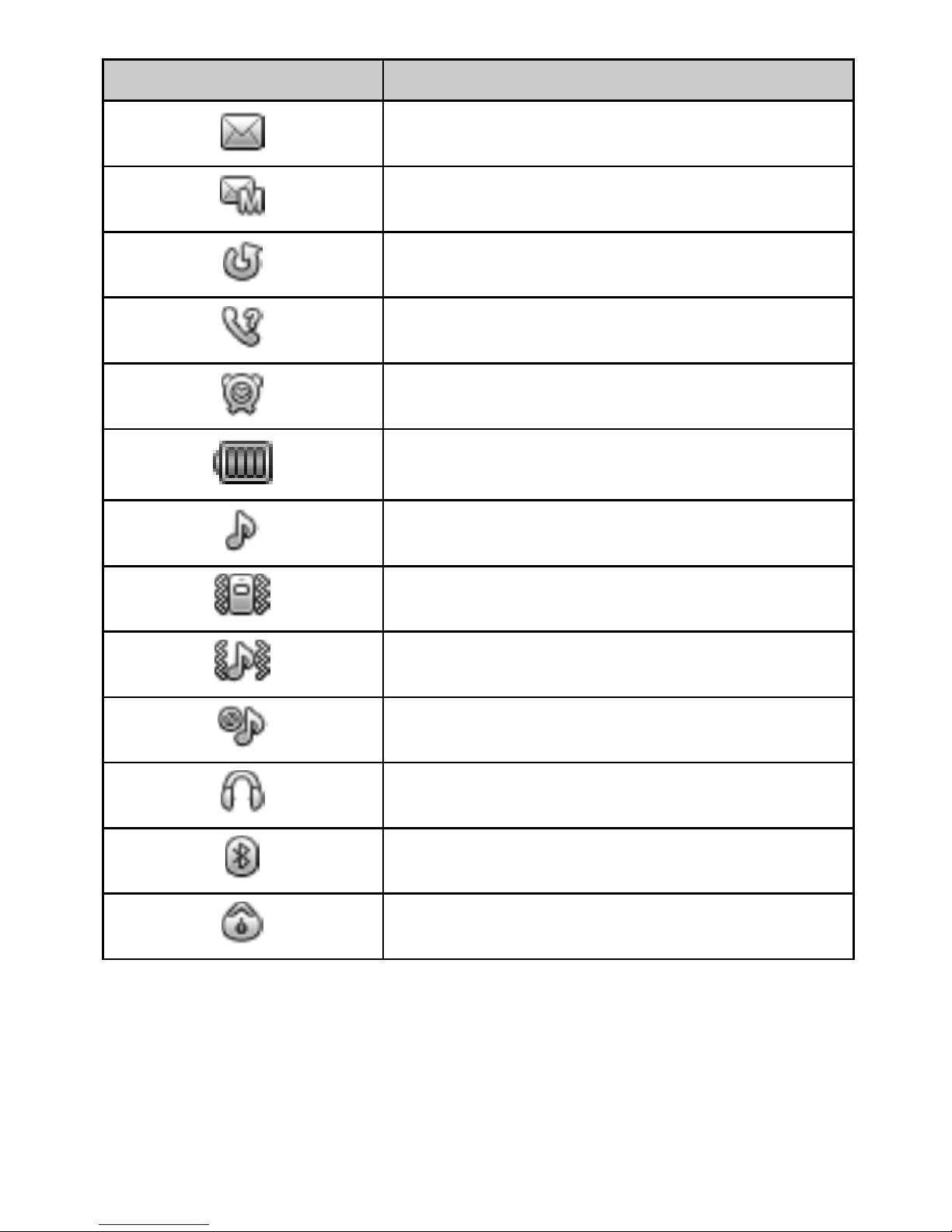ii
5 Messaging ............................................................................. 15
Writing and Sending a Text Message....................................15
Writing and Sending a Multimedia Message ........................15
6 Email ..................................................................................... 17
Creating an Email Account ...................................................17
Activating an Email Account .................................................17
Writing and Sending an Email...............................................18
7 Voice Mail ............................................................................. 18
8 Phonebook ............................................................................ 19
Creating a Contact ...............................................................19
Searching for a Contact ........................................................19
Setting the Preferred Storage................................................19
Copying Contacts .................................................................20
Contact Group......................................................................20
9 Multimedia ............................................................................ 21
Camera.................................................................................21
Video Recorder .....................................................................22
Media Player.........................................................................22
Image Viewer .......................................................................23
FM Radio ..............................................................................23
Sound Recorder ....................................................................24
10 WAP Browser....................................................................... 25
Editing the Data Account......................................................25
Connecting to a WLAN.........................................................25
Selecting the WAP Parameters..............................................26
Accessing a Website .............................................................26
11 Bluetooth............................................................................. 27
Connecting a Bluetooth Headset to Your Phone ..................27