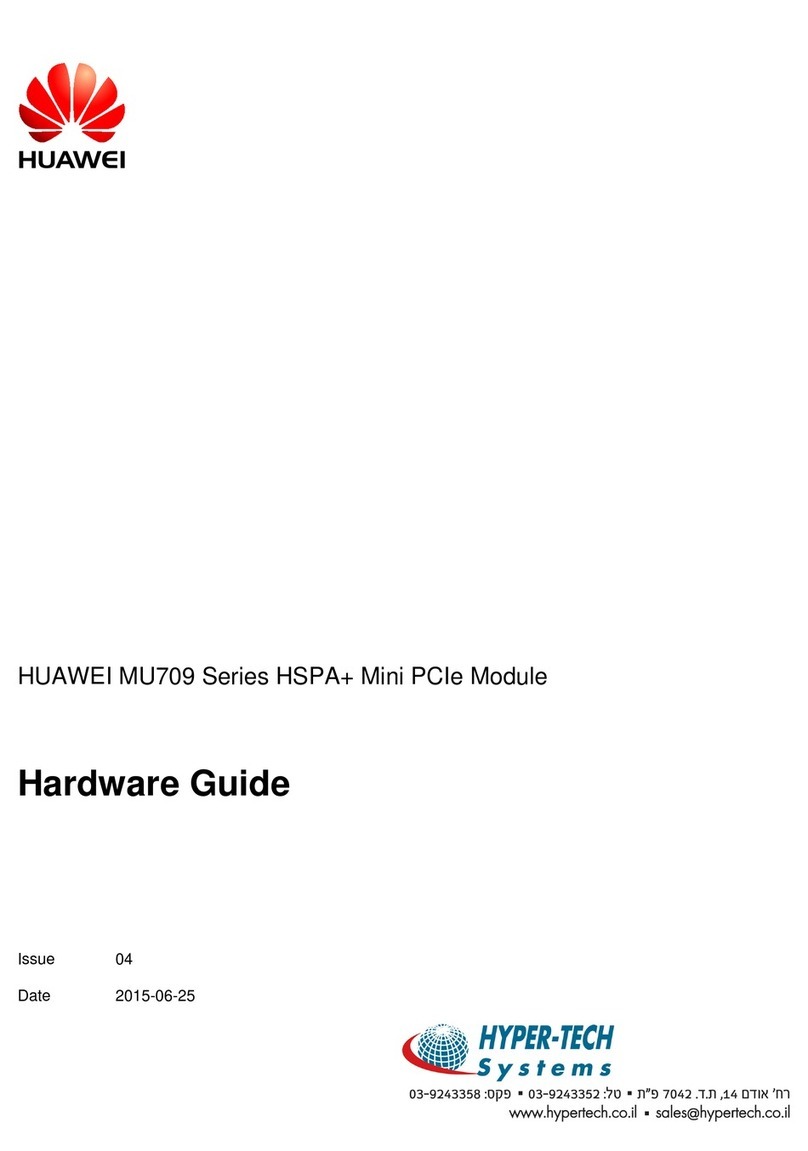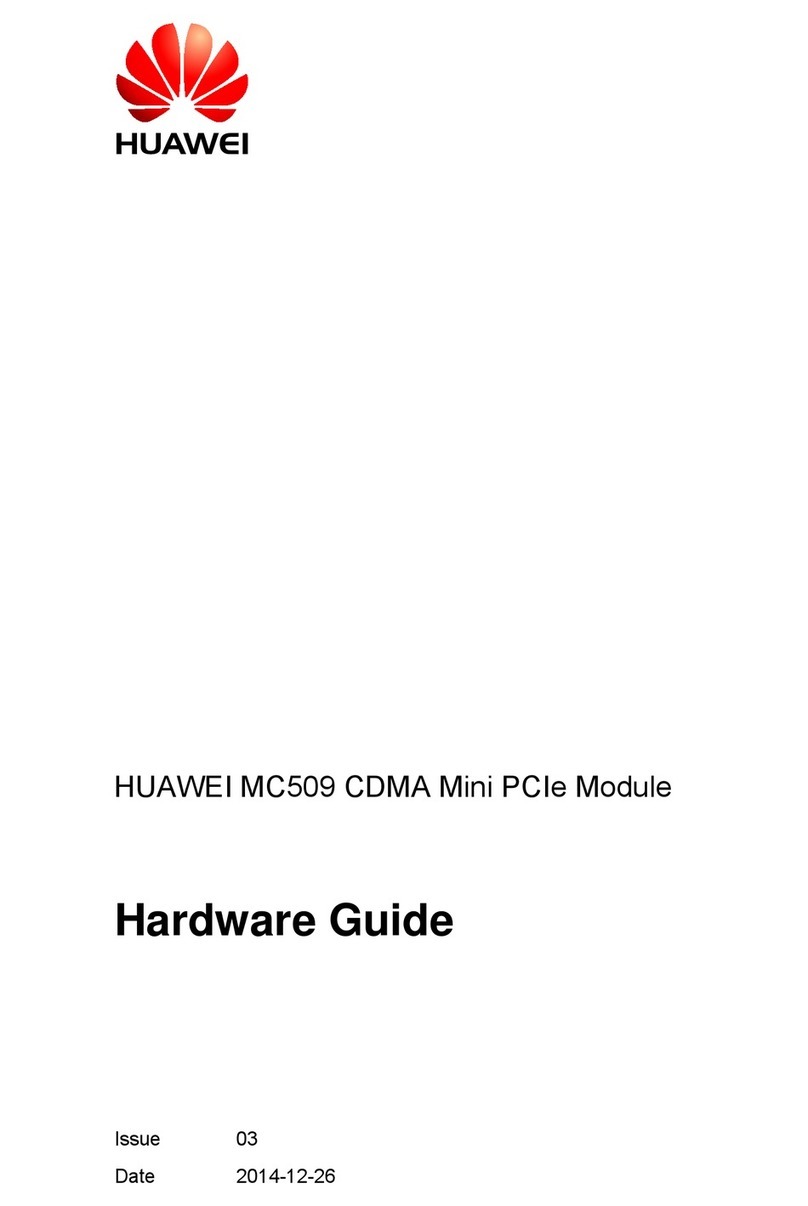05 Power-On Commissioning
Powering On the UPS
5.1
Turn on the upstream bypass and mains input switches.
After the UPS is powered on, initialization begins. The monitoring display unit (MDU)
displays the Huawei logo and an initialization progress bar.
1. Before powering on the UPS5000, ensure that the check items in the
UPS5000 Startup
Service Report
and the post-installation check items are verified.
2. Measure the voltage and frequency of the UPS upstream input switch. The line voltage
range is 138–485 V AC, and the frequency range is 40–70 Hz.
Initial Startup
5.2
•If the UPS is powered on for the first time, you need to obtain the startup password from the
•Service Expert app. Skip this step if the UPS is not powered on for the first time.
•The Service Expert app can be downloaded from Google Play Store and can run on Android.
1. Obtain the startup password.
2. Set the language, time, date, network parameters, and system parameters on the Settings
Wizard screen.
Starting the Inverter
5.3
3. After you perform the settings, the Bypass mode and No battery alarms are reported by the
MDU and do not need to be cleared. If there is any other alarm, you need to rectify the fault.
4. If the system has connected to the remote EPO switch, you need to choose Monitoring > UPS
System > Running Parameter > System Settings on the WebUI and set EPO detection to
Enable.
5. View the system running status diagram on the MDU to check that the UPS is working in
bypass mode.
Powering On Loads
5.4
06 Shutting Down the UPS
UPS5000-H-(1200 kVA-1600 kVA) Quick Guide (100 kVA Power Modules)
Set all battery parameters according to the actual situation: Assume that the battery
specifications are 150 Ah/12 V, 40 batteries are connected in series, and two battery strings
are connected to the UPS in parallel. Set Single battery voltage(V) to 12, Single battery
capacity(Ah) to 150, Battery in a battery string to 40, and Number of battery strings to 2.
Download and install the Service Expert app.
After login, tap Power-on password
activation on the screen. A message is
displayed, indicating whether to start the UPS.
Tap OK.
Insert the WiFi module into the USB port on
the MDU. Enable the mobile phone WLAN,
search for the UPS_WIFI signal, and connect to
the WiFi signal. The password is Changeme.
Set the Site and Device Type as required, and
connect the device. Set IP to 192.168.0.10, Port
to 443, Username to admin, Password to
Changeme, and click Login.
Enter Bar code and Verification code
obtained from the LCD on the Offline
Activation screen. Tap Generate PWD to
generate a startup password.
Set Site and Device Type as required,
and tap Offline Activation.
Enter the generated password in the
password text box on the LCD to start
the UPS.
Use the app to
start the UPS
online?
Yes
No, start
the UPS
offline
On the app home screen, tap StartUp to access the Set Startup screen.
System User LCD Preset
Password
WebUI Preset
Password
000001 Changeme
operator (common user) 000001 Changeme
1. On the main menu, choose Common Functions and tap Inv. ON.
2. In the displayed login window, enter the user name and password, and tap .
3. In the displayed dialog box, tap Yes to start the inverter.
To ensure system security,
change the LCD and
WebUI passwords after
the first login.
1. After the inverter starts, the UPS works in normal mode. The Bypass mode alarm disappears
from the MDU.
2. After confirming that the battery strings are properly connected, turn on the battery string
input circuit breaker. If there are multiple battery strings, turn on the circuit breaker for each
battery string and then turn on the general circuit breaker between battery strings and the
UPS. The No battery alarm disappears from the MDU.
3. Turn on the UPS downstream output switch to supply power to the loads.
After you shut down the inverter, the UPS transfers to bypass mode if the bypass is normal;
the UPS supplies no power if the bypass is abnormal. Before shutting down the UPS, ensure
that all loads have been shut down.
Powering Off a Single UPS
6.2
Shutting Down the Inverter to Transfer the UPS to Bypass Mode
6.1
(Optional) Setting Parameters for the BCB Box
5.5
1. On the main menu of the LCD, choose Common Functions and tap Inv. OFF.
2. In the displayed login window, enter the user name and password, and tap .
3. In the displayed dialog box, tap Yes to shut down the inverter.
If a BCB box is configured, set MUE05A connection to Enable in System Info > Settings > Dry
Contacts Set, and then set BCB connection [OL] and Battery breaker [STA] to Enable.
Turn off the downstream output switch.
Turn off the upstream mains and bypass input switches.
Turn off the battery string circuit breaker of each power unit. If there are multiple
battery strings, turn off the general circuit breaker between battery strings
and the UPS and then turn off the circuit breaker for each battery string.
Scan here for more documents:
You can also log in to Huawei technical support website:
https://support.huawei.com/enterprise
https://support.huawei.com
Support
Support-E WeChat
Copyright © Huawei Technologies Co., Ltd. 2021. All rights reserved.
4
Turn on the SPD switches 1QFS and 2QFS.