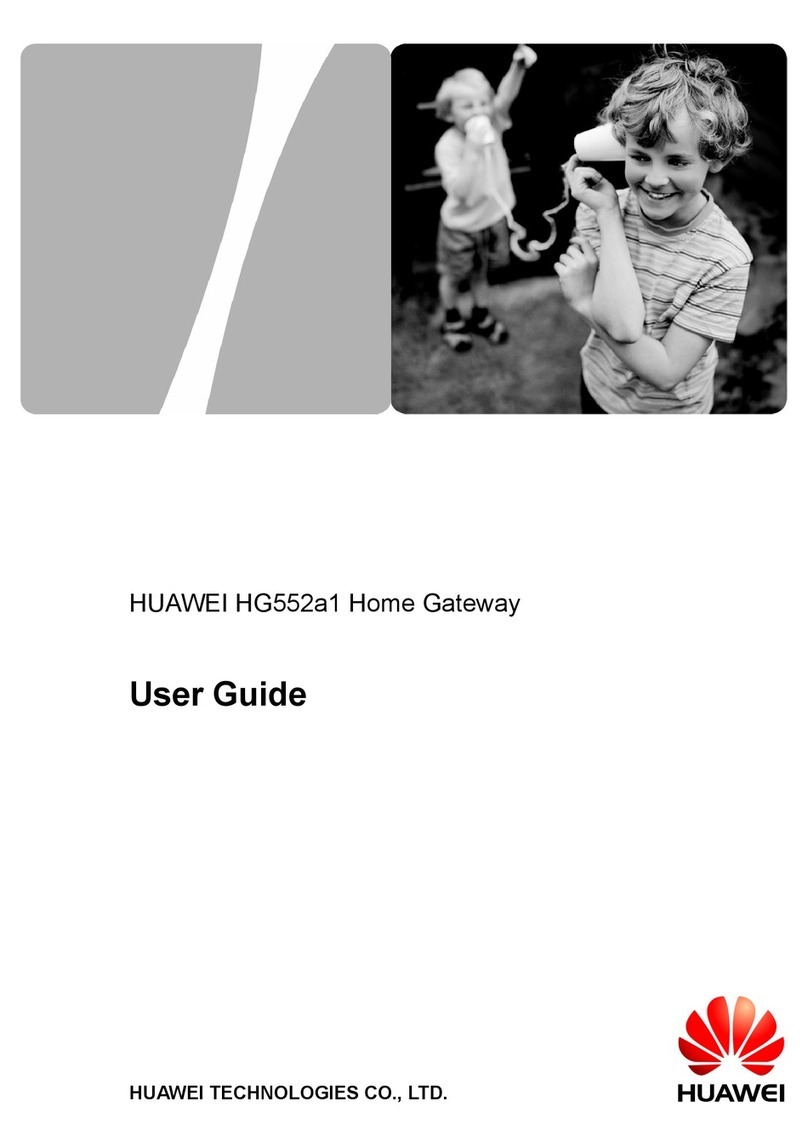Huawei HG659 User manual
Other Huawei Gateway manuals
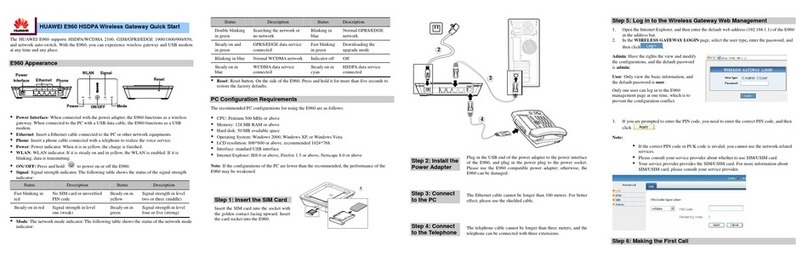
Huawei
Huawei E960 HSDPA User manual

Huawei
Huawei EchoLife HG8245A Technical specifications
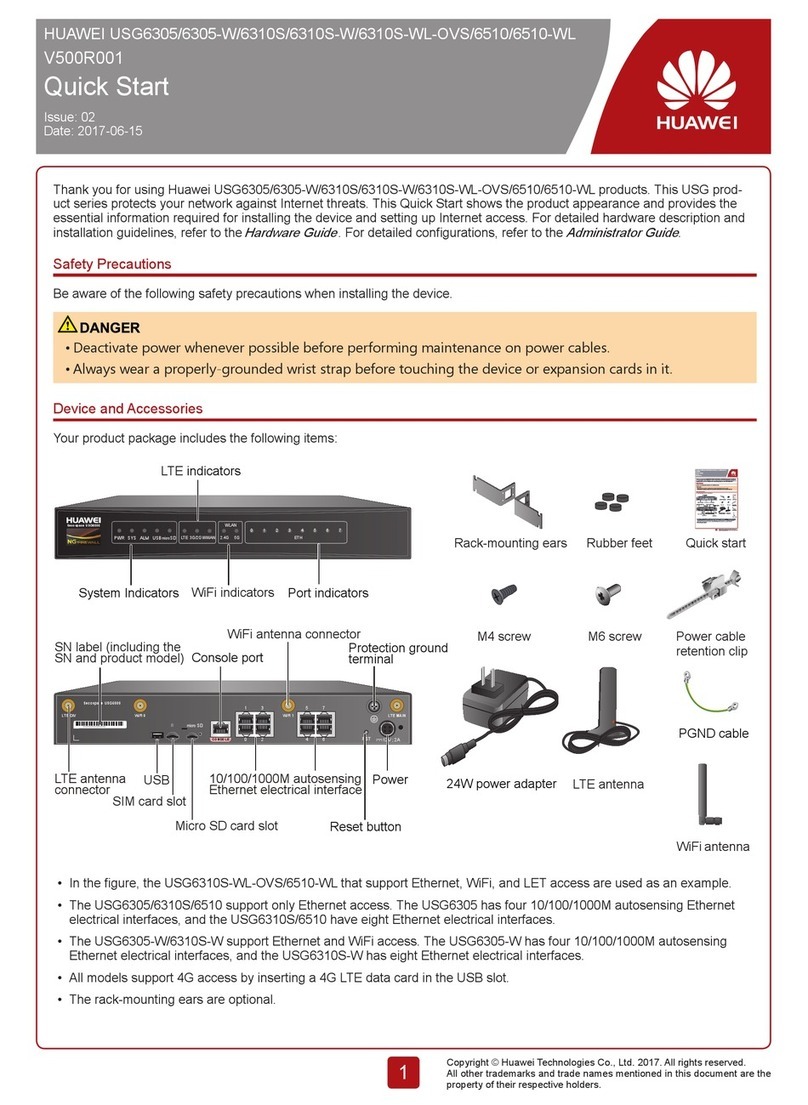
Huawei
Huawei USG6305 Operator's manual
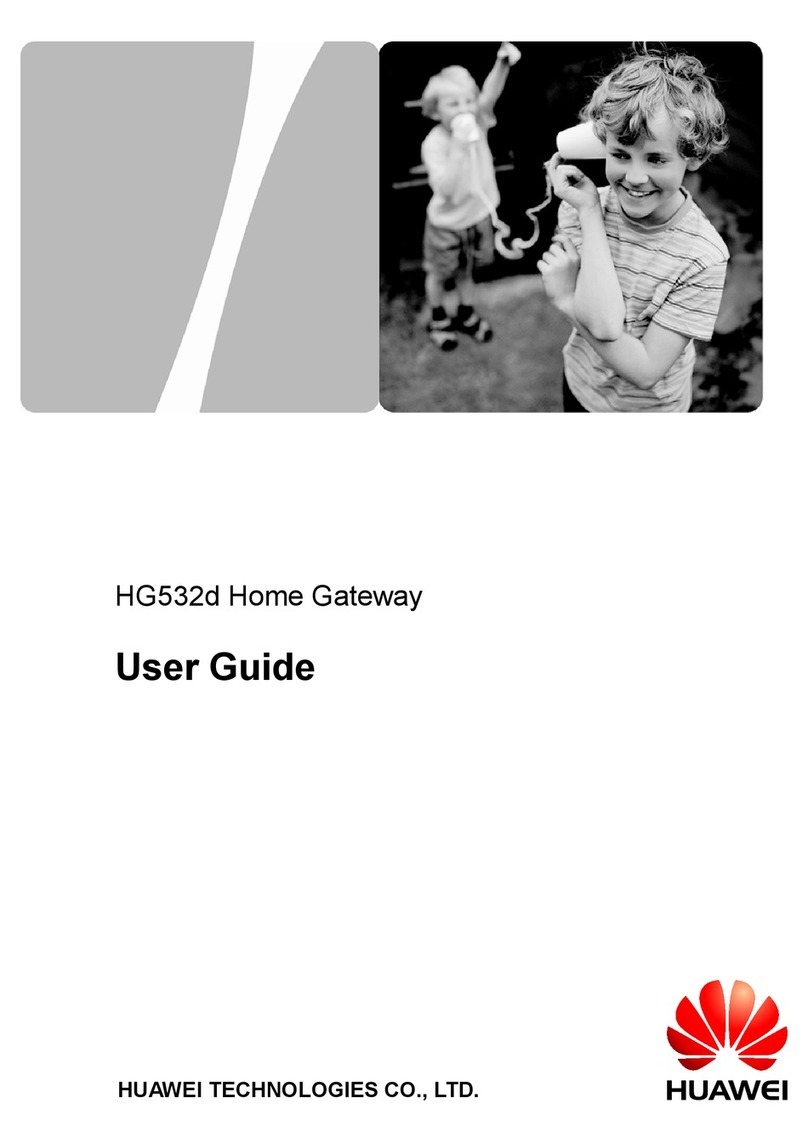
Huawei
Huawei HG532D User manual
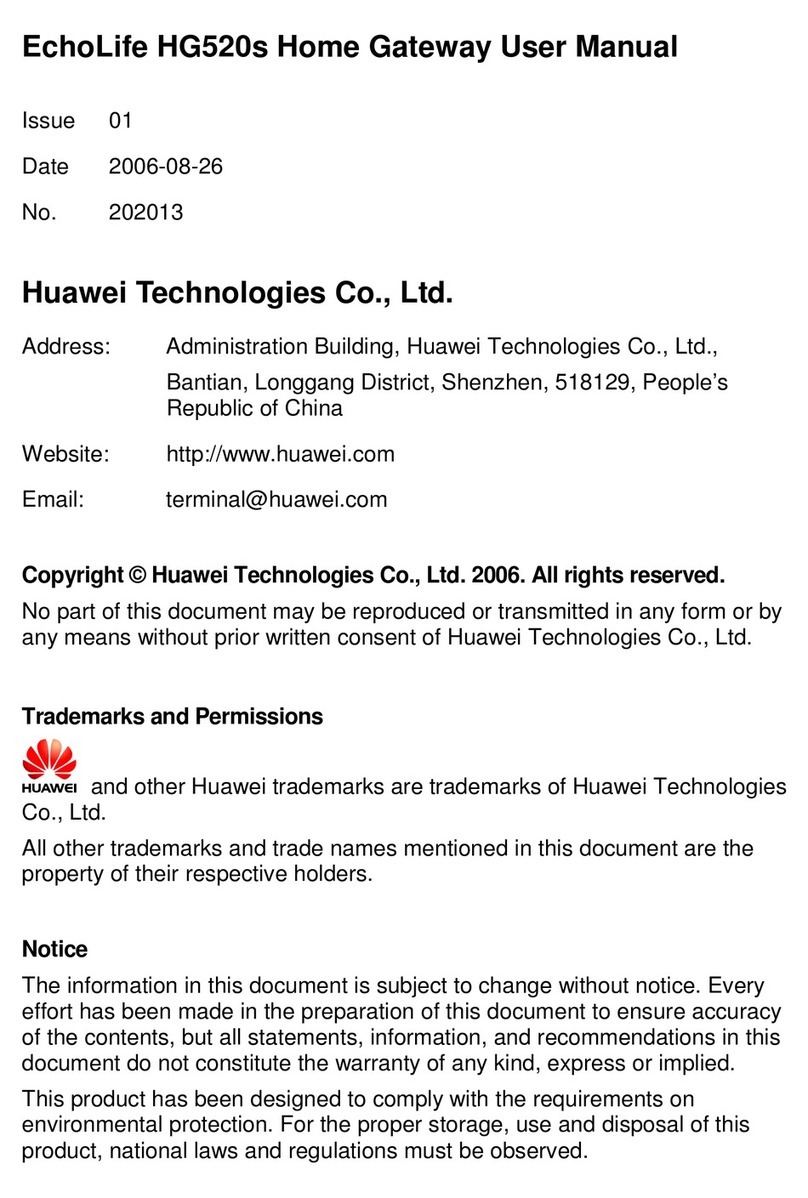
Huawei
Huawei EchoLife HG520s User manual
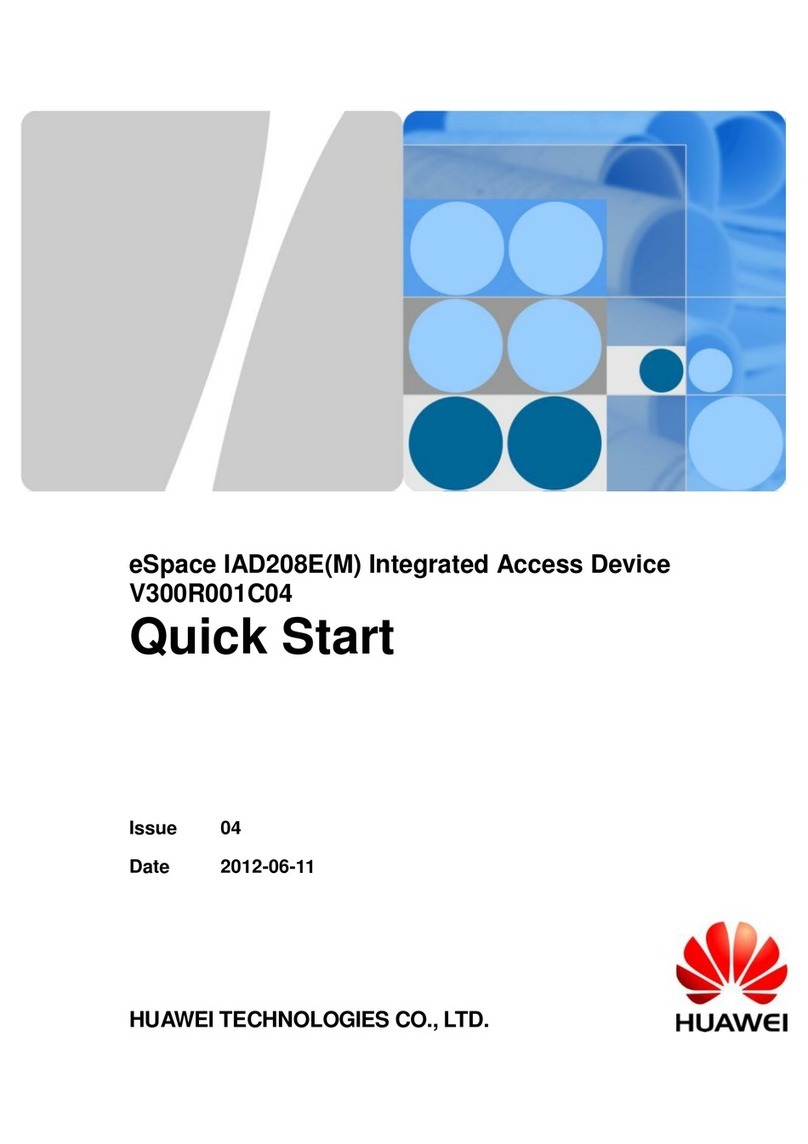
Huawei
Huawei eSpace IAD208E(M) User manual

Huawei
Huawei HG630a User manual

Huawei
Huawei HG532s User manual
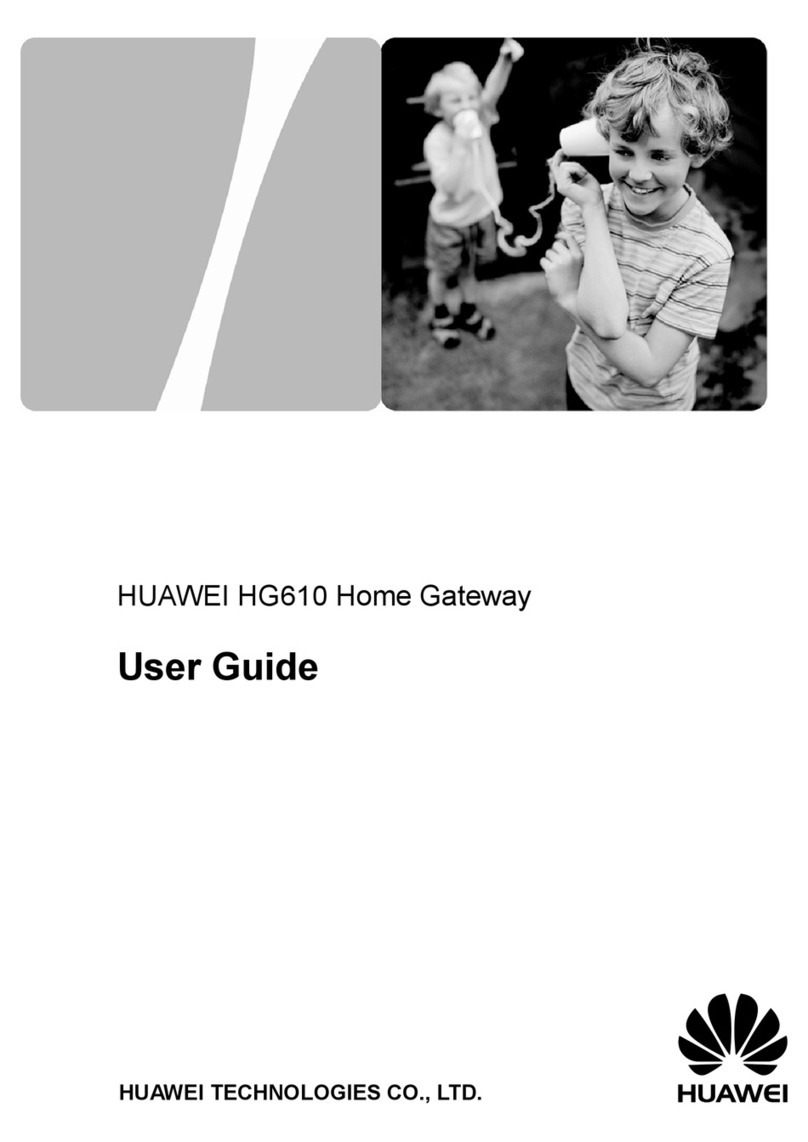
Huawei
Huawei HG610 User manual

Huawei
Huawei EchoLife HG556a Manual

Huawei
Huawei eLTE2.2 eA660 Series User manual
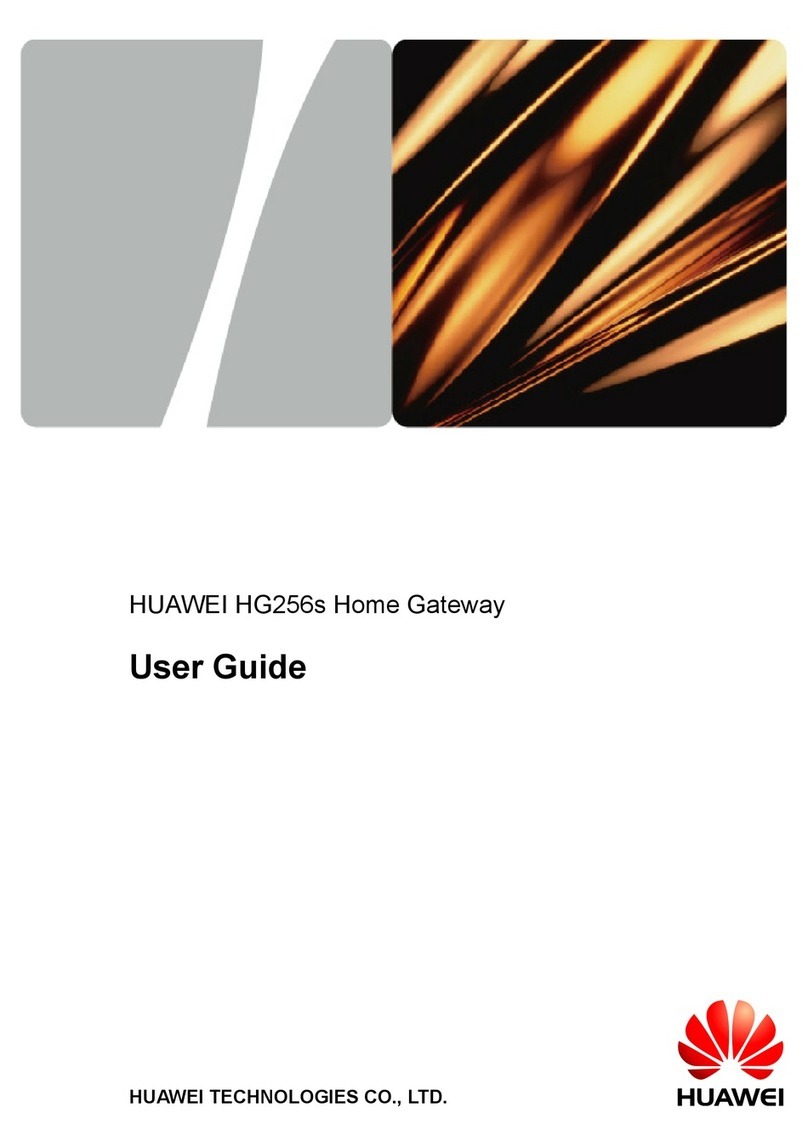
Huawei
Huawei HG256s User manual
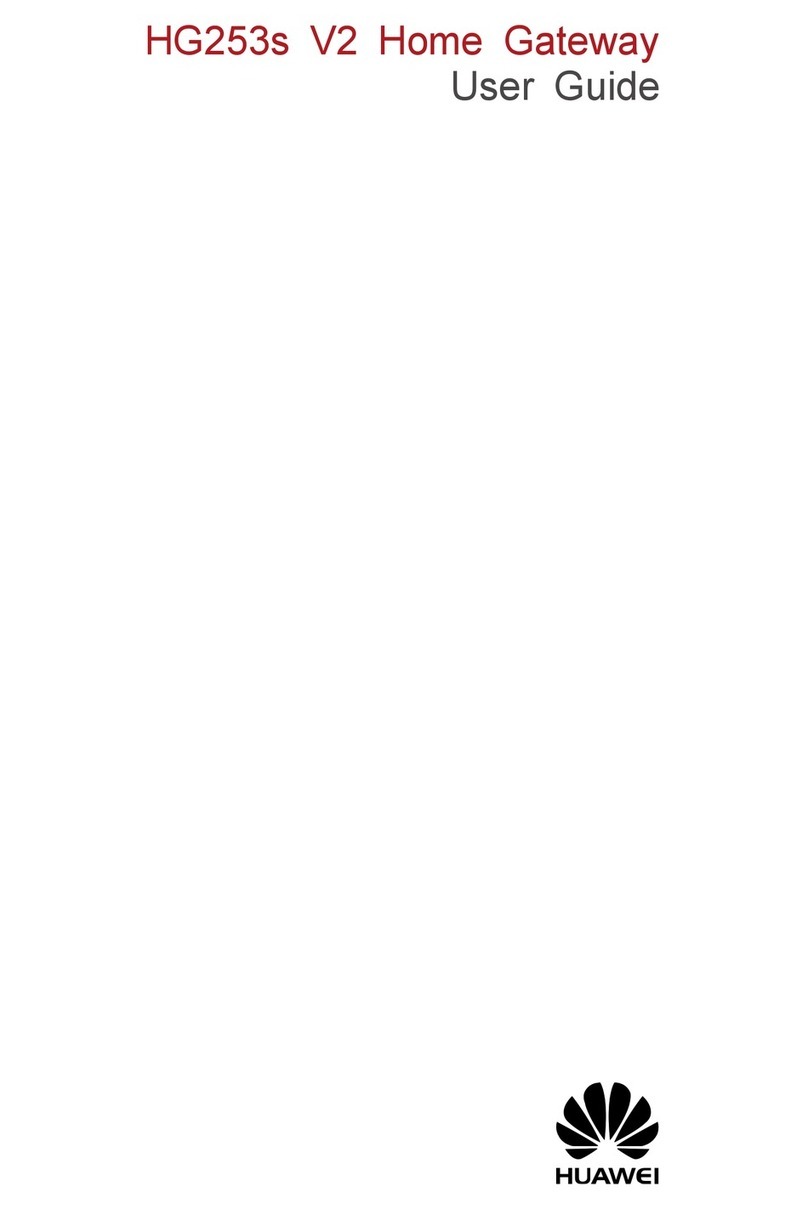
Huawei
Huawei HG253s User manual

Huawei
Huawei EchoLife BM635 WiMAX CPE User manual

Huawei
Huawei BC510 User manual

Huawei
Huawei HG658c User manual
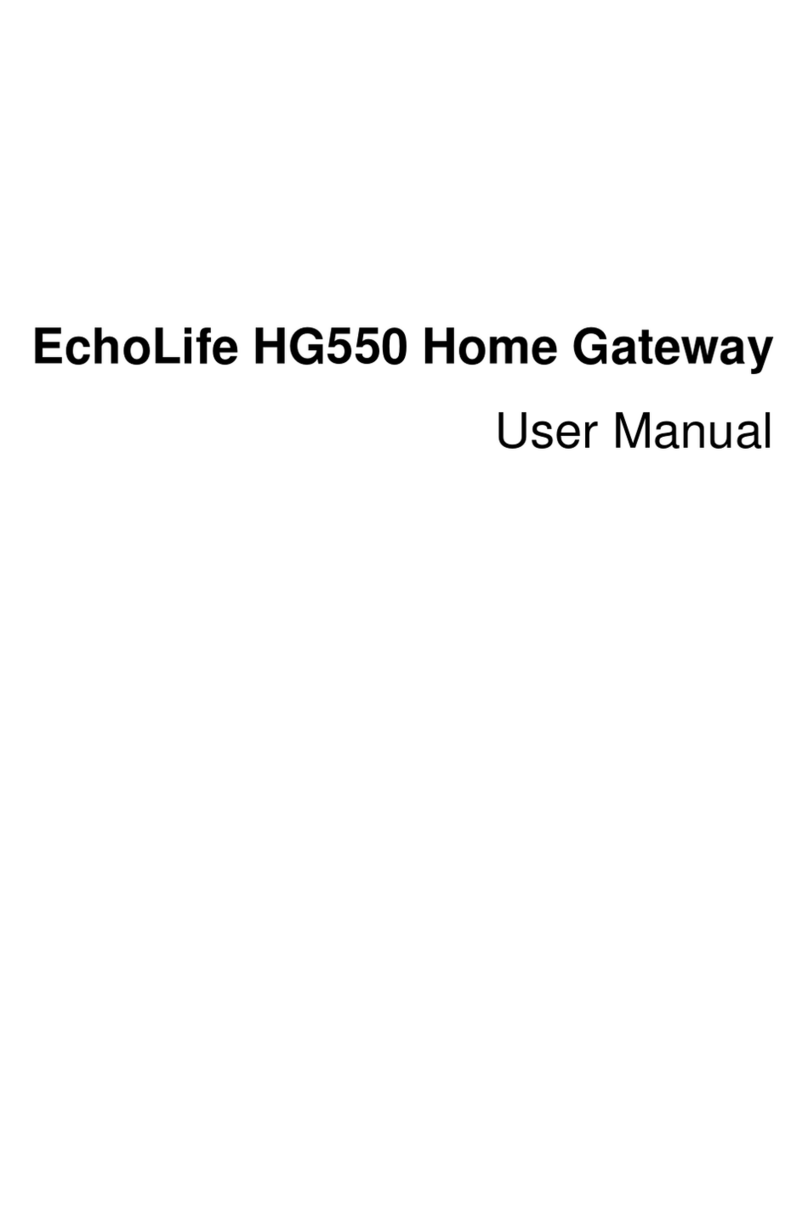
Huawei
Huawei EchoLife HG550 User manual

Huawei
Huawei DAU eA680 User manual
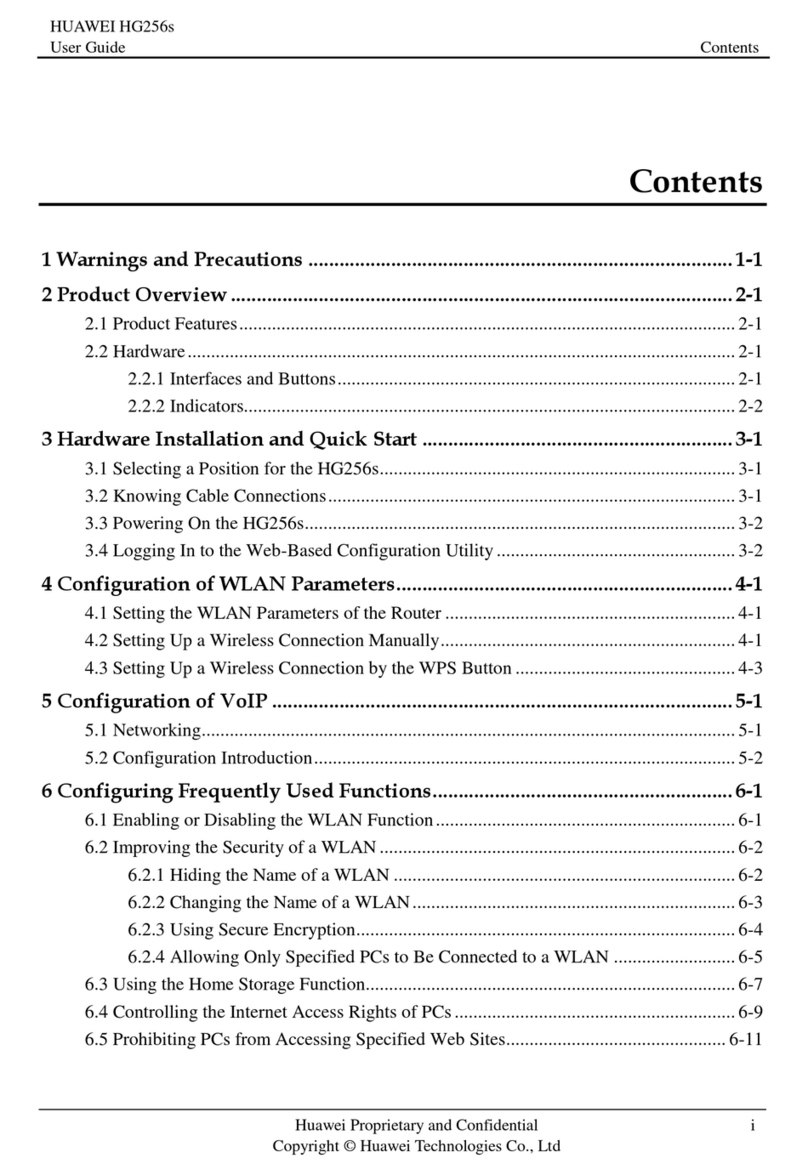
Huawei
Huawei HG256s User manual

Huawei
Huawei HG659 User manual
Popular Gateway manuals by other brands

LST
LST M500RFE-AS Specification sheet

Kinnex
Kinnex Media Gateway quick start guide

2N Telekomunikace
2N Telekomunikace 2N StarGate user manual

Mitsubishi Heavy Industries
Mitsubishi Heavy Industries Superlink SC-WBGW256 Original instructions

ZyXEL Communications
ZyXEL Communications ZYWALL2 ET 2WE user guide

Telsey
Telsey CPVA 500 - SIP Technical manual