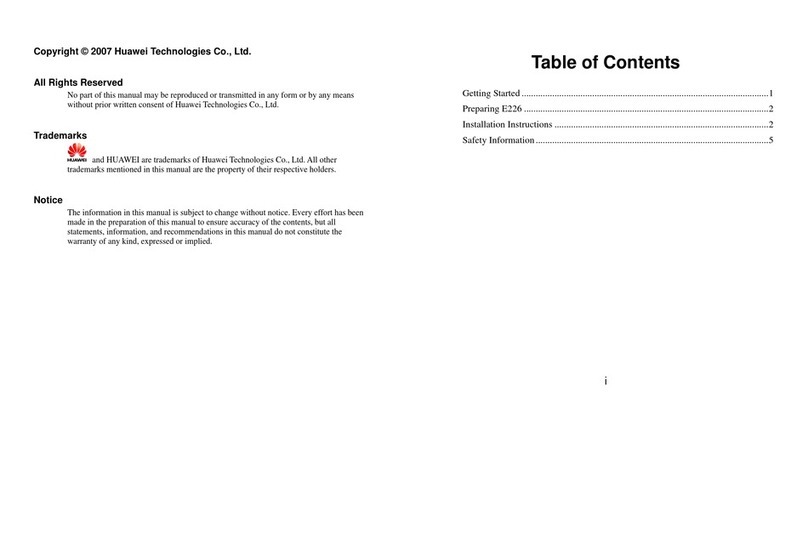Huawei Vodafone USB Extreme Installation and operation manual
Other Huawei Modem manuals

Huawei
Huawei E3372 Technical specifications
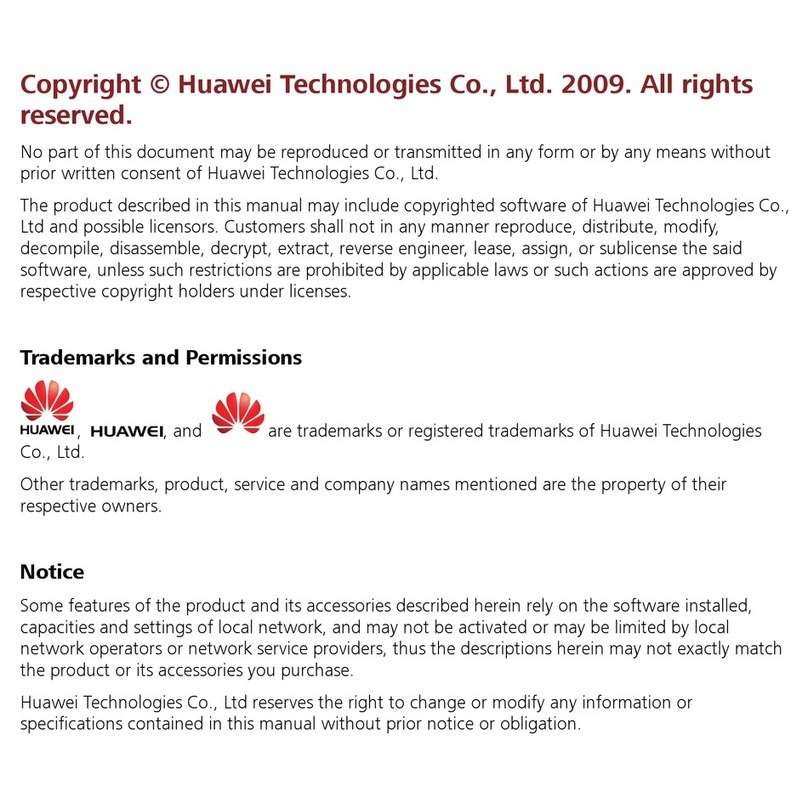
Huawei
Huawei E160E User manual
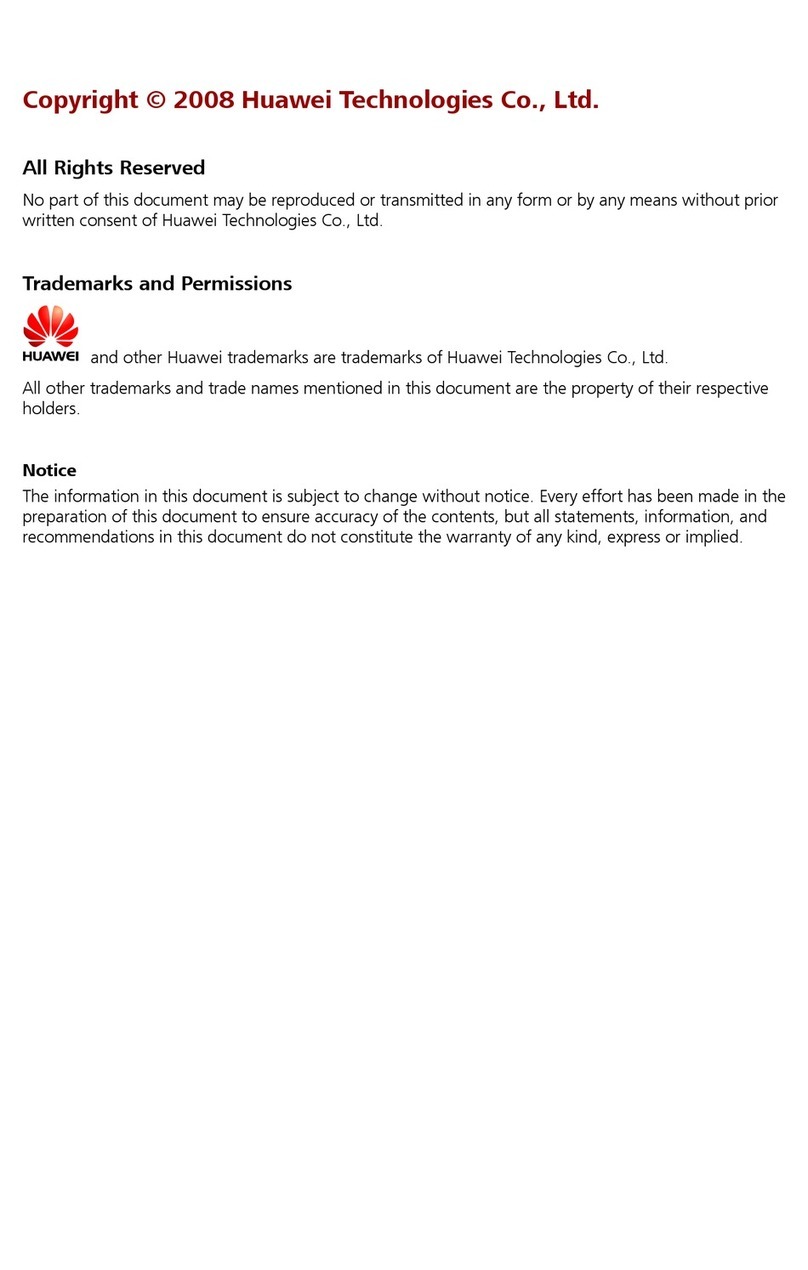
Huawei
Huawei EC168 Assembly instructions

Huawei
Huawei E3372 User manual

Huawei
Huawei E270 User manual

Huawei
Huawei E368 User manual
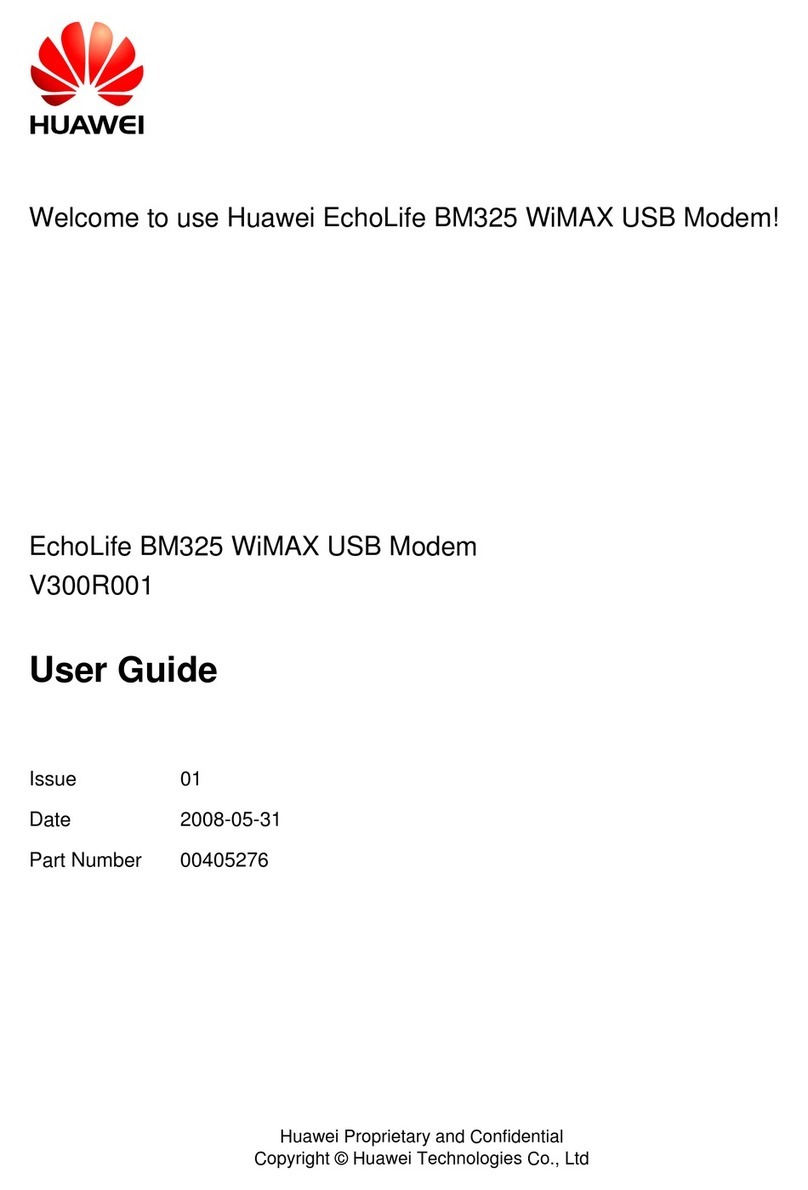
Huawei
Huawei EchoLife BM325 User manual
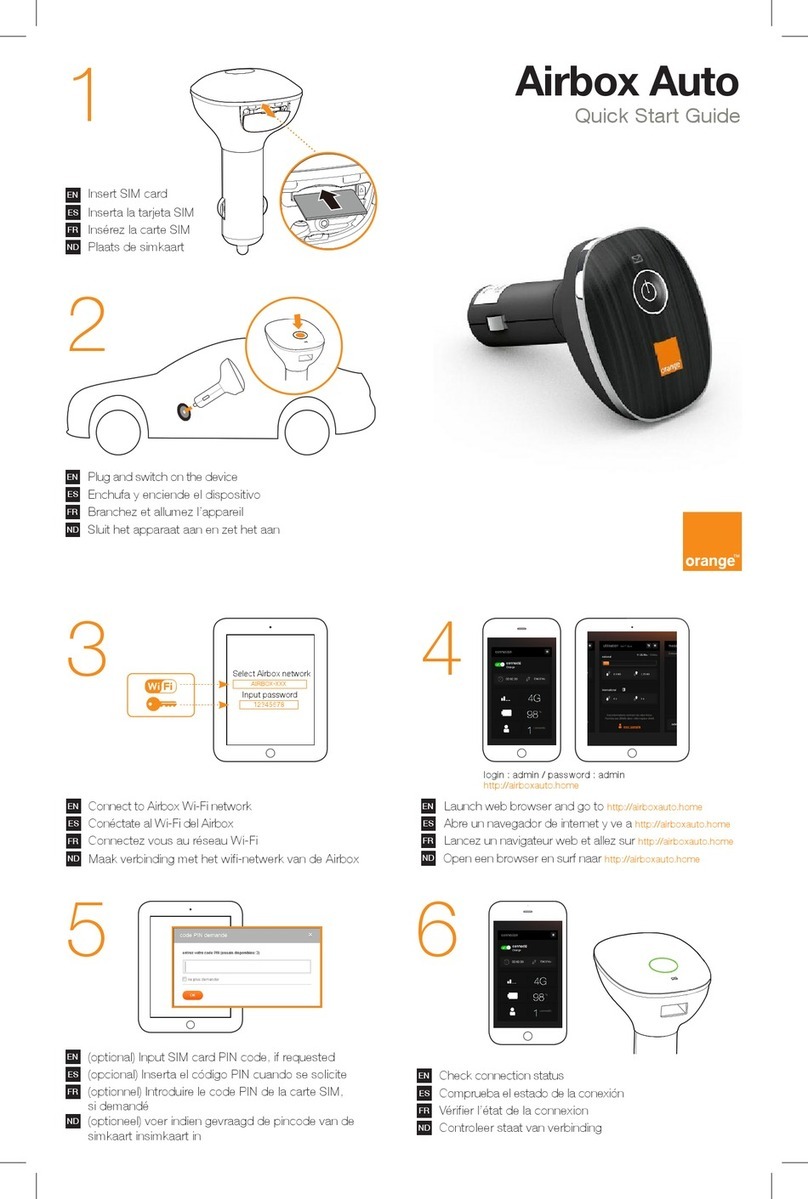
Huawei
Huawei Airbox Auto User manual

Huawei
Huawei E156G Installation guide

Huawei
Huawei B932 series User manual
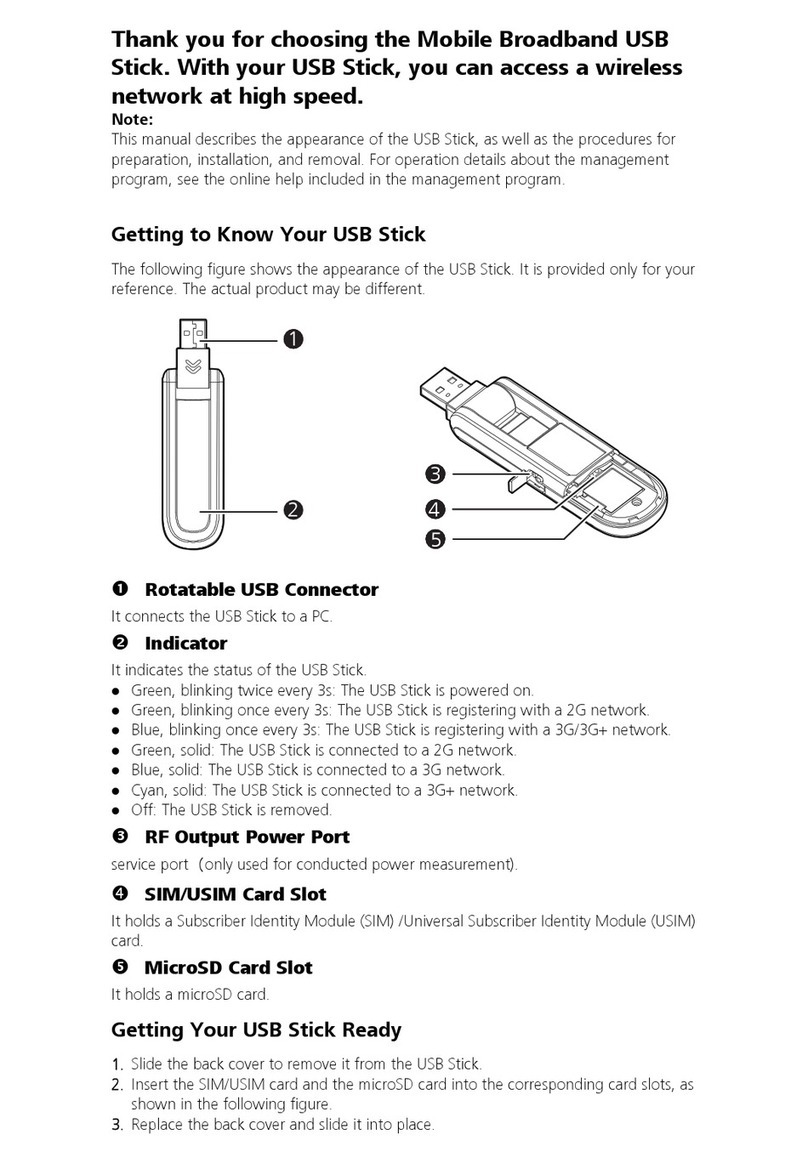
Huawei
Huawei E1815 User manual
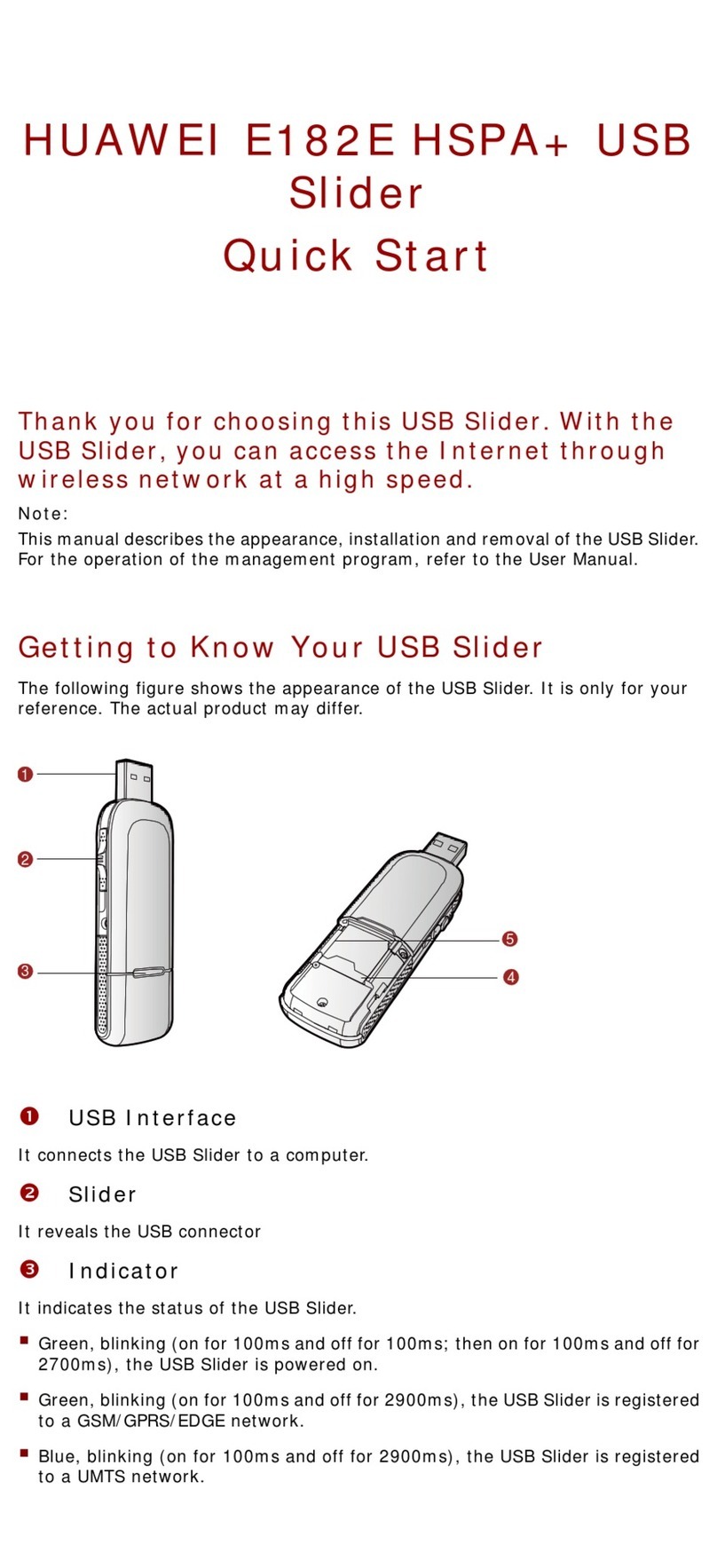
Huawei
Huawei E182E HSPA+ Troubleshooting guide
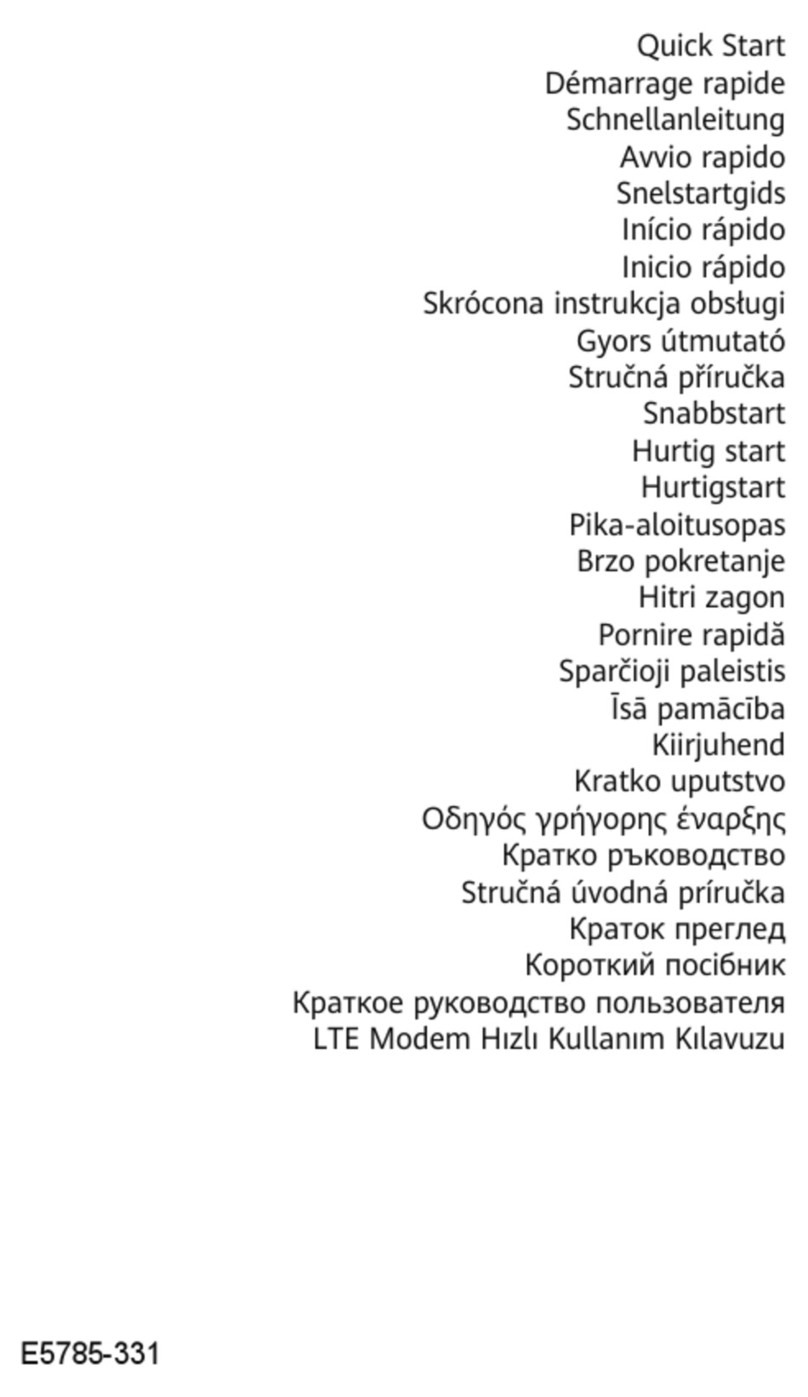
Huawei
Huawei E5785-331 User manual

Huawei
Huawei E160E User manual

Huawei
Huawei Beeline E1550 User manual

Huawei
Huawei E169 User manual

Huawei
Huawei E156B User manual
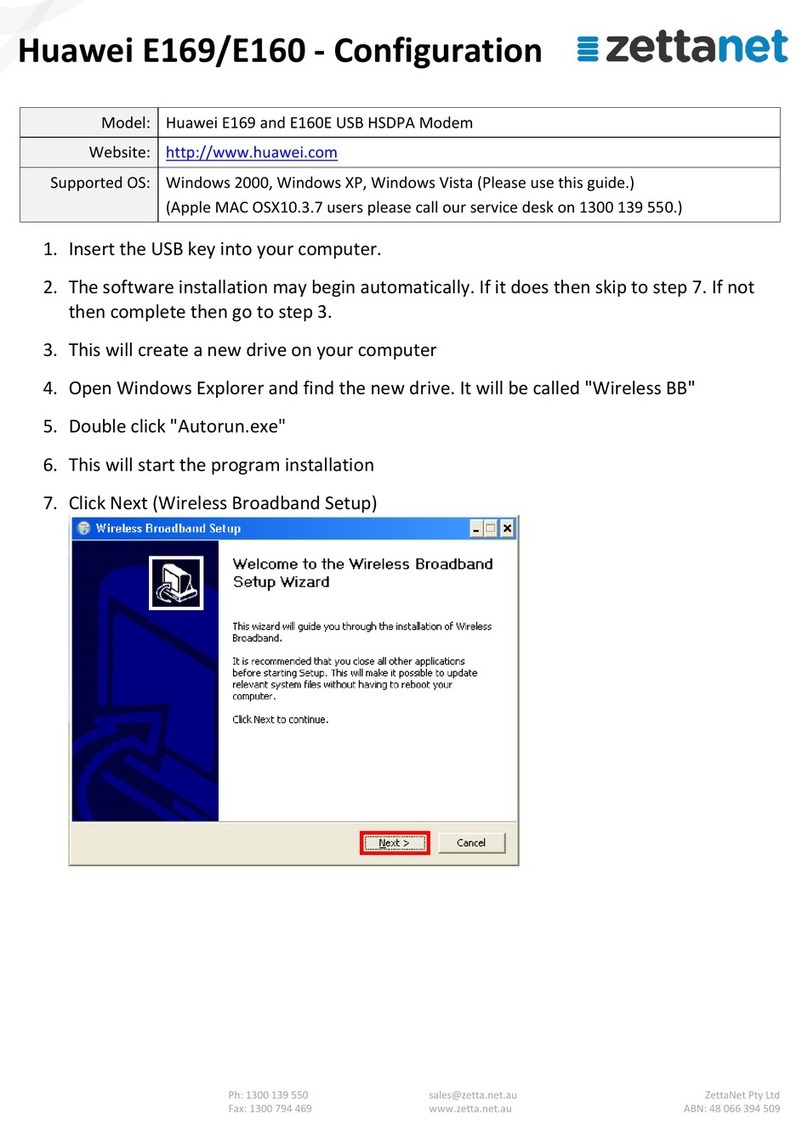
Huawei
Huawei E169 Instruction sheet

Huawei
Huawei E397 User manual
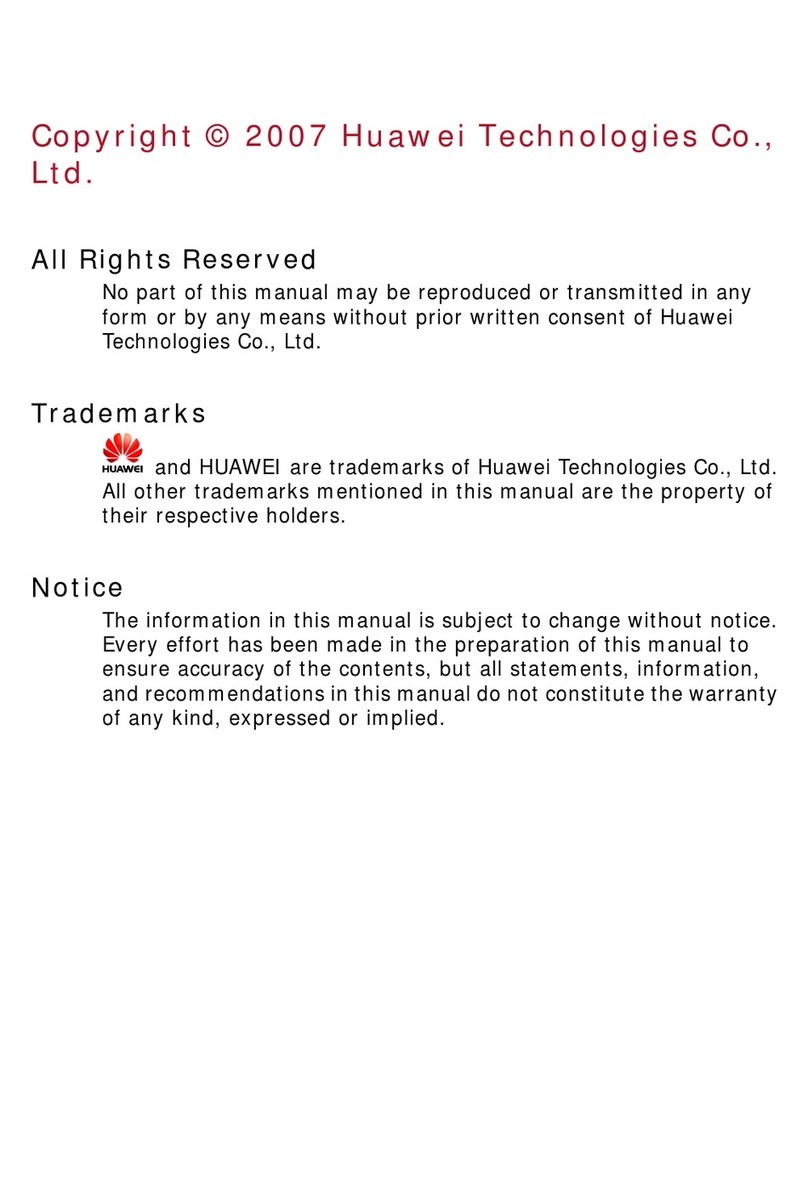
Huawei
Huawei EC228 User manual