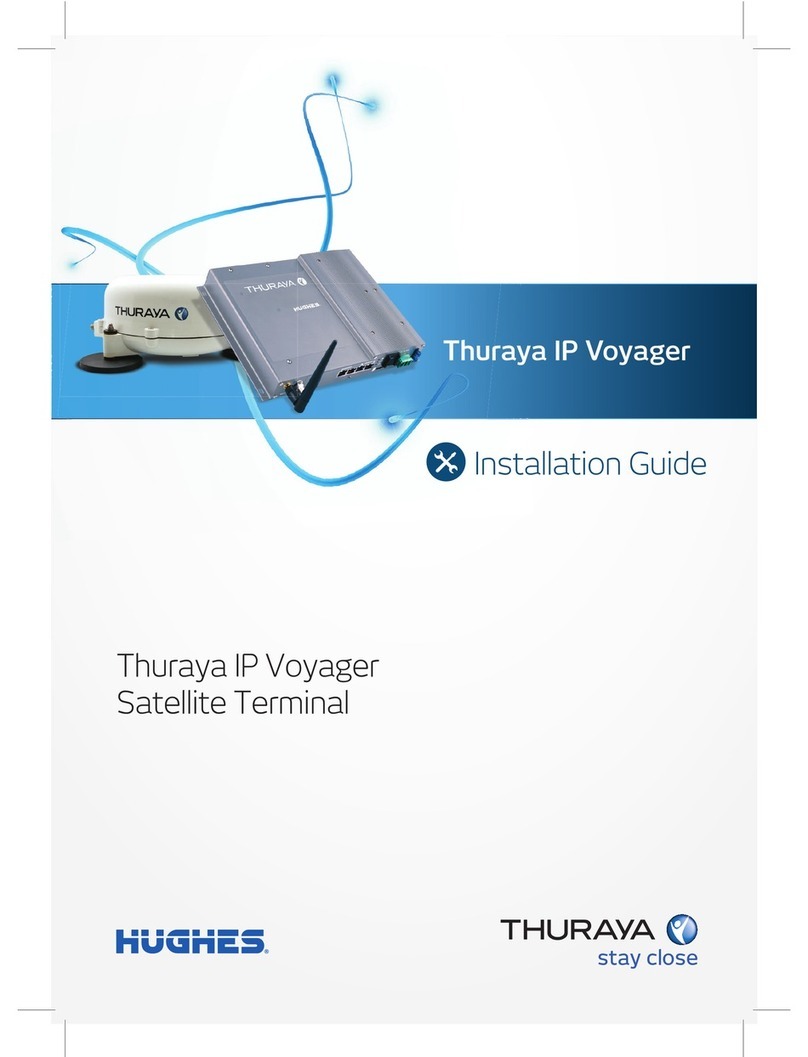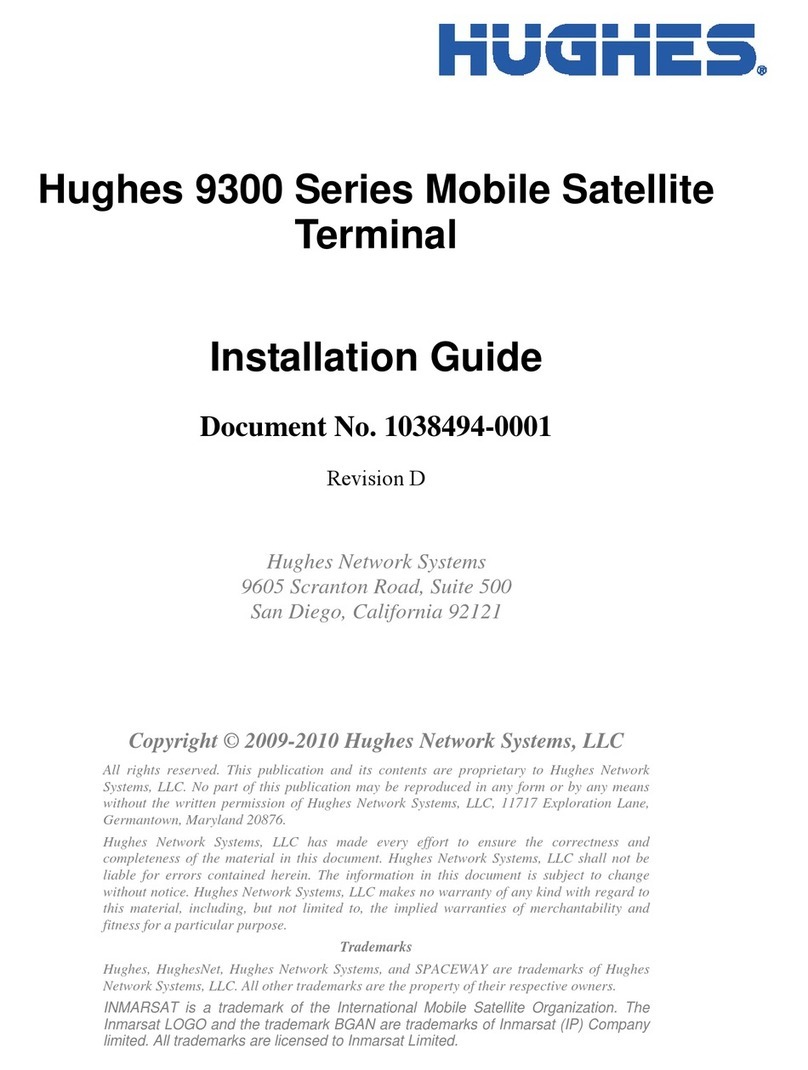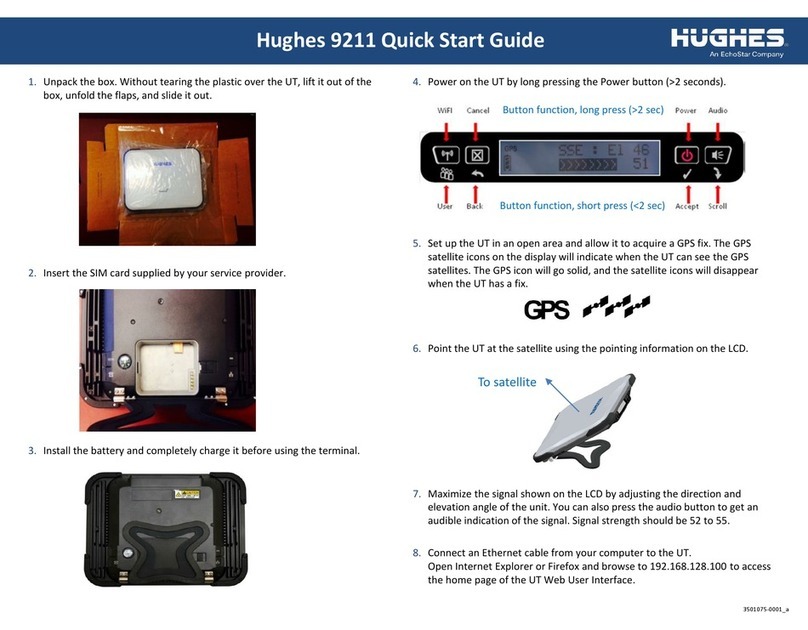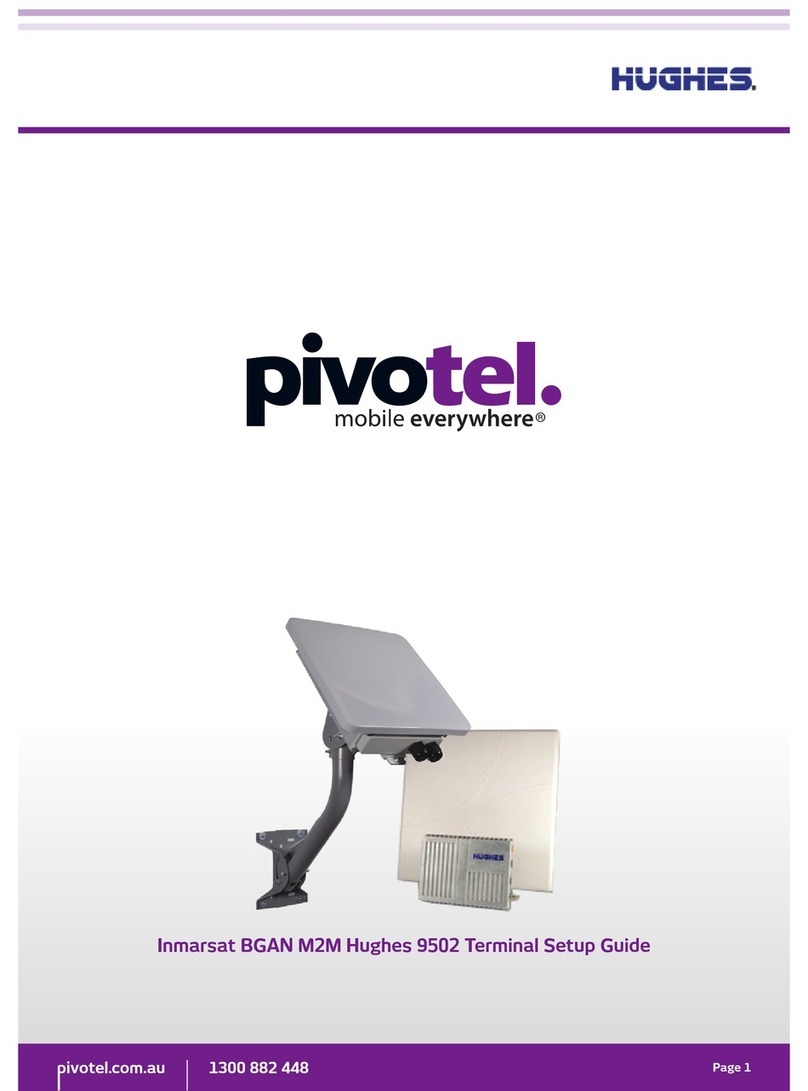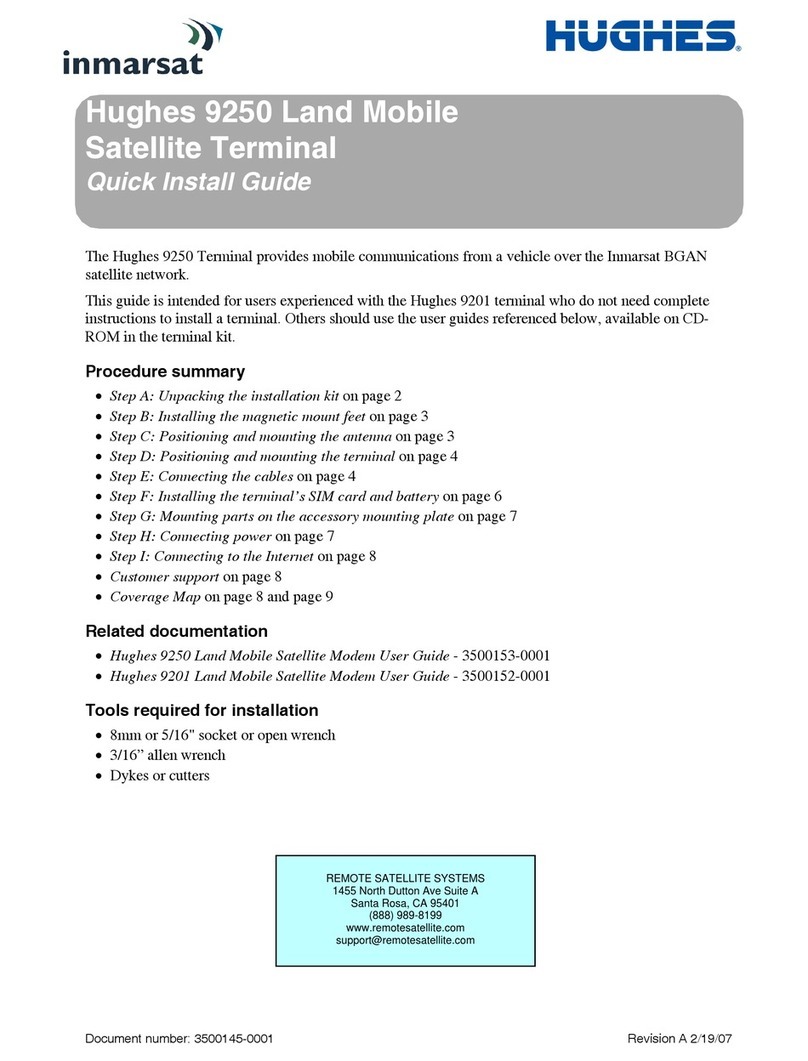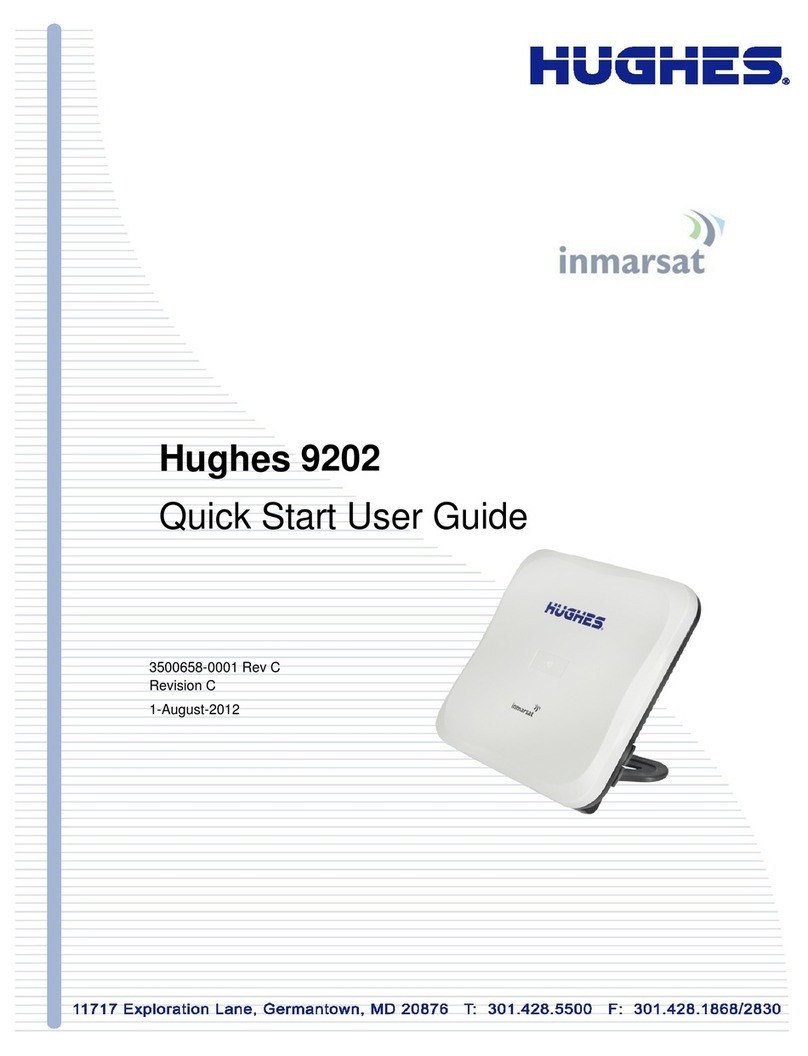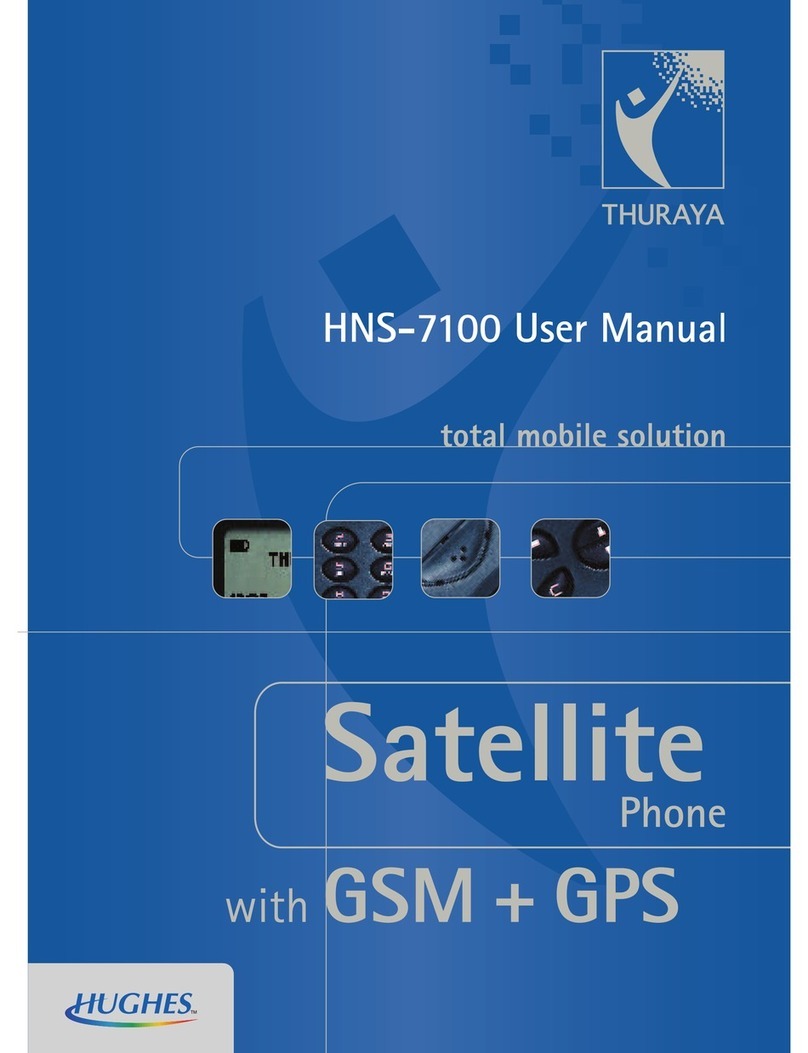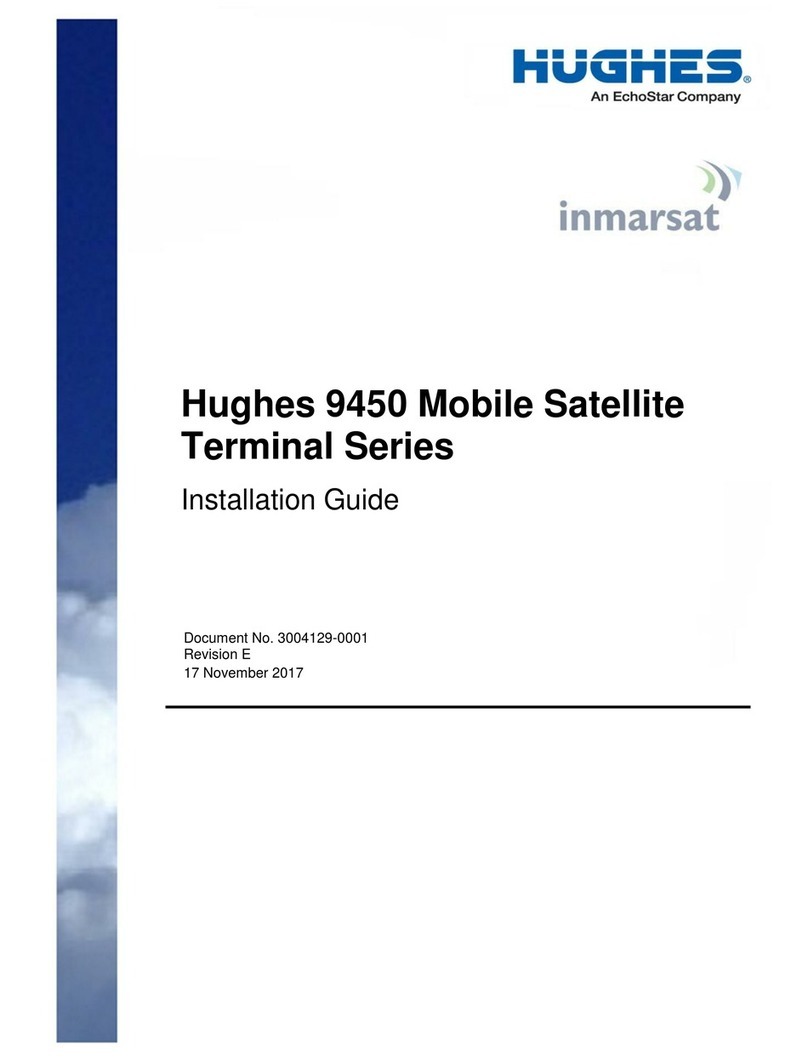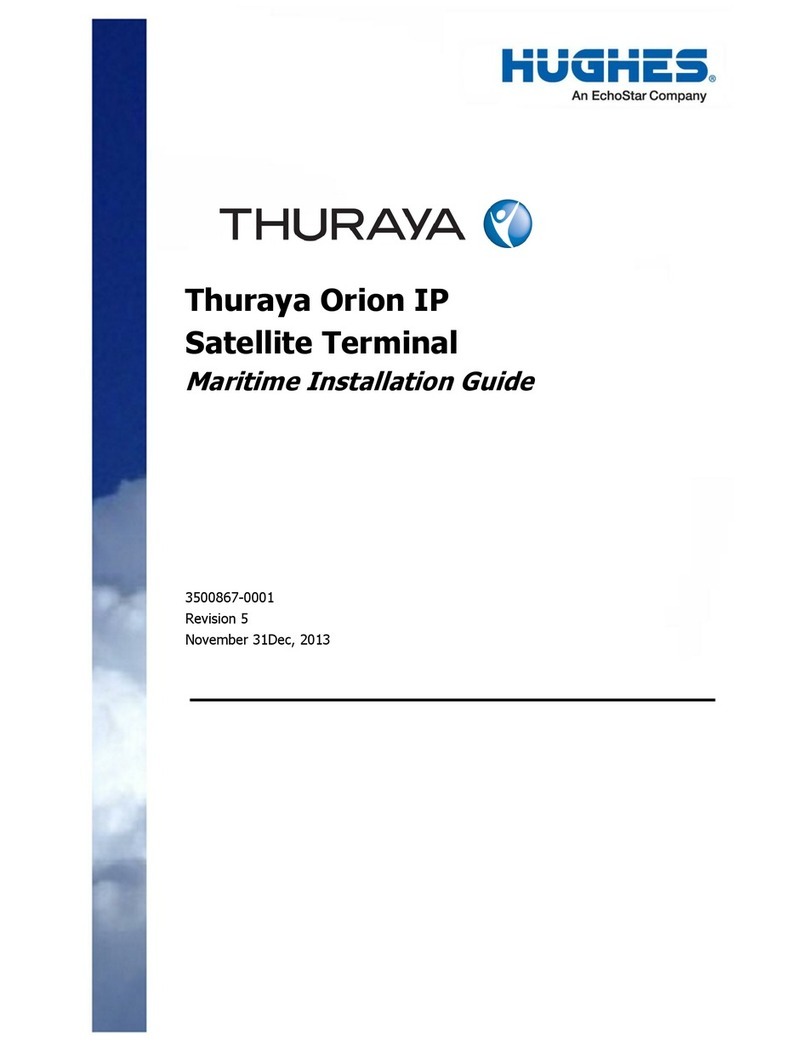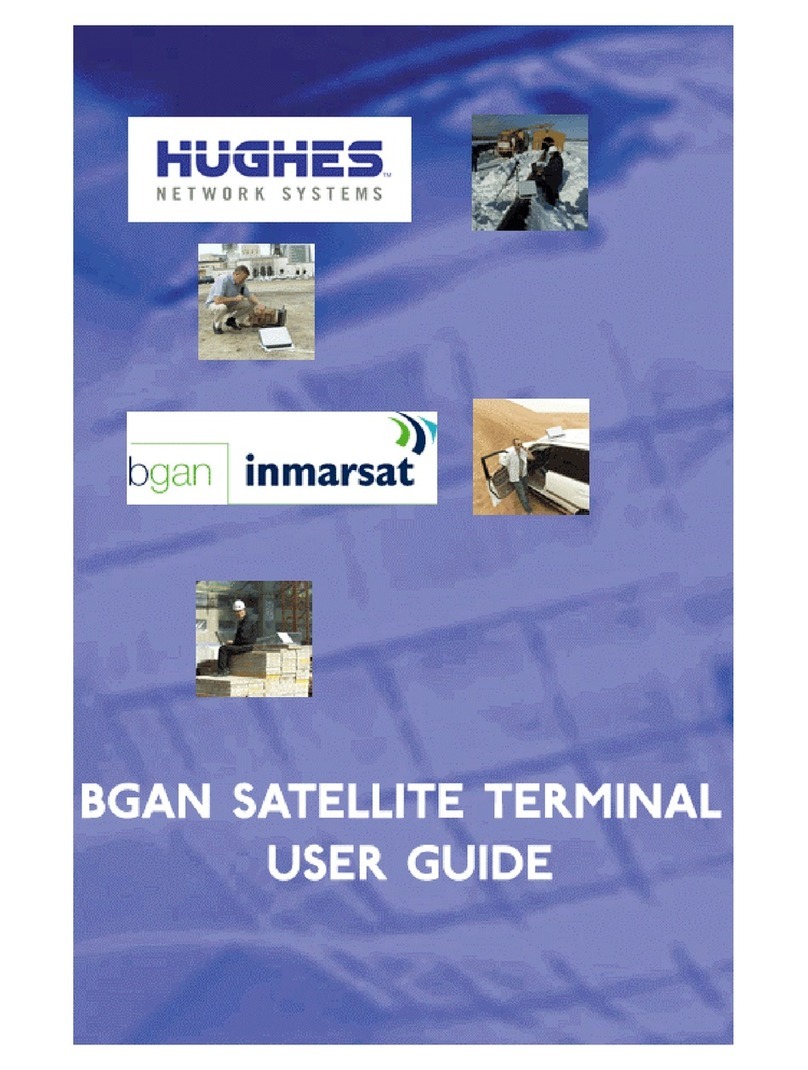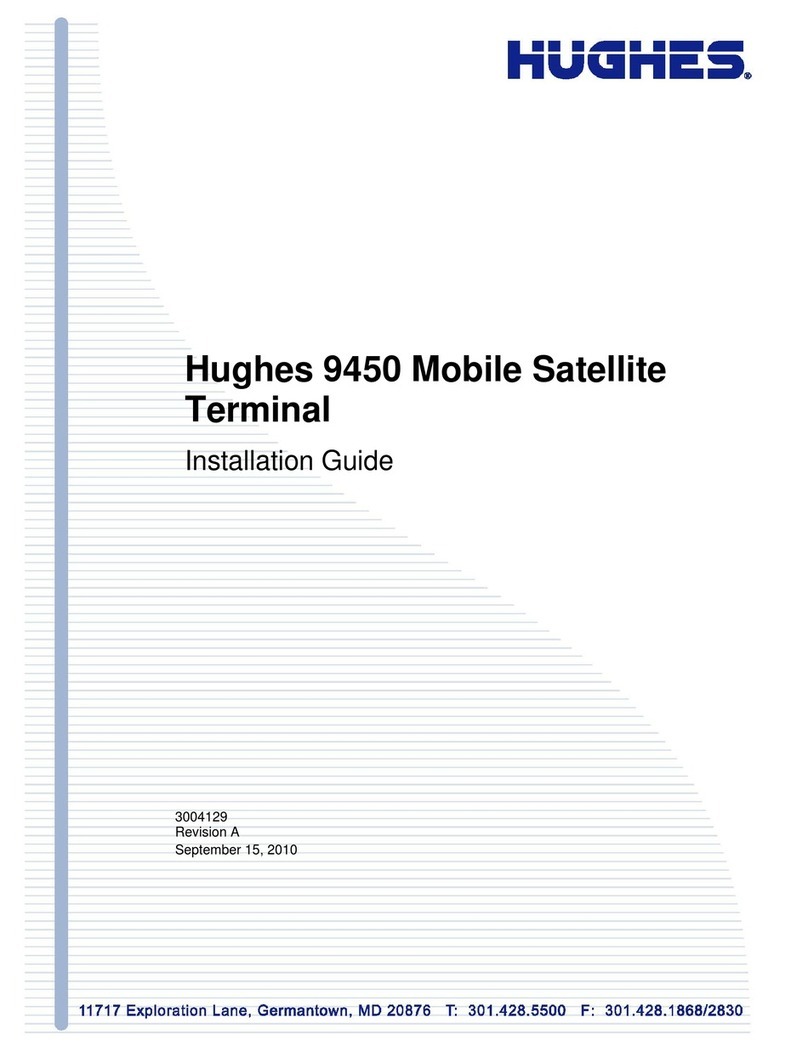Contents
Contents ........................................................................................ 3
Understanding safety alert messages............................................. 5
Messages concerning personal injury ..............................................................5
Messages concerning property damage ..........................................................5
Safety symbols..................................................................................................6
Additional symbols......................................................................................6
Warnings for satellite terminal.........................................................................6
Equipment users...............................................................................................8
Chapter 1
Introduction................................................................................... 9
Overview...........................................................................................................9
About this user guide .......................................................................................9
Package contents..............................................................................................9
Minimum system requirements for laptop/PC ..............................................10
Chapter 2
Using the Hughes 4201 ................................................................ 11
Before getting started ....................................................................................11
Quick start ......................................................................................................11
GPS icon.....................................................................................................11
Satellite icons ............................................................................................11
Web UI quick start.....................................................................................12
Connecting the terminal to the computer .....................................................13
Connecting by Ethernet.............................................................................14
Connecting by Wi-Fi ..................................................................................14
Chapter 3
Using the LCD and keypad............................................................ 16
LCD display and keypad..................................................................................16
Terminal buttons ............................................................................................16
LCD status display...........................................................................................17
Pointing mode display...............................................................................17
Audible pointing indicator.........................................................................17
Exit pointing and registering with the network ........................................18
Idle mode display ......................................................................................18
Status messages ........................................................................................18
Menu navigation.............................................................................................19
Display icons ...................................................................................................22
Battery icon ...............................................................................................22
Power icon.................................................................................................23
GPS icon.....................................................................................................23
Satellite icons ............................................................................................23
Wireless LAN icon......................................................................................23