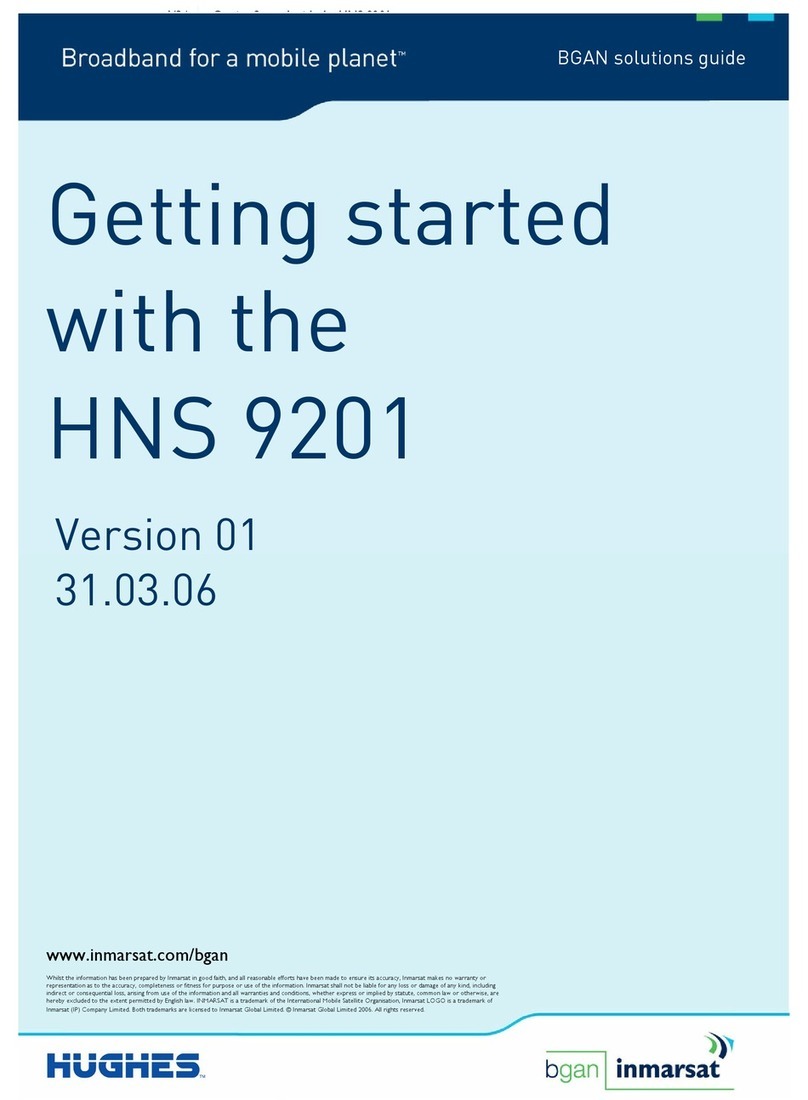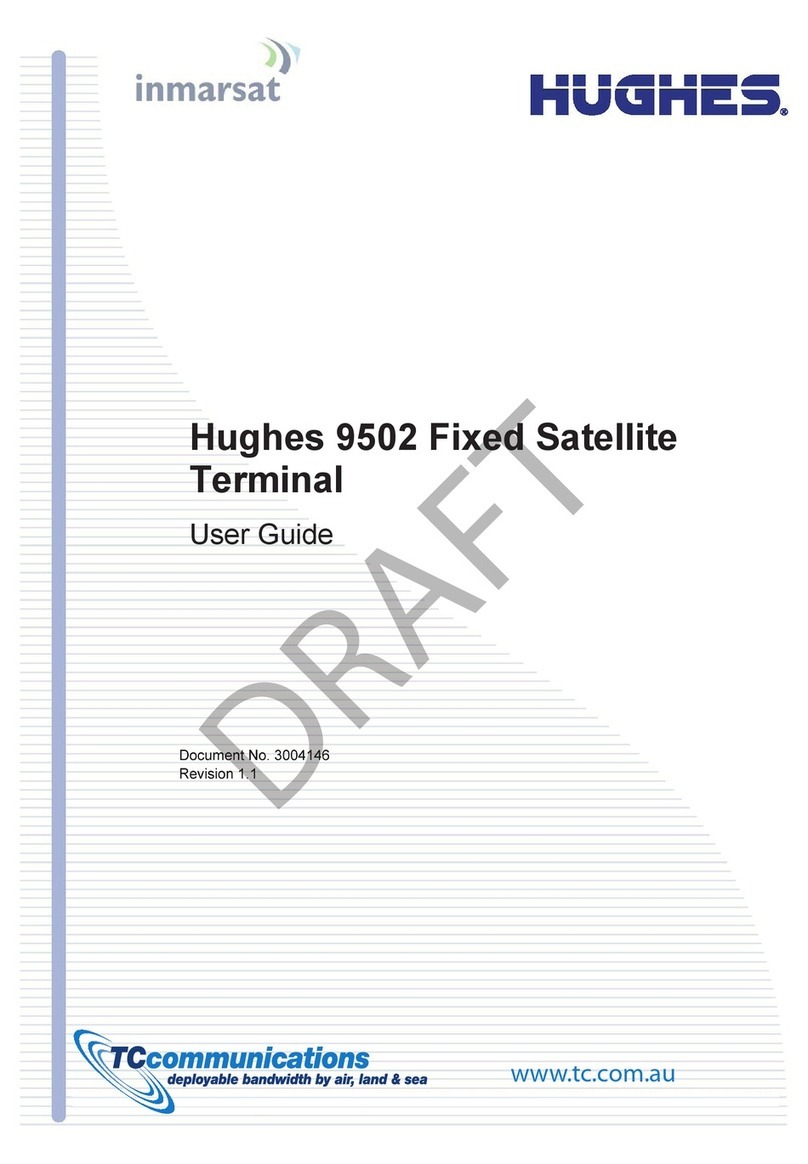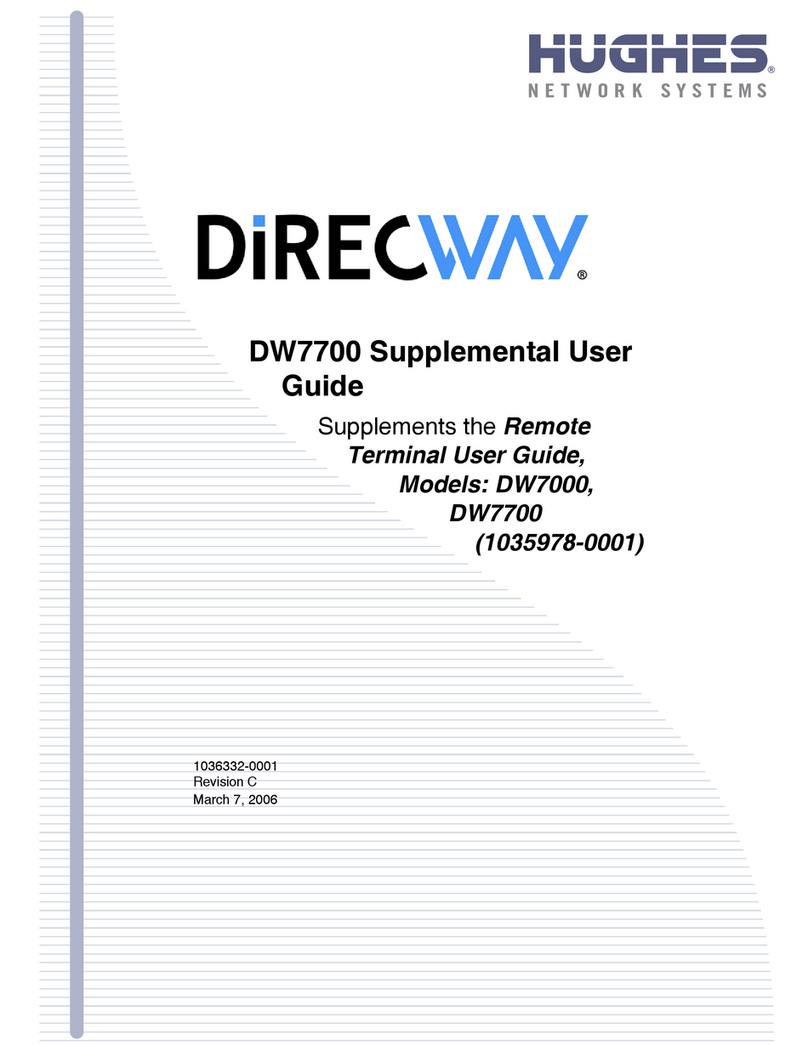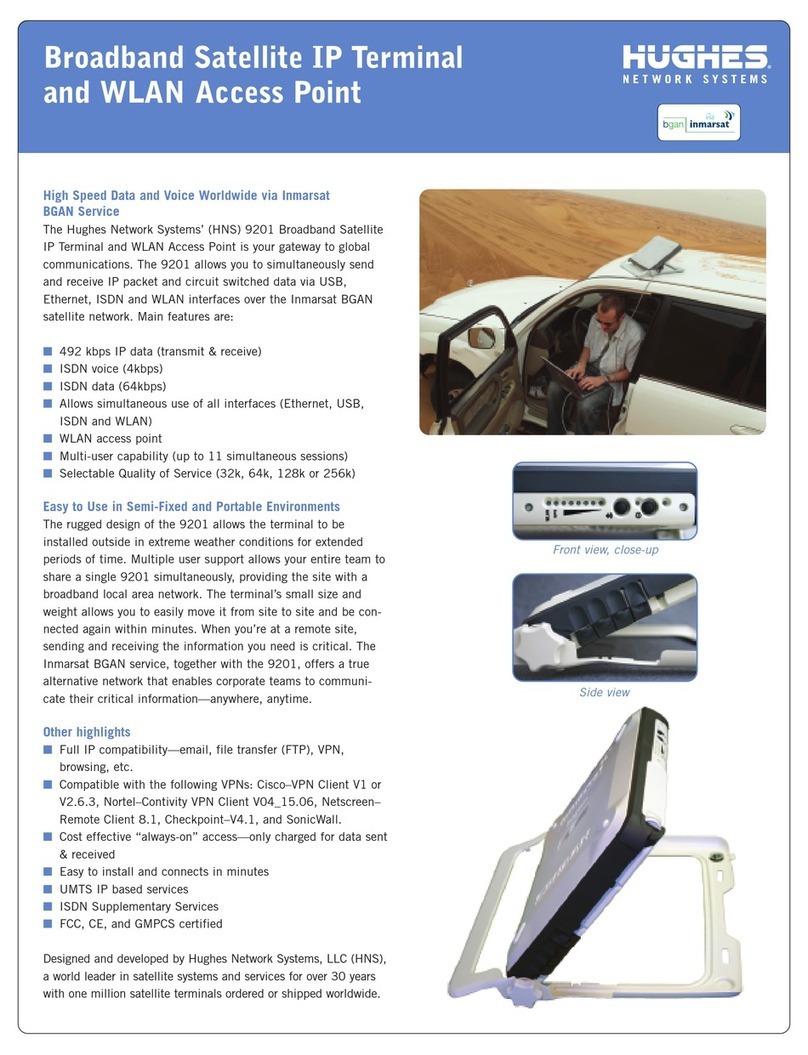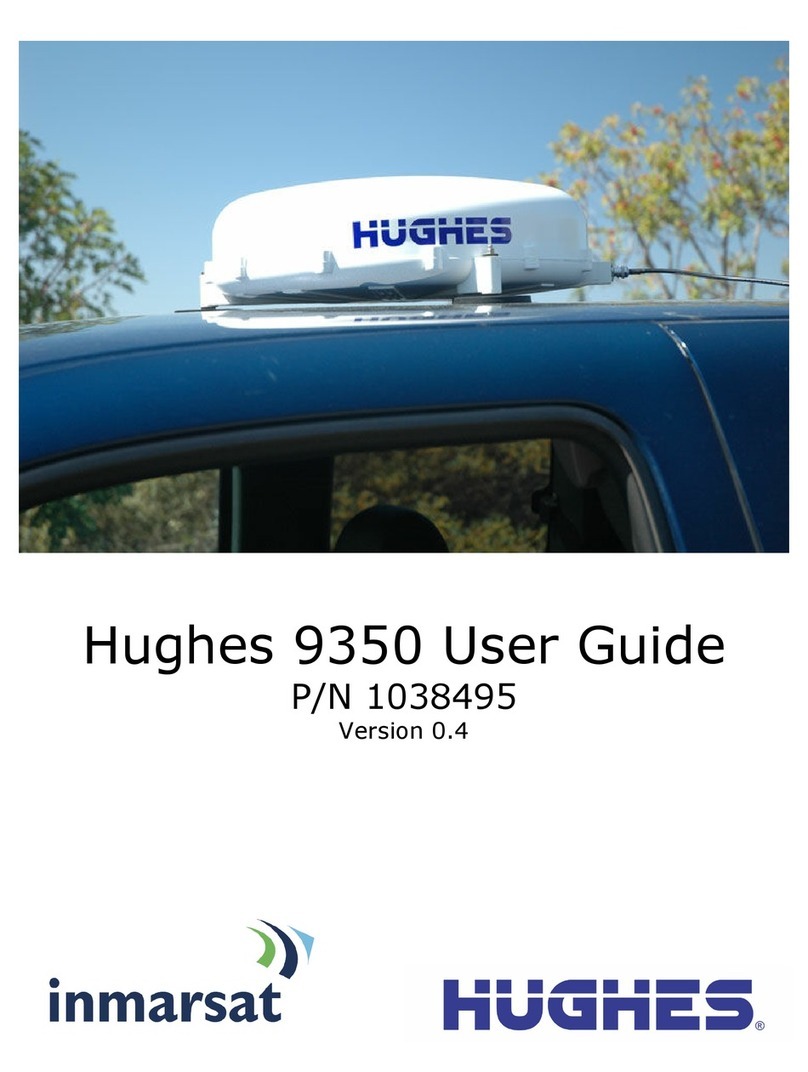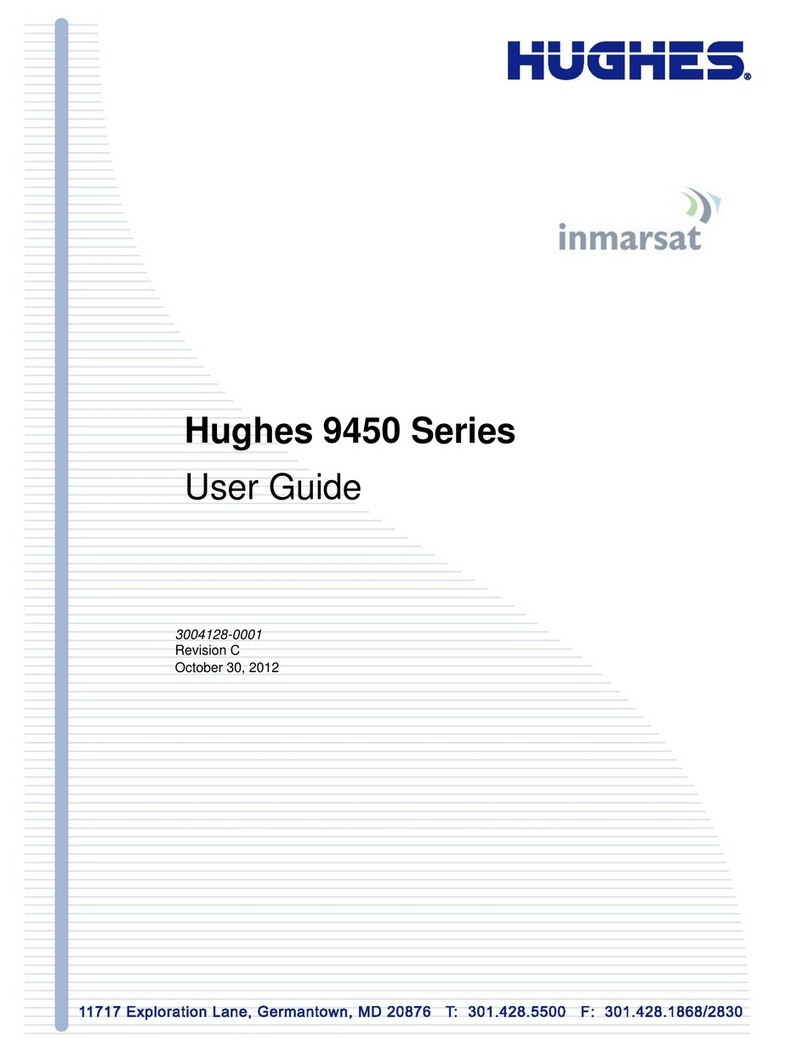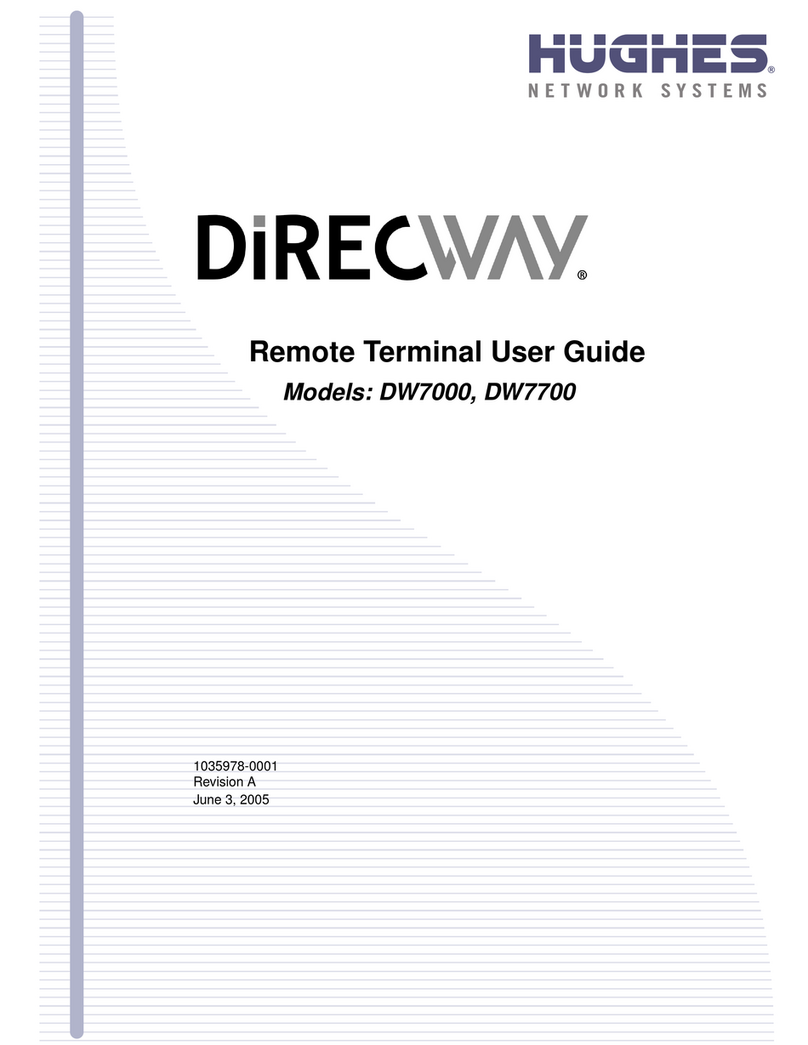Contents
Contents ............................................................................................3
Understanding safety alert messages ...............................................4
Messages concerning personal injury........................................................... 4
Messages concerning property damage....................................................... 4
Safety symbols............................................................................................. 5
Additional symbols.................................................................................. 5
Warnings for satellite terminal..................................................................... 5
Equipment users.......................................................................................... 7
Chapter 1
Installation Instructions....................................................................9
Overview ..................................................................................................... 9
Quick start ................................................................................................... 9
Determining where to install the Terminal................................................. 10
Optional Installation Items......................................................................... 10
Magnetic Mounting Kit ......................................................................... 10
Fixed Mounting Bracket Kit ................................................................... 11
Terminal Installation using the Optional Mounting Kits .............................. 13
Terminal Installation using the Magnetic Mounting Kit ......................... 13
Terminal Installation using the Fixed Mounting Bracket Kit ................... 14
System Power Requirements ..................................................................... 16
Terminal Connector ................................................................................... 16
Vehicular installation ................................................................................. 18
Terminal power connection .................................................................. 18
Vehicular power schematics.................................................................. 18
Fixed installation........................................................................................ 19
Terminal power connection .................................................................. 19
Chapter 2
Technical specifications...................................................................20
Bracket ...................................................................................................... 20
Screws and Washers .................................................................................. 20