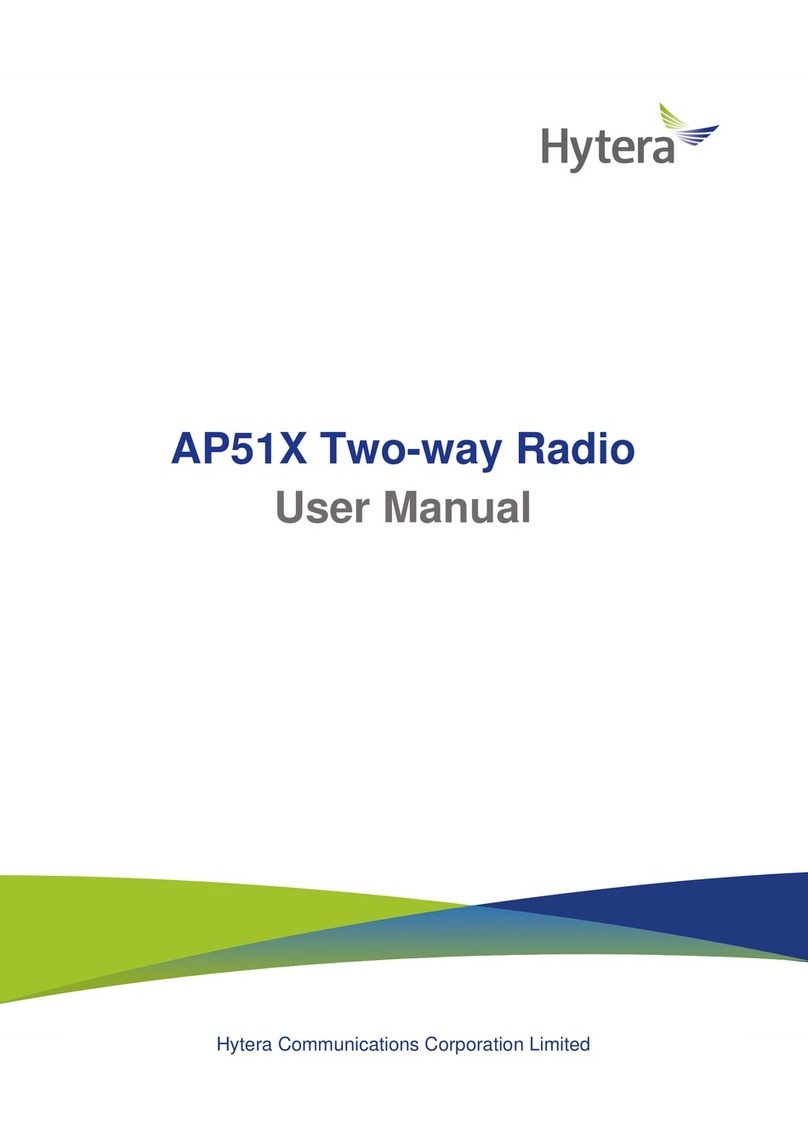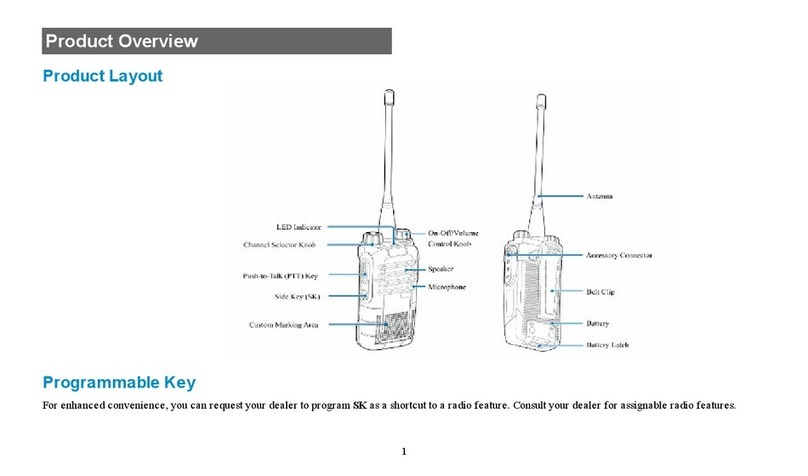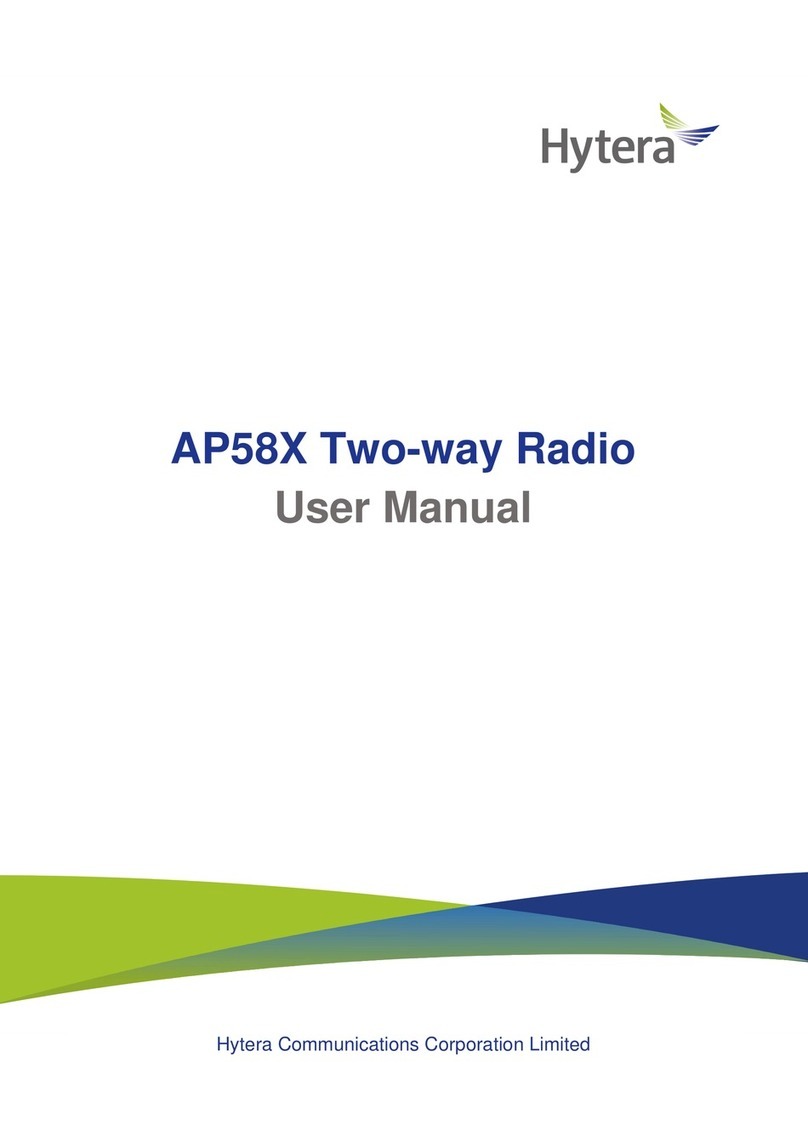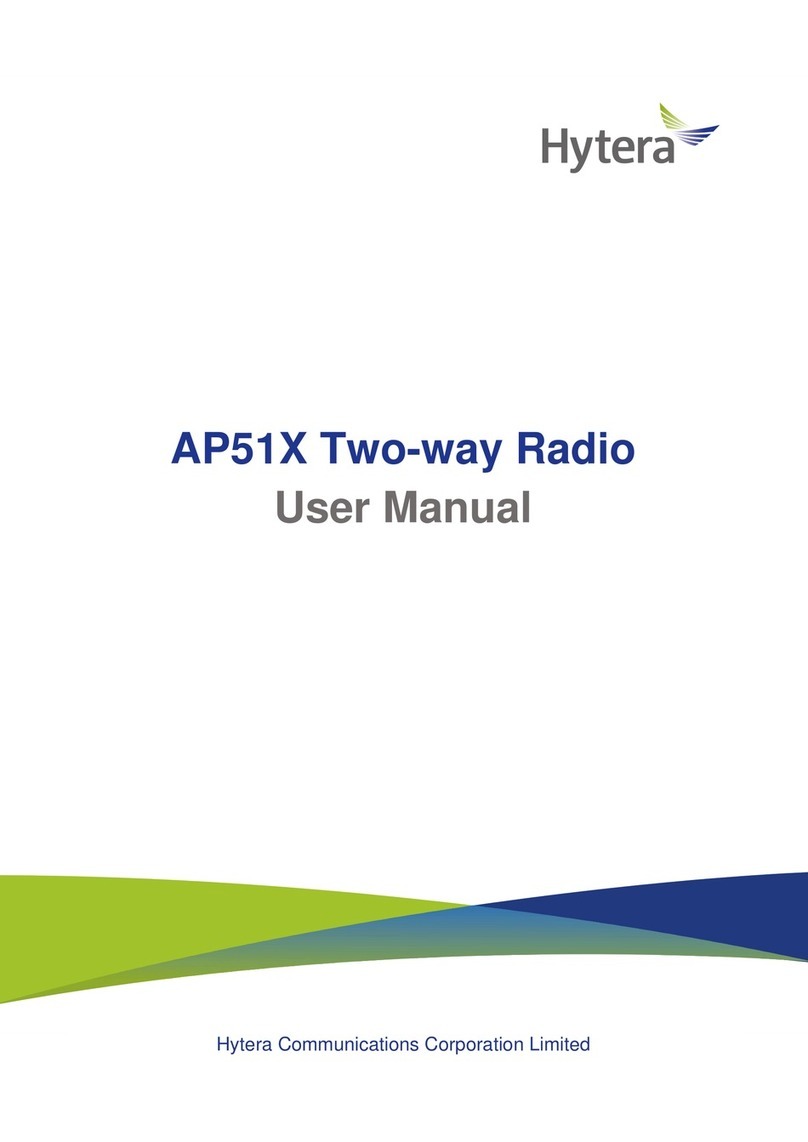preserve for Hytera exclusive rights for Hytera computer
programs. The purchase of this product shall not be
deemed to grant, either directly or by implication, any
rights to the purchaser with respect to Hytera computer
programs. Any Hytera computer programs may not be
copied, modified, distributed, decompiled, or reverse-
engineered in any manner without the prior written consent
of Hytera.
DisclaimerDisclaimer
Hytera endeavors to achieve the accuracy and
completeness of this manual, but no warranty of accuracy
or reliability is given. All the specifications and designs
are subject to change without notice due to continuous
technology development. No part of this manual may be
copied, modified, translated, or distributed in any manner
without the express written permission of Hytera.
If you have any suggestions or would like to learn more
details, please visit our website at: KWWSZZZK\WHUDFQ.
RF Energy Exposure ComplianceRF Energy Exposure Compliance
Your radio is designed and tested to comply with a
number of national and international standards and
guidelines (listed below) regarding human exposure
to radio frequency electromagnetic energy. This radio
complies with the IEEE and ICNIRP exposure limits for
occupational/controlled RF exposure environment at
operating duty factors of up to 50% transmitting and is
authorized by the FCC for occupational use only. In terms
of measuring RF energy for compliance with the FCC
exposure guidelines, your radio radiates measurable RF
energy only while it is transmitting (during talking), not
when it is receiving (listening) or in standby mode.
Your radio complies with the following of RF energy
exposure standards and guidelines
United States Federal Communications Commission,
Code of Federal Regulations; 47CFR part 2 sub-part J
American National Standards Institute (ANSI)/Institute
of Electrical and Electronic Engineers (IEEE) C95.
1-1992
Institute of Electrical and Electronic Engineers (IEEE)
C95. 1-1999 Edition
International Commission on Non-Ionizing Radiation
Protection (ICNIRP) 1998