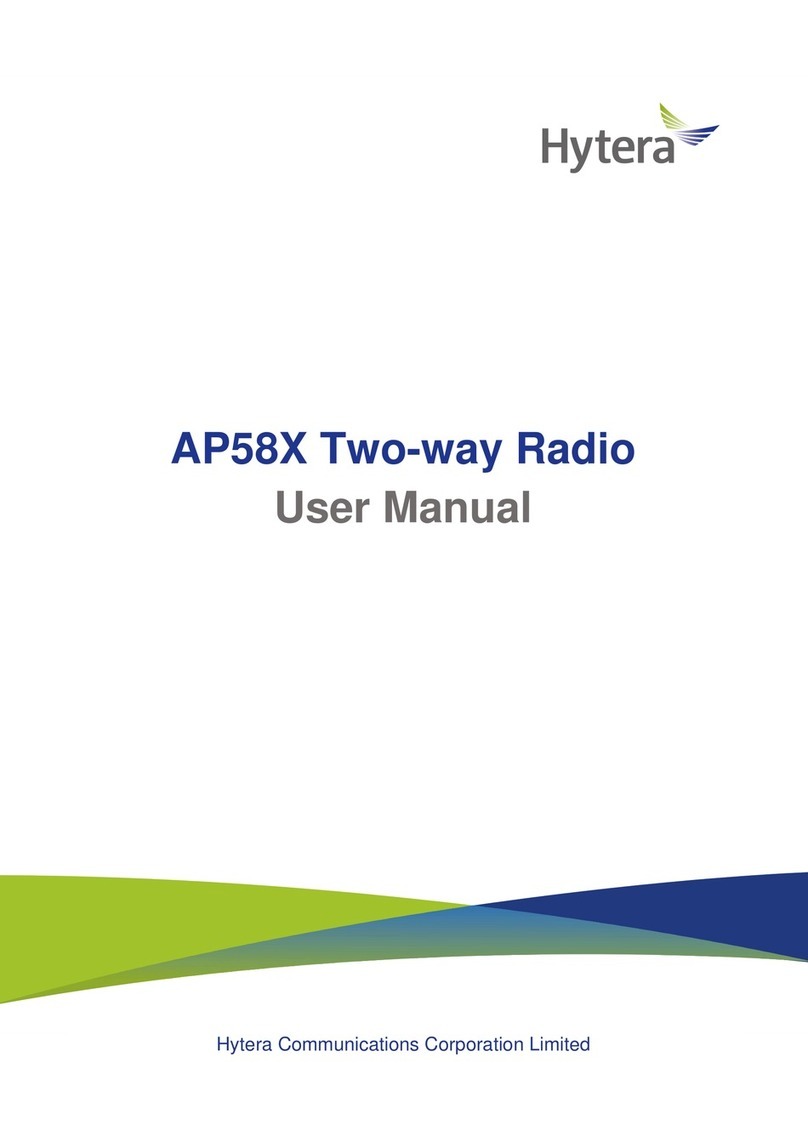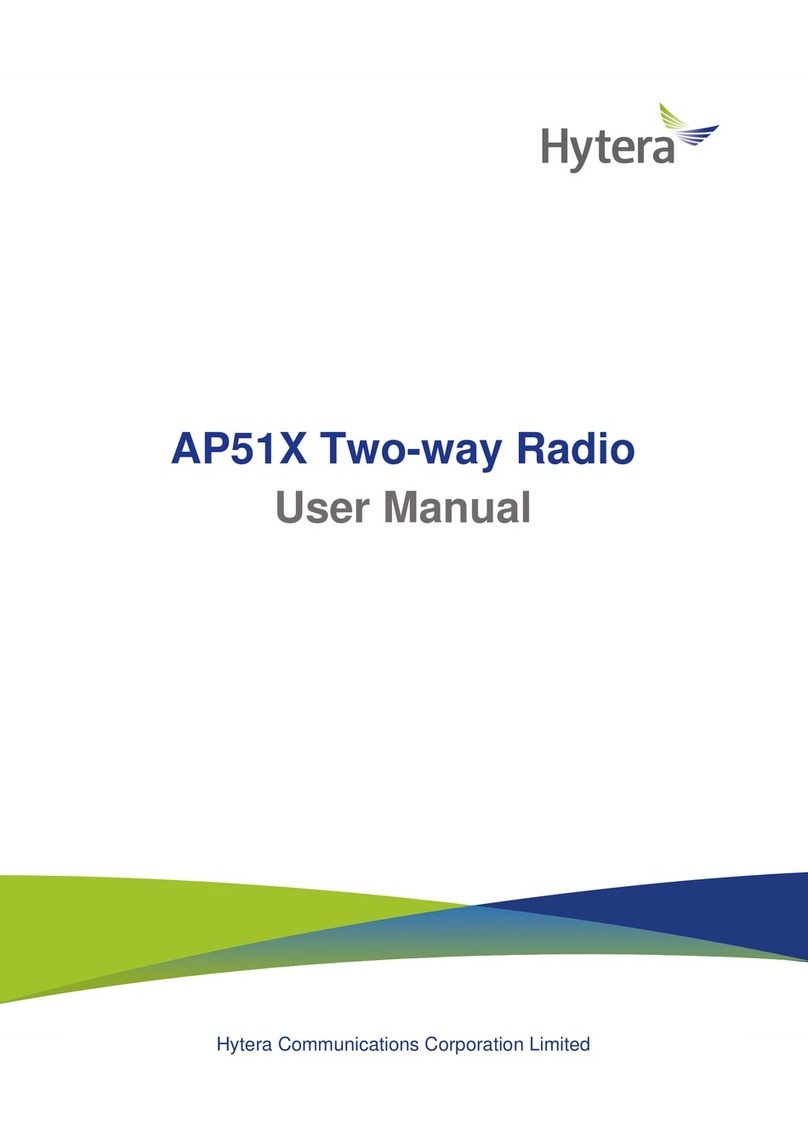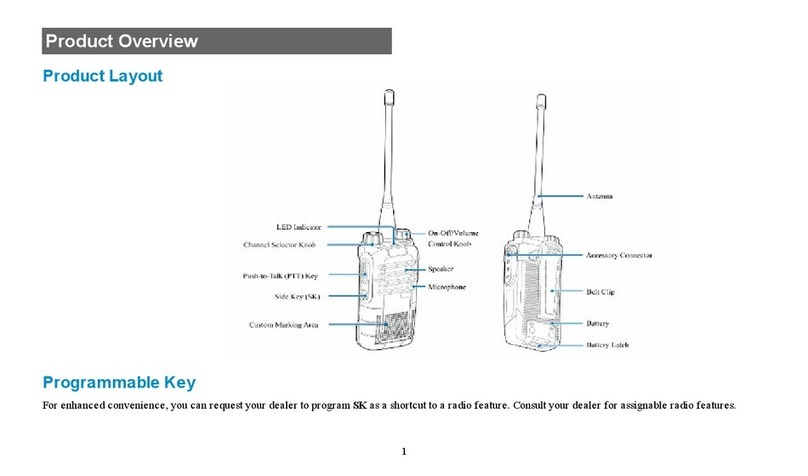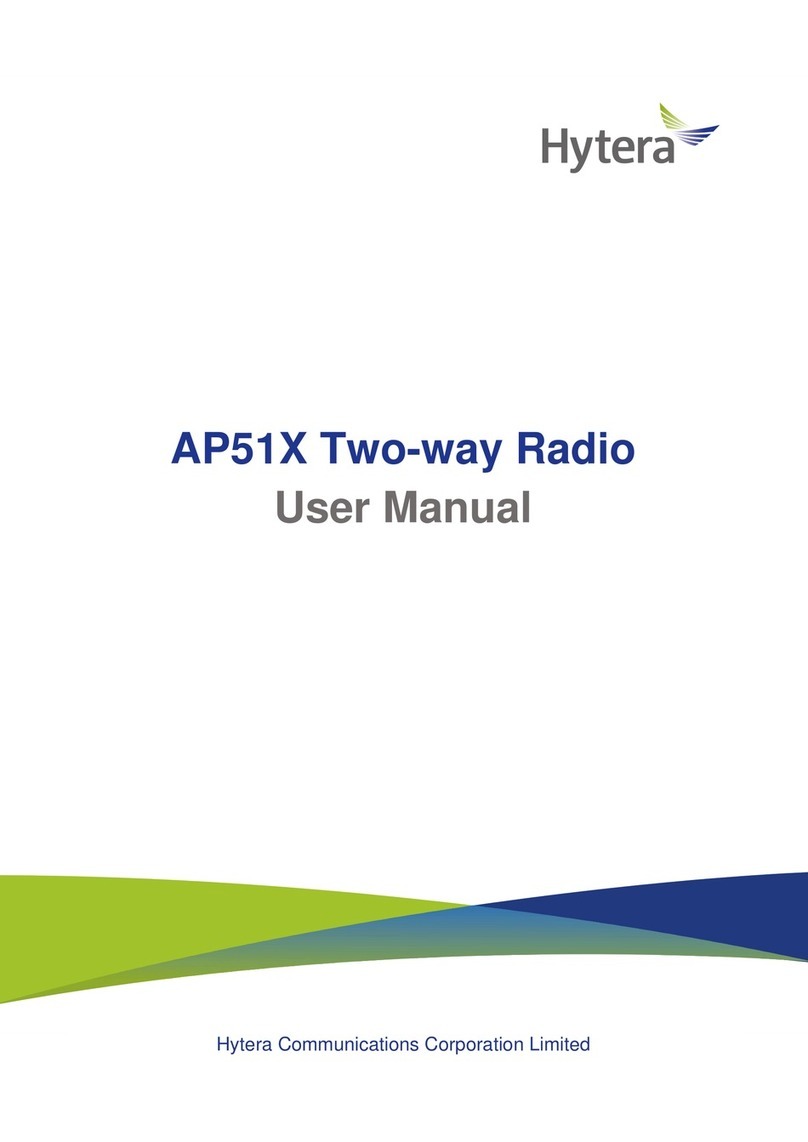Communications Co., Ltd. (the Company) in PRC and/or other
countries or areas. The Company retains the ownership of its
trademarks and product names. All other trademarks and/or
product names that may be used in this manual are properties
of their respective owners.
The product described in this manual may include the
Company’s computer programs stored in memory or other
media. Laws in PRC and/or other countries or areas protect
the exclusive rights of the Company with respect to its
computer programs. The purchase of this product shall not be
deemed to grant, either directly or by implication, any rights to
the purchaser regarding the Company’s computer programs.
Any of the Company’s computer programs may not be copied,
modified, distributed, decompiled, or reverse-engineered in
any manner without the prior written consent of the Company.
The AMBE+2TM voice coding technology embodied in this
product is protected by intellectual property rights including
patent rights, copyrights and trade secrets of Digital Voice
Systems, Inc. This voice coding technology is licensed solely
for use within this product. The user of this technology is
explicitly prohibited from attempting to decompile, reverse
engineer, or disassemble the Object Code or in any other way
convert the Object Code into a human readable form.
U.S. Patent Nos. #6,912,495 B2, #6,199,037 B1, #5,870,405,
#5,826,222, #5,754,974, #5,701,390, #5,715,365, #5,649,050,
#5,630,011, #5,581,656, #5,517,511, #5,491,772, #5,247,579,
#5,226,084 and #5,195,166.
Disclaimer
The Company endeavors to achieve the accuracy and
completeness of this manual, but no warranty of accuracy
or reliability is given. All the specifications and designs are
subject to change without notice due to continuous technology
development. No part of this manual may be copied, modied,
translated, or distributed in any manner without the express
written permission of us.
If you have any suggestions or would like to learn more
details, please visit our website at: http://www.hytera.com.
RF Radiation Information
The radio is not intended for use by general population in an
uncontrolled environment. It is only for occupational use and
only applied to work-related conditions.
The radio must be only used by users, who are fully aware
of the hazards of the exposure and who are able to exercise