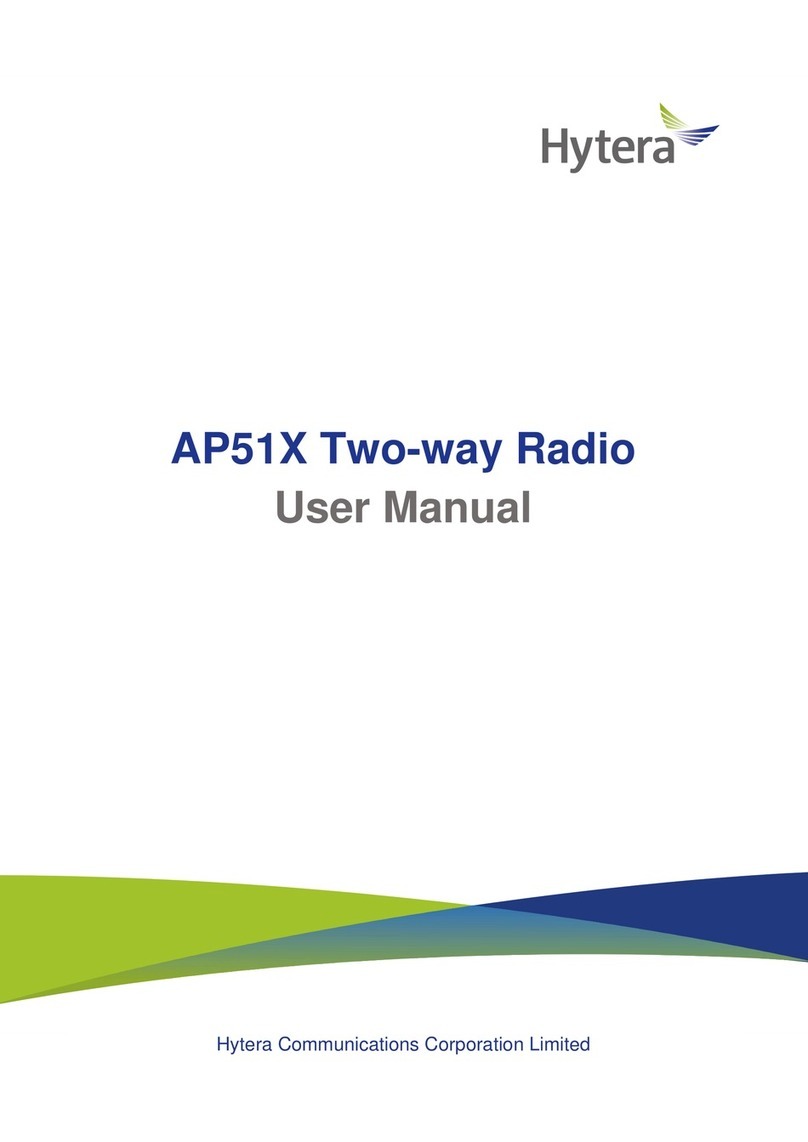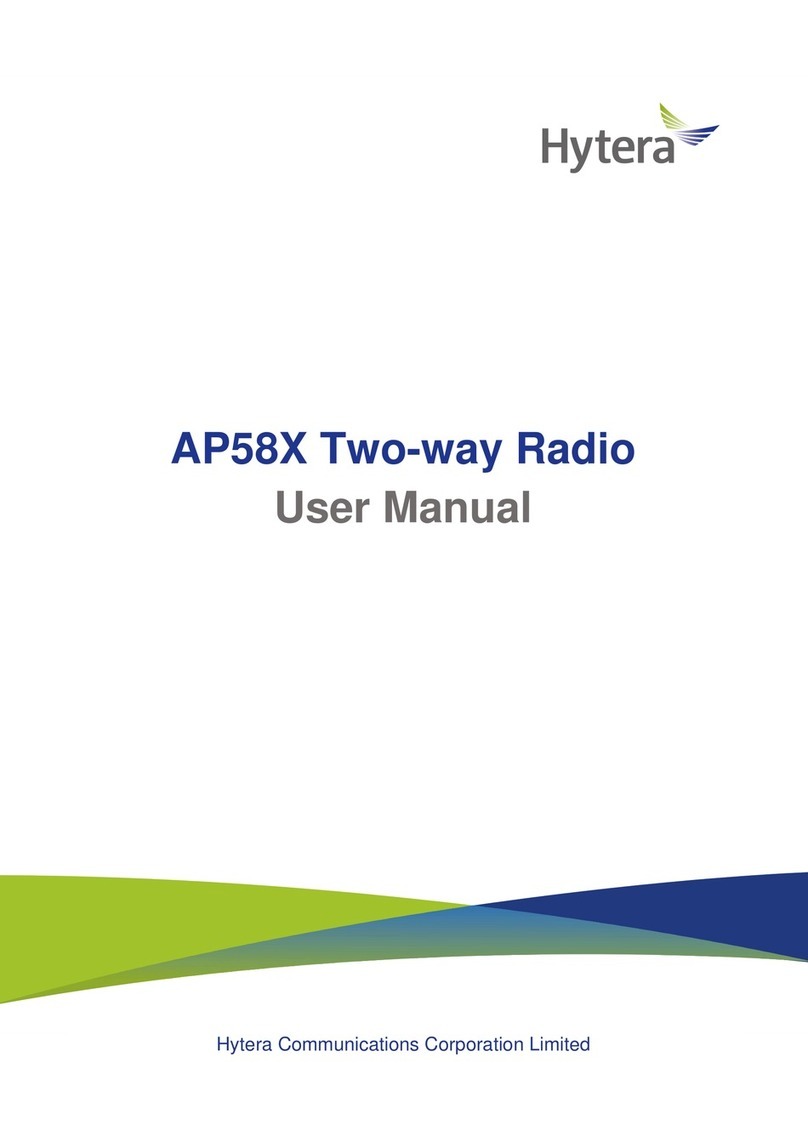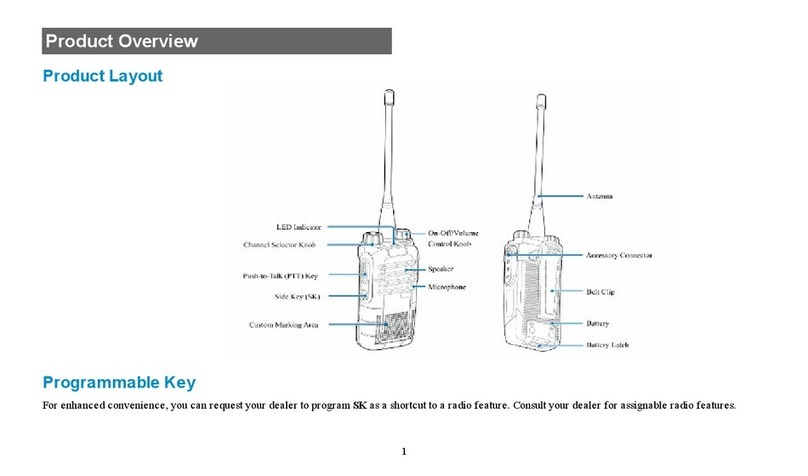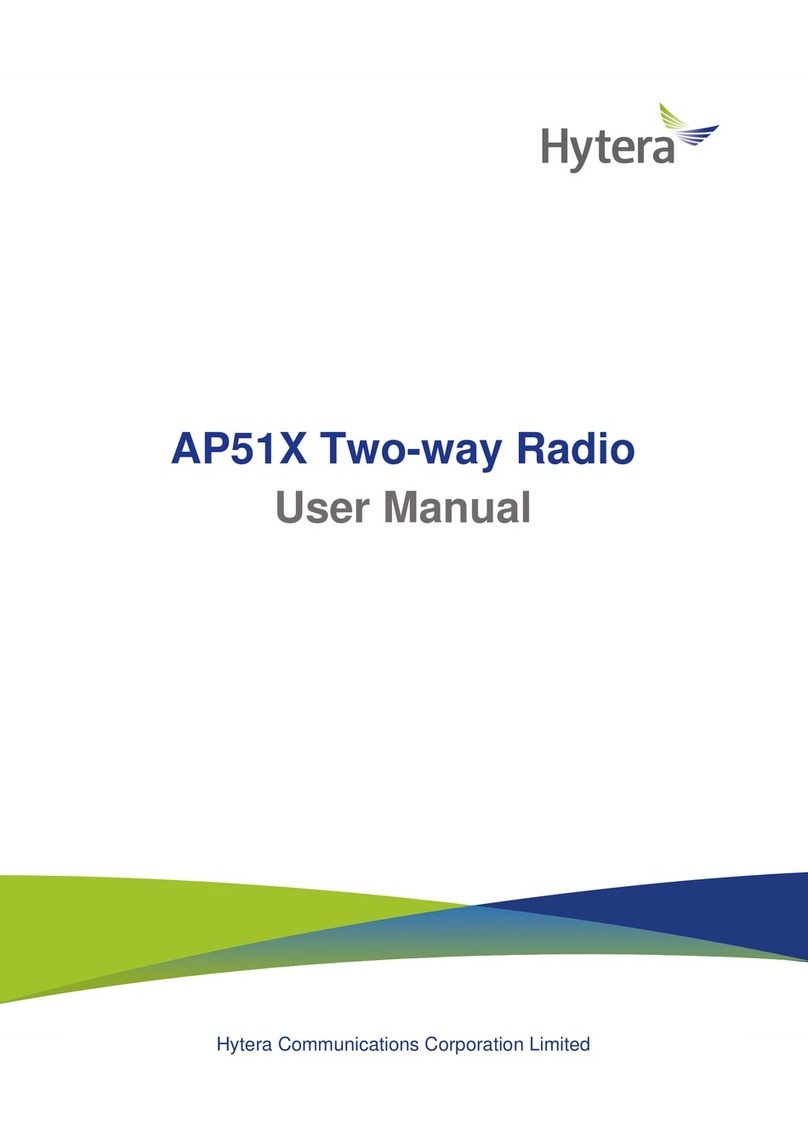Contents
Documentation Information ........................................................................................................... 1
1. Packing List ................................................................................................................................. 3
2. Product Overview ........................................................................................................................ 4
2.1 Product Layout .................................................................................................................................................................. 4
2.2 Key Functions .................................................................................................................................................................... 4
3. Installation and Operation .......................................................................................................... 5
3.1 Attaching the Battery ....................................................................................................................................................... 5
3.2 Installing the SIM Card .................................................................................................................................................... 5
3.3 Charging the Battery ........................................................................................................................................................ 6
3.4 Attaching the Belt Clip ..................................................................................................................................................... 6
3.5 Attaching the Audio Accessory ..................................................................................................................................... 7
3.6 Connecting to the Internet ............................................................................................................................................. 7
4. Status Indication ......................................................................................................................... 8
4.1 Checking LCD Indications .............................................................................................................................................. 8
4.2 Checking LED Indications ............................................................................................................................................... 8
5. Settings and Functions ............................................................................................................... 9
5.1 Basic Settings .................................................................................................................................. 9
5.2 System Upgrade .............................................................................................................................................................10
5.3 Application Management .............................................................................................................................................11
5.4 PoC Service .......................................................................................................................................................................12
6. Troubleshooting ........................................................................................................................ 13
7. Care and Cleaning ..................................................................................................................... 15
7.1 Product Care ....................................................................................................................................................................15
7.2 Product Cleaning ............................................................................................................................................................15
8. Optional Accessories ................................................................................................................. 16