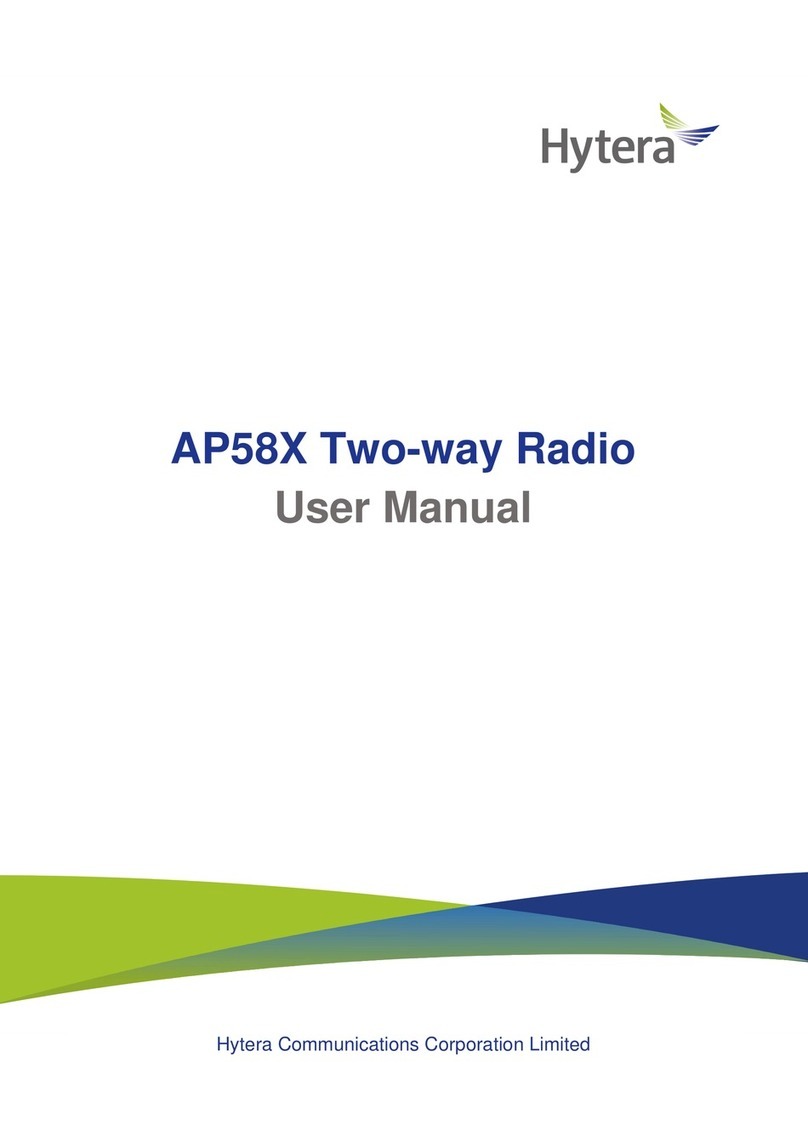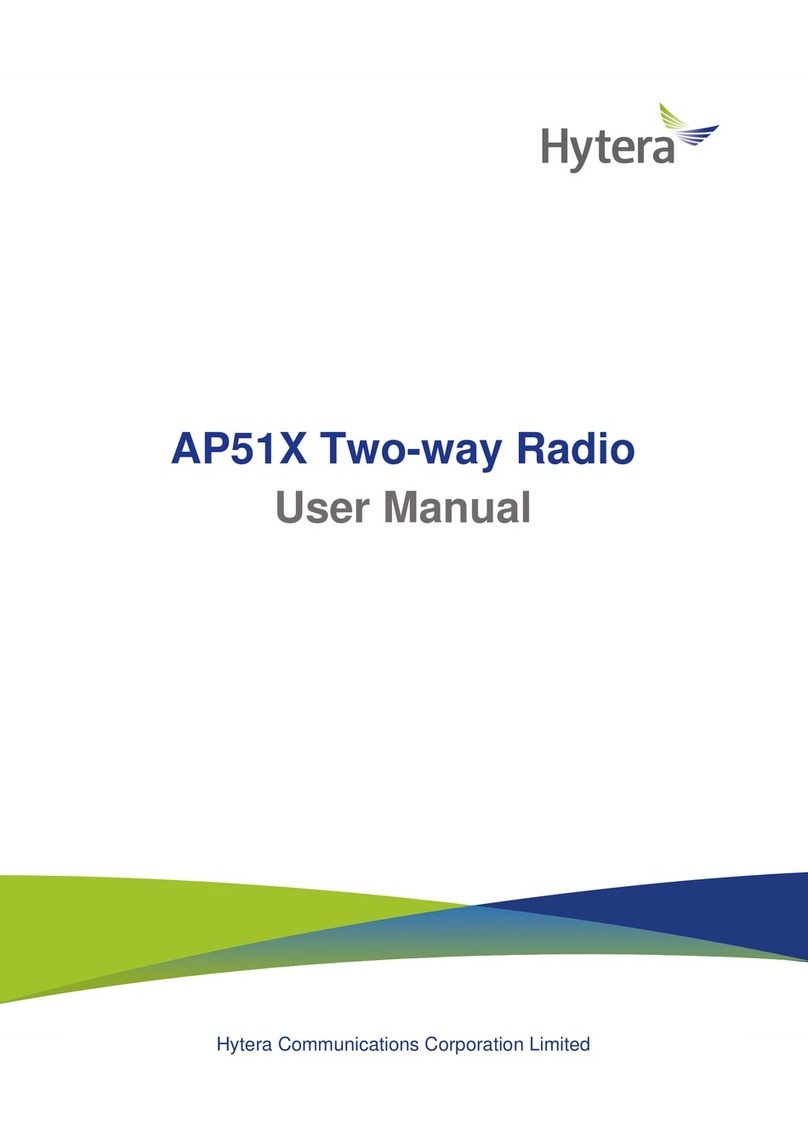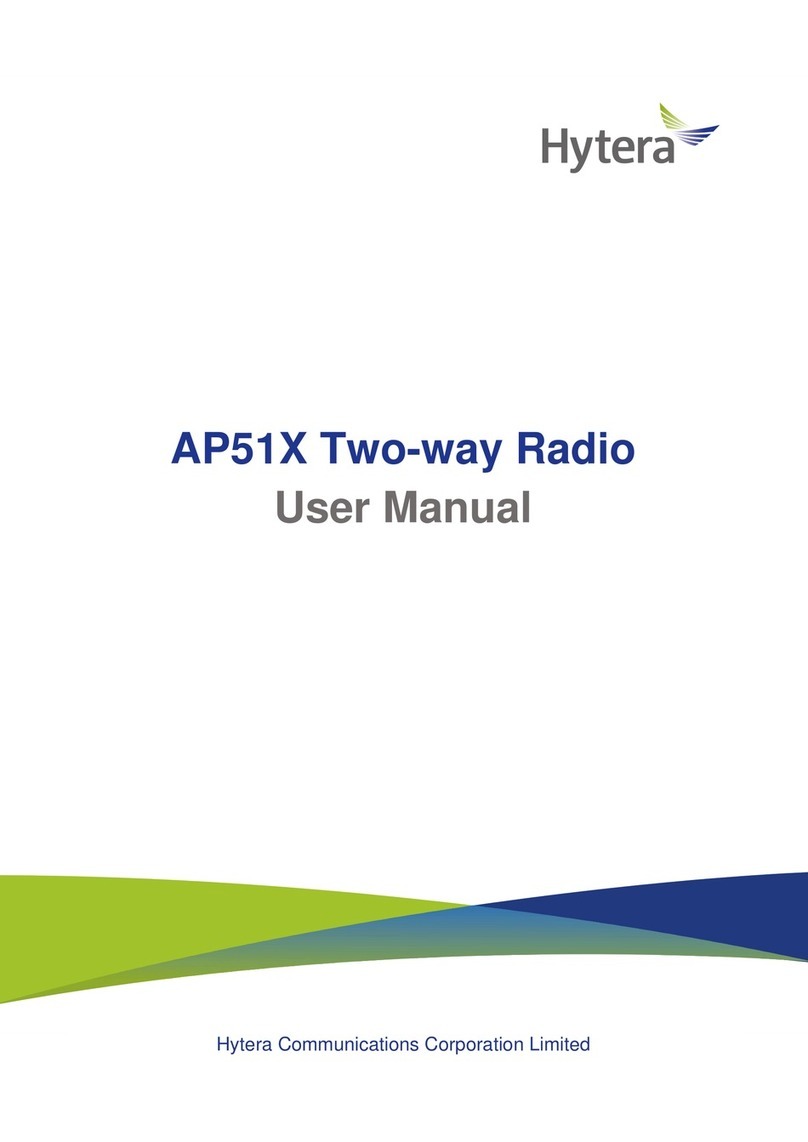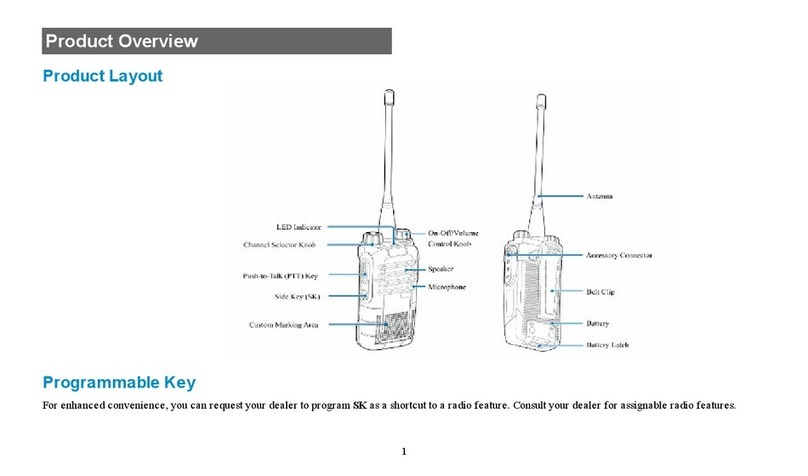4
RF ENERGY EXPOSURE AWARENESS AND CONTROL INFORMATION, AND
OPERATIONAL INSTRUCTIONS FOR FCC OCCUPATIONAL USE REQUIREMENTS
BEFORE USING YOUR PORTABLE 2-WAY RADIO READ THIS IMPORTANT RF ENERGY
AWARENESS AND CONTROL INFORMATION AND OPERATIONAL INSTRUCTIONS TO ENSURE
COMPLIANCE WITH THE FCC’S RF EXPOSURE GUIDELINES
NOTICE: This radio is intended for use in occupational/controlled conditions, where users have full
knowledge of their exposure and can exercise control over their exposure to meet FCC limits. This radio
device is NOT authorized for general population, consumer, or any other use.
This 2-way radio uses electromagnetic energy in the radio frequency (RF) spectrum to provide communications
between two or more users over a distance. It uses radio frequency (RF) energy or radio waves to send and
receive calls. RF energy is one form of electromagnetic energy. Other forms include, but are not limited to,
electric power, sunlight and x-rays. RF energy, however, should not be confused with these other forms of
electromagnetic energy, which when used improperly can cause biological damage. Very high levels of x-rays,
for example, can damage tissues and genetic material.
Experts in science, engineering, medicine, health and industry work with organizations to develop standards for
exposure to RF energy. These standards provide recommended levels of RF exposure for both workers and the
general public. These recommended RF exposure levels include substantial margins of protection. All 2-way radios
marketed in North America are designed, manufactured and tested to ensure they meet government established RF
exposure levels. In addition, manufacturers also recommend specific operating instructions to users of 2-way radios.
These instructions are important because they inform users about RF energy exposure and provide simple
procedures on how to control it. Please refer to the following websites for more information on what RF energy
exposure is and how to control your exposure to assure compliance with established RF exposure limits.
Federal Communications Commission Regulations
The FCC rules require manufacturers to comply with the FCC RF energy exposure limits for portable 2-way radios
before they can be marketed in the U.S. When 2-way radios are used as a consequence of employment, the FCC
requires users to be fully aware of and able to control their exposure to meet occupational requirements.
Exposure awareness can be facilitated by the use of a product label directing users to specific user awareness
information. Hytera’s 2-way radio has a RF exposure product label. Also, Hytera’s user manual, or product
manual, or separate safety booklet includes information and operating instructions required to control your RF
exposure and to satisfy compliance requirements.