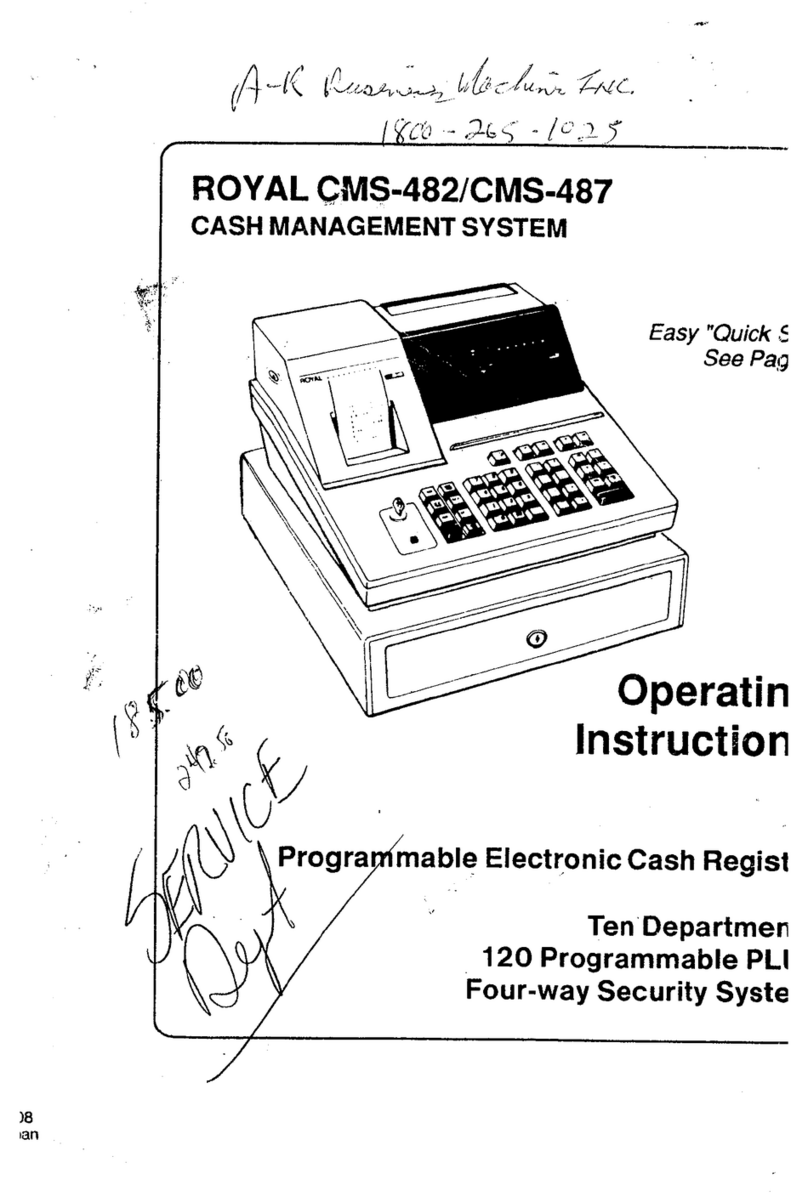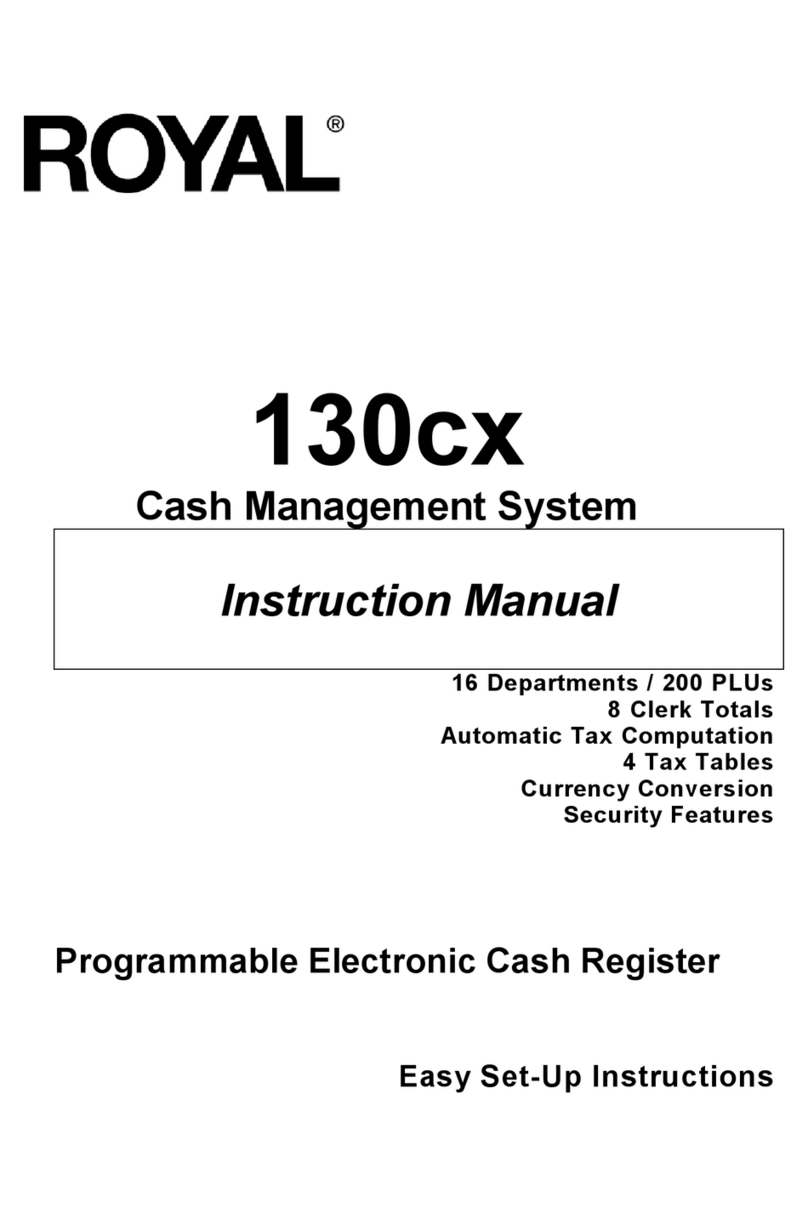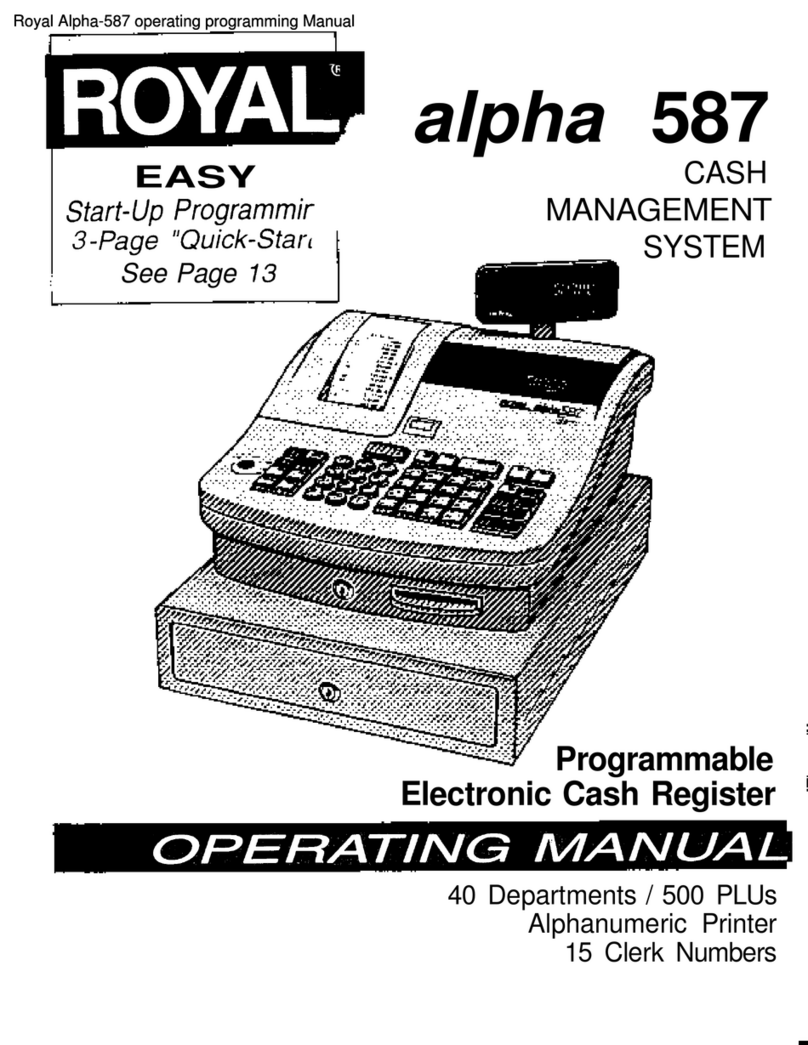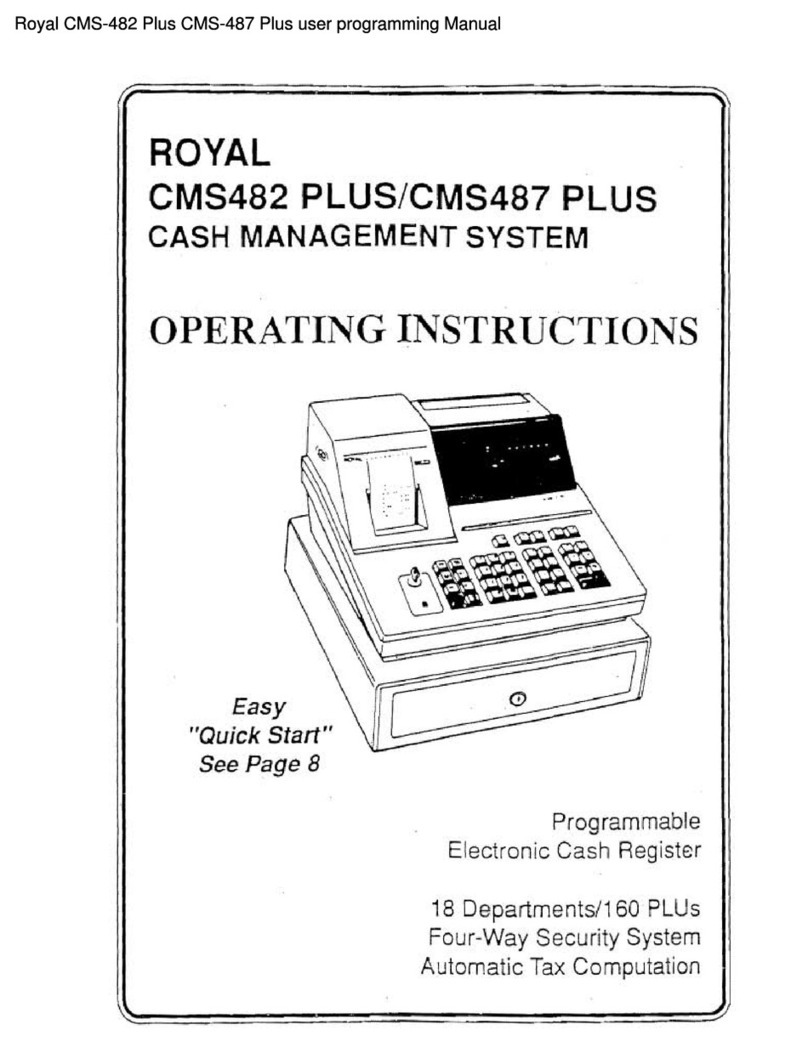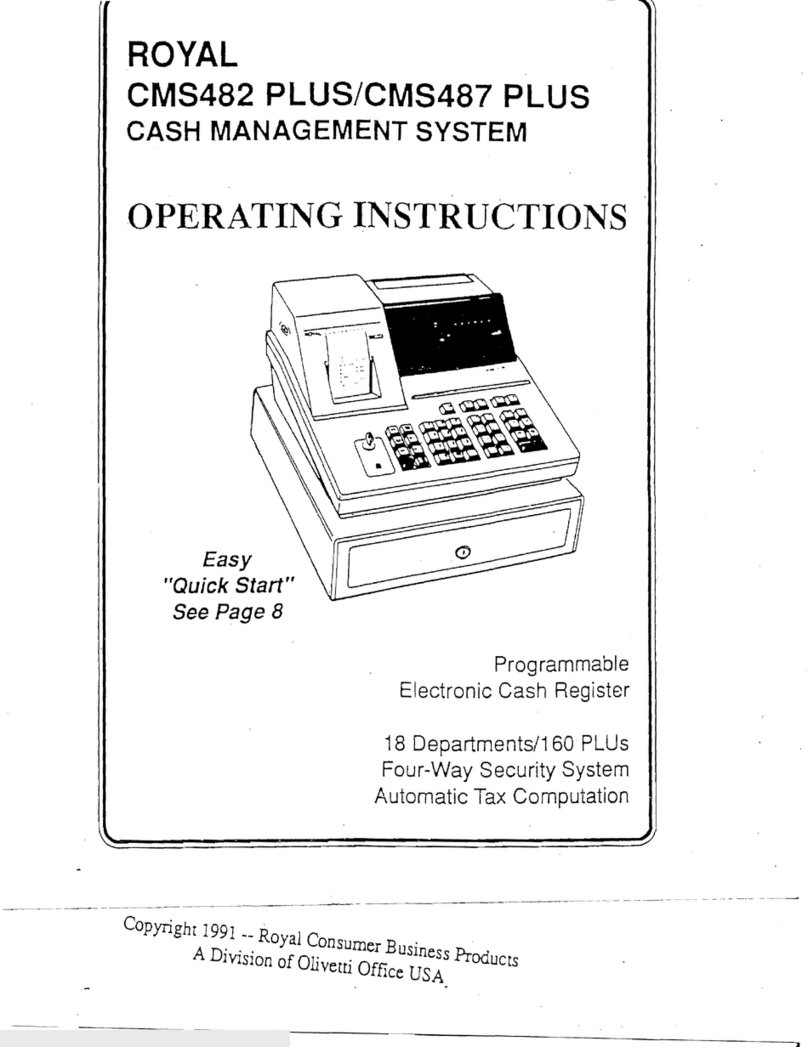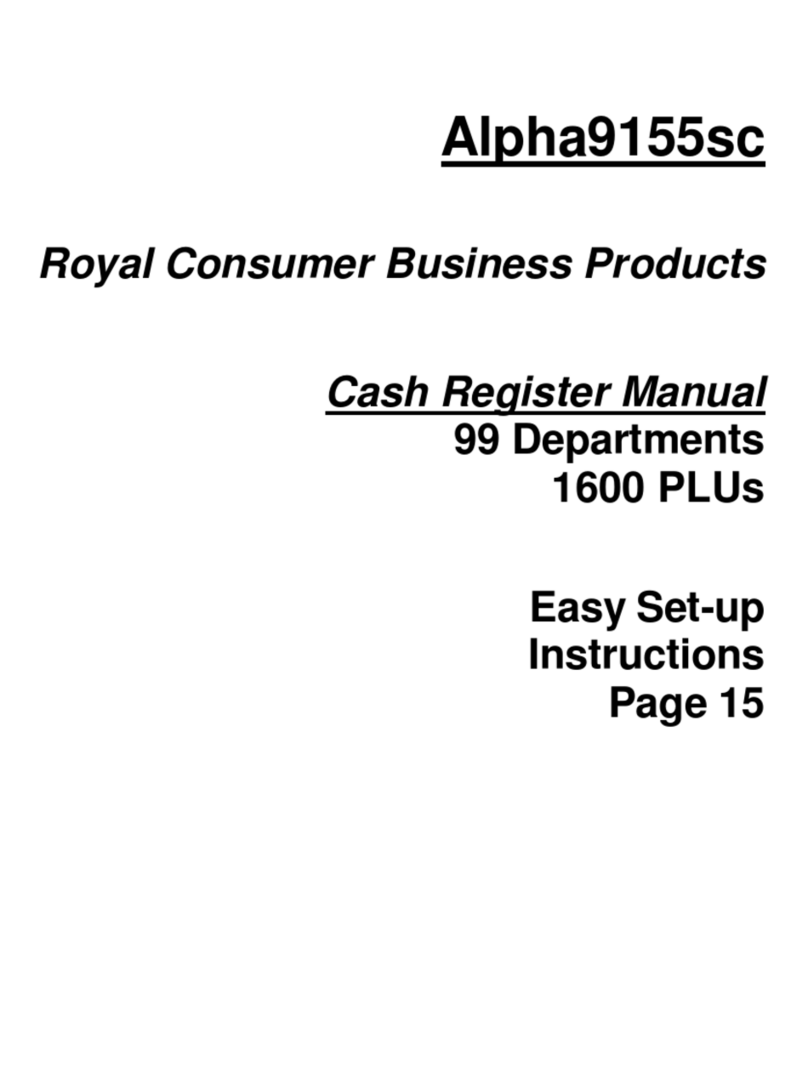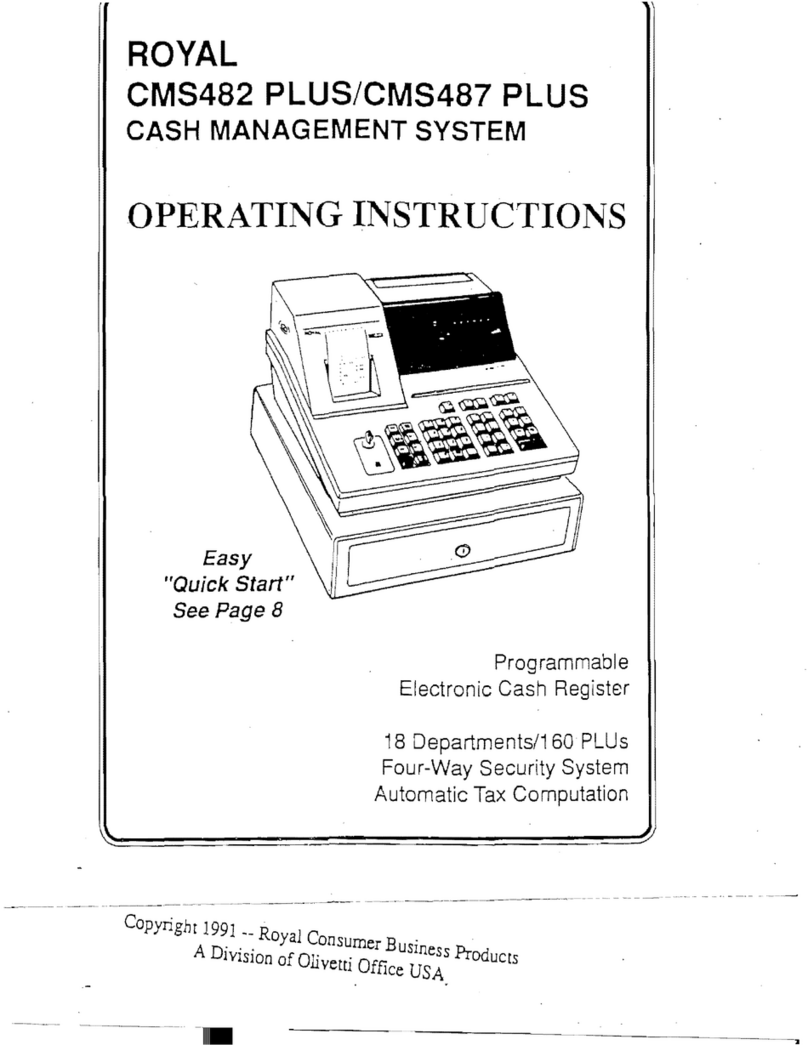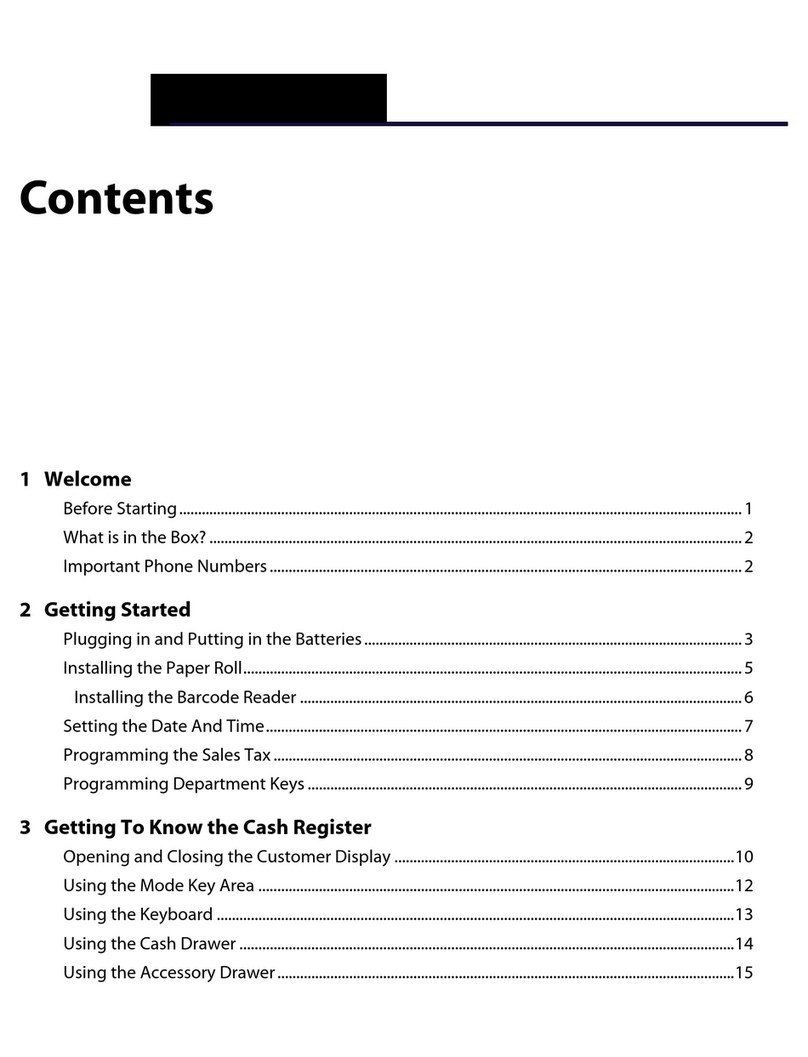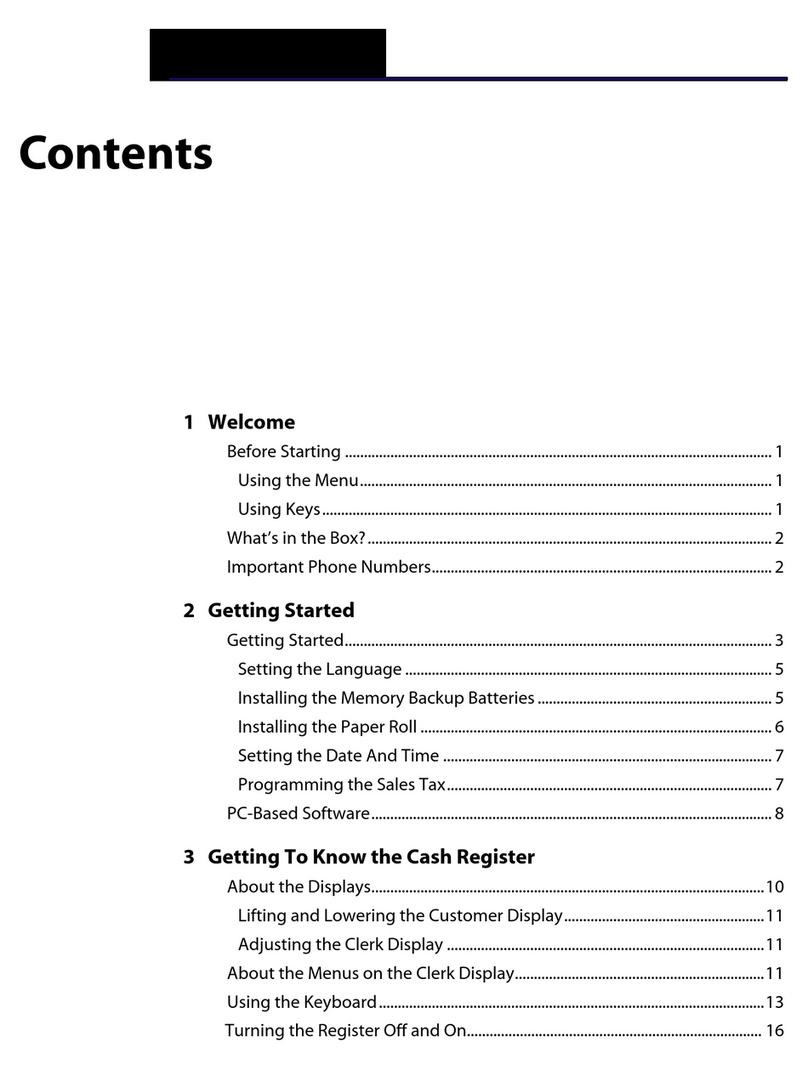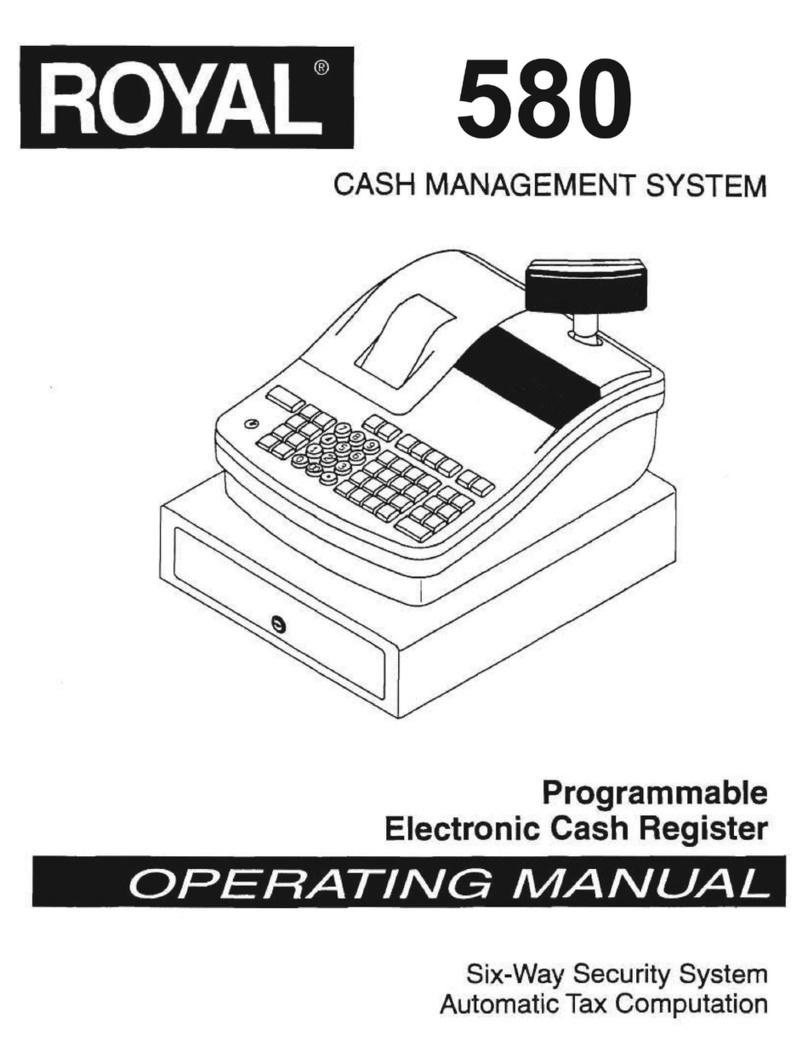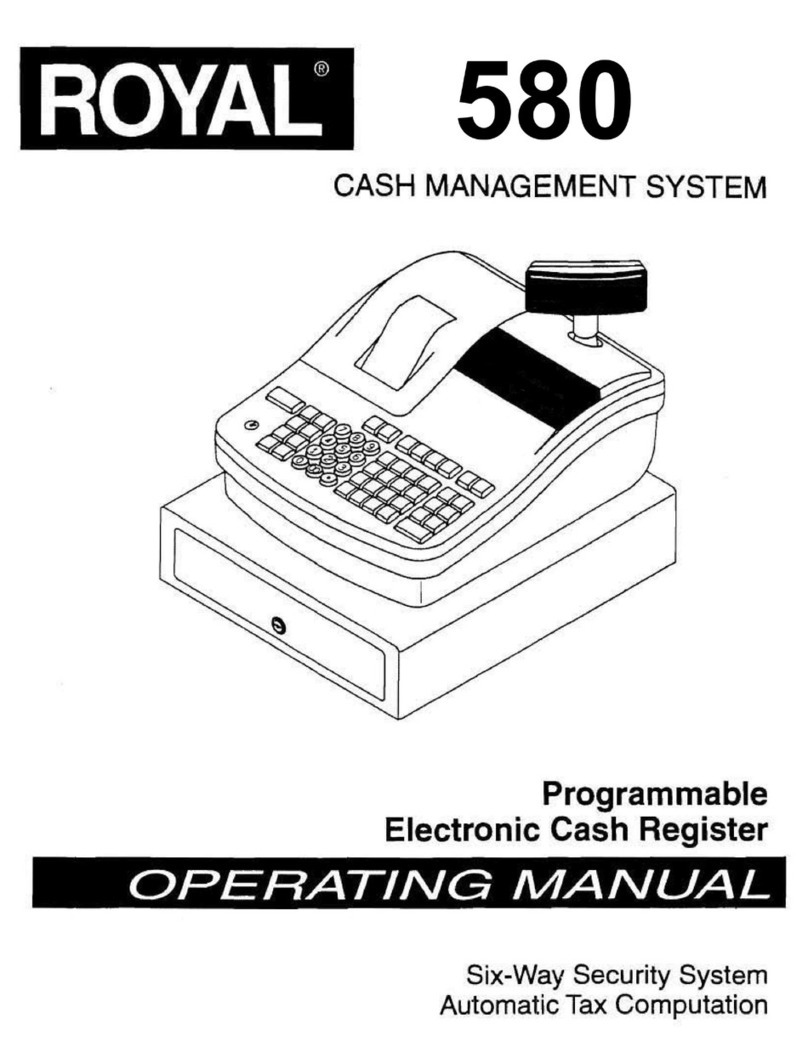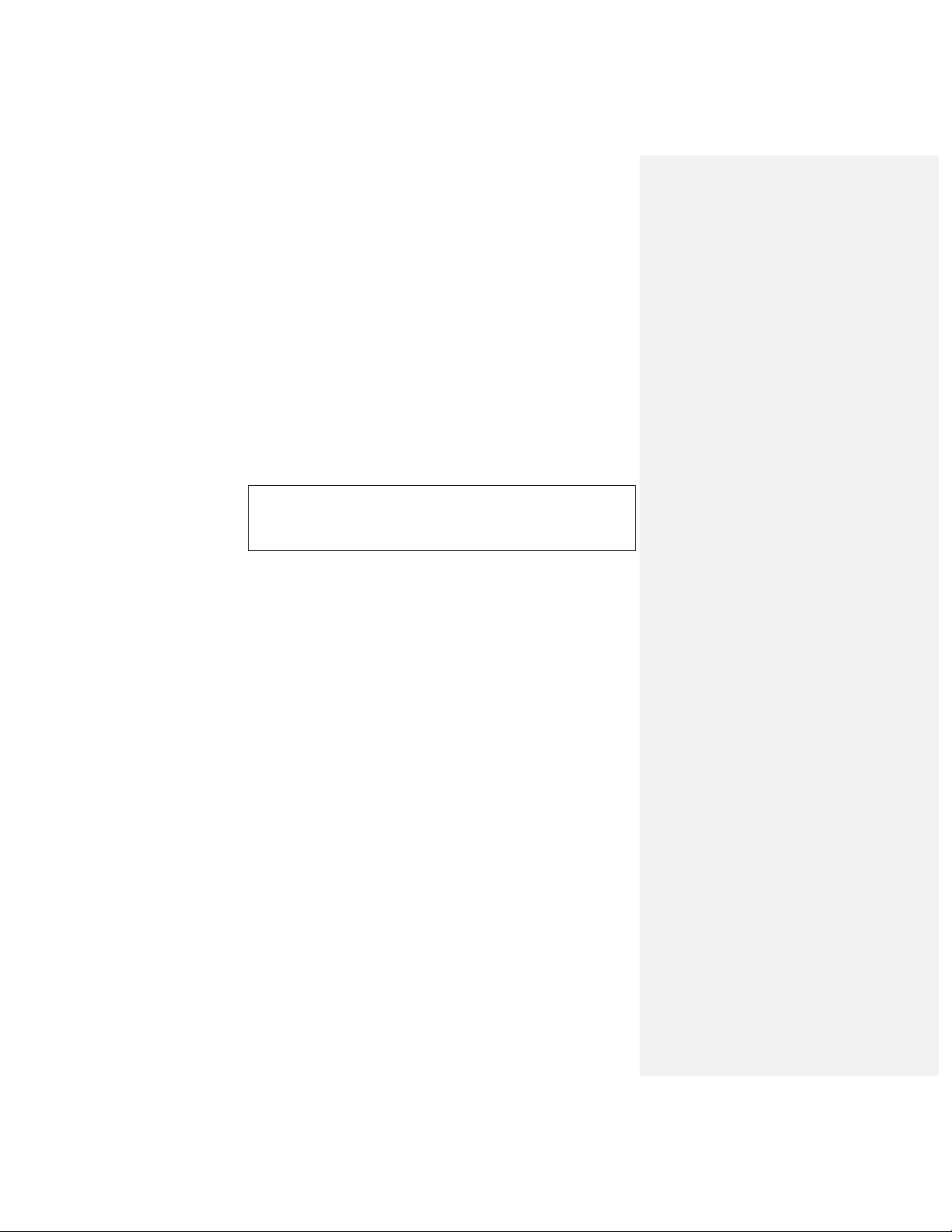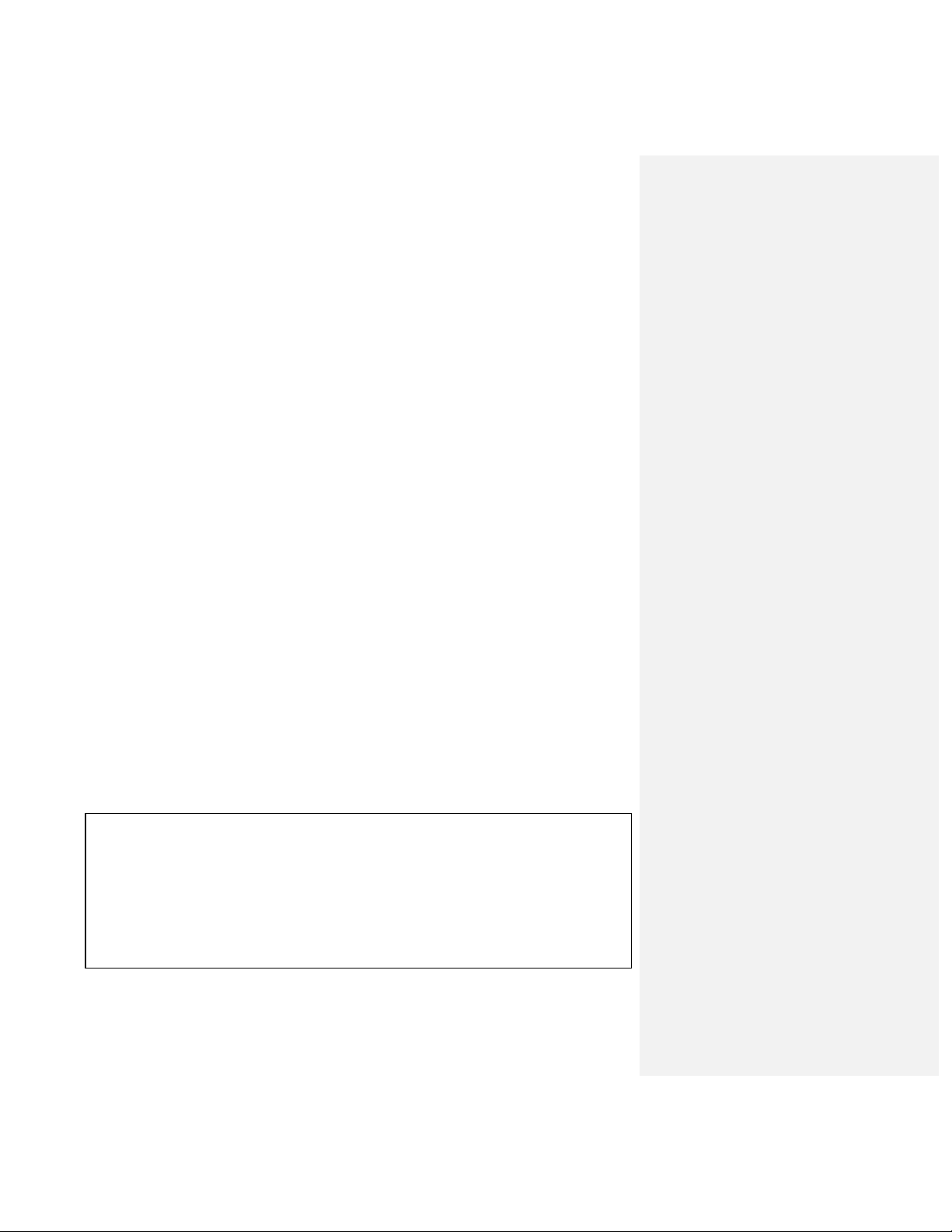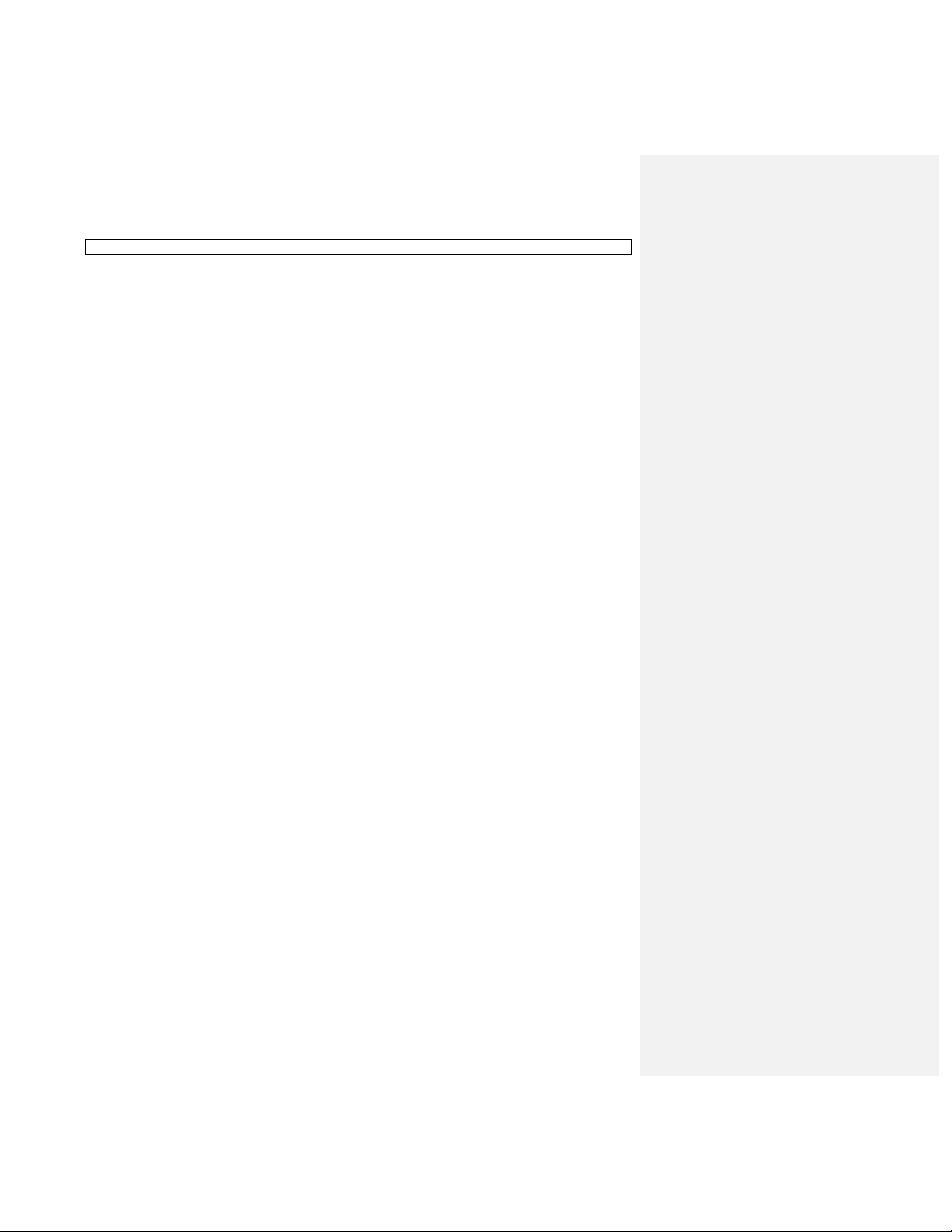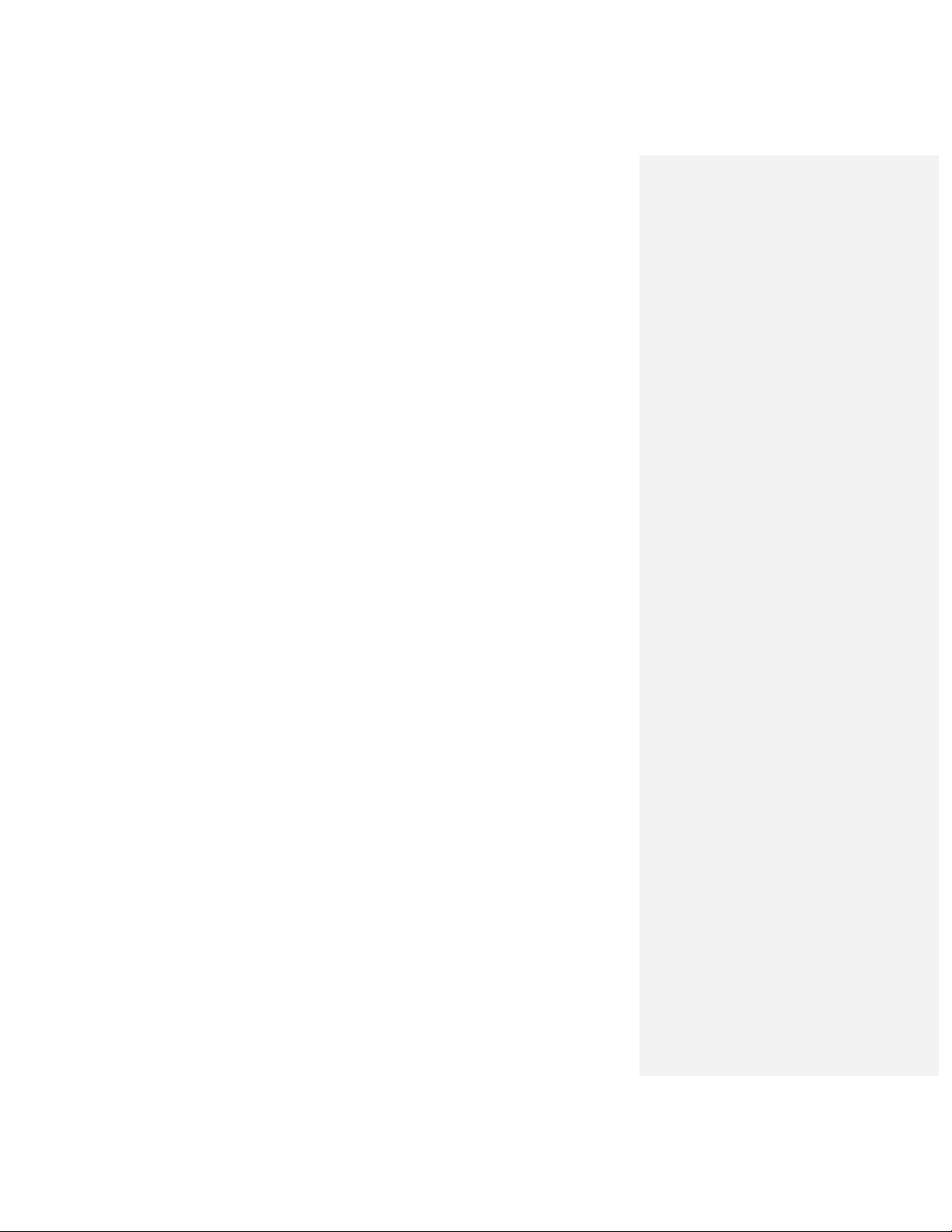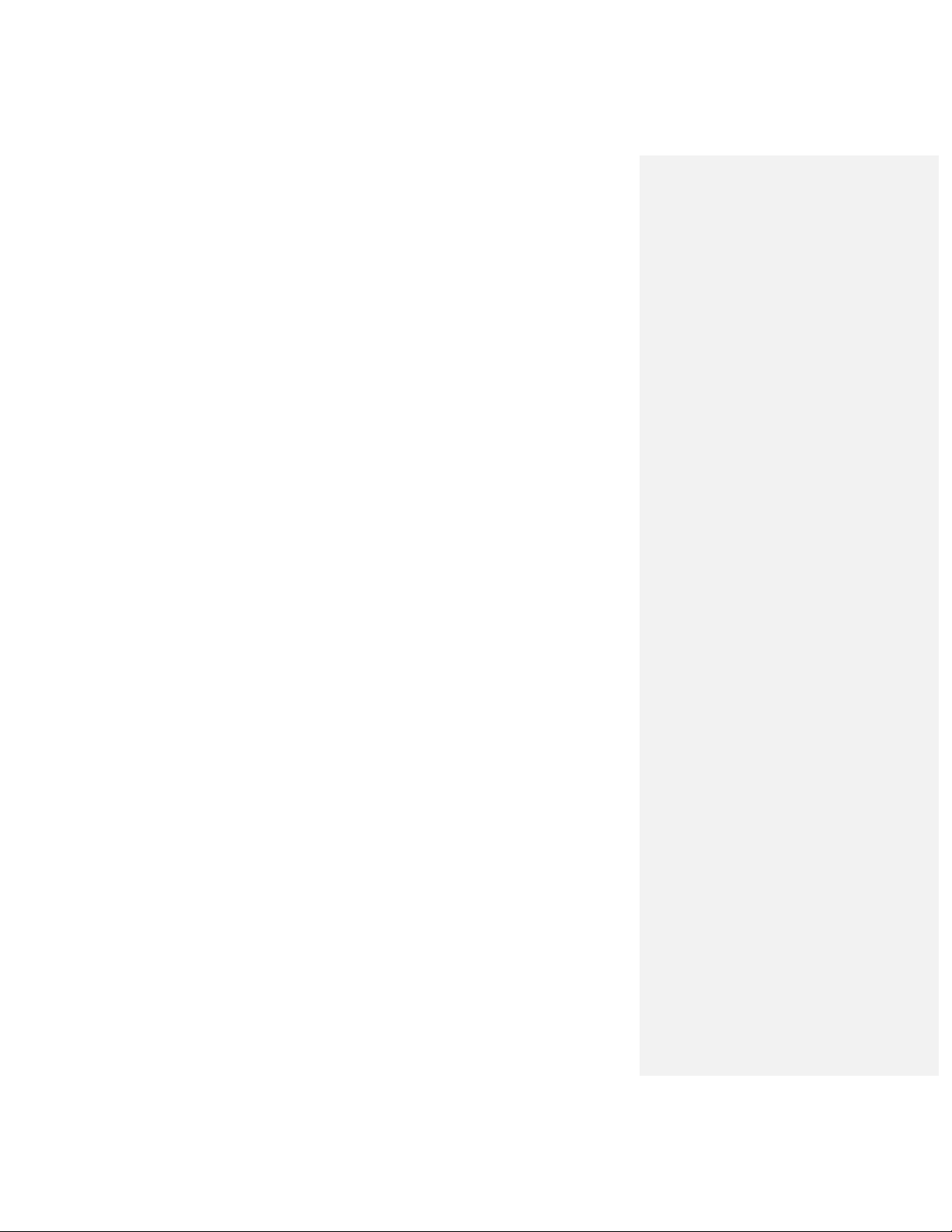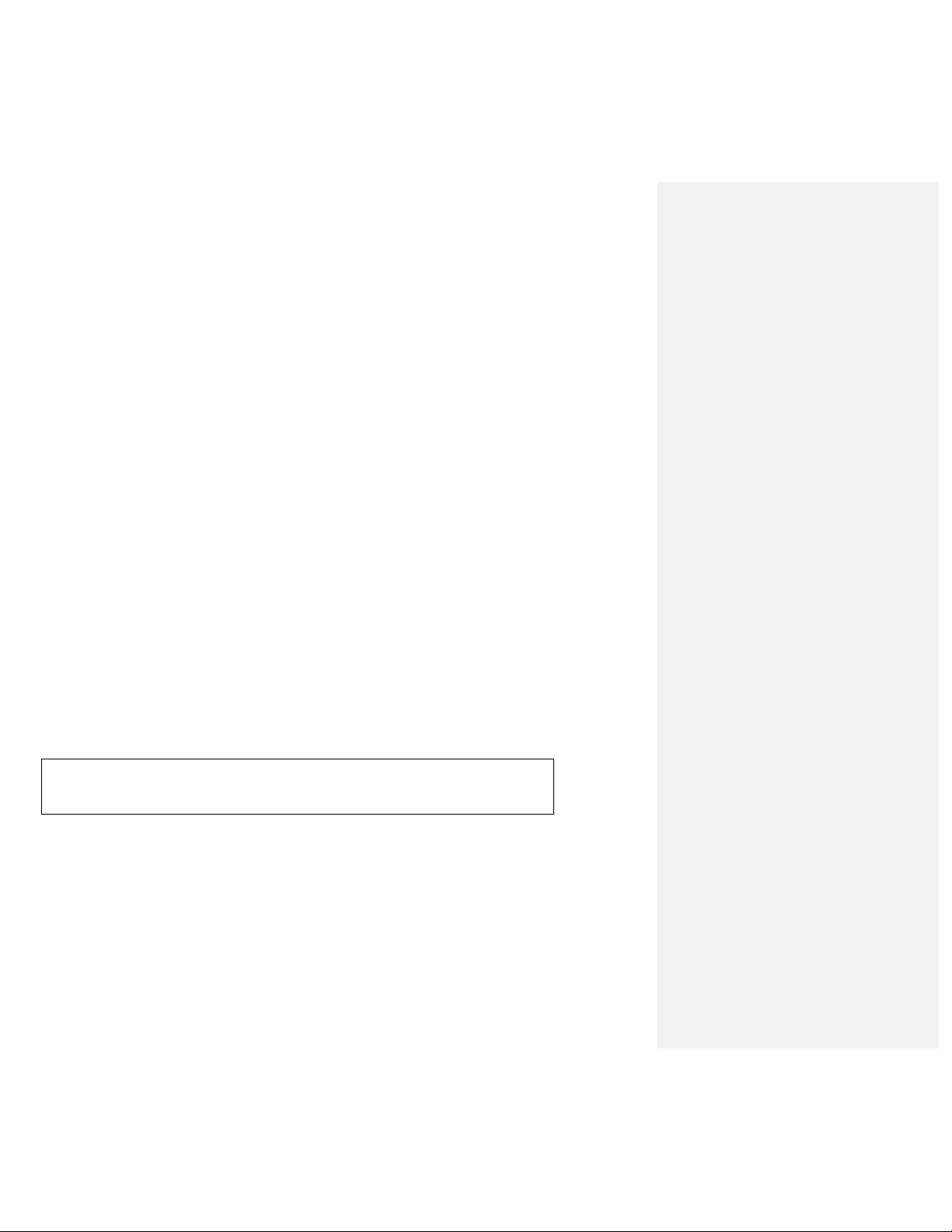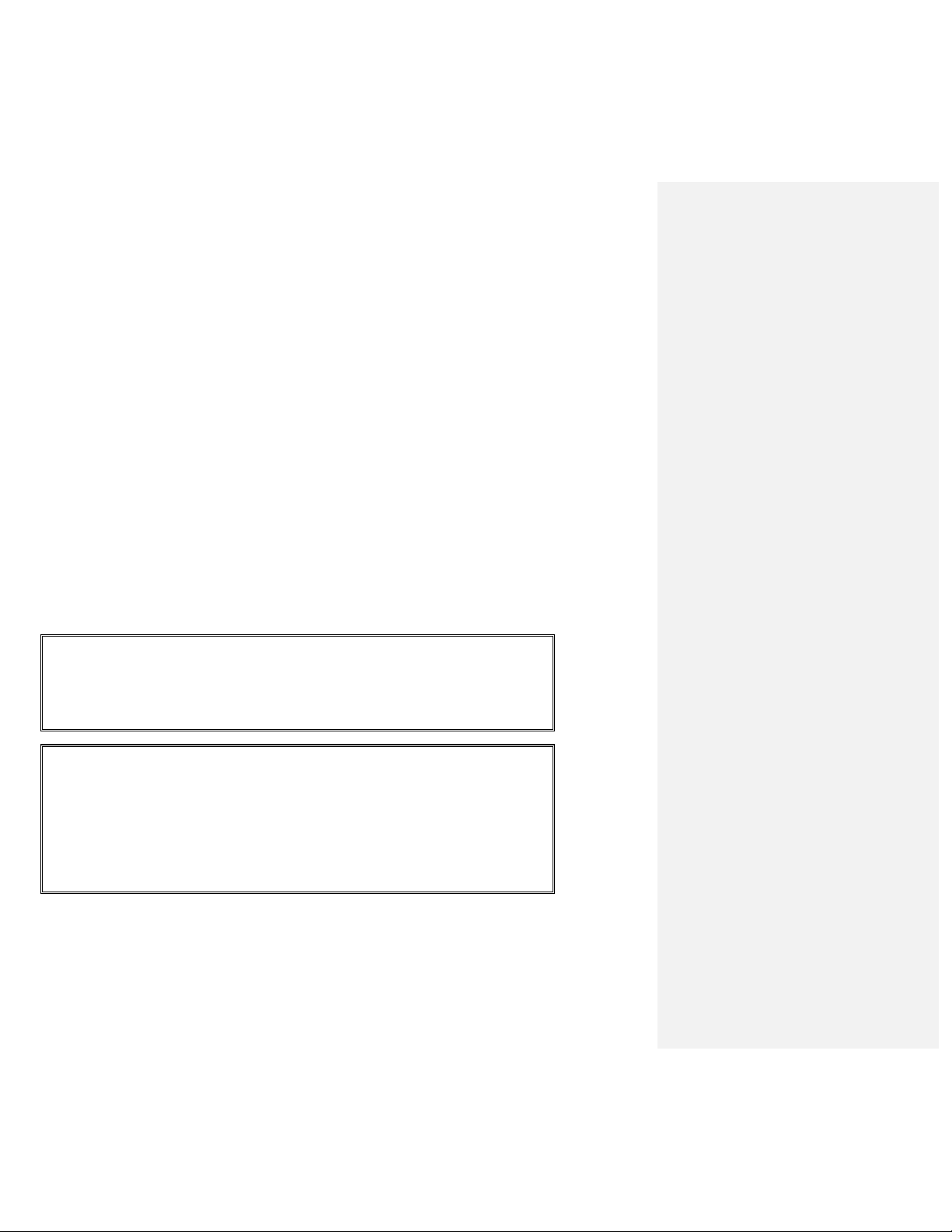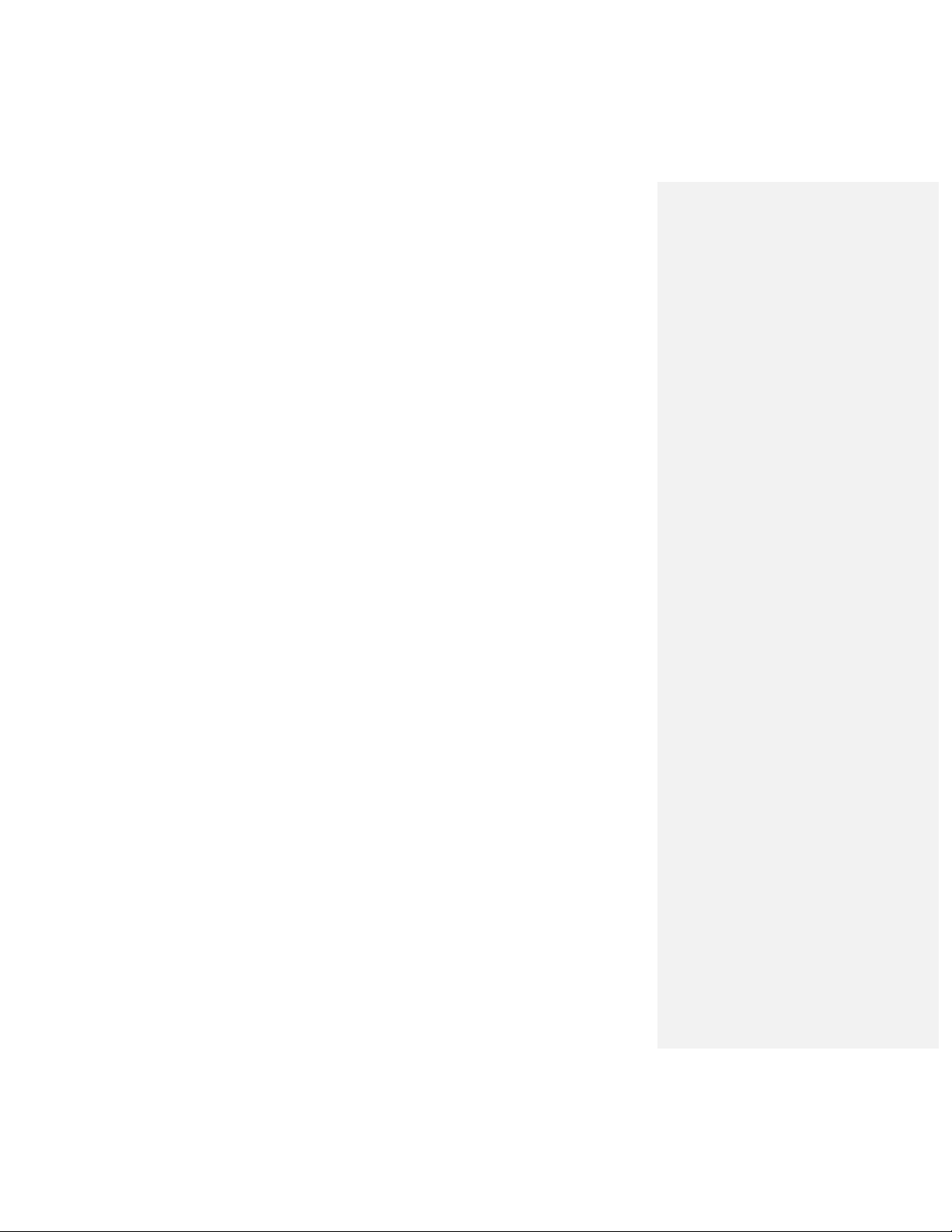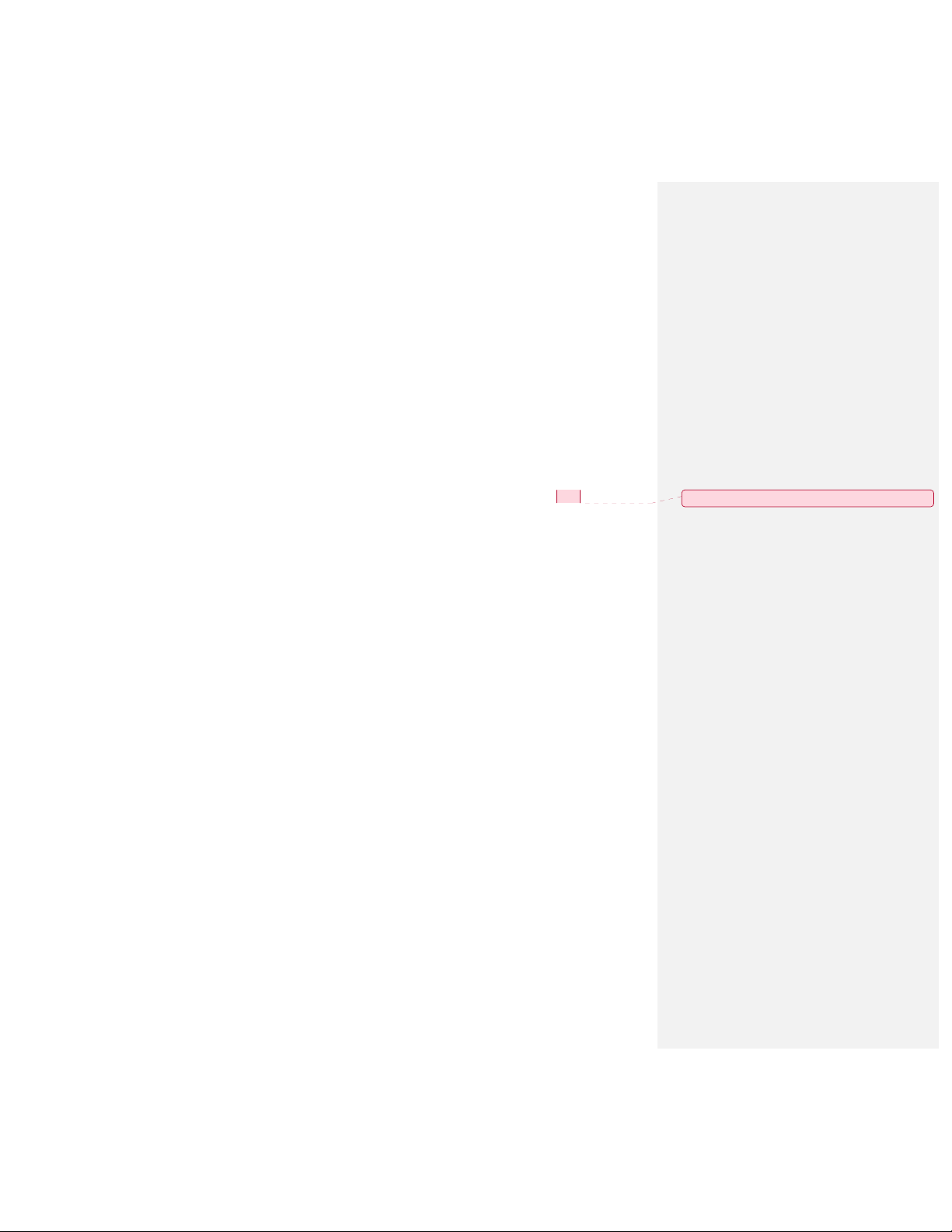TABLE OF CONTENTS
______________________________________________________________
TRANSACTION EXAMPLES FOR OPERATING THE CASH REGISTER .................................................... 28
SAMPLE RECEIPT ....................................................................................................................................... 28
TRANSACTION SYMBOLS ......................................................................................................................... 28
STANDARD TRANSACTIONS .................................................................................................................... 29
Registering a Single Item Sale and Tendering Change ......................................................................... 29
Registering a Sale to Multiple Items ....................................................................................................... 29
Registering a Charge Transaction .......................................................................................................... 29
Using Split Tendering .............................................................................................................................. 30
MINUS (-) KEY TRANSACTIONS ................................................................................................................ 30
Registering a (-) Reduction (Coupon) ..................................................................................................... 30
PERCENT DISCOUNT (-%) TRANSACTIONS .......................................................................................... 30
Discounting (-%) Individual Items ........................................................................................................... 30
Using a Preset Discount (-%) on the Total Sale ..................................................................................... 30
Using a Preset Discount (-%) on Individual Items .................................................................................. 30
Overriding the Preset Discount (-%) ....................................................................................................... 31
PLU CODES ................................................................................................................................................. 32
Using Fixed PLU Price ............................................................................................................................ 32
Using Open PLU Price ............................................................................................................................ 32
Overriding Open PLU Price .................................................................................................................... 32
VOID AND REFUNDS .................................................................................................................................. 33
Voiding the Previous Entry in the Middle of a Sale ................................................................................ 33
Voiding a Single Item .............................................................................................................................. 33
Voiding Multiple Items ............................................................................................................................. 33
Refunding a Single Item .......................................................................................................................... 34
Refunding Multiple Items ......................................................................................................................... 34
TAX OVERRIDE TRANSACTIONS ............................................................................................................. 35
Exempting Tax on an Item ...................................................................................................................... 35
Exempting Tax on an Entire Sale ........................................................................................................... 35
Adding Tax to a Non-Taxed Department ................................................................................................ 35
OTHER TRANSACTIONS ............................................................................................................................ 36
Registering Money Received on Account .............................................................................................. 36
Paying Money Out ................................................................................................................................... 36
Registering an Identification Number ..................................................................................................... 36
Registering a No Sale ............................................................................................................................. 36
MANAGEMENT REPORTS .............................................................................................................................. 37
"X" POSITION REPORT .............................................................................................................................. 37
"Z" POSITION REPORT AND RESET ........................................................................................................ 37
PRINTING THE SALES REPORT ............................................................................................................... 37
CLEARING THE GRAND TOTAL ................................................................................................................ 37
SAMPLE MANAGEMENT REPORT ........................................................................................................... 38
BALANCING FORMULAS ............................................................................................................................ 39
PLU REPORT ............................................................................................................................................... 40
TROUBLESHOOTING (FULL SYSTEM CLEAR PROCEDURE) .................................................................. 41
TAX SYSTEM PRESET ..................................................................................................................................... 42
VAT TAX SYSTEM ............................................................................................................................................ 43
CANADIAN TAX SYSTEM .......................................................................................................................... 44-45
ACCESSORIES ORDER FORM ...................................................................................................................... 46
EXTENDED WARRANTY ................................................................................................................................. 47
LIMITED WARRANTY ....................................................................................................................................... 48