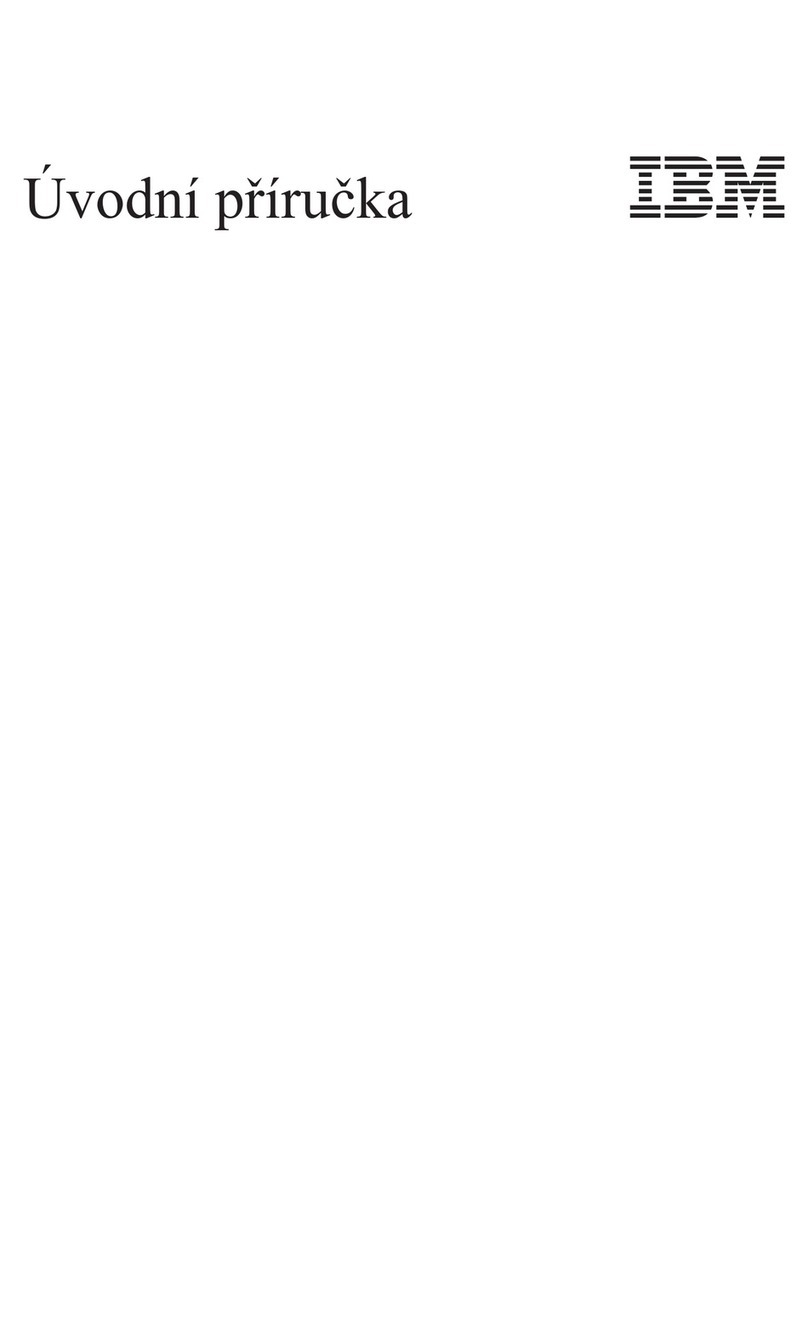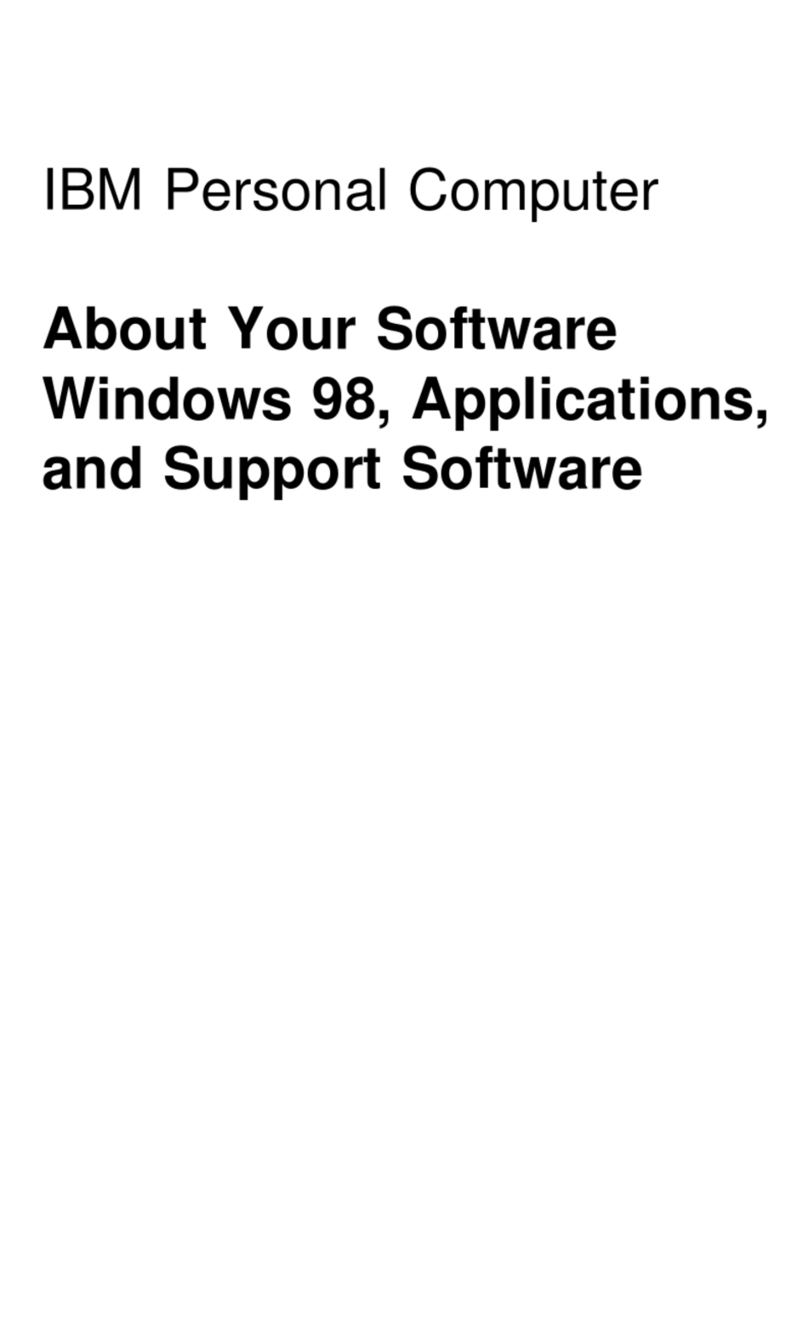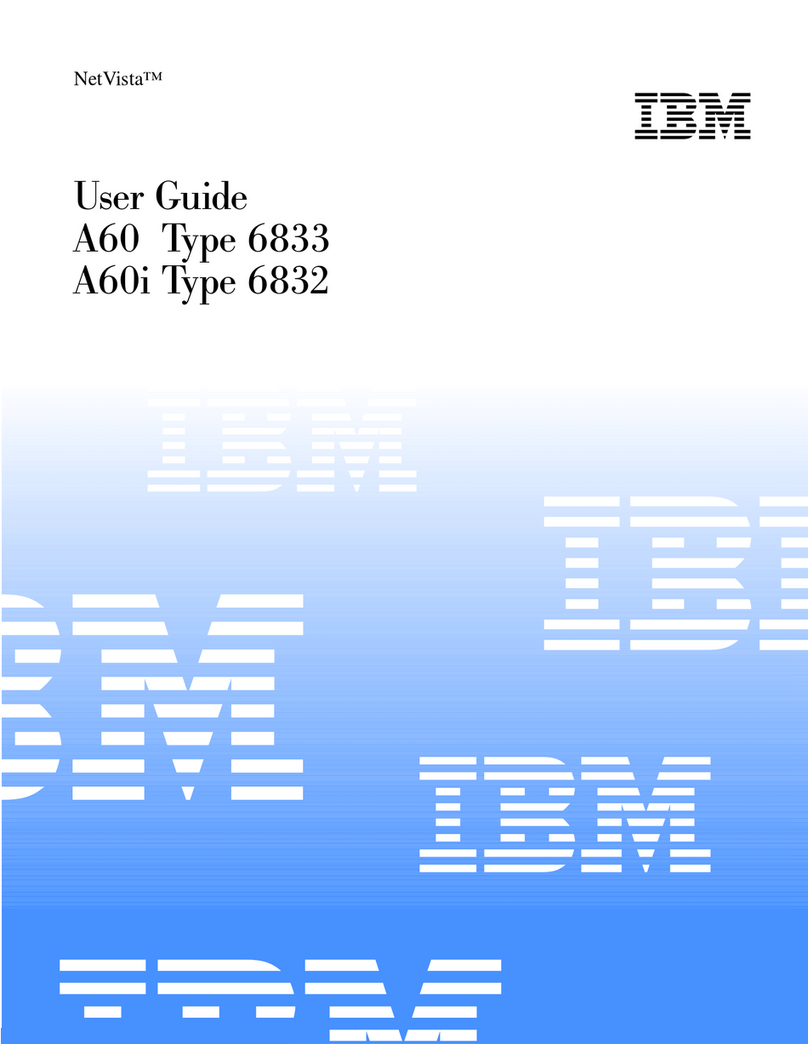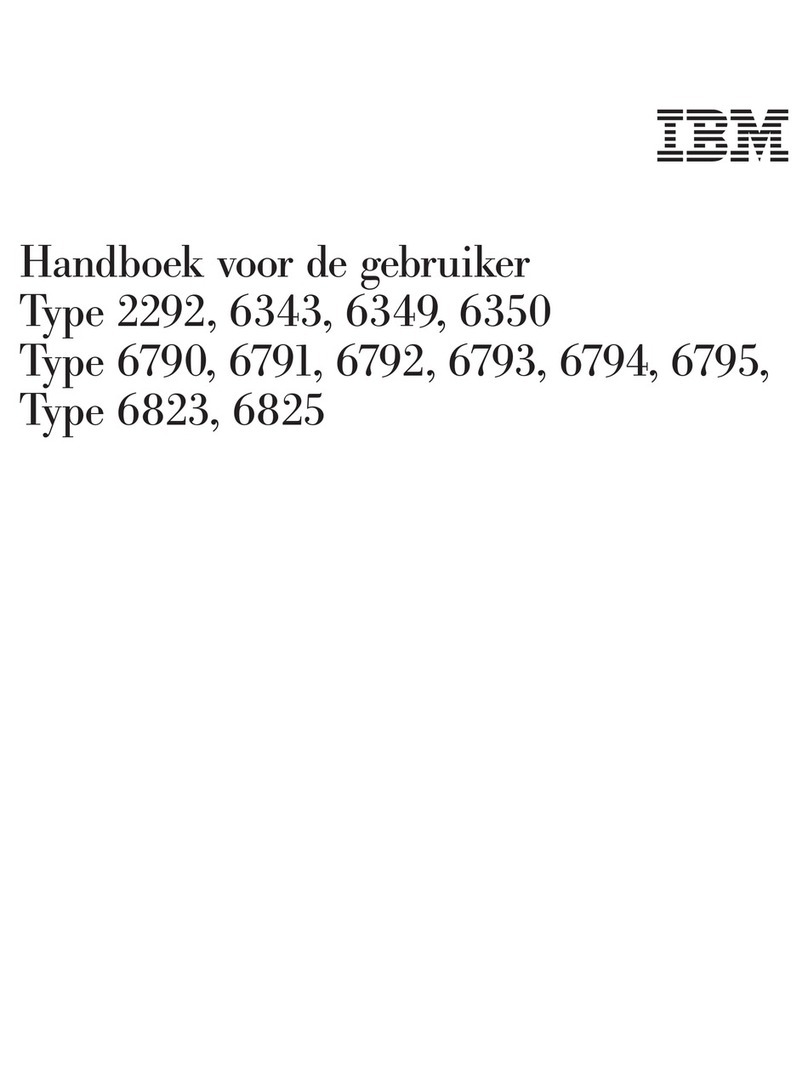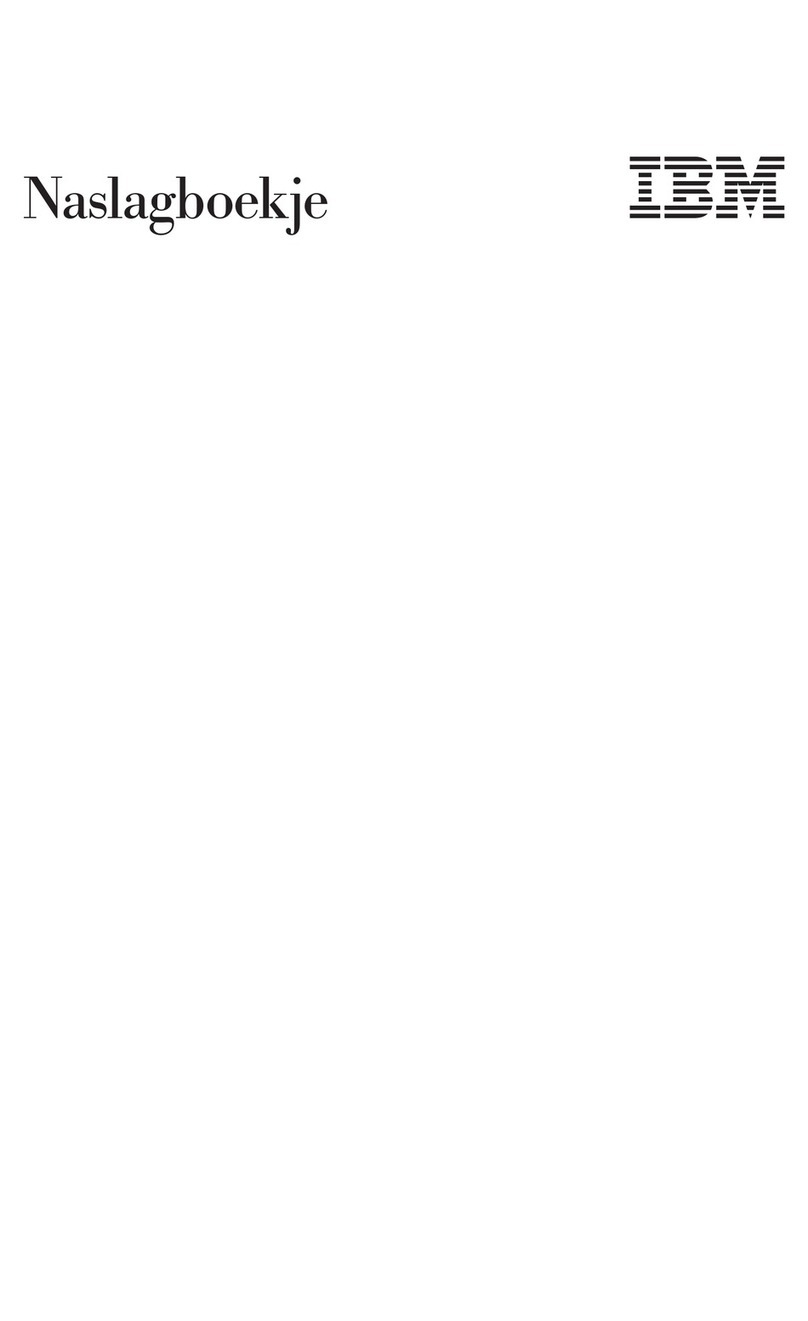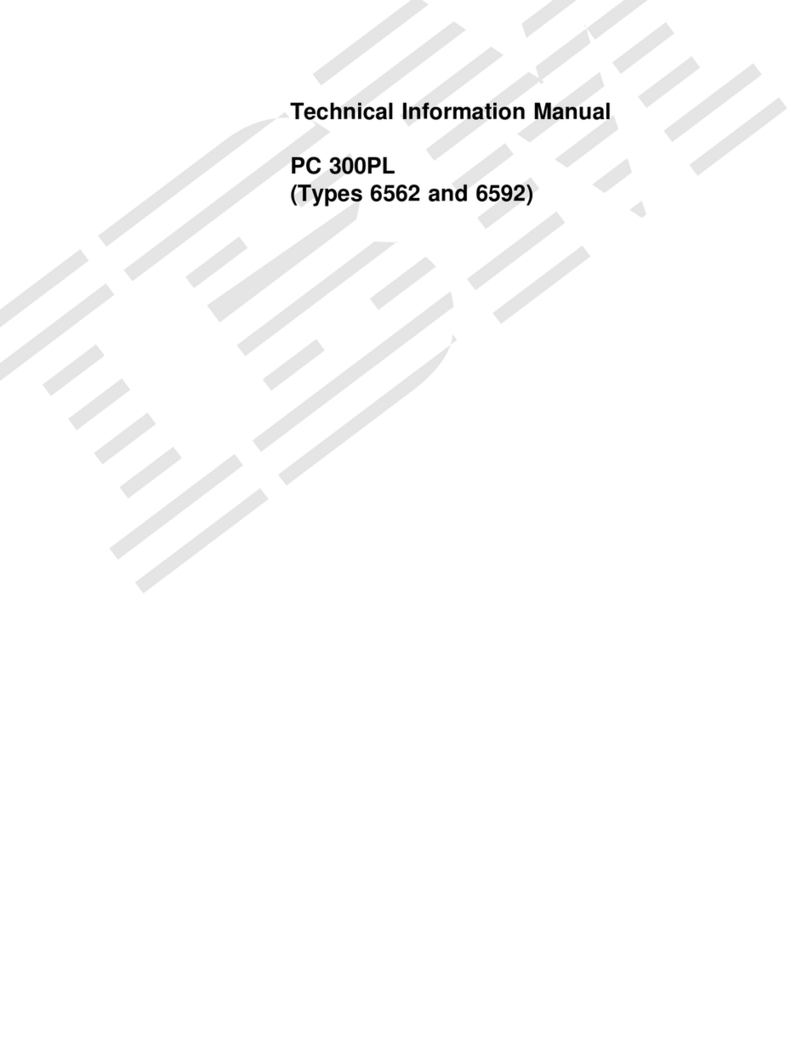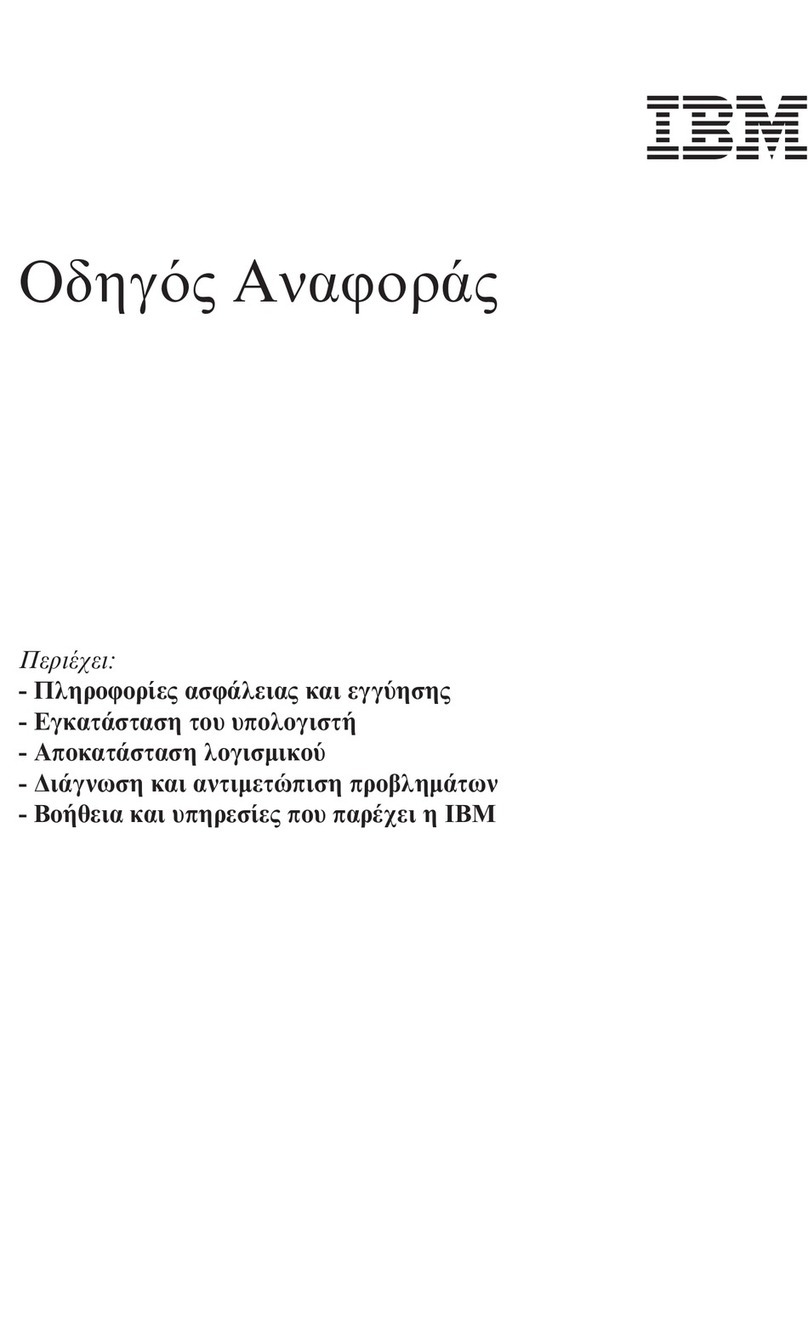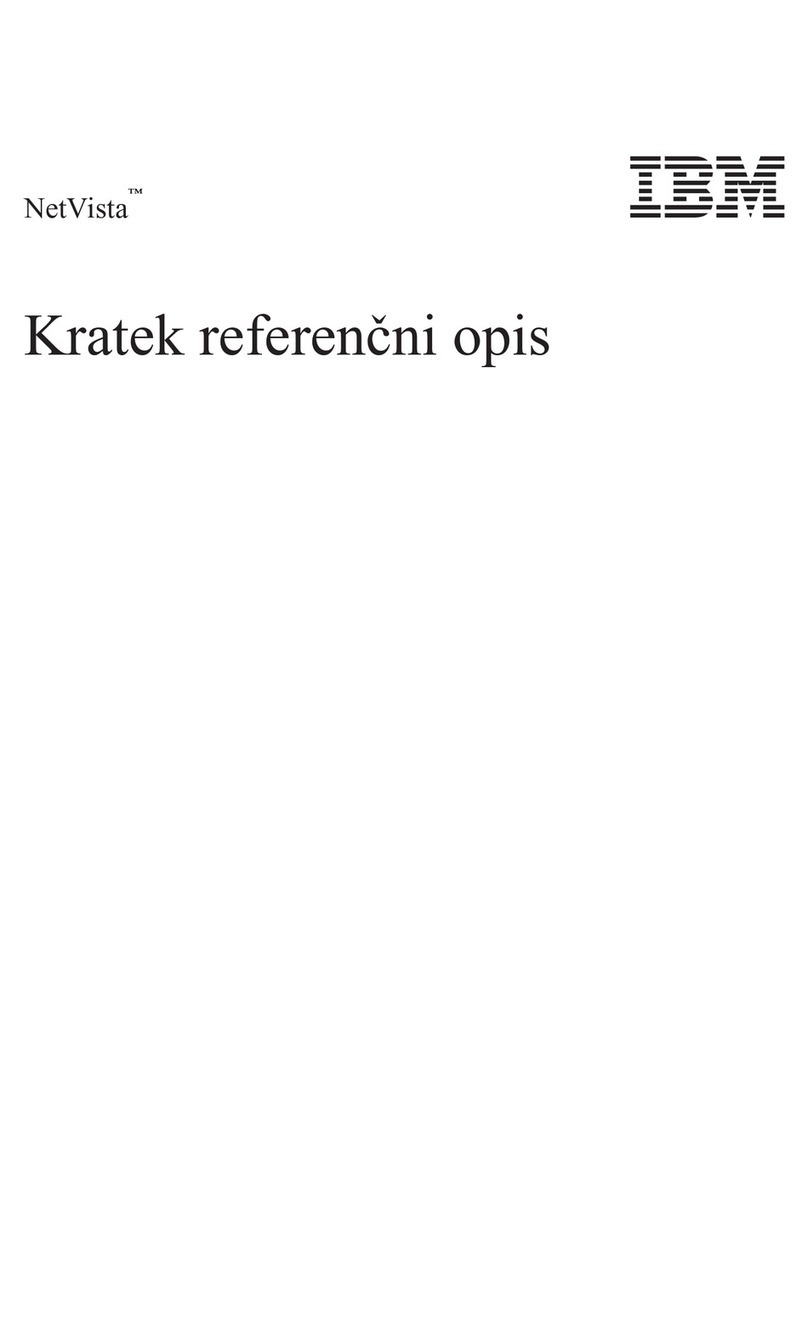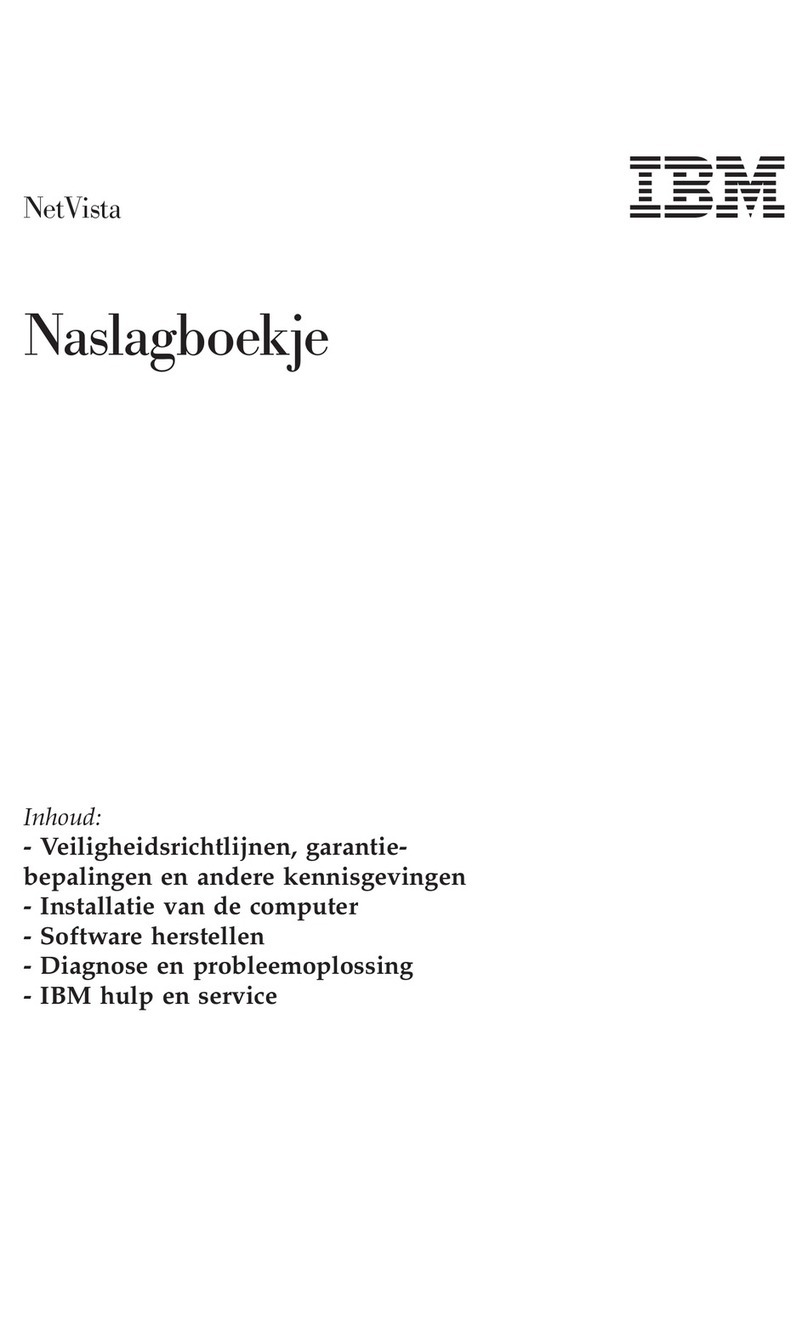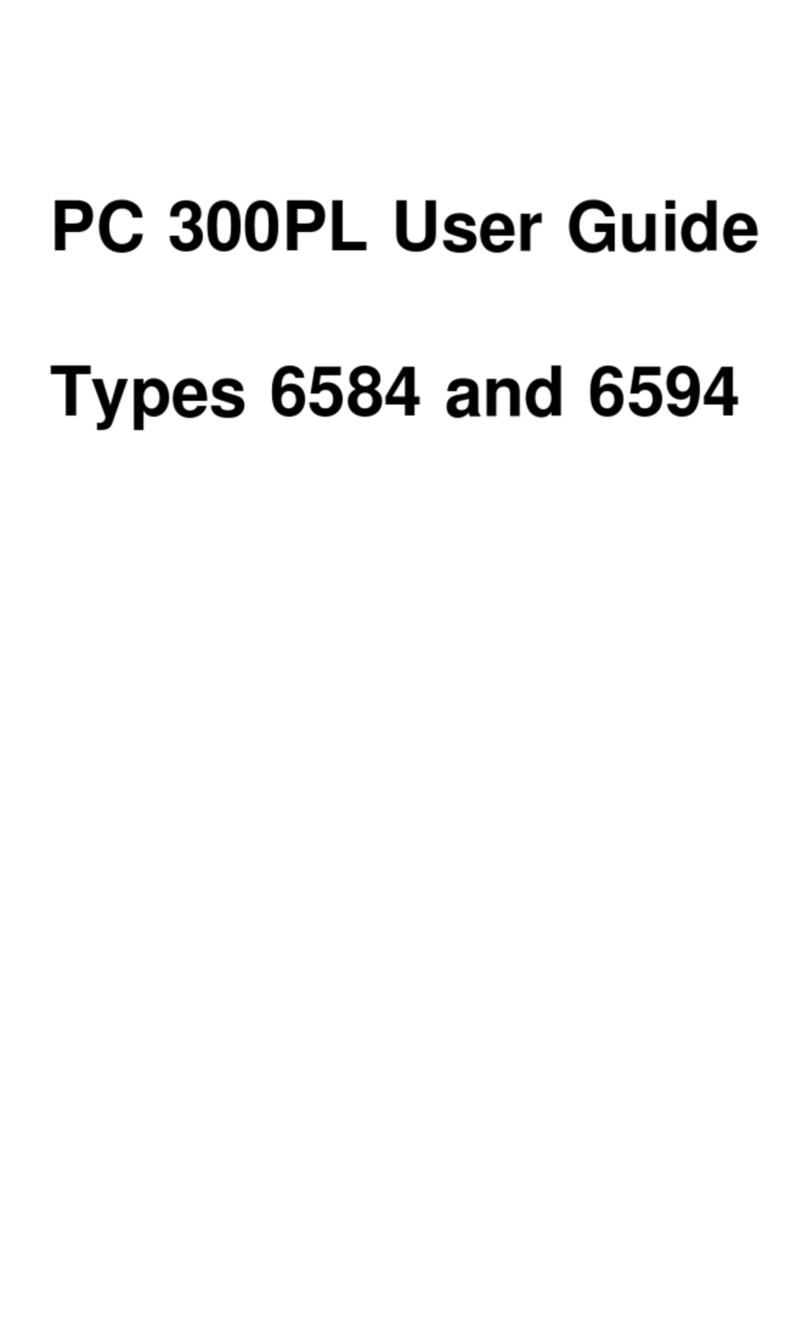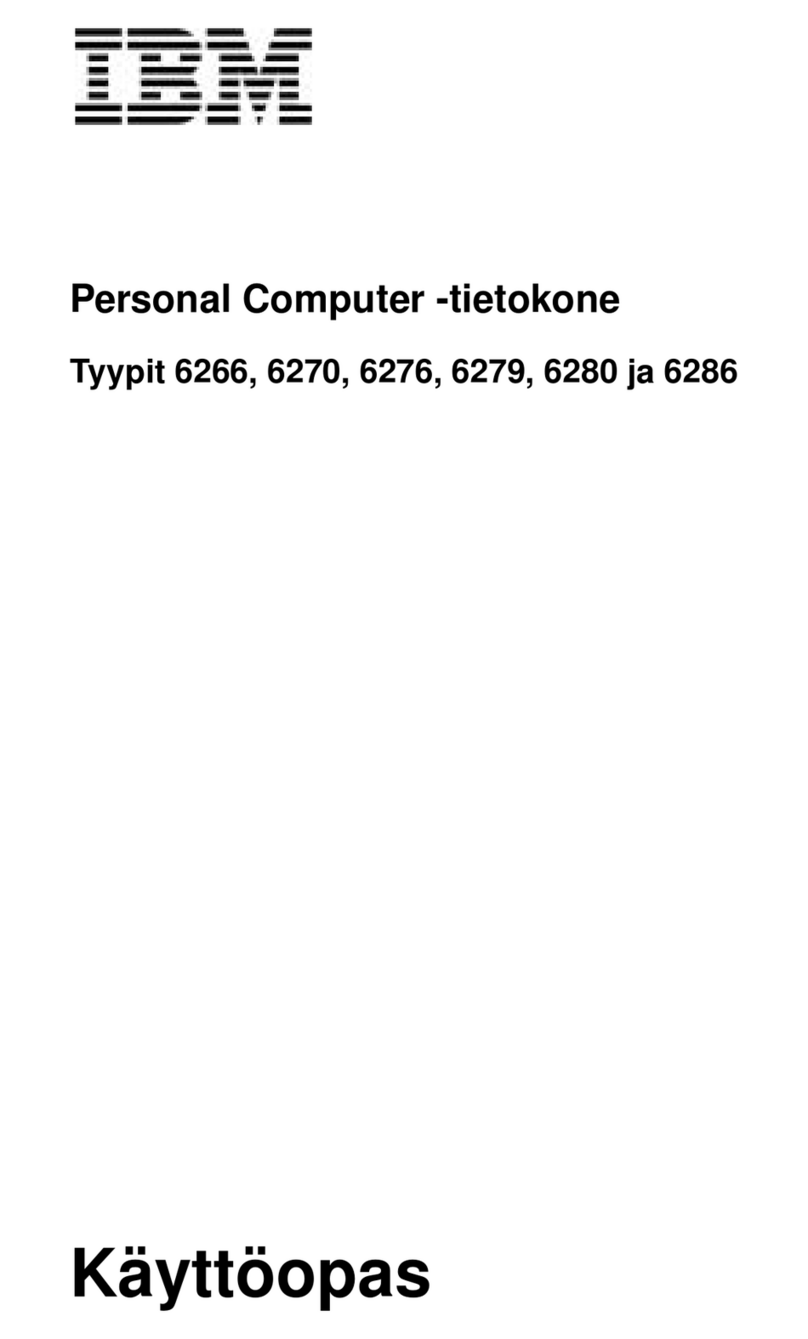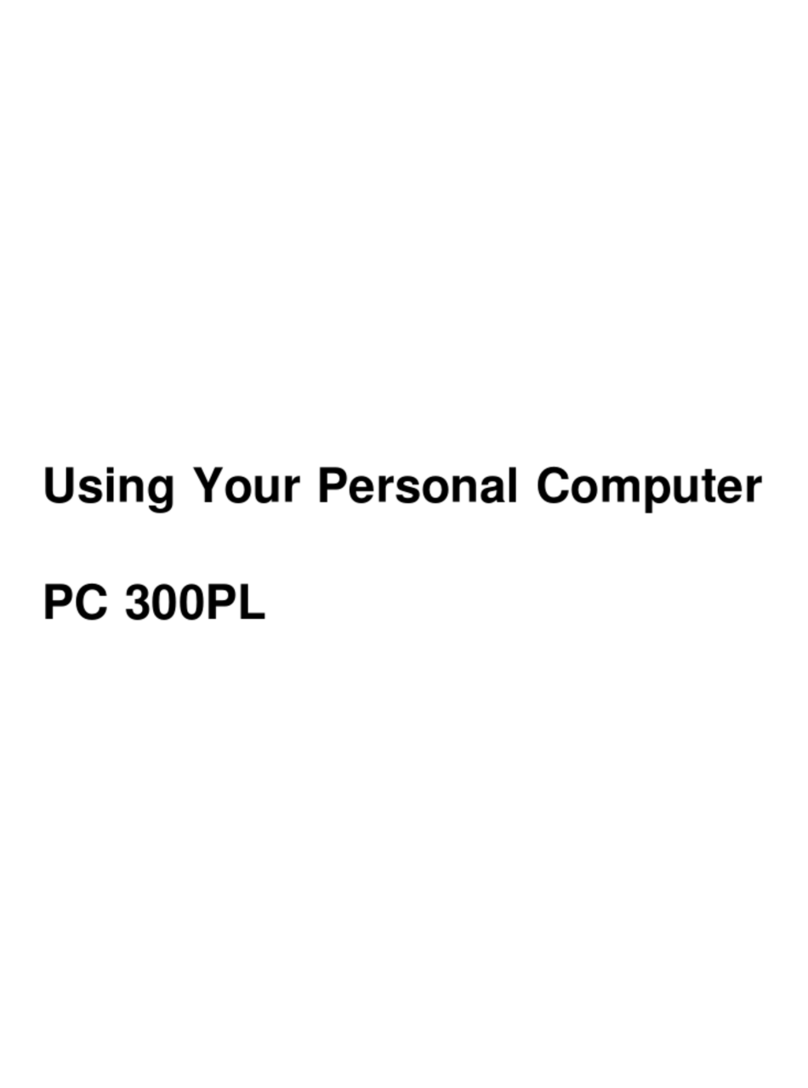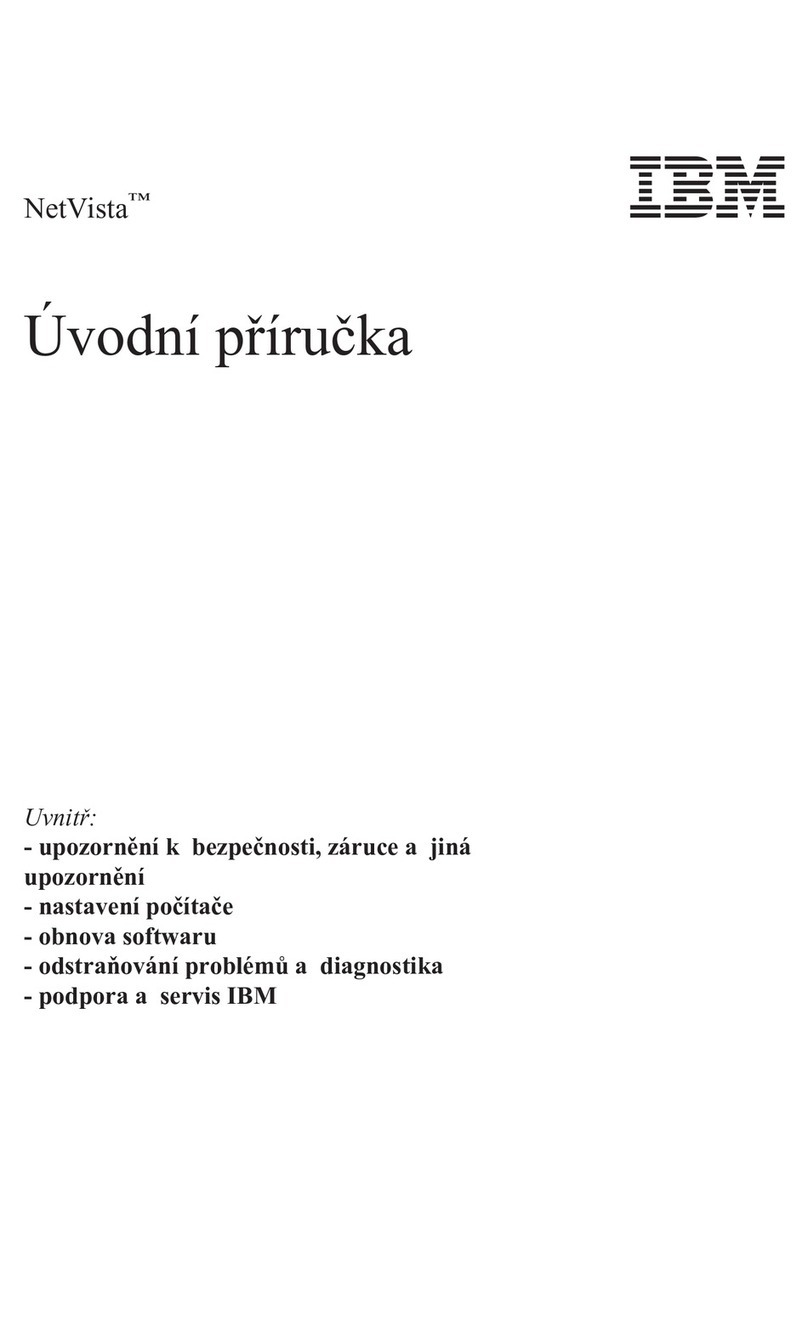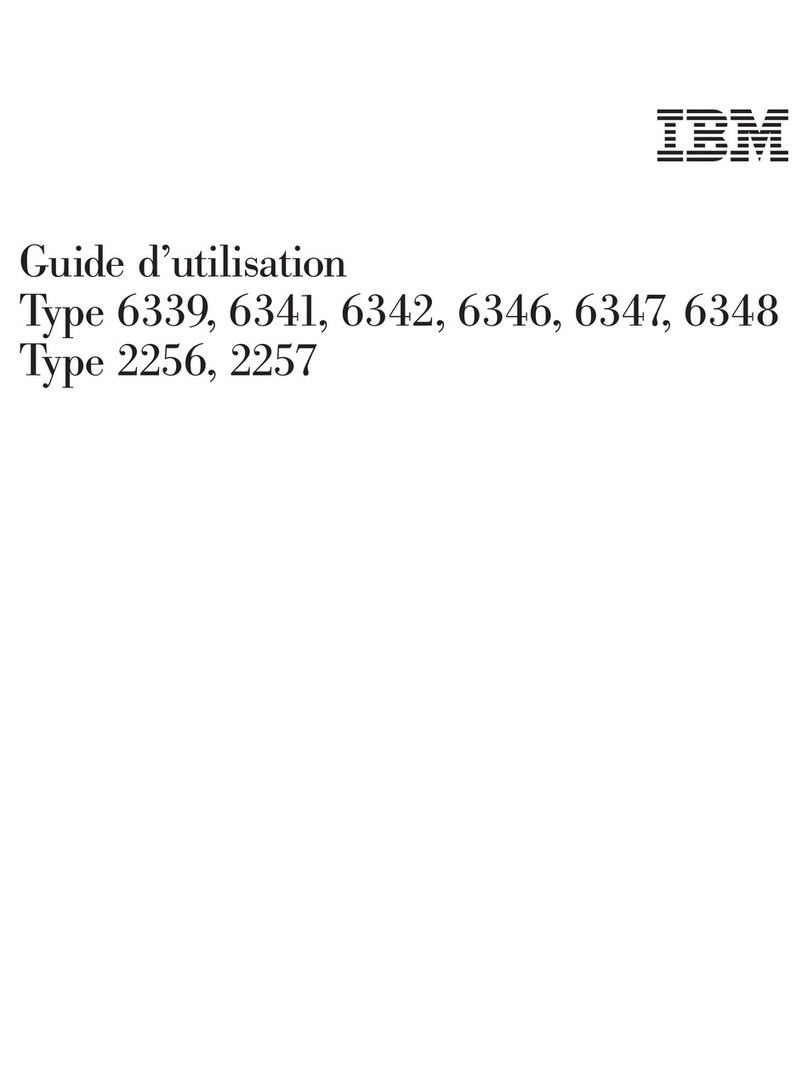Contents
CHAPTER
1.
INTRODUCTION.
1 CHAPTER 4.
HOW
TO
WRITE
A
PROGRAM
49
(~
About
This Manual The
LET
Statement 49
~'"
About
BASIC Using Remarks 50
About
the 5110 Listing Program Contents 52
Alphameric Keys 4 Branches . 52
Numeric Keys 4 The GOTO Statement 52
Operating Keys 5 The IF Statement 53
("'"
BASIC Command Keywords 6 Loops 57
I;, BASIC Statement Keywords 6
Arithmetic Operator Keys 6 CHAPTER
5.
OTHER
WAYS
TO
PUT
Getting Started 6
VALUES
INTO
PROGRAMS
67
Entering and Displaying Data 7 The
READ,
DATA, and RESTORE
Statements.
67
Entering Lowercase Alphabetic The IN
PUT
Statement 69
Characters
12
Prompting Your Input
70
Correcting Keying Errors .
13
Entering Character Variables
Into Programs
71
CHAPTER
2.
HOW
YOUR
SYSTEM
HANDLES
A Review
of
What
You've
Done.
72
ARITHMETIC
19
Arithmetic
Operators.
19 CHAPTER 6.
MAKING
CHANGES
TO
YOUR
Variables
21
PROGRAMS.
73
Variables That Stand For Numbers
21
Correcting Keying Errors 73
C Performing Several Functions in Inserting New Lines 73
the Same Expression .
24
Replacing One Line
With
Another 75
The Sequence
of
Arithmetic Operations
24
Removing a Line 76
Positive/ Negative Operators 27 Renumbering Statement Lines . 77
Variables That Stand For Characters . 29
Using Calculation Results
30
CHAPTER 7.
MORE
ABOUT
THE
PRINT
STATEMENT
79
CHAPTER
3. ENTERING,
RUNNING,
AND
Making Headings
80
STORING
A
PROGRAM
33
Math Calculations
in
Print Statements
81
Entering a Program
33
Correcting Your Keying Errors
34
CHAPTER 8.
SETTING
UP
YOUR
OWN
FORMAT-
Running the Program
34
PRINT
USING
AND
IMAGE
STATEMENTS
83
Automatic Statement Numbering
38
Example
of
Printing 86
Sample
Run
38
C:
Using Tape or Diskette Storage CHAPTER 9.
DATA
FILES.
89
(Your Library) 39 Activating and Deactivating Files 89
Marking Your
Media.
42
Creating a Tape or Diskette File
90
SAVE Command
43
Retrieving a File .
91
LOAD Command
44
Repositioning Files .
92
Listing a Directory
of
Programs
44
A Review
of
What
You've
Done.
47
C
c iii
Contents
CHAPTER
1.
INTRODUCTION.
1 CHAPTER 4.
HOW
TO
WRITE
A
PROGRAM
49
(~
About
This Manual The
LET
Statement 49
~'"
About
BASIC Using Remarks 50
About
the 5110 Listing Program Contents 52
Alphameric Keys 4 Branches . 52
Numeric Keys 4 The GOTO Statement 52
Operating Keys 5 The IF Statement 53
("'"
BASIC Command Keywords 6 Loops 57
I;, BASIC Statement Keywords 6
Arithmetic Operator Keys 6 CHAPTER
5.
OTHER
WAYS
TO
PUT
Getting Started 6
VALUES
INTO
PROGRAMS
67
Entering and Displaying Data 7 The
READ,
DATA, and RESTORE
Statements.
67
Entering Lowercase Alphabetic The IN
PUT
Statement 69
Characters
12
Prompting Your Input
70
Correcting Keying Errors .
13
Entering Character Variables
Into Programs
71
CHAPTER
2.
HOW
YOUR
SYSTEM
HANDLES
A Review
of
What
You've
Done.
72
ARITHMETIC
19
Arithmetic
Operators.
19 CHAPTER 6.
MAKING
CHANGES
TO
YOUR
Variables
21
PROGRAMS.
73
Variables That Stand For Numbers
21
Correcting Keying Errors 73
C Performing Several Functions in Inserting New Lines 73
the Same Expression .
24
Replacing One Line
With
Another 75
The Sequence
of
Arithmetic Operations
24
Removing a Line 76
Positive/ Negative Operators 27 Renumbering Statement Lines . 77
Variables That Stand For Characters . 29
Using Calculation Results
30
CHAPTER 7.
MORE
ABOUT
THE
PRINT
STATEMENT
79
CHAPTER
3. ENTERING,
RUNNING,
AND
Making Headings
80
STORING
A
PROGRAM
33
Math Calculations
in
Print Statements
81
Entering a Program
33
Correcting Your Keying Errors
34
CHAPTER 8.
SETTING
UP
YOUR
OWN
FORMAT-
Running the Program
34
PRINT
USING
AND
IMAGE
STATEMENTS
83
Automatic Statement Numbering
38
Example
of
Printing 86
Sample
Run
38
C:
Using Tape or Diskette Storage CHAPTER 9.
DATA
FILES.
89
(Your Library) 39 Activating and Deactivating Files 89
Marking Your
Media.
42
Creating a Tape or Diskette File
90
SAVE Command
43
Retrieving a File .
91
LOAD Command
44
Repositioning Files .
92
Listing a Directory
of
Programs
44
A Review
of
What
You've
Done.
47
C
c iii