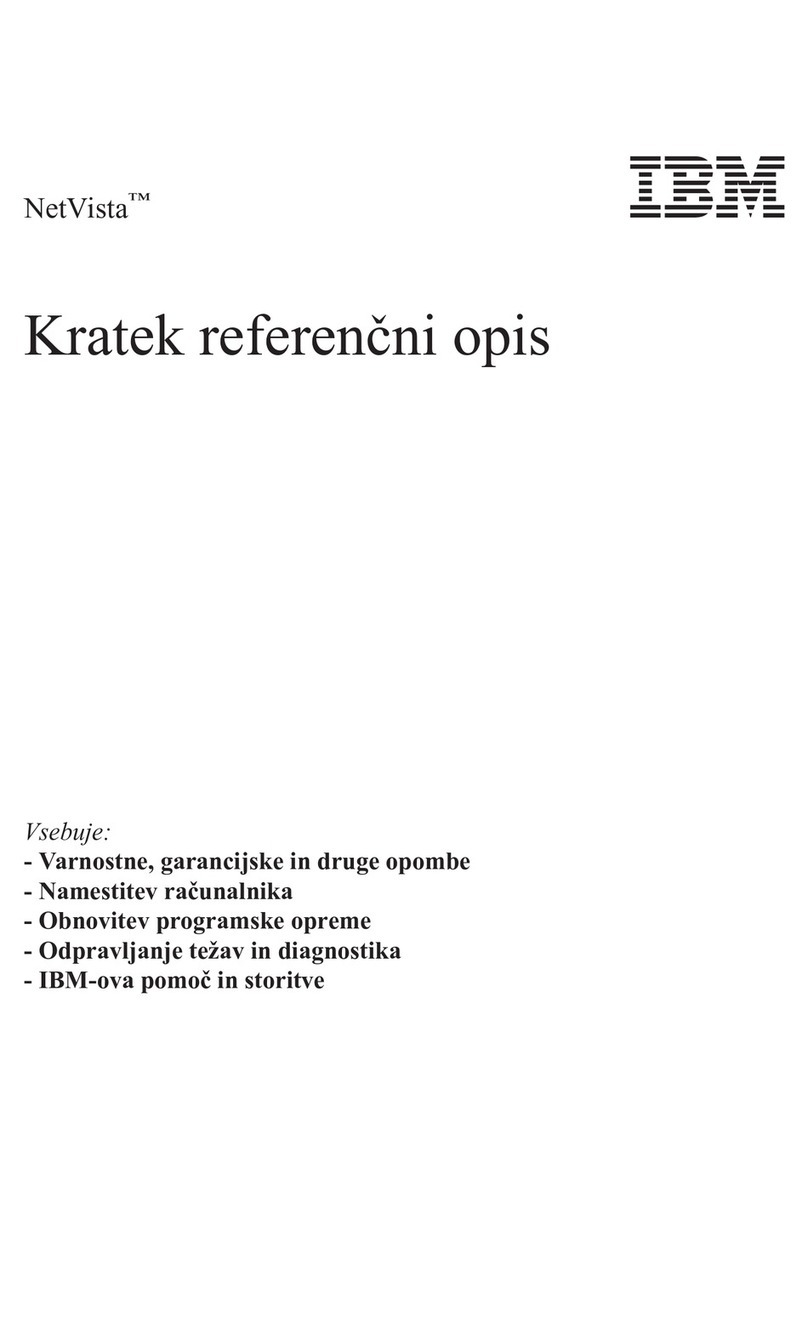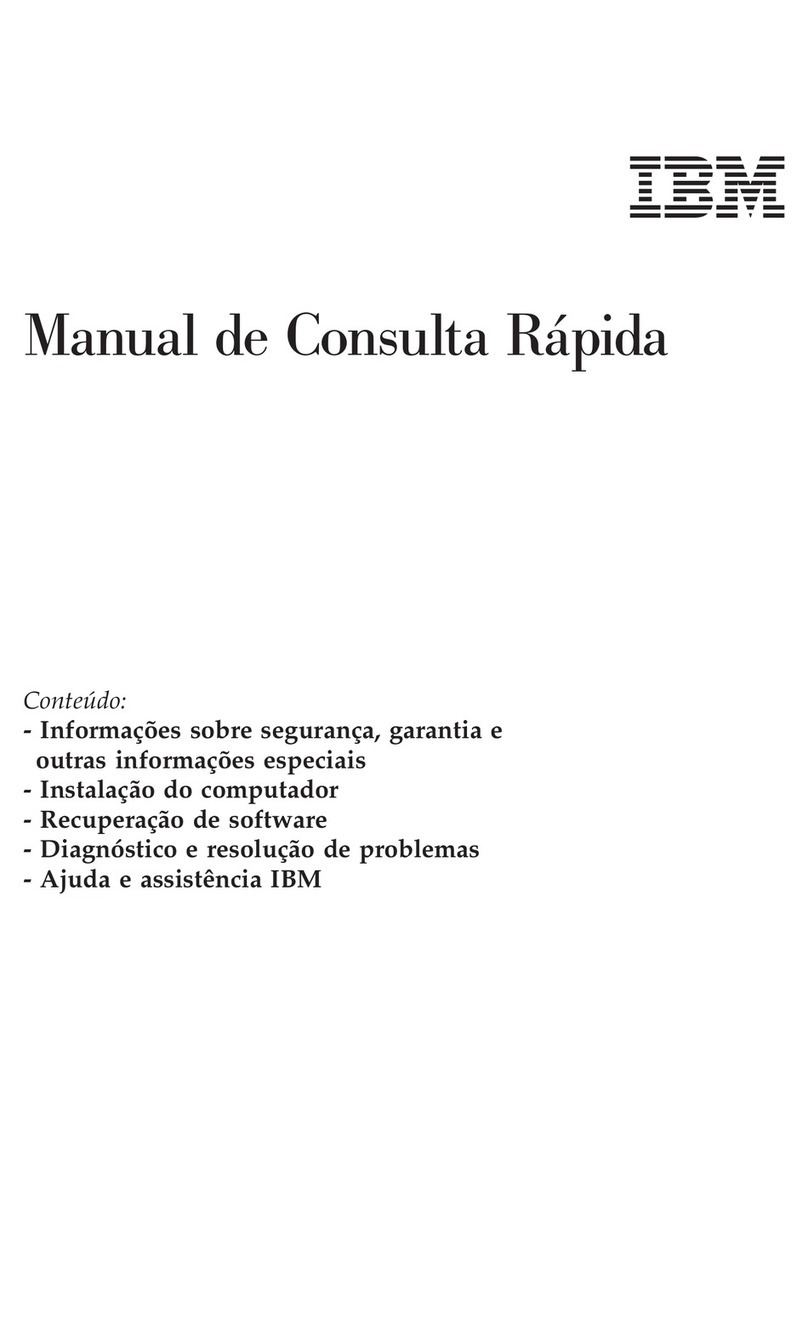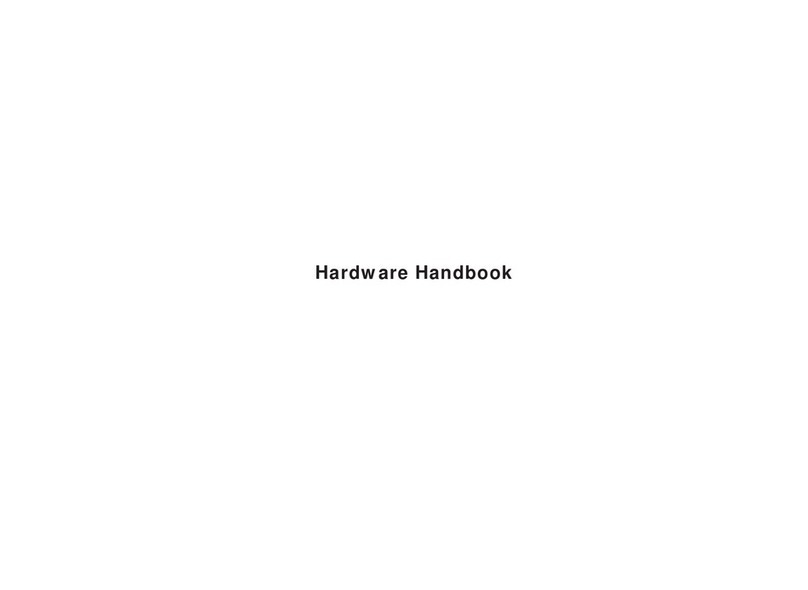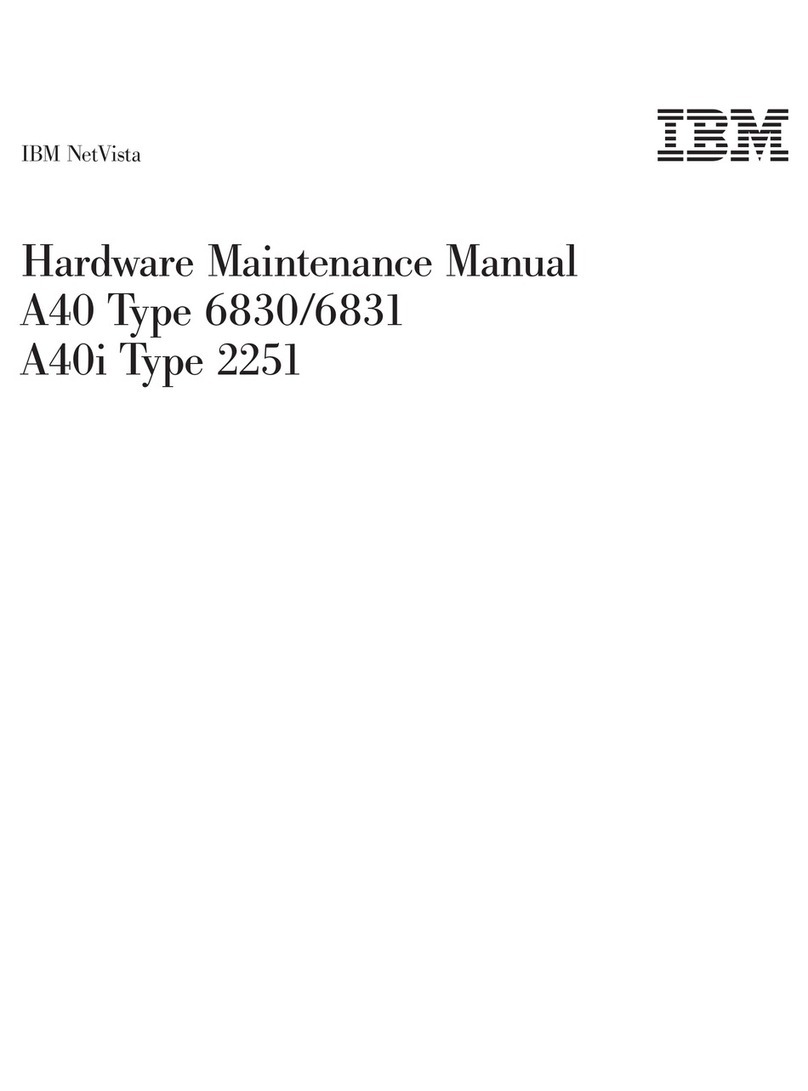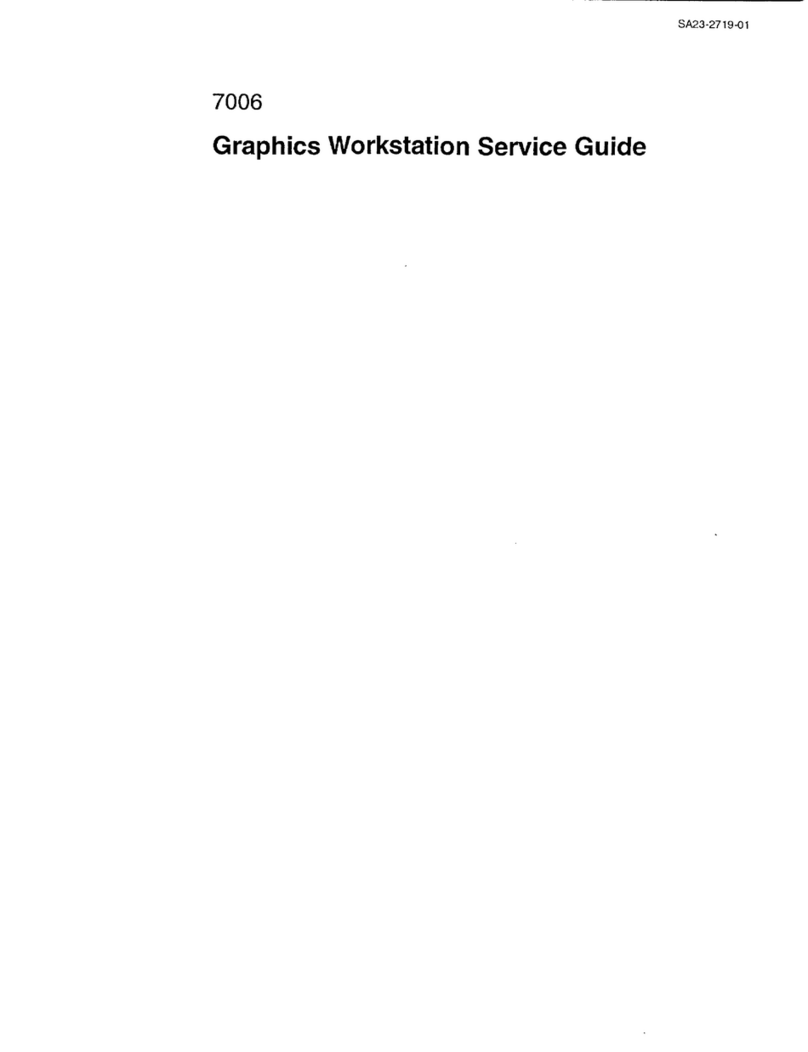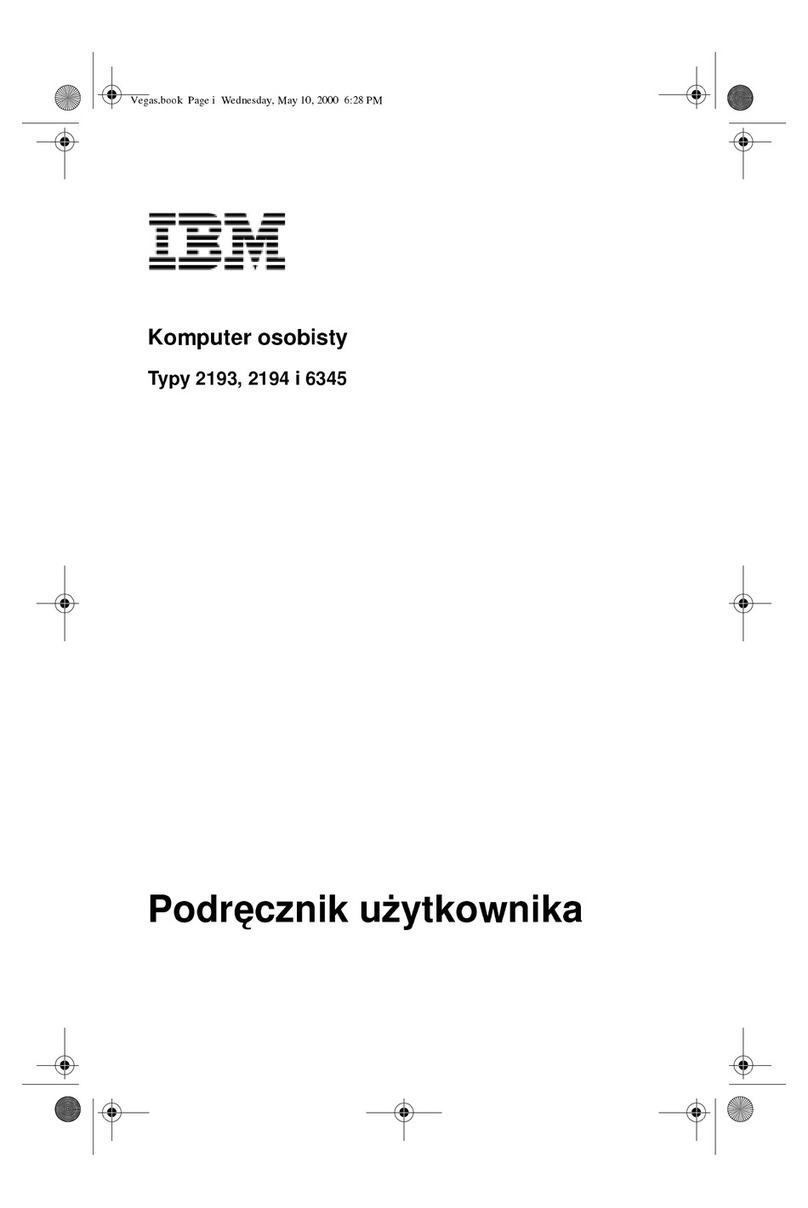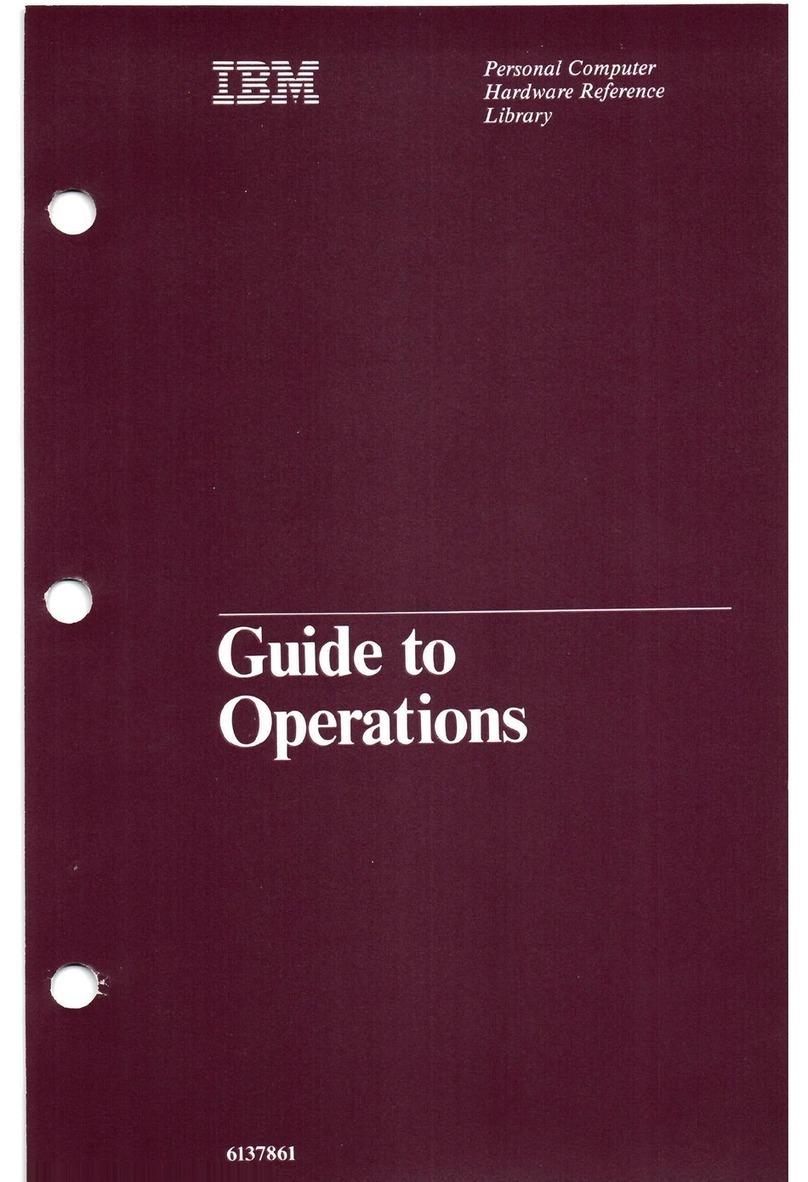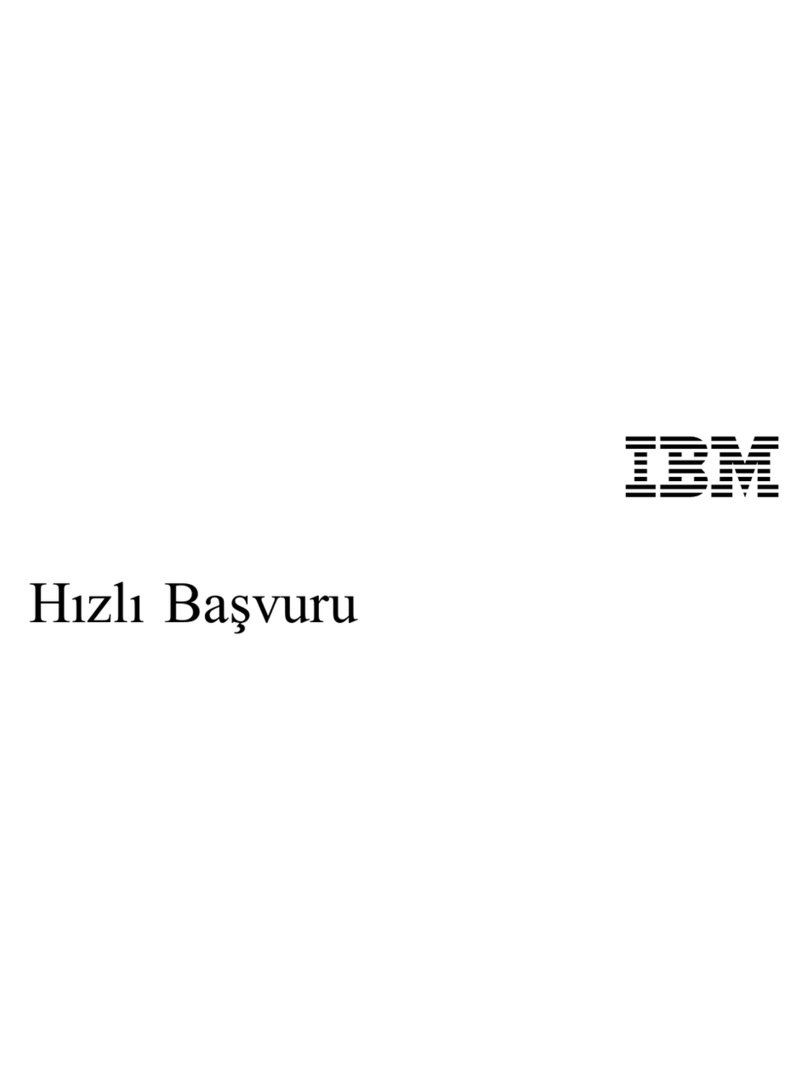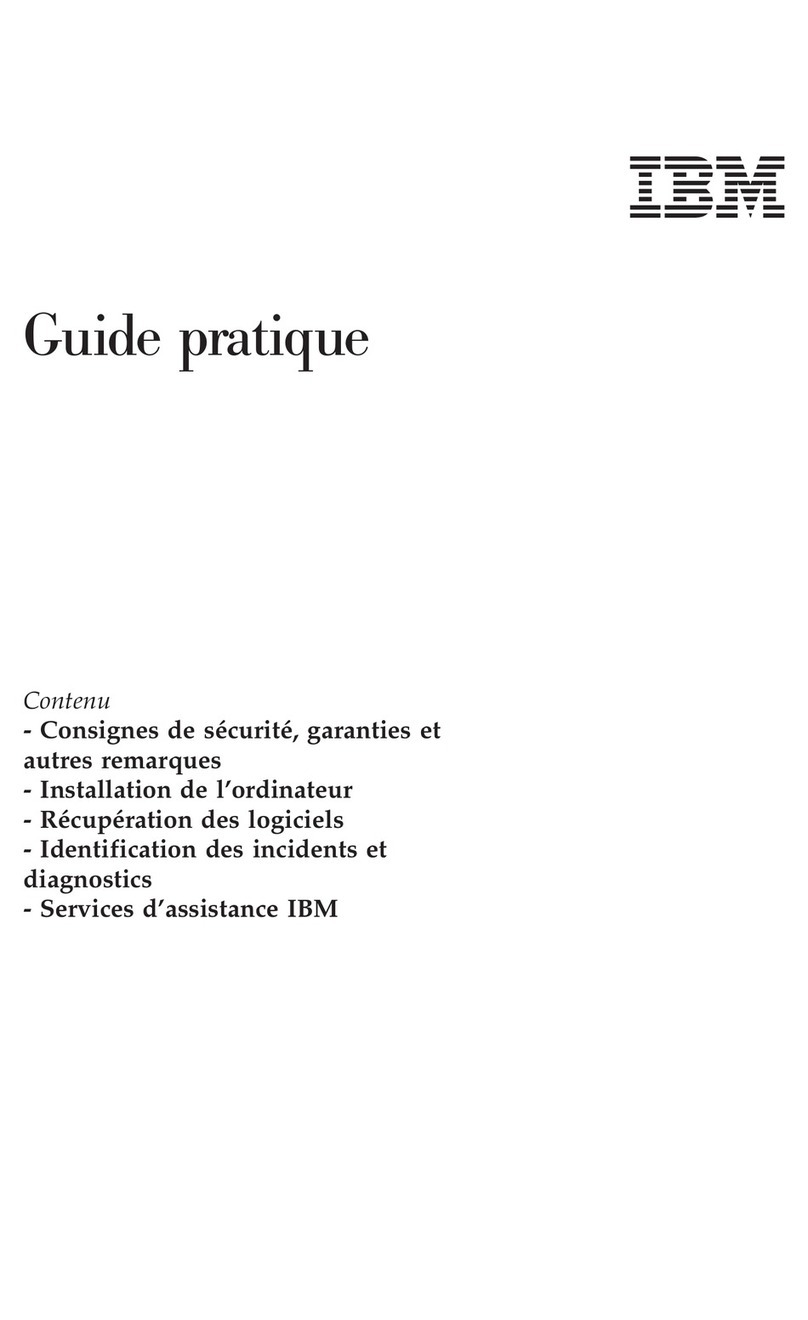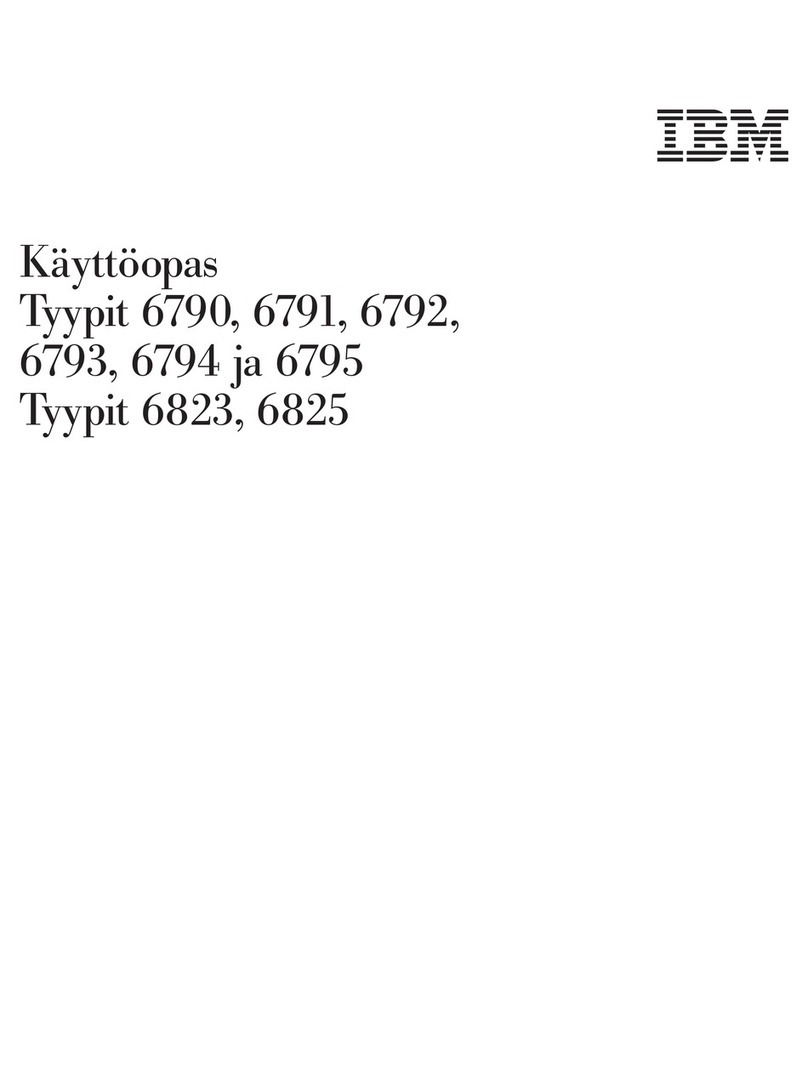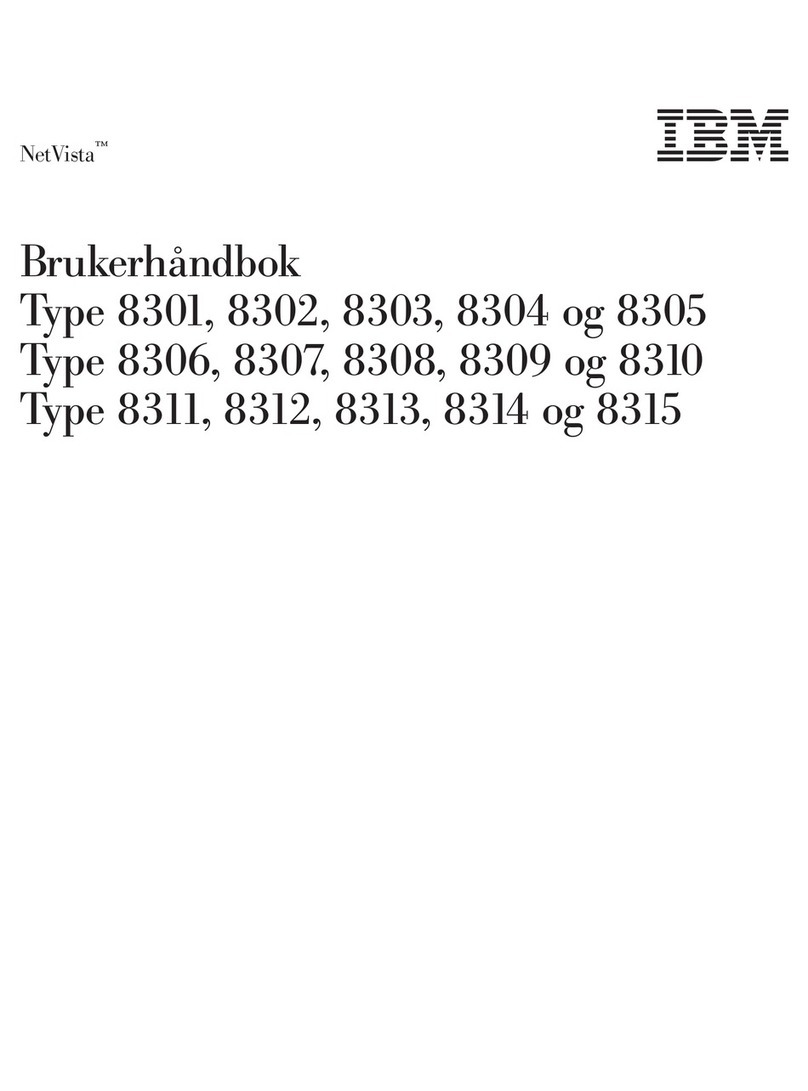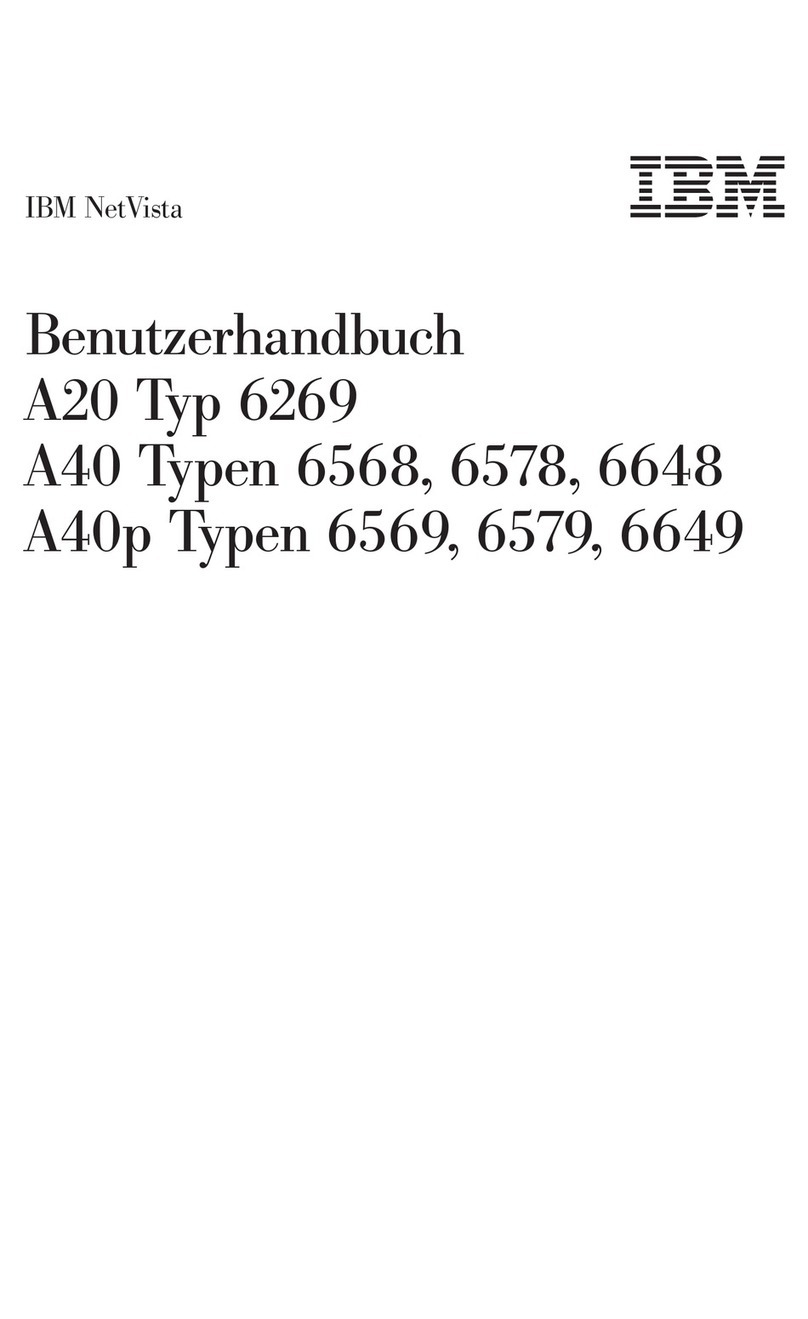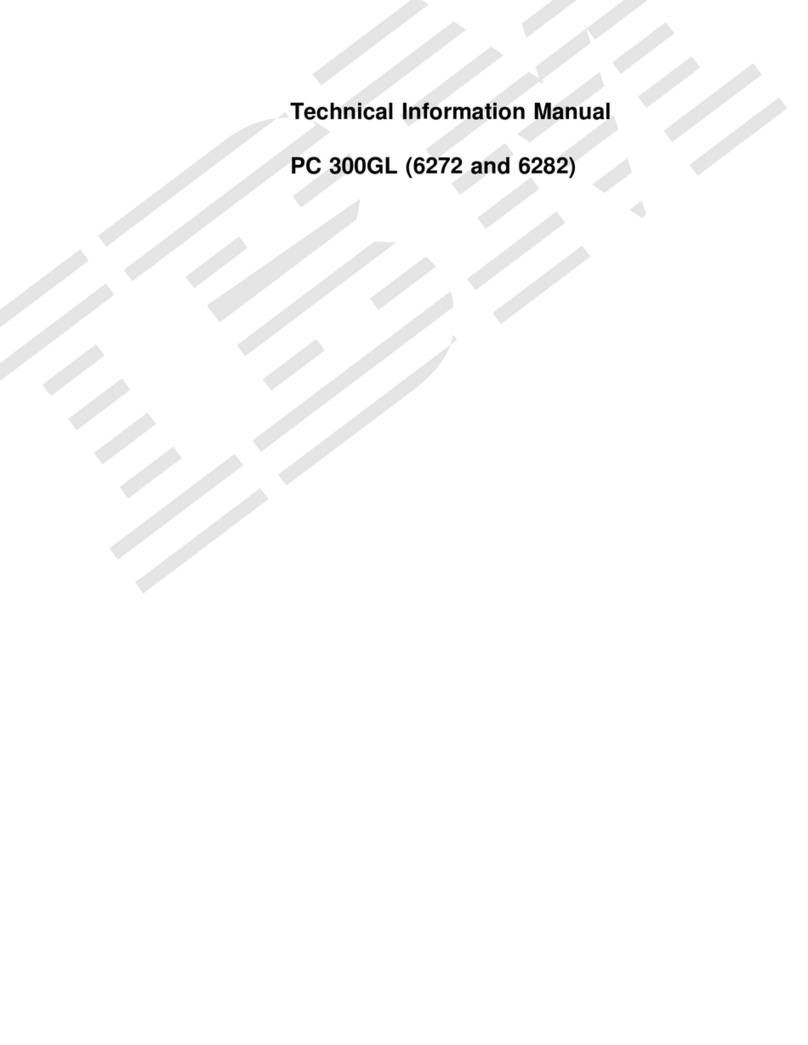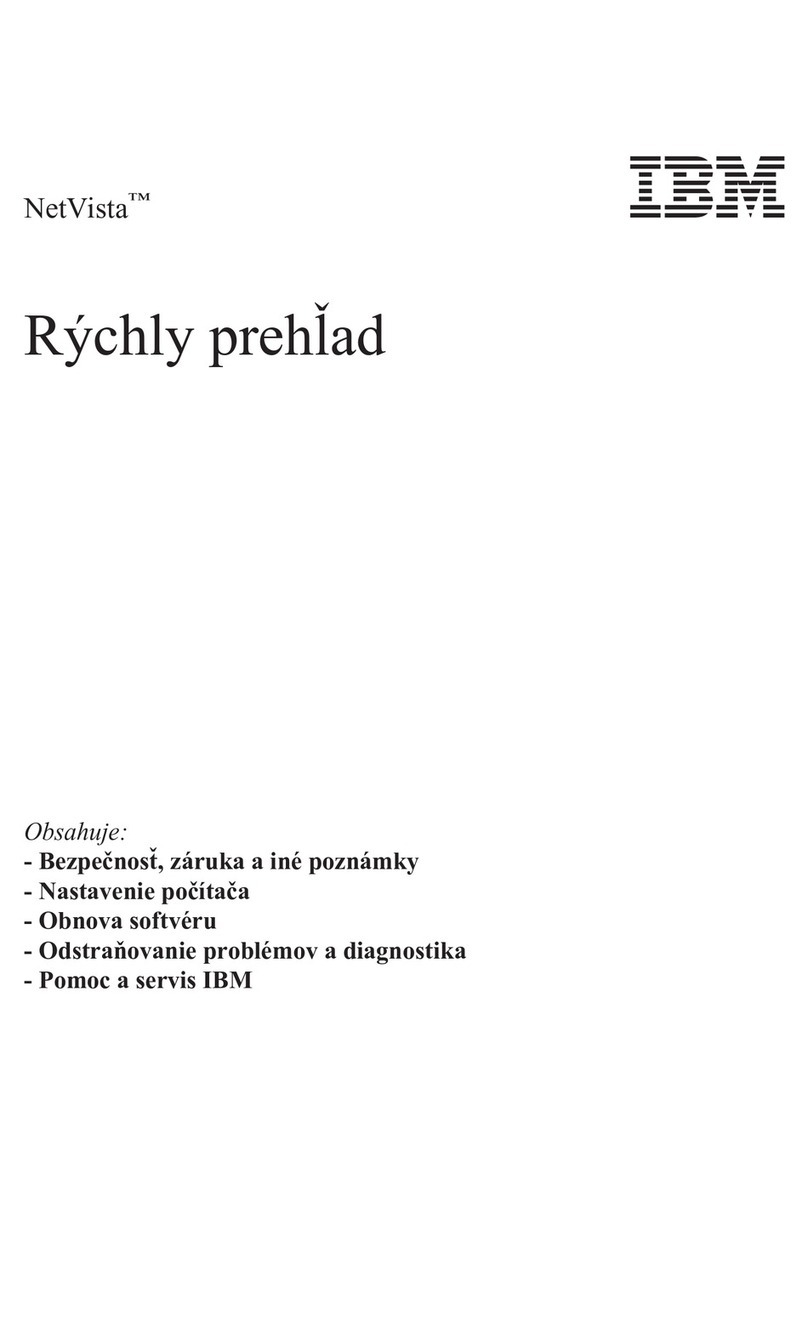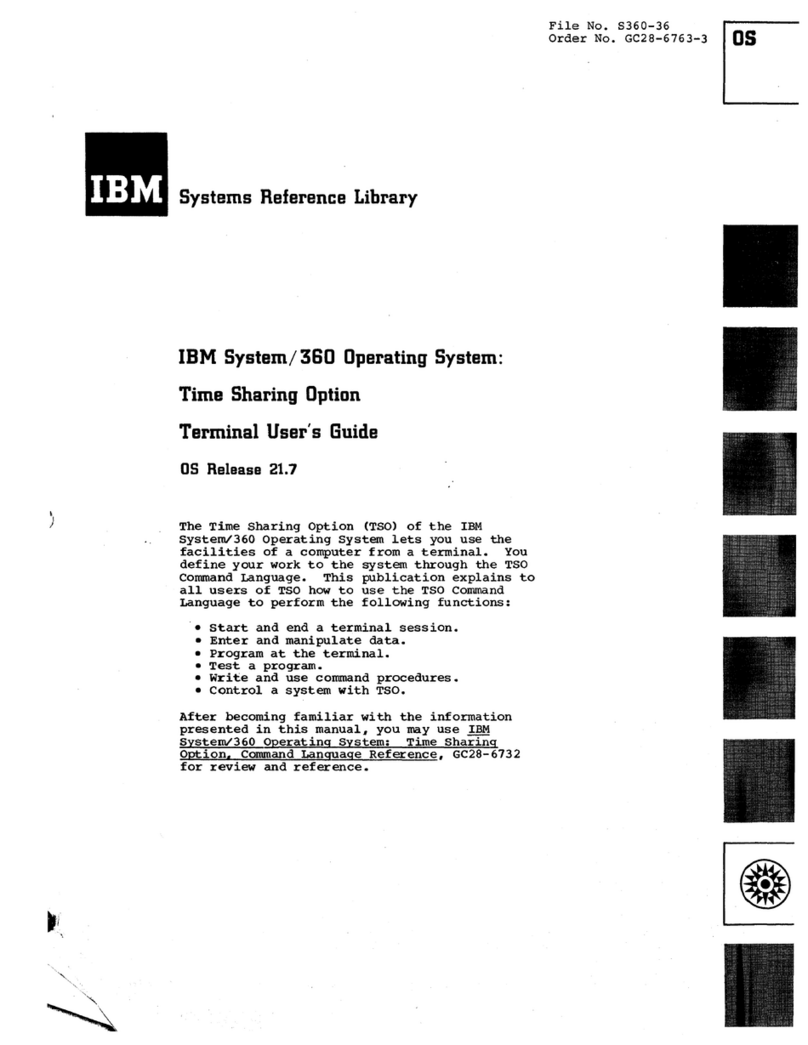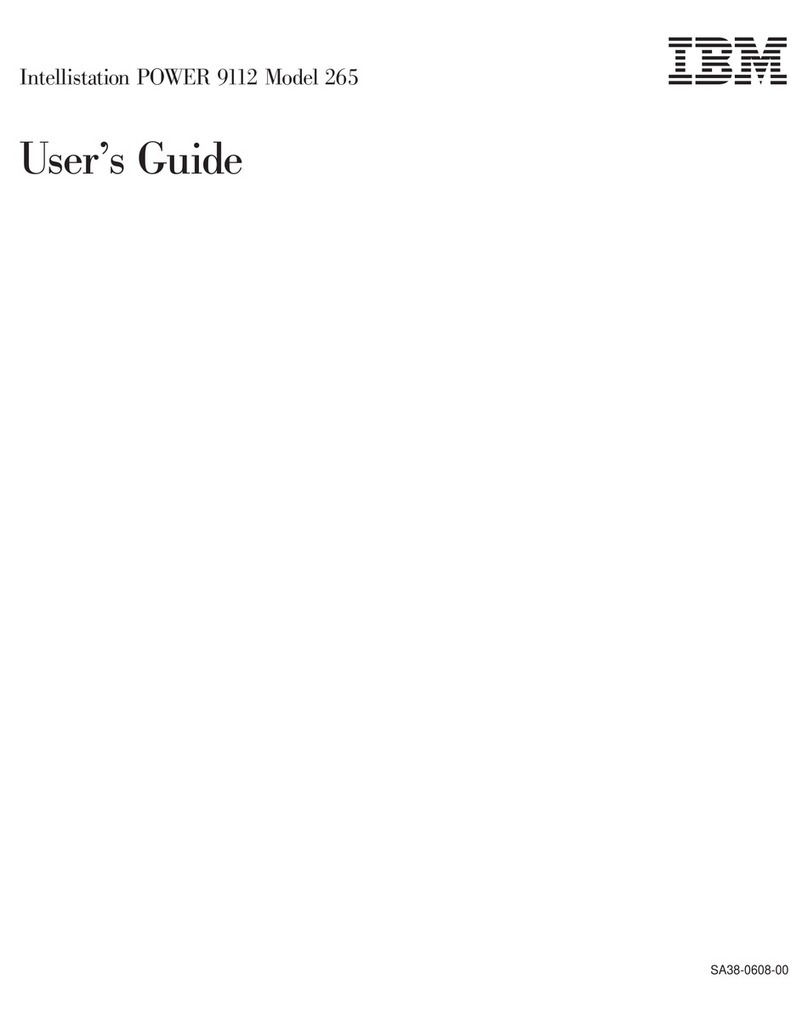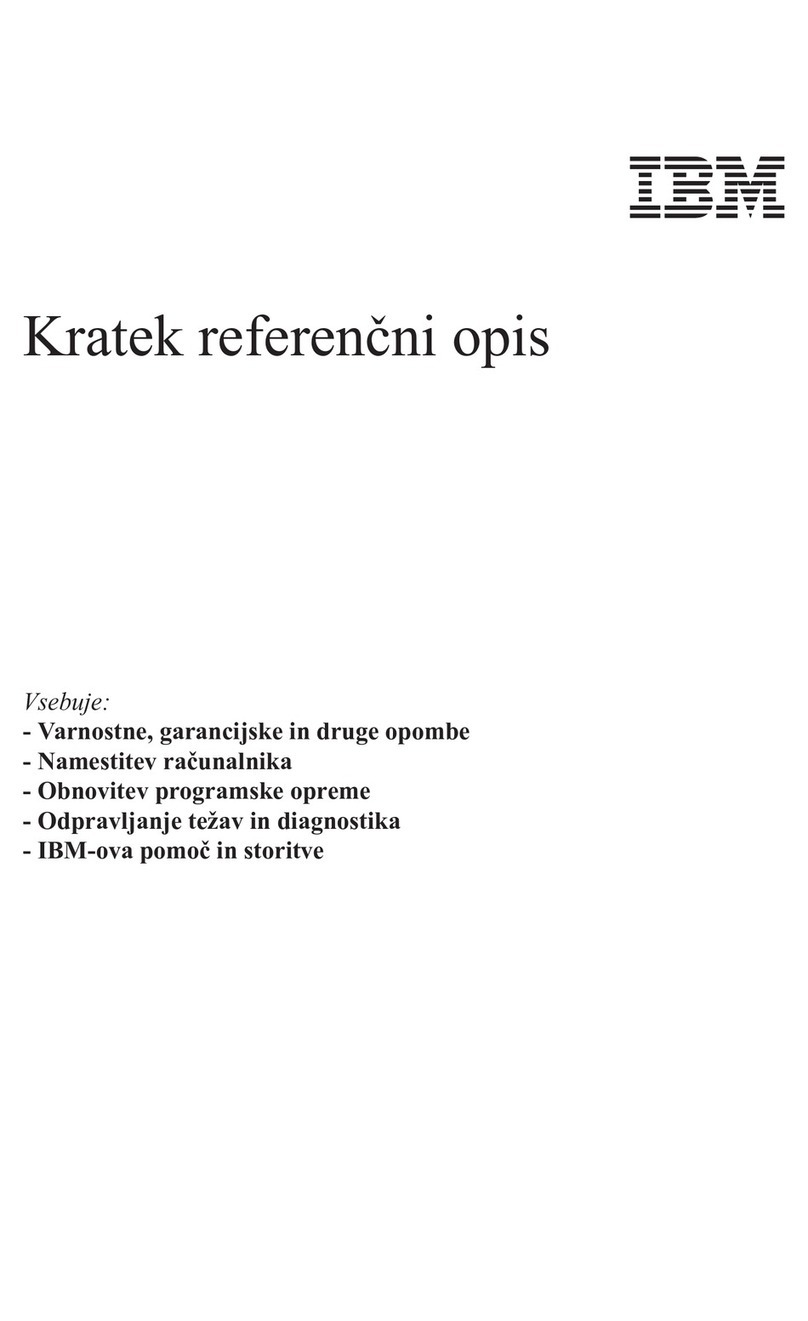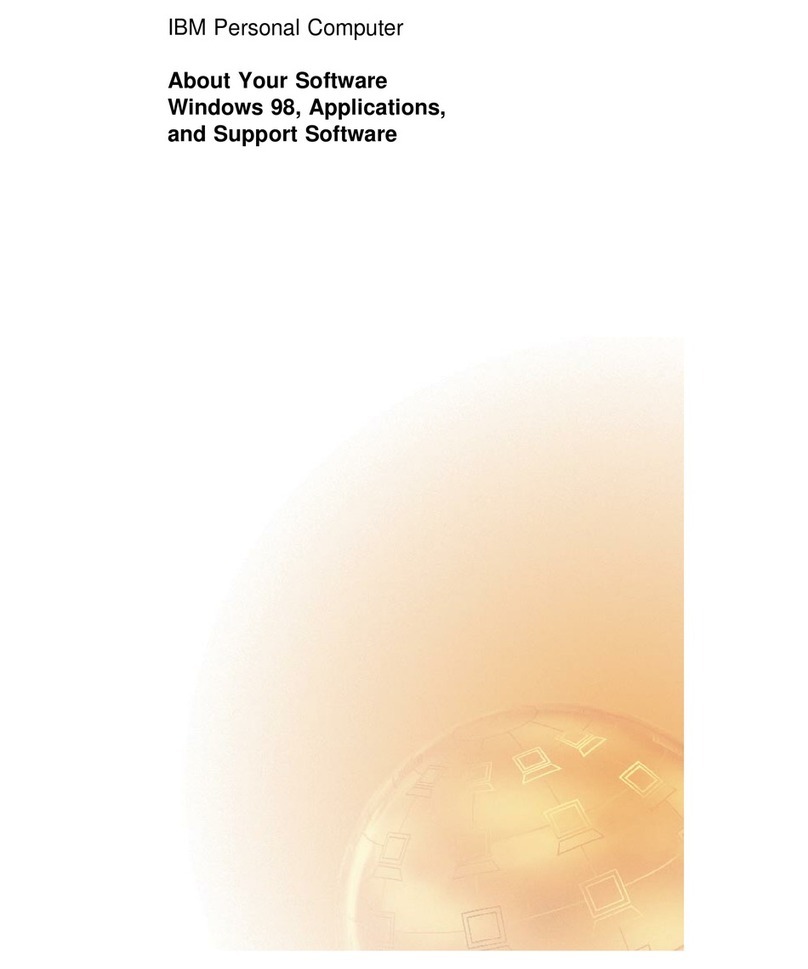Locating components on the riser card ................ 65
Installing adapters . . . . . . . . . . . . . . . . . . . . . . . . . . . 66
Working with internal drives ..................... 68
Replacing the cover and connecting the cables ............ 76
Installing options in the tower model .................. 76
Removing the cover .......................... 77
Locating components . . . . . . . . . . . . . . . . . . . . . . . . . . 78
Identifying parts on the system board ................. 78
Locating components on the riser card ................ 79
Installing adapters . . . . . . . . . . . . . . . . . . . . . . . . . . . 80
Working with internal drives ..................... 83
Replacing the cover and connecting the cables ............ 92
Working with memory .......................... 93
Removing a memory module or continuity RIMM .......... 98
Installing a memory module or continuity RIMM .......... 99
Installing a security U-bolt ....................... 100
Completing the installation ....................... 101
Updating the computer configuration ................ 102
Configuring Plug and Play adapters ................ 102
Configuring ISA legacy adapters .................. 103
Starting the Configuration/Setup Utility program ......... 103
Configuring startup devices ..................... 104
Chapter 6. Troubleshooting . . . . . . . . . . . . . . . . . . . . . . 105
Power-on self-test (POST) ........................ 106
Troubleshooting MAP . . . . . . . . . . . . . . . . . . . . . . . . . . 107
Diagnostic error codes and messages .................. 110
POST error messages .......................... 110
POST beep codes ............................. 114
Device troubleshooting charts ...................... 115
Diskette drive problems ....................... 117
Monitor problems . . . . . . . . . . . . . . . . . . . . . . . . . . 118
General problems . . . . . . . . . . . . . . . . . . . . . . . . . . . 120
Intermittent problems . . . . . . . . . . . . . . . . . . . . . . . . 120
Keyboard, mouse, or pointing device problems .......... 121
Memory problems . . . . . . . . . . . . . . . . . . . . . . . . . . 122
Option problems . . . . . . . . . . . . . . . . . . . . . . . . . . . 123
Parallel port problems ........................ 124
Serial port problems ......................... 125
Printer problems . . . . . . . . . . . . . . . . . . . . . . . . . . . 125
Software problems . . . . . . . . . . . . . . . . . . . . . . . . . . 126
Universal Serial Bus port problems ................. 126
IBM Enhanced Diagnostics program .................. 126
Other diagnostic programs ....................... 129
CoSession Remote . . . . . . . . . . . . . . . . . . . . . . . . . . . . 129
Recovering from a POST/BIOS update failure ............. 130
Installing files from Option Diskettes .................. 131
Contents v