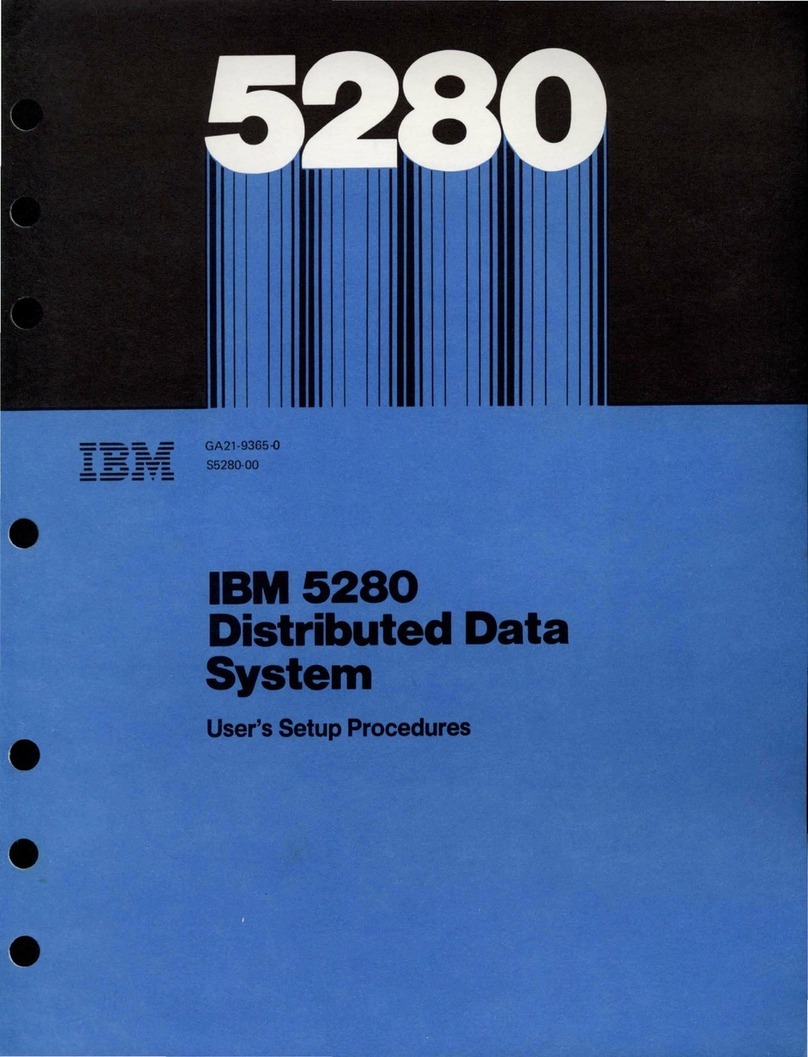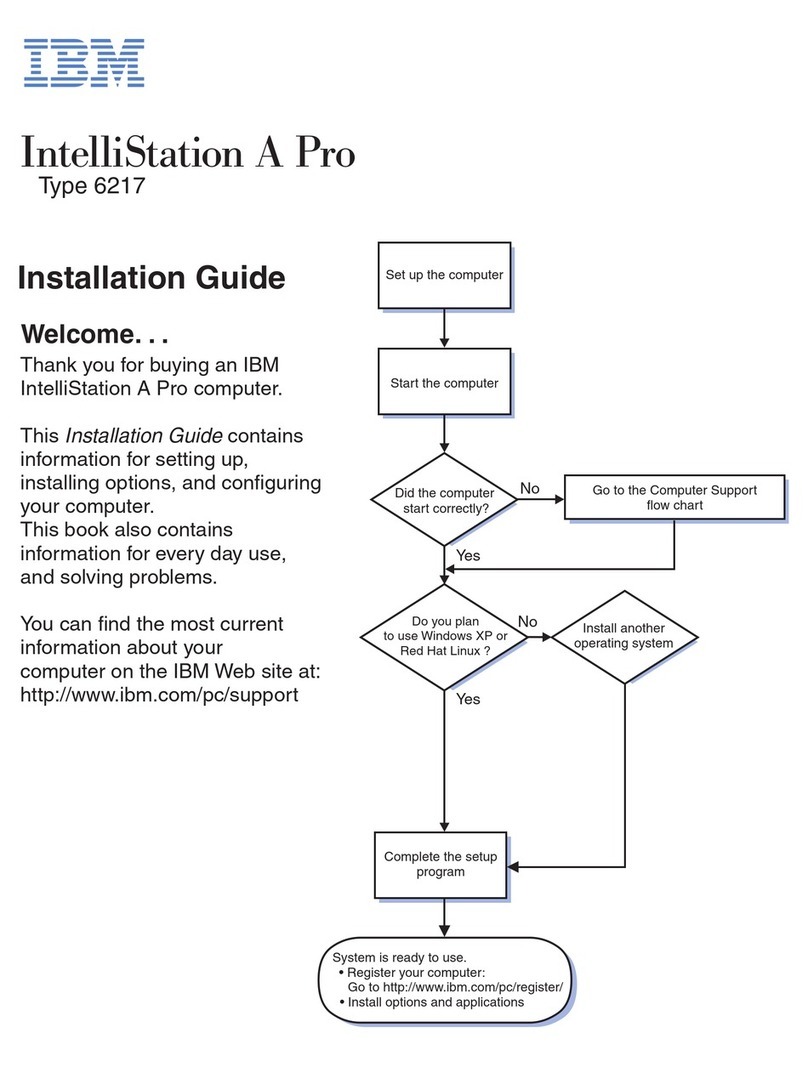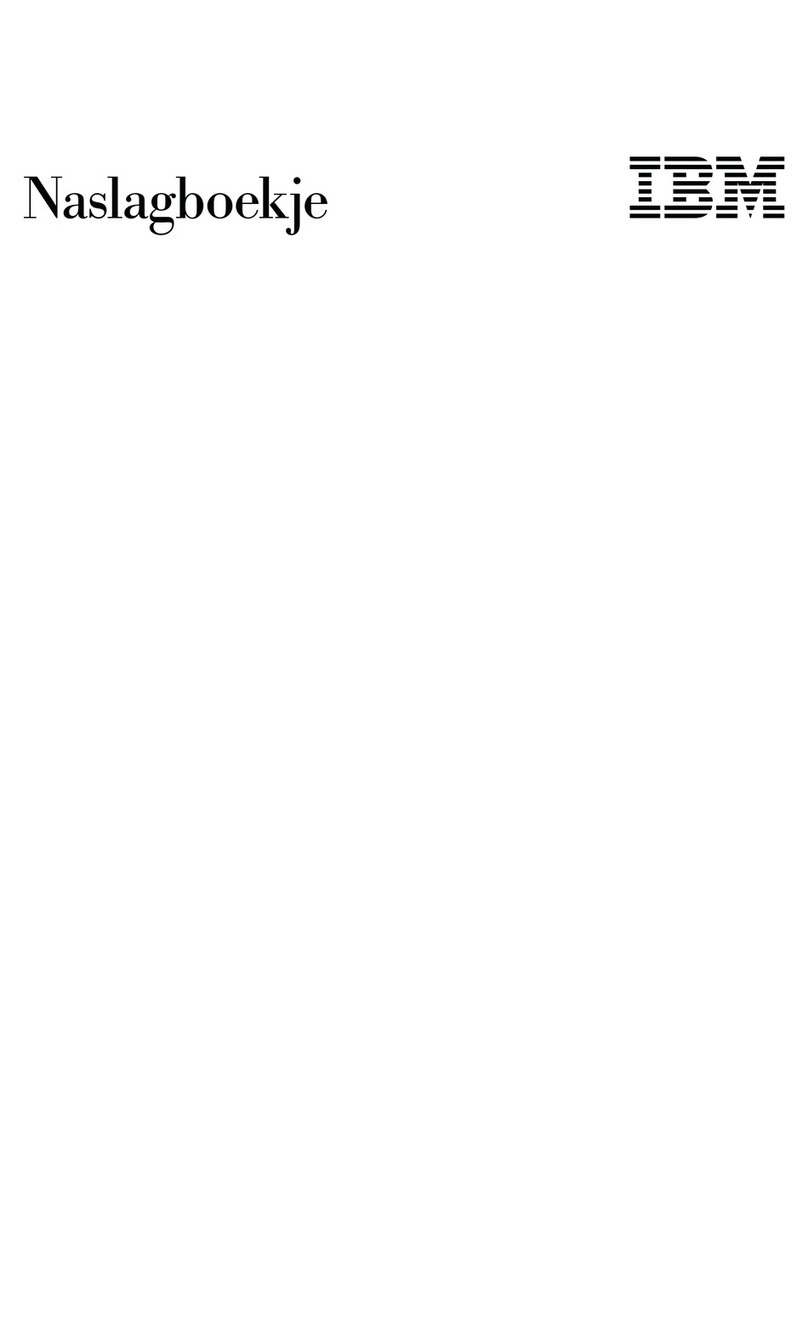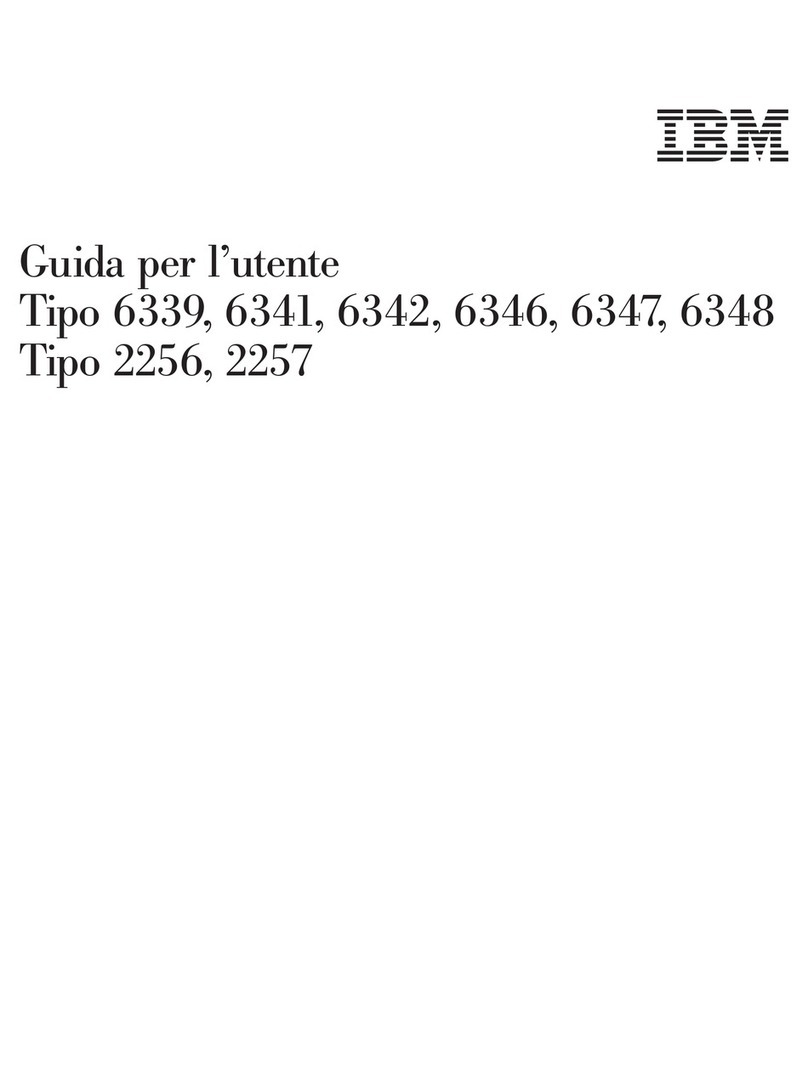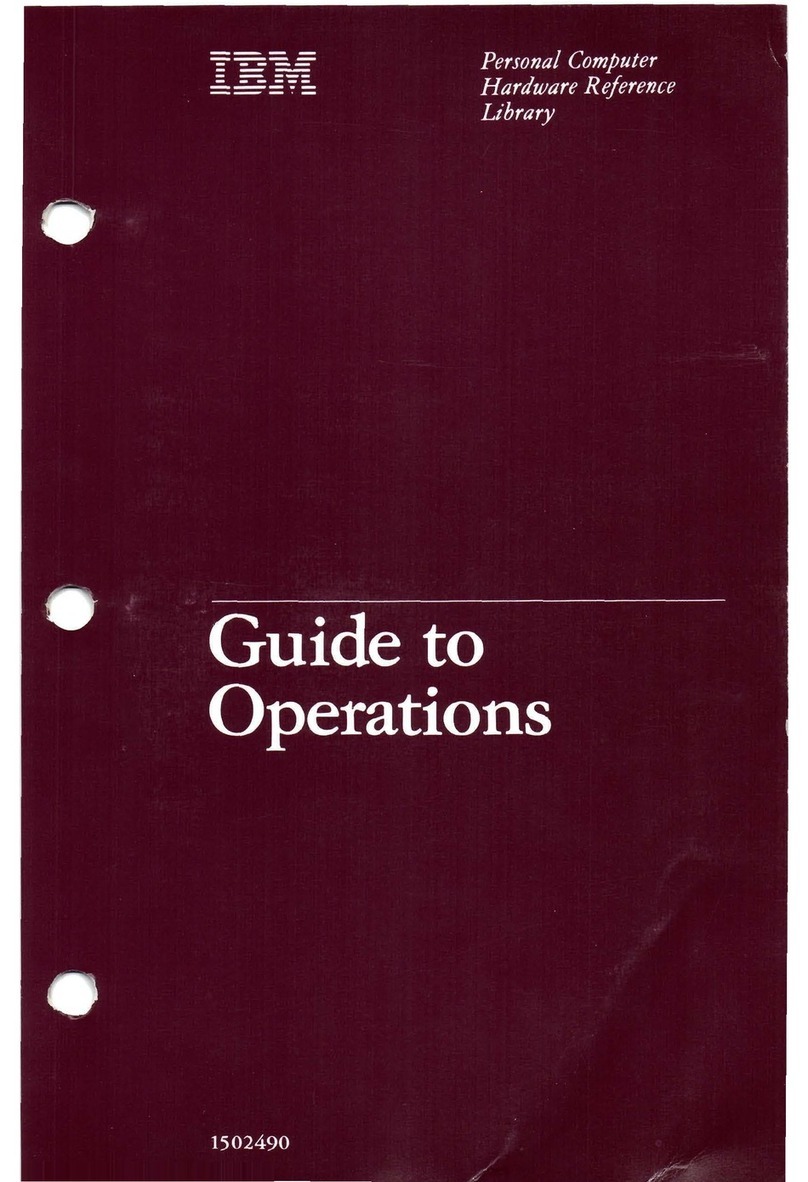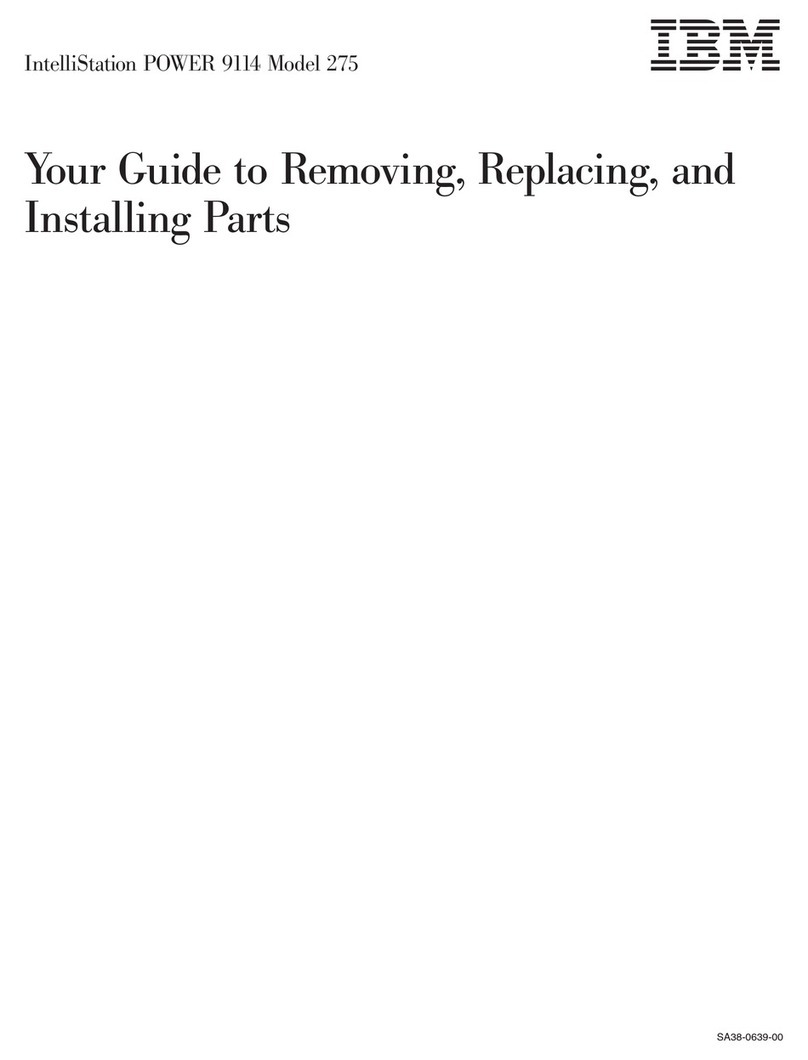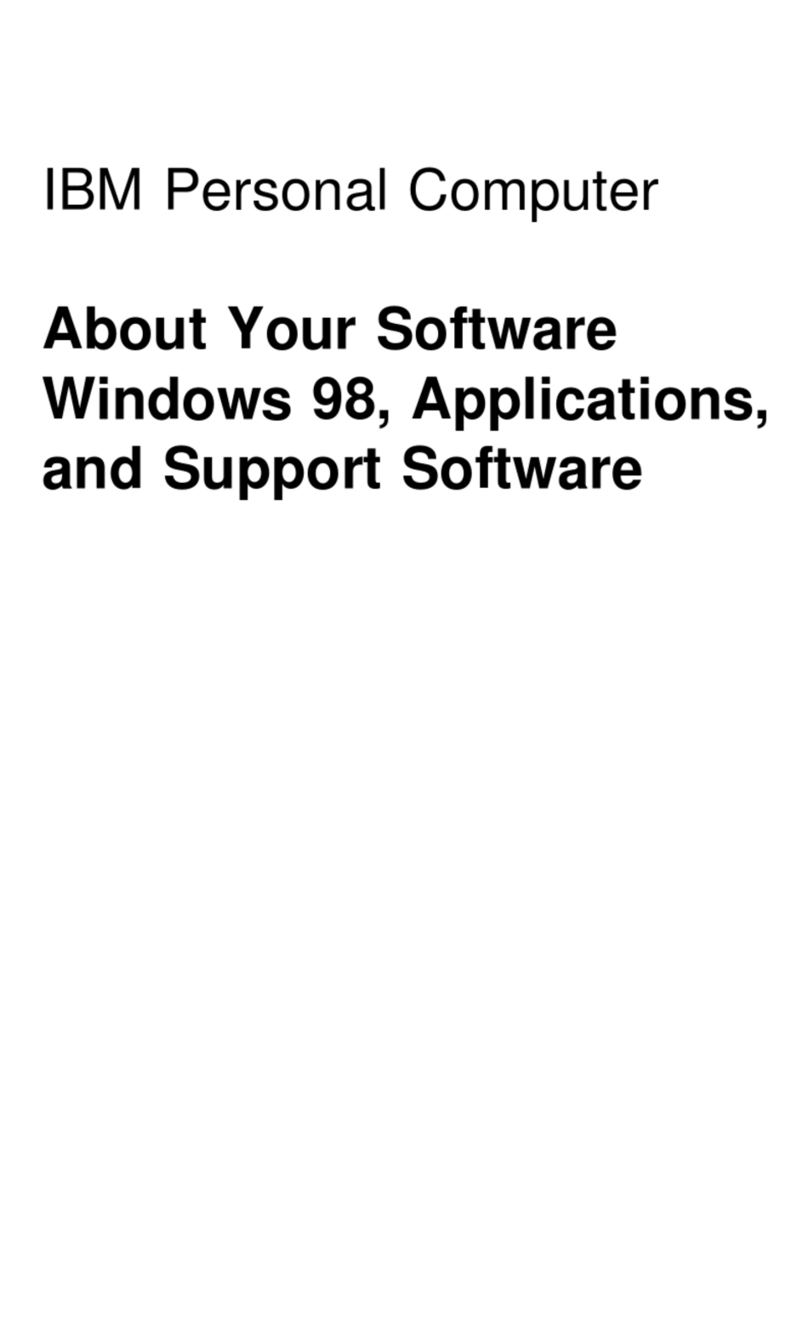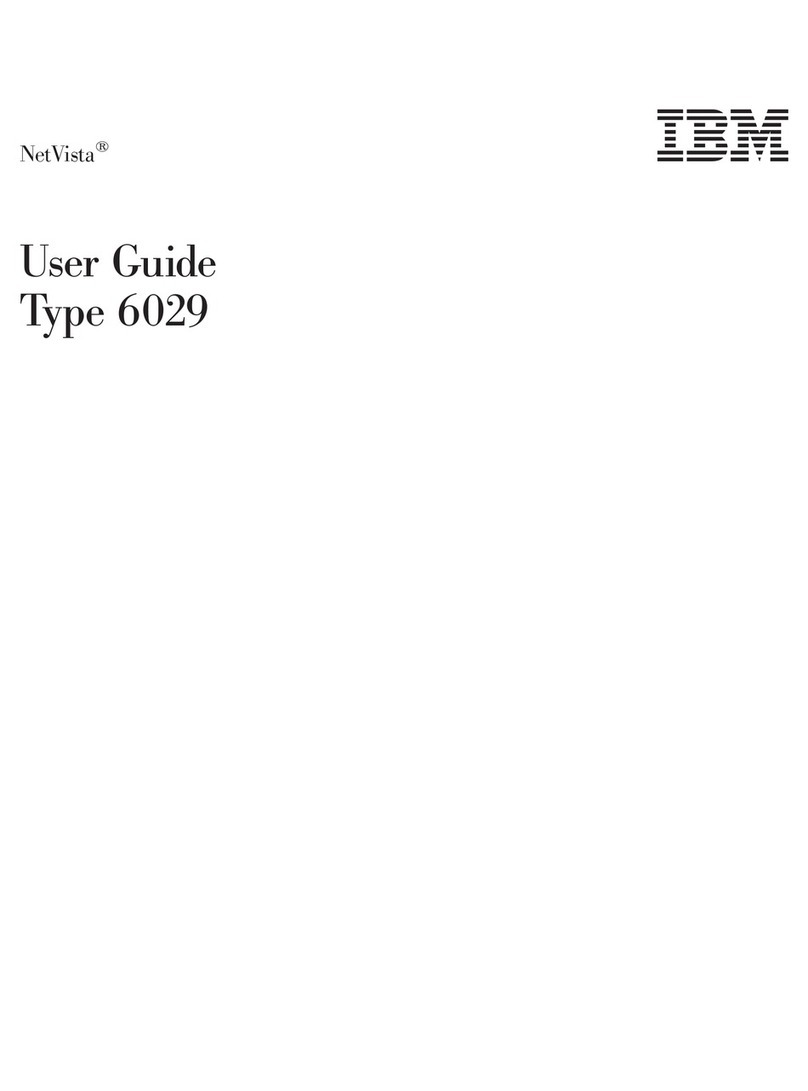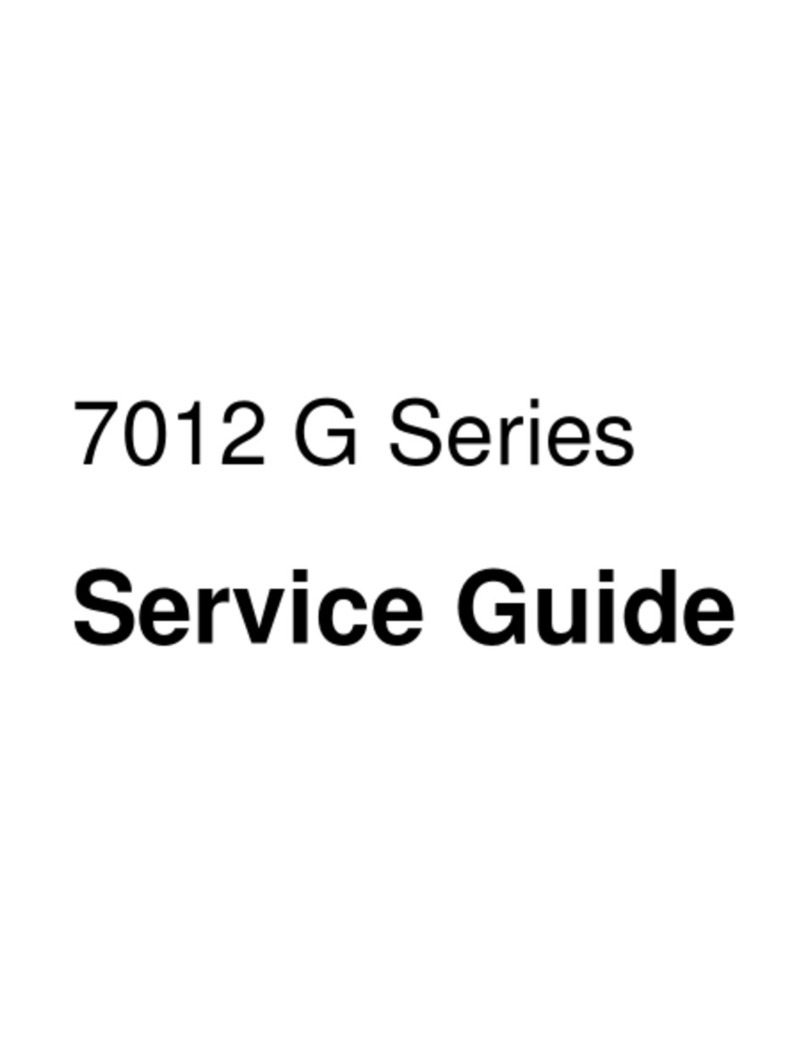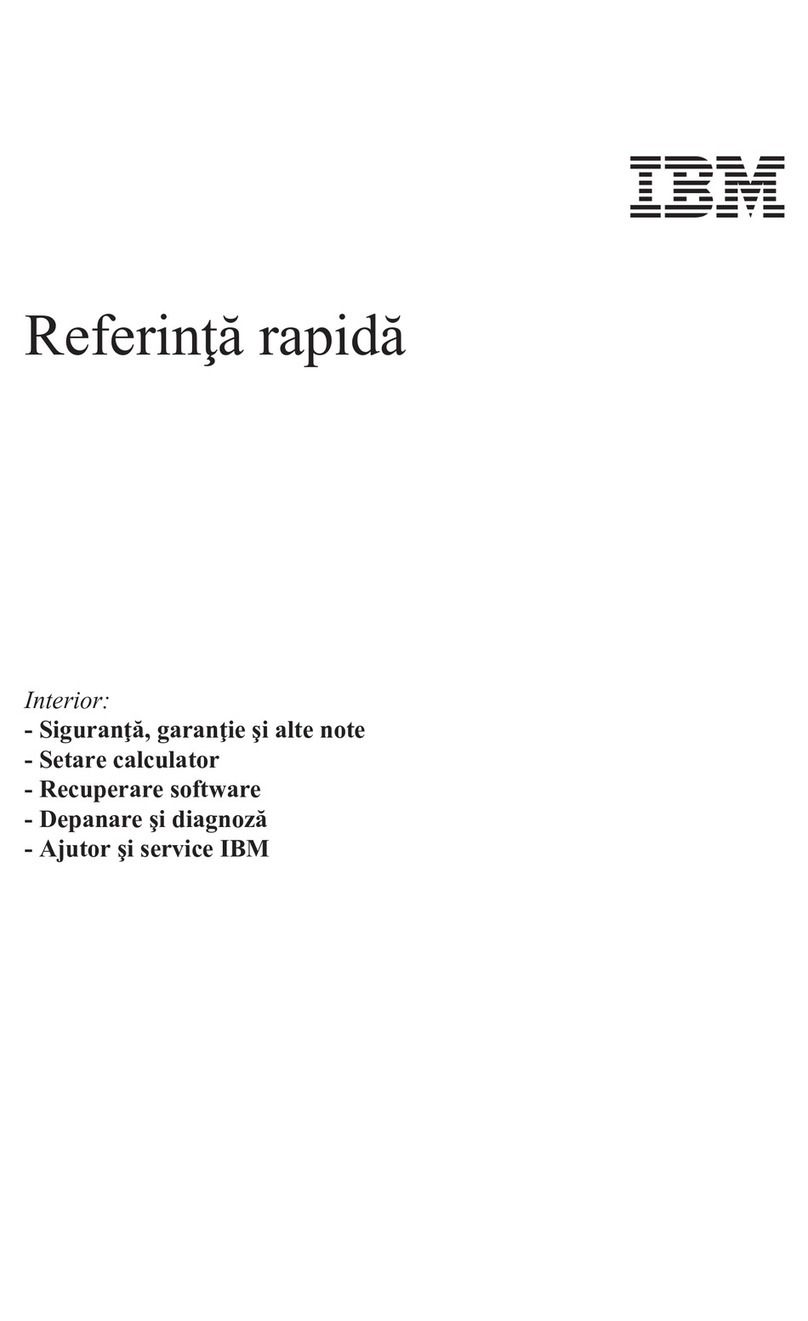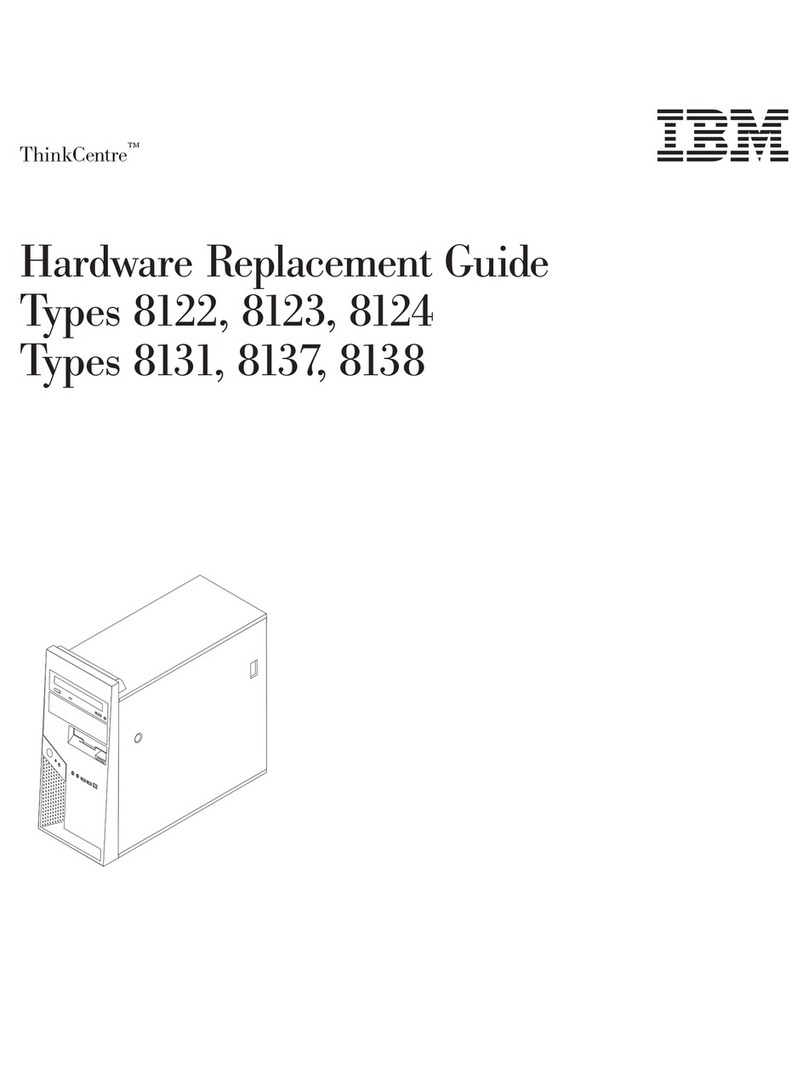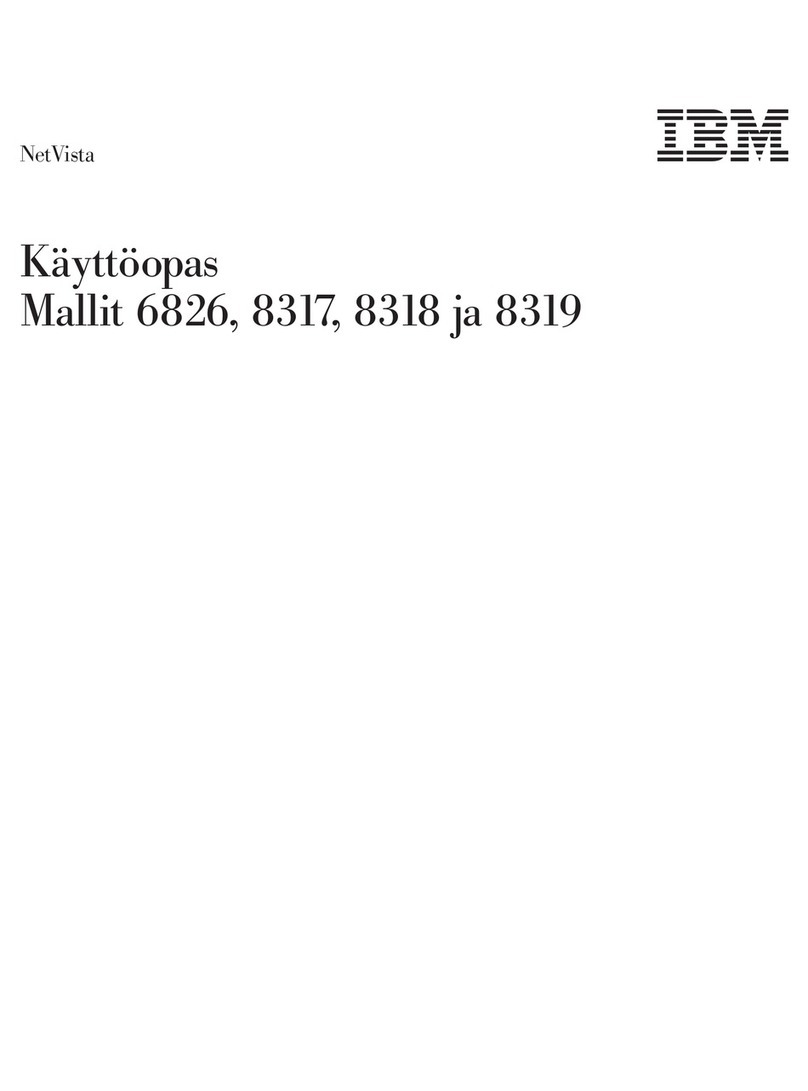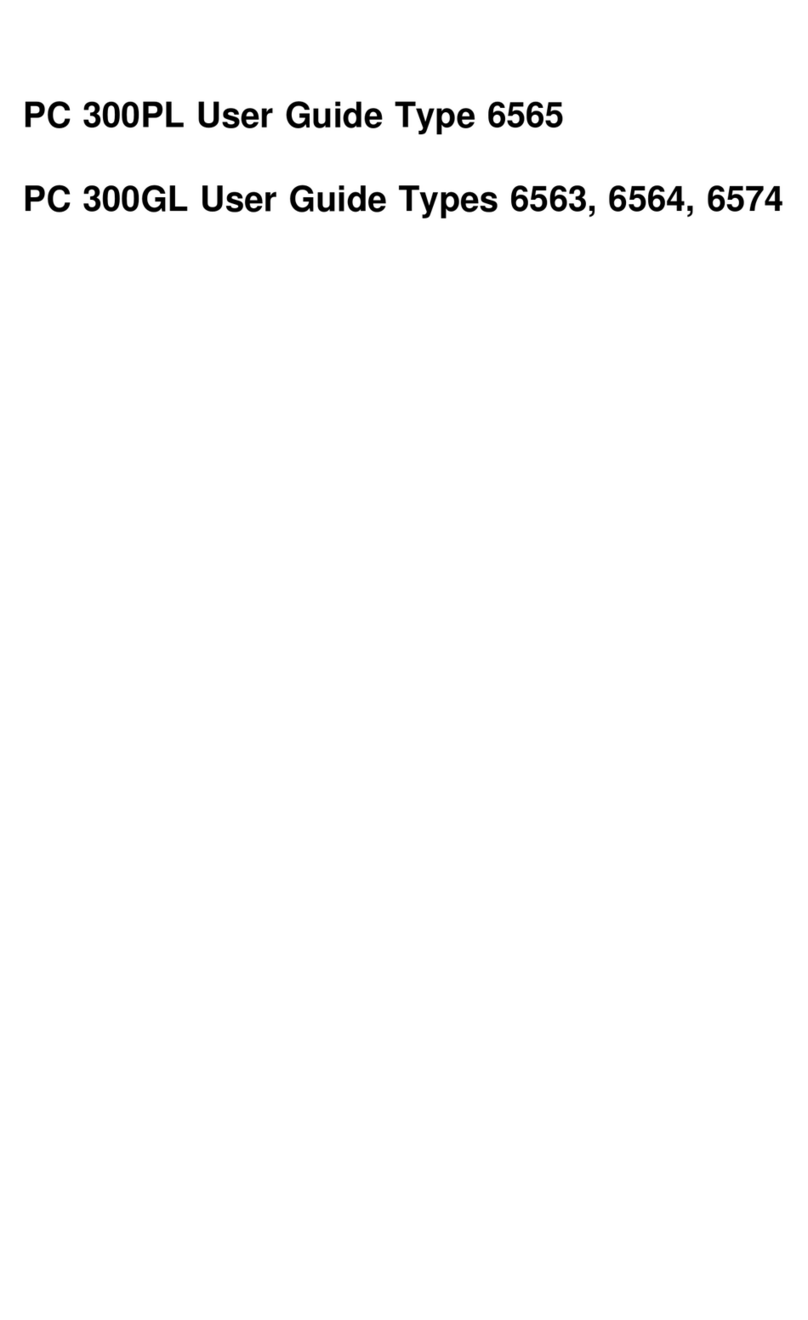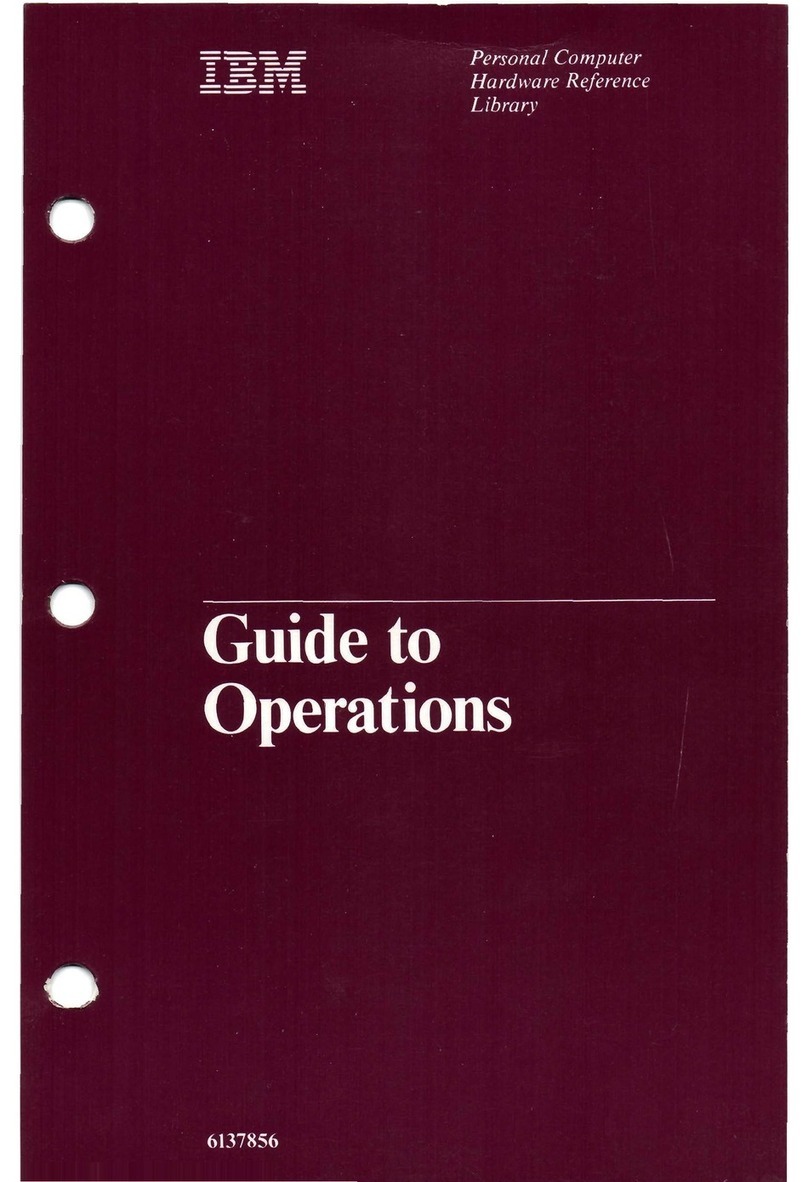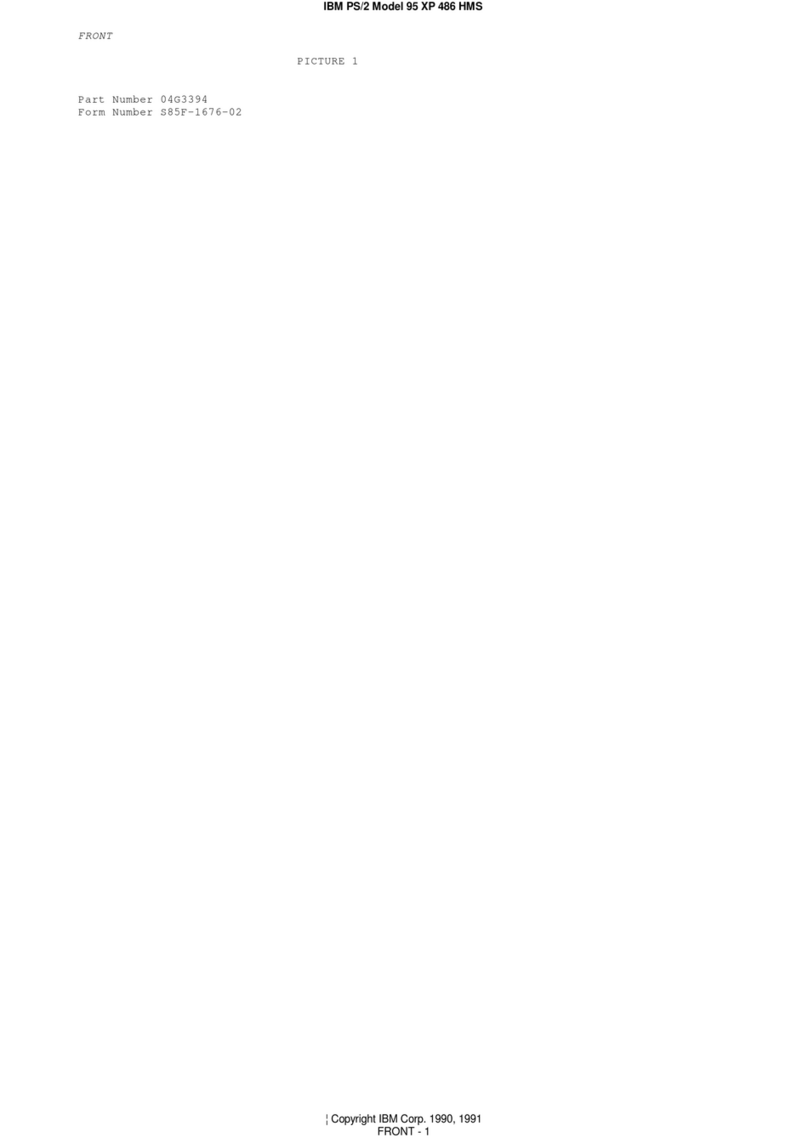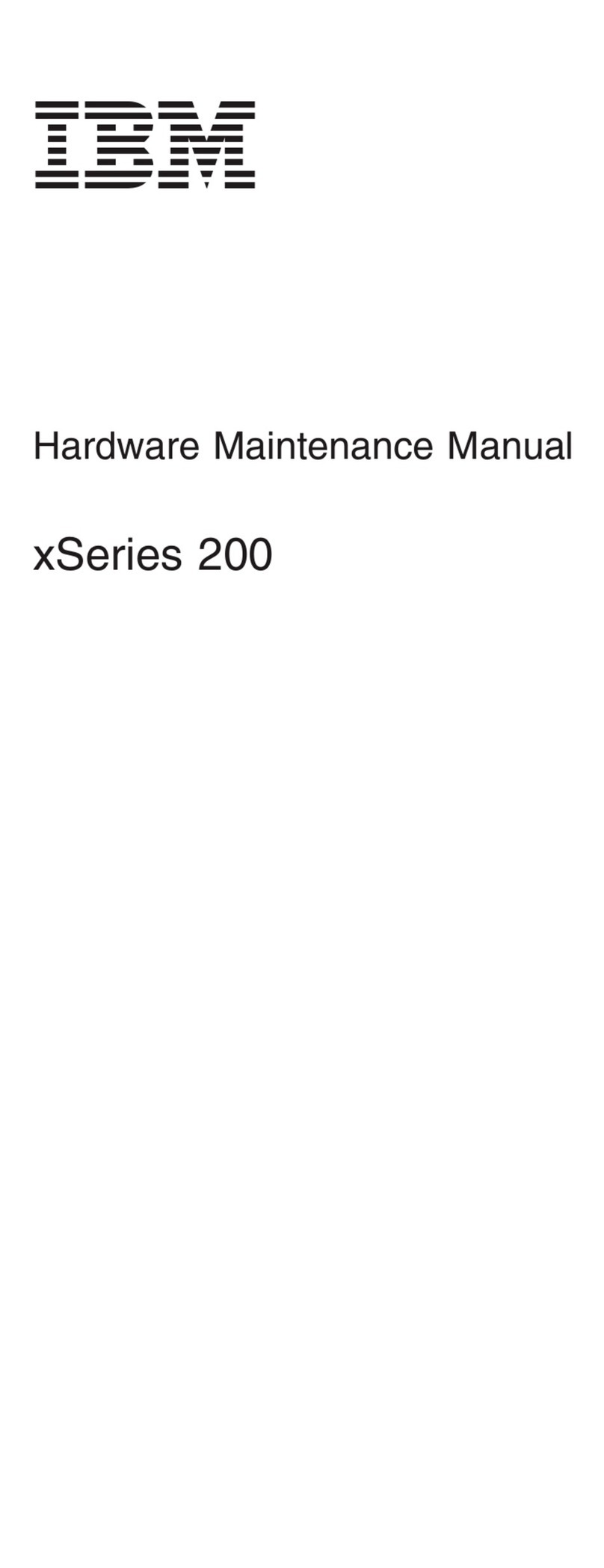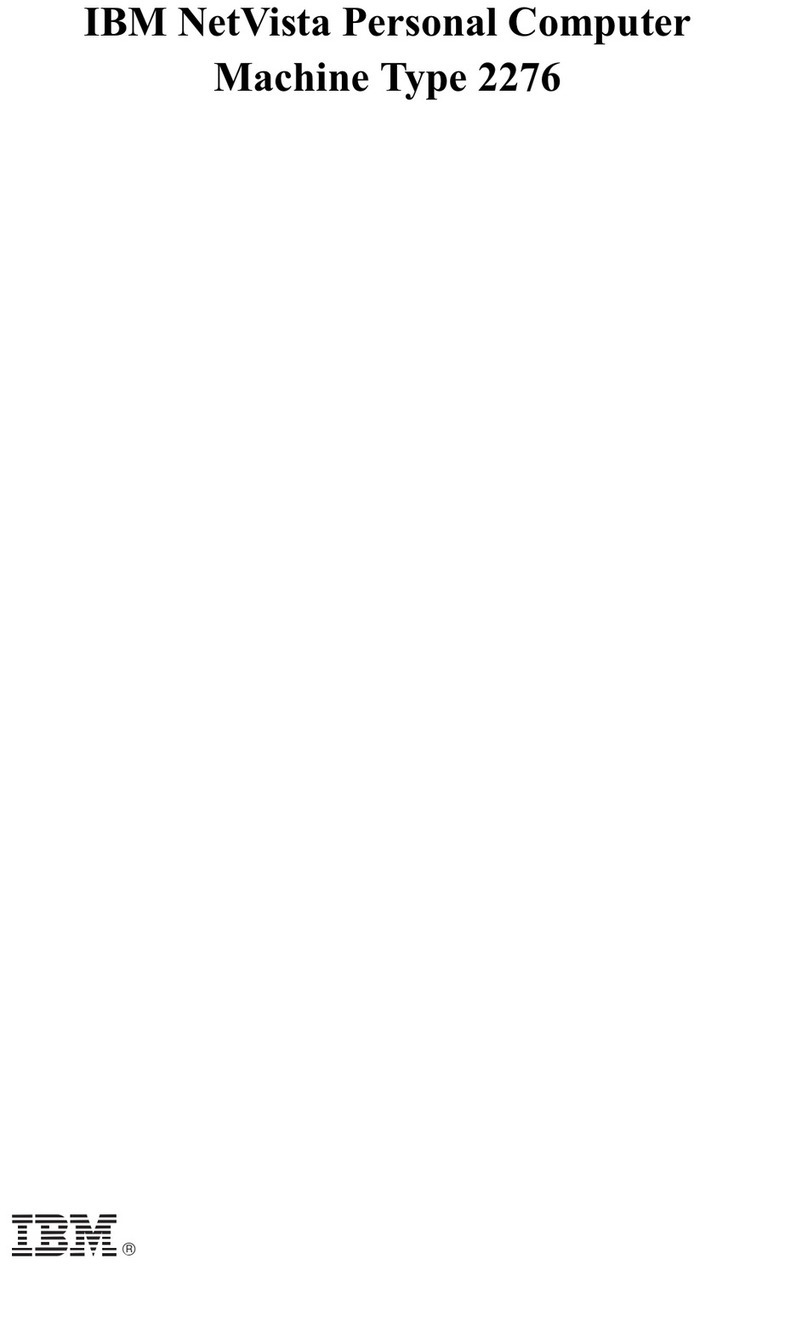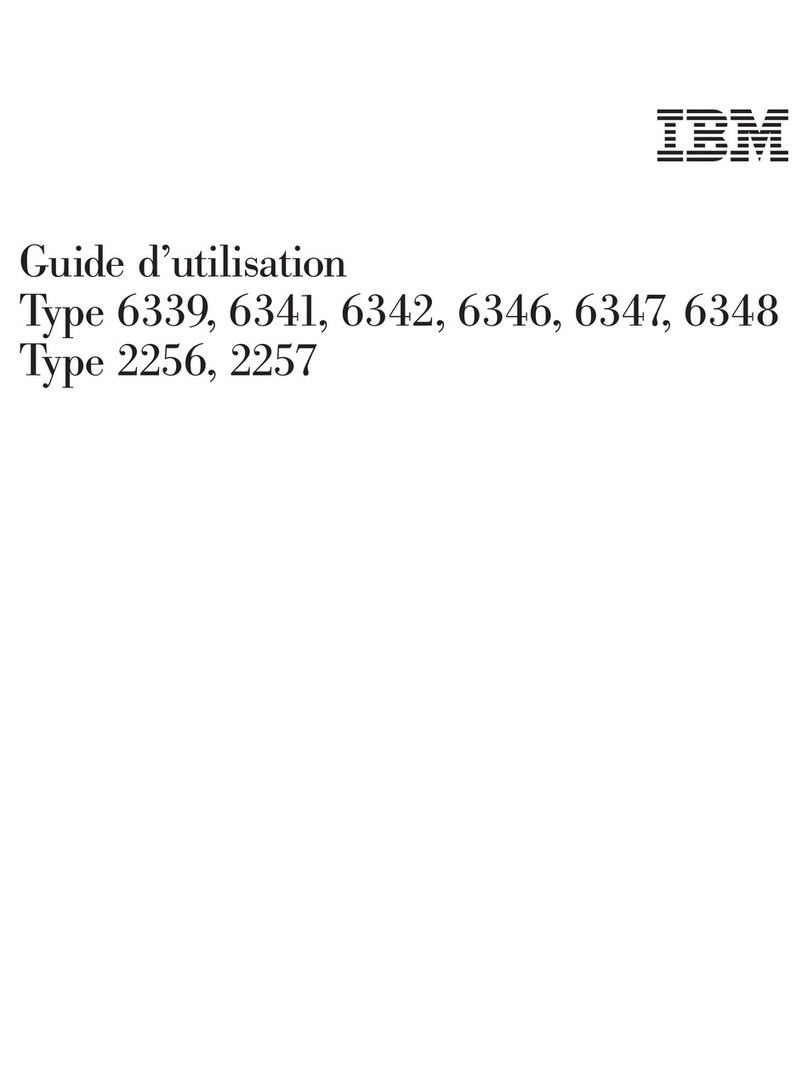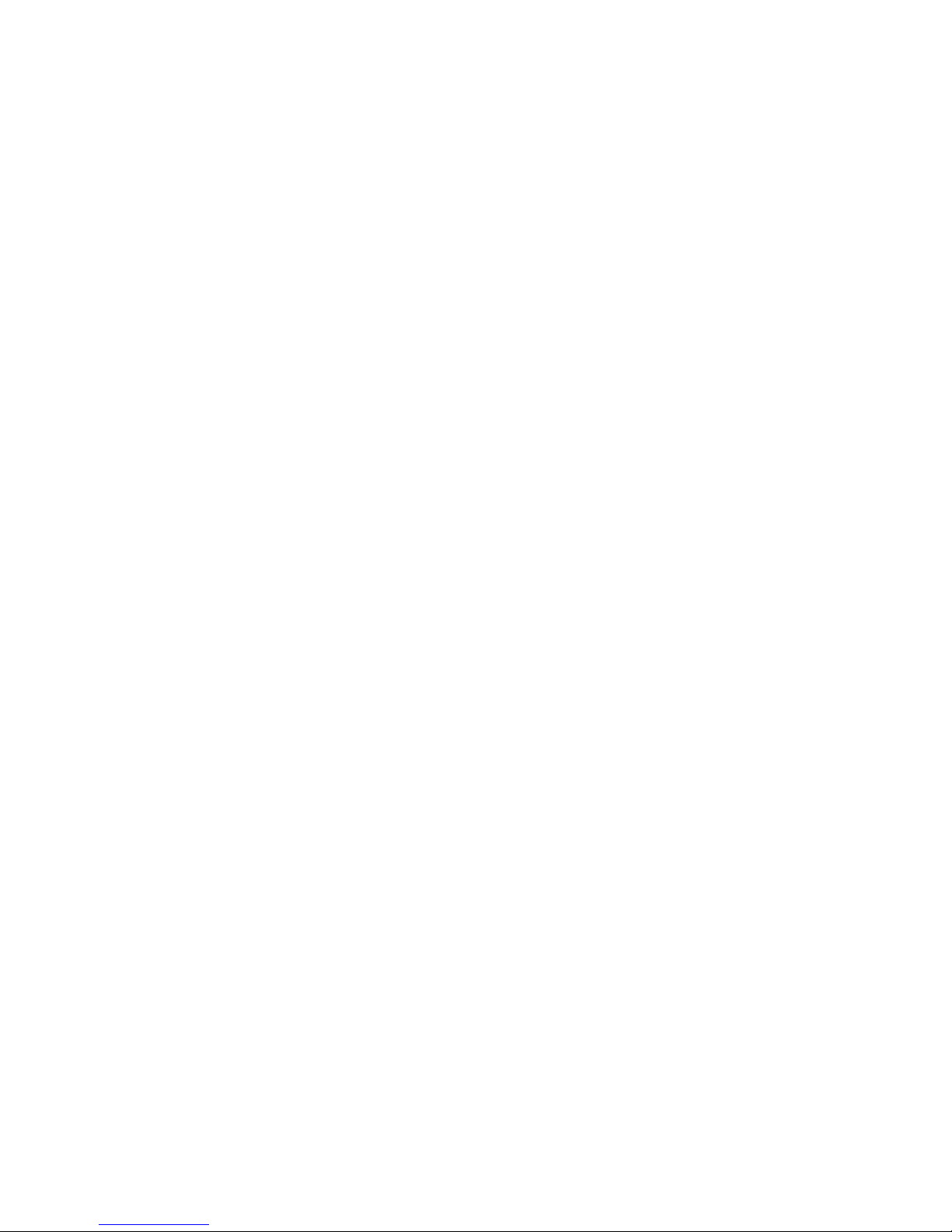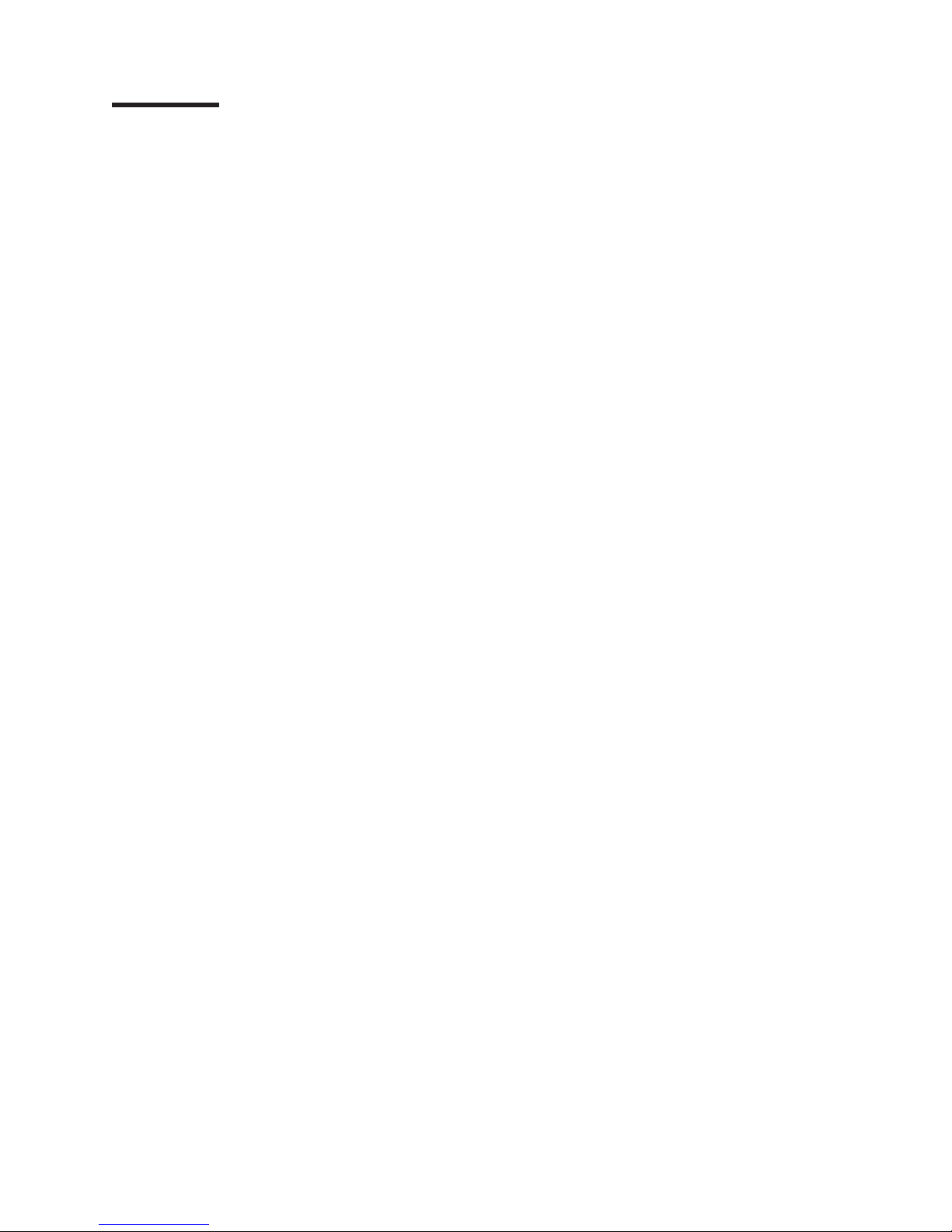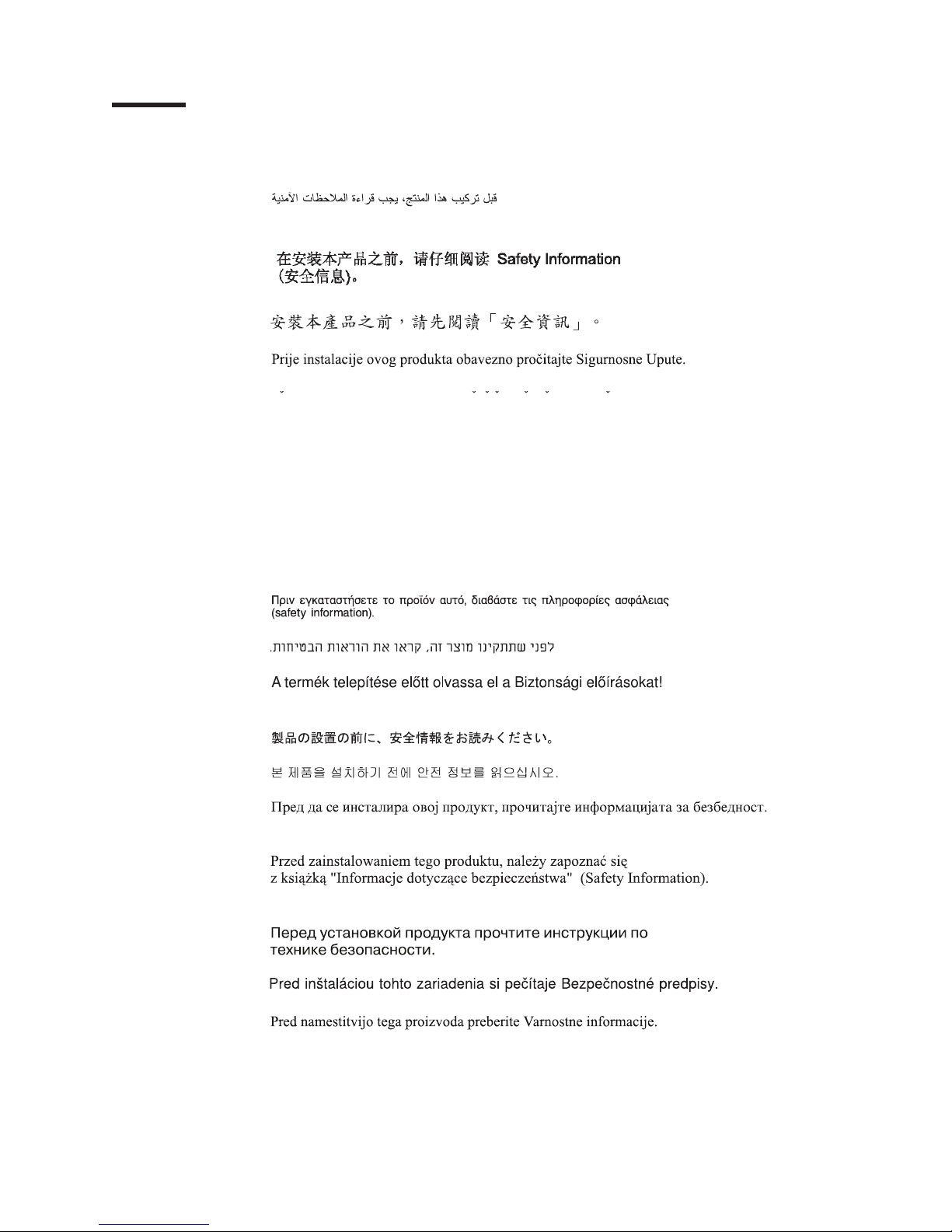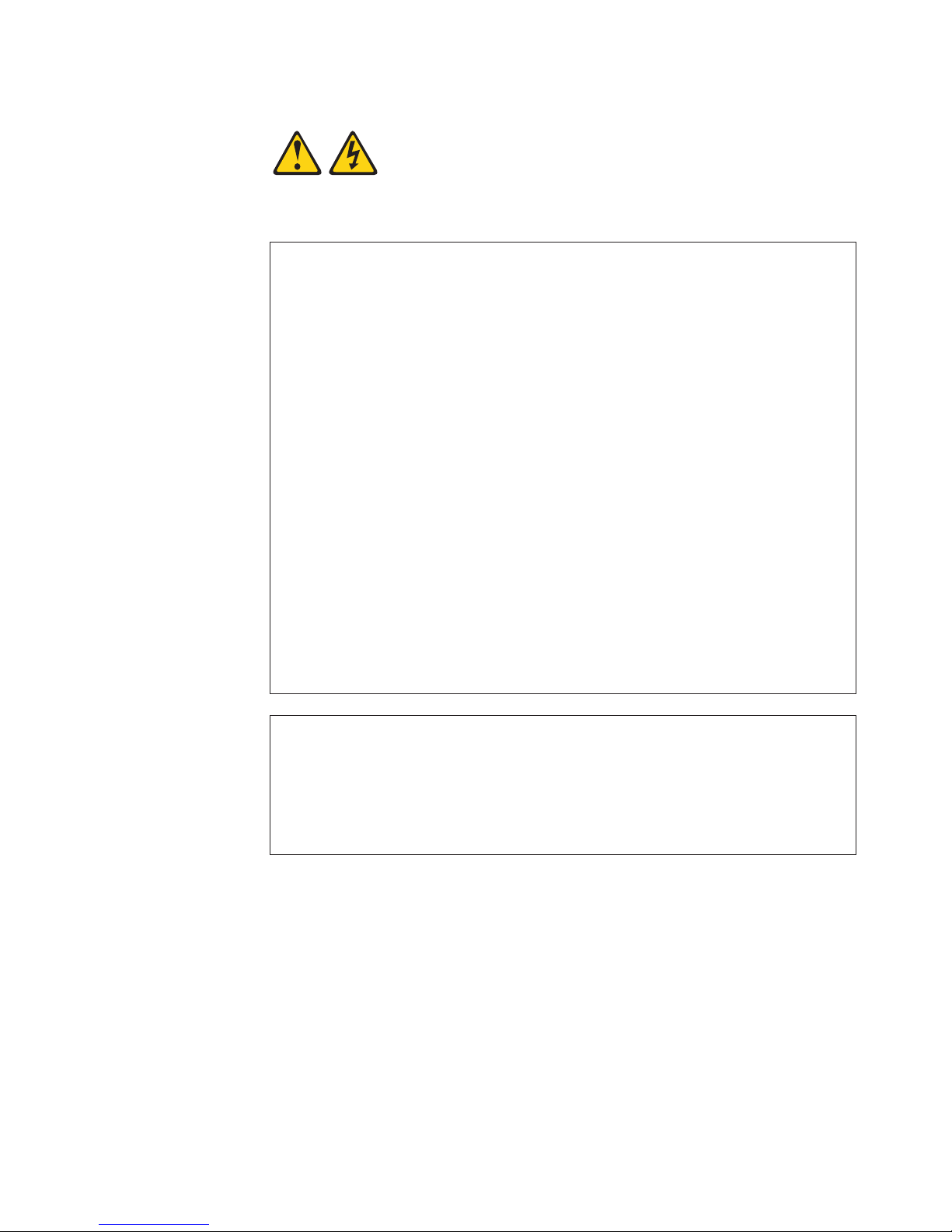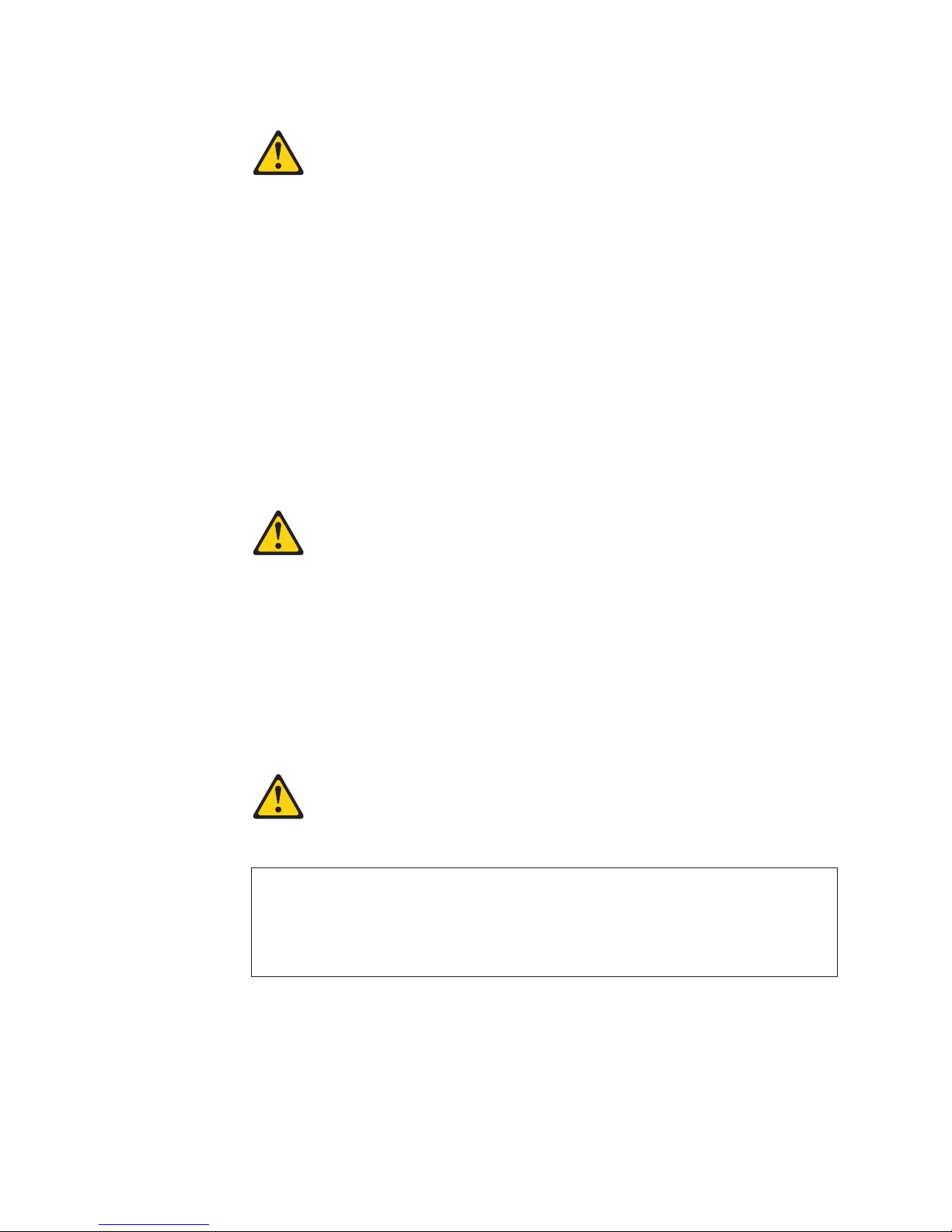Contents
Safety ............................v
Chapter 1. Introduction ......................1
Related documentation ......................3
The IBM Documentation CD ....................4
Hardware and software requirements ................4
Using the Documentation Browser .................4
Notices and statements in this document ................5
Features and specifications .....................6
What your blade workstation offers ..................7
Reliability, availability, and serviceability features .............8
Major components of the blade workstation ...............9
Chapter 2. Power, controls, jumpers, switches, and indicators ......11
Turning on the blade workstation ..................11
Turning off the blade workstation ..................11
The control panel buttons and LEDs .................12
System-board connectors .....................14
System-board switches and jumpers .................14
Chapter 3. Installing optional devices................15
Installation guidelines ......................15
System reliability guidelines ...................15
Handling static-sensitive devices .................15
Removing the blade workstation from the BladeCenter unit ........16
Opening the blade workstation cover .................17
Removing the blade workstation bezel assembly ............18
Installing aSATA storage drive ...................19
Removing aSATA storage drive ..................19
Installing memory modules ....................20
Completing the installation.....................22
Installing the blade workstation bezel assembly ............22
Closing the blade workstation cover ................23
Installing the blade workstation in aBladeCenter unit ..........24
Updating the blade workstation configuration .............25
Input/output connectors and devices .................26
Chapter 4. Configuring the blade workstation ............27
Changing the IP address .....................27
Changing the compression card IP address .............28
Using the Configuration/Setup Utility program to change the compression
card IP address ......................28
Using another computer to change the compression card IP address ...29
Changing the thin client IP address ................29
Changing the blade workstation IP address for the integrated Ethernet
controller .........................30
Changing the IP address for the SOL function ............30
Establishing asession between the blade workstation and the thin client ...30
Updating the compression card firmware ...............30
Using the Configuration/Setup Utility program .............31
Configuration/Setup Utility menu choices ..............31
Using passwords .......................34
Using the Boot Menu program ...................34
©Copyright IBM Corp. 2007 iii