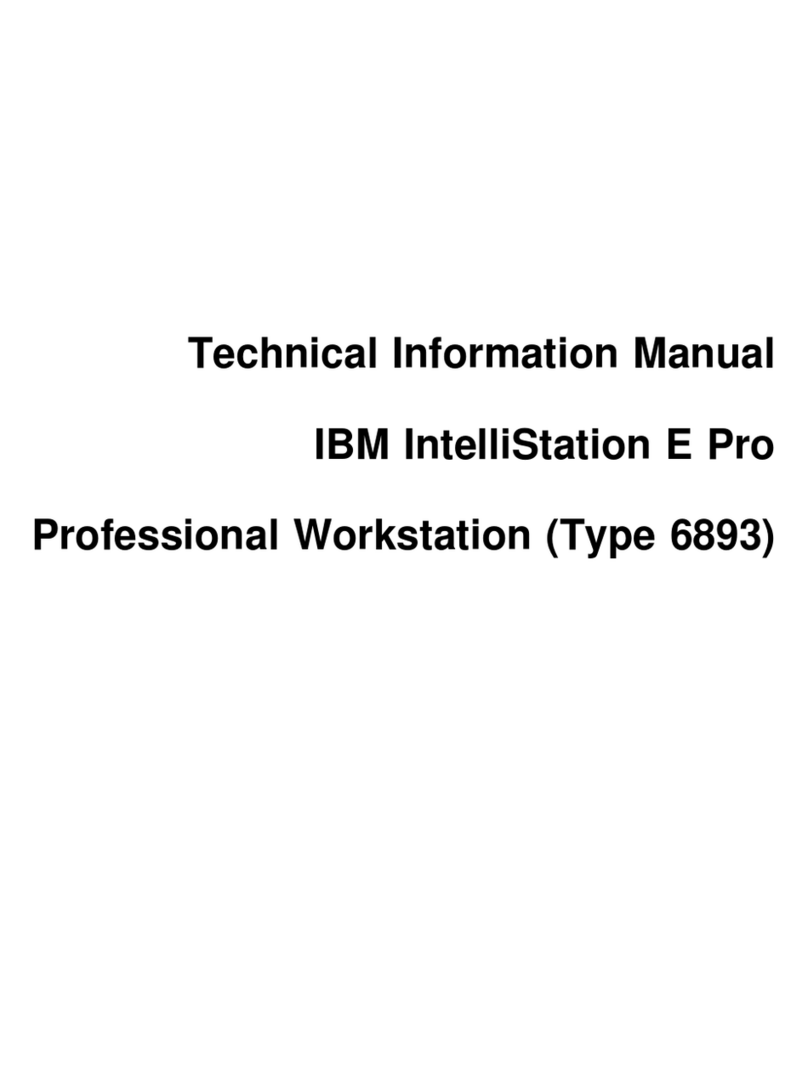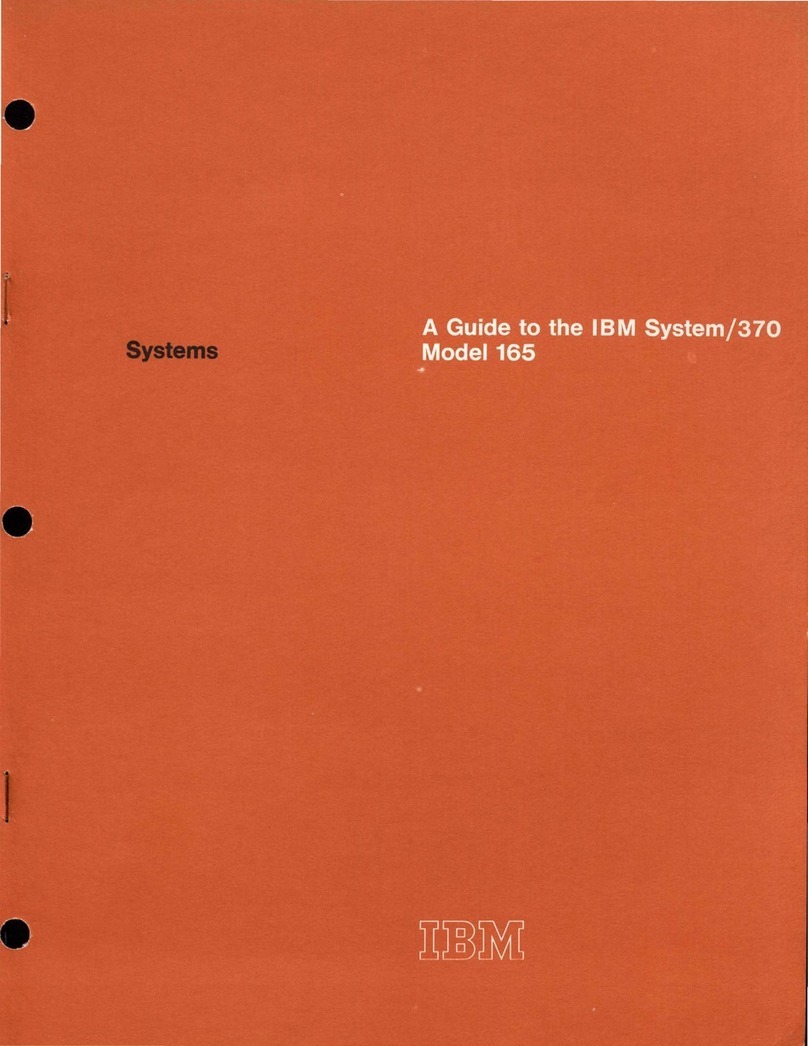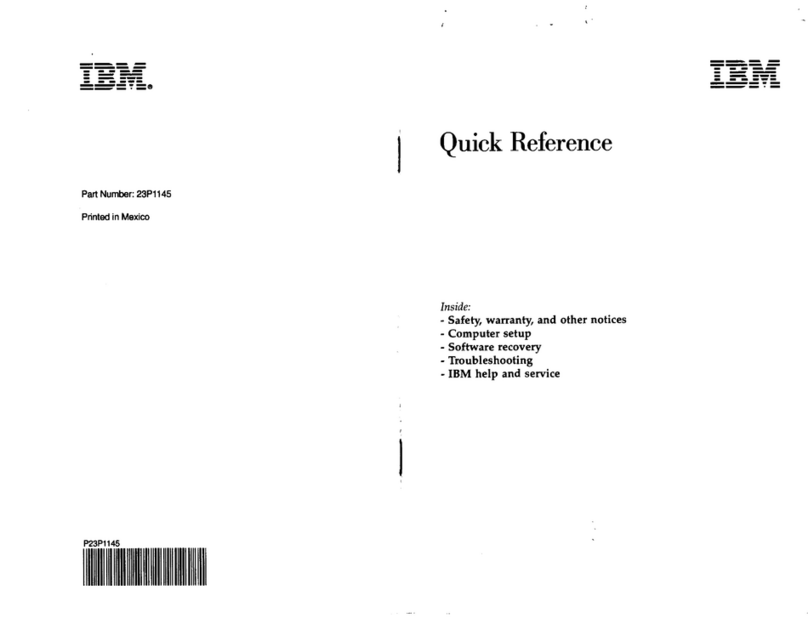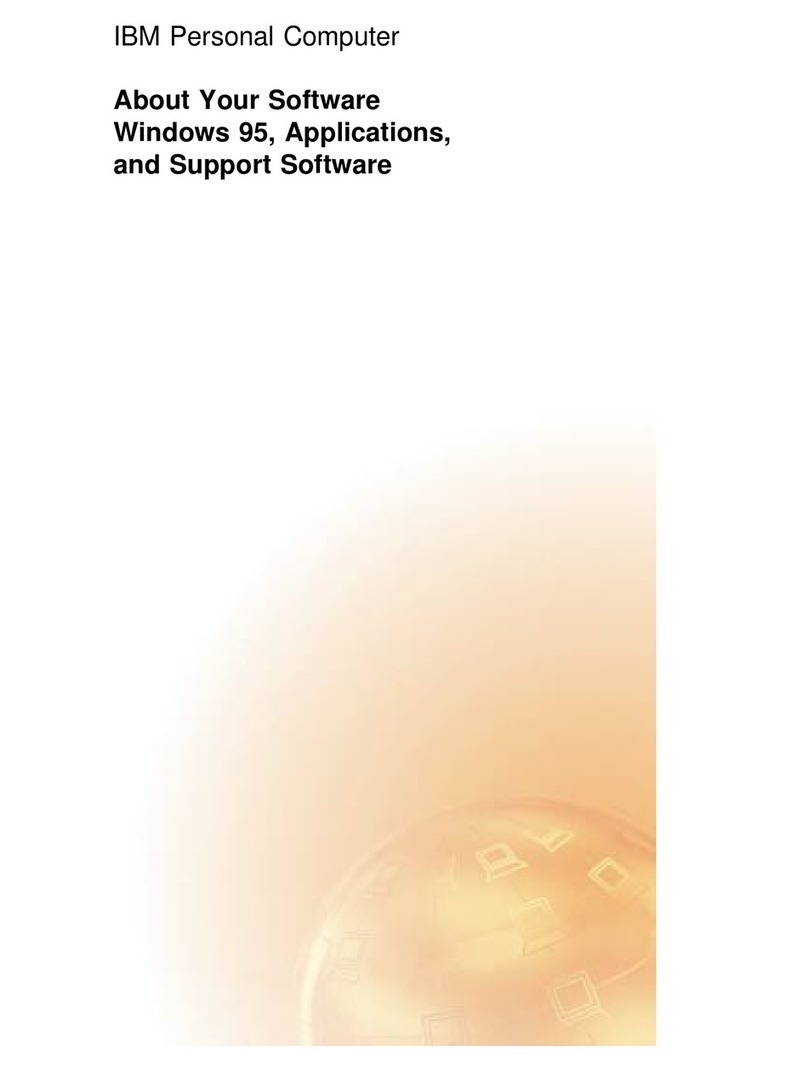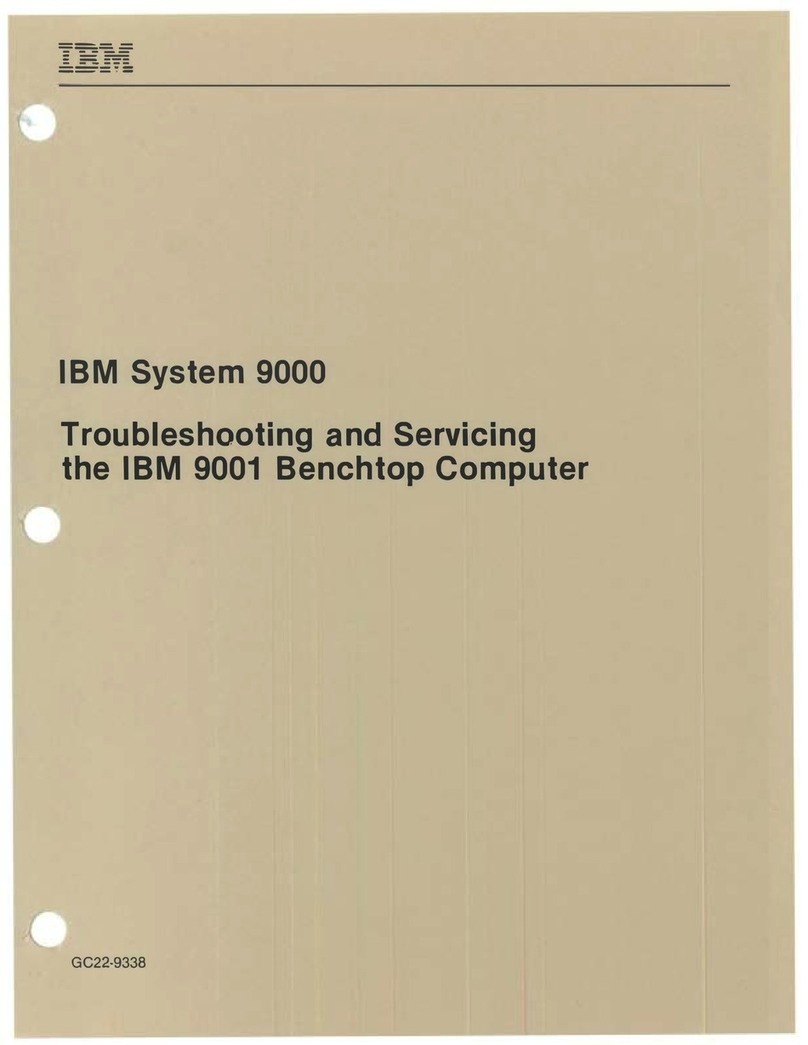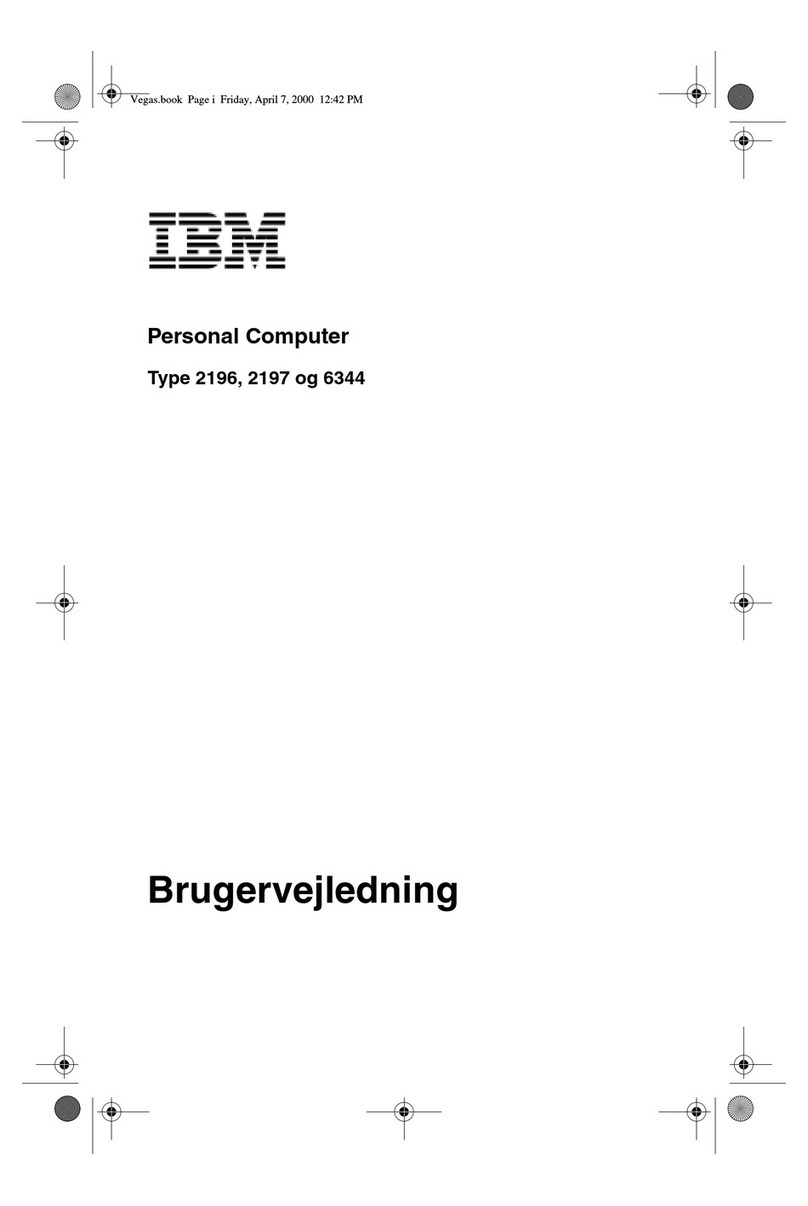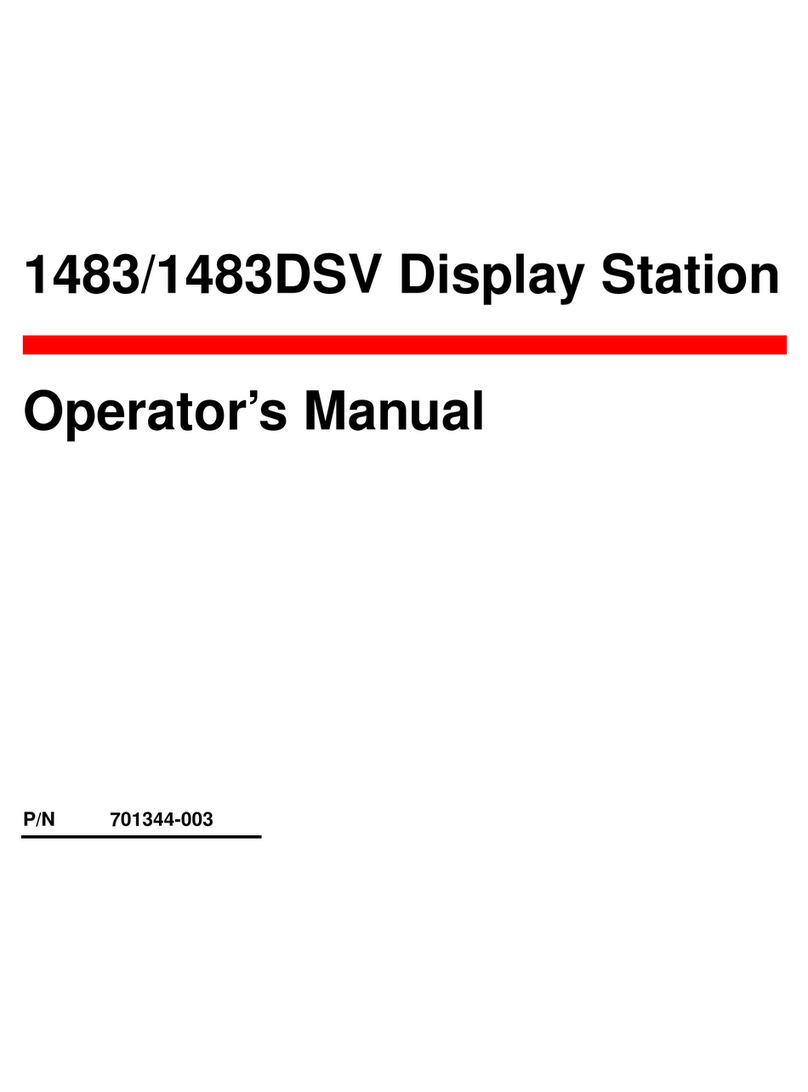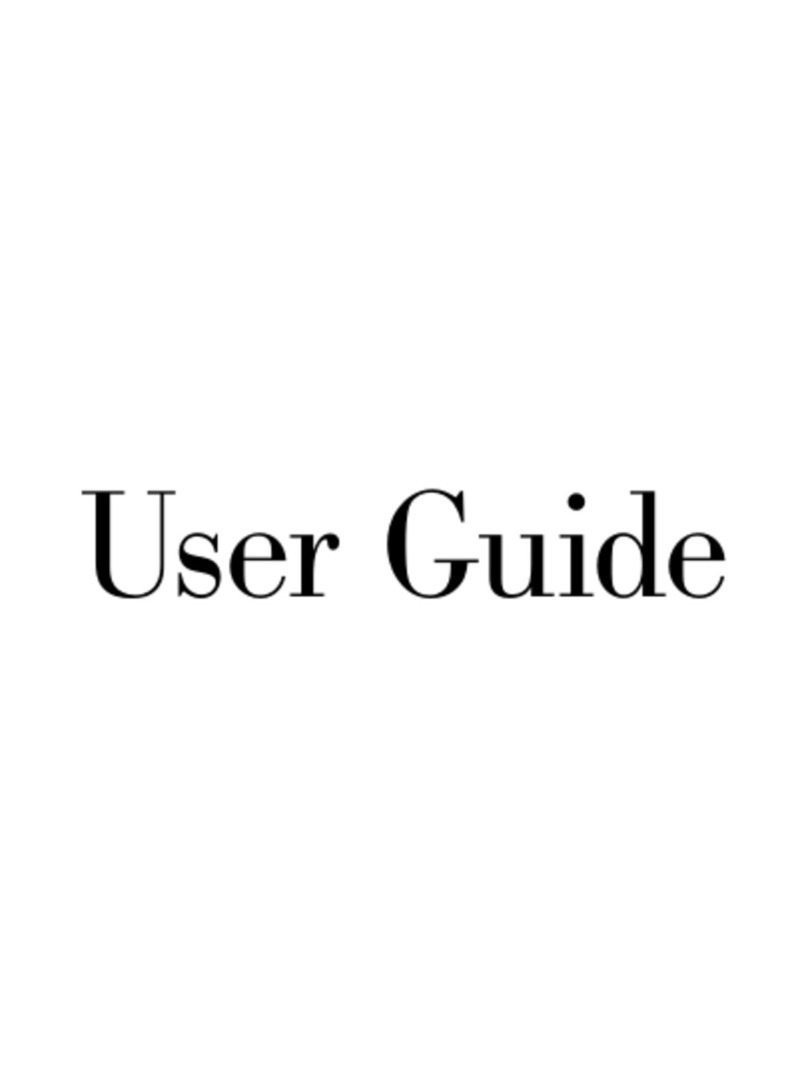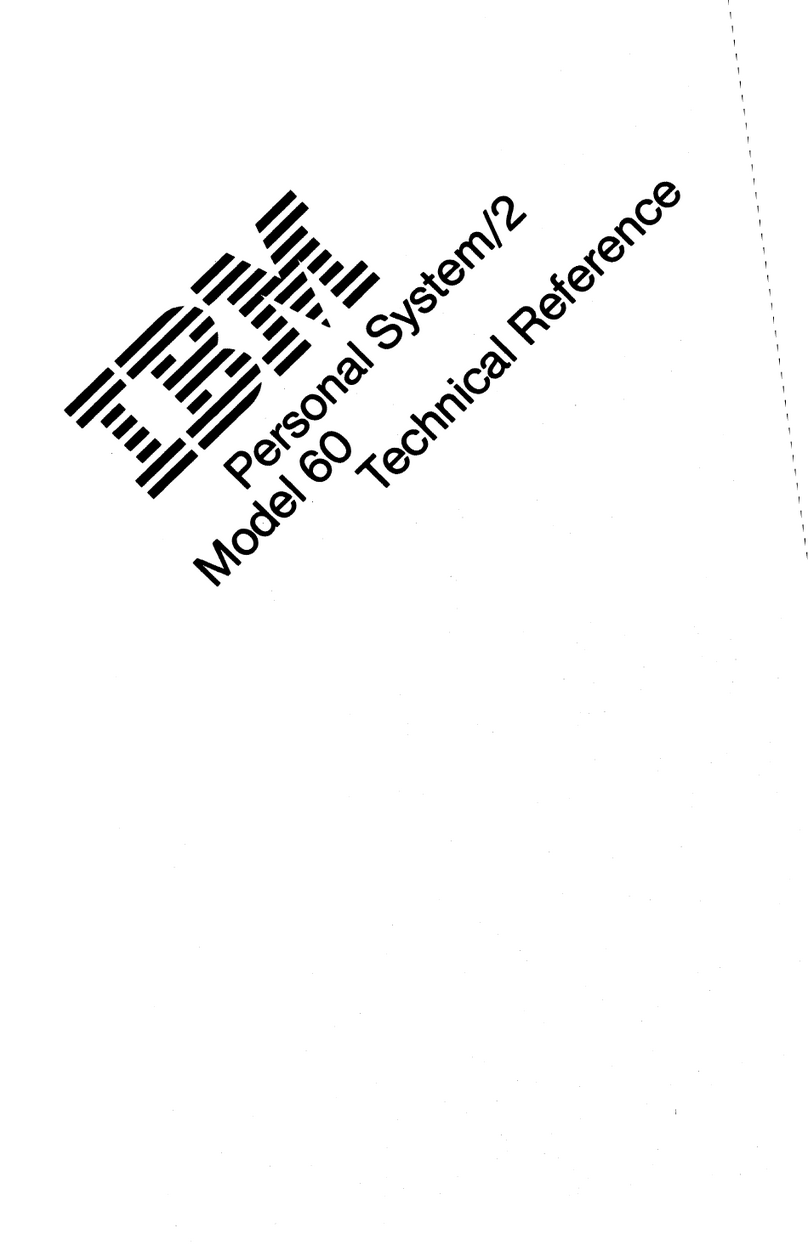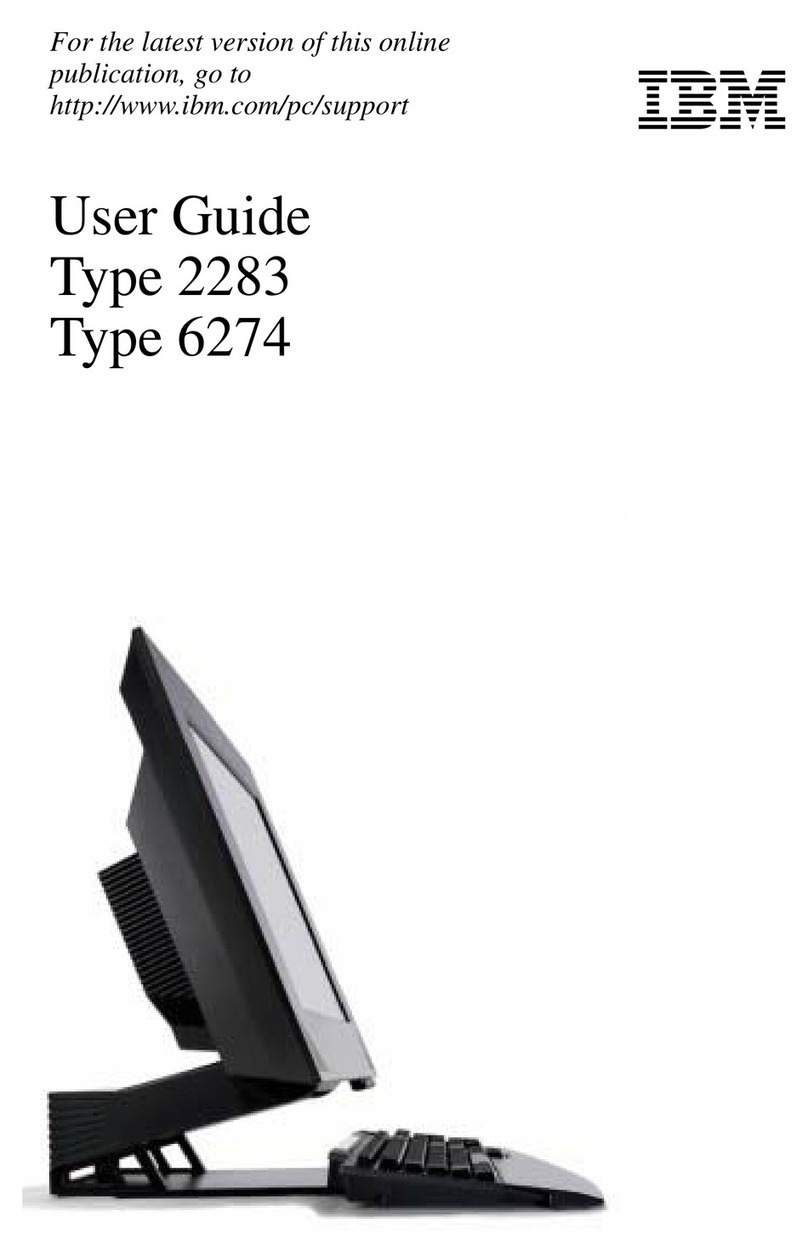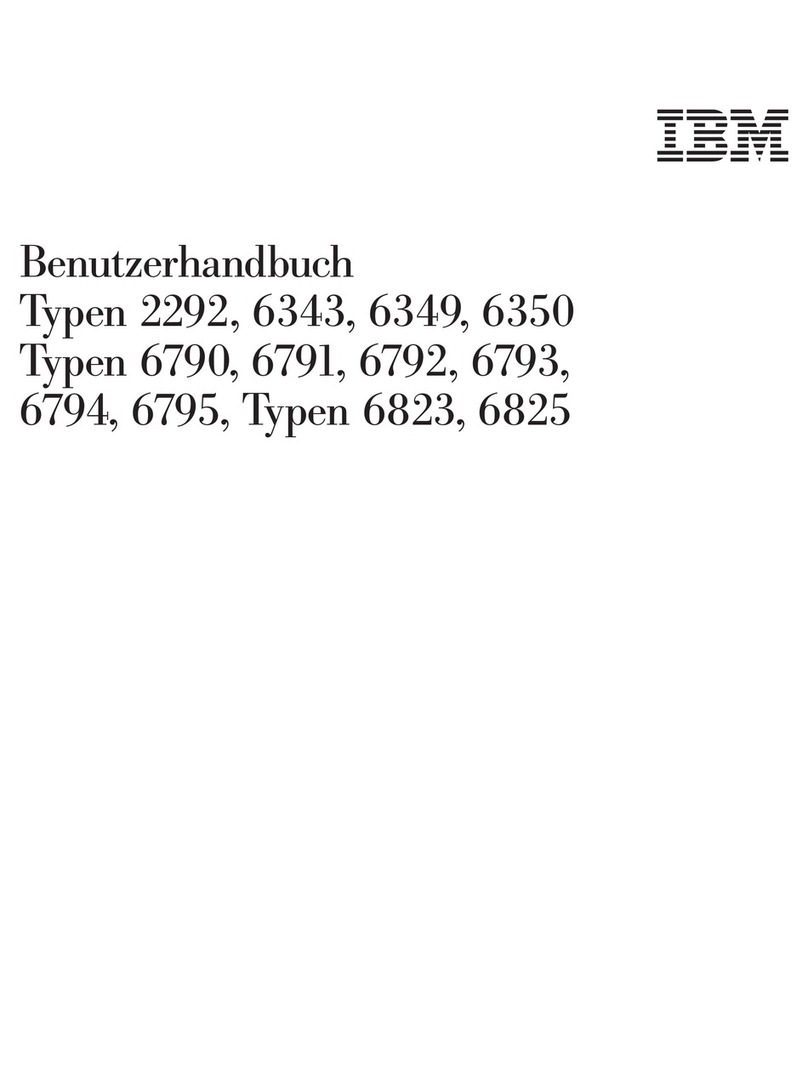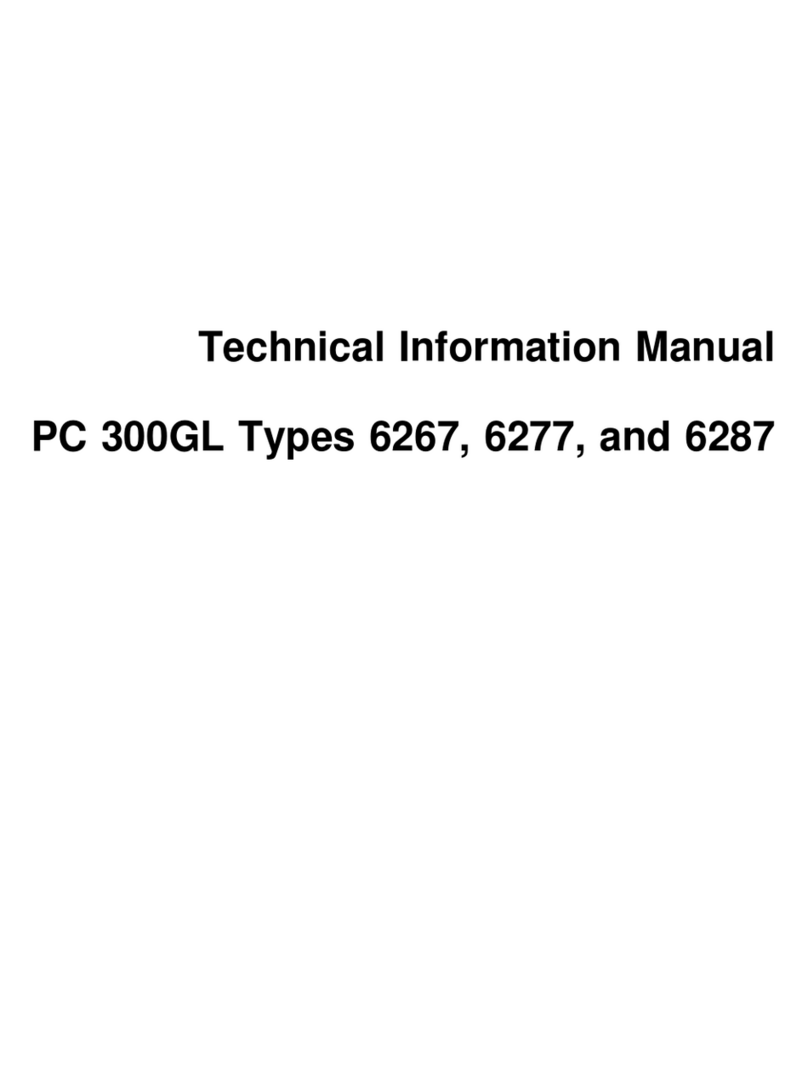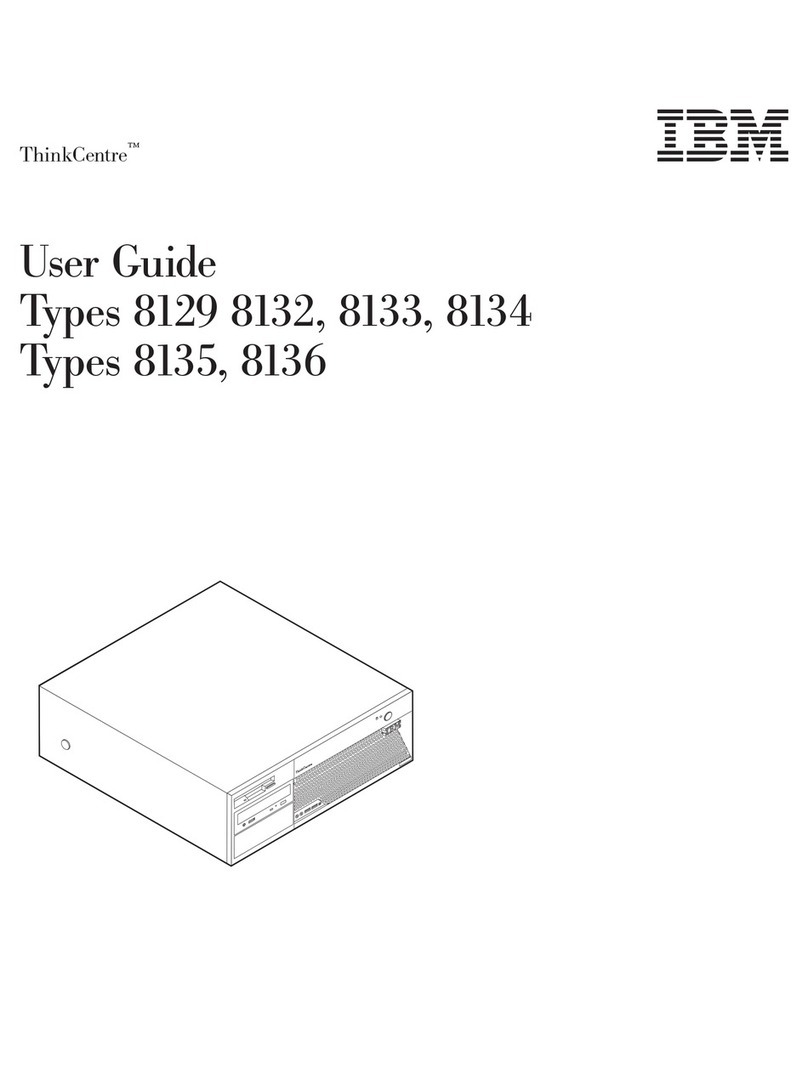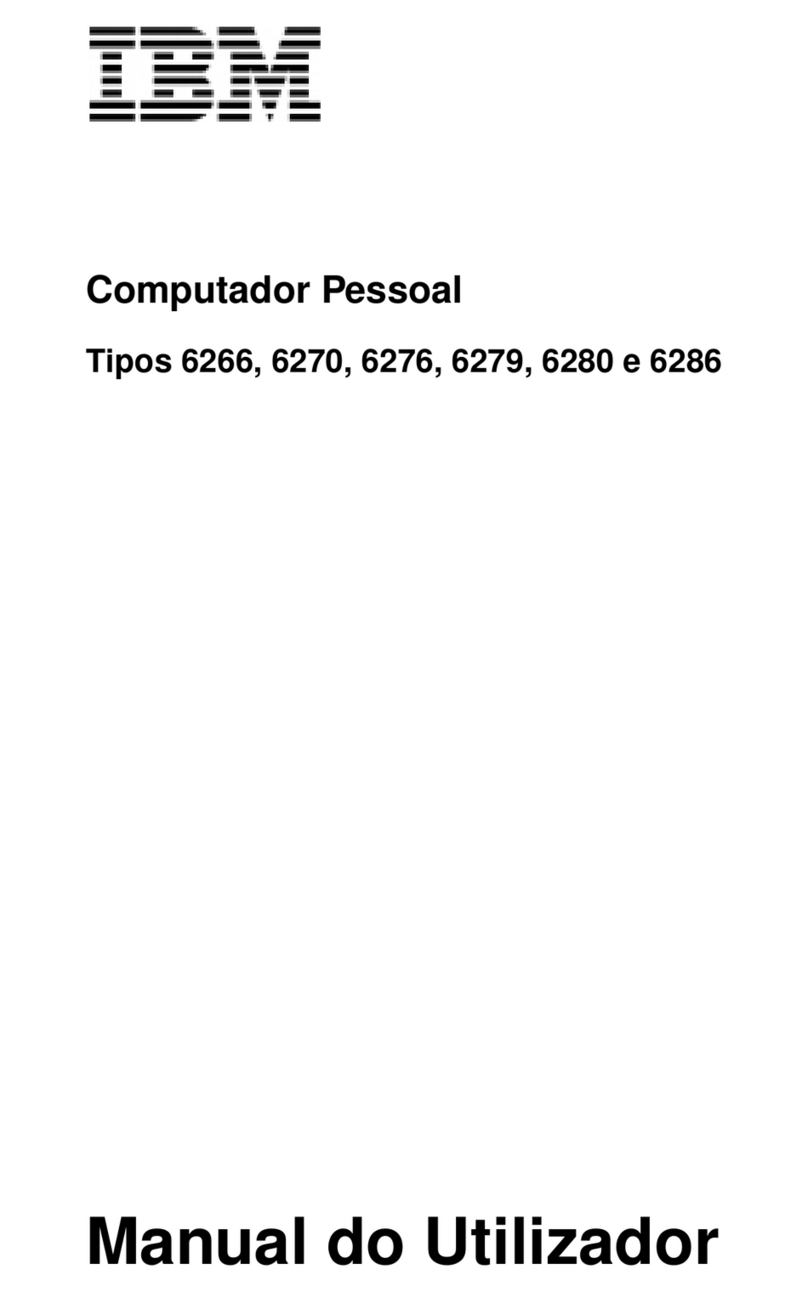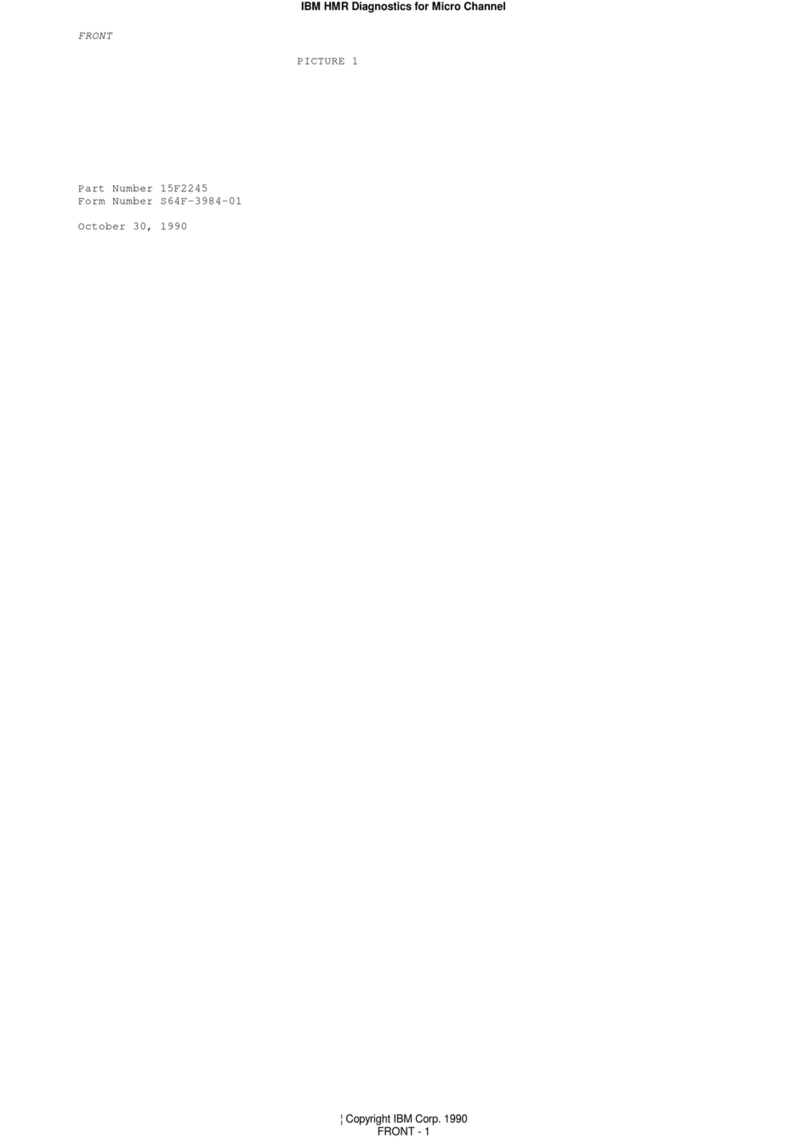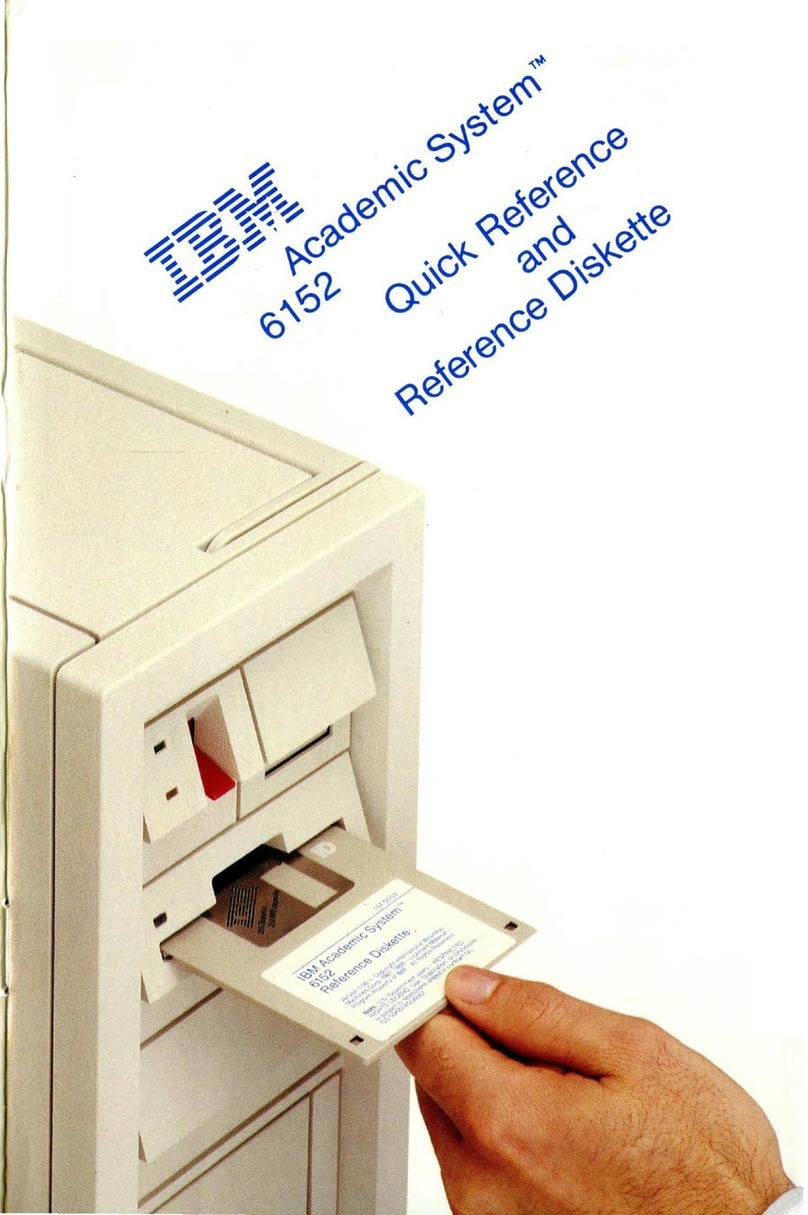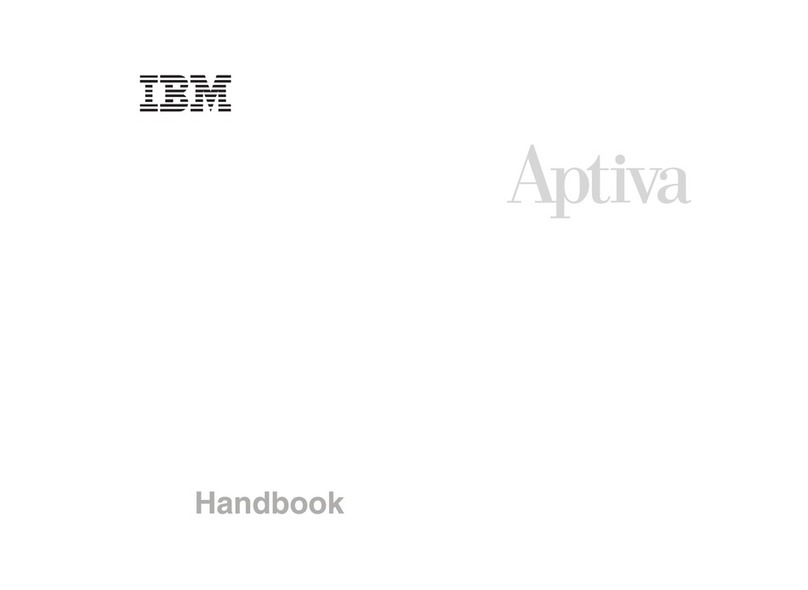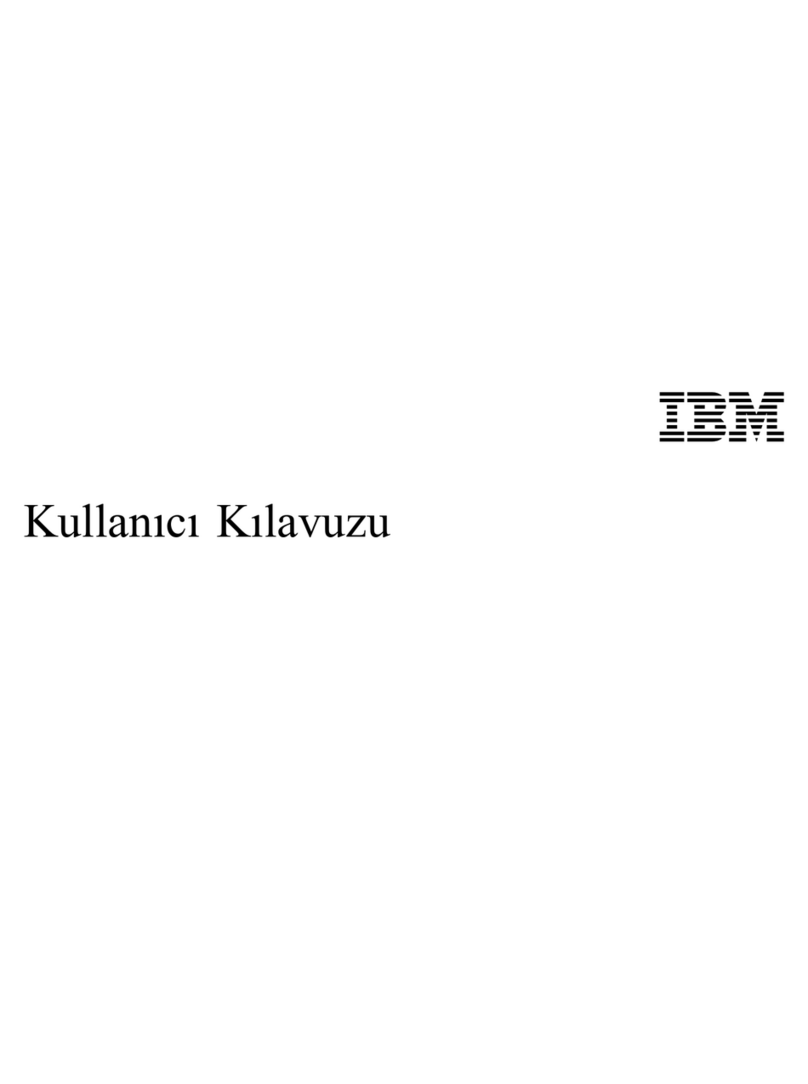Chapter 5. Installing options . . . . . . . . . . . . . . . . . . . . . . 61
Available options . . . . . . . . . . . . . . . . . . . . . . . . . . . . . 61
Preparing to install options ........................ 62
Handling static-sensitive devices ................... 62
Tools required . . . . . . . . . . . . . . . . . . . . . . . . . . . . . 63
Using the stabilizing feet ........................ 63
Disconnecting cables and removing the cover ............ 64
Locating components . . . . . . . . . . . . . . . . . . . . . . . . . . 66
Locating system board components .................. 69
Accessing the system board ...................... 70
Installing memory . . . . . . . . . . . . . . . . . . . . . . . . . . . 70
Installing a second microprocessor .................. 75
Installing adapters . . . . . . . . . . . . . . . . . . . . . . . . . . . 77
Installing internal drives ........................ 81
Installing a security U-bolt ....................... 91
Completing the installation ........................ 92
Replacing the cover ........................... 92
Connecting cables . . . . . . . . . . . . . . . . . . . . . . . . . . . 94
Updating the computer configuration ................. 95
Chapter 6. Troubleshooting . . . . . . . . . . . . . . . . . . . . . . . 97
Power-on self-test (POST) ......................... 98
Troubleshooting MAP . . . . . . . . . . . . . . . . . . . . . . . . . . . 99
POST messages . . . . . . . . . . . . . . . . . . . . . . . . . . . . . 101
POST beep codes ............................. 105
SCSI error messages ........................... 106
Software-generated error messages ................... 106
Diagnostic error codes and messages .................. 106
Troubleshooting charts . . . . . . . . . . . . . . . . . . . . . . . . . 106
Diskette drive problems ....................... 108
Monitor problems . . . . . . . . . . . . . . . . . . . . . . . . . . 109
General problems . . . . . . . . . . . . . . . . . . . . . . . . . . . 112
Intermittent problems . . . . . . . . . . . . . . . . . . . . . . . . 112
Keyboard, mouse, or pointing-device problems .......... 113
Memory problems . . . . . . . . . . . . . . . . . . . . . . . . . . 114
Option problems . . . . . . . . . . . . . . . . . . . . . . . . . . . 115
Parallel port problems ........................ 116
Serial port problems ......................... 117
Printer problems . . . . . . . . . . . . . . . . . . . . . . . . . . . 117
Software problem . . . . . . . . . . . . . . . . . . . . . . . . . . . 118
Universal Serial Bus port problems ................. 118
Recovering from a POST/BIOS update failure ............. 119
Replacing the battery .......................... 119
Using the IBM Product Recovery CD .................. 121
Additional resources . . . . . . . . . . . . . . . . . . . . . . . . . 122
Recovering the operating system and support software ...... 122
Changing the startup sequence to start from the CD ........ 122
Contents v